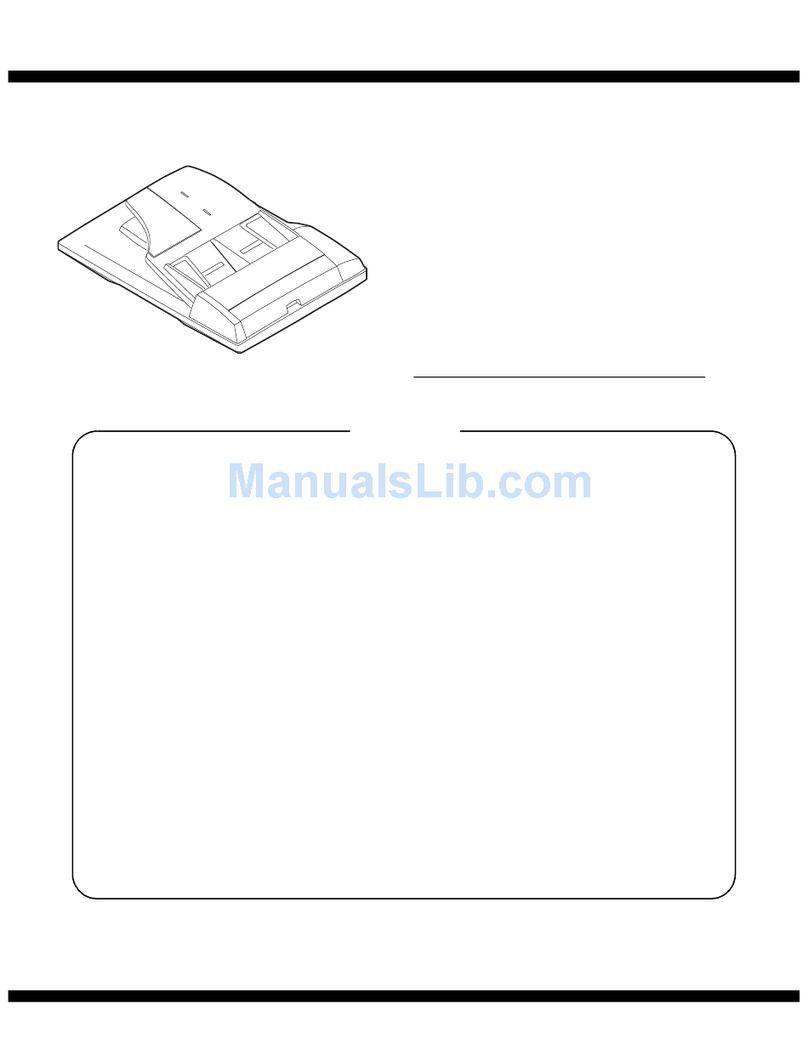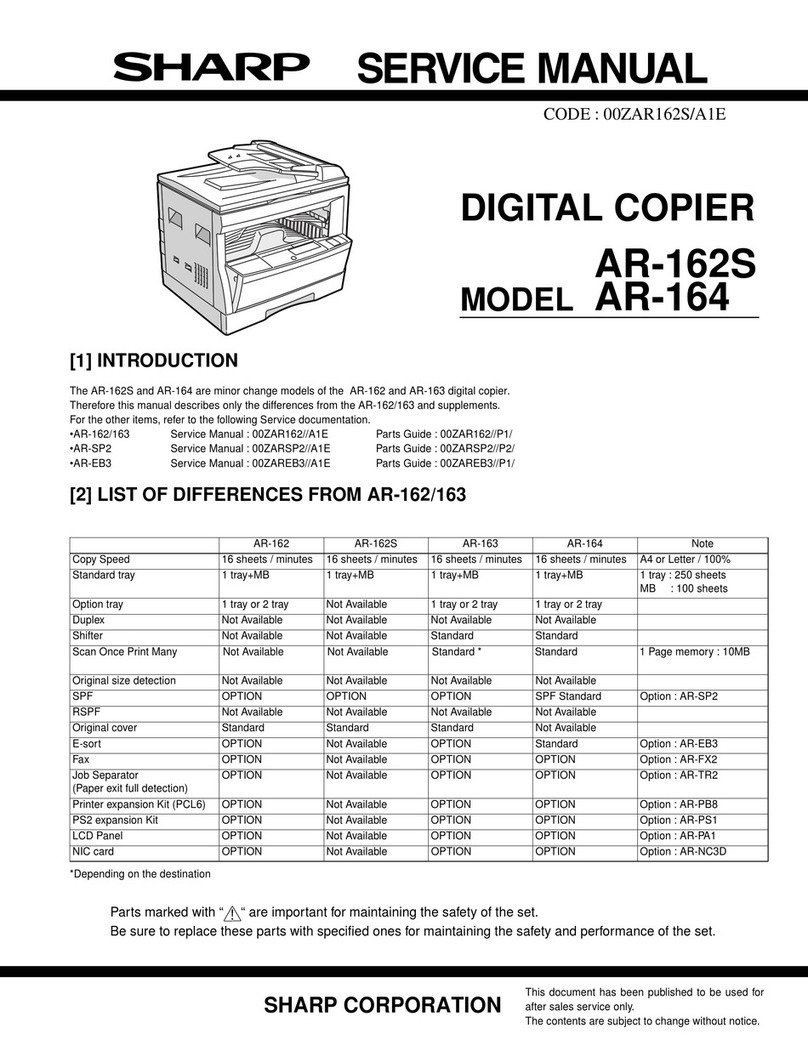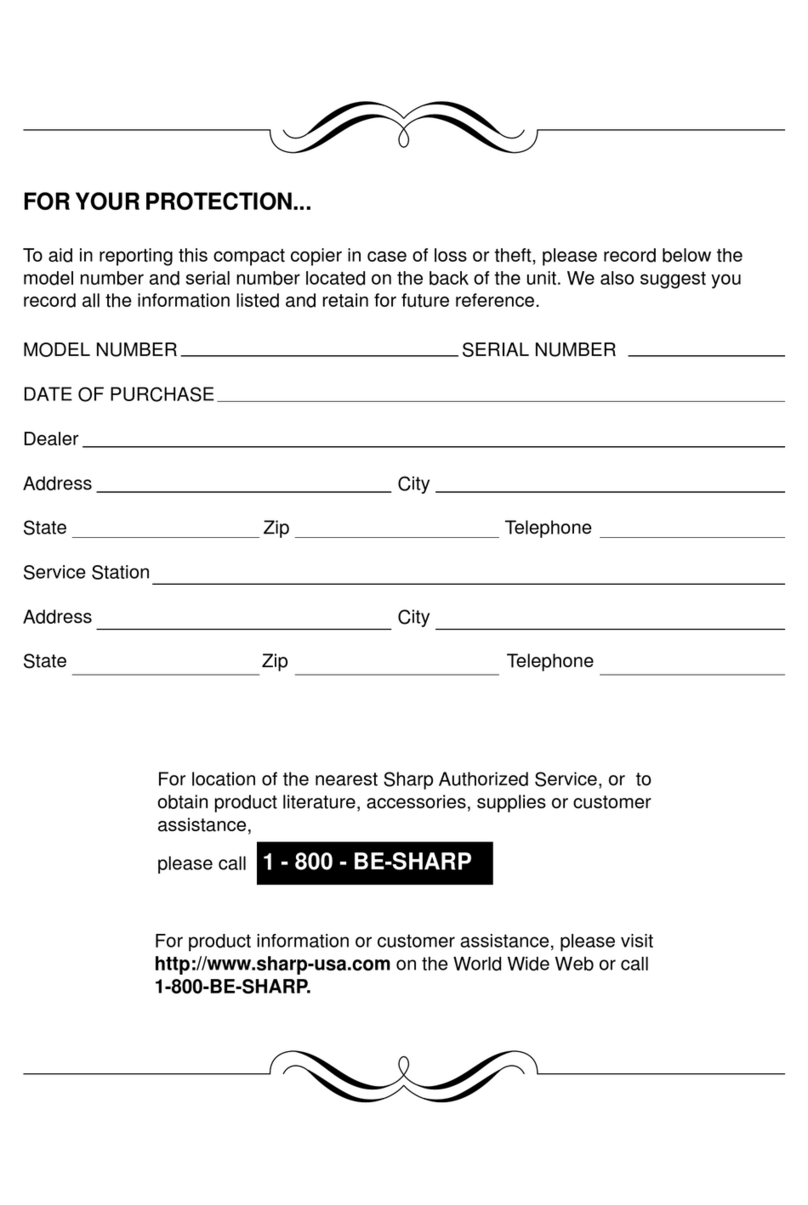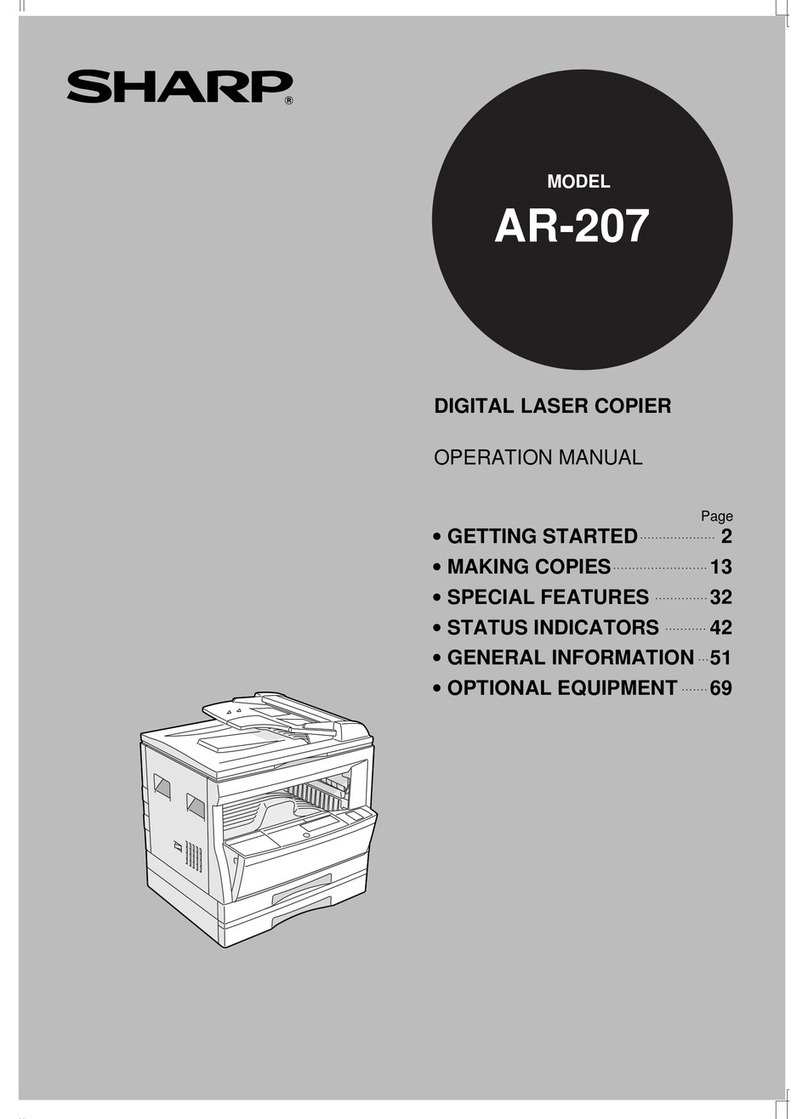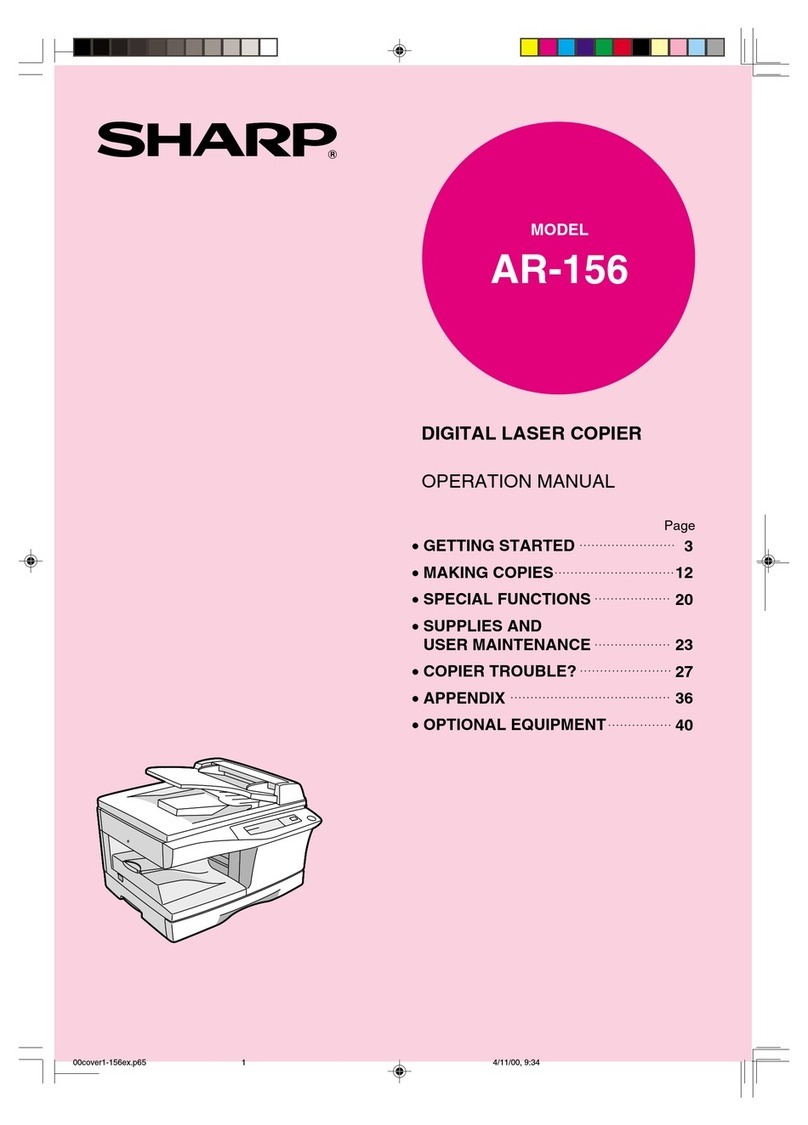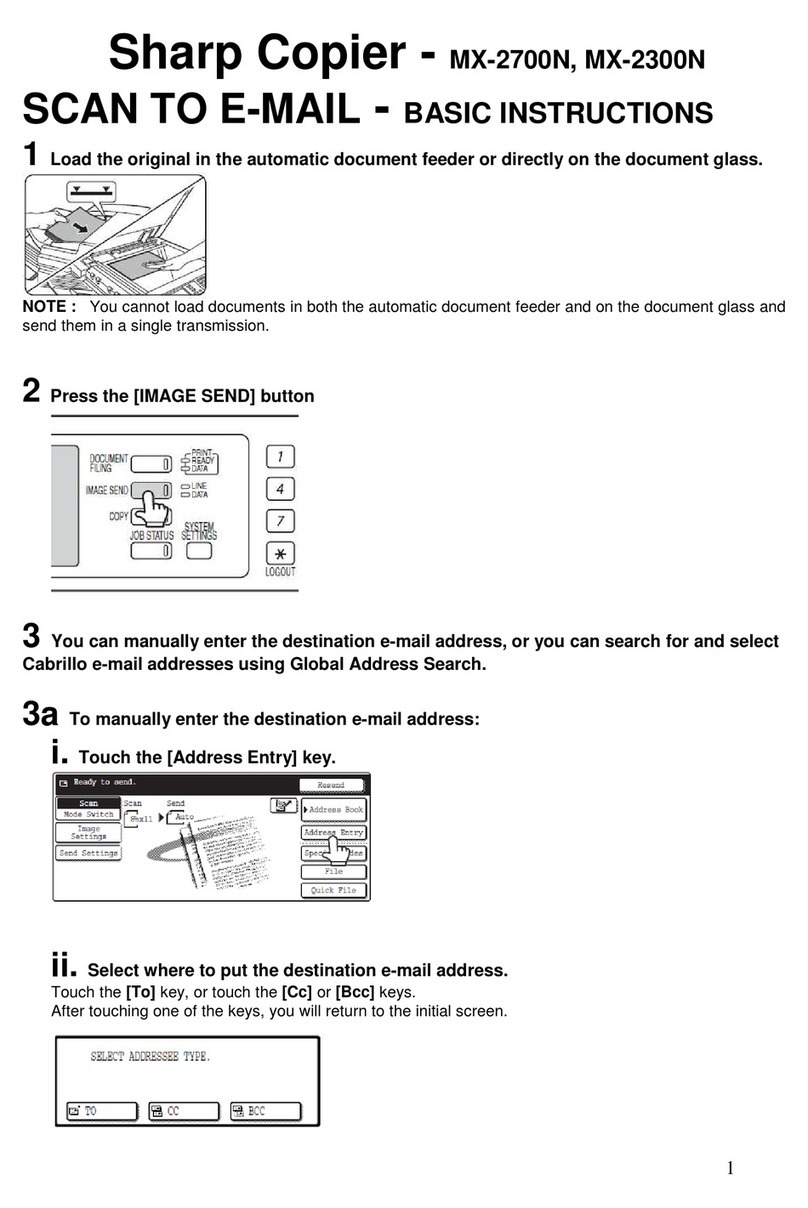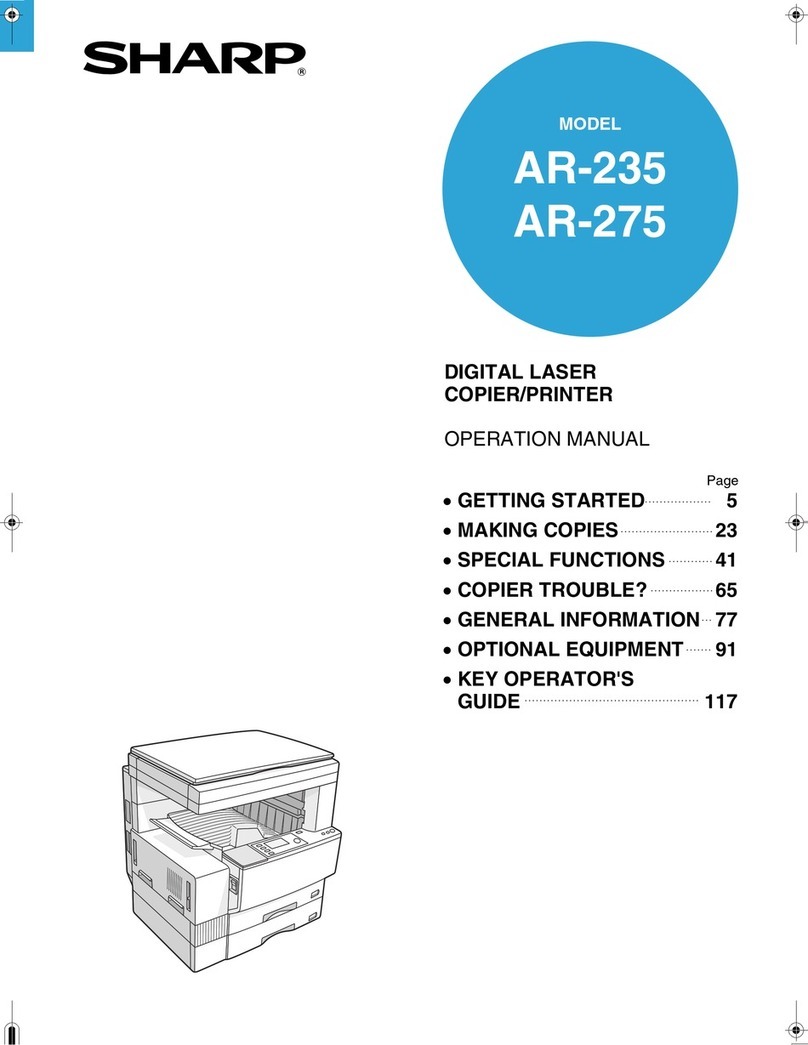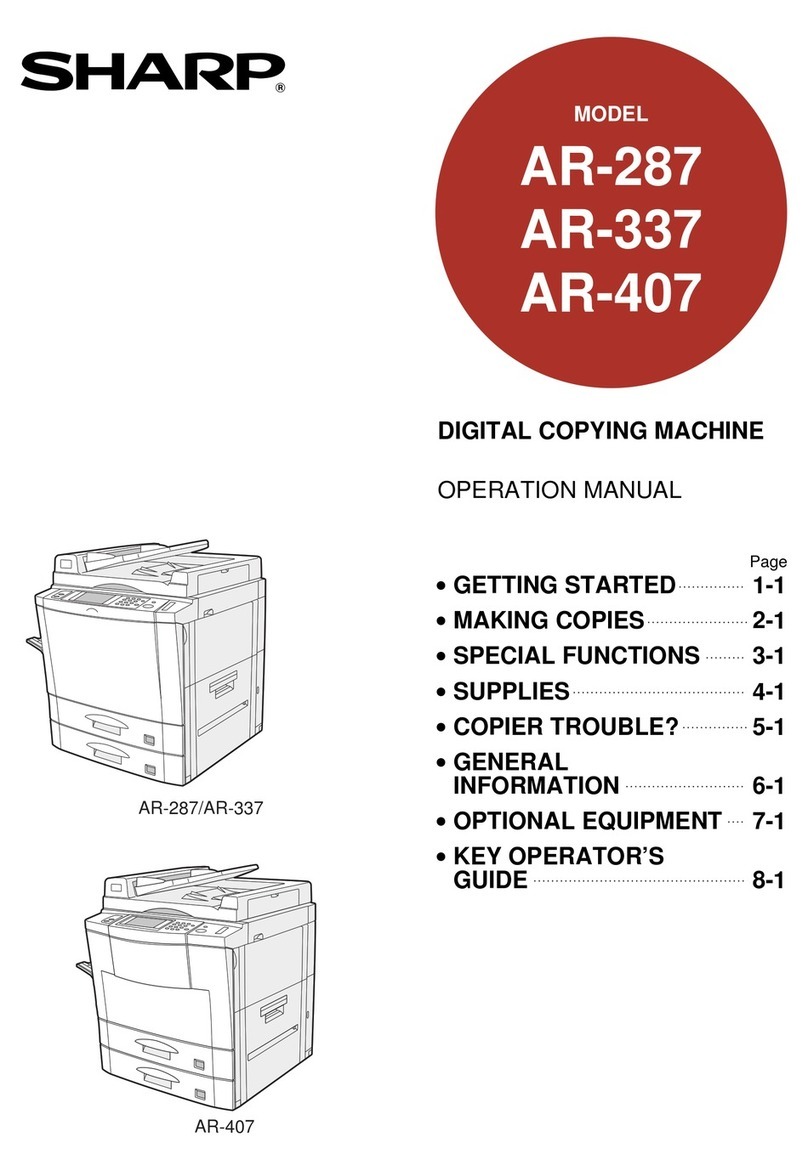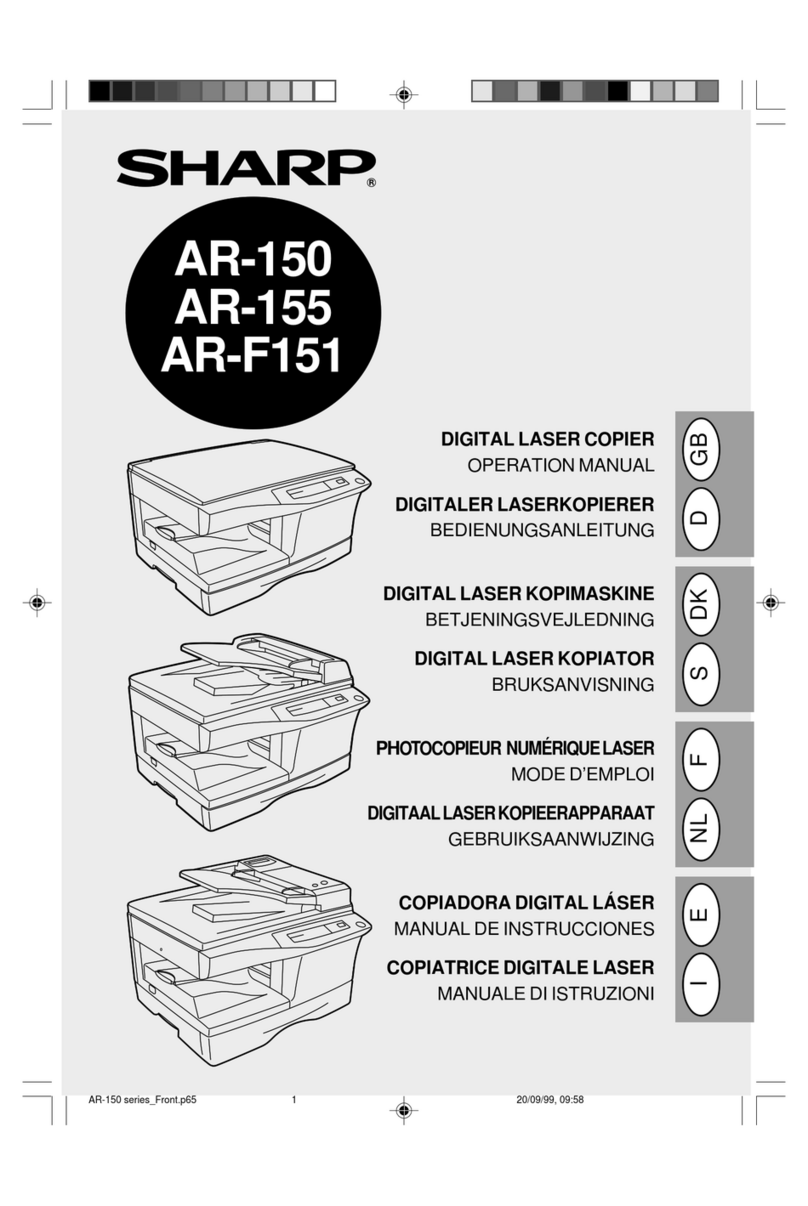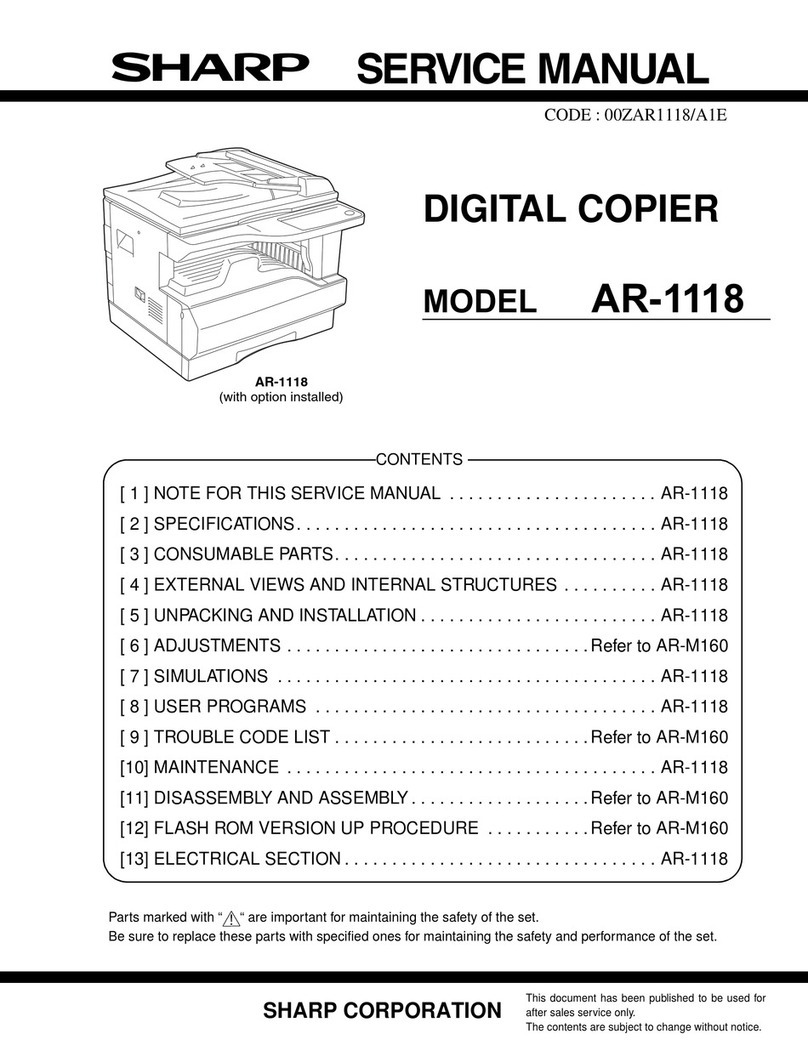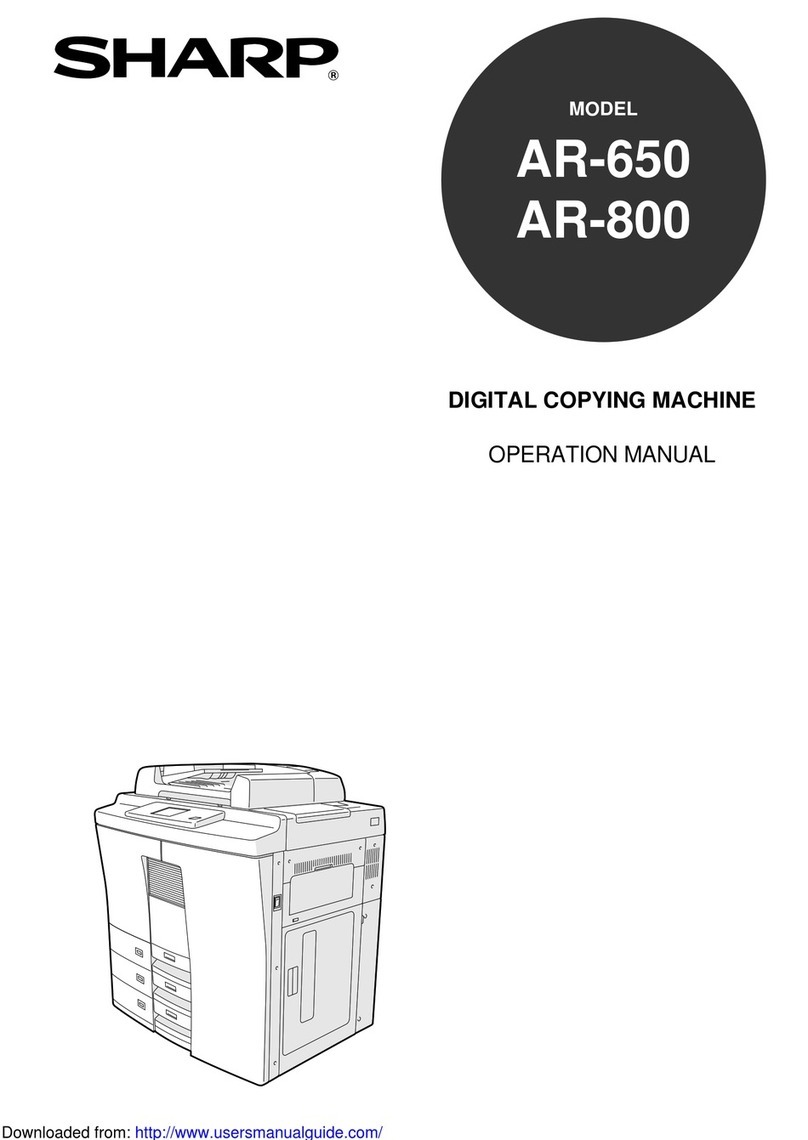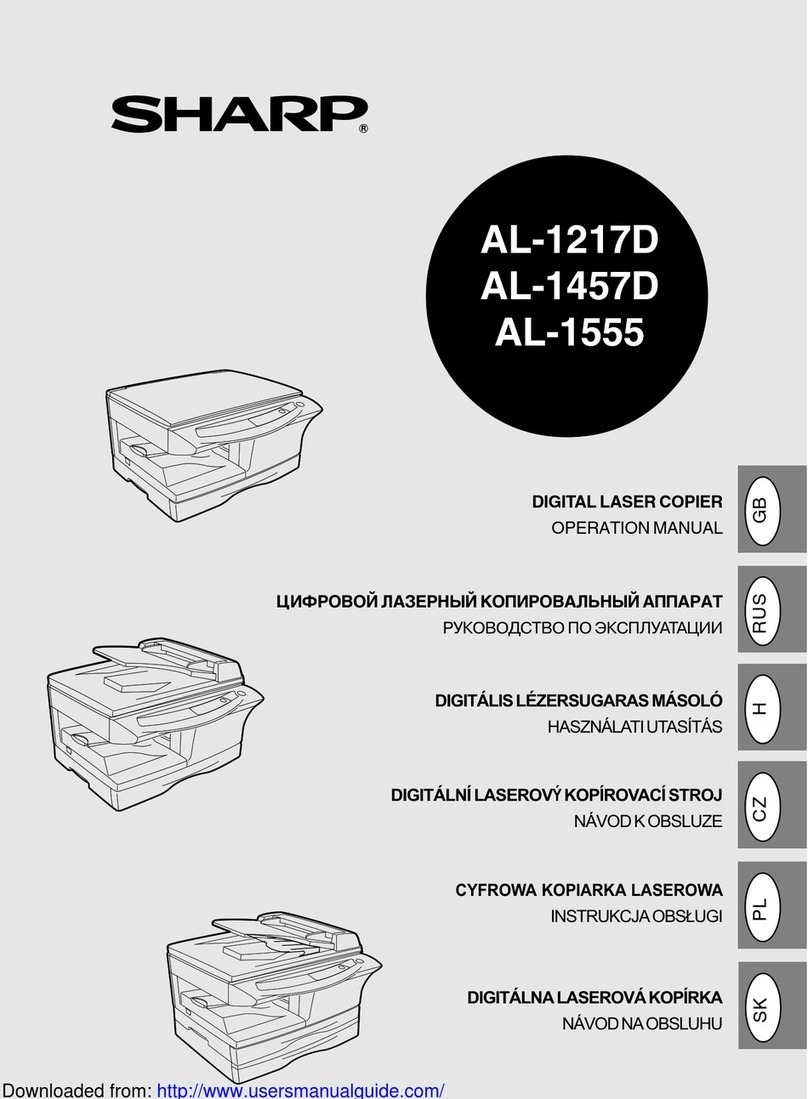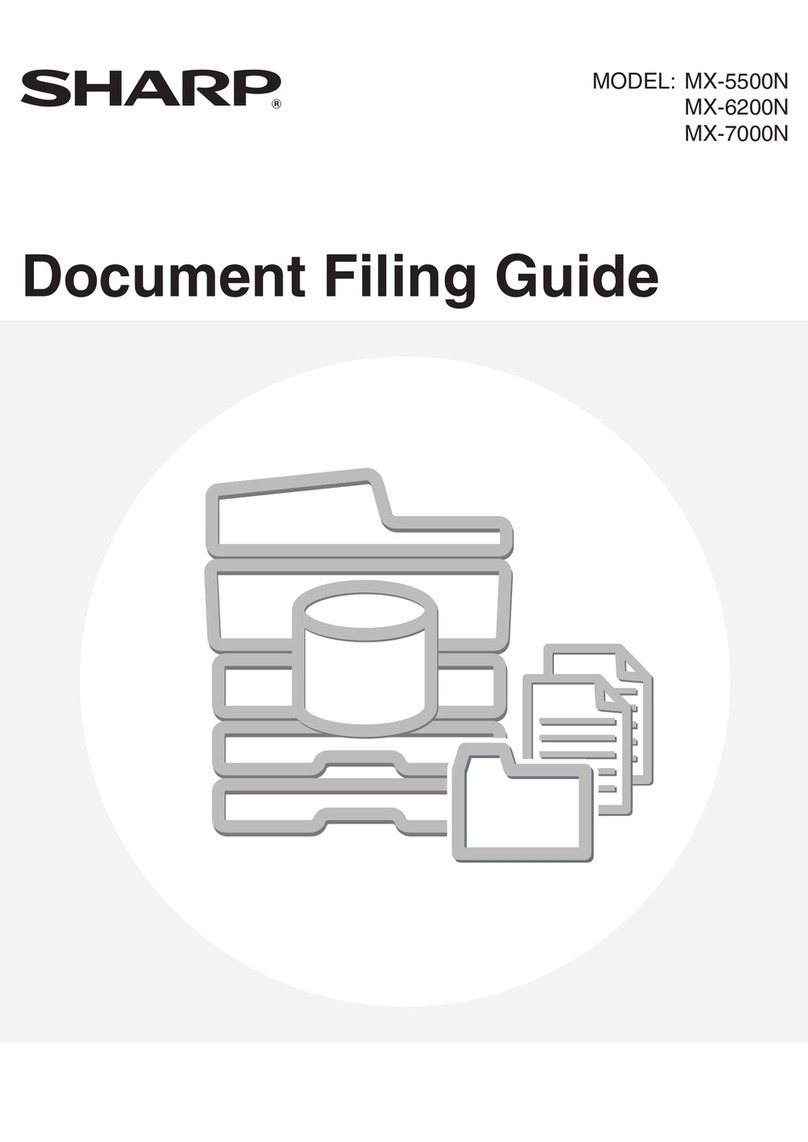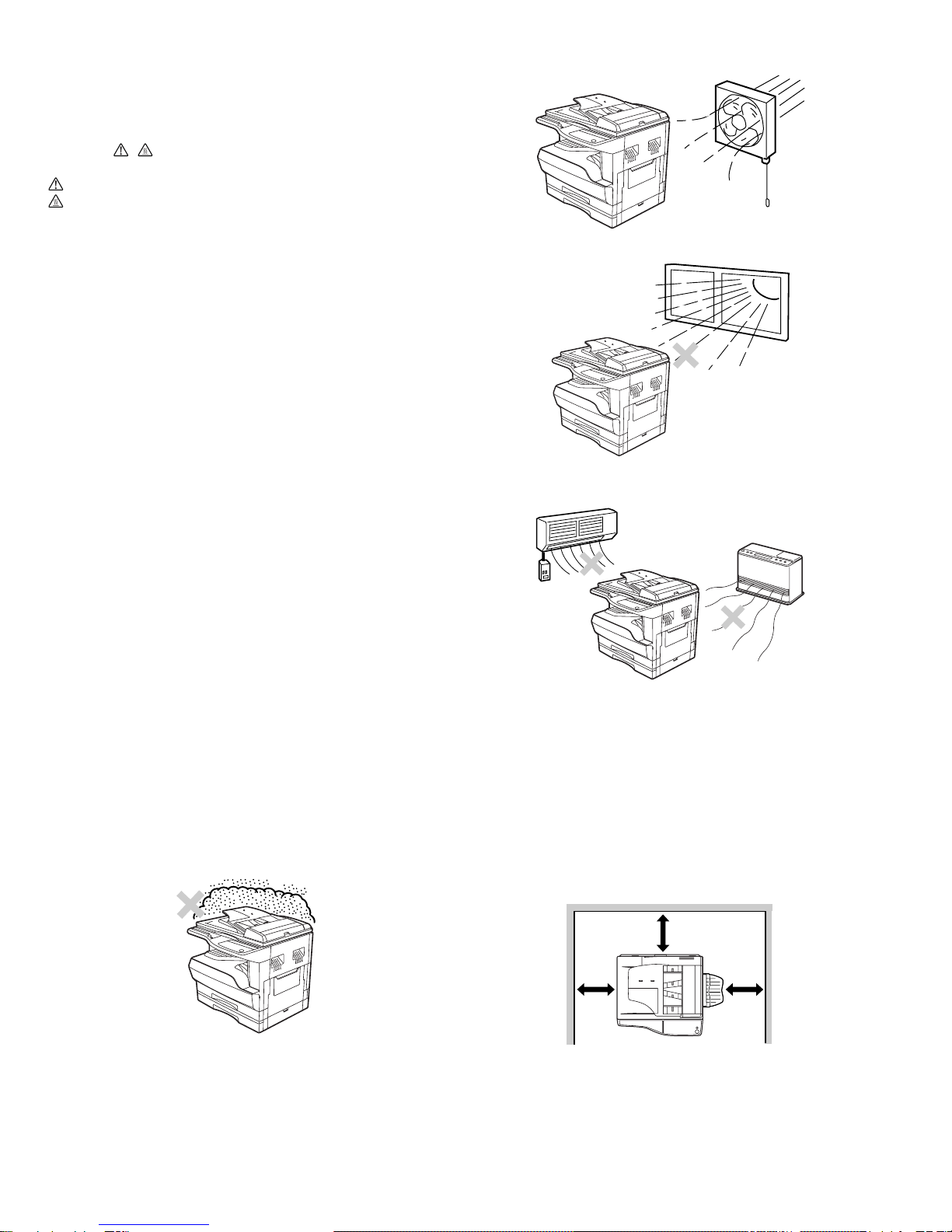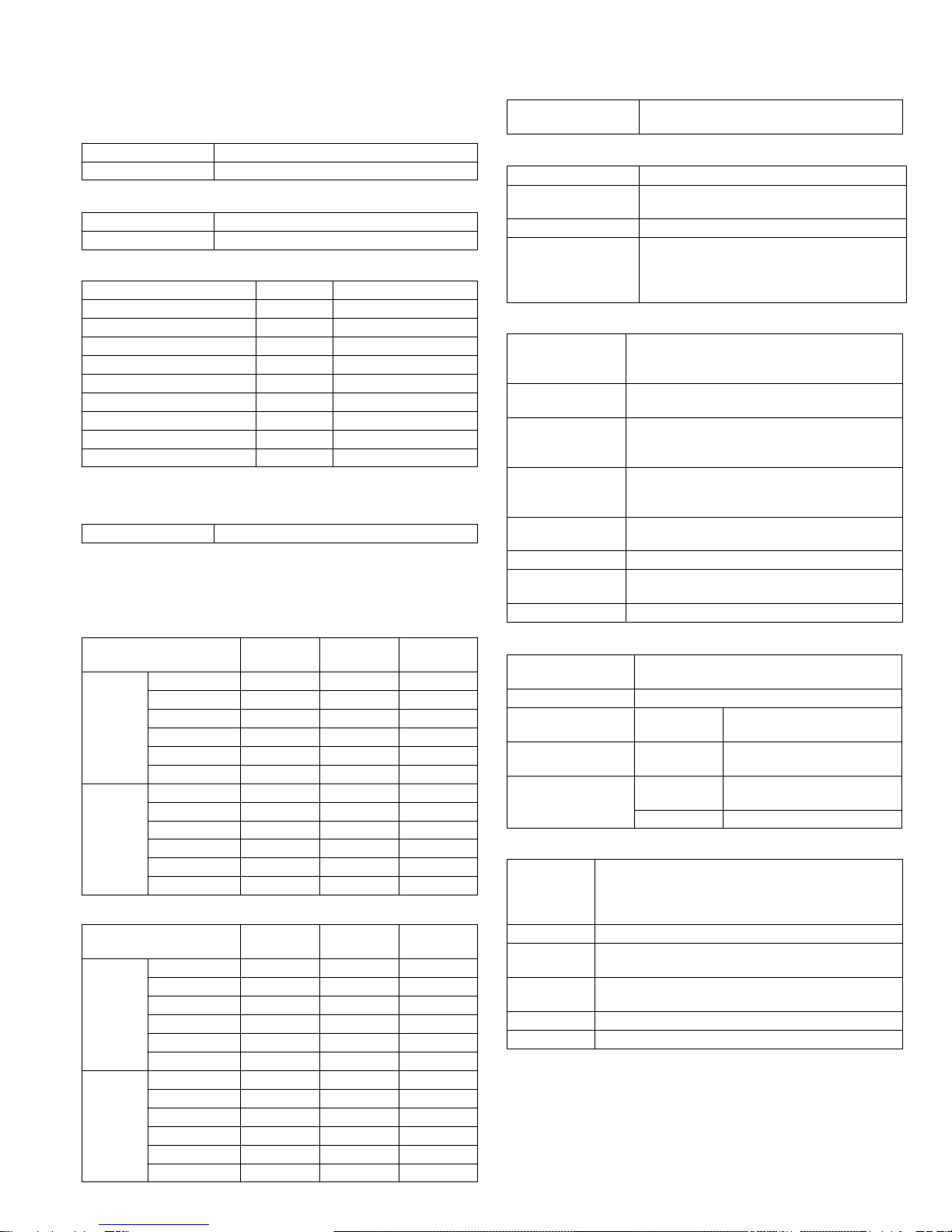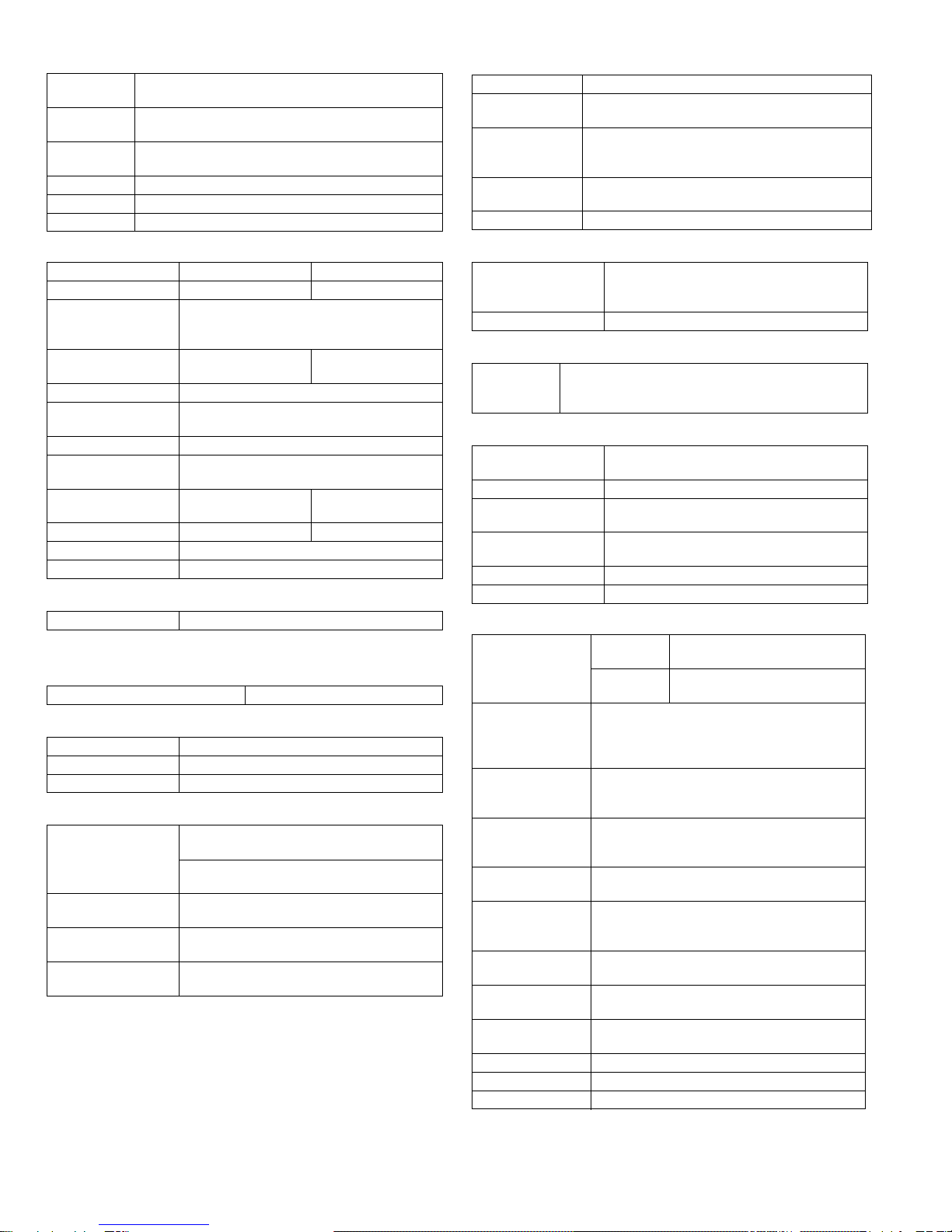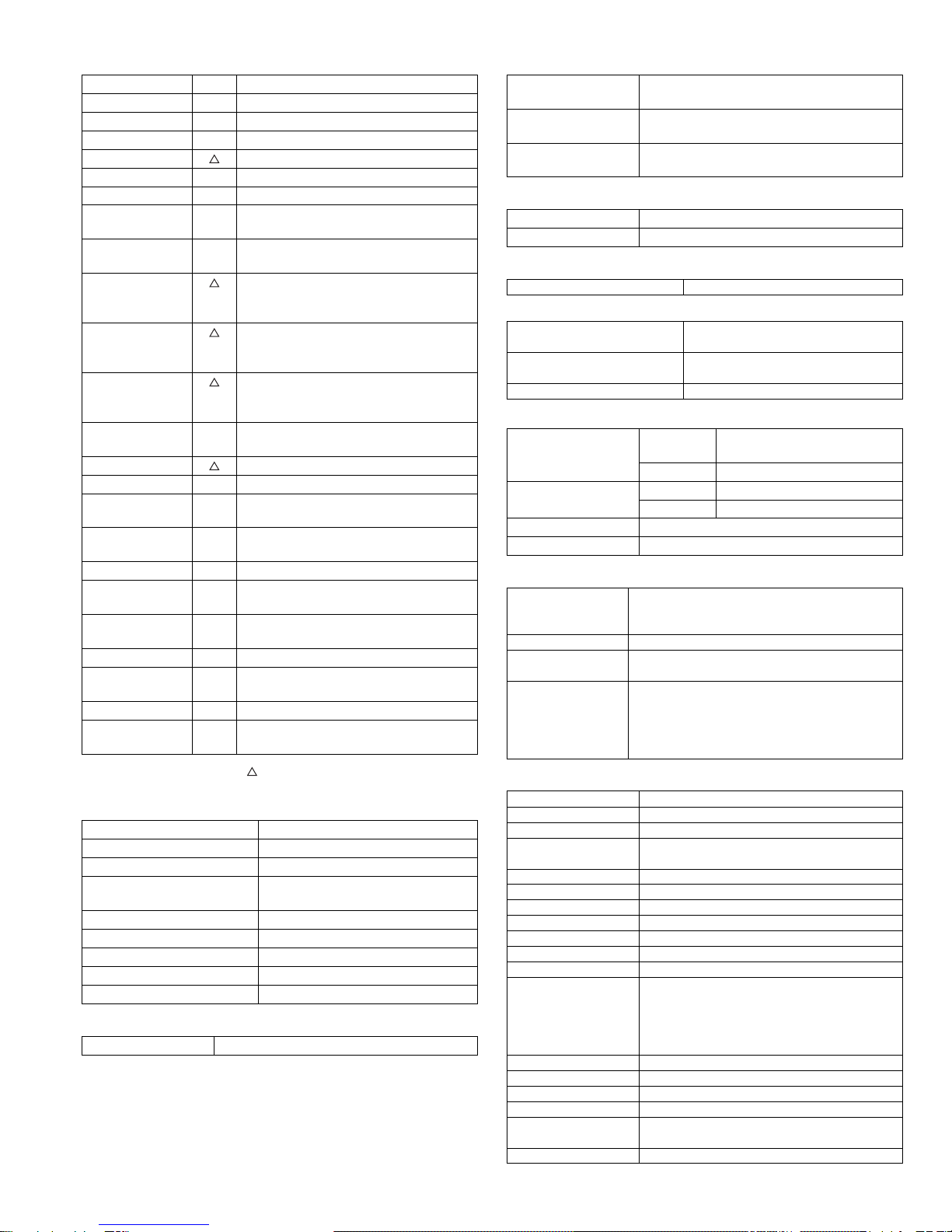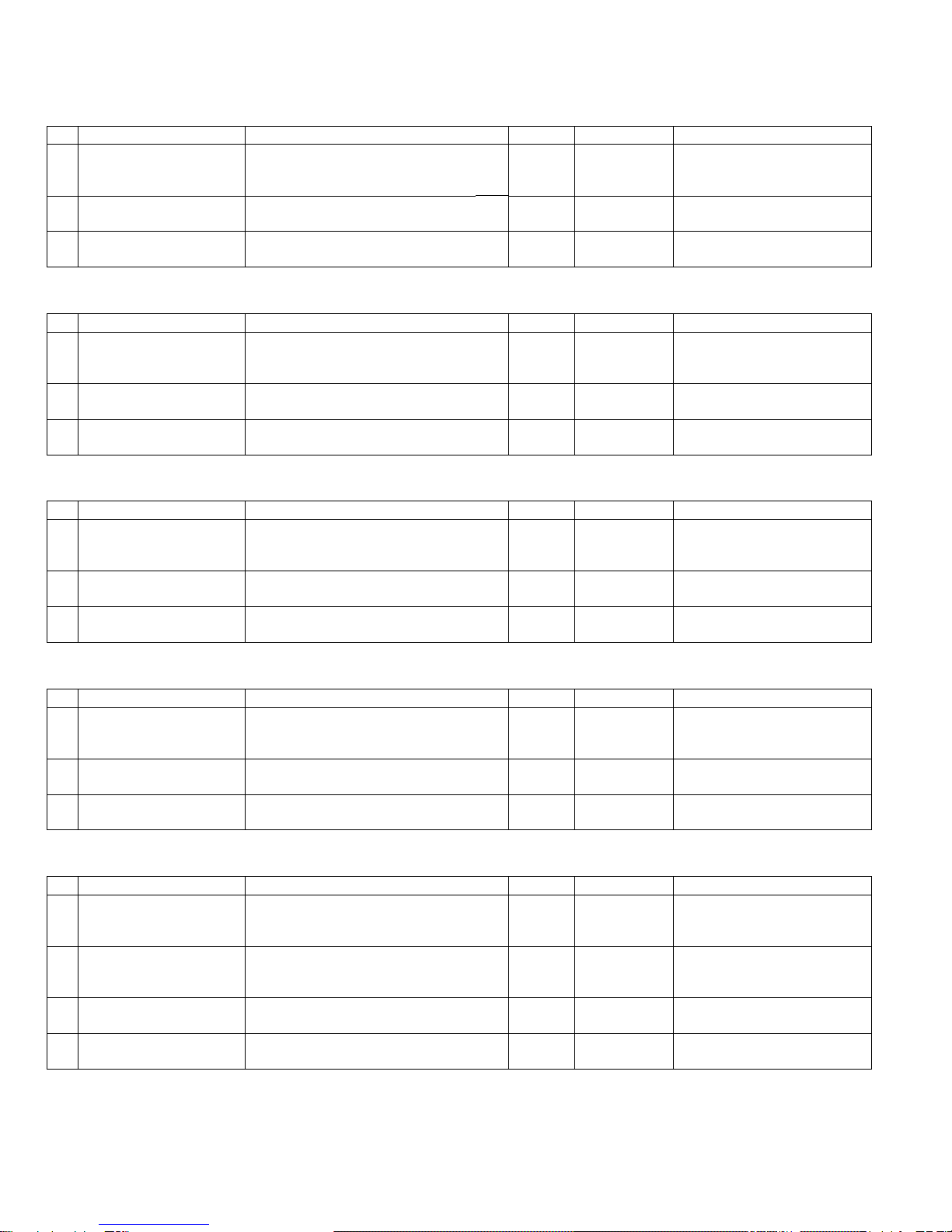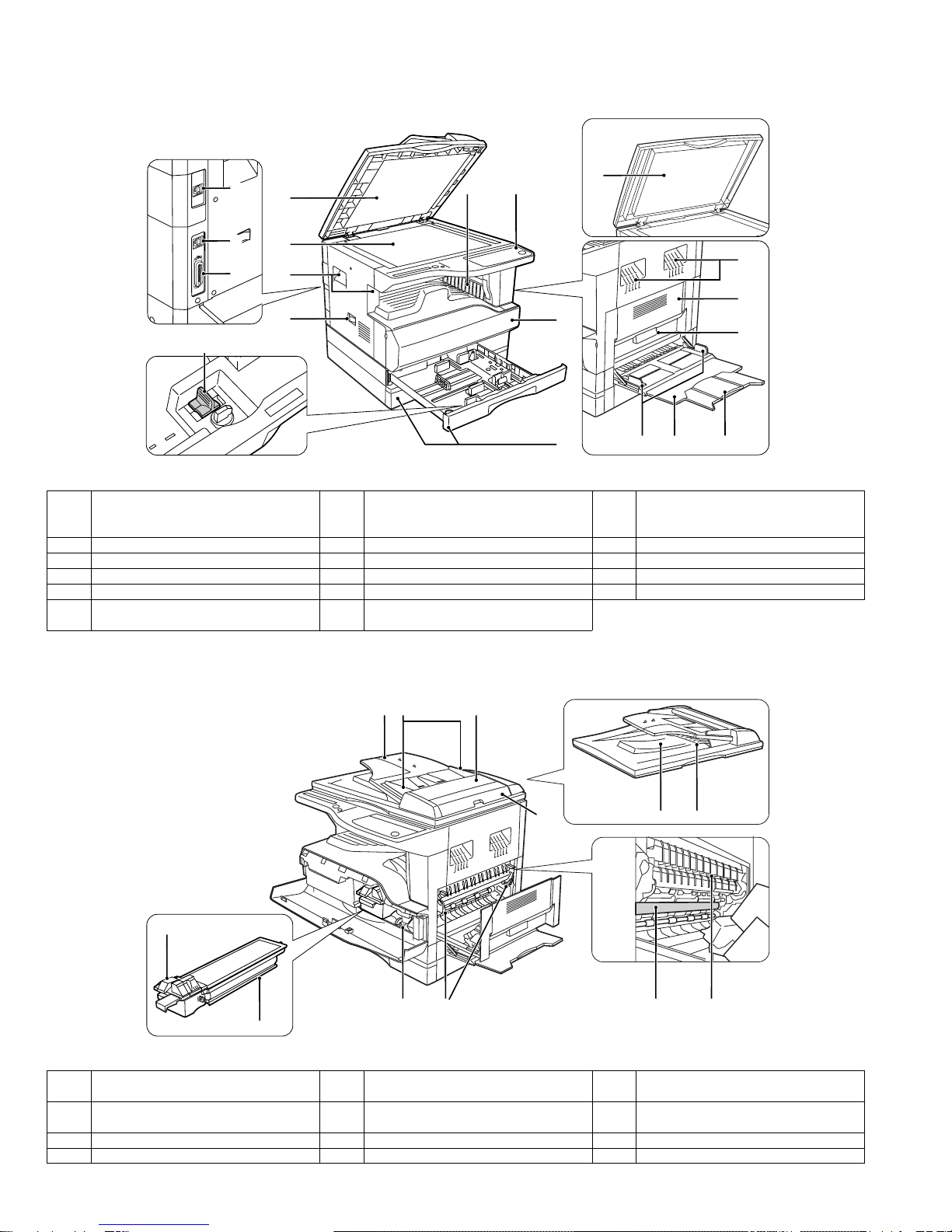AR-M205 SPECIFICATIONS 2-2
(2) Manual paper feed section
(3) Option paper feed unit
G. Job speed
Condition:With SPF/RSPF A4/Letter Normal 1cassette
H. Multi copy
I. Warm-up time
J. Copy magnification ratio
K. Print density
L. Void width
M. Auto duplex
N. Paper exit / finishing
(1) Electronic sort board (Option)
Paper feed
size A3 ~ A6, 11" x 17" ~ 8.5" x 5.5"
Paper feed
capacity 100 sheets(56 ~ 80g/m²)
Detection Size detection not available,
paper empty detection available
Weight 56 ~ 200g/m² (15 ~ 34 lbs.)
Special paper Recycled paper, OHP film, labels
Paper feed Single except for recycled paper
1-step paper feed unit 2-step paper feed unit
Model AR-D24 AR-D25
Paper feed size A3, B4, A4, A4R, B5, B5R
11" x 17", 8.5" x 14", 8.5" x 13",
8.5" x 11", 8.5" x 11"R
Capacity
(56 ~ 80gm²) About 250 sheets x
1 step About 250 sheets x
2 steps
Paper weight 56 ~ 90 g/m² (15 ~ 21 lbs.)
Moisture preserving
heater None
Paper empty detection Available
Paper size setting User setting
Paper size detection:None
External dimensions
(W x D x H) 590 x 471 x 88mm 590 x 471 x 173.5mm
Weight About 4.7kg About 10kg
Special paper Recycled paper
Power Supplied from the machine
S-S (1st step) 100% (document replacement rate)
Max. number of multi copy 999 sheets
Warm-up time 45 sec
Pre-heat Available
Jam recovery Within 45 sec
Fixed
magnification
ratio
AB system:
50, 70, 81, 86, 100, 115, 122, 141, 200%
Inch system:
50, 64, 77, 95, 100, 121, 129, 141, 200%
Zooming 25 ~ 400%
SPF/RSPF(50 ~ 200%)
Independent
zooming(vertical) Available (25 ~ 400%)
SPF/RSPF(50 ~ 200%)
Independent zooming
(horizontal) Available (25 ~ 400%)
SPF/RSPF(50 ~ 200%)
Density mode Auto / Text / Photo
No. of manual
adjustment 5 steps (Text / Photo)
Resolution Writing: 600 x 600dpi
Reading: 600 (main) x 600 (sub) (PHOTO mode)
600 (main) x 300 (sub) (AE mode)
Gradation Reading: 256 gradations
Writing: Binary
Toner save mode Set by the user program
Void area Lead edge 1 ~ 4mm,
rear edge 4mm or less,
both sides 4mm or less
Image loss 4mm or less
Standard/
Option Standard provision (AR-M205 only)
(D →D / D →S enable only when RSPF is installed)
Not available for AR-M160
Paper exit section
capacity Face down 250 sheets
Full detection None
Finishing Dual function board:
Option (AR-EB7)
Electronic sort
capacity A4 (8.5" x 11") standard document 100 sheets
Offset function Available (by the shifter)
Staple function None
Electronic sort Sorting 100 sheets of A4 standard
documents
Grouping 100 sheets of A4 standard
documents
Rotation copy If there is paper of same size as the document,
the image is rotated to copy even though the
paper is set in the different direction from the
document direction.
2 in 1, 4 in 1 Copies of 2 pages or 4 pages are integrated into
one surface. Divided by solid lines,
(Selectable by the user program.)
Edge erase Images surrounding the document are erased
when copying. (Adjustable in 5 ~ 20mm by the
user program.)
Center erase The image at the center is erased when copying.
(Adjustable in 5 ~ 20mm by the user program.)
Margin shift Binding margin is made at the left edge of the set
documents.
(Adjustable in 5 ~ 20mm by the user program.)
Memory for
electronic sort 16MB
* Memory loading
capacity A4 standard 100 pages
Memory expansion DIMM memory slot x 1, max. 256MB x 1 slot +
16MB (Max. 272MB in total)
USB2.0 Standard provision of E-sort
SPLC (JBIG-GDI) Supported when E-sort is installed.
ROPM Supported when E-sort is installed.
!"#$%