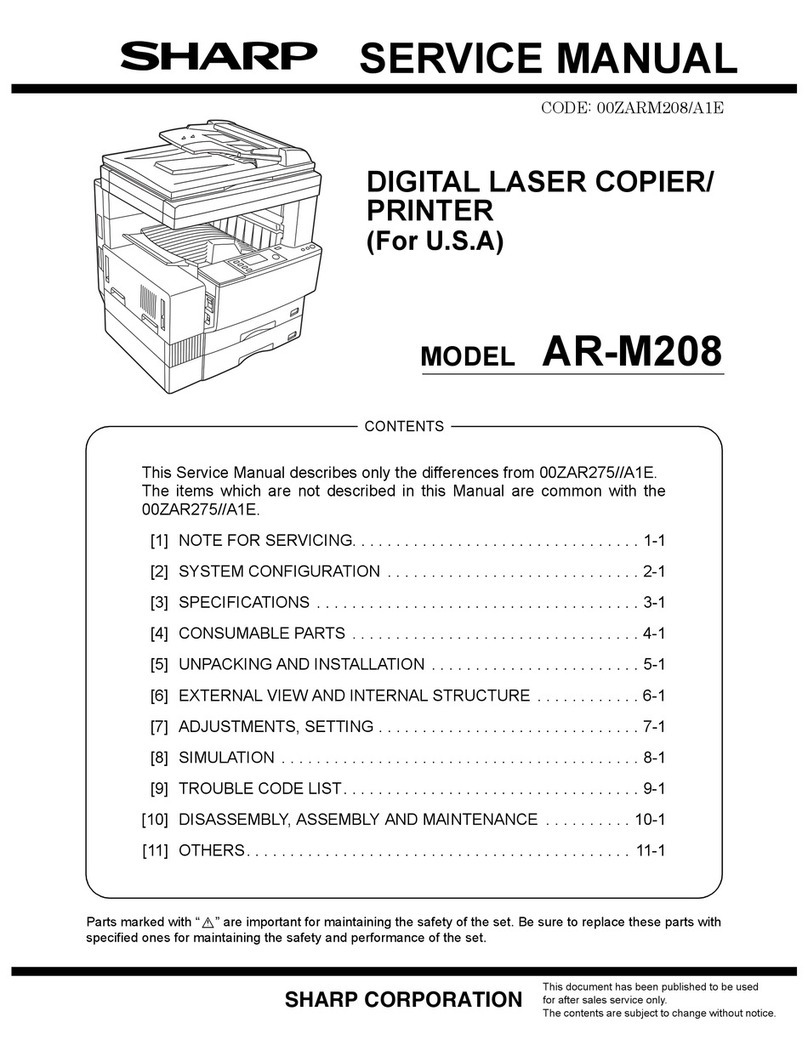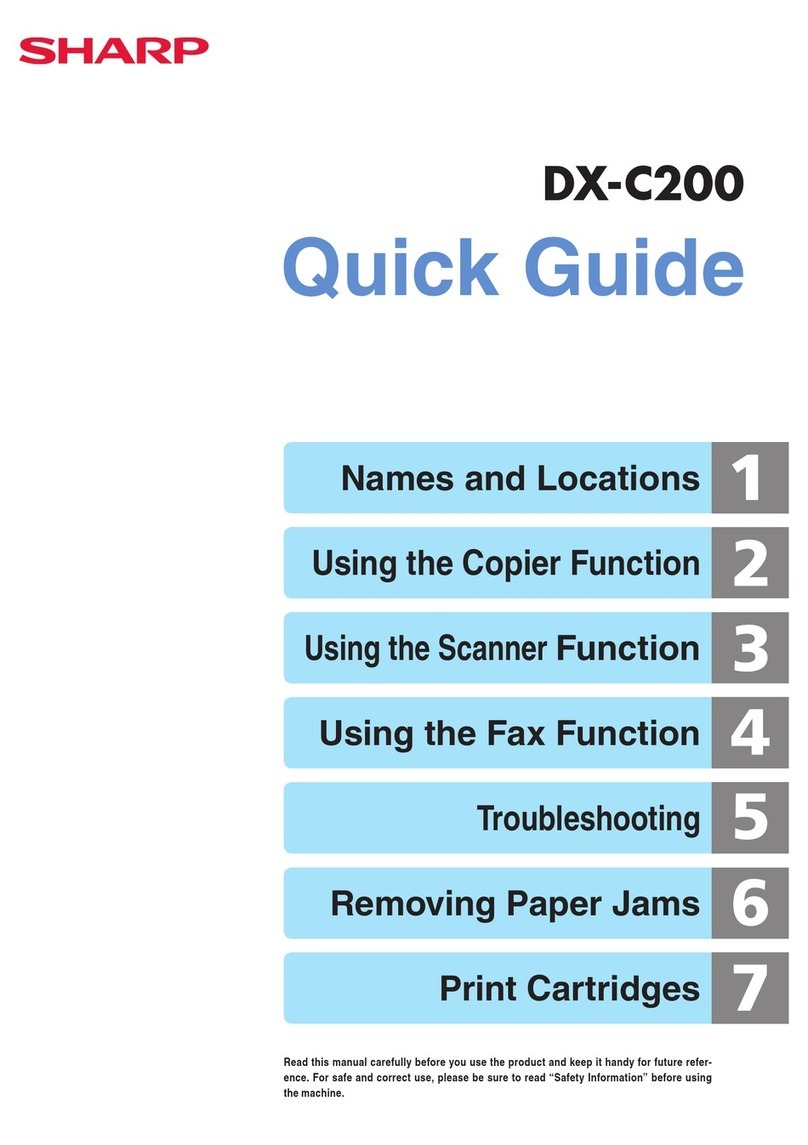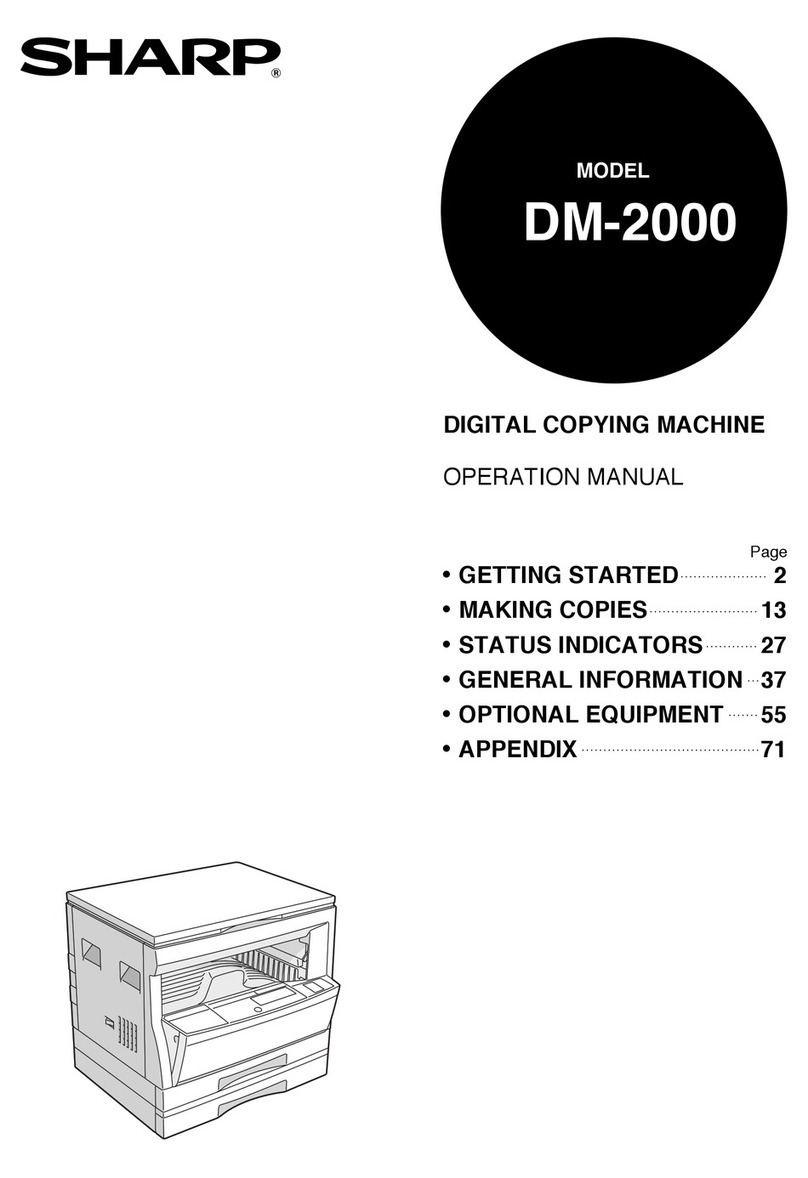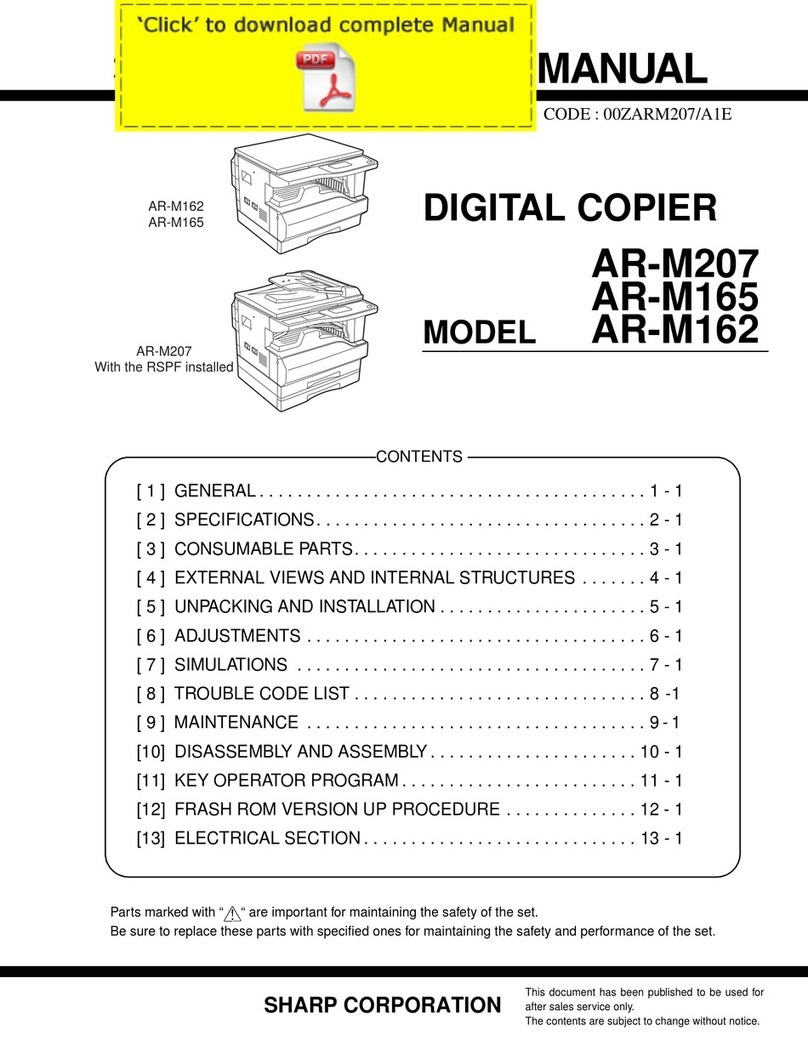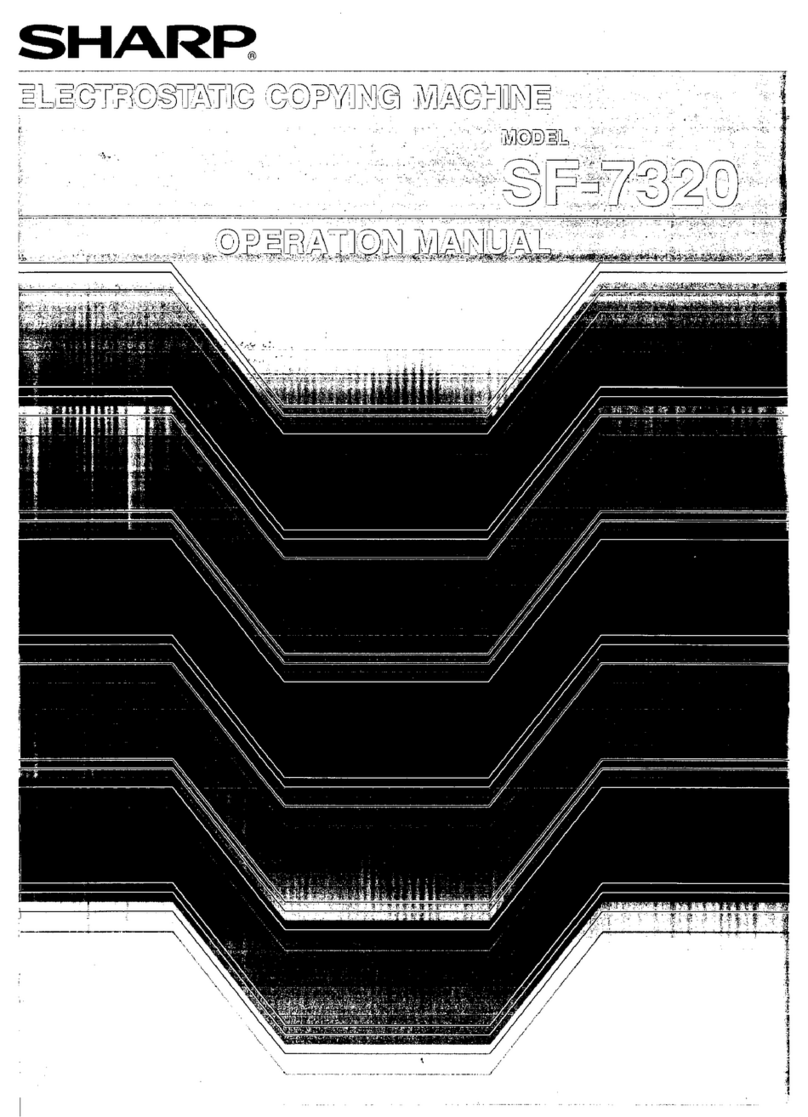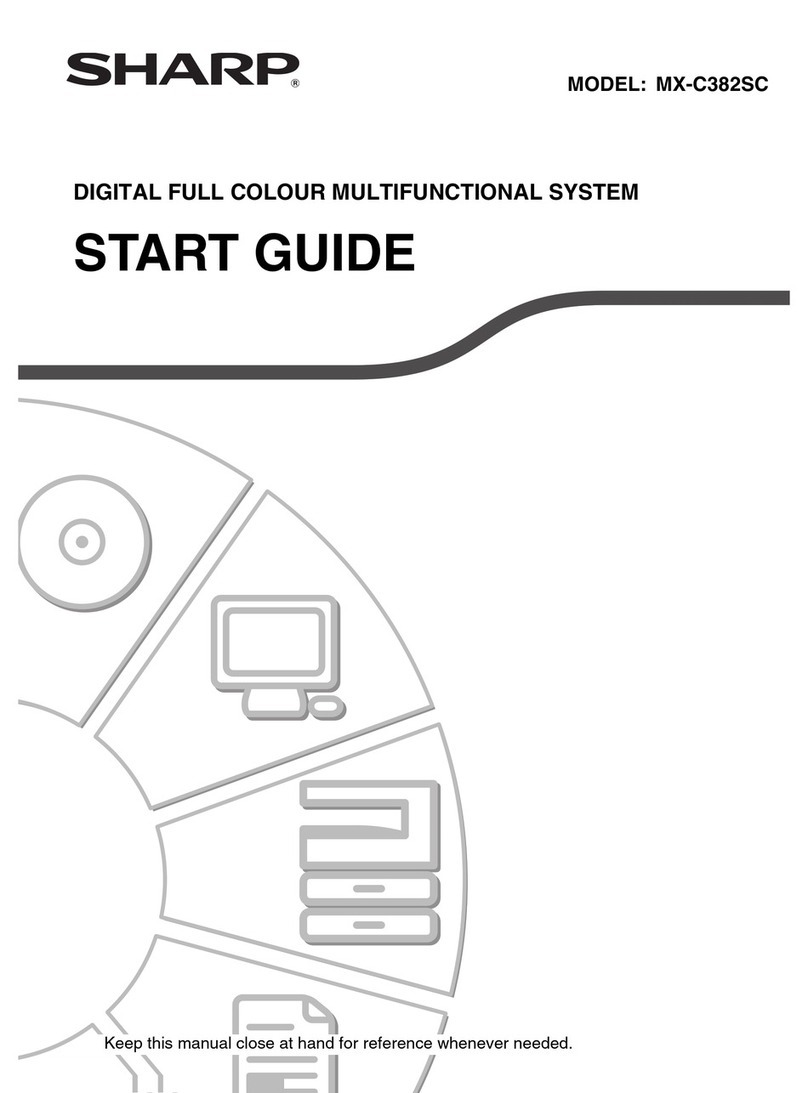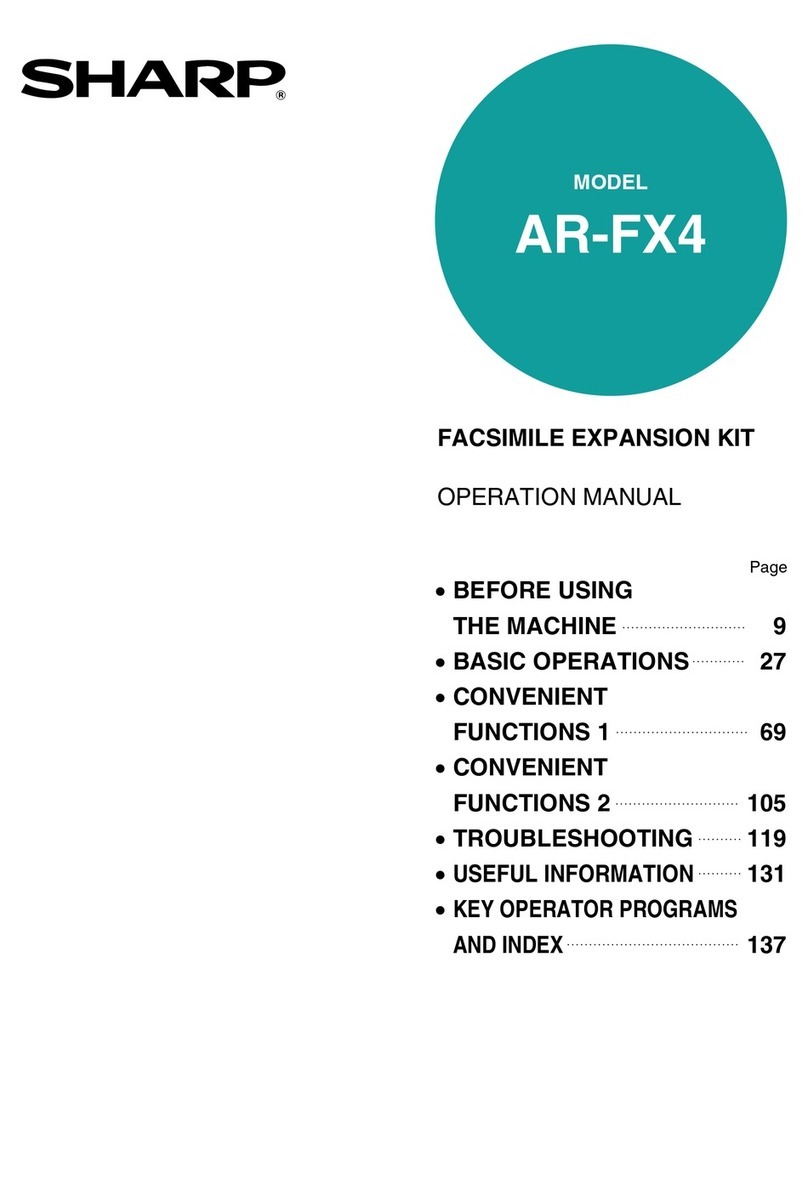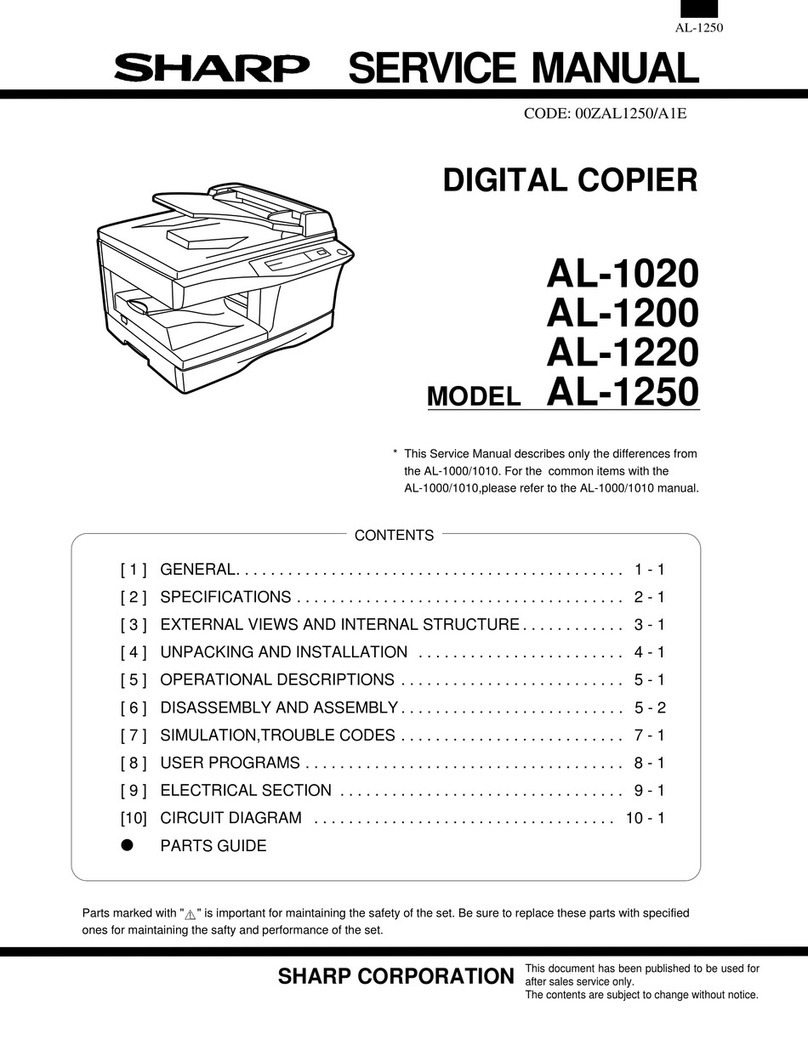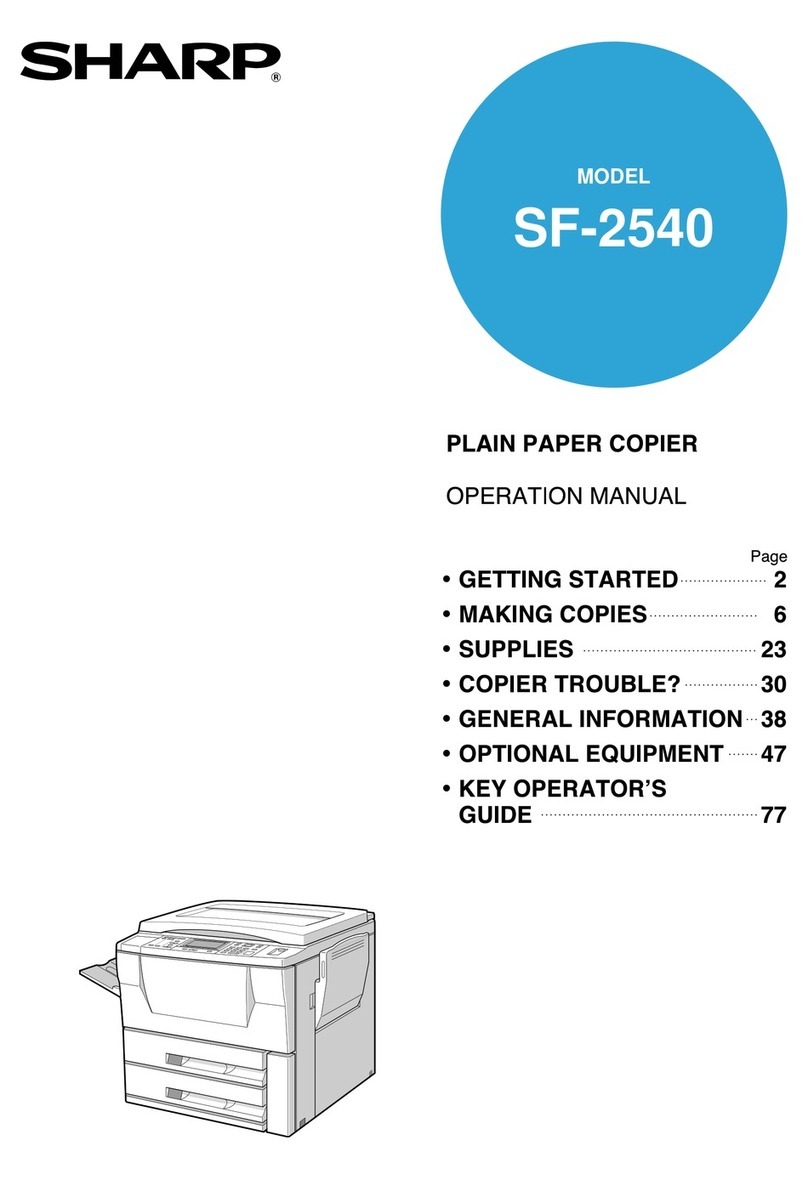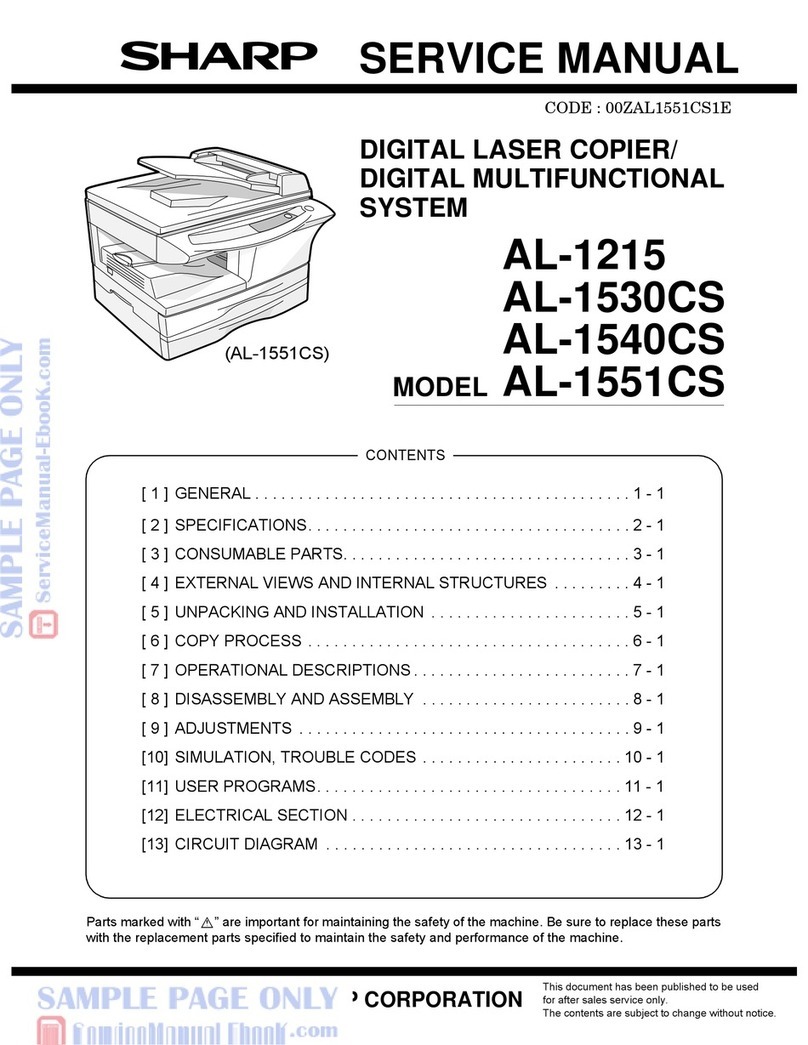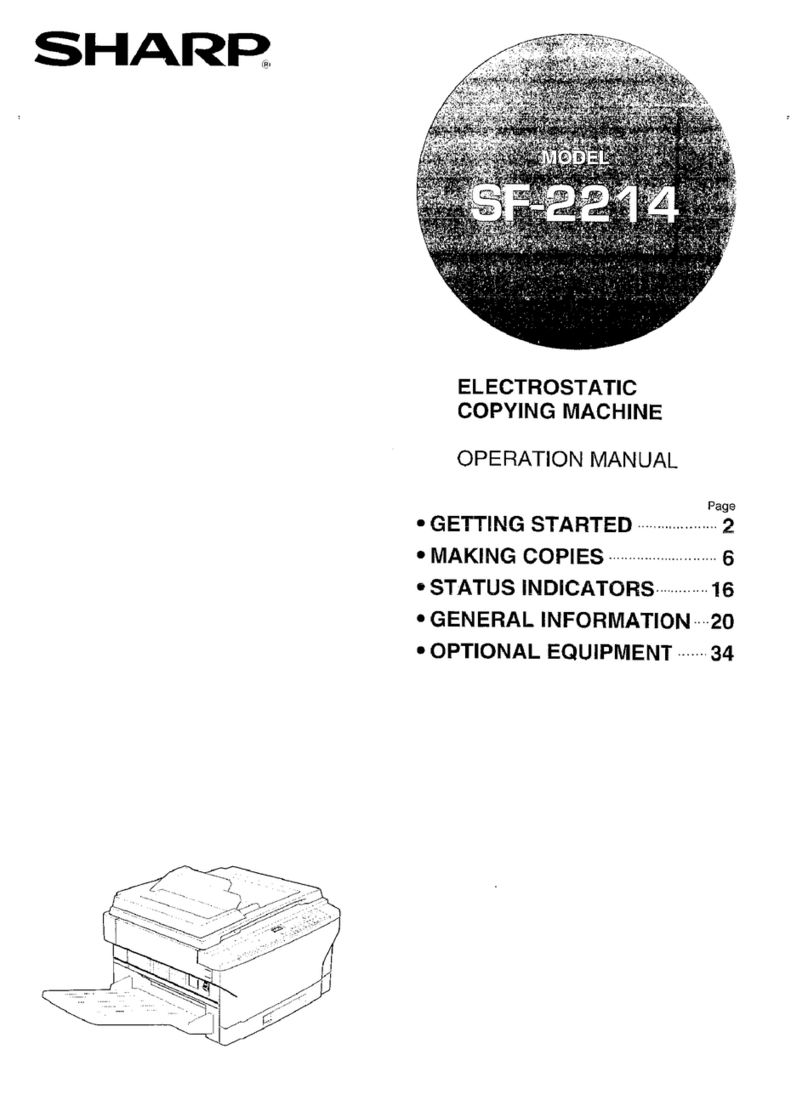1
CONTENTS
CAUTIONS................................................................................................................................................. 3
●CAUTIONS ON USING THE MACHINE........................................................................................................... 3
●IMPORTANT POINTS WHEN SELECTING AN INSTALLATION SITE ........................................................... 3
●CAUTIONS ON HANDLING THE MACHINE.................................................................................................... 4
●LASER INFORMATION .................................................................................................................................... 4
●ENVIRONMENTAL INFORMATION................................................................................................................. 5
USING THE MANUAL ............................................................................................................................... 5
●ABOUT THE OPERATION MANUALS............................................................................................................. 5
●THE MEANING OF "R" IN ORIGINAL AND PAPER SIZE INDICATIONS ....................................................... 6
●CONVENTIONS USED IN THIS MANUAL....................................................................................................... 6
MAIN FEATURES ...................................................................................................................................... 7
1BEFORE USING THE MACHINE
PART NAMES AND FUNCTIONS ..................... 8
●OPERATION PANEL ......................................10
●TOUCH PANEL ..............................................11
POWER ON AND OFF..................................... 13
●POWER ON ....................................................13
●POWER OFF ..................................................13
●INITIAL SETTINGS.........................................14
●POWER SAVE MODES..................................14
LOADING PAPER............................................ 15
●PAPER............................................................15
●LOADING PAPER...........................................17
●CHANGING A TRAY’S PAPER TYPE AND
PAPER SIZE SETTINGS................................19
2COPY FUNCTIONS
MAIN SCREEN OF COPY MODE ................... 21
NORMAL COPYING ........................................ 22
●
COPYING FROM THE DOCUMENT GLASS
....22
●COPYING FROM THE RSPF .........................23
●
POINTS TO NOTE WHEN MAKING COPIES
...24
●BYPASS FEED (special paper) ......................26
AUTOMATIC TWO-SIDED COPYING............. 27
●USING THE DOCUMENT GLASS..................27
●USING THE RSPF..........................................28
EXPOSURE ADJUSTMENT ............................ 29
●
SELECTING THE ORIGINAL IMAGE TYPE AND
MANUALLY ADJUSTING THE EXPOSURE
......29
REDUCTION/ENLARGEMENT/ZOOM............ 30
●AUTOMATIC RATIO SELECTION .................30
●MANUAL RATIO SELECTION........................31
●SELECTING THE VERTICAL AND
HORIZONTAL COPY RATIOS SEPARATELY
(XY ZOOM copying)........................................32
INTERRUPTING A COPY RUN ....................... 34
3CONVENIENT COPY FUNCTIONS
COPY FINISHING FUNCTIONS ...................... 35
●SORT COPY.................................................. 35
●GROUP COPY............................................... 35
●OFFSET FUNCTION ..................................... 35
●STAPLE SORT (when the finisher
(AR-FN5A) is installed) .................................. 37
●ORIENTATION OF THE ORIGINAL AND
STAPLING POSITIONS................................. 37
SPECIAL MODES............................................ 39
●GENERAL PROCEDURE FOR USING THE
SPECIAL FUNCTIONS.................................. 40
●MARGIN SHIFT COPY .................................. 41
●ERASE COPY................................................ 42
●DUAL PAGE COPY ....................................... 43
●PAMPHLET COPY ........................................ 44
●JOB BUILD MODE......................................... 45
●MULTI SHOT COPY ...................................... 46
●ORIGINAL SIZE............................................. 47
●COVER COPY ............................................... 48
●CARD SHOT.................................................. 50
4USER SETTINGS
CUSTOM SETTINGS....................................... 52
●GENERAL PROCEDURE FOR CUSTOM
SETTINGS ..................................................... 53
●SETTINGS ..................................................... 54
JOB PROGRAM MEMORY ............................. 55
●STORING A JOB PROGRAM........................ 55
●EXECUTING A JOB PROGRAM ................... 56
●DELETING A STORED JOB PROGRAM ...... 56
AUDITING MODE ............................................ 57
●COPYING WHEN AUDITING MODE IS
ENABLED ...................................................... 57
ar_m318_uk_cpy.book 1 ページ 2007年1月15日 月曜日 午前11時36分