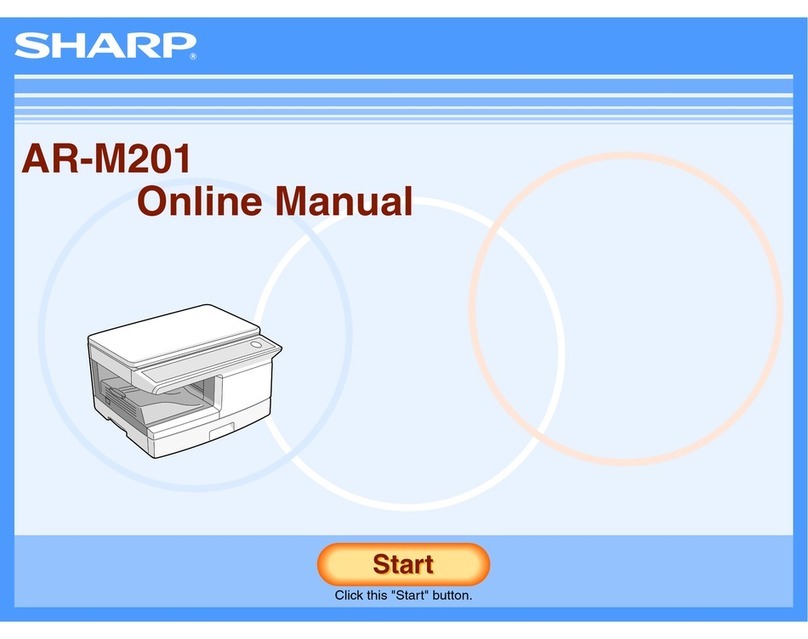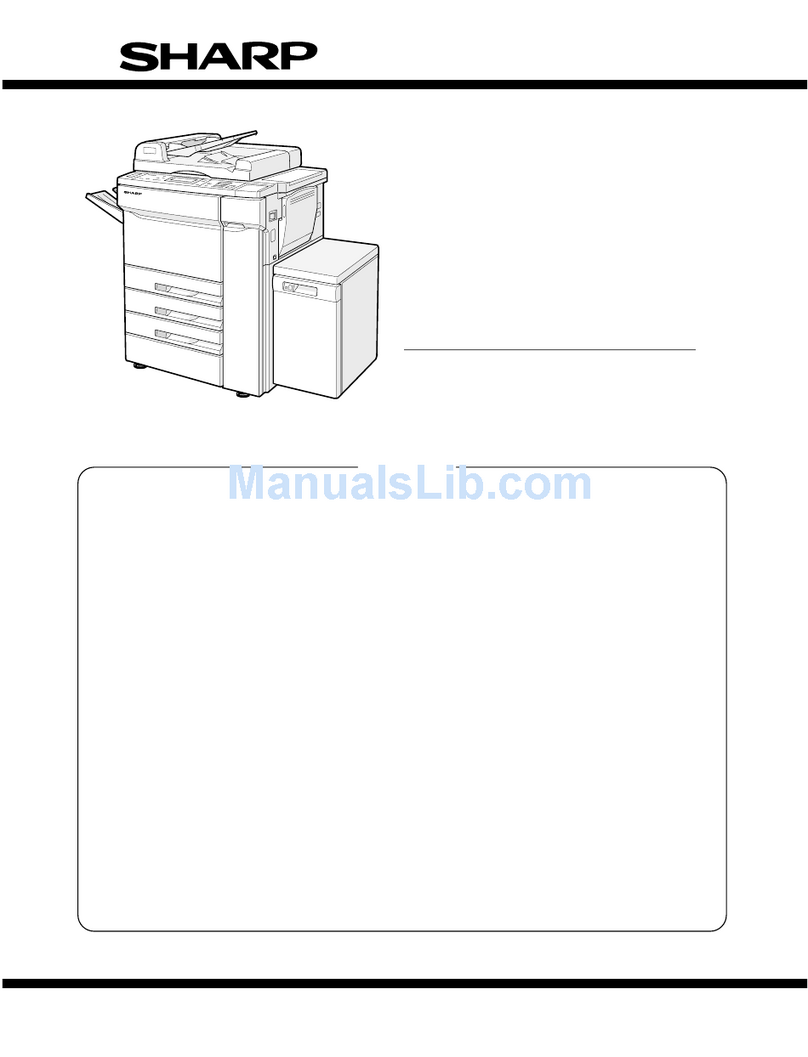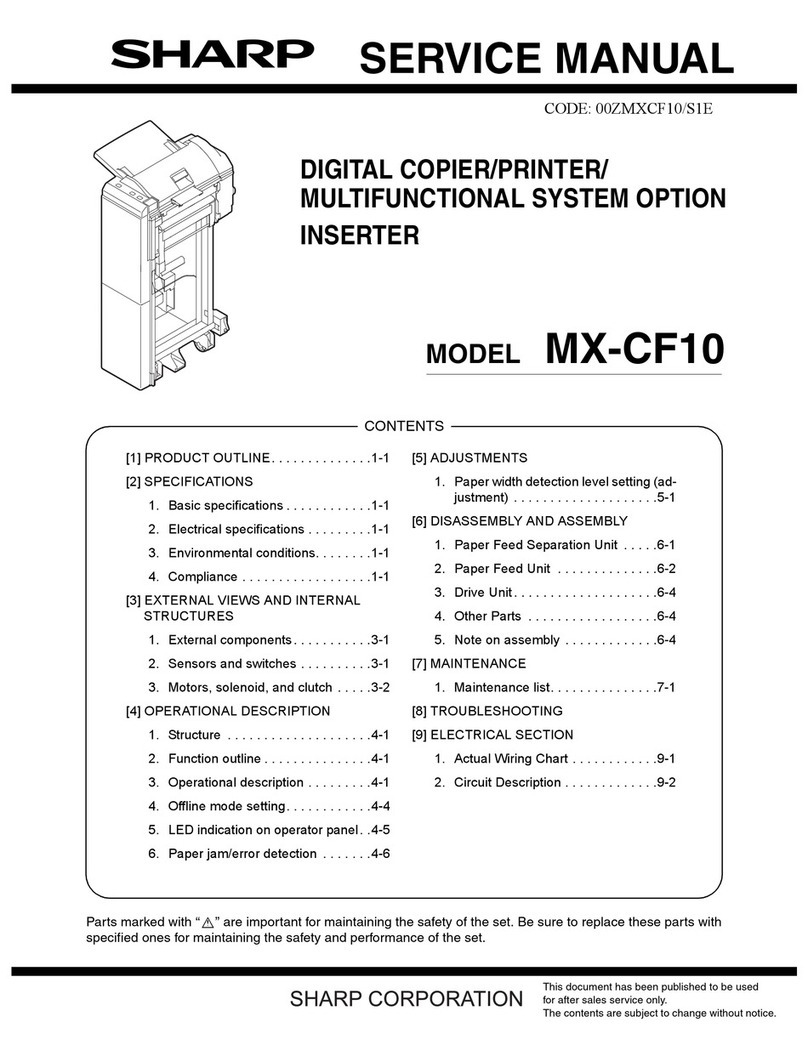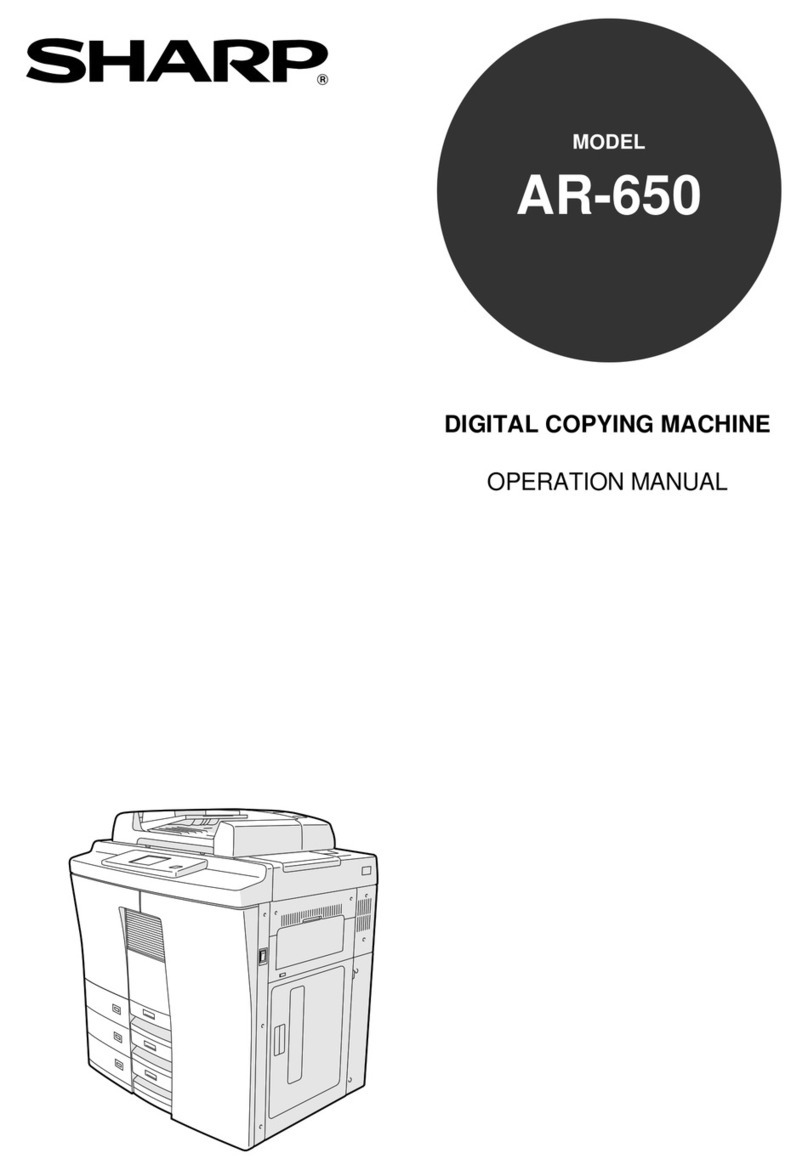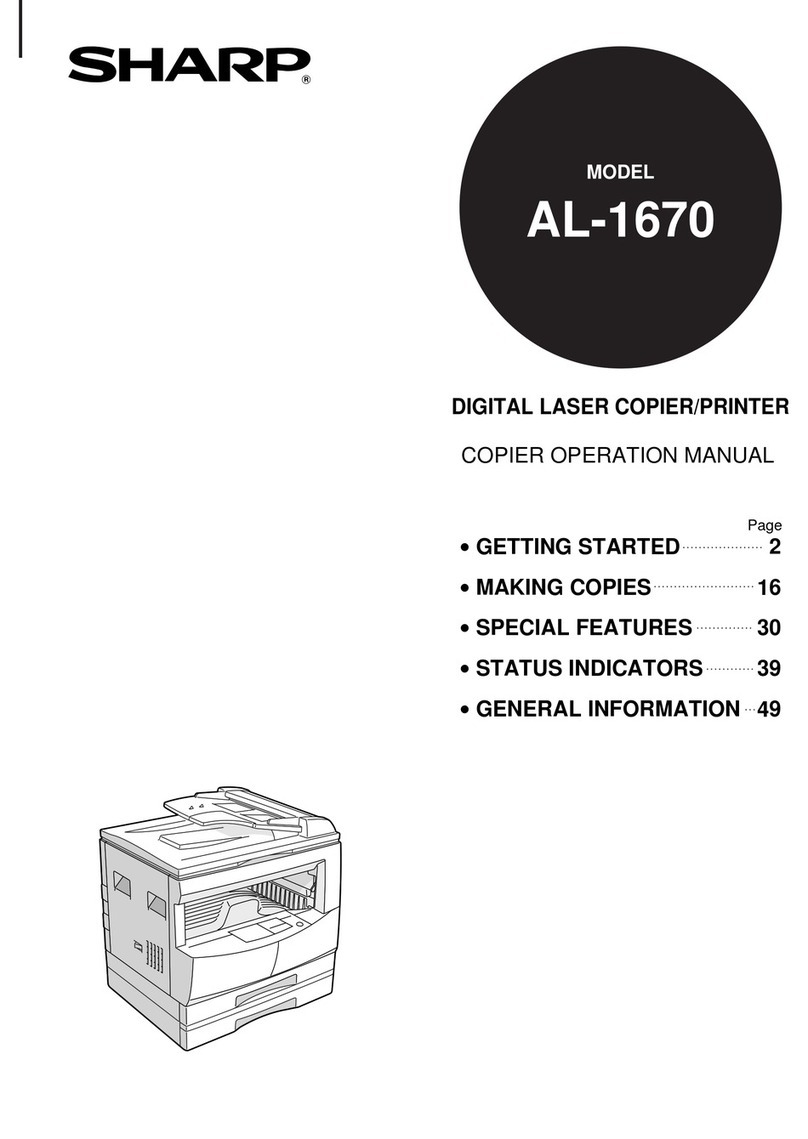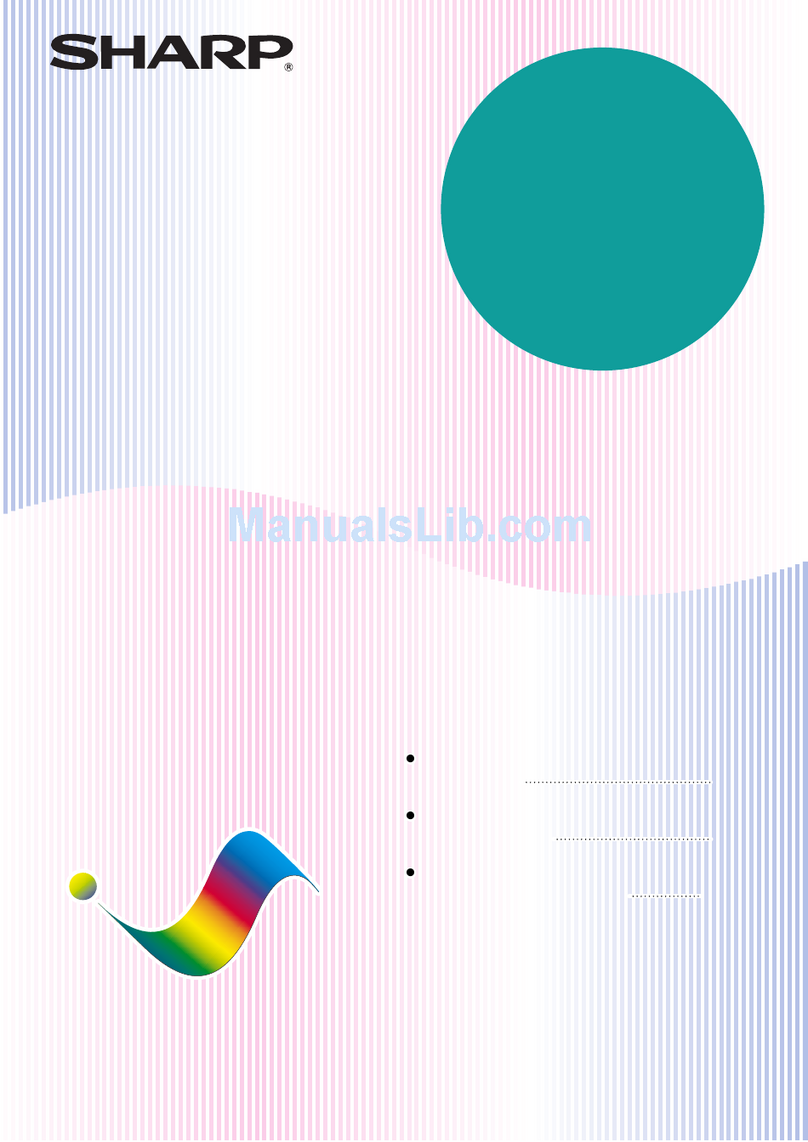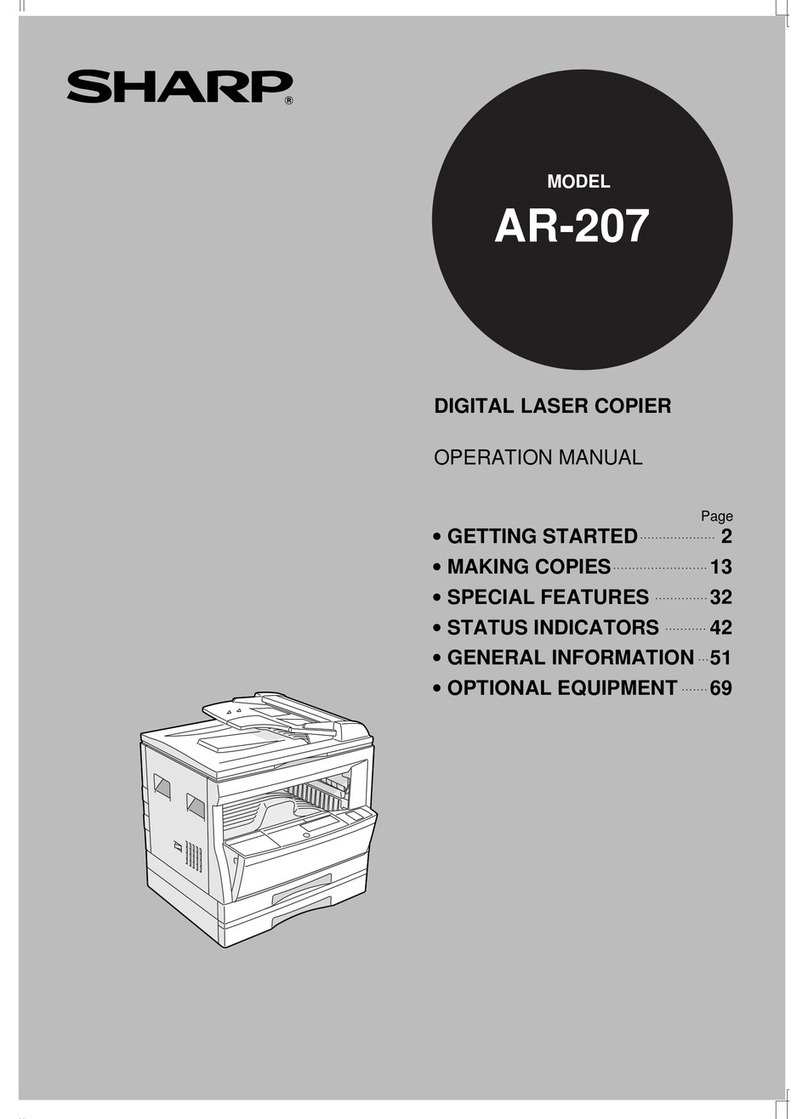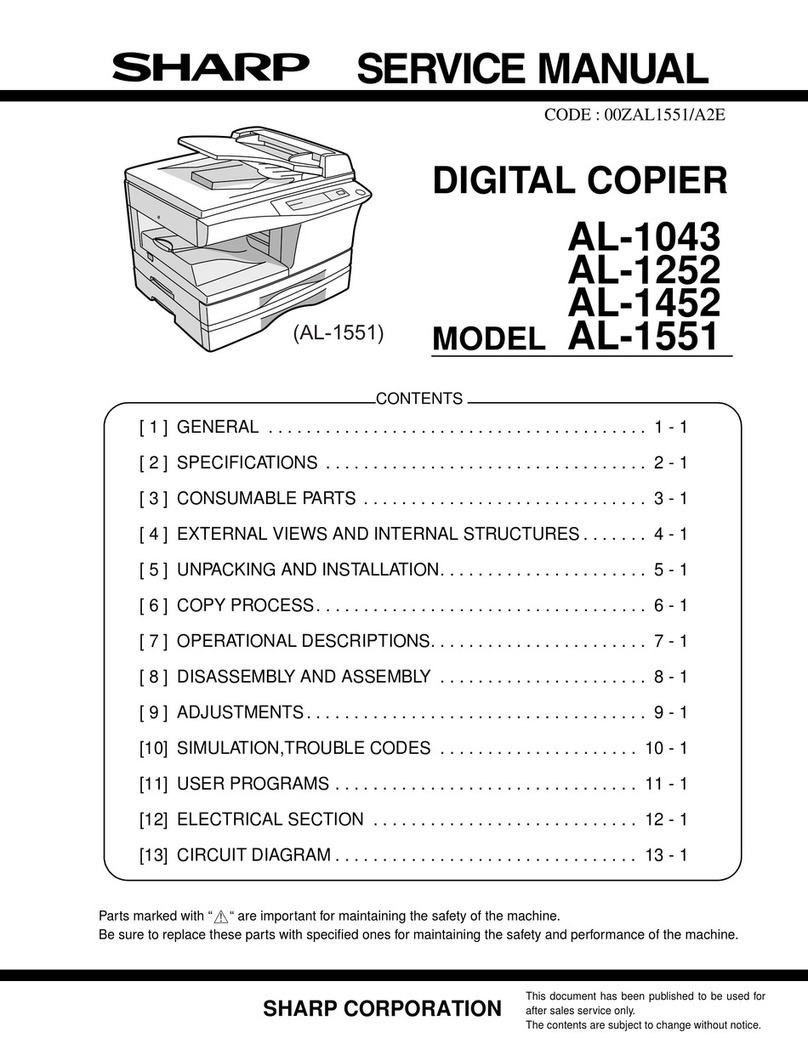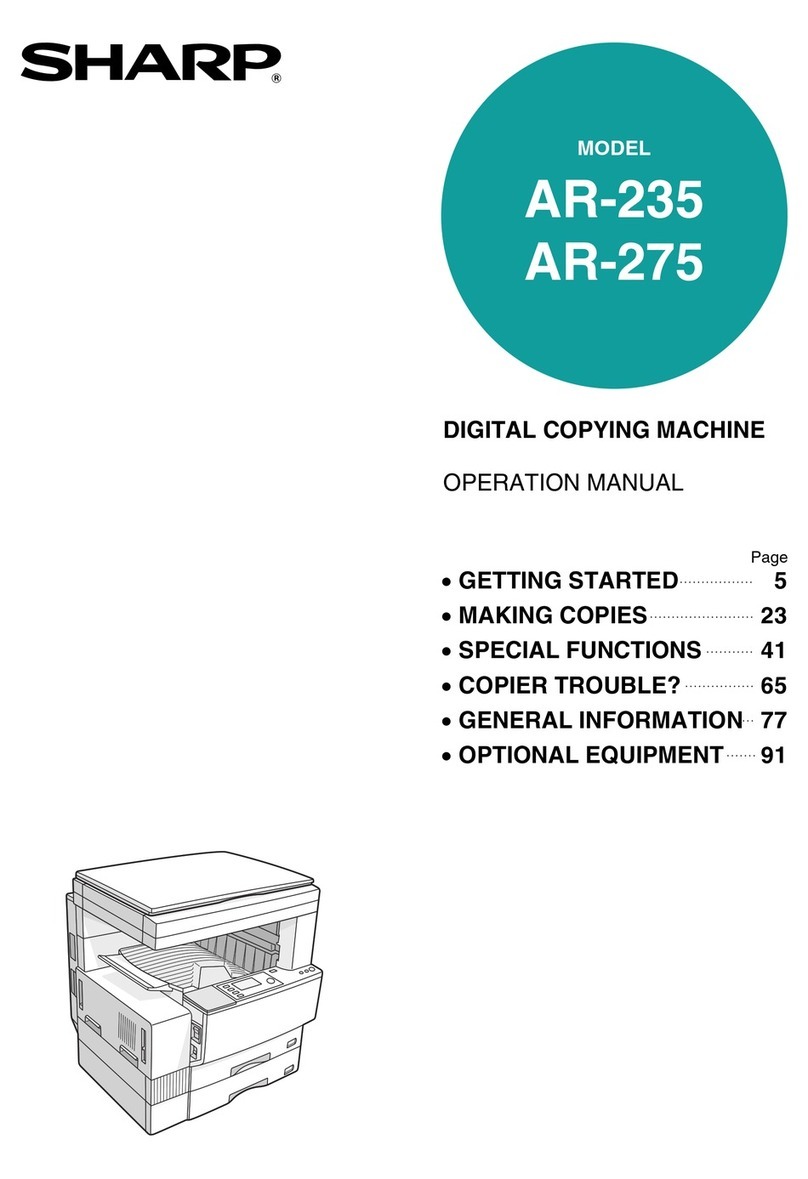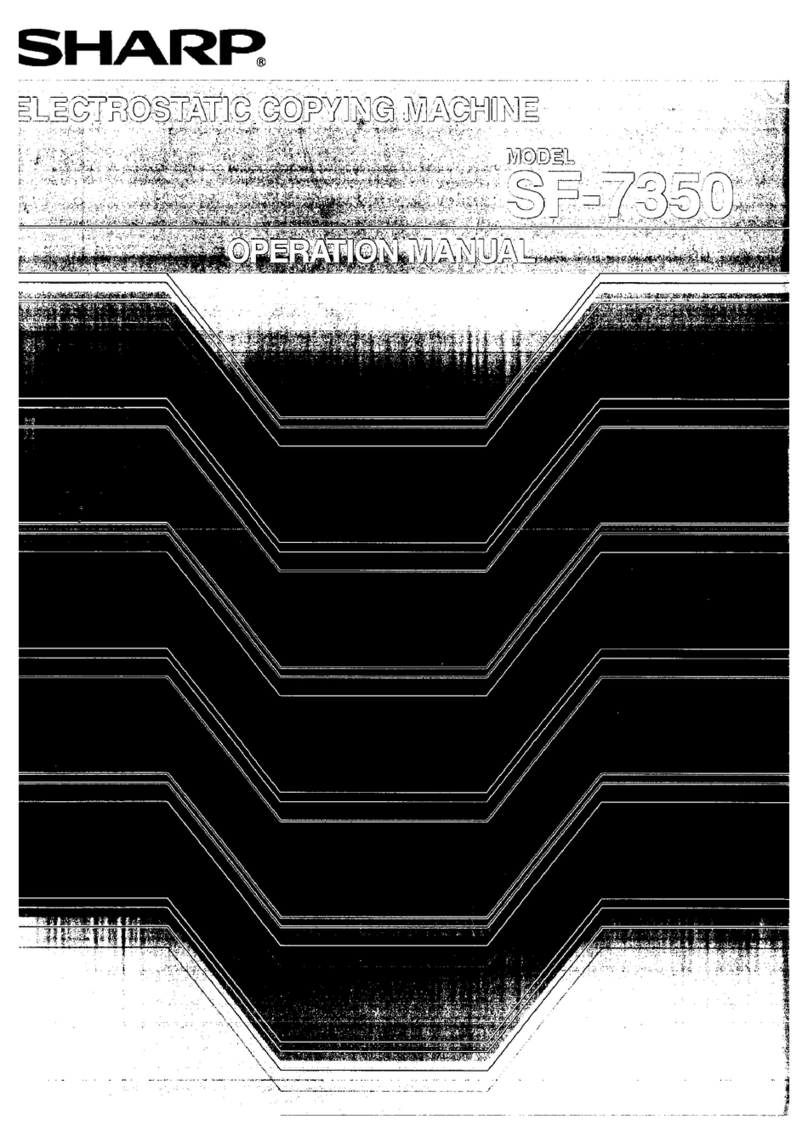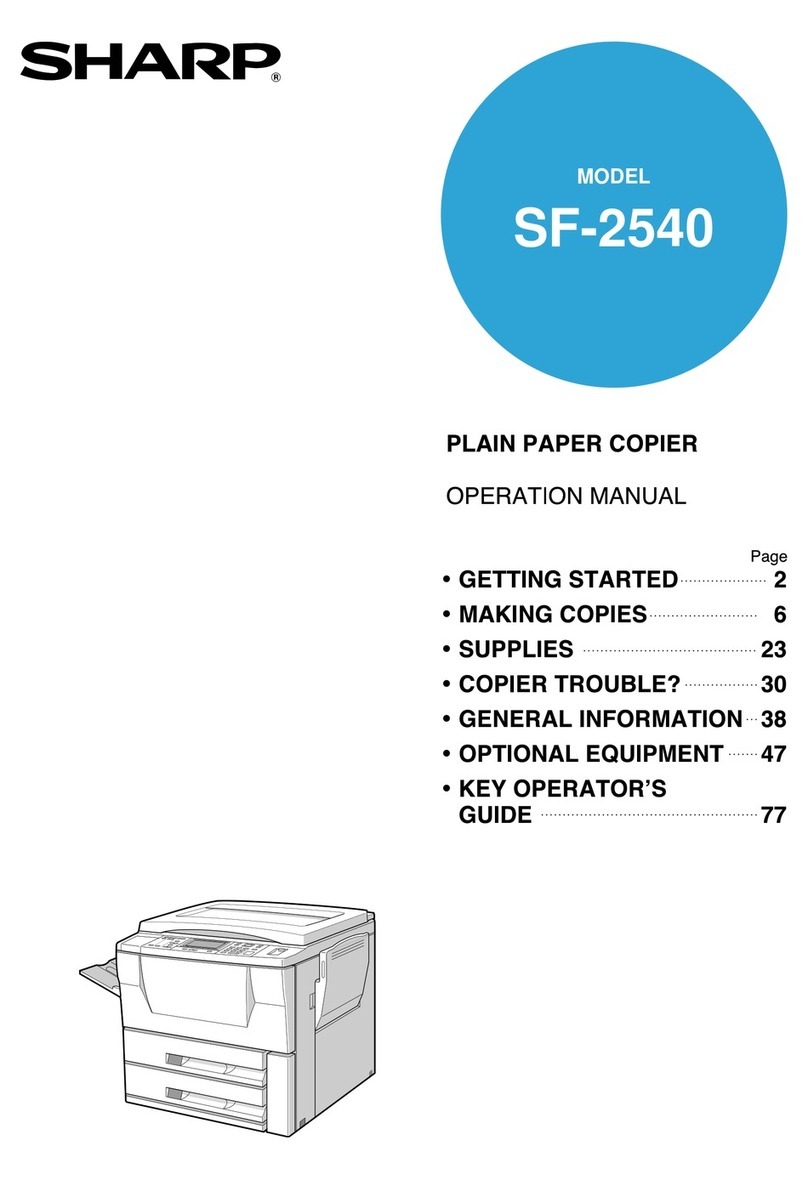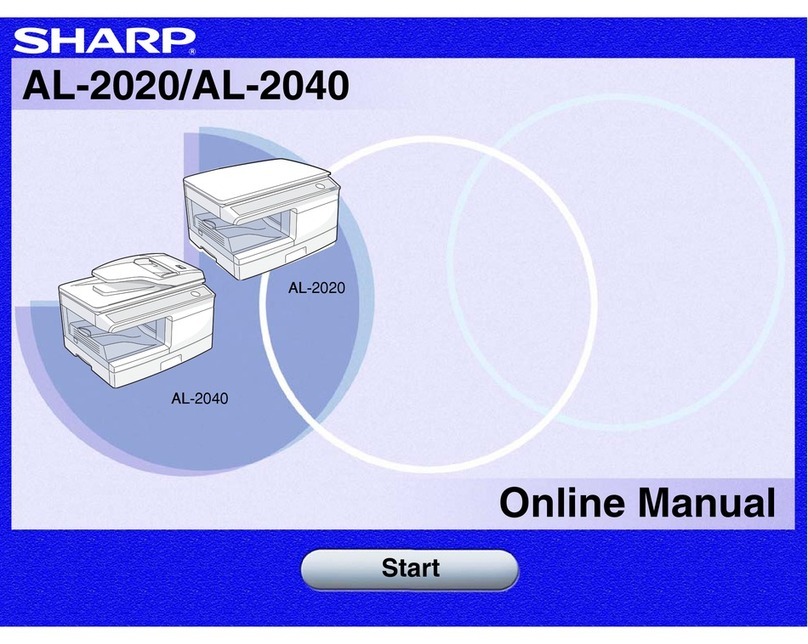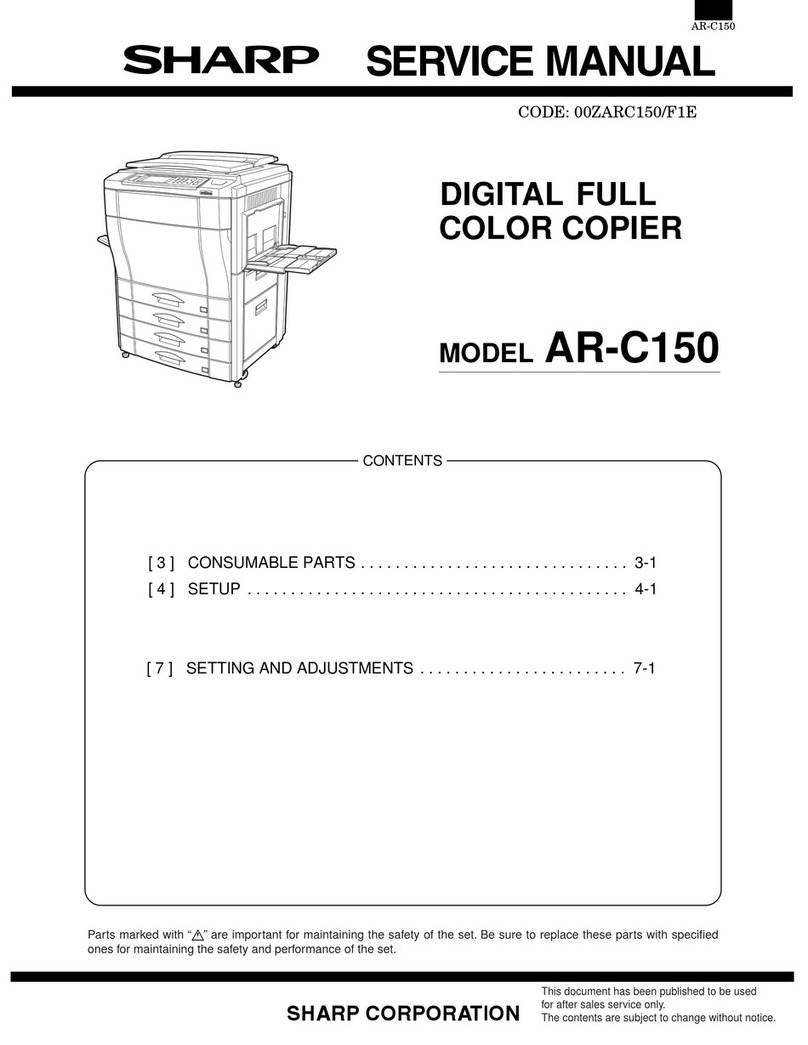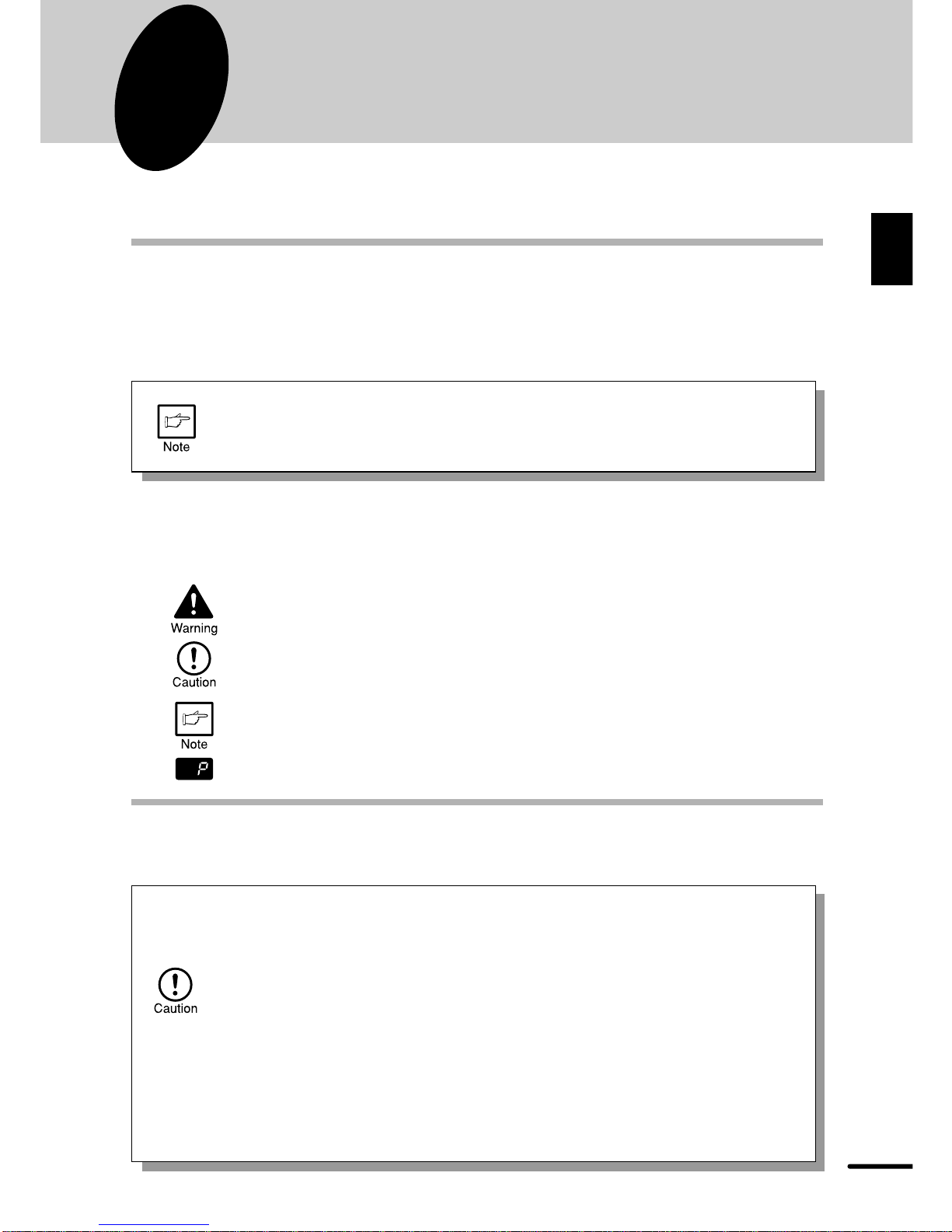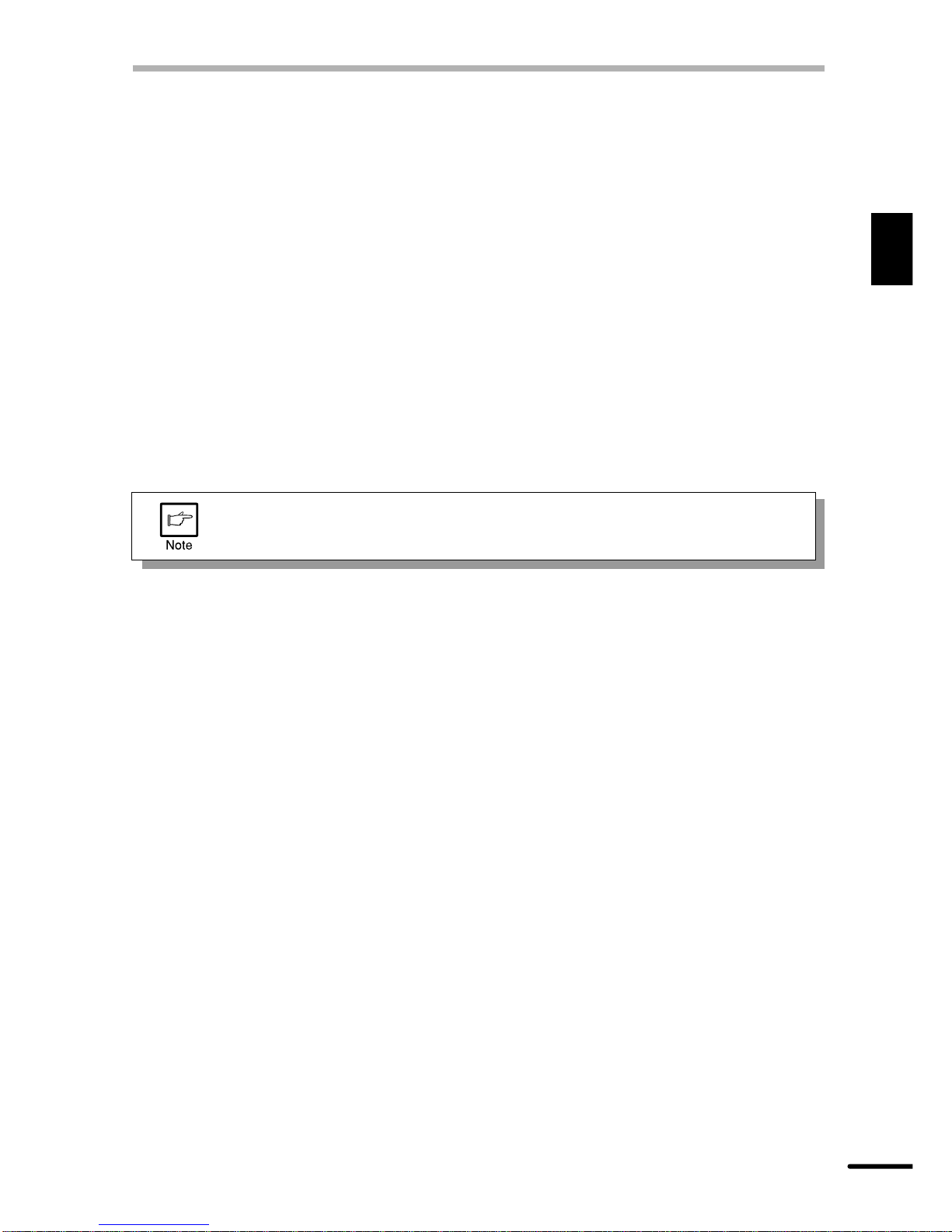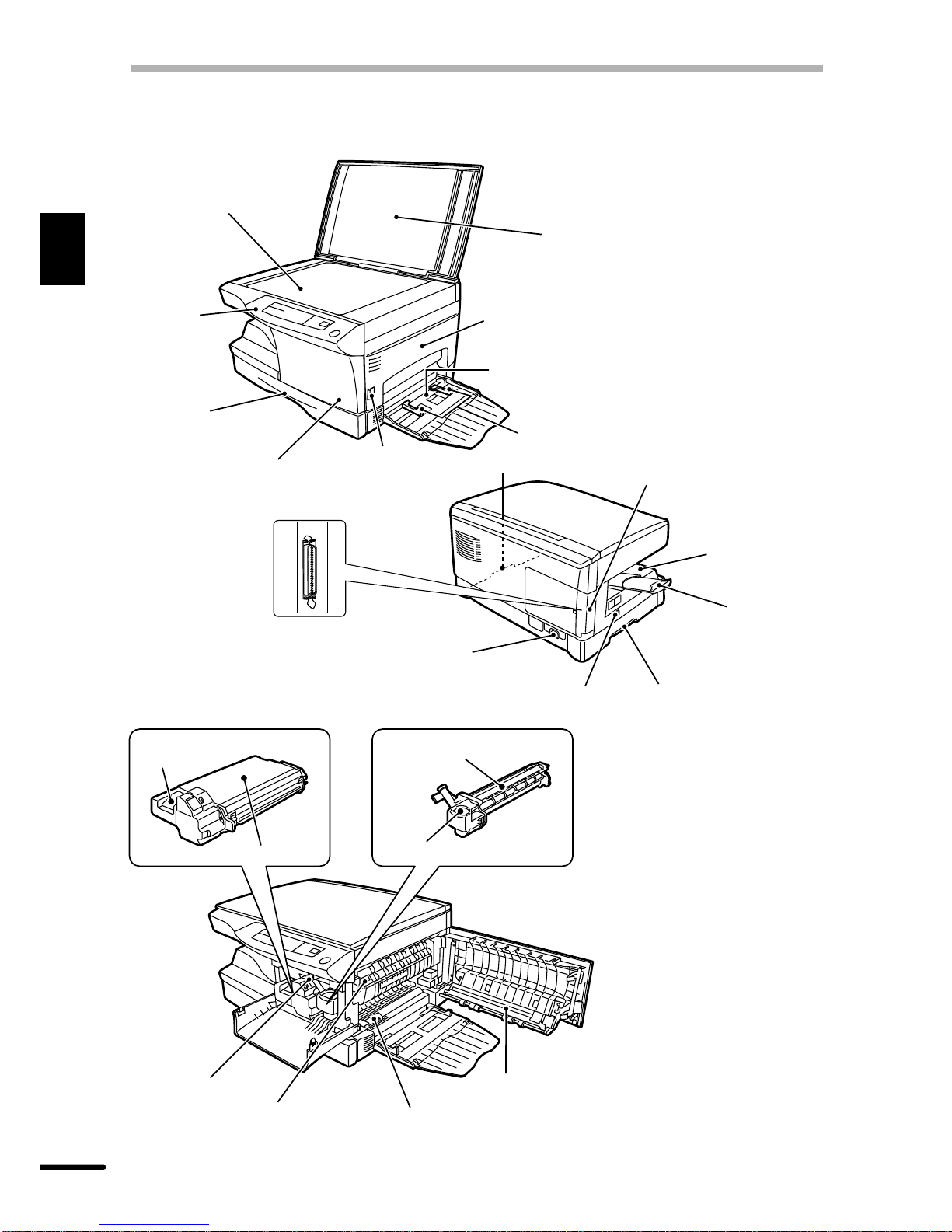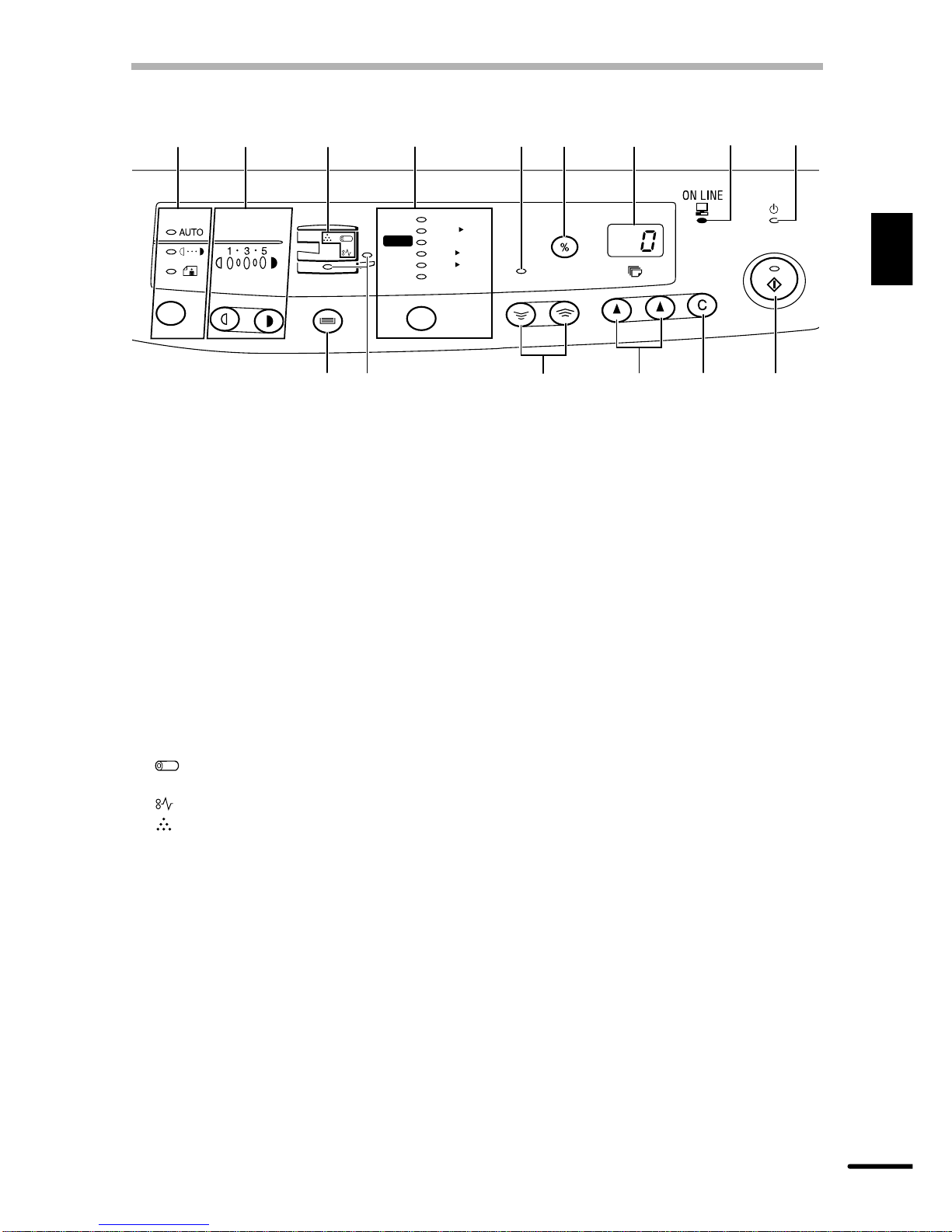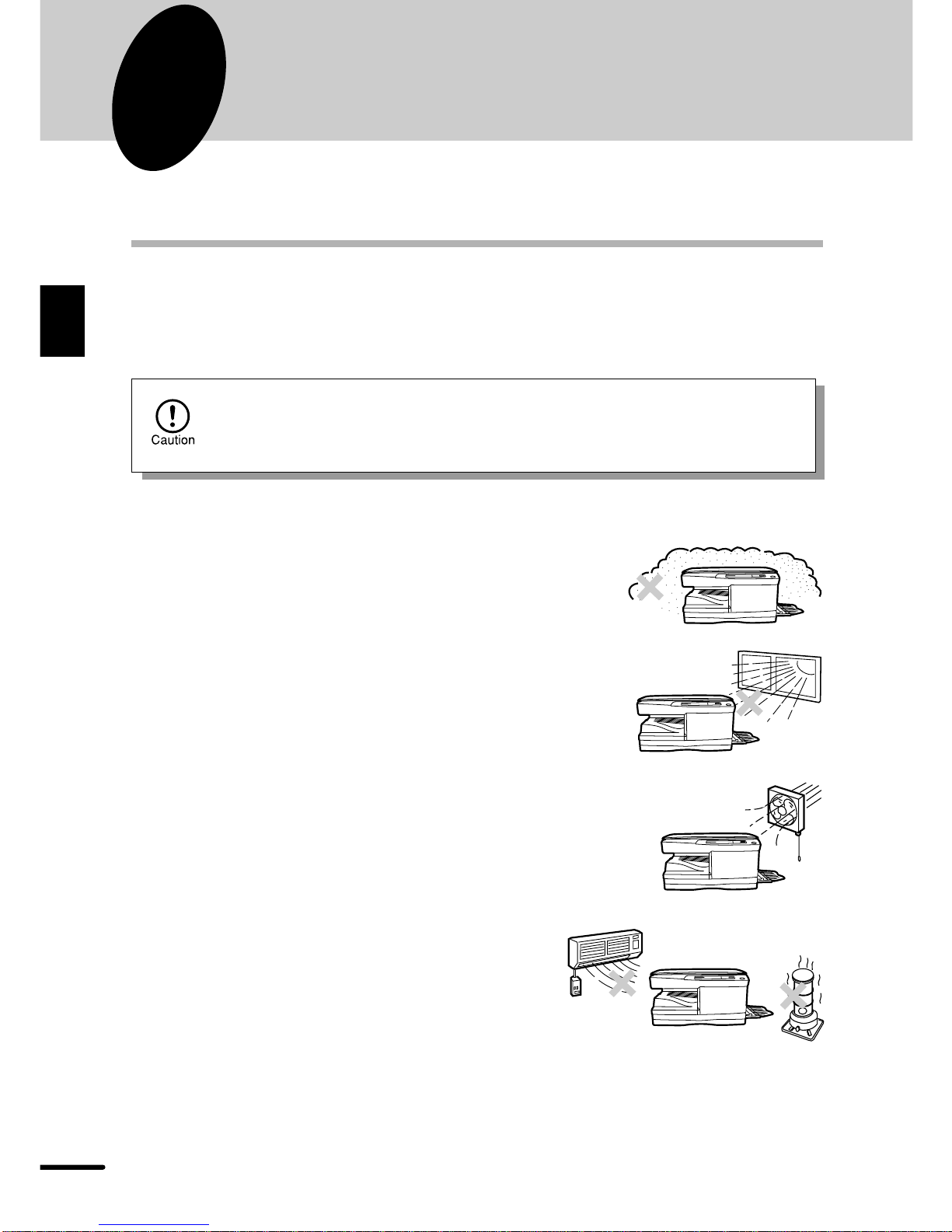7
1
Getting started
OPERATION PANEL
qExposure mode selector key and
indicators
Use to sequentially select the exposure
modes: AUTO, MANUAL or PHOTO.
Selected mode is shown by a lit indicator.
(p. 20)
wLight and dark keys and exposure
indicators
Use to adjust the MANUAL or PHOTO
exposurelevel. Selected exposure level is
shown by a lit indicator. (p.20)
Use to start and terminate user program
setting. (p. 25)
eAlarm indicators
: Drum replacement required
indicator (p. 28)
: Misfeed indicator (p. 32)
: TD cartridge replacement required
indicator (p. 27)
rCopy ratio selector key and copy ratio
indicators
Usetosequentiallyselectpreset reduction/
enlargement copy ratios.
Selected copy ratio is shown by a lit
indicator. (p. 20)
tZoom indicator (p. 20)
yCopy ratio display (%) key (p. 20)
uDisplay
Displaysthespecifiedcopy quantity,zoom
copy ratio, user program code, and error
code.
iON LINE indicator
Lights up when the machine is used as a
printer.To use theAL-1200asaprinter, an
optional printer upgrade kit is needed.
Lit: Indicates the machine is ready for
printing or data is being received or
printed.
oPower save indicator
Lights up when the copier is in a power
save mode. (p. 24, 25)
!0 Tray select key
Use to select a paper feed station (paper
tray or bypass tray). (p. 22)
!1 Paper feed location indicators
Light up to show the selected paper feed
station.
!2 Zoom keys
Usetoselect anyreductionor enlargement
copy ratio from 50 to 200% in 1%
increments. (p. 20)
!3 Copy quantity keys
●Use to select the desired copy quantity
(1 to 99). (p. 18)
●Use to make user program entries.
(p. 25)
!4 Clear key
●Presstoclear thedisplay, orpressduring
a copy run to terminate copying. (p. 18)
●Press and hold down during standby to
display the total number of copies made
to date. (p. 36)
!5 Print key and ready indicator
●Copying is possible when the indicator
is on.
●Use to set a user program.
ZOOM
100%
5
1
/
2
MAX.
8
1
/
2
x
5
1
/
2
8
1
/
2
x
8
1
/
2
11
x
8
1
/
2
11
x
8
1
/
2
14
x
8
1
/
2
MIN.
11
x
50%
64%
78%
100%
129%
200%
q w r
!3
!2
ety u
!5
!4!1!0
oi