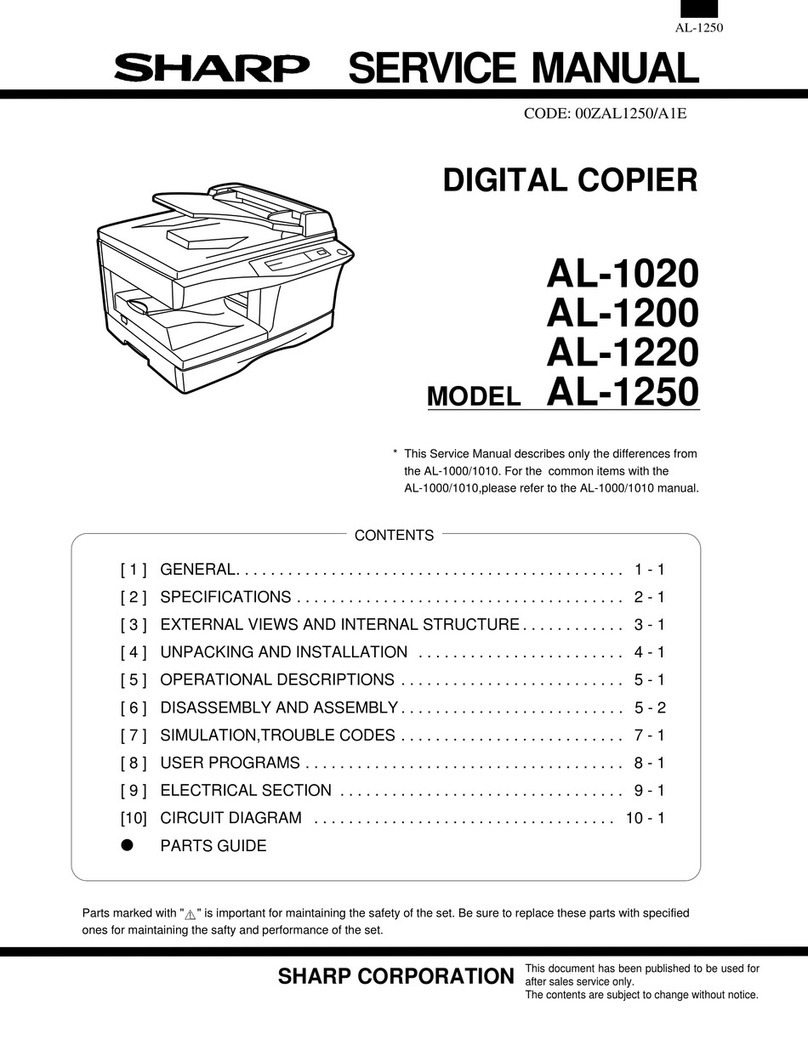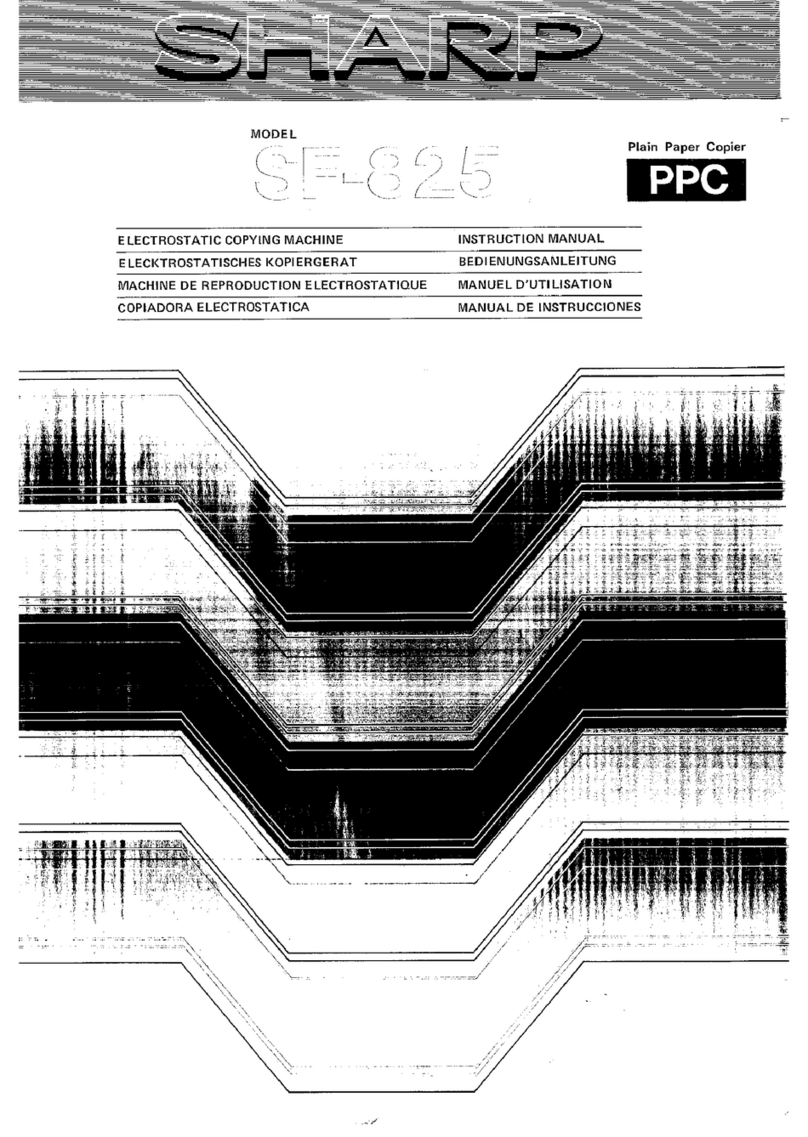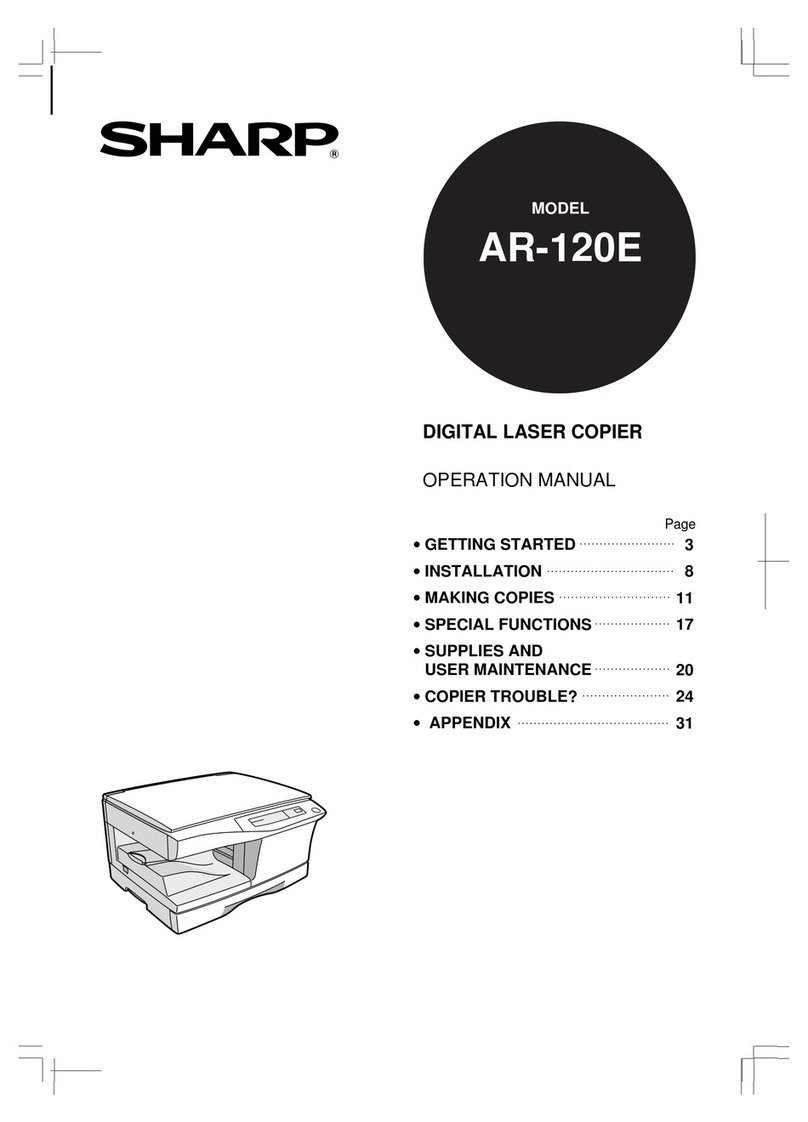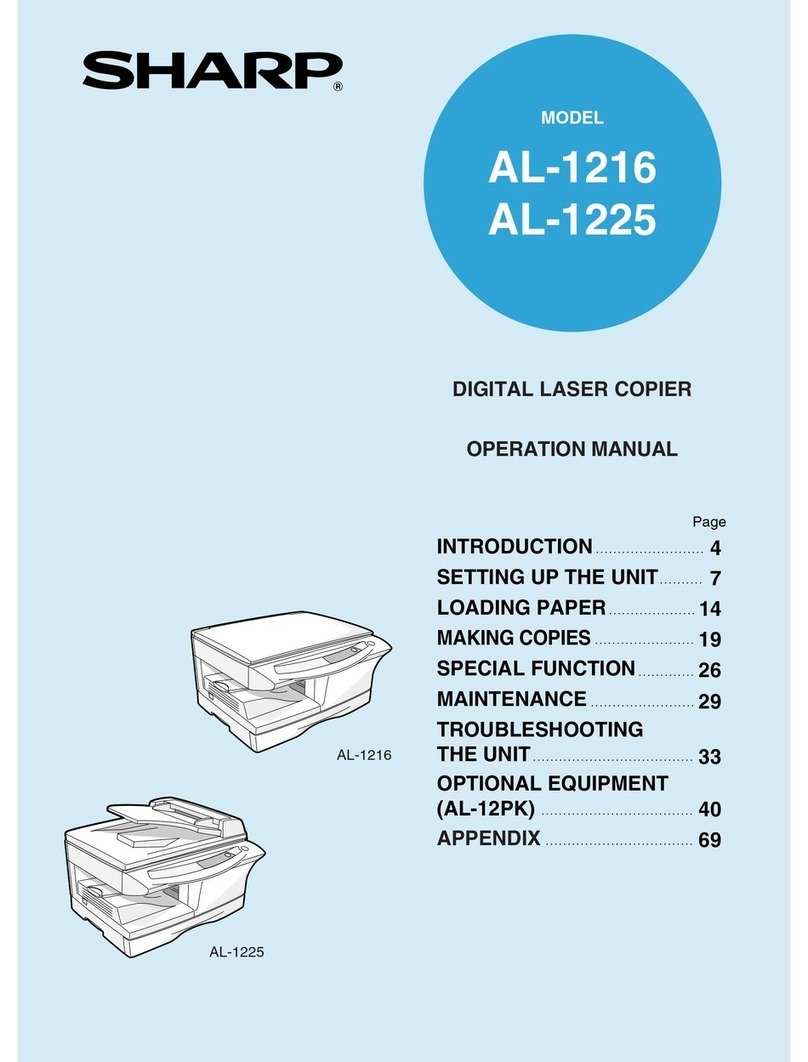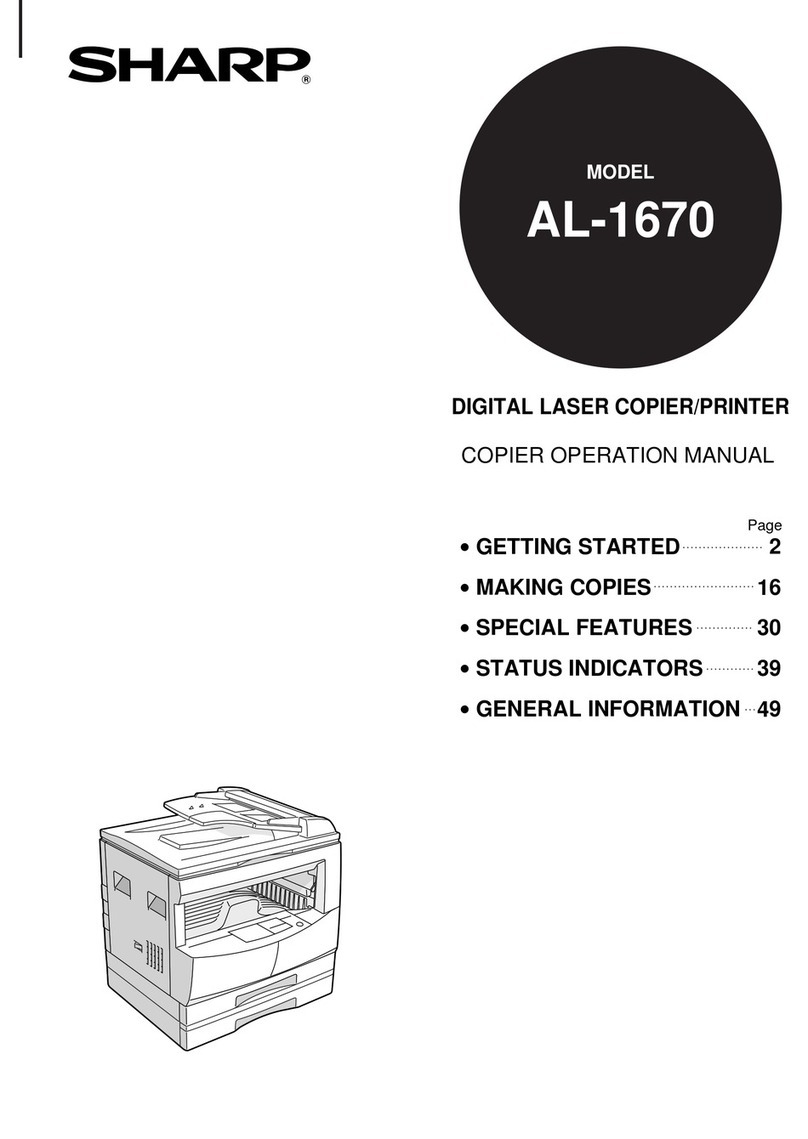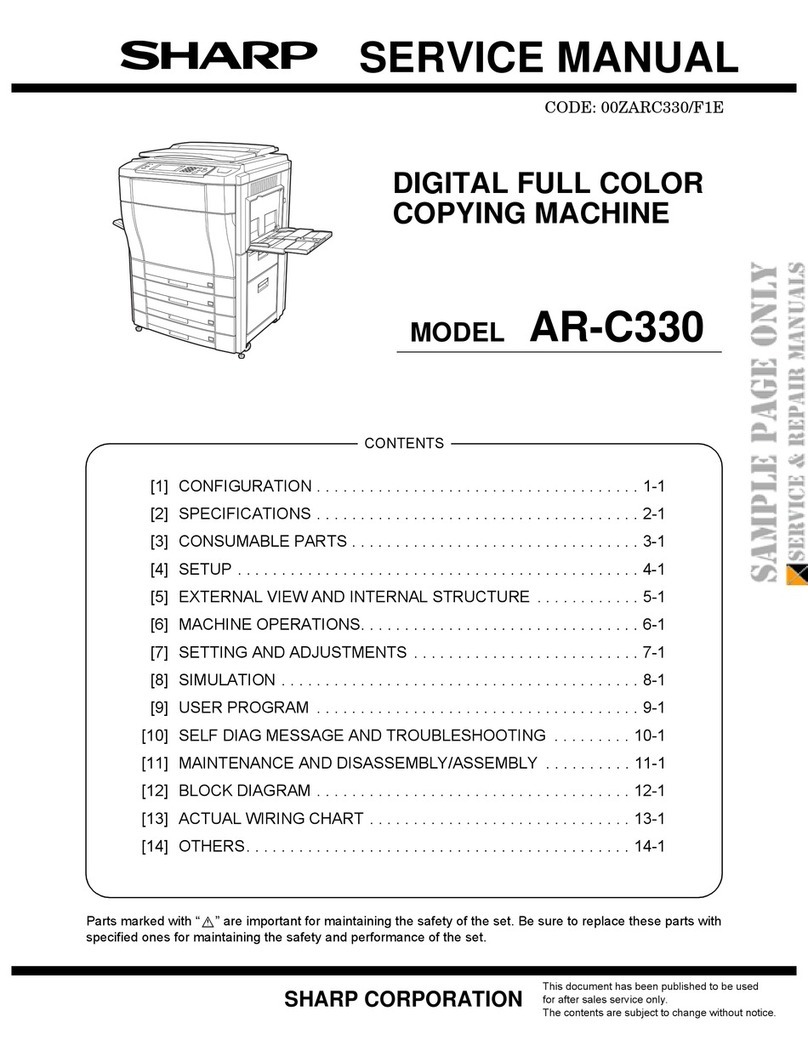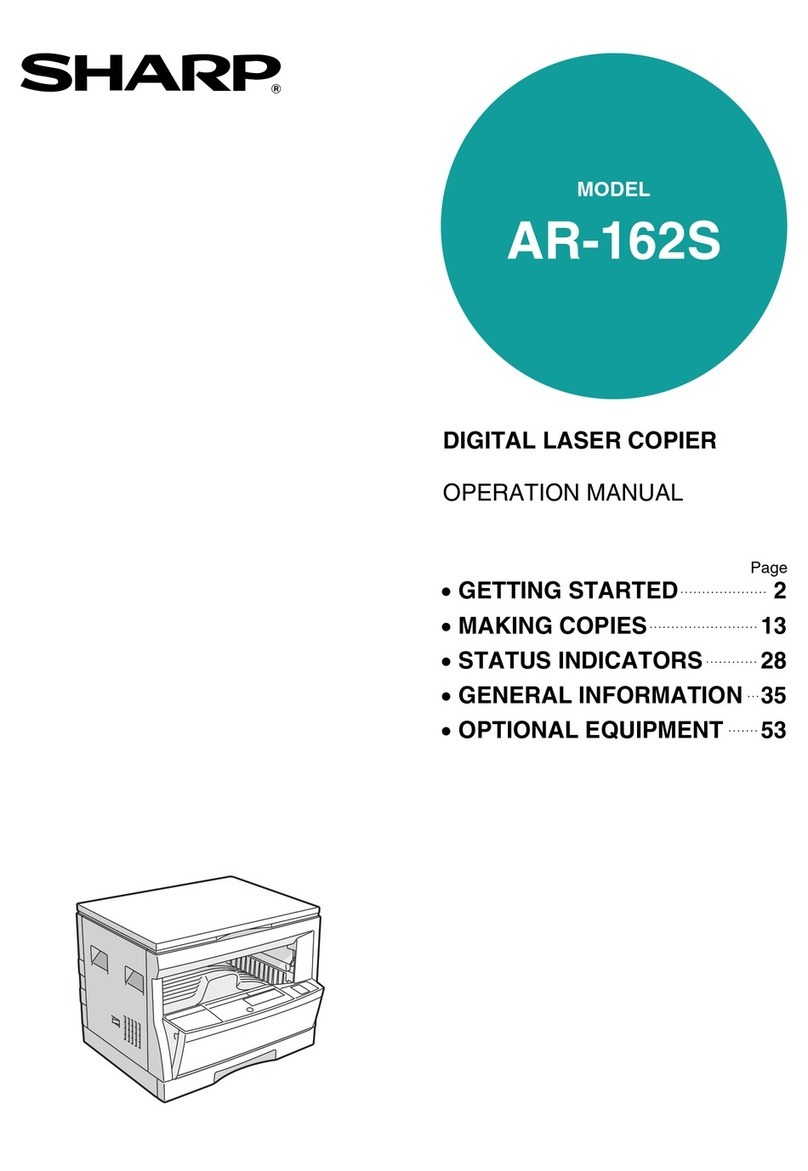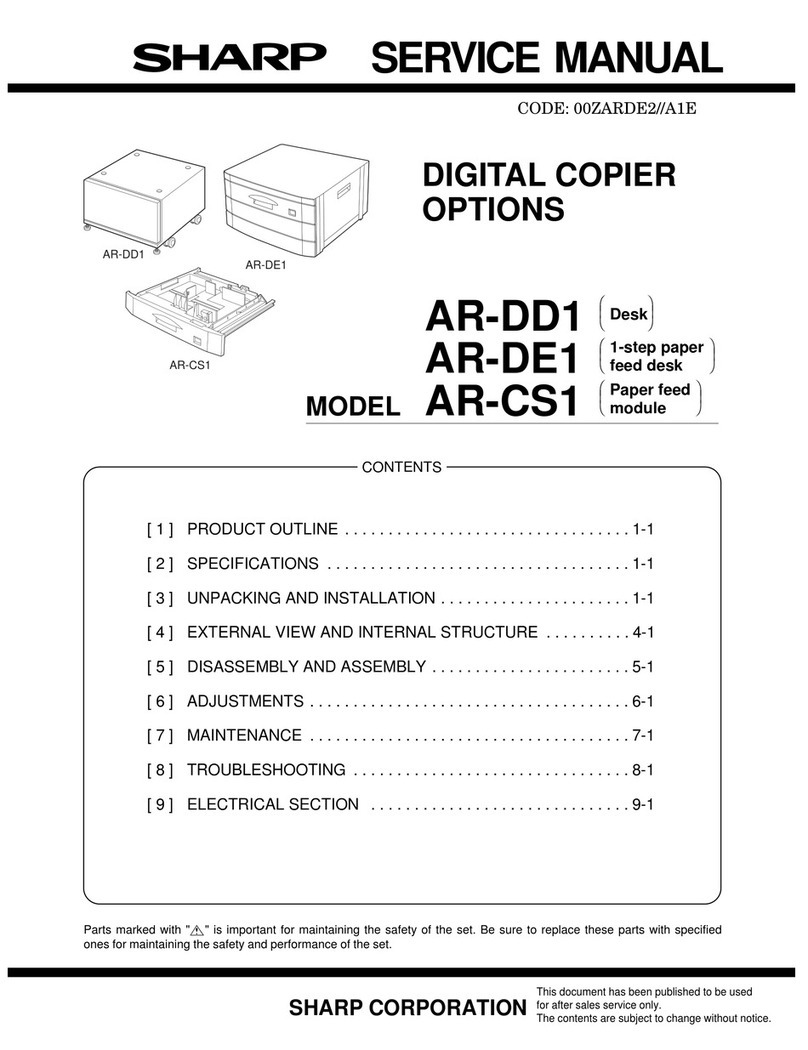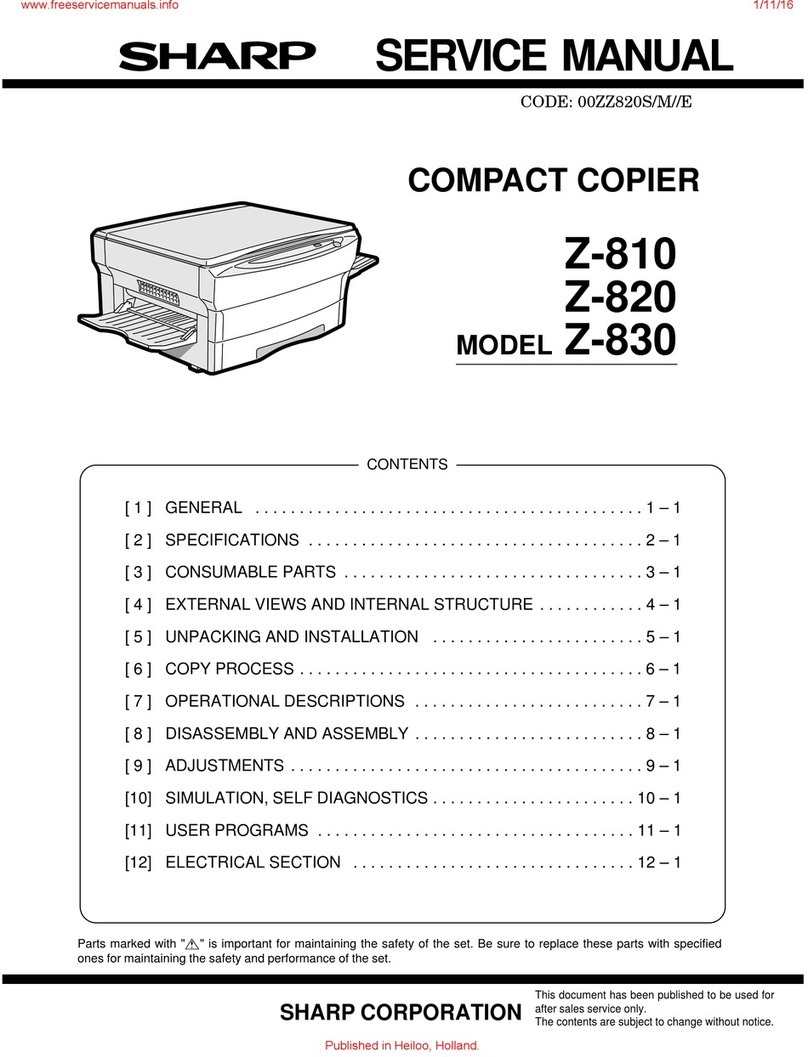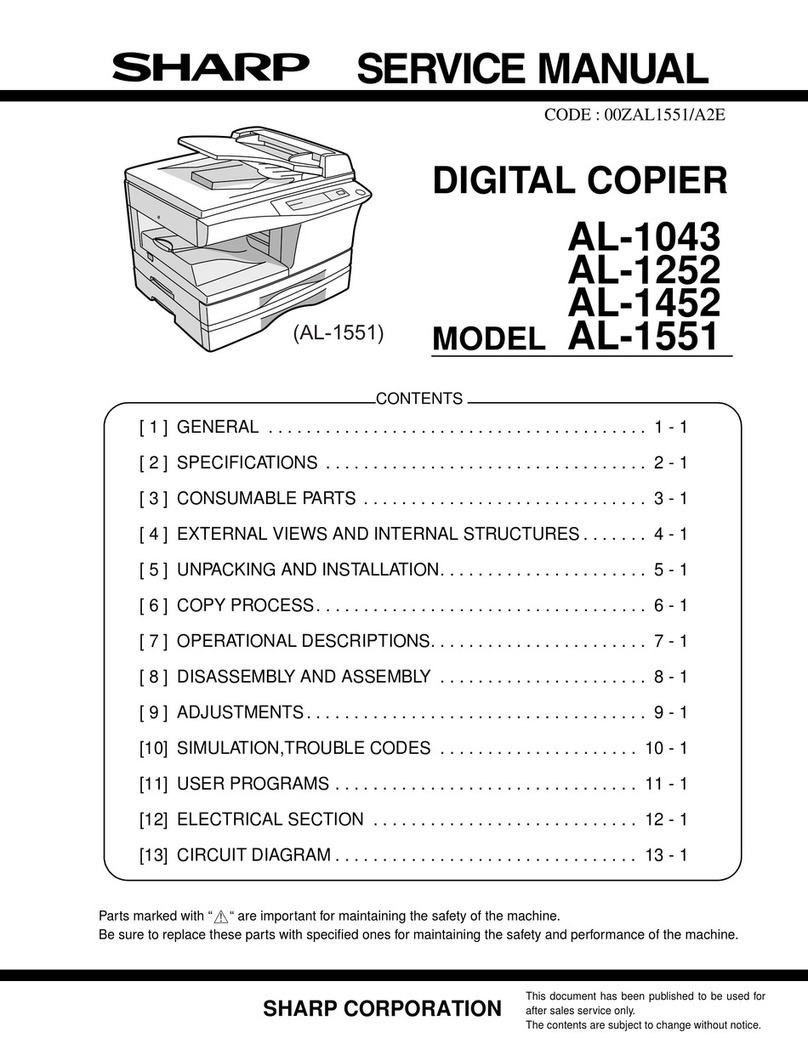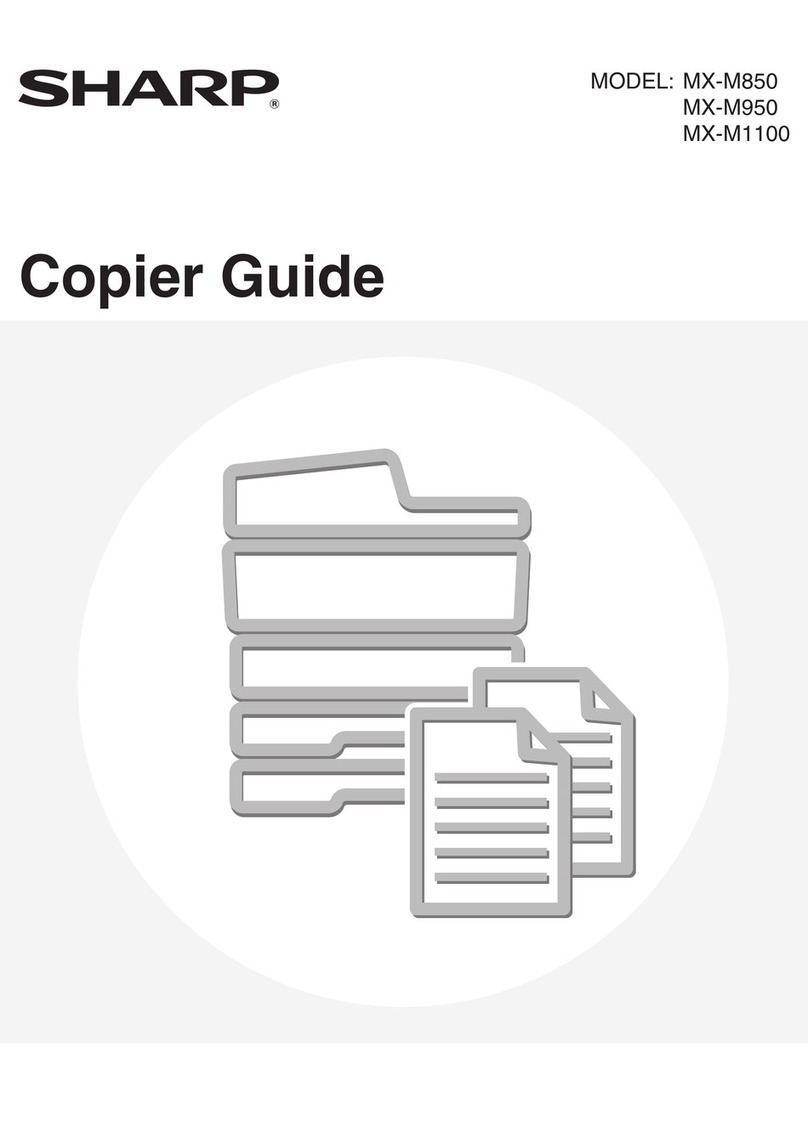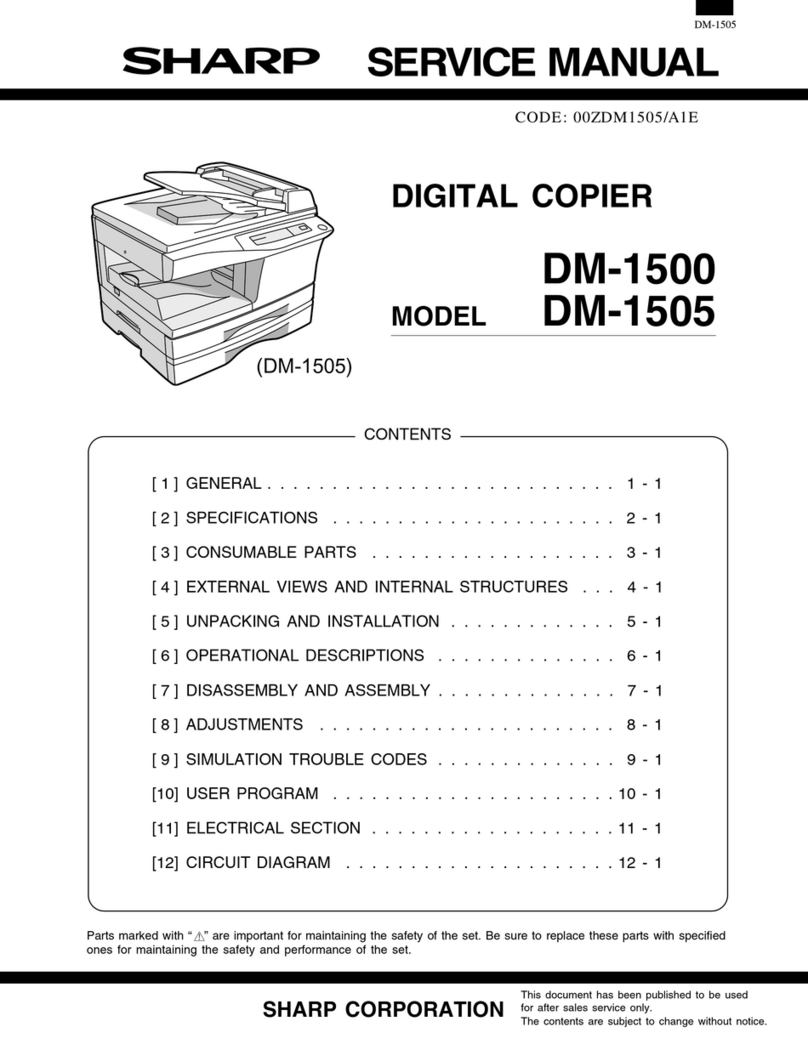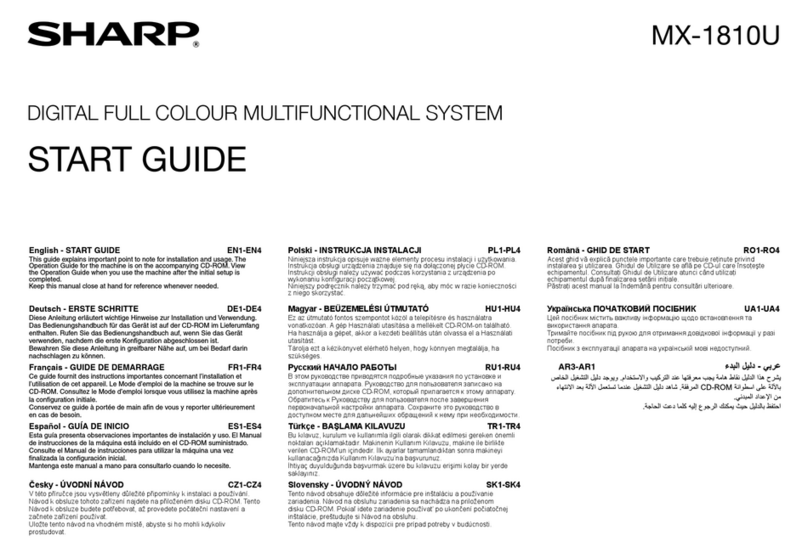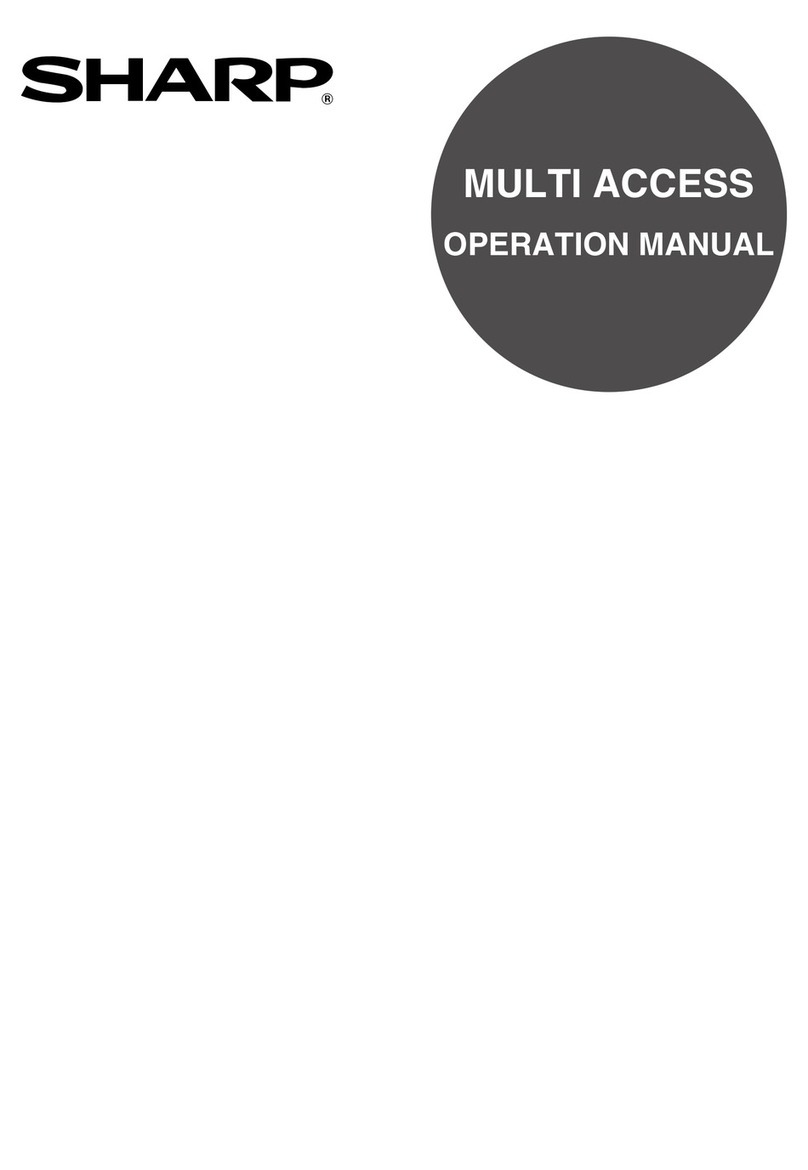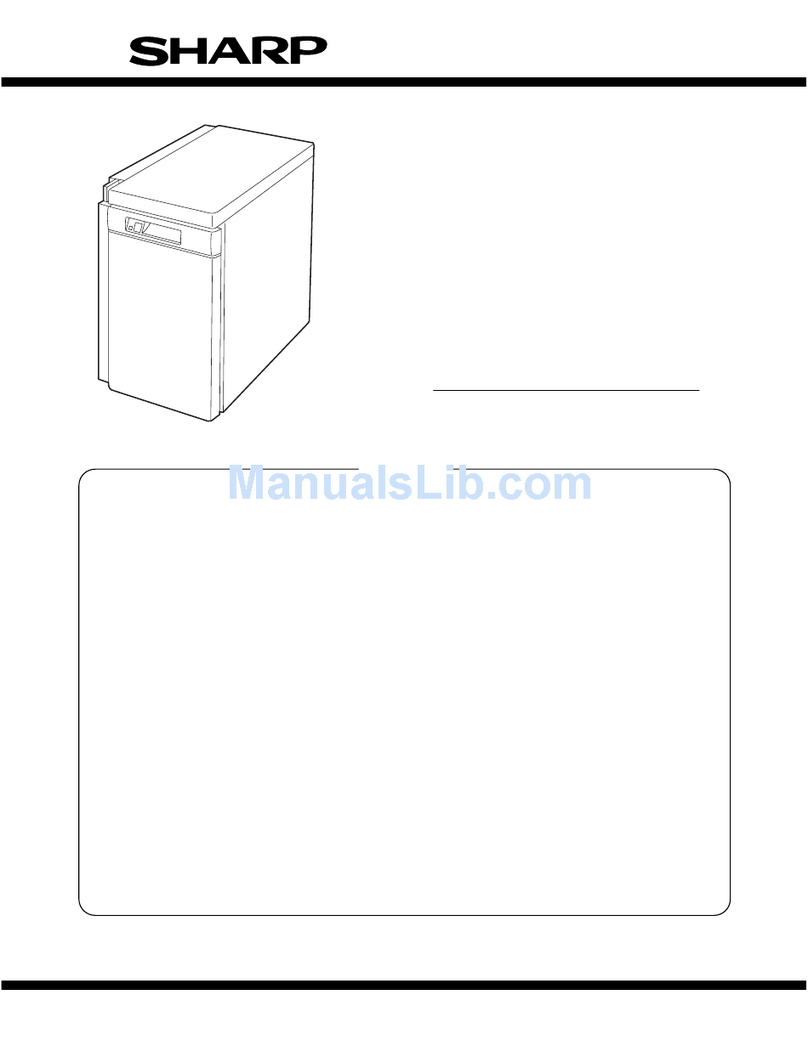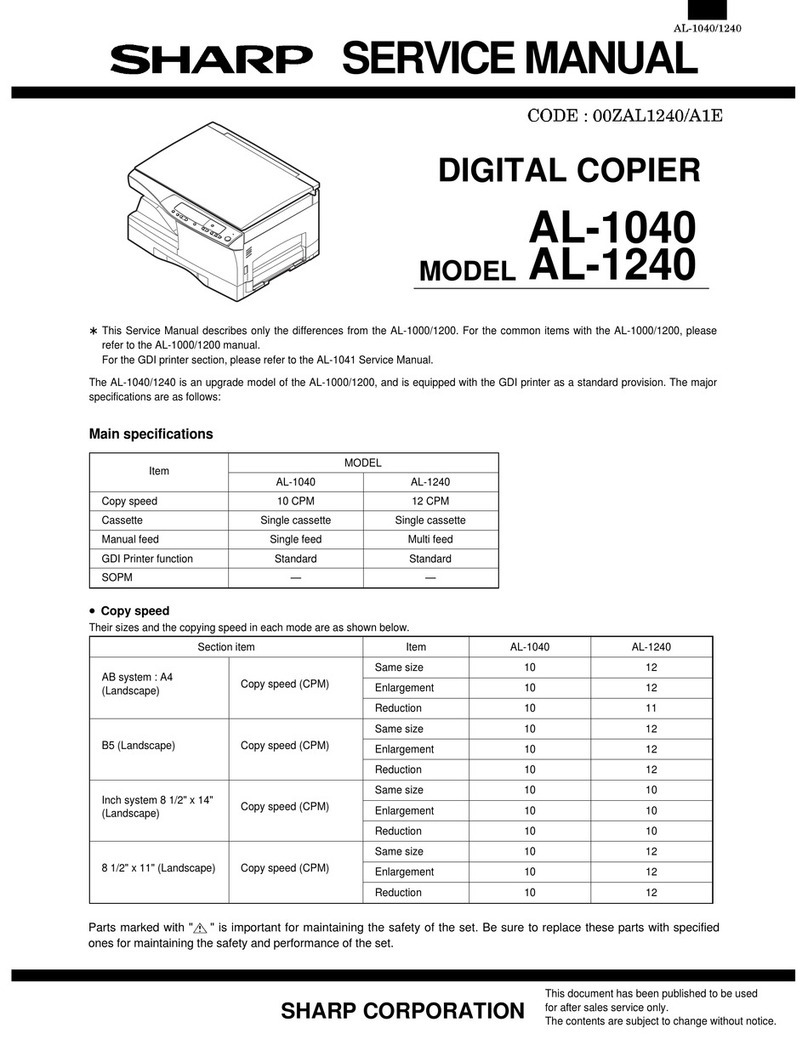6
PRINTER KEY OPERATOR PROGRAMS (optional)
Program Name Function Page No.
Enable Bypass-Tray Size Enables or disables paper size detection for the bypass tray. 24
Detection
Enable Bypass-Tray Type Enables or disables paper type detection for the bypass tray. 24
Detection
Prohibit Bypass-Tray Selection Enables/disables bypass tray selection in the ‘Auto Tray 25
Switching’mode.
Prohibit Auto Tray Switching Enables/disables automatic switching between paper trays 25
during printing when paper runs out.
Disabling of Stapler Prevents damage to the stapler while awaiting repair service. 25
(The stapler is included in the optional finisher (AR-FN4).)
ACCOUNT CONTROL
Program Name Function Page No.
Auditing Mode Enables or disables the basic auditing mode, which controls 26
access to copier, printer, and scanner.
Number of Sheets per Account Displays the total number of copies, printed sheets, and 27
scanned sheets against account numbers.
Billing by Account Displays the accumulated cost of copies against account 28
numbers.
Resetting Account Resets all audit accounts or selectively resets 29
individual accounts.
Account Number Control Registers accounts, deletes accounts, changes an account 30
number, or prints all registered account numbers.
Price Setting Sets up to 4 levels of price per print against account numbers. 31
Account Limit Setting Sets the maximum number of copies, printed sheets, and 33
scanned sheets against a registered account number.
Account Number Security Guards against trial and error entering of audit account 34
numbers.
OTHER PROGRAMS (Total Count, Program List Printout)
Program Name Function Page No.
Total Count Recalls the total counts, including counts of the copier, printer, 35
scanner, document feeder, duplex module, and stapler.
Program List Printout Sequentially prints available key operator programs. 35
KEY OPERATOR PROGRAMS