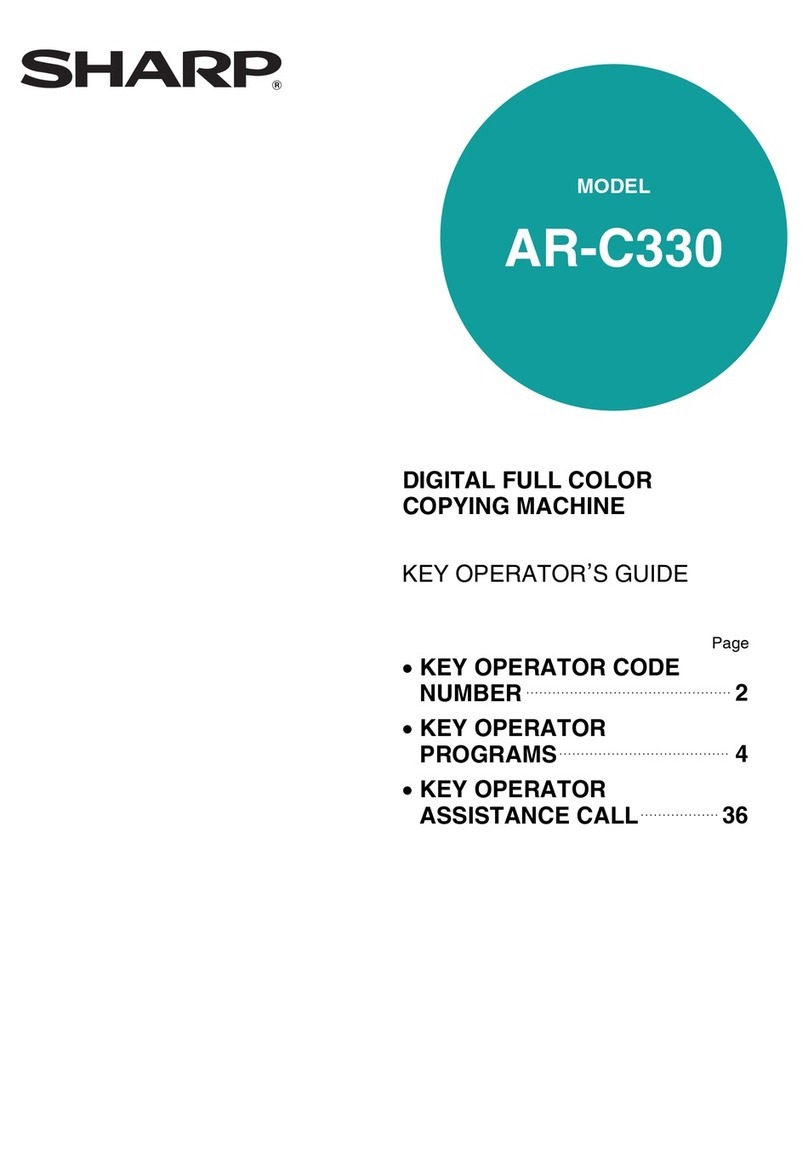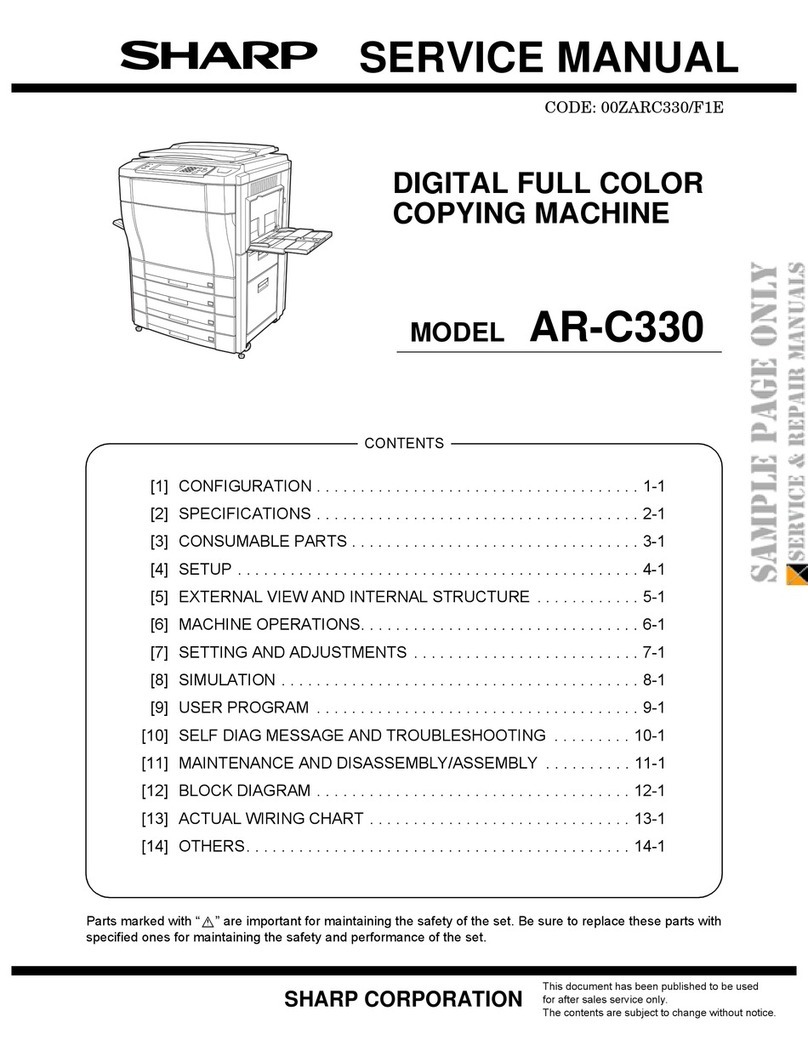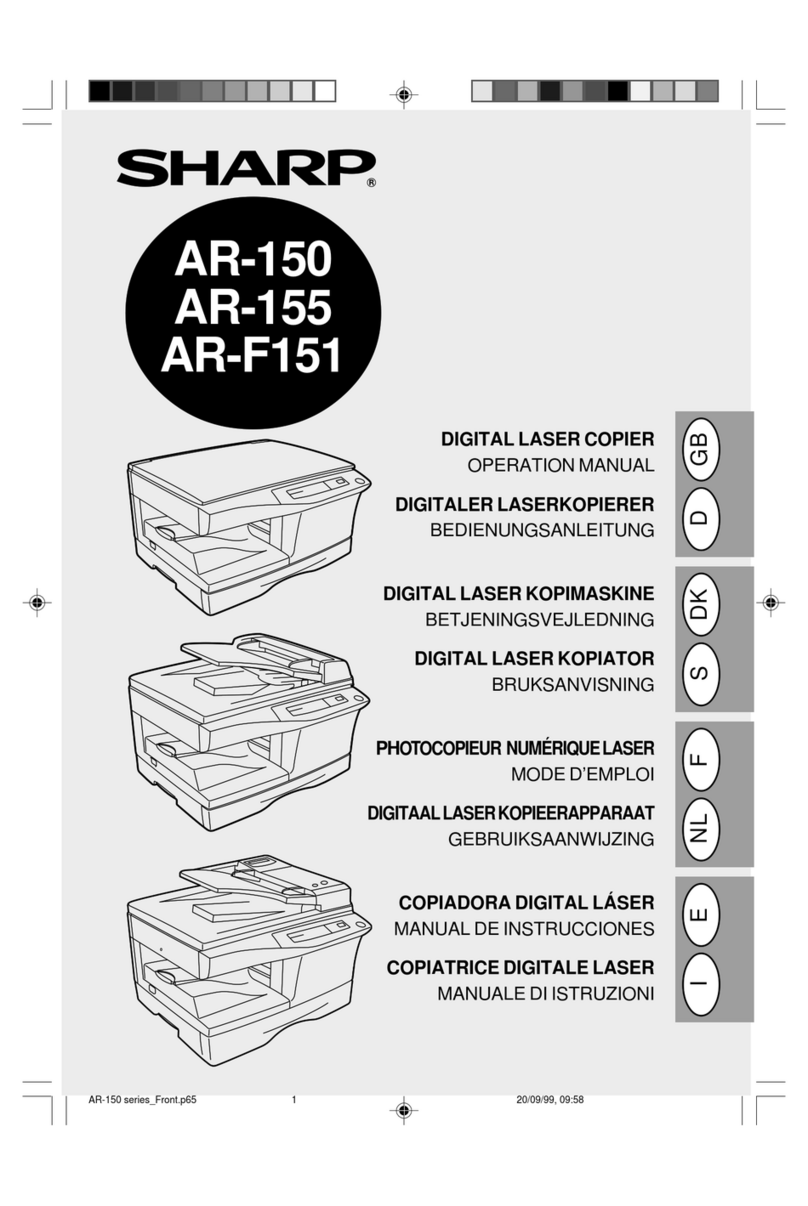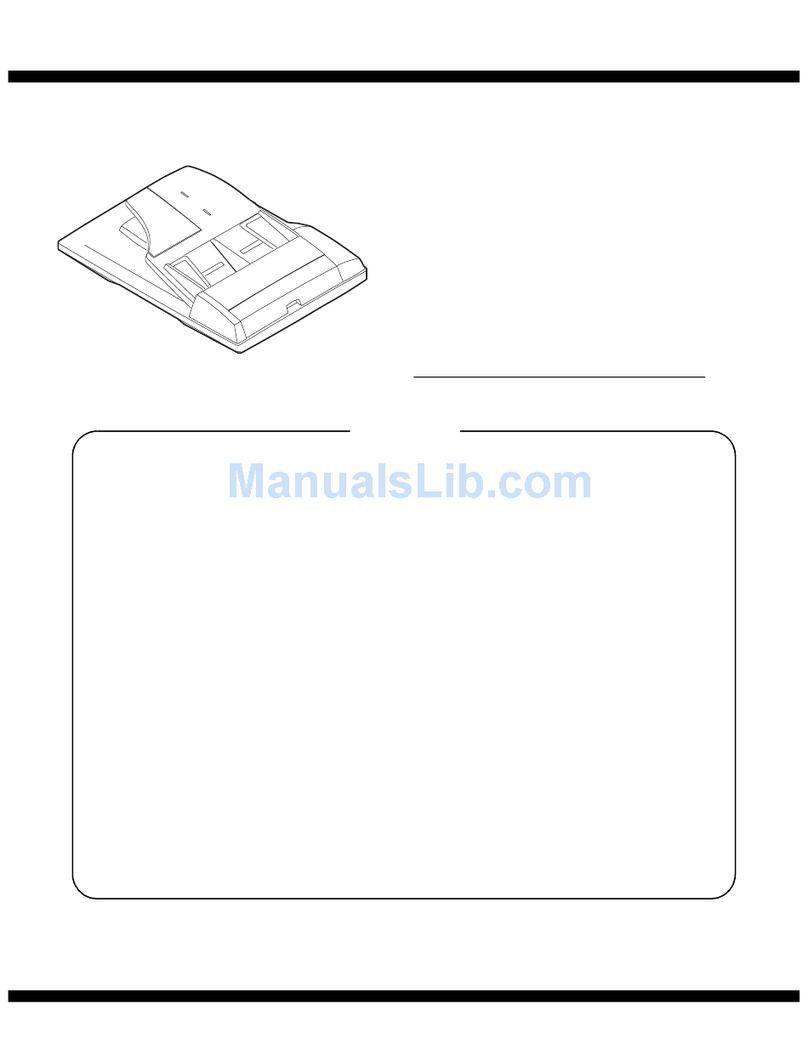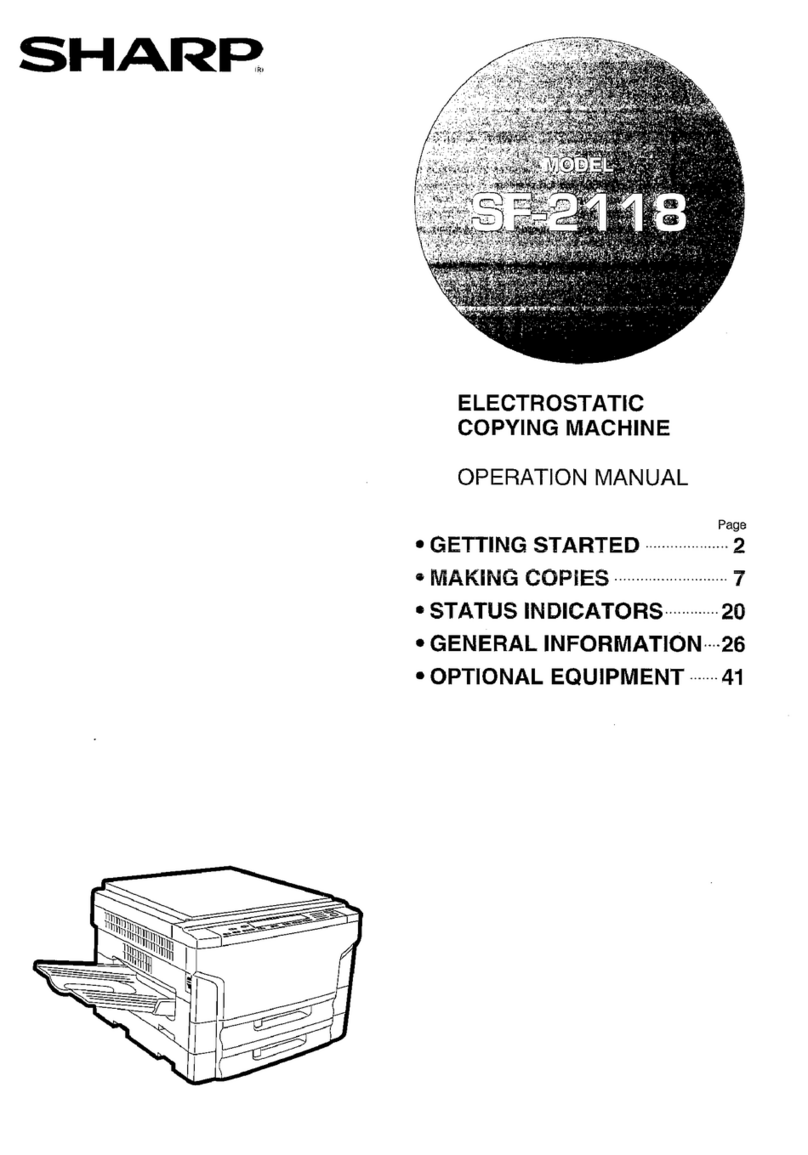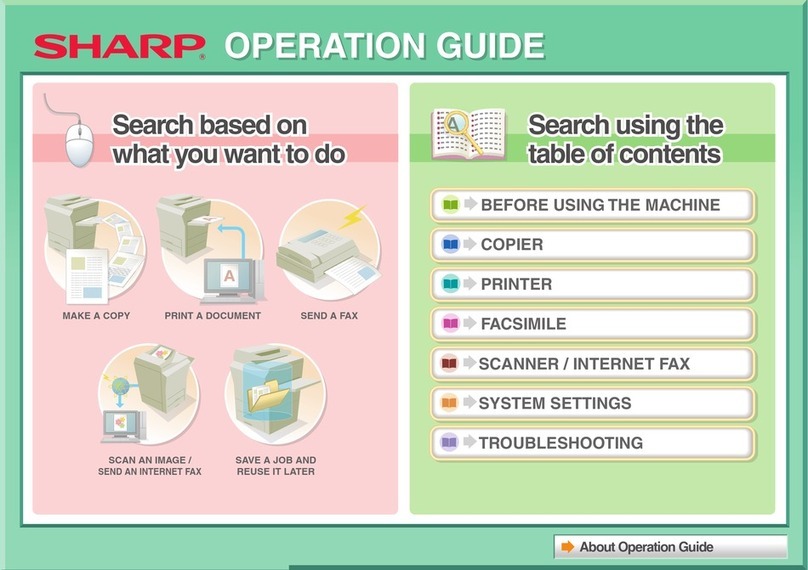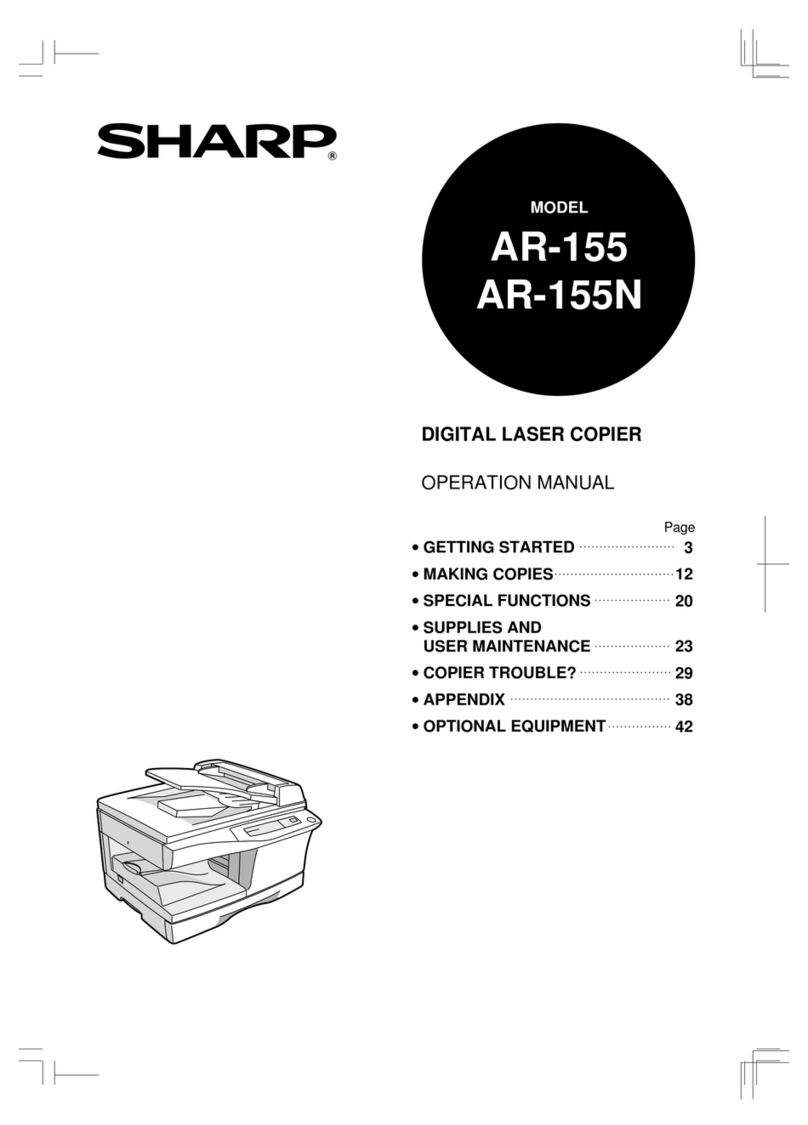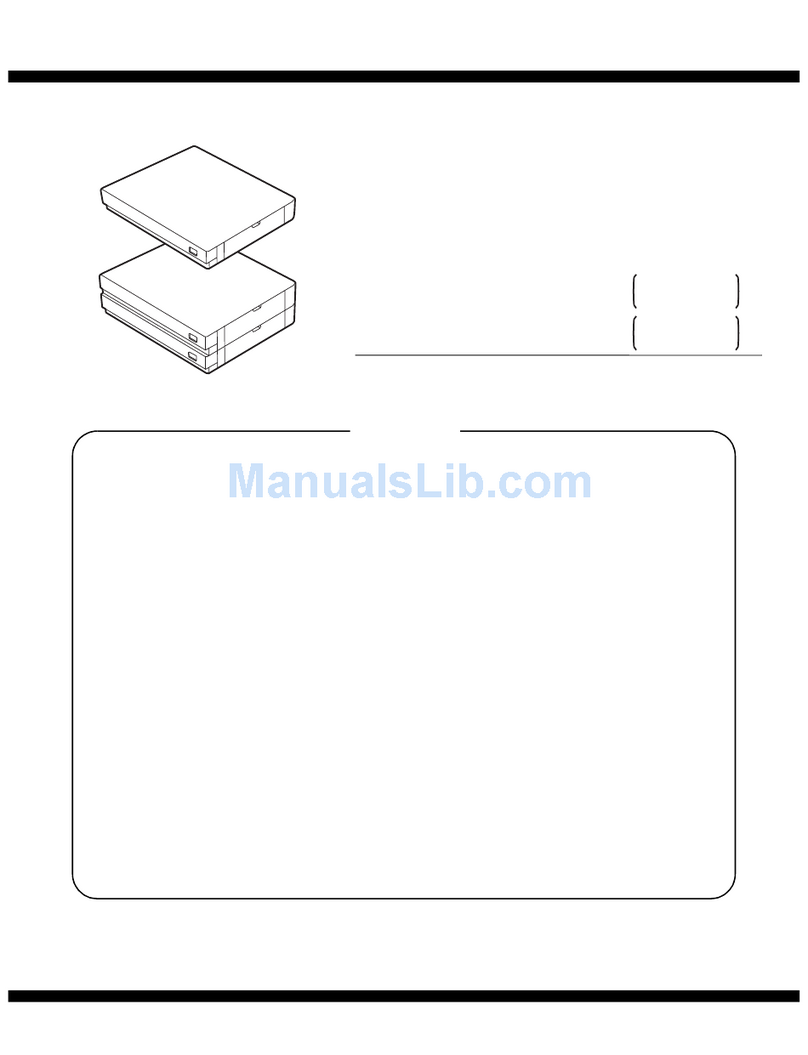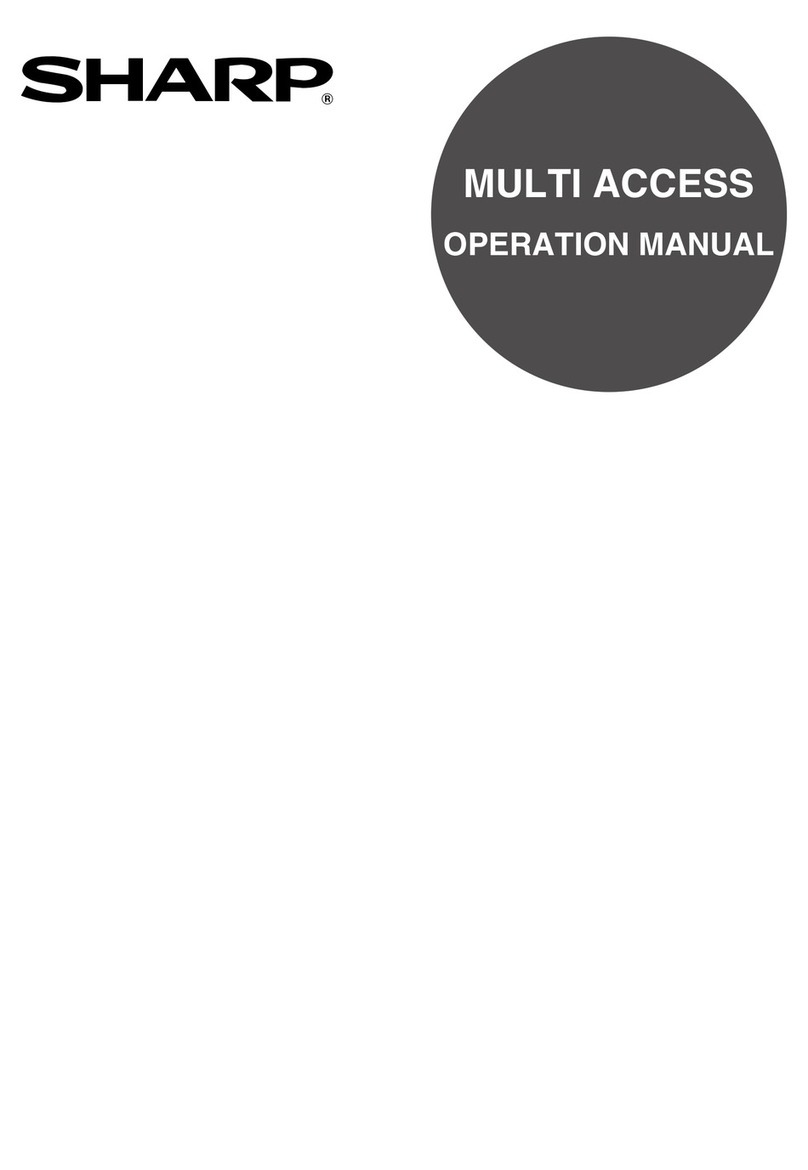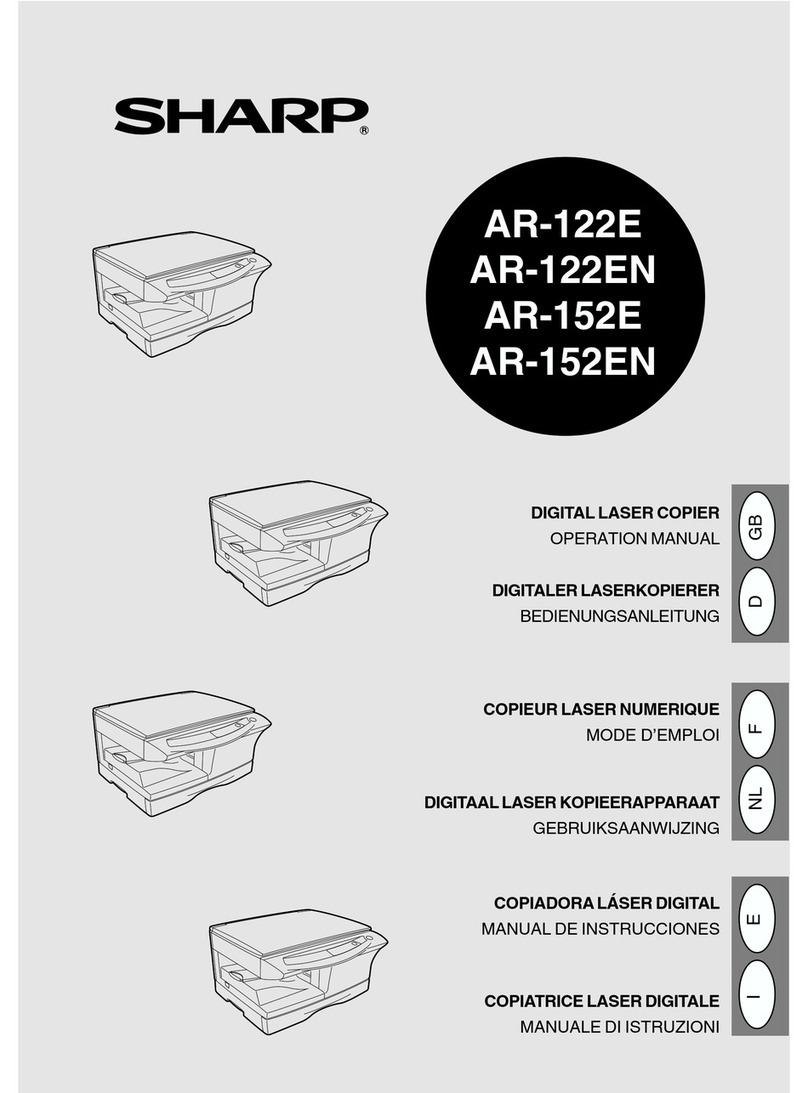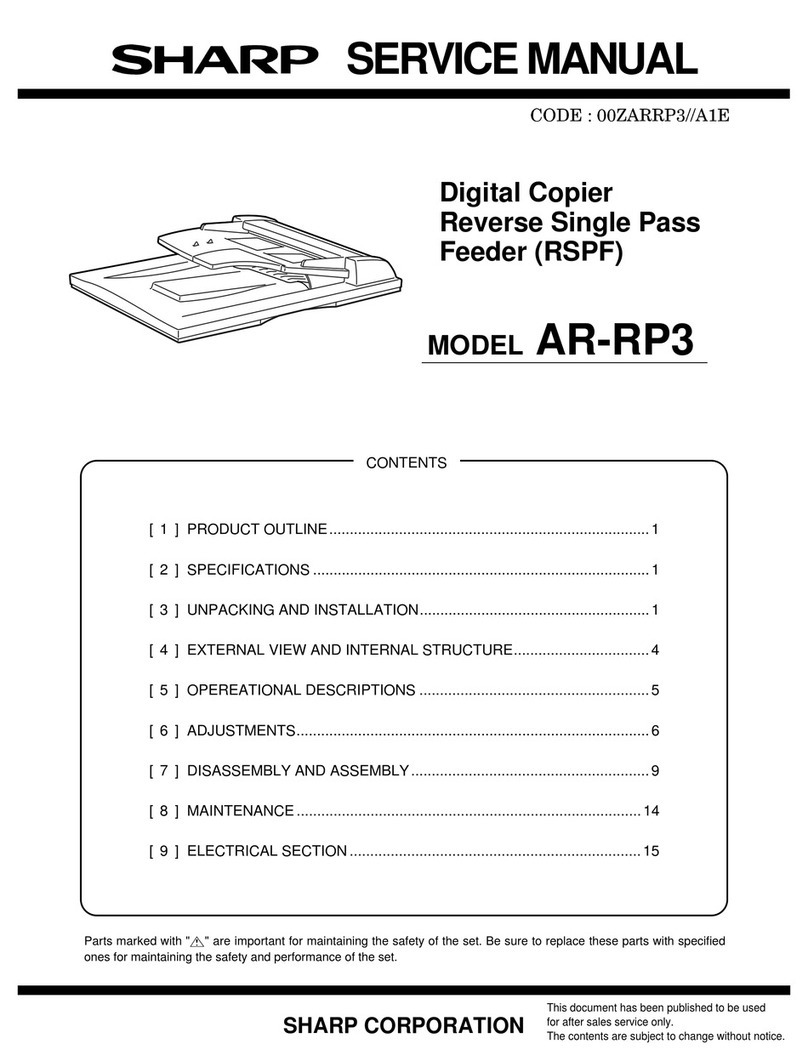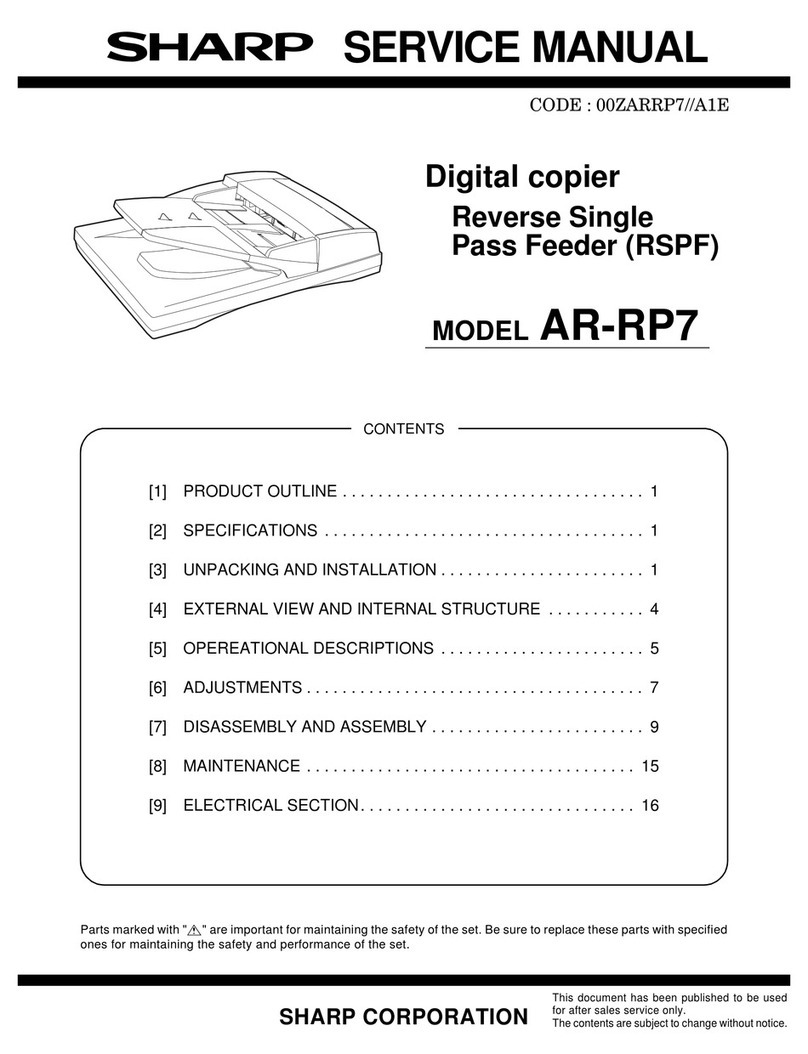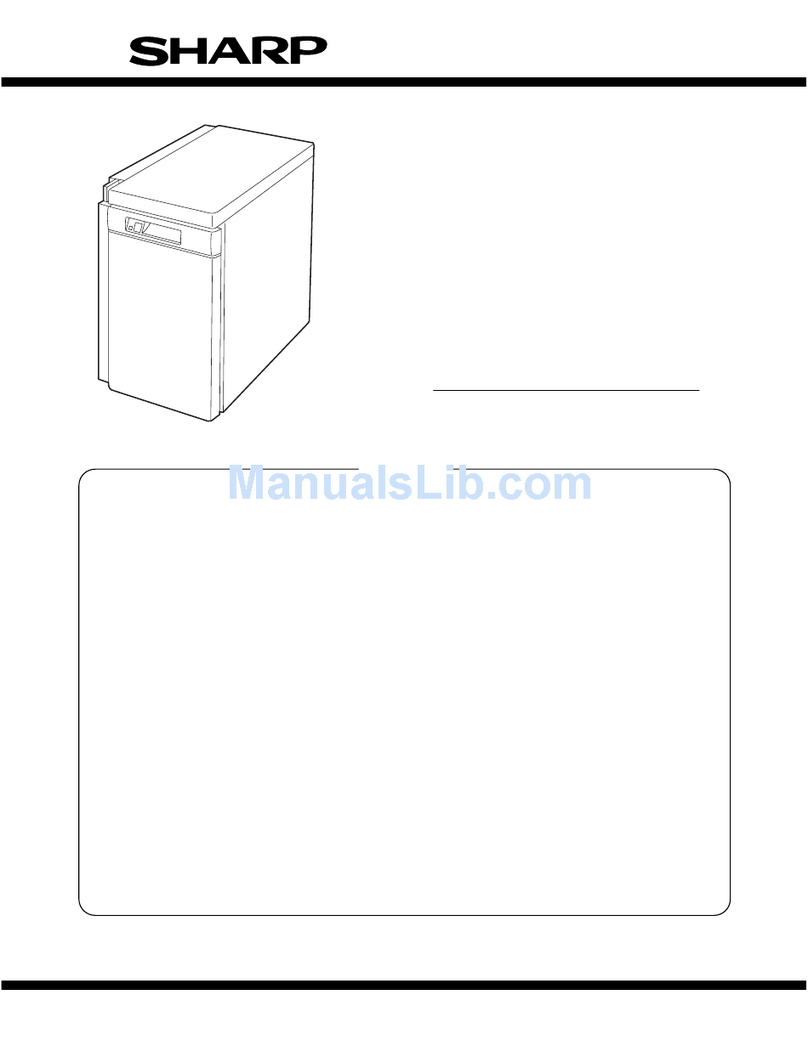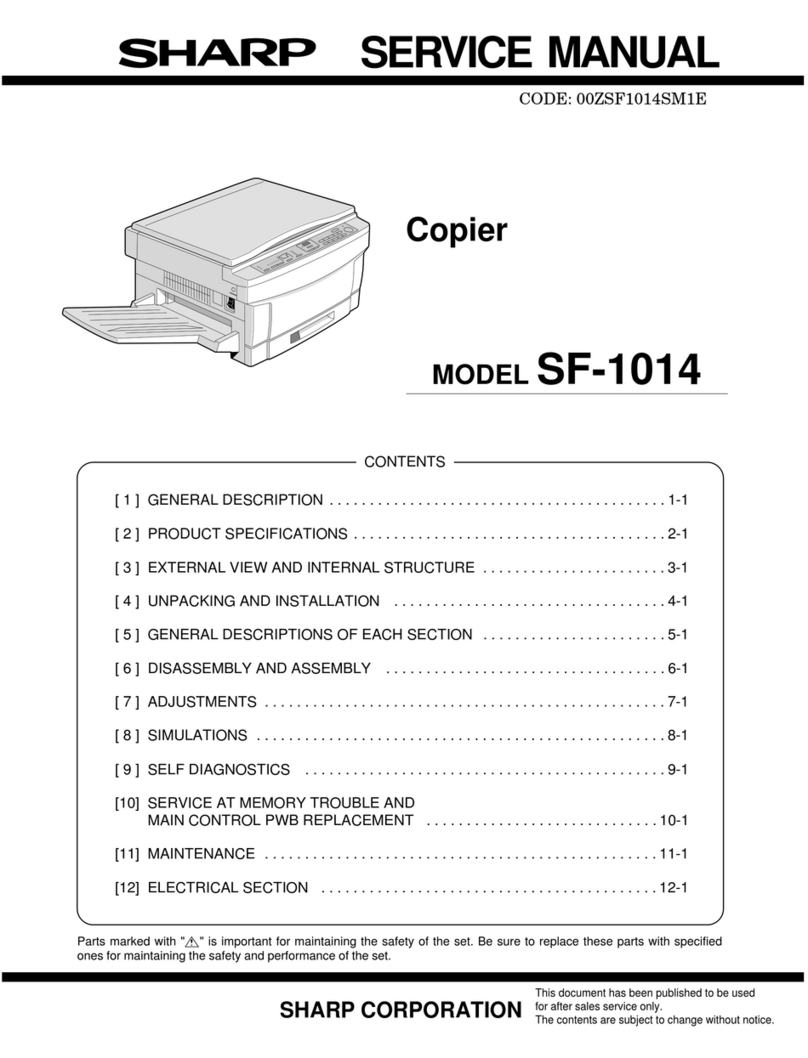1PRINT
6
CONTENTS INDEX
Basic Printing (part 2)
If the tray runs out of paper during printing
Printing will automatically resume when paper is loaded in the
tray.
When using the bypass tray, select printer mode with the mode
select key on the machine, load paper as instructed by the
message in the display, and then press the [START] key to
resume printing.
Cancel a print job
1Select printer mode with the [MODE SELECT]
key on the operation panel of the machine, and
then press the [CLEAR] key ( ) or the [CLEAR
ALL] key ( ).
2"CANCEL PRINT JOB?" will appear in the
display. Make sure that a checkmark appears in
front of "YES" and press the [ENTER] key.
When "Paper Source" is set to "Auto Select"
If "Paper Source" is set to "Auto Select" in the "Paper" tab of the
printer driver setup screen and the correct size of paper for a
print job is not loaded in the machine, the printing procedure
will vary depending on the "FORCED OUTPUT" setting in the
user programs (see "USER PROGRAMS" in the Operation
Manual).
When "FORCED OUTPUT" is set to "OFF"
Select printer mode with the mode select key on the machine,
check the message in the display, load paper in the bypass tray,
and then press the [START] key to begin printing.
When "FORCED OUTPUT" is set to "ON"
Printing takes place on the paper loaded in the machine, even
though the paper size is different from the print image size.
When the machine is connected to your computer using
the USB 2.0 (Hi-Speed) ports on each, be sure to read
"System requirements for USB 2.0 (Hi-Speed mode)" in
the Operation Manual.
Caution