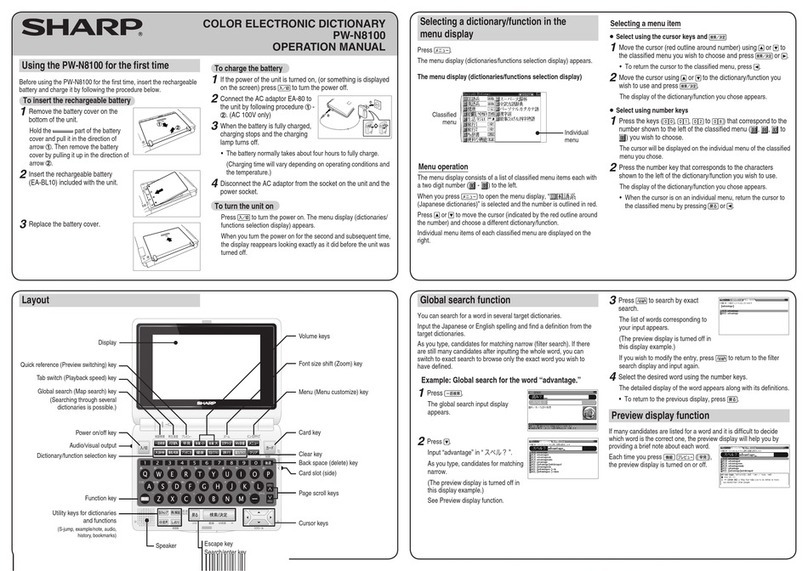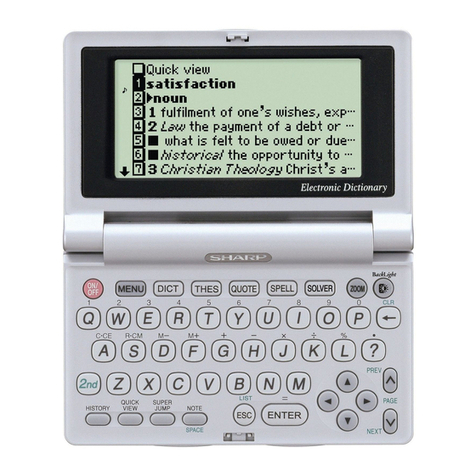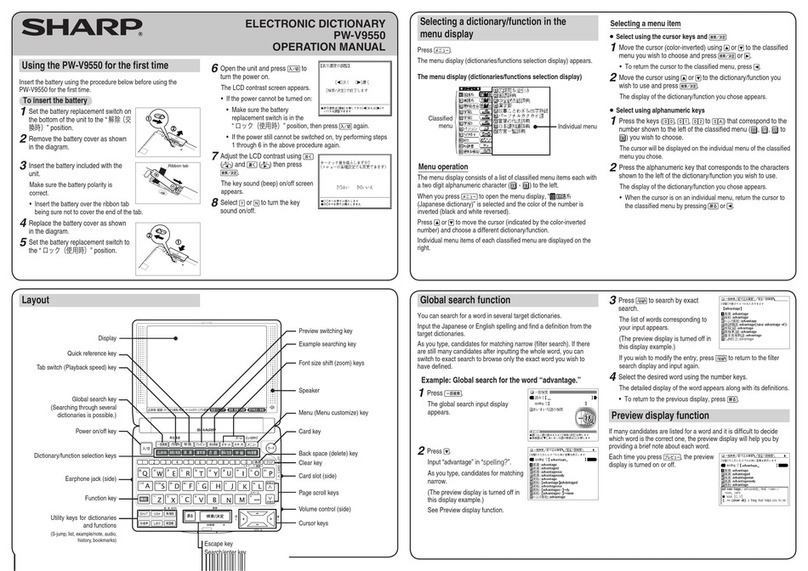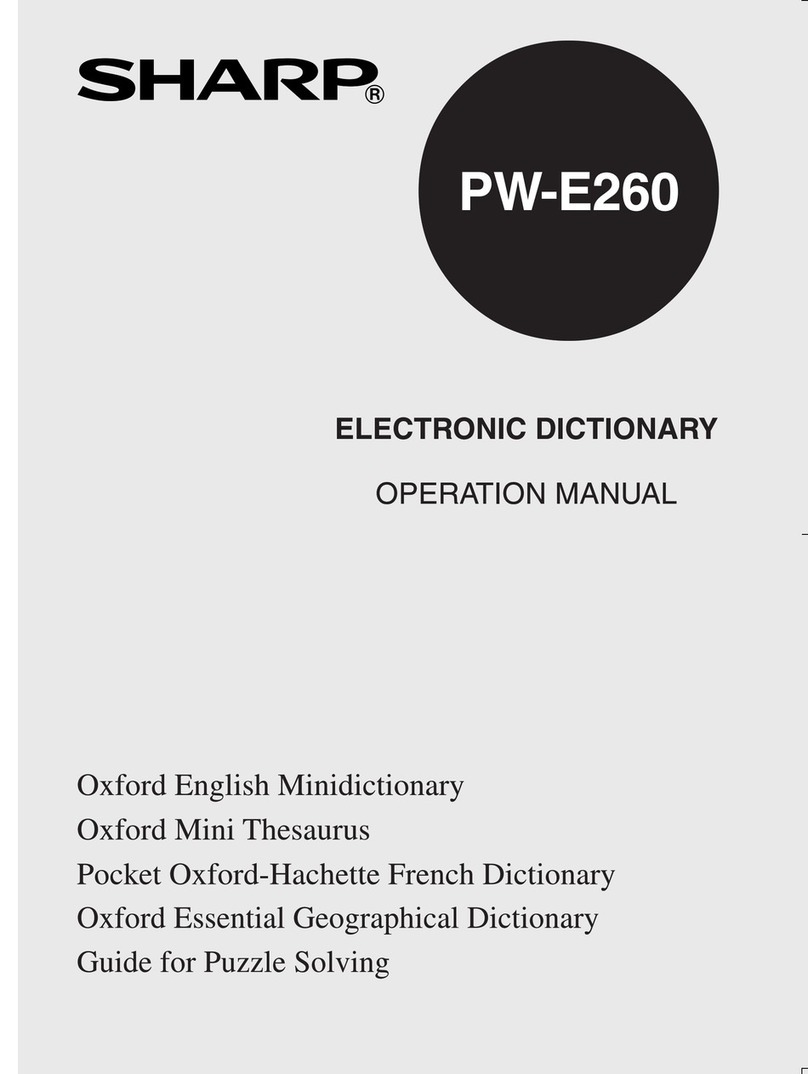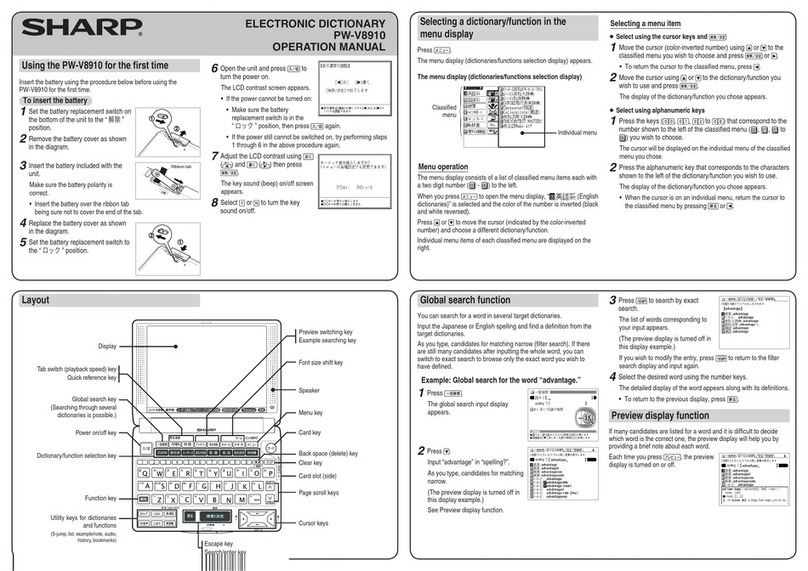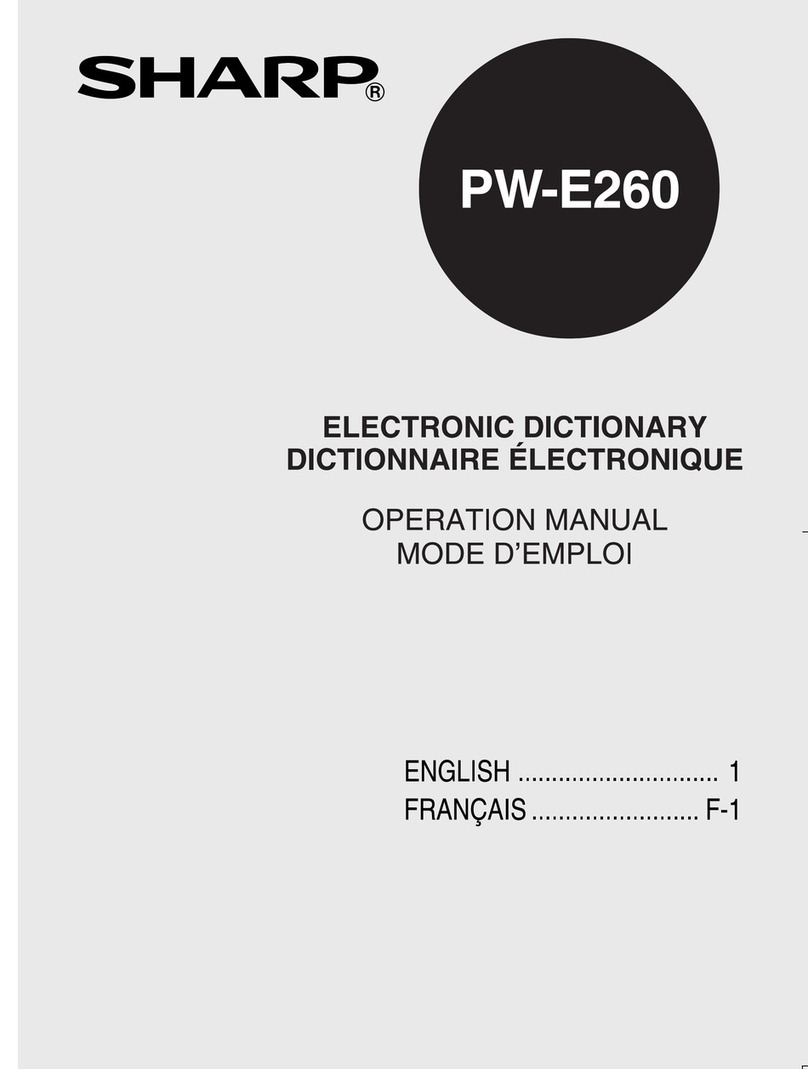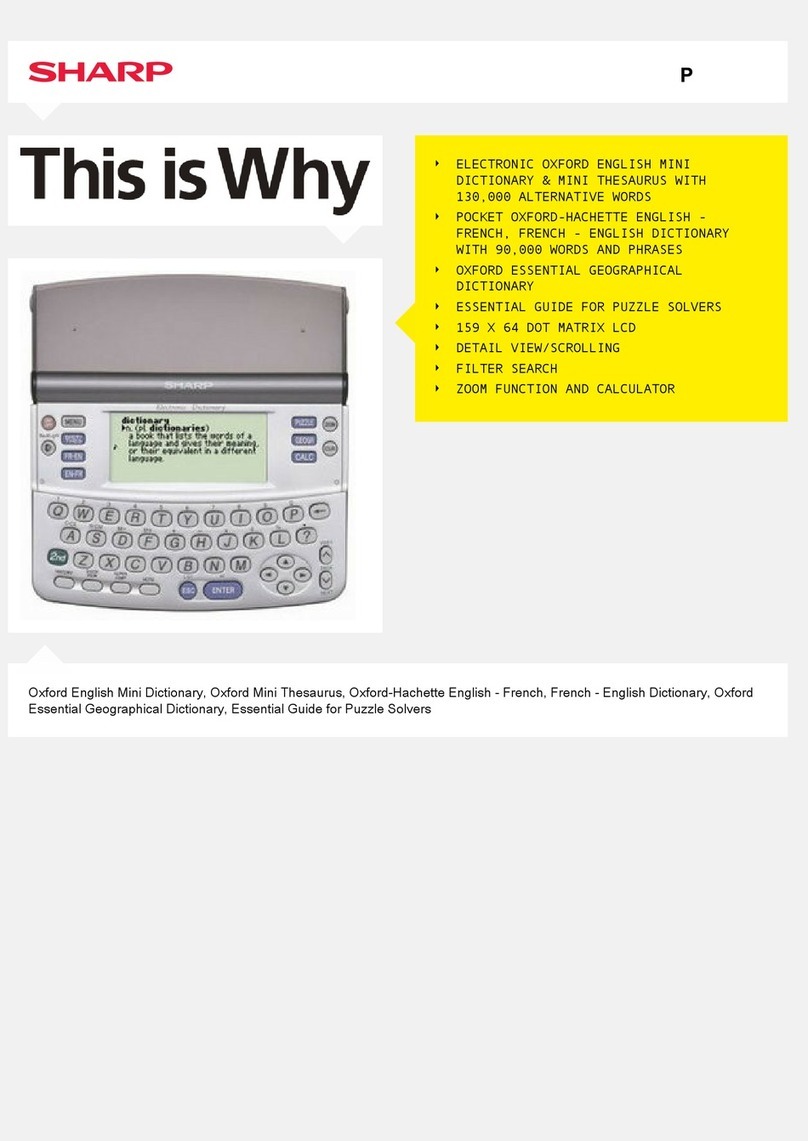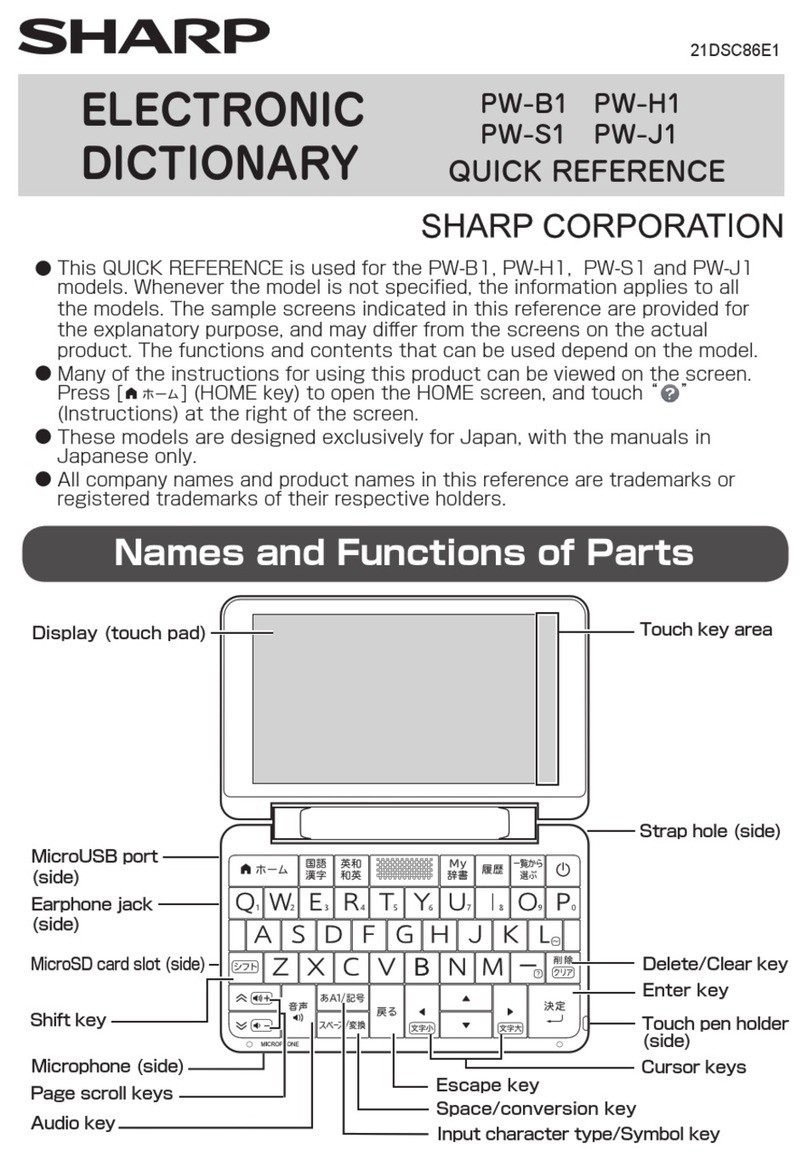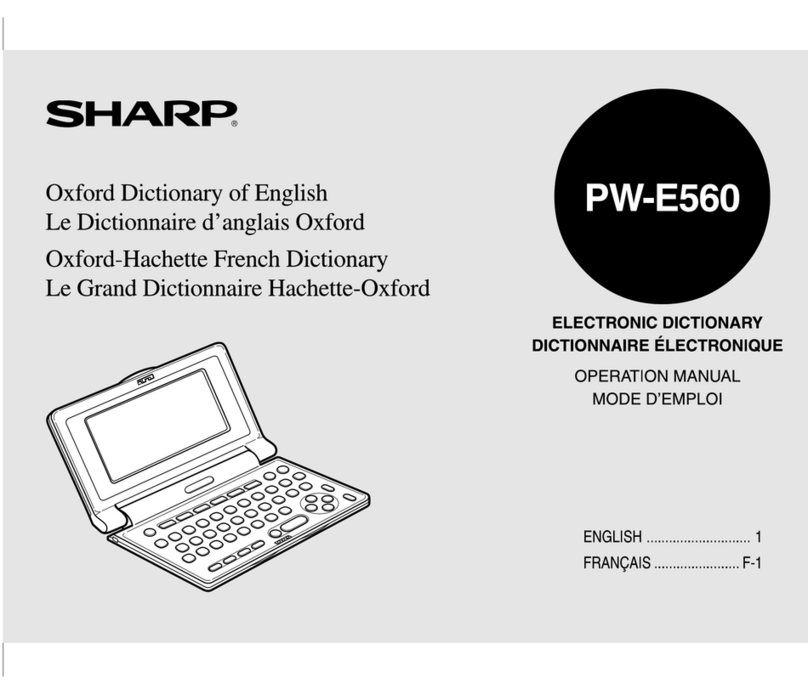• Press and the mark
becomes inverted ( ). Each
time you press , the audio
plays.
If several marks appear in
the display, press the or
keys to move the cursor to the
desired mark and press . The word is inverted and its
sound played using Text-to-Speech (TTS: synthesized voice).
◆ Press to stop the audio during play. Press and the
color of reverts to non-inverted.
◆ Be sure to adjust the playback volume control at the left side of
the unit to around the medium position before playing a sound
and then adjust to an appropriate level.
Adjusting the playback speed
1 Press .
The playback speed setting display
appears.
2 Press or to move the “ ” mark to select the playback
speed (the default is “
標準
”) and then press . The
playback speed is set and the main menu display appears.
Playback speed can also be adjusted by pressing ( )
when the audio mark or a word is inverted.
S-jump function
You can search through the contents for the denition or meaning of a
word on the detailed display.
Example: Use S-jump from the dictionary
ジーニアス和英
辞典
display.
1 Press and input “
あ
いさつ
/aisatsu” and then press
.
The display of “
あいさつ
” in the
dictionary
ジーニアス和英辞典
appears.
2 Press .
■The cursor (color-inverted)
appears.
3 Move the cursor (color-inverted)
using , , , to the desired
word.
• English words or the word indicated by the jump mark ( ) are
selected in whole and their color inverted. You can also select
an English word or the word indicated by the jump mark using
and skip the Japanese.
• To select a Japanese word, you must rst mark the start and
end points.
To mark the word “
言葉
”
Move the cursor “
■
” to the starting point
“
言
” and press . Then press to
move the cursor
“
■
”
to the end point
“
葉
.”
(If you wish to mark a one letter word,
you do not have to mark the end point.)
4 Press .
A list of candidates appears in the
jump window.
• If the word is indicated with or
there is only one match, the
detailed display appears in the
jump window.
5 Press the number key that
corresponds to the desired word (in
this case ).
The detailed display appears in the
jump window.
6 Press to S-jump the display.
The detailed display of the selected word appears.
• To return to the previous display, press .
Operation guide message
of S-jump function.
SHARP CORPORATION
Using the mark on the display
Appearance of the marks , , , or similar on
the detailed display indicates more information related to the entry
is available, such as example sentences, explanations, notes,
illustrations or diagrams.
Press to select the rst mark and the color of the mark is
inverted.
Press , , , to move the highlight to the desired mark and
press to display the contents.
To exit, press twice.
When the mark appears, audio of the displayed information can
be played back.
Press to select the rst mark and the color of the mark is
inverted.
Press , , , to move the highlight to the desired mark and
press to play back the contents.
Example: Play back the audio using “
旅行会話
英語
.”
1 Press and then
press to select the desired
item.
Global search function
You can search for a word in several target dictionaries.
Input the Japanese or English spelling and nd a denition from the
target dictionaries.
As you type, candidates for matching narrow (lter search). If there
are still many candidates after inputting the whole word, you can
switch to exact search to browse only the exact word you wish to
have dened.
Example: Global search for the word “advantage.”
1 Press .
The global search input display
appears.
2 Press .
Input “advantage” in “
スペル ?
”.
As you type, candidates for matching
narrow.
3 Press to search by exact
search.
The list of words corresponding to
your input appears.
If you wish to modify the entry, press
to return to the lter search
display and input again.
4 Select the desired word using the number keys.
The detailed display of the word appears along with its denitions.
• To return to the previous display, press .
Preview display function
If many candidates are listed for a word and it is difcult to decide
which word is the correct one, the preview display will help you by
providing a brief note about each word.
Each time you press ( ),
the preview display is turned on or off.
(The preview display is turned off in this
display example.)
Menu operation
The menu display consists of a list of classied menu items each with
a two digit alphanumeric character ( - ) to the left.
When you press to open the menu display, “
(Japanese dictionary)” is selected and the color of the number is
inverted (black and white reversed).
Press or to move the cursor (indicated by the color-inverted
number) and choose a different dictionary/function.
Individual menu items of each classied menu are displayed on the
right.
Selecting a dictionary/function in the
menu display
Press .
The menu display (dictionaries/functions selection display) appears.
The menu display (dictionaries/functions selection display)
Individual menu
Classied
menu
Selecting a menu item
● Select using the cursor keys and
1 Move the cursor (color-inverted) using or to the classied
menu you wish to choose and press or .
• To return the cursor to the classied menu, press .
2 Move the cursor using or to the dictionary/function you
wish to use and press .
The display of the dictionary/function you chose appears.
● Select using alphanumeric keys
1 Press the keys ( , , to ) that correspond to the
number shown to the left of the classied menu ( , , to
) you wish to choose.
The cursor will be displayed on the individual menu of the classied
menu you chose.
2 Press the alphanumeric key that corresponds to the characters
shown to the left of the dictionary/function you wish to use.
The display of the dictionary/function you chose appears.
• When the cursor is on an individual menu, return the cursor to
the classied menu by pressing or .
{