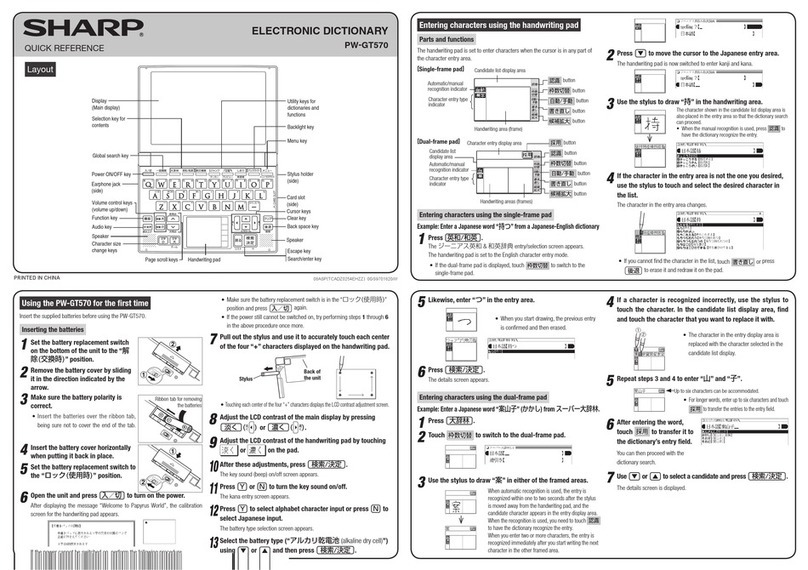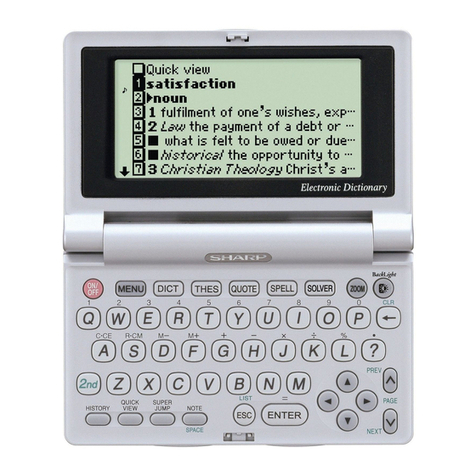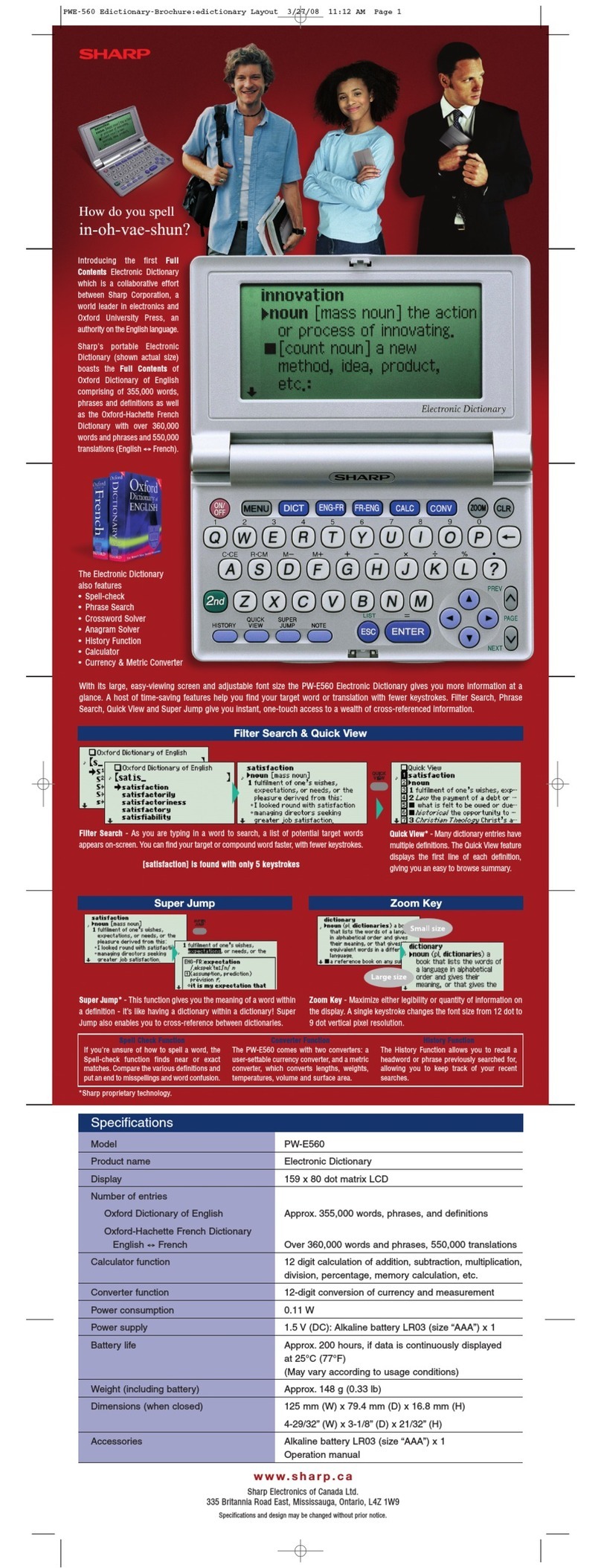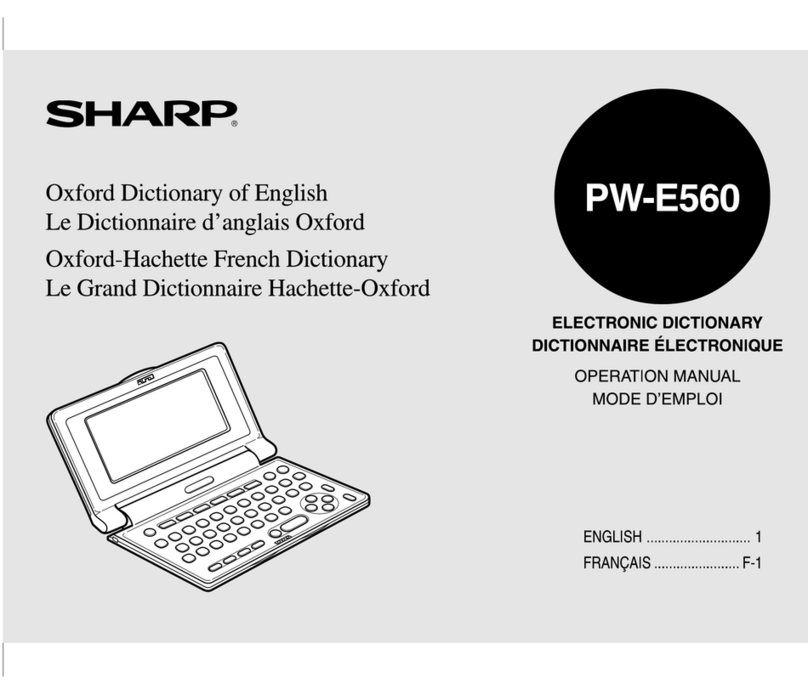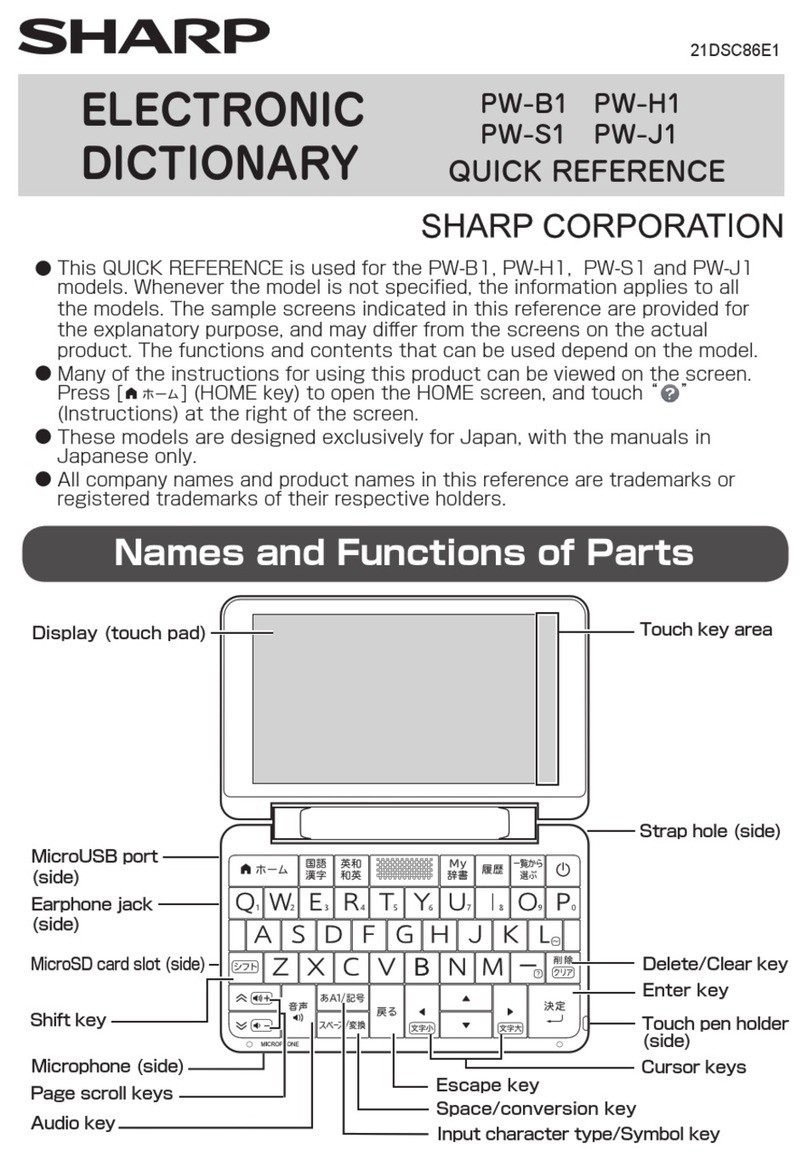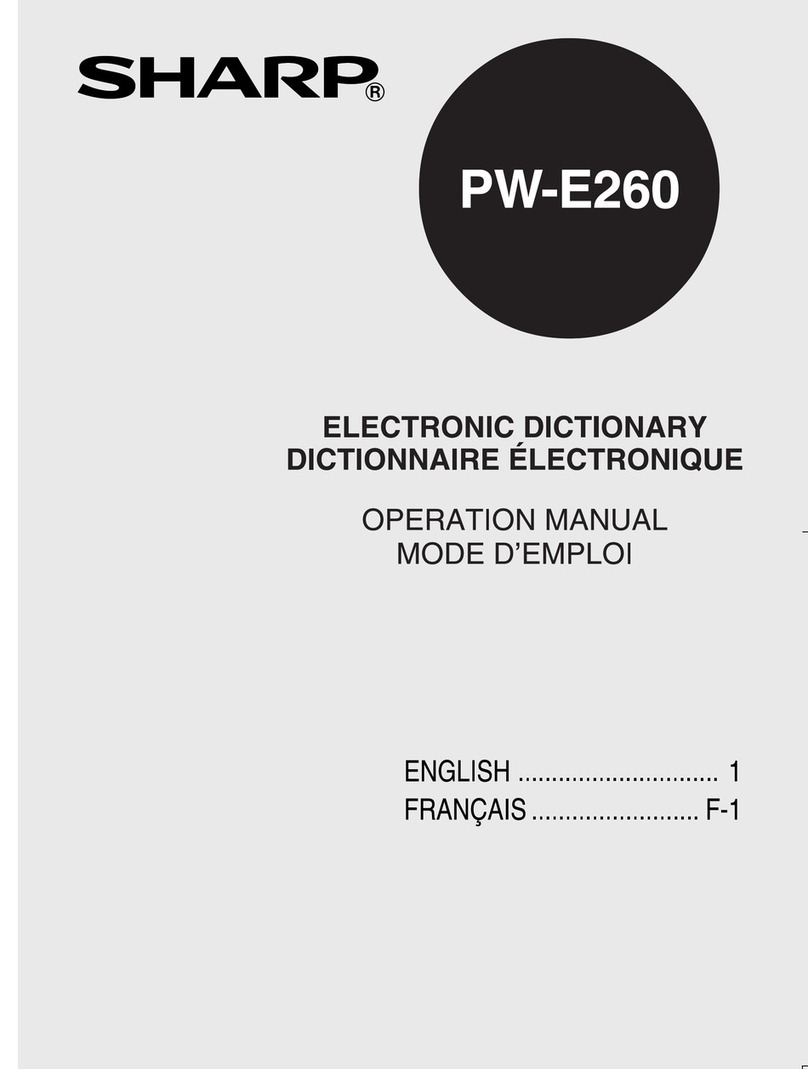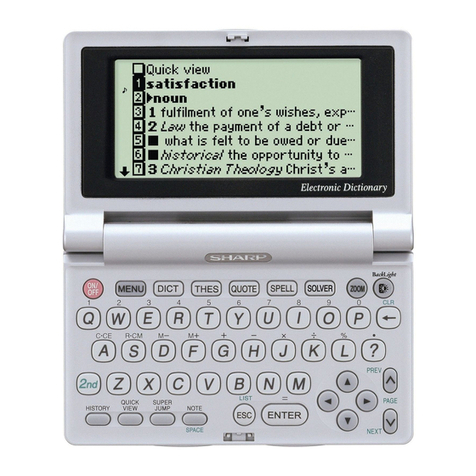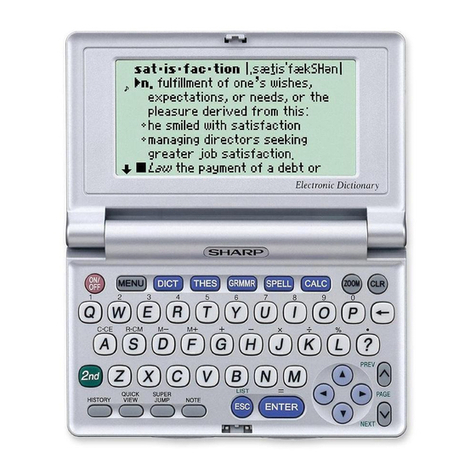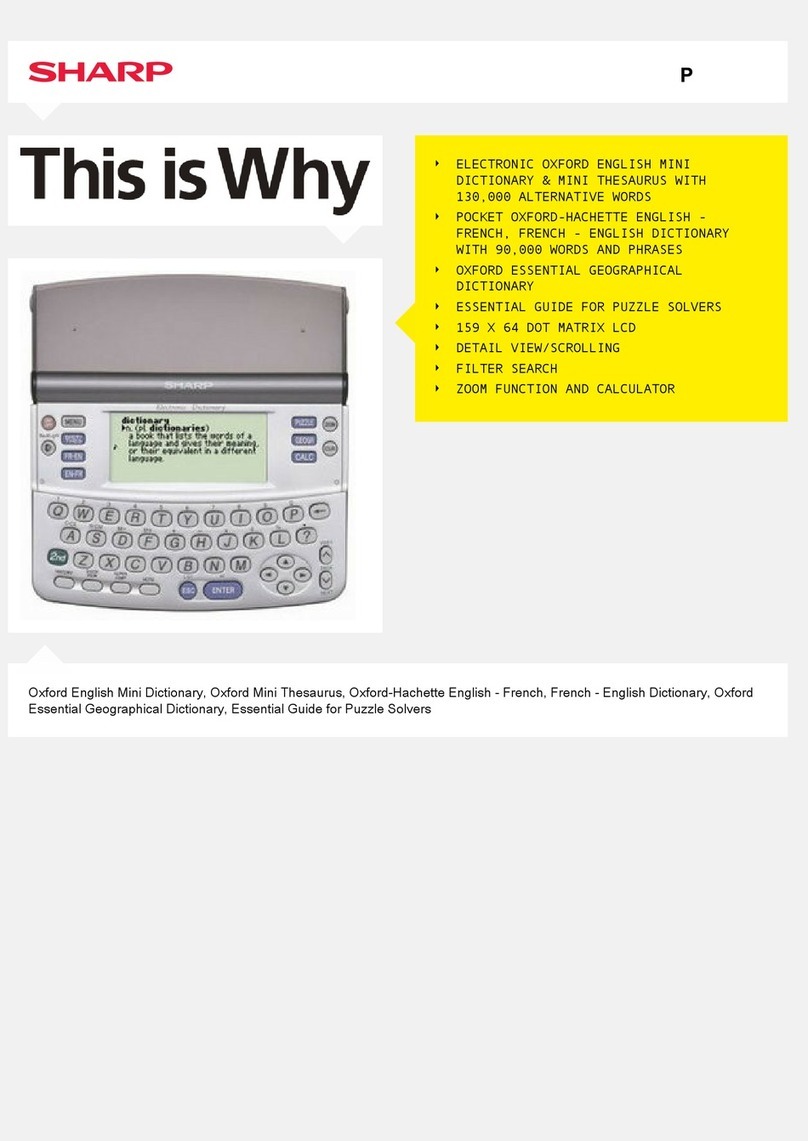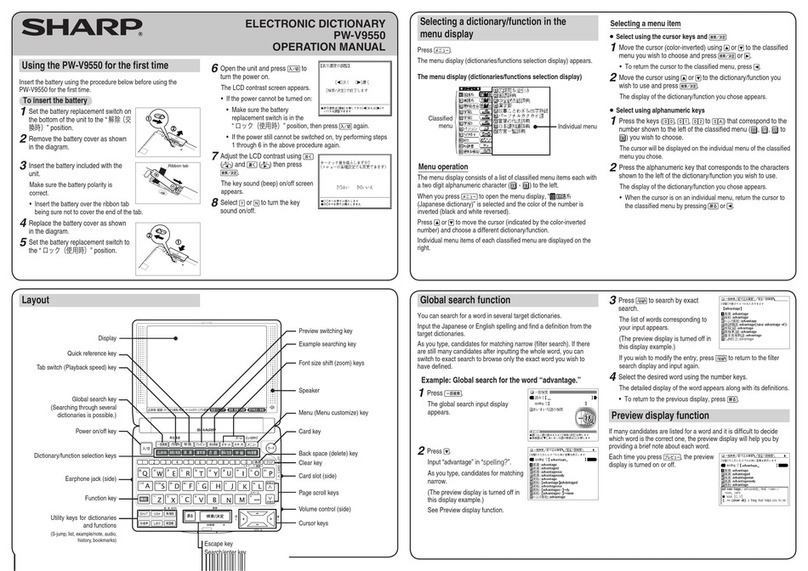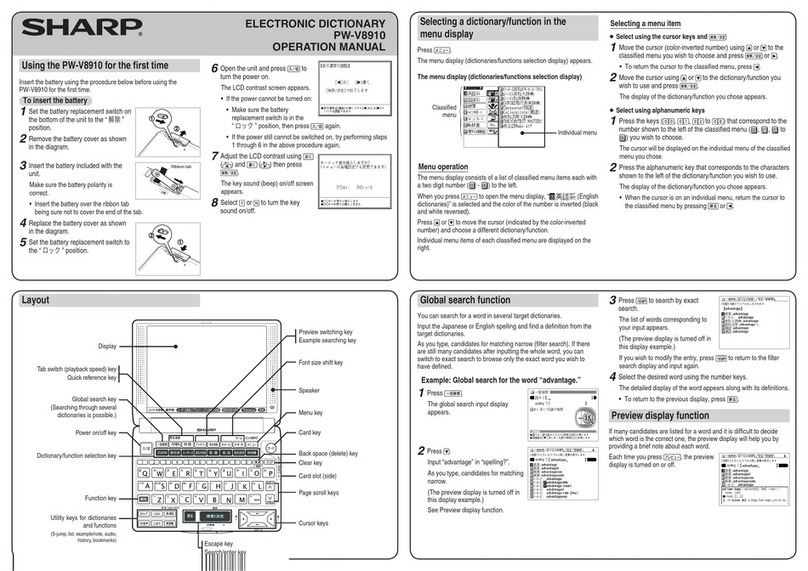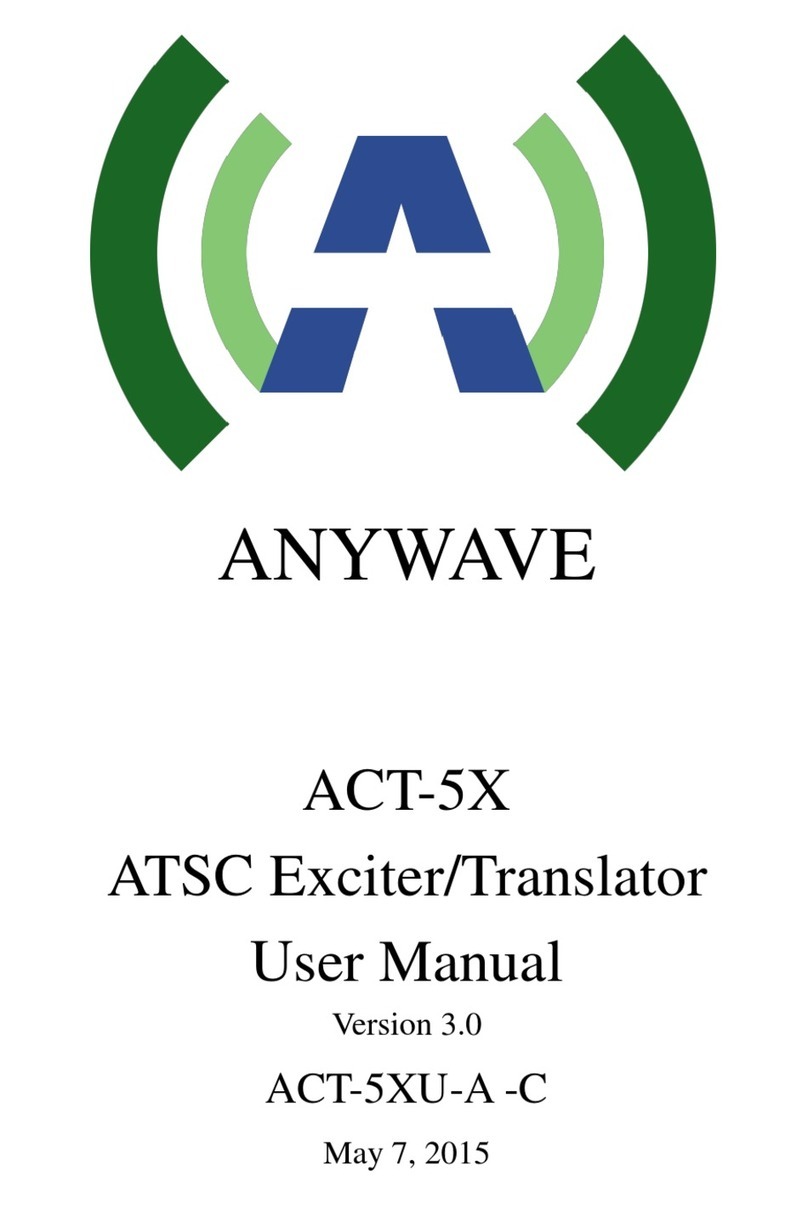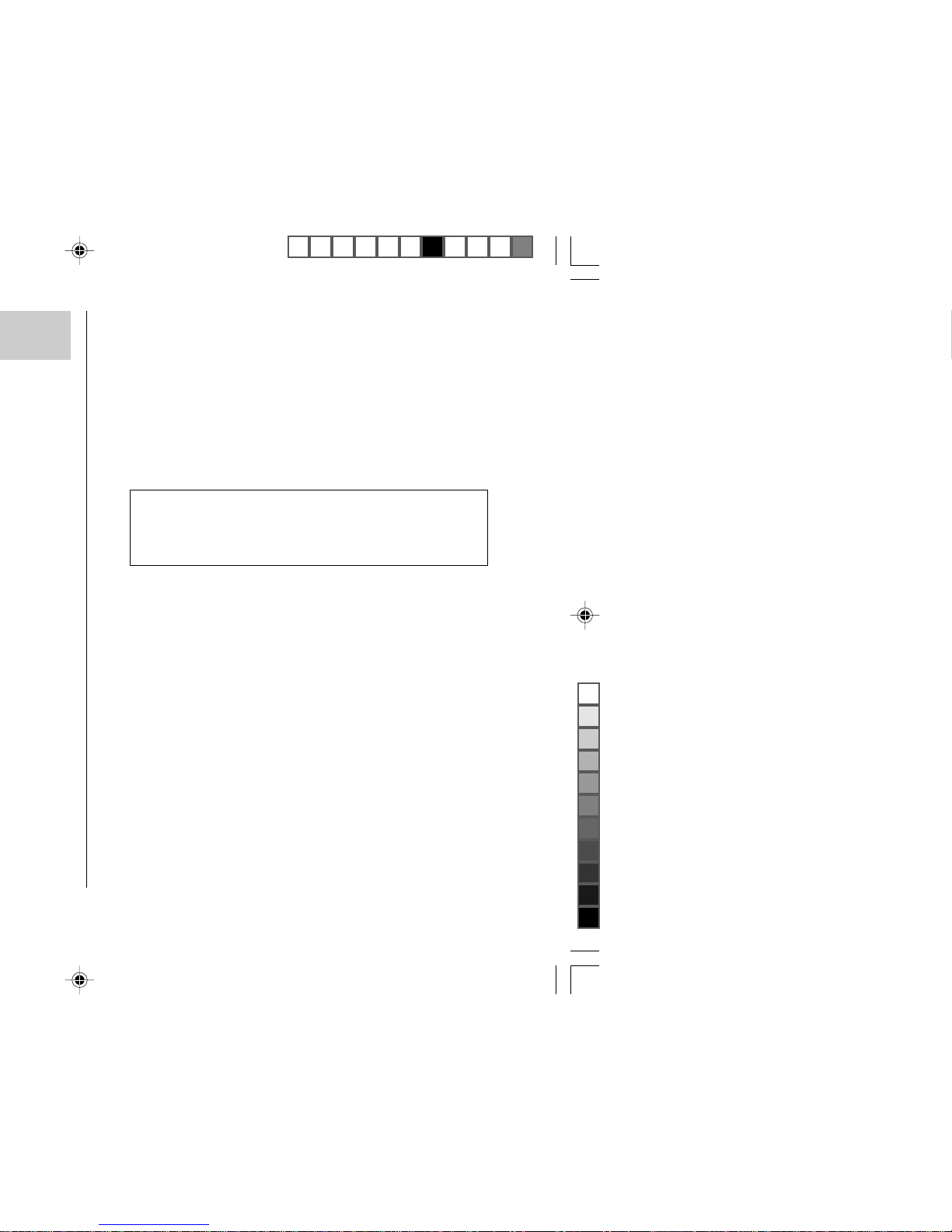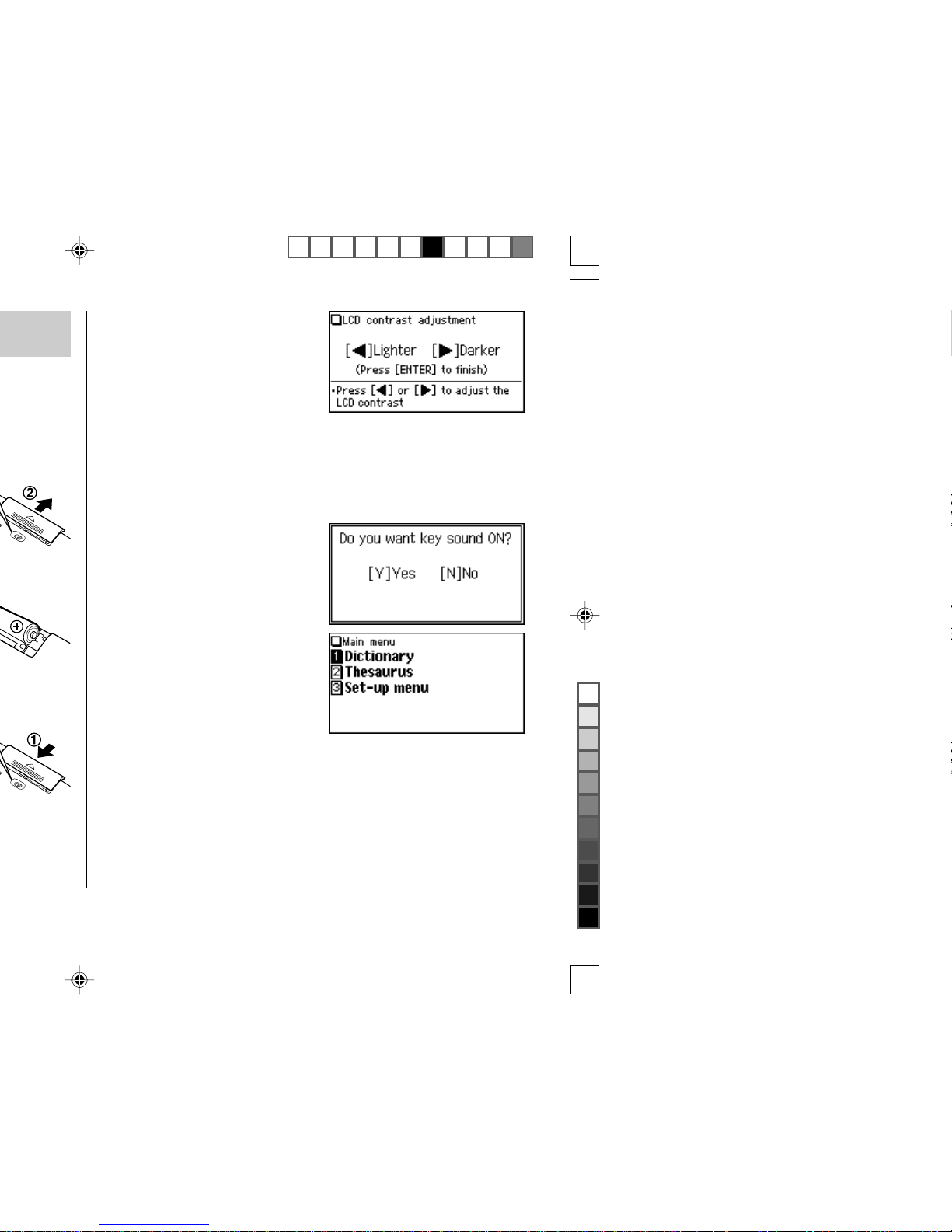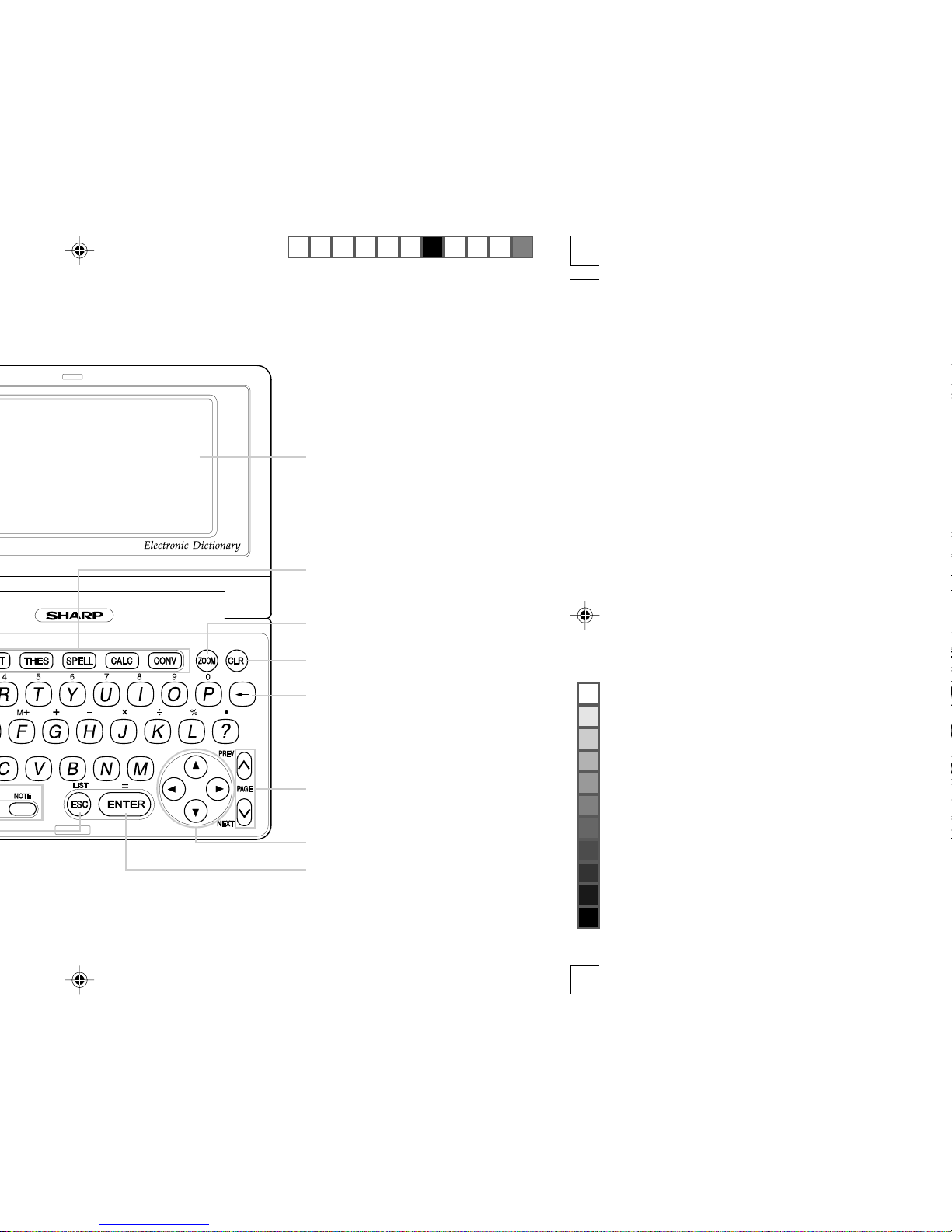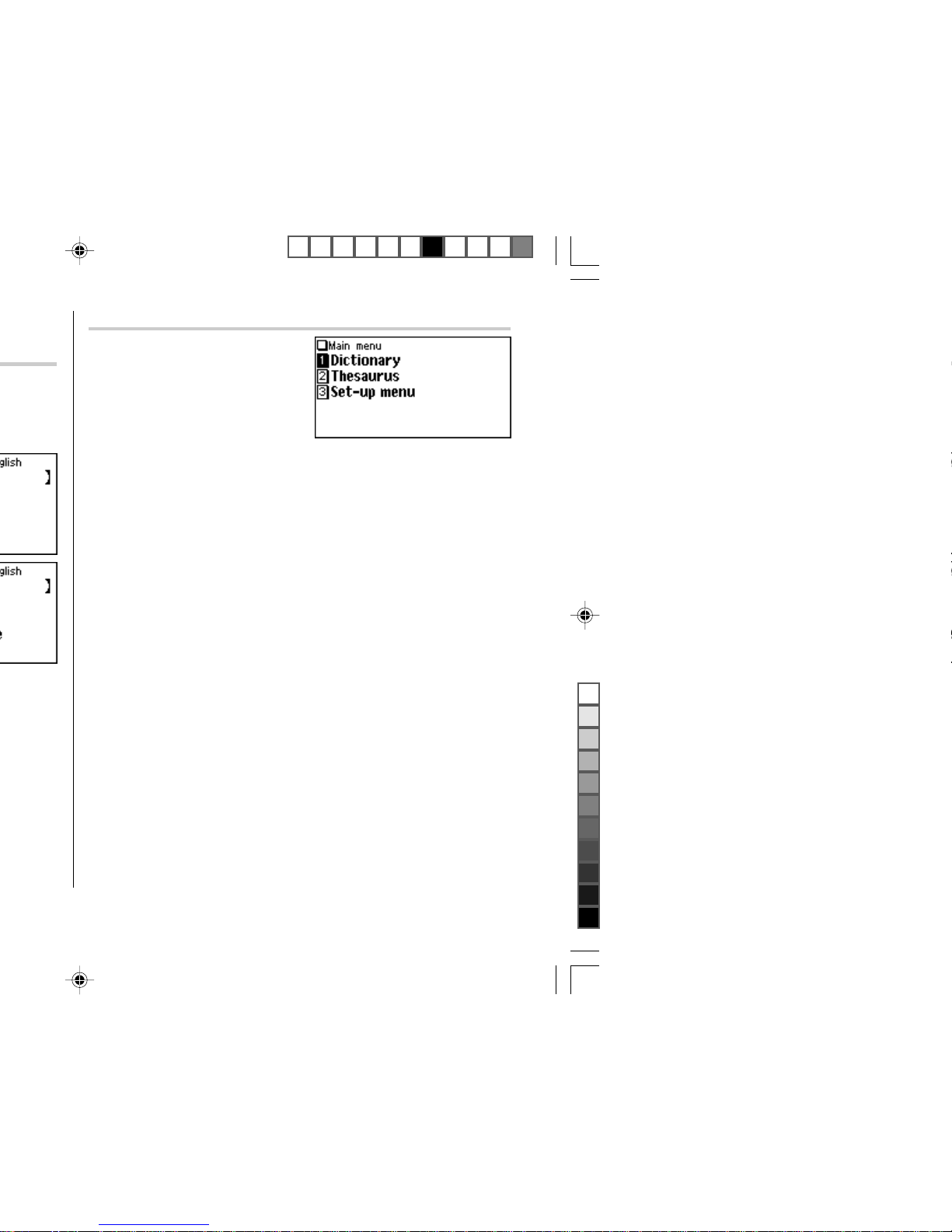2
CONTENTS
Getting Started
Using the PW-E300 for the first time ............................................................ 3
Layout ........................................................................................................... 6
Basic Operation ............................................................................................ 8
Set-up Menu ............................................................................................... 12
Inputting Characters ................................................................................... 13
Using the
Oxford Dictionary of English
Looking up a word by Filter search ............................................................ 15
Phrase search ............................................................................................. 16
Crossword solver ........................................................................................ 16
Anagram solver ........................................................................................... 17
Spellcheck function ..................................................................................... 17
Further information ..................................................................................... 18
Using the
New Oxford Thesaurus of English
Looking up a word by Filter search ............................................................ 19
Phrase search ............................................................................................. 20
Further information ..................................................................................... 20
Using the Super jump function
How to use the Super jump function .......................................................... 21
Using the History function
How to use the History function ................................................................. 22
Using the Calculator function
Prior to initiating calculations ..................................................................... 23
Calculation examples ................................................................................. 23
Using the Converter function
Currency converter ..................................................................................... 24
Metric converter .......................................................................................... 25
Appendices
Replacing the battery ................................................................................. 26
Reset procedure if trouble occurs .............................................................. 27
Specifications ............................................................................................. 27
Troubleshooting .......................................................................................... 28
Product support .......................................................................................... 28
Introductions to the Dictionaries
Oxford Dictionary of English ....................................................................... 29
New Oxford Thesaurus of English .............................................................. 42
PWE300_en0715.pm65 07/15/2005, 15:542
Black