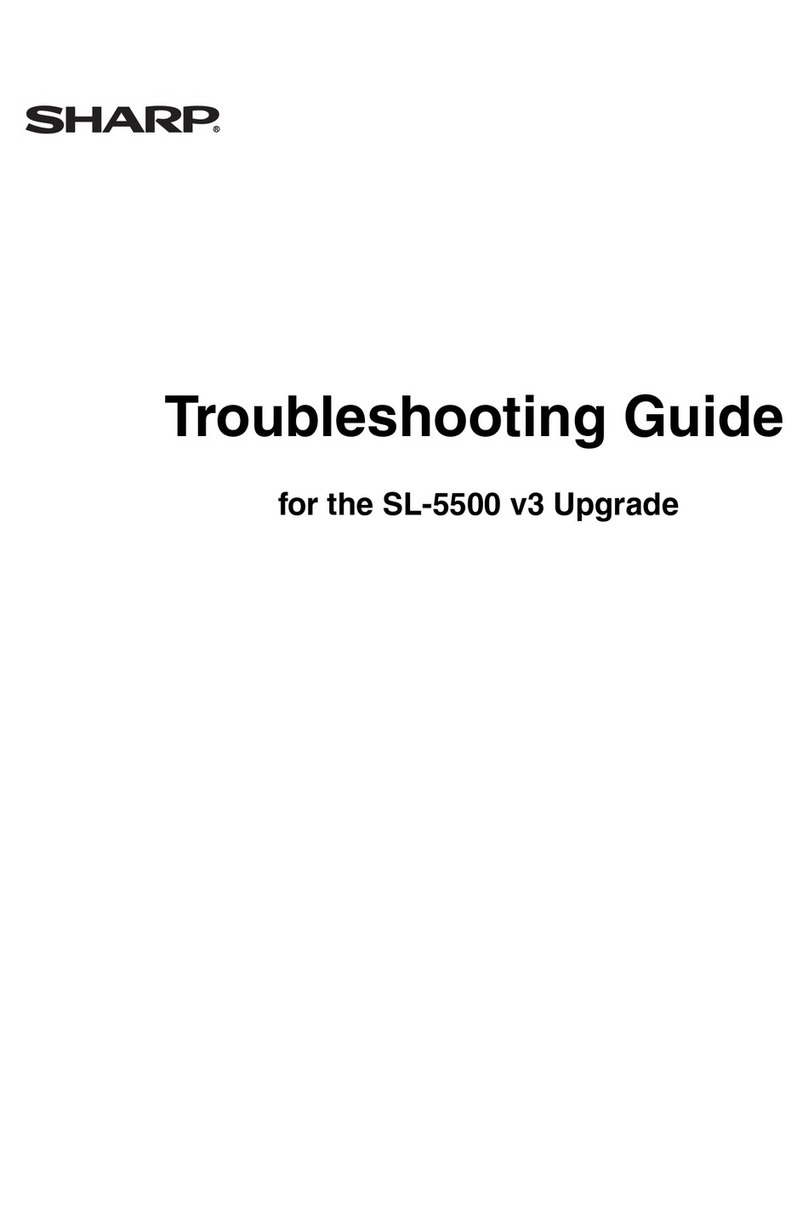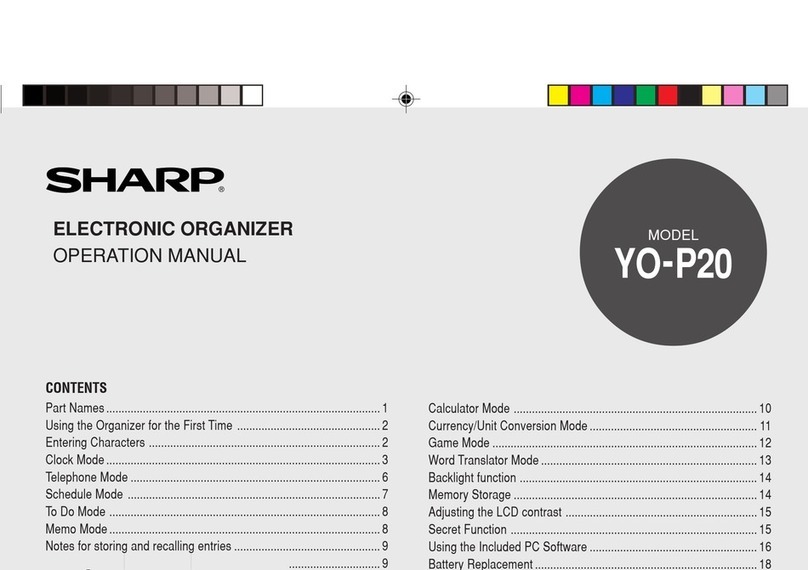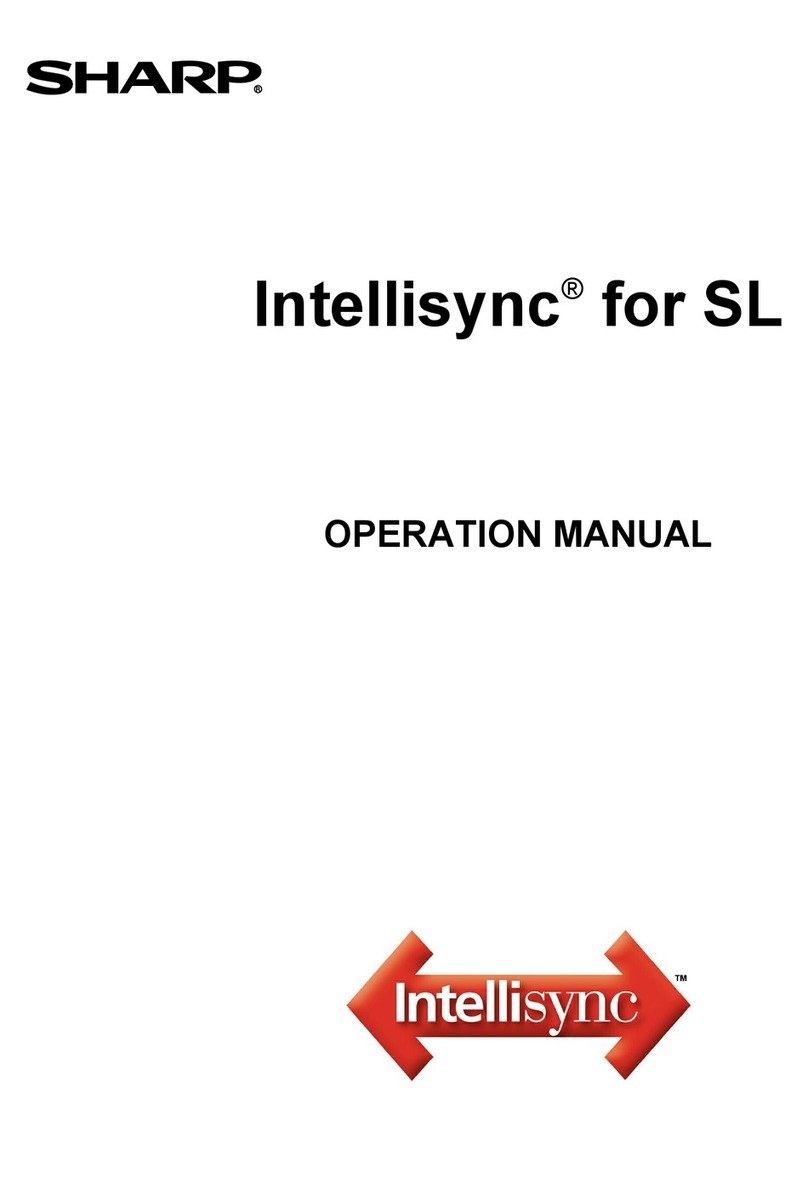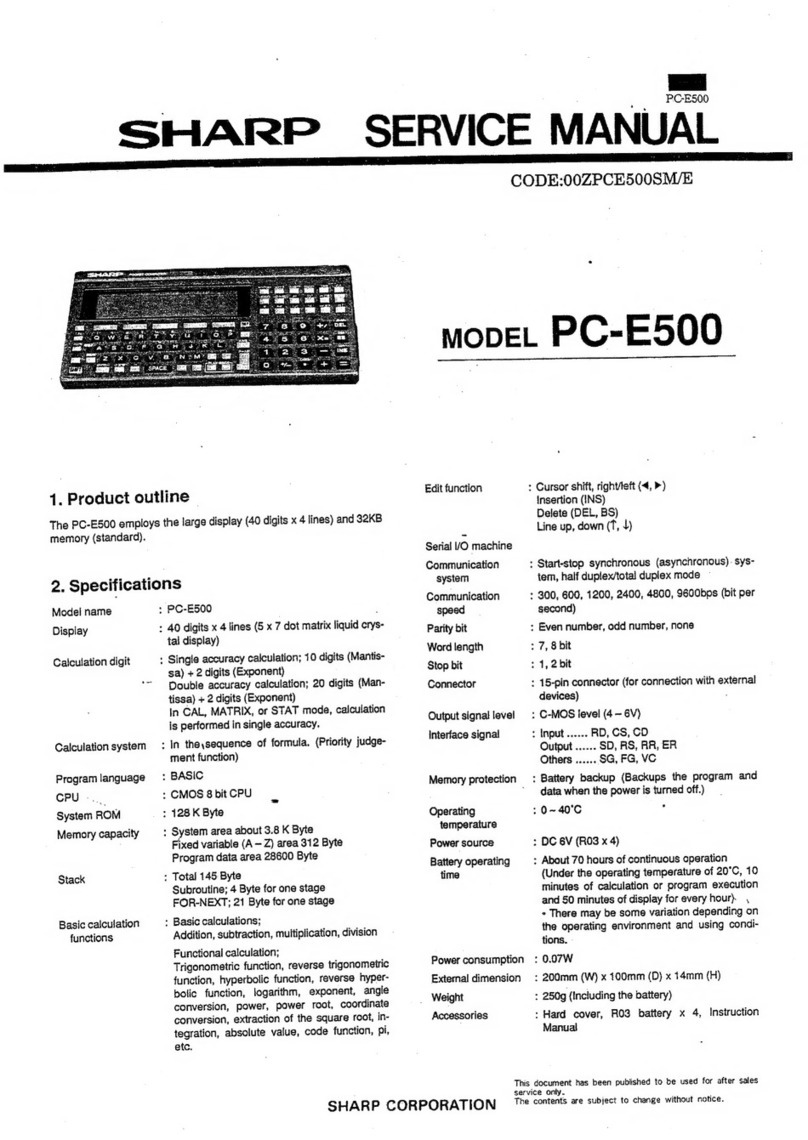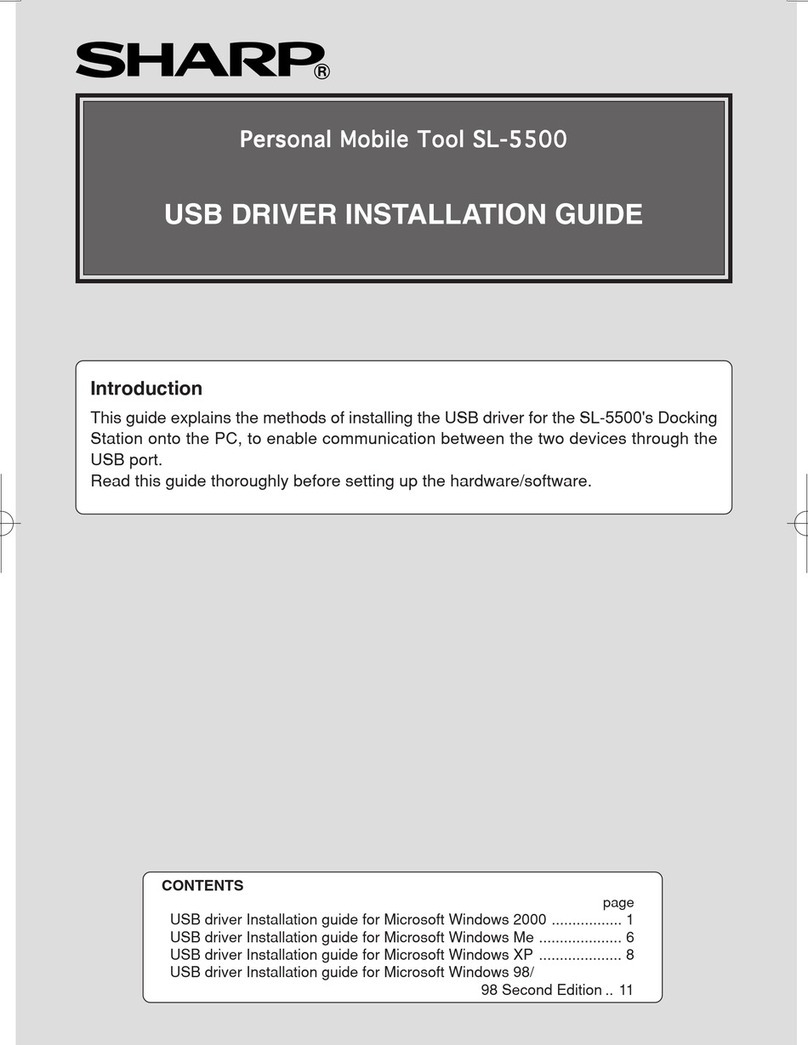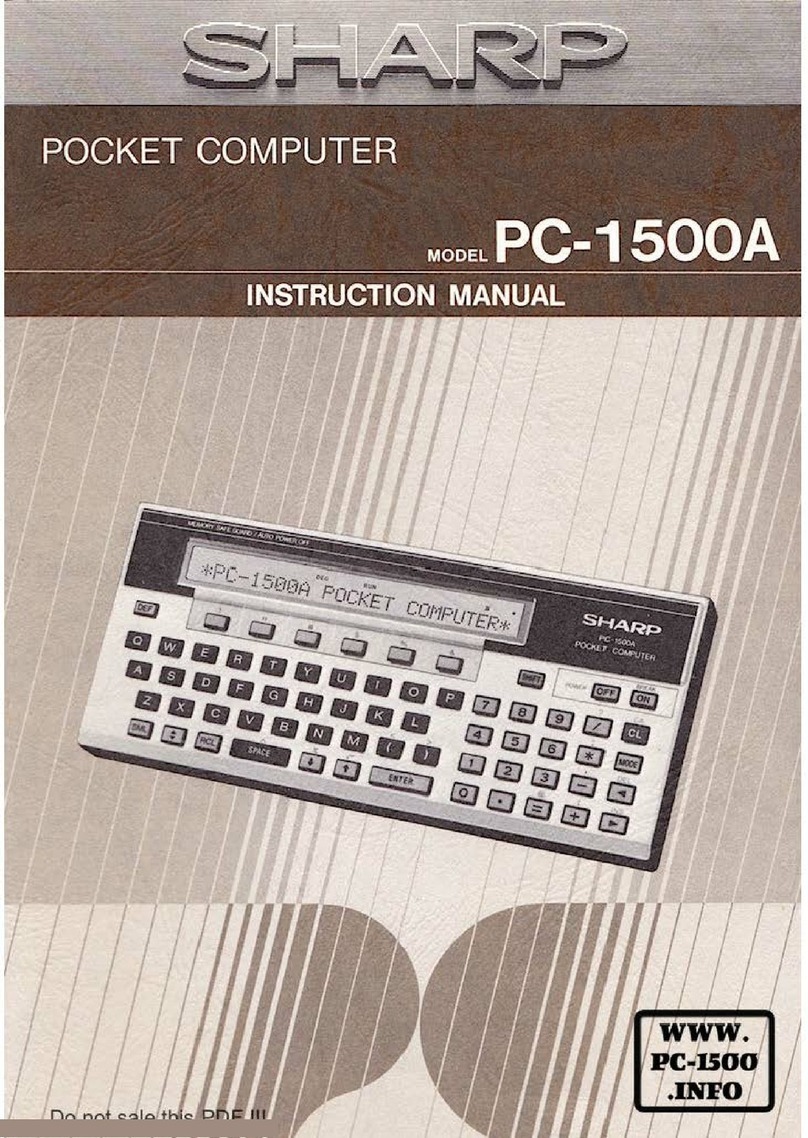Setting Up
The product takes you through the steps needed to setup the
product before use.
We strongly recommend that you complete the entire SETUP
procedure before starting to actually use your product.
After initializing, the Welcome message appears. Press
ENTER
to continue.
The Basic Instructions screen appears.
Read the instructions carefully and press
ENTER
to
proceed to the setup procedure described below.
1. Setting the Display contrast
The Display contrast screen appears.
1.
If the display is not clear, press and in the lower
right corner until the display is satisfactory.
2.
Press DONE when ready.
Then press
ENTER
to go to the next setup item.
2. Setting the Clock
After setting the Display contrast, the following list of cities appears.
MENU
POWER
Menu window
Selection keys
To select an item in the Menu window,
press the Selection key on the right of
the item.
1.
If the city in your time zone does not appear, press
or on the right of the display to display more cities.
• You can jump to a particular country by pressing the first
letter of that country’s name.
2.
Select the desired city by moving the cursor using
or in the lower right corner.
3.
If the city is currently on Daylight Saving Time, press
the [DST] Selection key on the right of Menu window.
4.
Press DONE when ready.
Then press
ENTER
to setup the time and date.
The Set Time/Date screen appears.
5.
Input the date in the DATE field.Or press the
[CALENDAR] Selection key on the right of Menu
window to view the calendar. Use and to select
the current month, then use , , and to
select today’s date.
6.
Press
ENTER
once the date has been selected.The
calendar window disappears and the date now
appears in the DATE field.
7.
Press to move to the TIME field.Enter the time,
preceding single-digit hours and minutes with “0”.
Press Pto select PM or Afor AM.
8.
Press DONE when ready.
Then, press
ENTER
to Sign Up for PocketMail Service!
Welcome to PocketMail™ Service
This unit gives you the ability to send and receive electronic mail
messages, called PocketMail messages. Completely portable, this
unit lets you communicate with colleagues, friends, and family
members wherever you are. First, you need to sign up with the
PocketMail Service.You may also sign up via the Web, at
www.pocketmail.com.
1. Sign Up for PocketMail™ Service
Note:
Before calling the PocketMail Service to setup an
account, please have a pen and paper and the following
information:
Four digit customer
account security code:
Preferred: @pocketmail.com
Web site password:
1.
When you finish setting the clock as described
previously, the Sign Up screen appears.
2.
Press the [SIGN UP NOW] Selection key on the right of
Menu window. The Sign up information screen appears.
3.
Dial 1-(800) 390-5034 to sign up with the PocketMail
Service. (Monday – Friday 8am–5pm PST).
4.
The PocketMail Customer Service representative will
guide you through initial unit configuration and account
setup.
• To move the cursor to the Code field, press in the lower
right corner.
Note:
Please write down the activation code and keep it
somewhere where you won’t lose it.You need it in case
you have to reset your unit.
5.
After entering the required information, press DONE to
sign up.
6.
Press
ENTER
after confirming a completion message
that appears on the display. (Then the compose
message screen appears.)
Note:
If you selected [DO IT LATER] in step 2, the main screen
appears as follows:
Because the sign up is not finished, you cannot exchange
PocketMail messages yet.
When you press COMPOSE, INBOX or OUTBOX on
the left of the display, the screen for step 2 reappears and you
must complete the sign up procedure.
The sign up procedure is complete.
You can now exchange PocketMail messages with the
PocketMail Customer Service Center by following the
procedure overleaf.