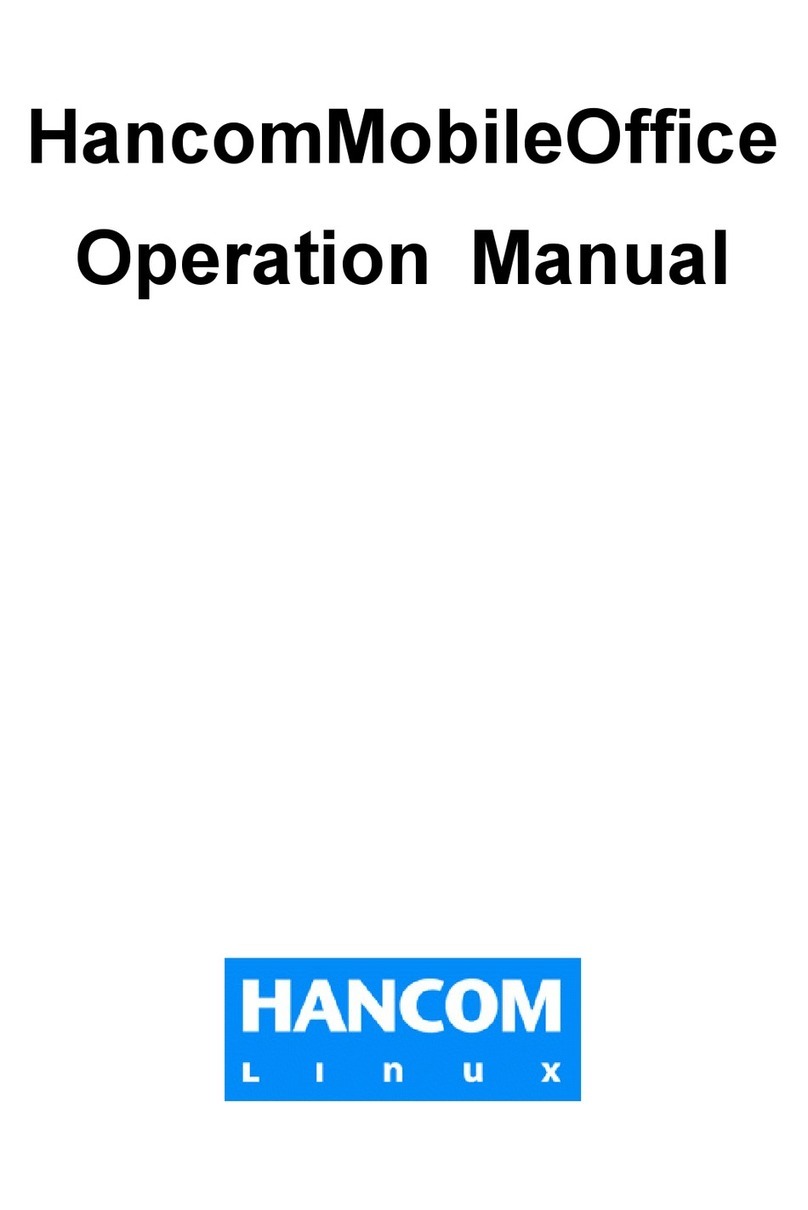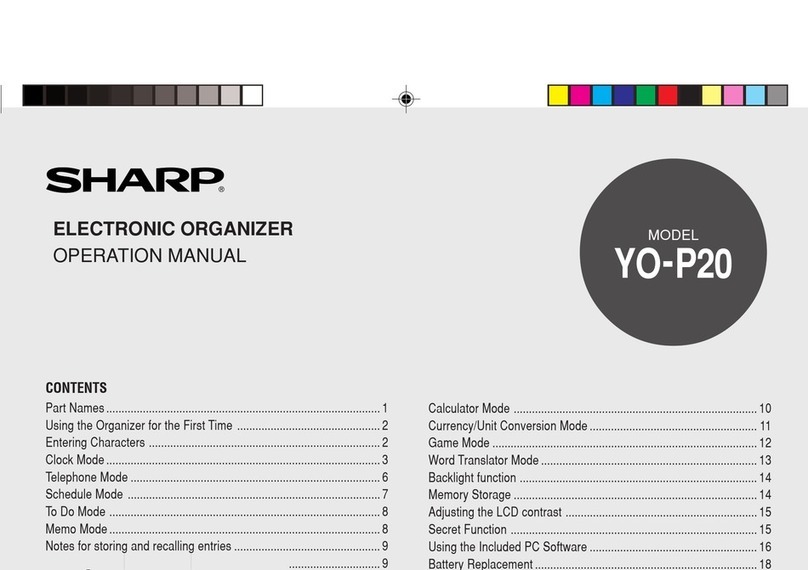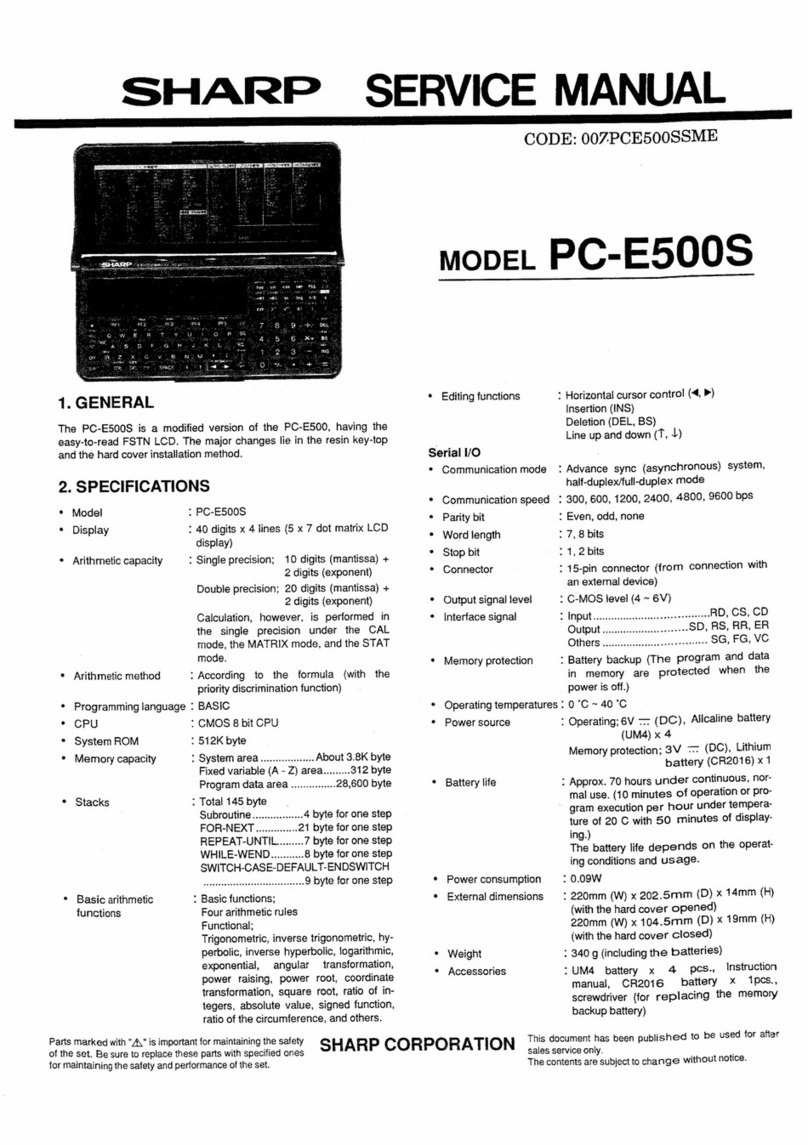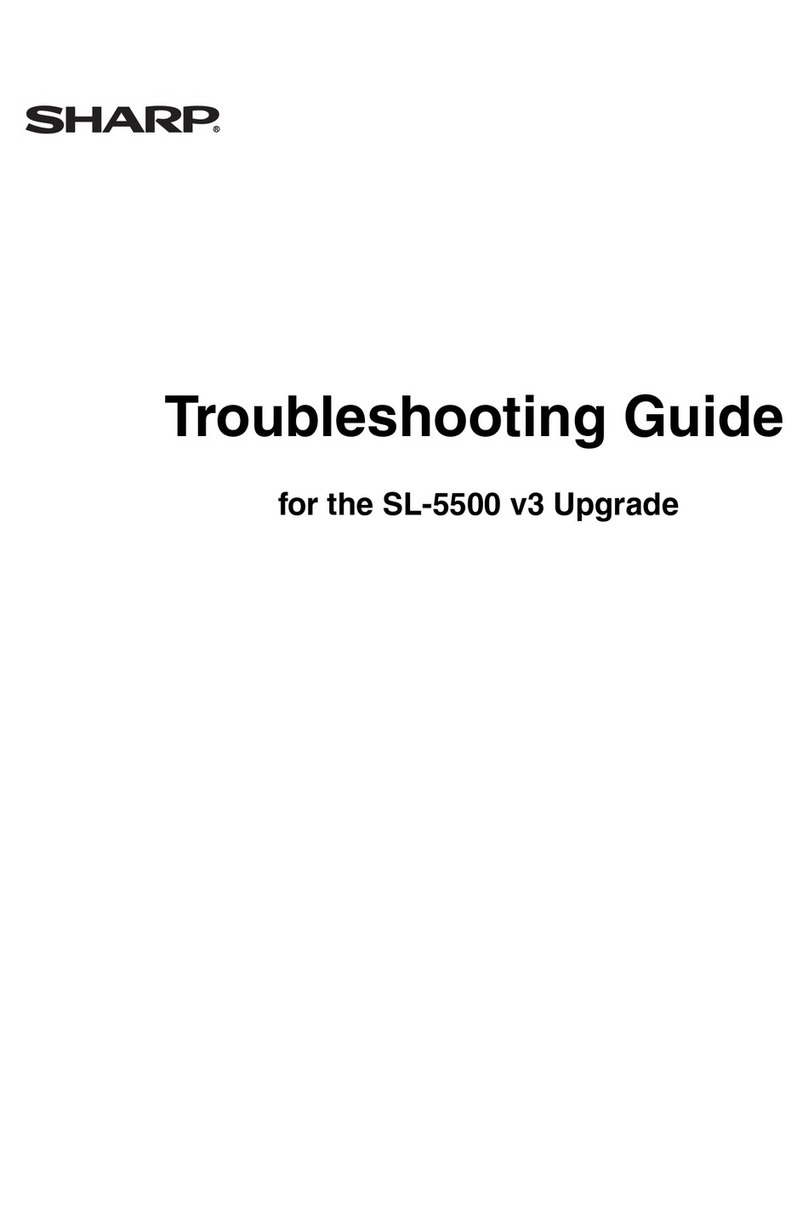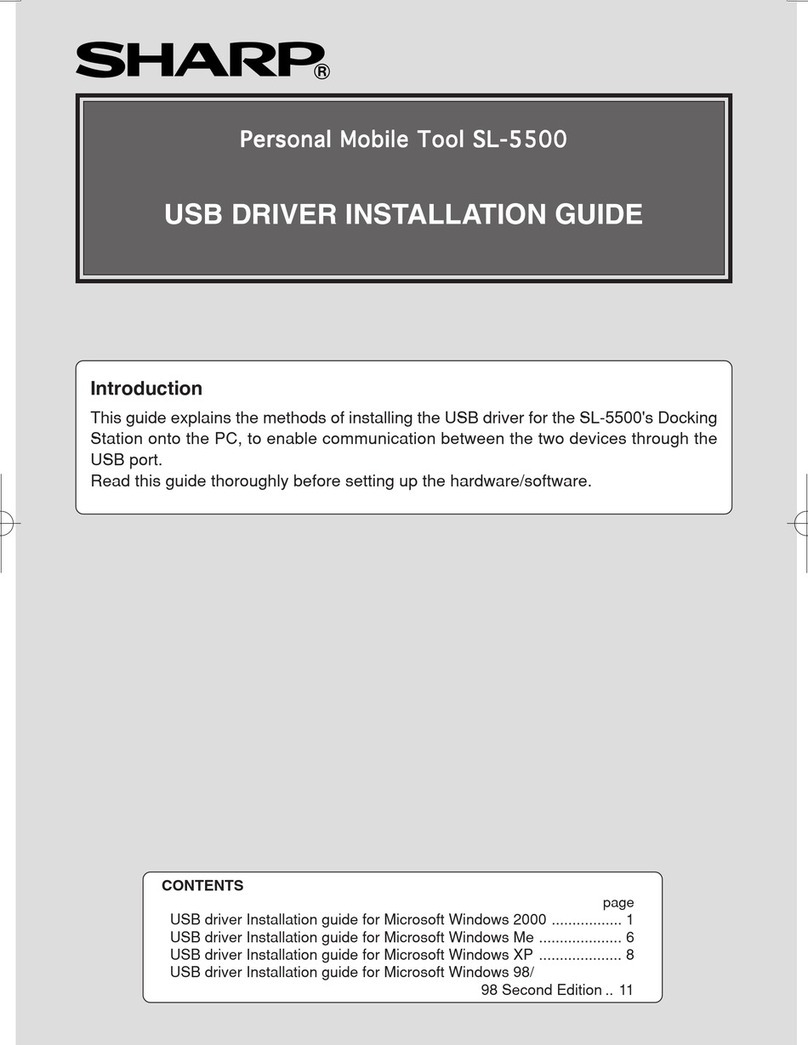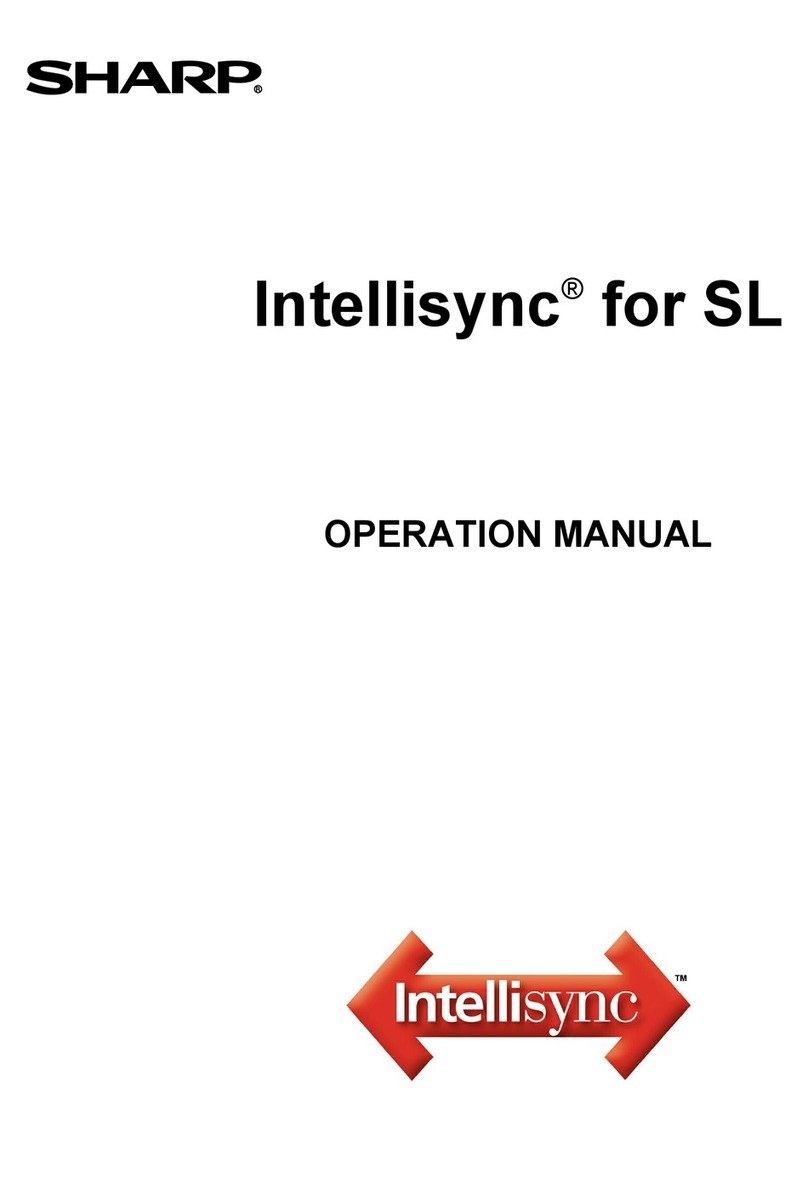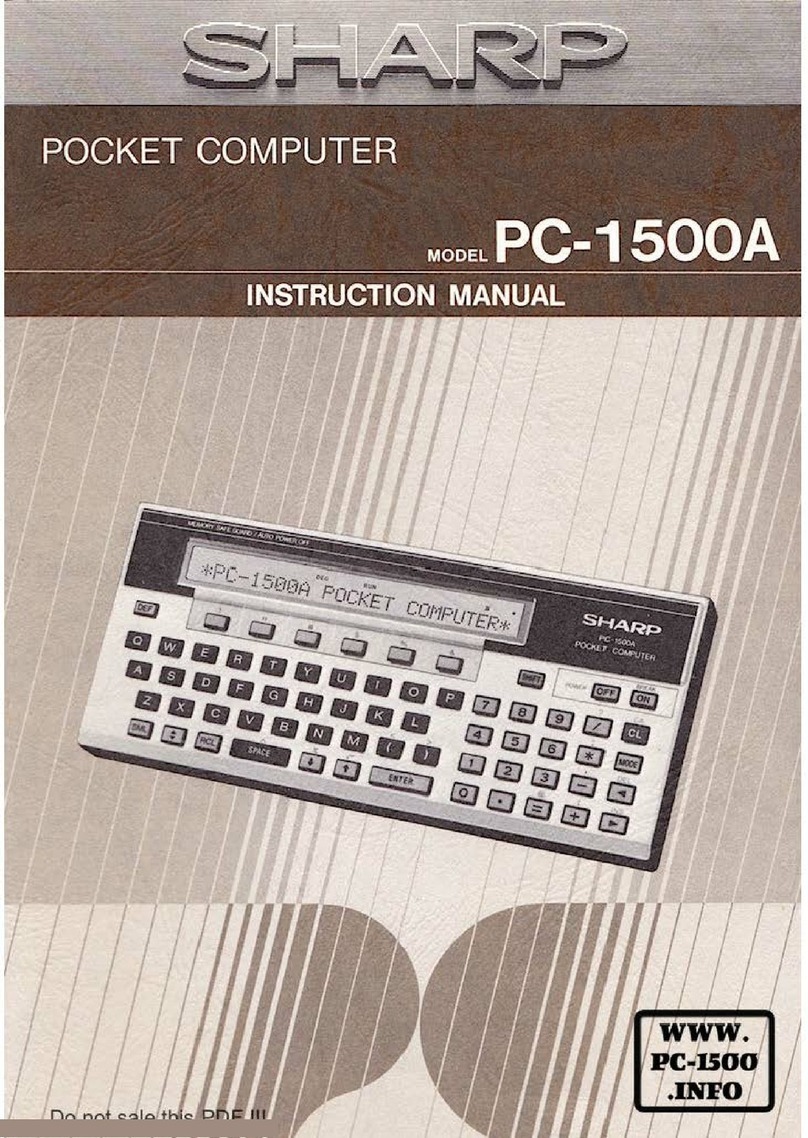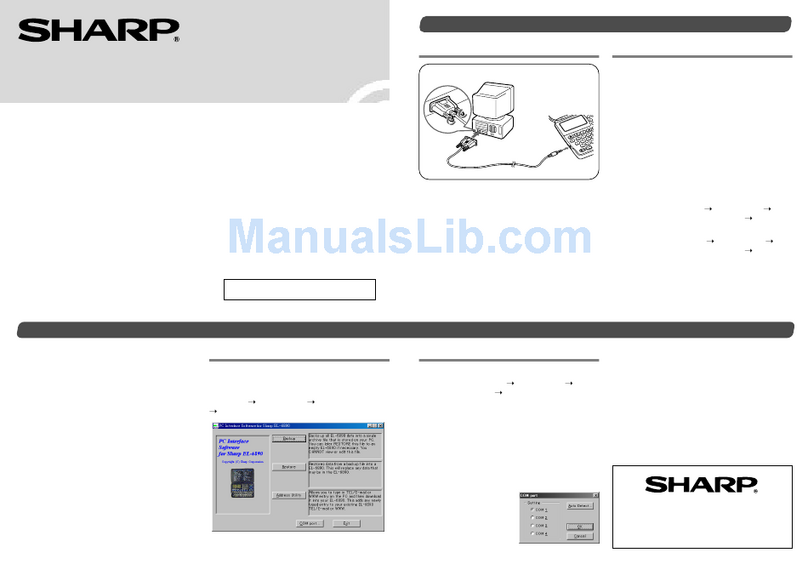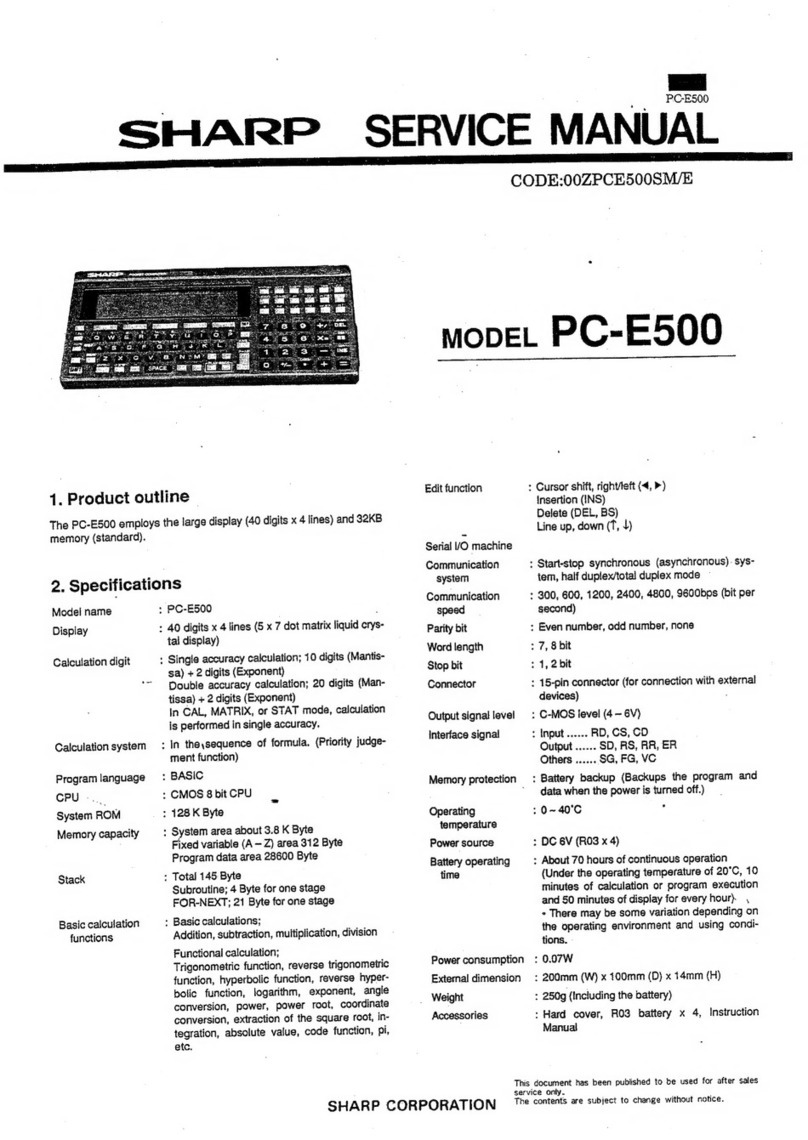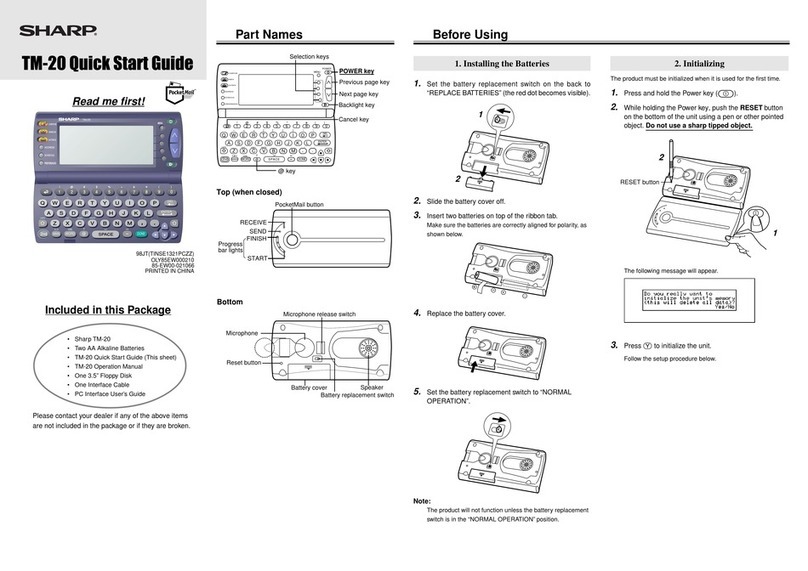3
Contents
Introduction ................................................................. 1
Quick Start ................................................................... 4
Step 1: Check the contents .............................................4
Step 2: Inserting and charging the battery .......................6
Step 3: Pulling out the stylus ...........................................8
Step 4: Display protection cover ......................................9
Step 5: Initial settings ....................................................10
About your SL-5500 .................................................. 15
Useful functions and services of the SL-5500 ................15
Part names and functions ...............................................19
Opening or closing the keyboard ....................................23
Connecting the SL-5500 to your PC ...............................23
Charging using the Docking Station ...............................24
Basic Operations ...................................................... 27
Turning on and off ..........................................................27
Operating methods .........................................................28
Home screen ..................................................................29
Entering characters ........................................................32
Creating and modifying an entry .....................................43
Assigning a new category (categories) to an entry .........44
Using the Index screen ...................................................47
Using the Menu bar ........................................................48
Using the Details screen .................................................55
Using the Documents folder ...........................................58
Adjusting the volume ......................................................61
Checking the battery level ..............................................62
Using expansion memory cards .....................................63
Using Help ......................................................................66
Appendix .................................................................... 69
What to do if a problem occurs .......................................69
Replacing the battery ......................................................70
Conditions of use ...................................................... 71
Troubleshooting ........................................................ 74
Specifications ............................................................ 76
Product Support ........................................................ 79
00 Cover.book Page 3 Saturday, January 19, 2002 11:33 AM