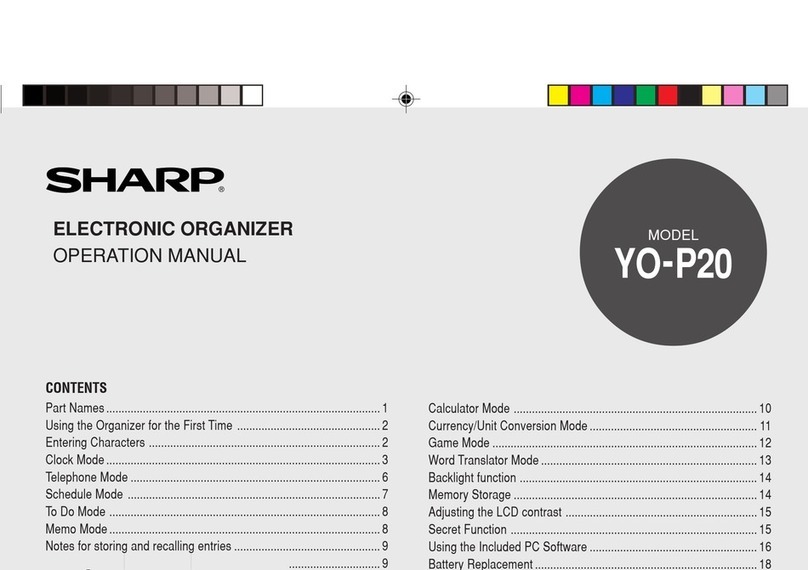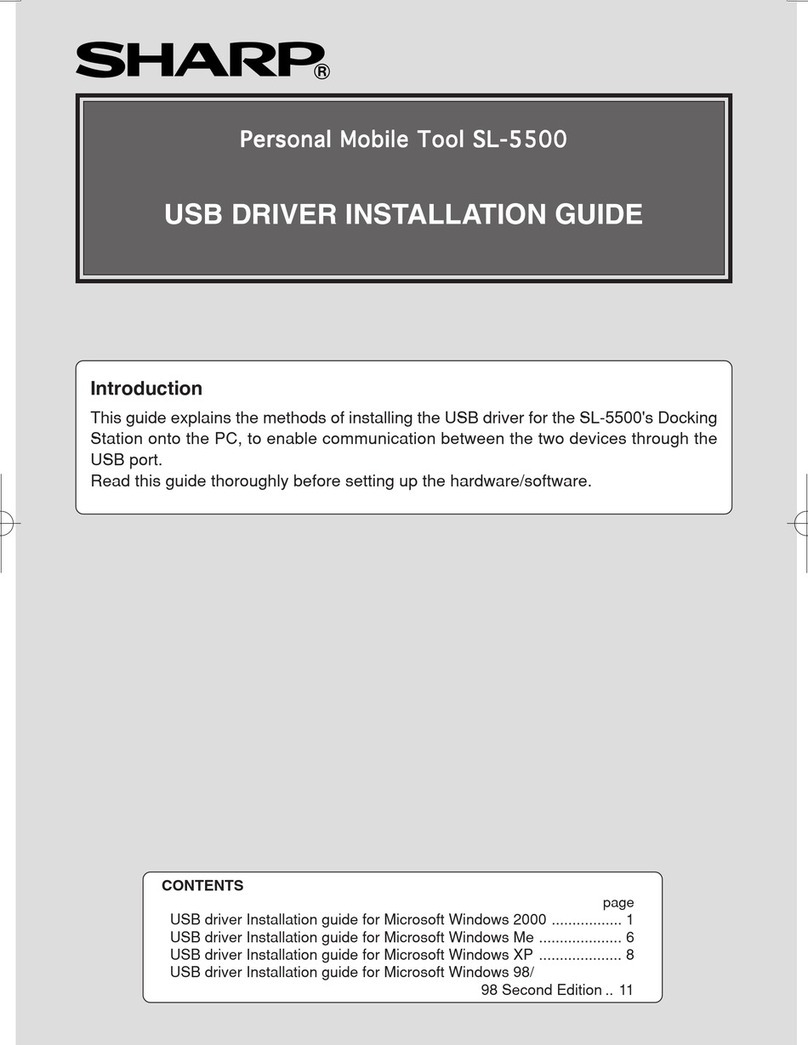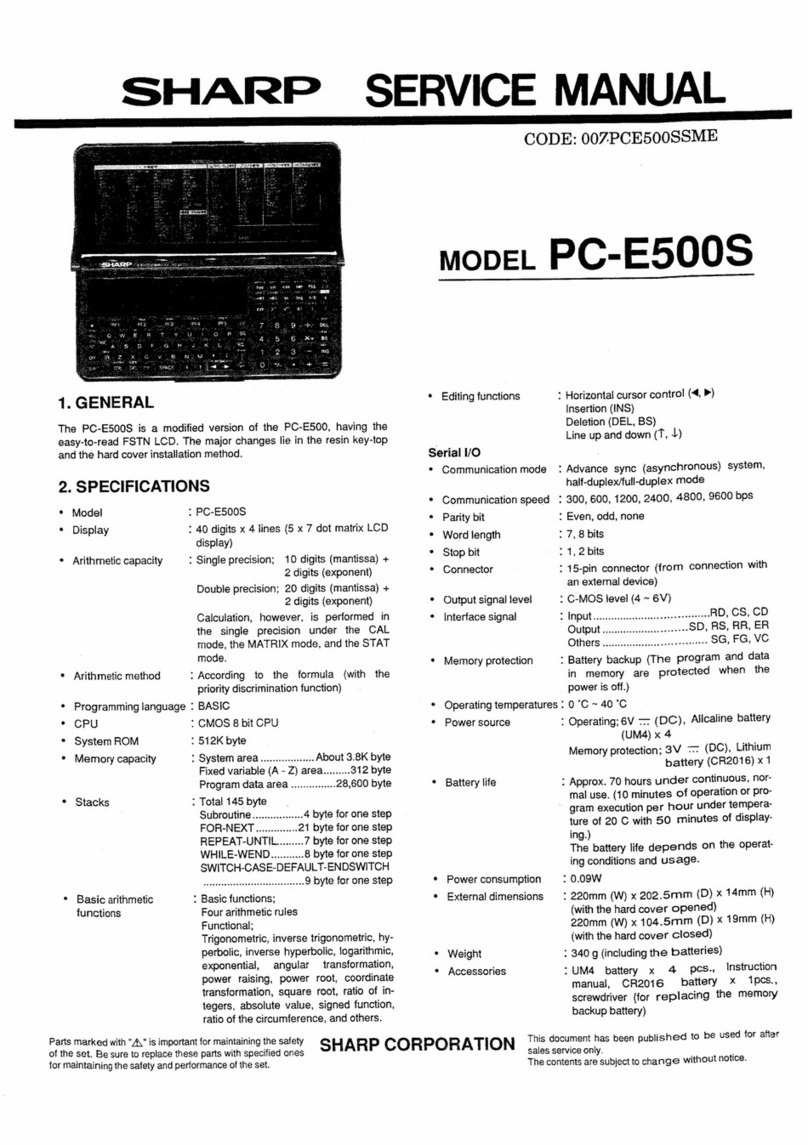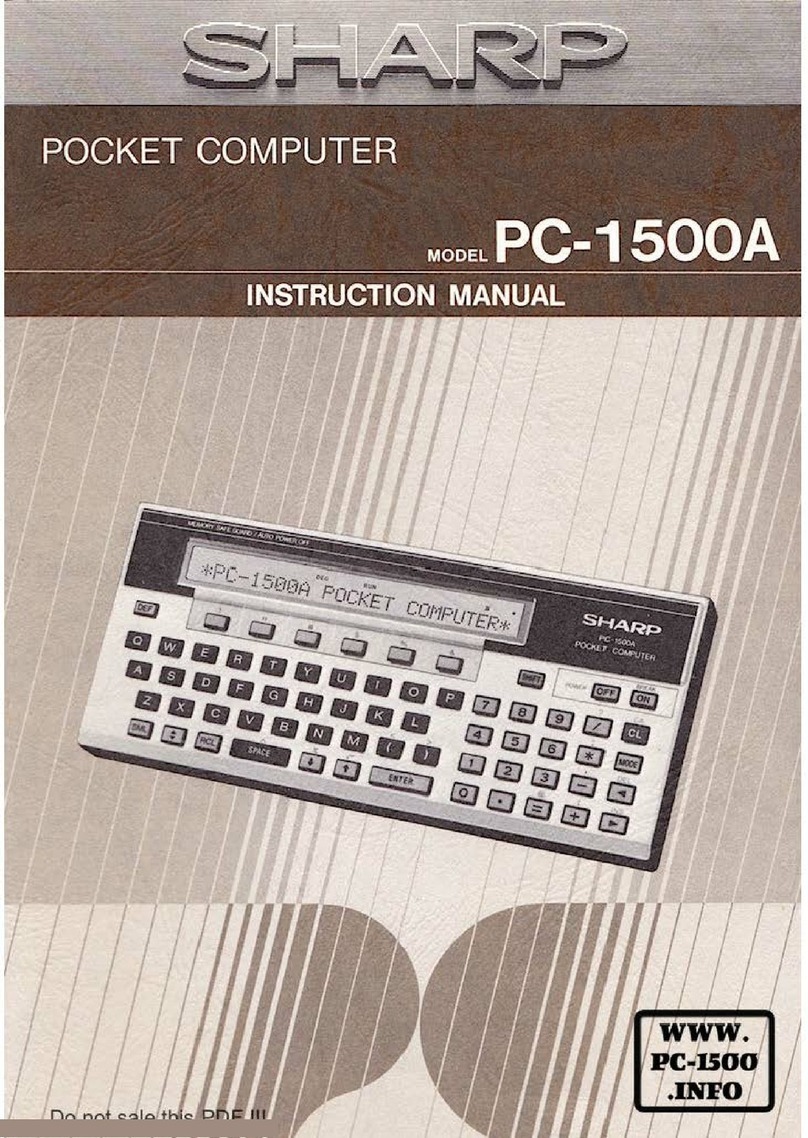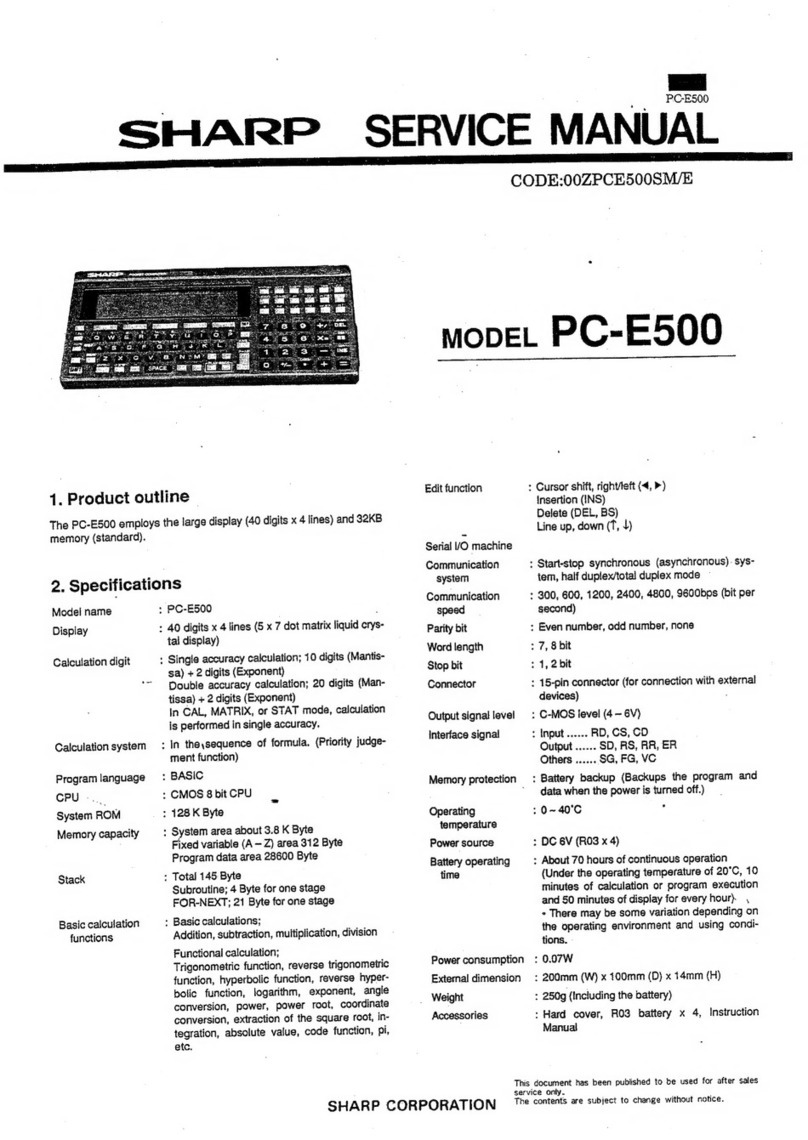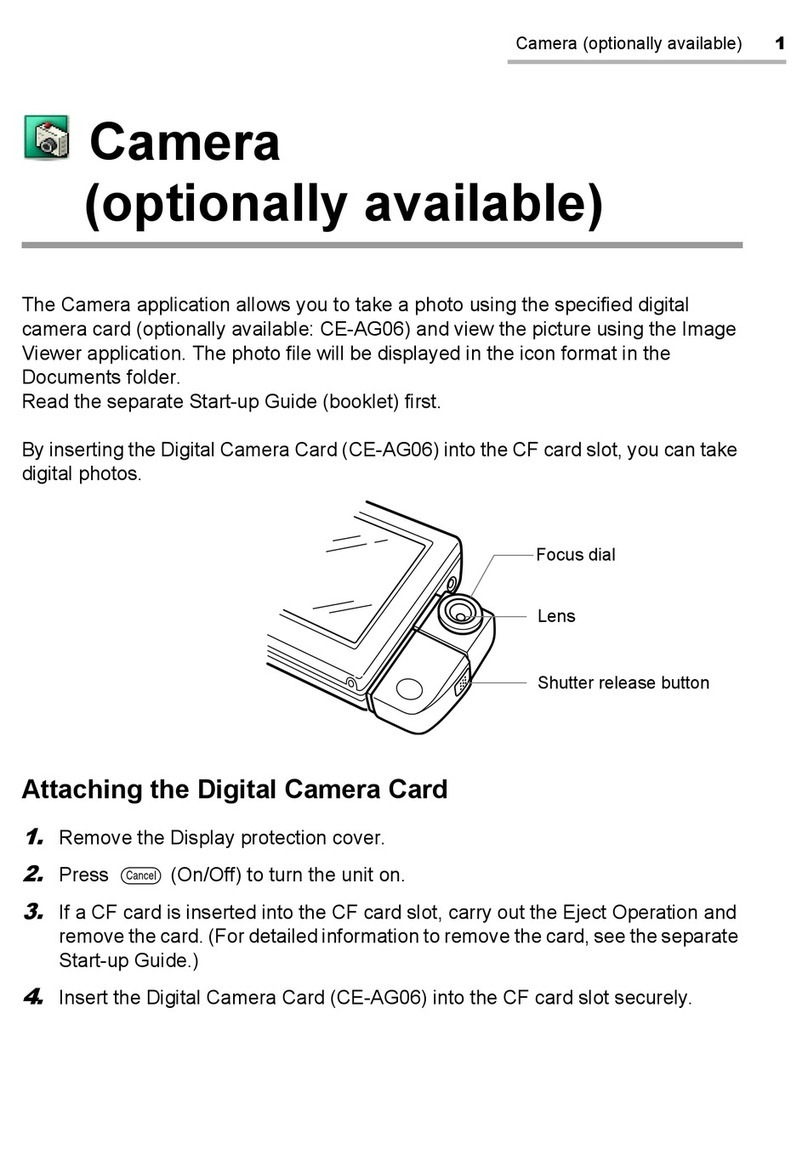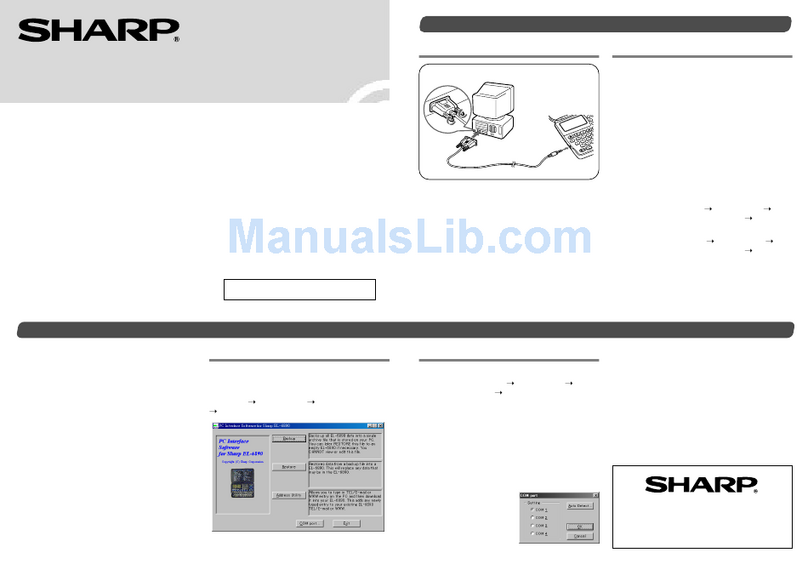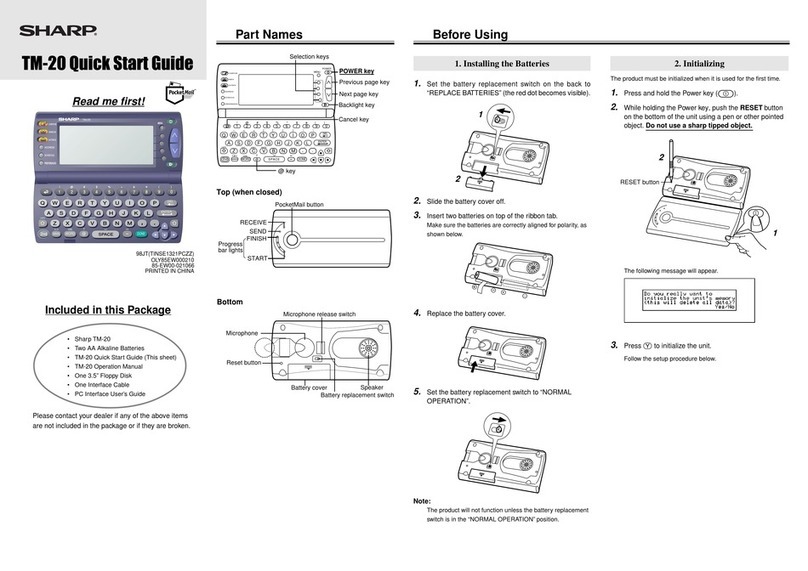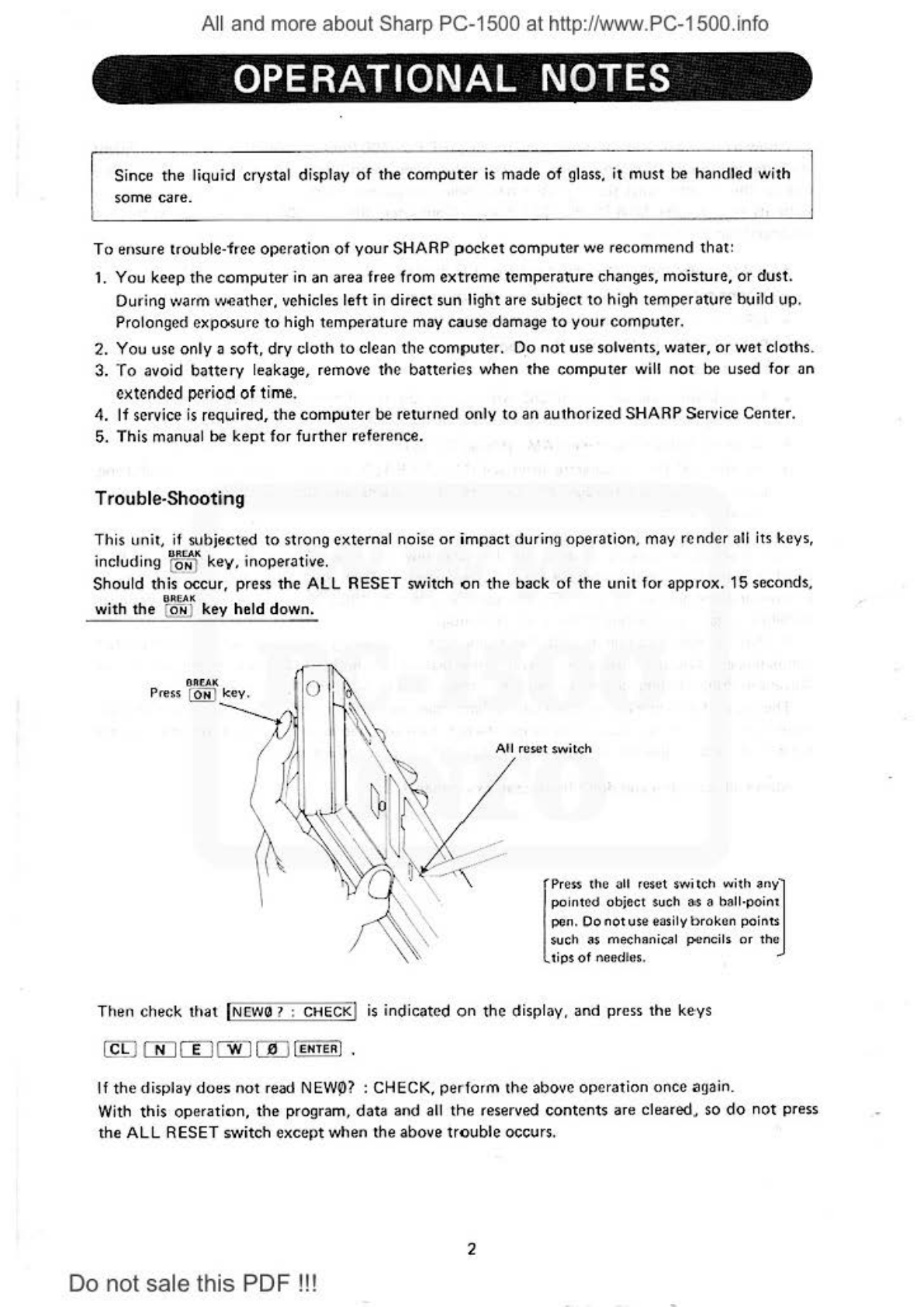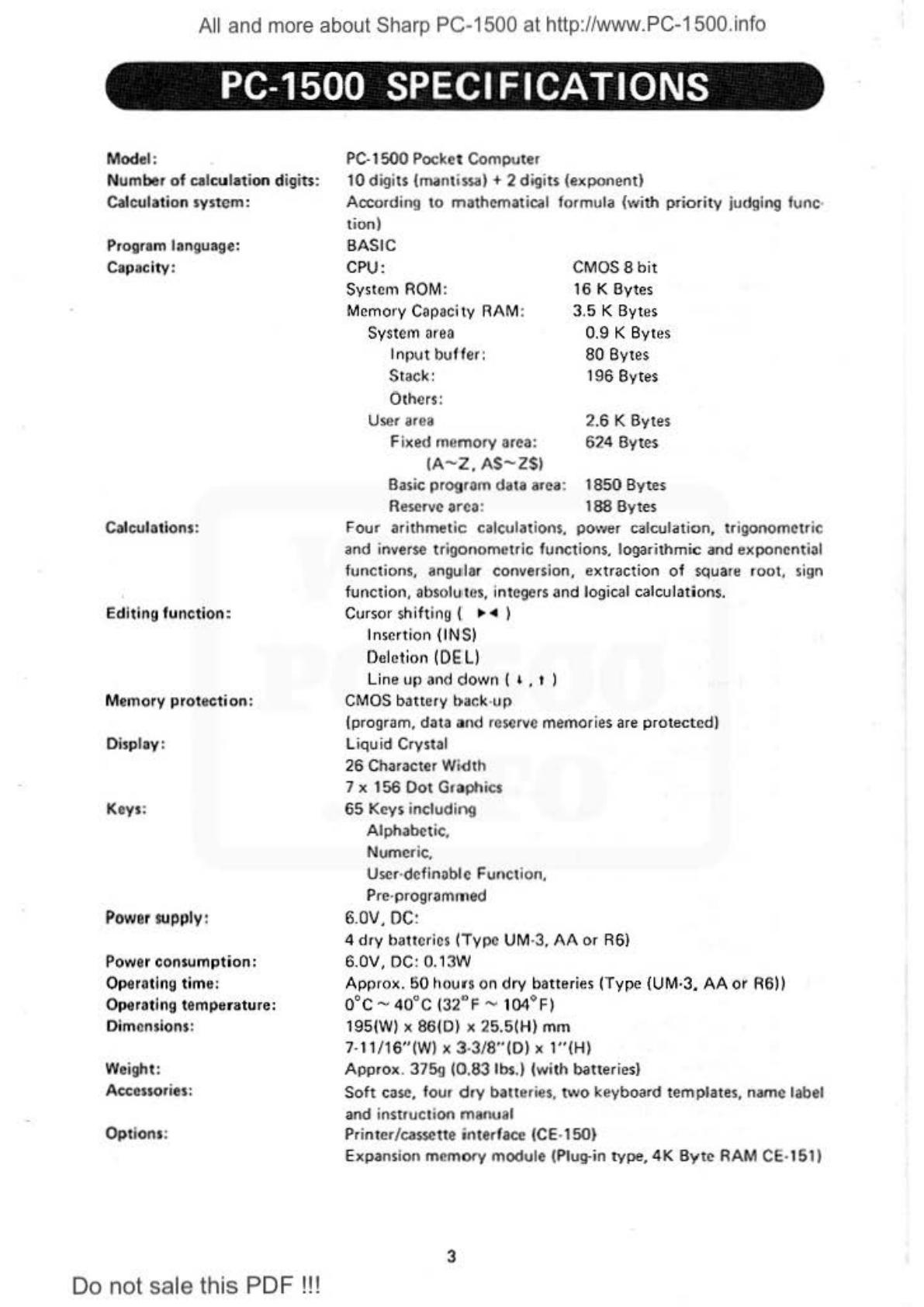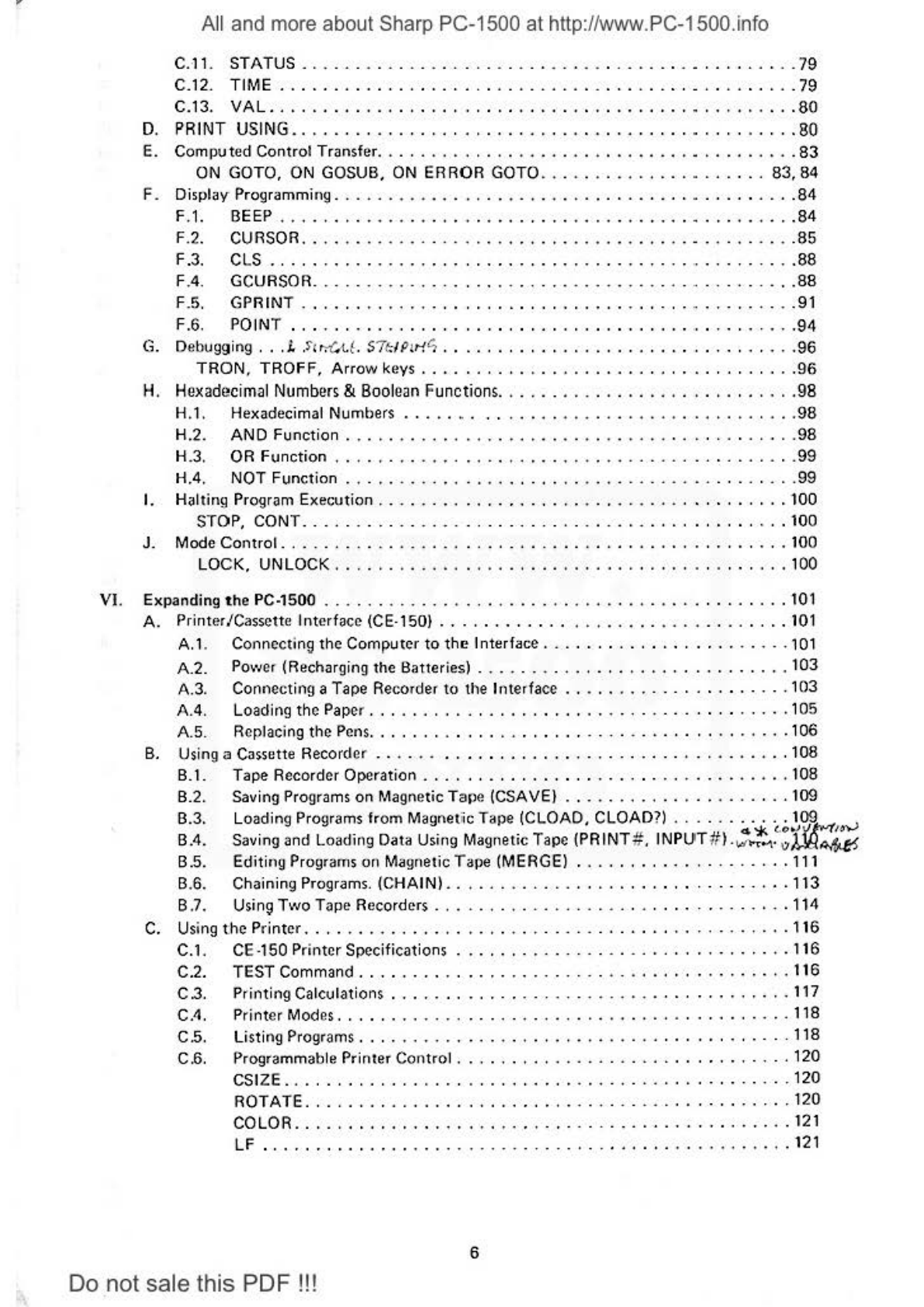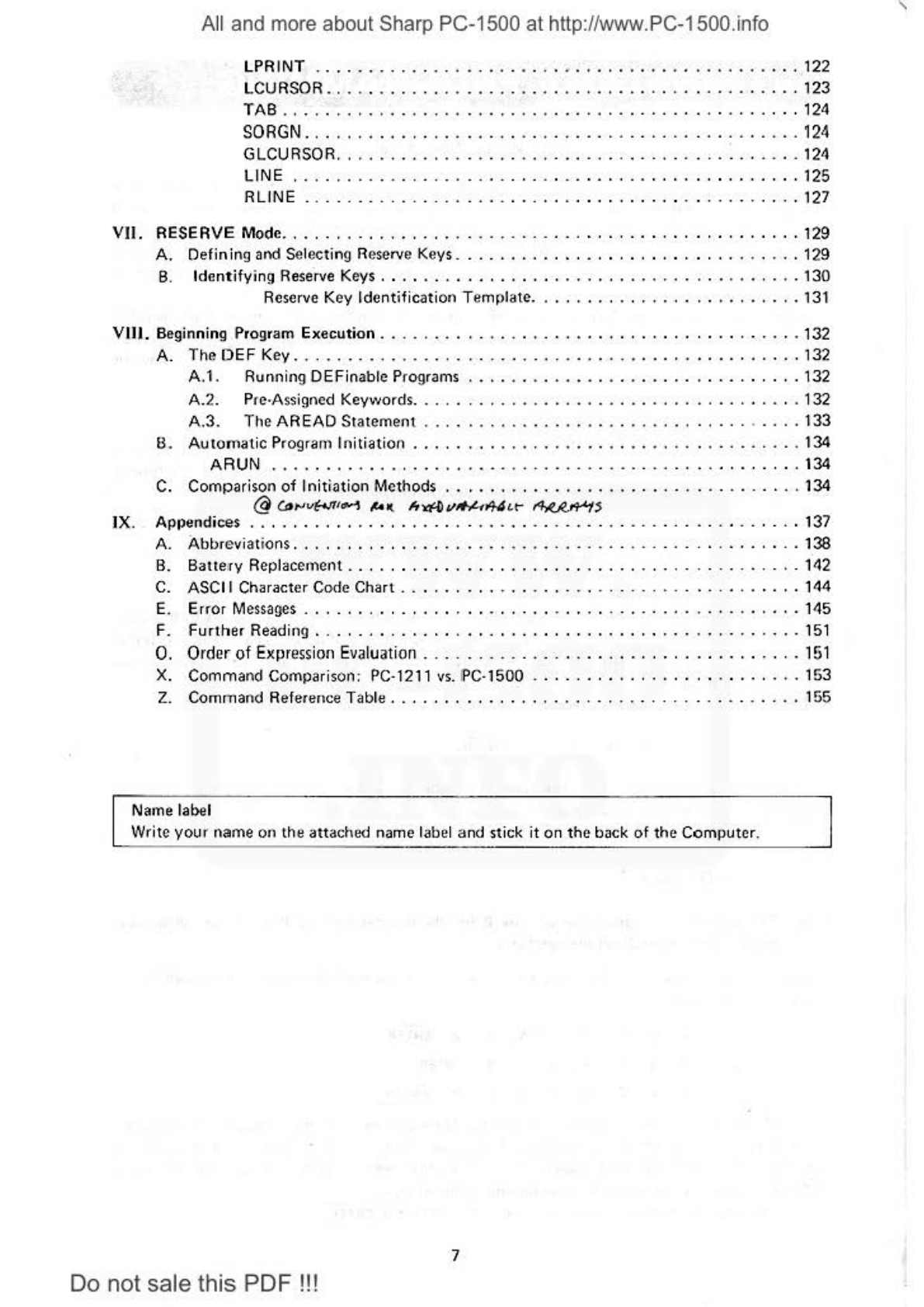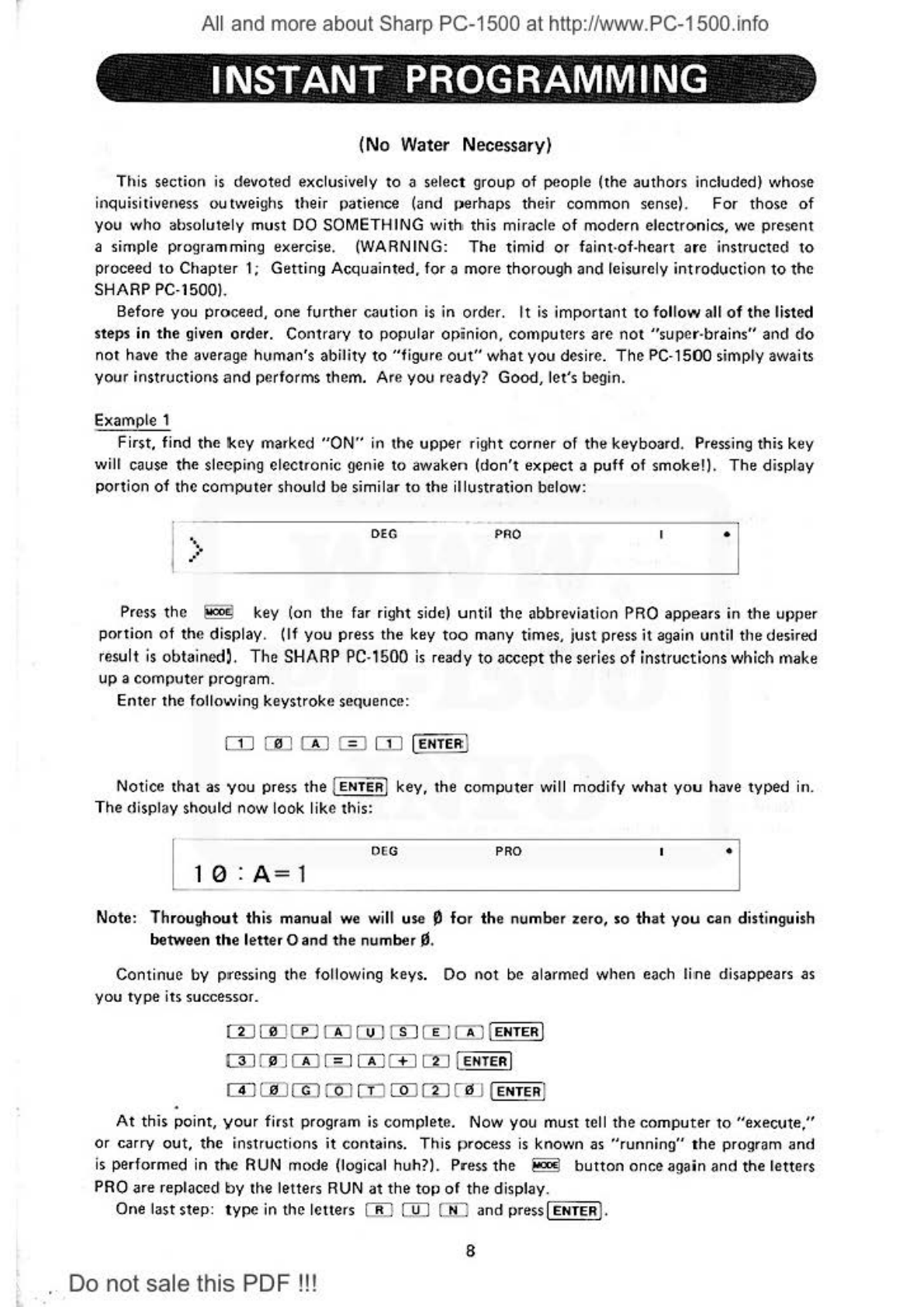A
ll
and more about Sharp PC-1500
at
http://www.PC-1500.info
AN INTRODUCTORY NOTE
Allow us
to
thank
you for purchasing the SHARP
PC
-1500 Poc
ket
Computer.
We
are confident
that
you will enjoy using this small,
but
powerful,, new friend in
your
daily life. The PC-1500
is
one
of
the
world's
most sophisticated hand held computers. Although it shares many features
with its cousin, the SHARP
PC
.1211 Pocket Computer,
the
PC-1500 provides you with such
advanced capabilities as:
• A 7
by
156
programmabledot·matrix LCD display.
• A
ton
e generator for creating special effeclS under program control.
•
ASCII
character set with upper and lower cases.
• Scientific and mathematical functions.
• User-definable function keys.
•
An
exten.ded version
of
BASIC
which provides
t\VO
·dimensional arrays, variable length
strings. graphics commands, program chaining and many other advanced features.
• Up
to
4K bytes
of
optional RAM. {Model
CE
·151)
• An
opt
ional Pri
nter
/Cassette Interface (Model CE·150) which allows 4 color X·Y plotting,
program .and data stora\1e. and printing of programs and data in
one
of
nine different
character sizes.
This machine
is
capable
of
many
of
the
functions which only a few years ago would have
filled a warehouse v
..
ith tubes, \Vires, and enginee
rs
. Such sophistication
does
not
require
Engineering cre·dentials to use.
On
the
contrary,
the
PC.1500, and this manual, are designed
to helpyou gain rapid
ac~-ess
10
this new technofogy.
We
have
divided
this
manual
into
five
major
$ections
allowing
the
novice
user
to rapidly attain
competence. Advanced users may explore
the
features
of
the
PC-1500 through the sections
on
Advanced Programming, and Advanced Calcul
ation
s.
and
through the Appendices.
The style
of
this manual
is
conversational
and
many examples arc provided. But
don't
take
our
word for
it,
to
see how easy
it
is
to
get
started,
tu
rn
to Chapter
0.
But fi
rst.
be sure
that
the
batteries have been loaded. If they haven't, Appendix B provides ins
tr
uc
tions.
Above all, ha.
ve
fun and don't hesitate to experimentl
Do
notsale this PDF
!!!