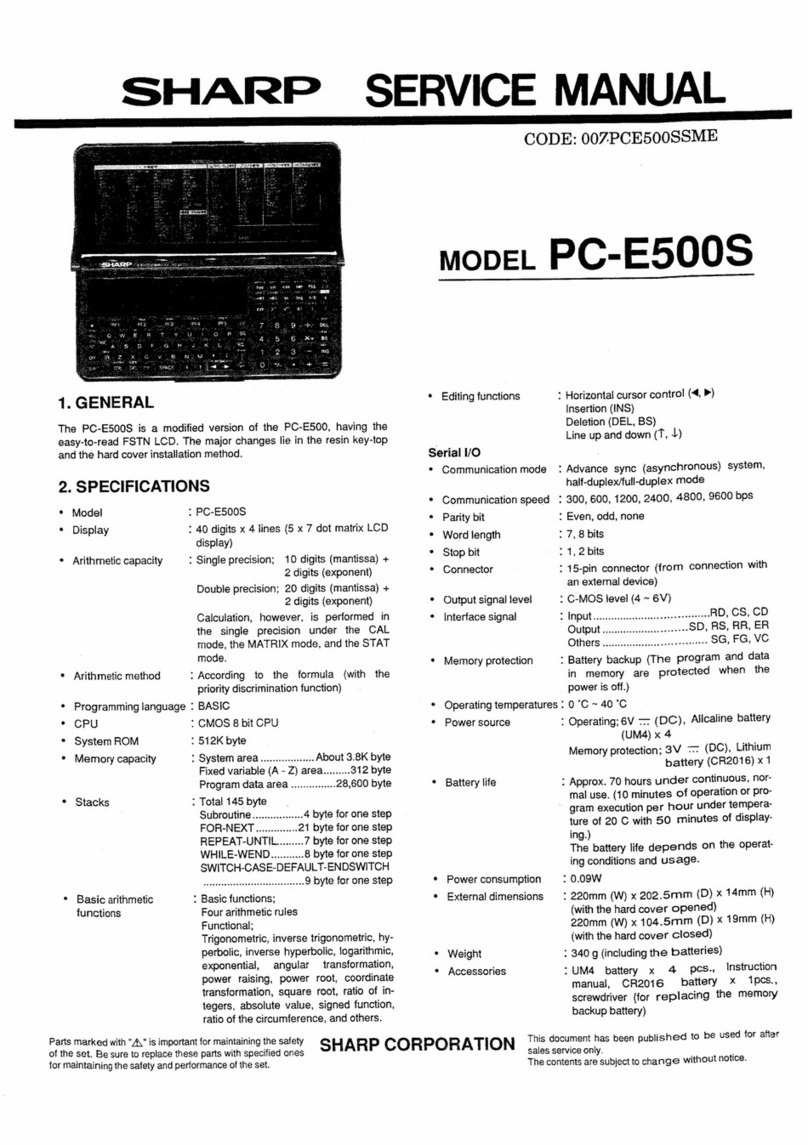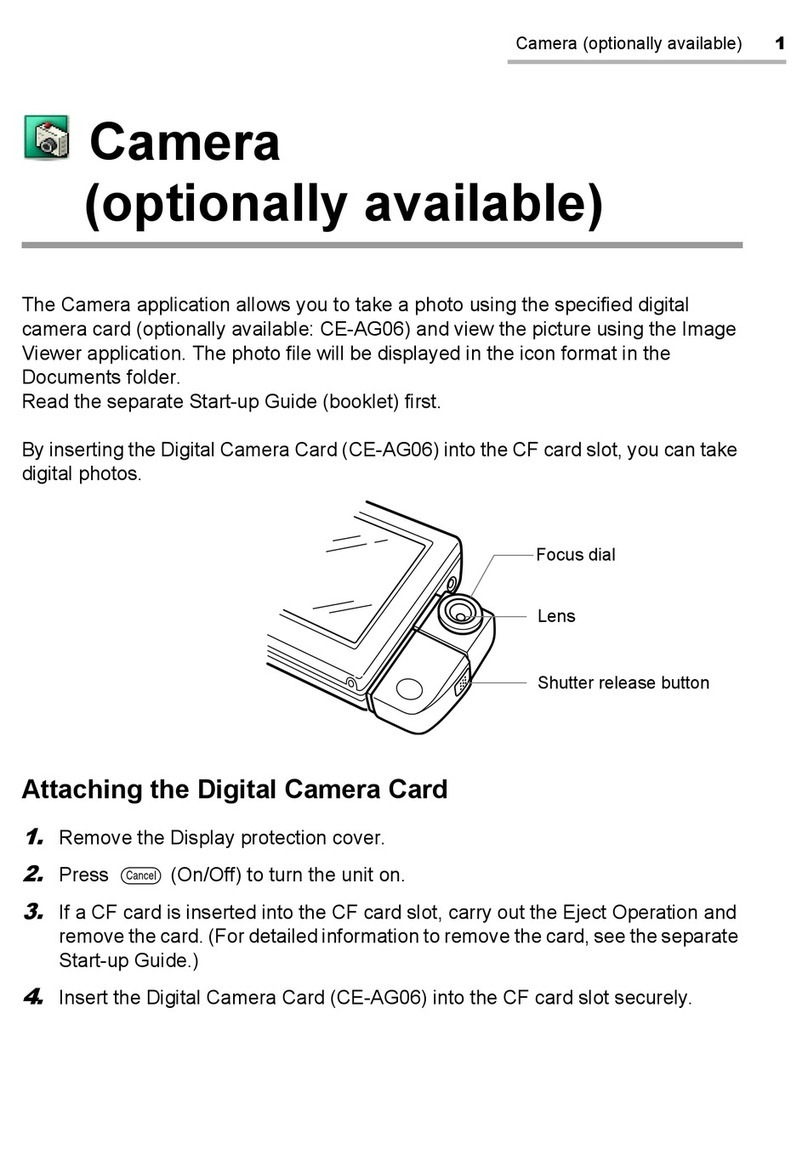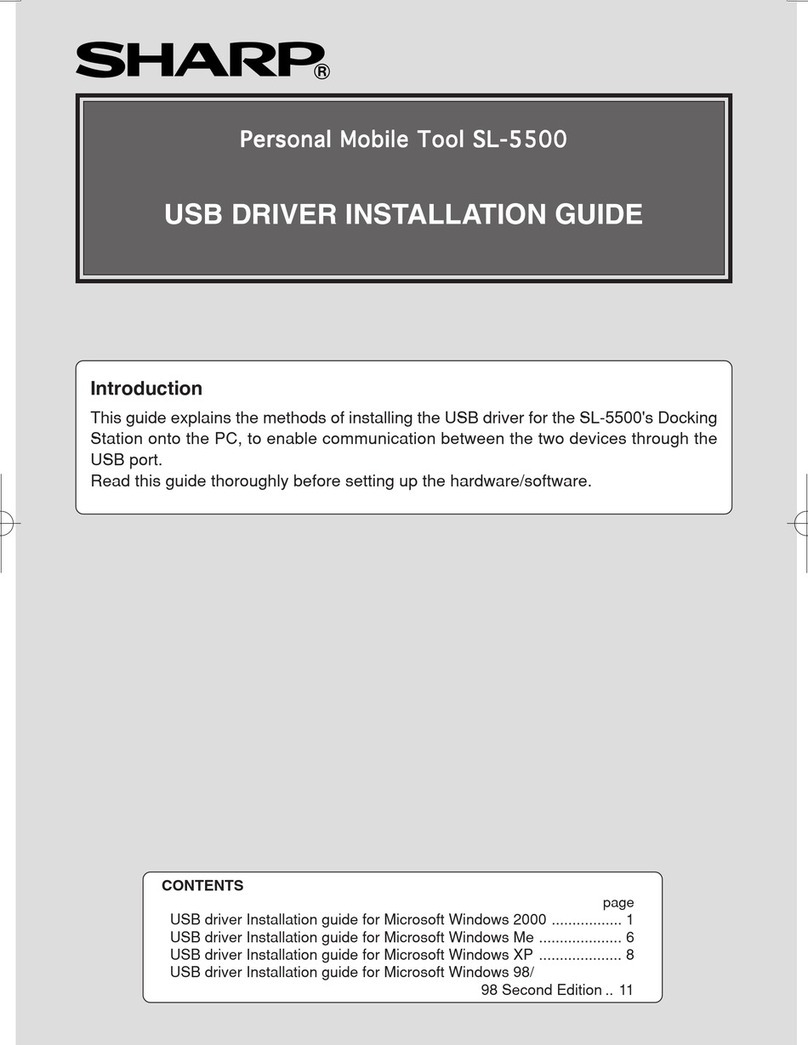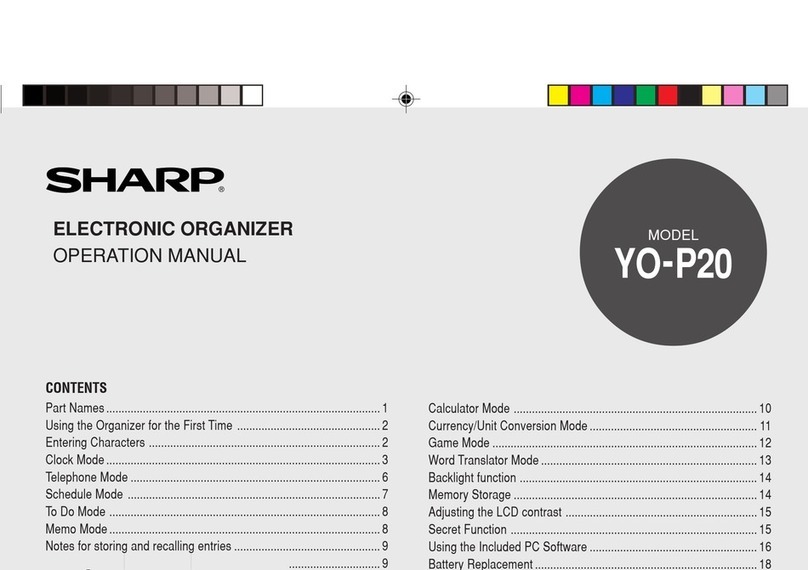4
•The charge light blinks or will not turn on.
•When the battery has been fully charged, charging the battery is unnecessary and
the charge light will turn off. Tap the battery icon to check the battery status.
•Make sure that the supplied “EA-70” AC adapter is used and connected correctly.
Disconnect the AC adapter and then connect it again.
•Remove and reinsert the battery. Make sure that the battery replacement switch is
set to the “ ”. (See the Start-up Guide: “Inserting and Charging the Battery”.)
•If the error persists, the battery or the unit may have a problem. Contact your local
SHARP dealer for repair.
•The Zaurus does not turn on even after recharging.
•The charge light does not turn off even though more than the standard
charging time has elapsed since the charging began.
•When the battery has not been used for an extended period and has become overly
discharged (including the first use of a new one), the power may not turn on for
several minutes after charging and the charge light may not turn off even after the
standard charging time. In such cases, disconnect the AC adapter and remove the
battery. After approximately 10 seconds, replace the battery, perform the reset
operation and then recharge the battery. (See the Start-up Guide: “Inserting and
Charging the Battery” and “What to do if a problem occurs” on Appendix pages.)
• Charge at the specified temperature range: 5°C to 35°C (41°F to 95°F).
•If left unattended after charging is completed and the charge light has turned off, the
battery may discharge and charging may restart.
•The Zaurus turns off by itself.
•You have not operated the Zaurus for a certain period and the Auto power off function
may be activated. Press and hold for about a second to turn the power on again.
(See the Start-up Guide: “Turning the Unit On and Off” and the Operation Manual:
“Managing power (Light & Power)”.)
•The battery may be exhausted. Use the AC adapter to turn on the power if necessary,
and after disconnecting the adaptor tap the battery icon to check the battery status.
Charge the battery, if necessary.
•Strong extraneous electrical noises or shocks might turn the power off. Try to turn
the power on again.
•Press and hold for about a second. Power may not turn on if is not held long
enough.