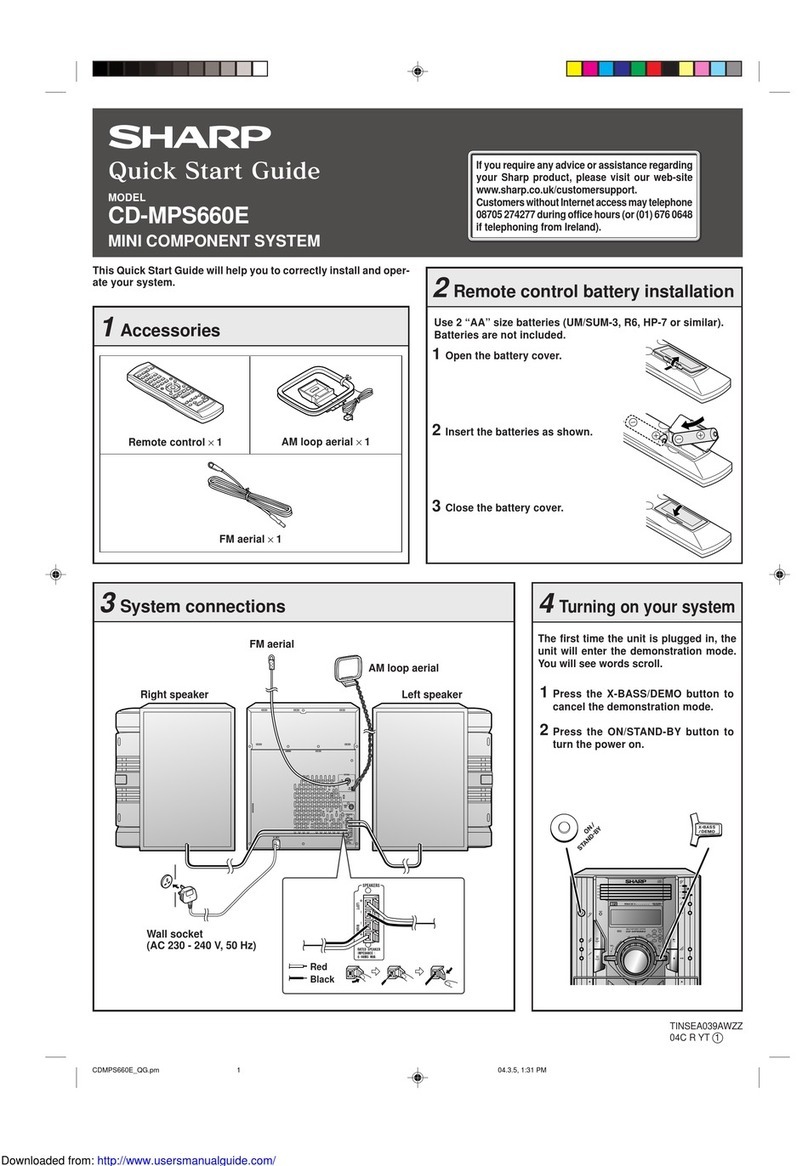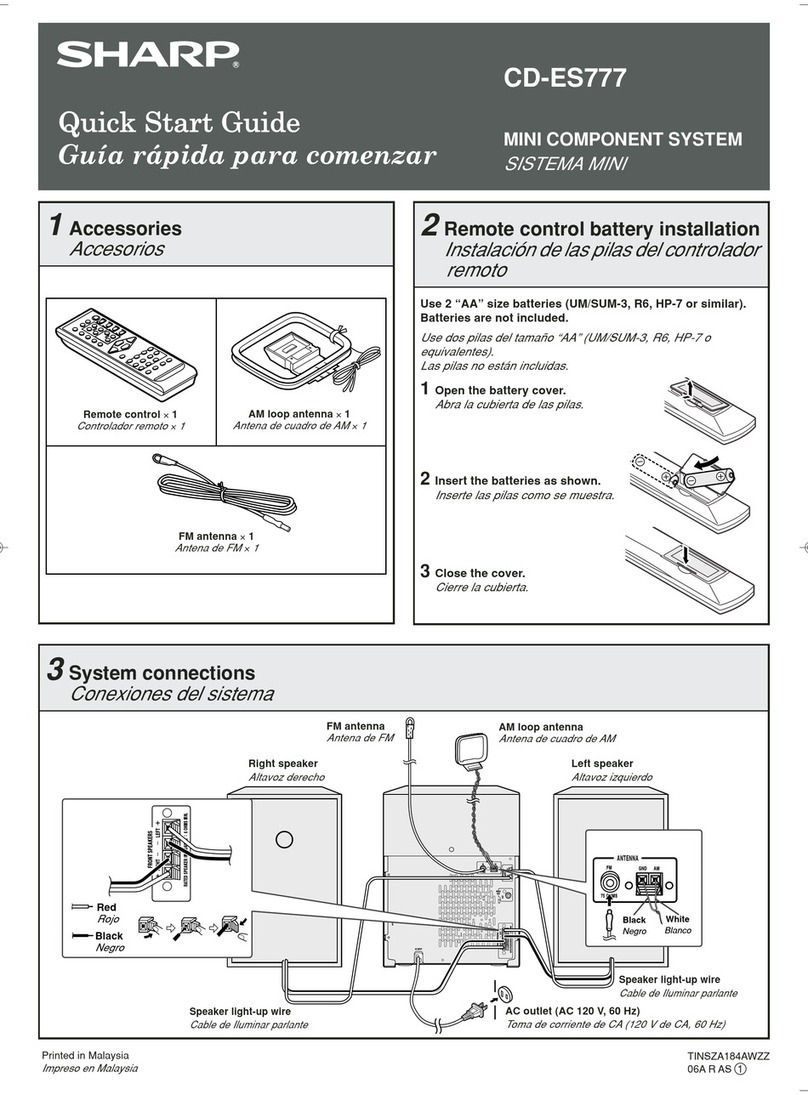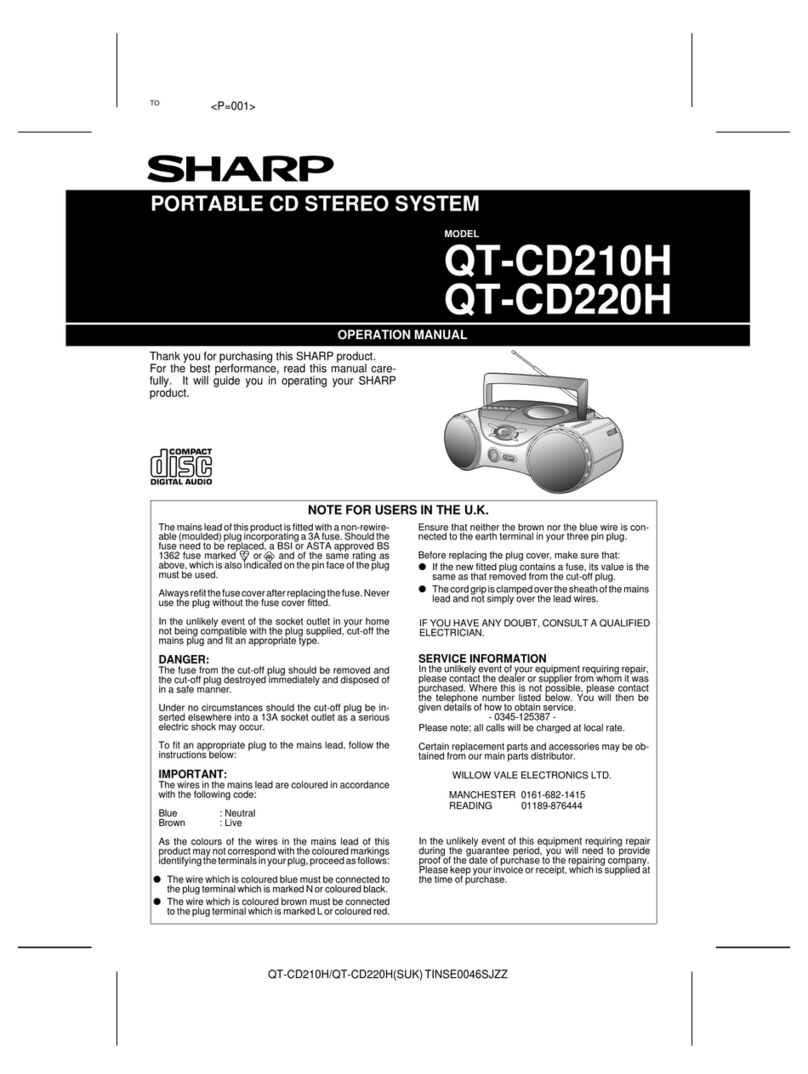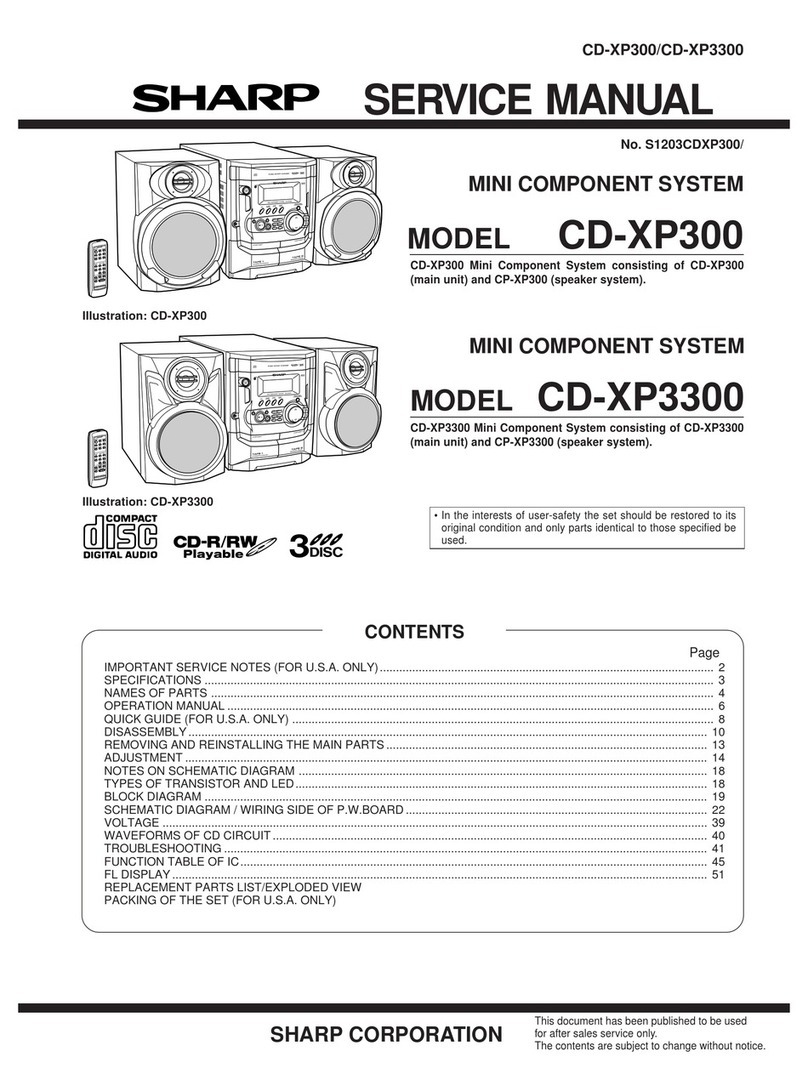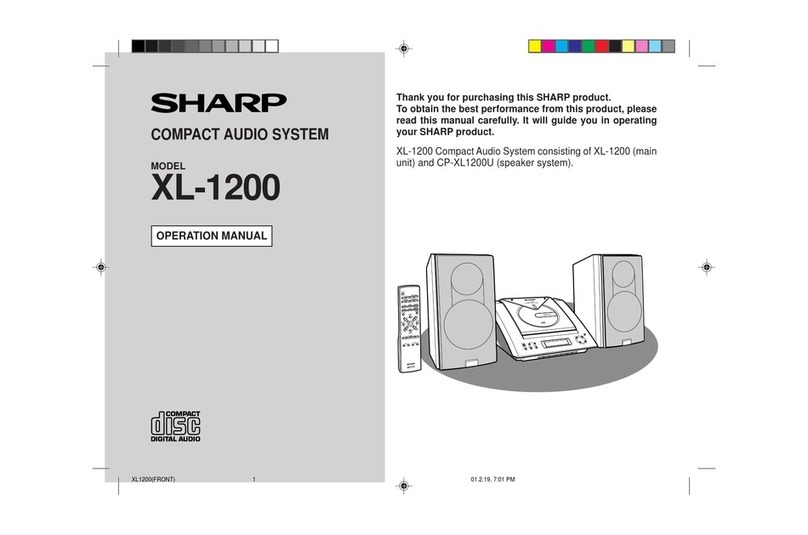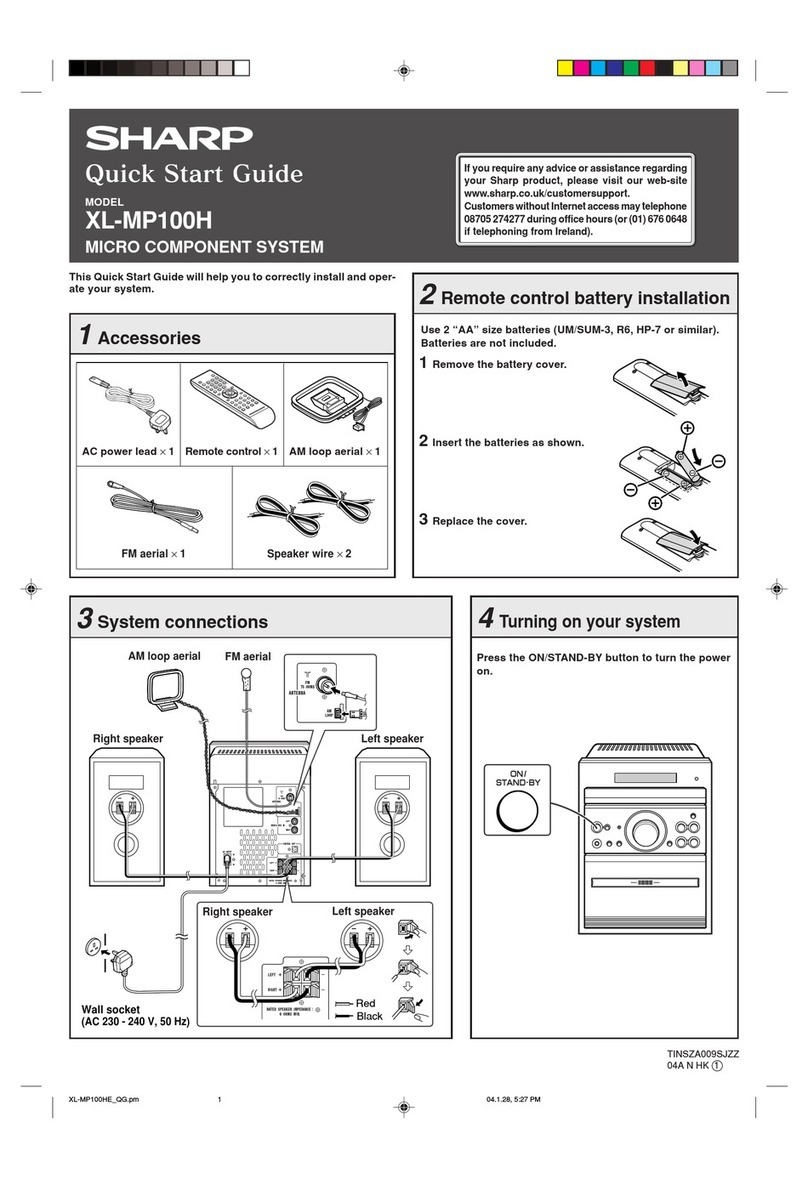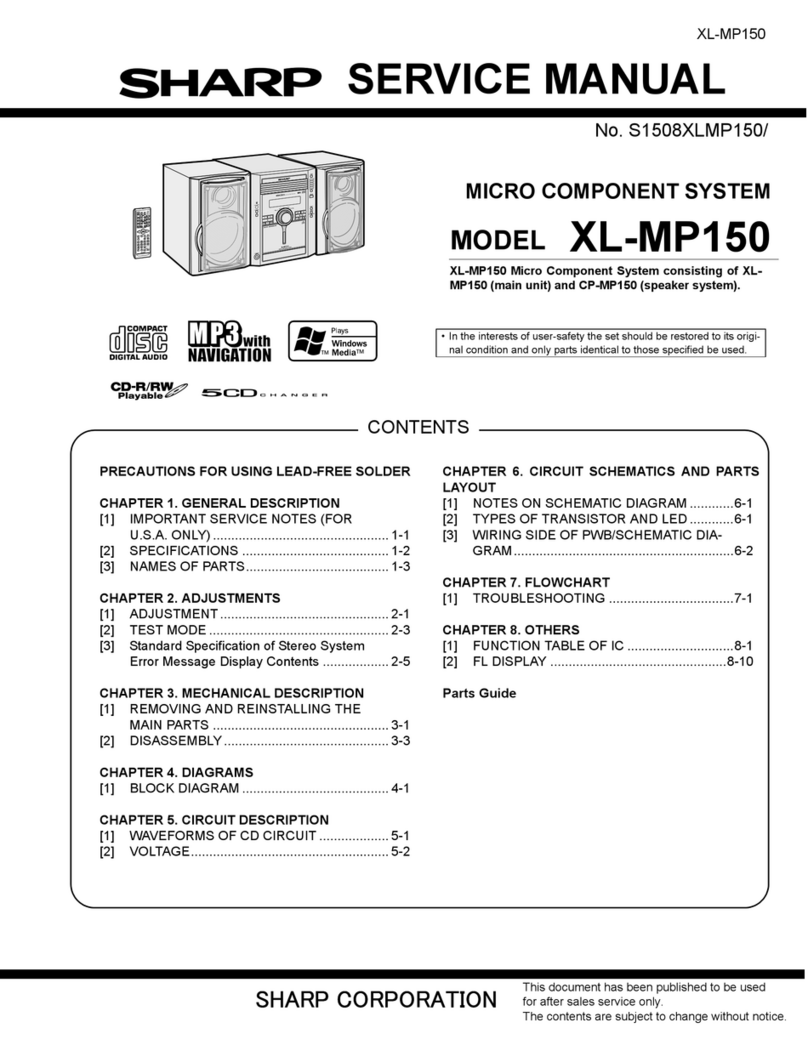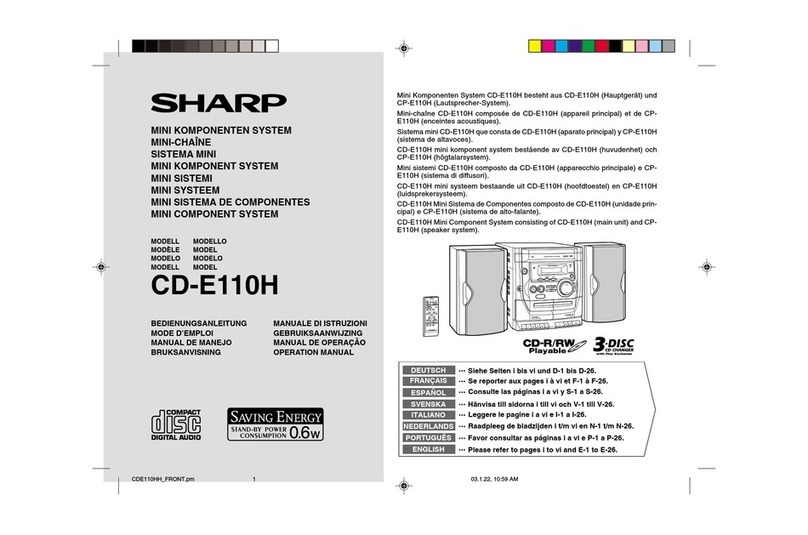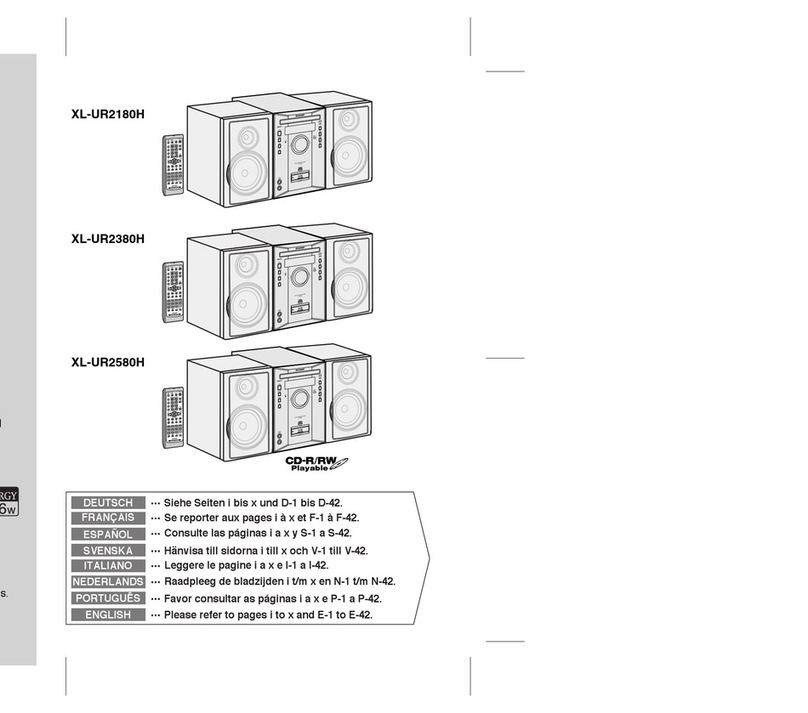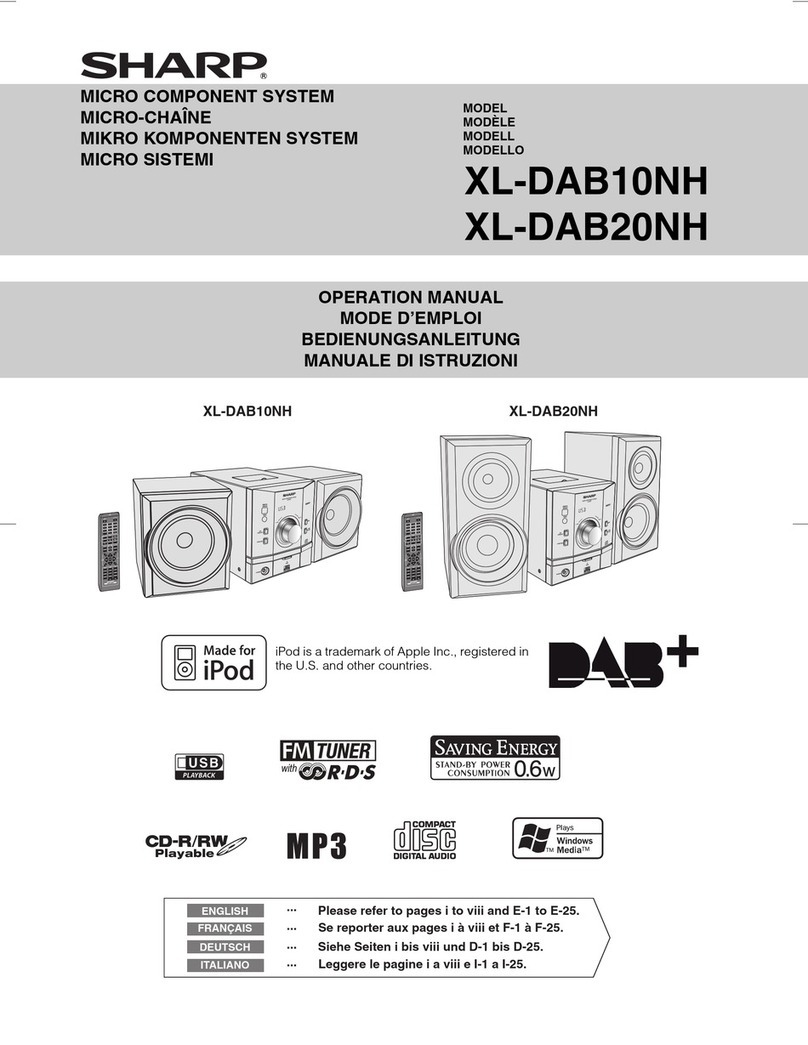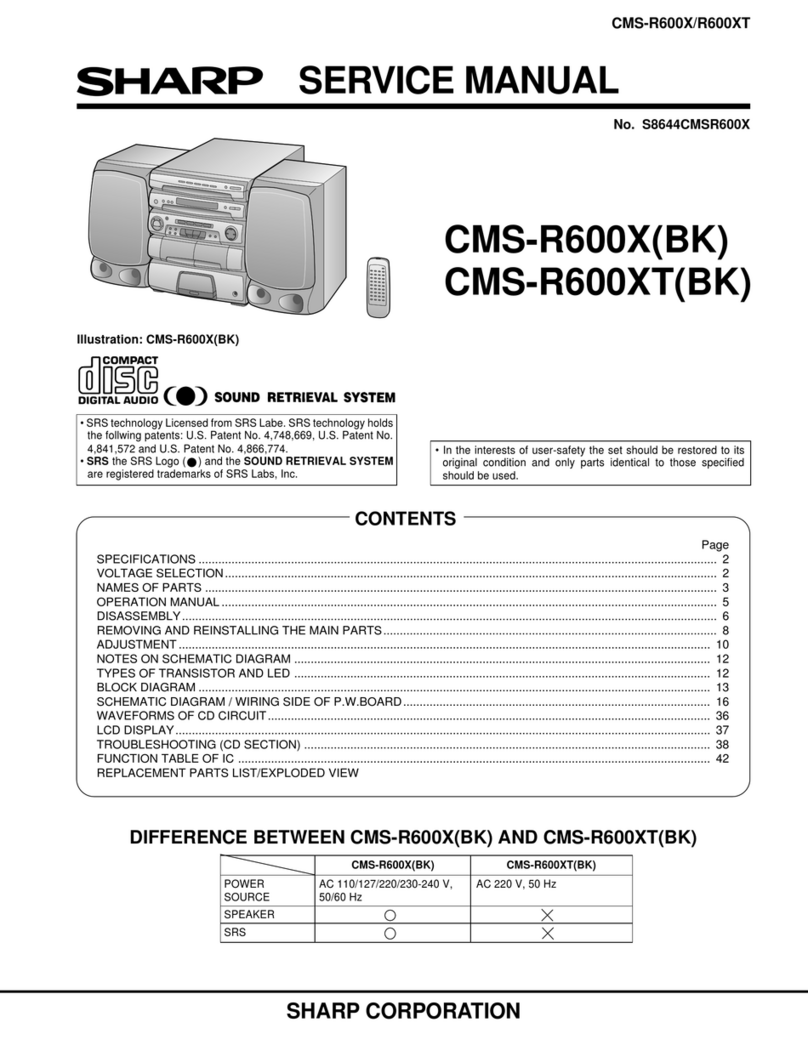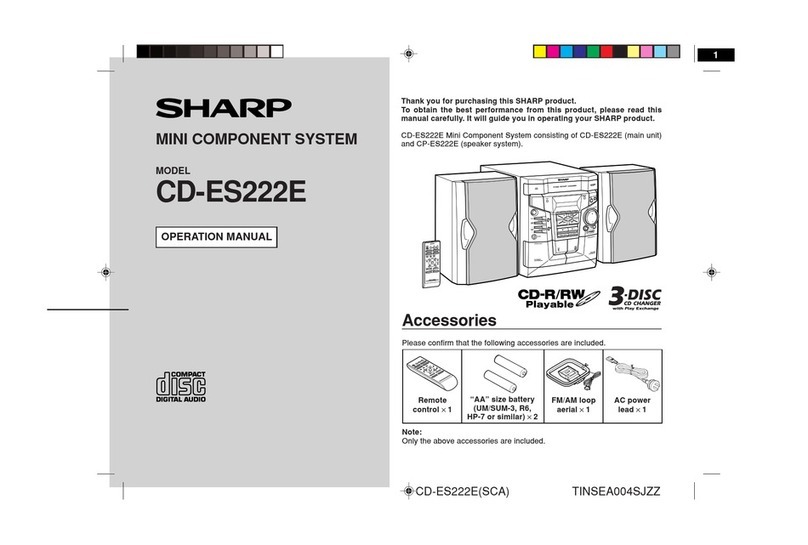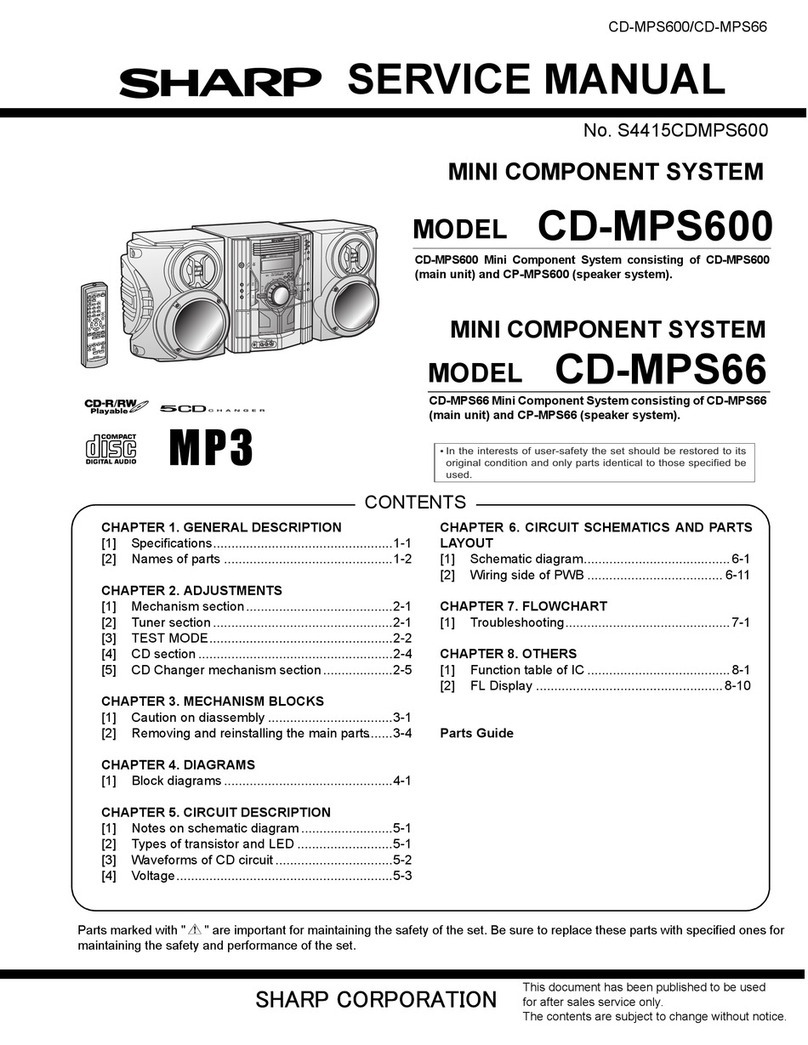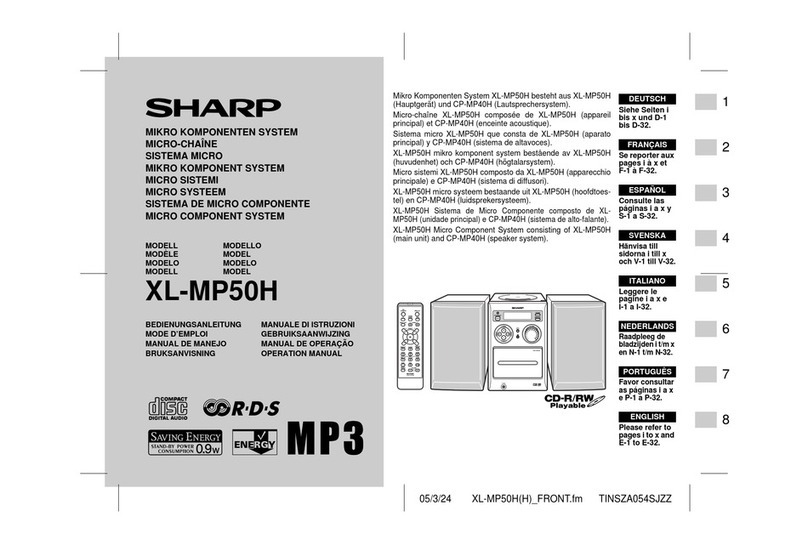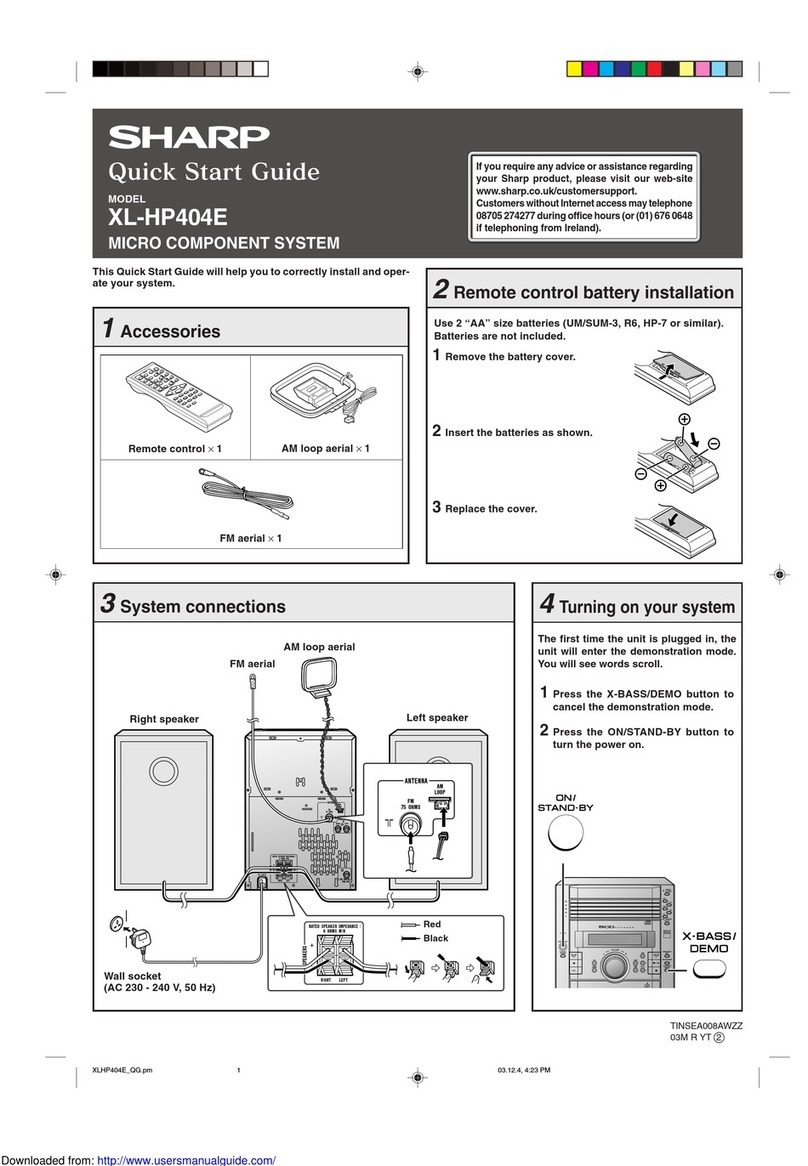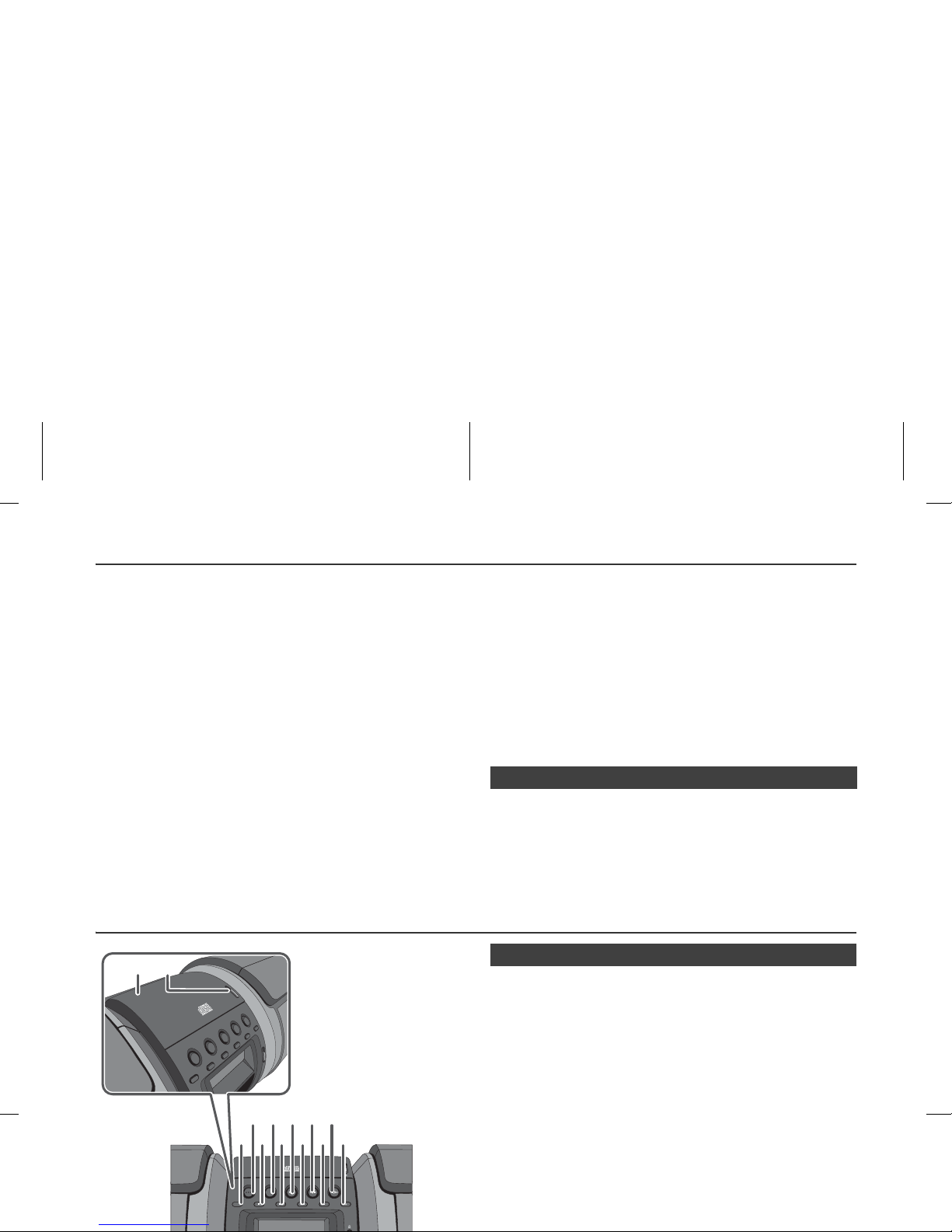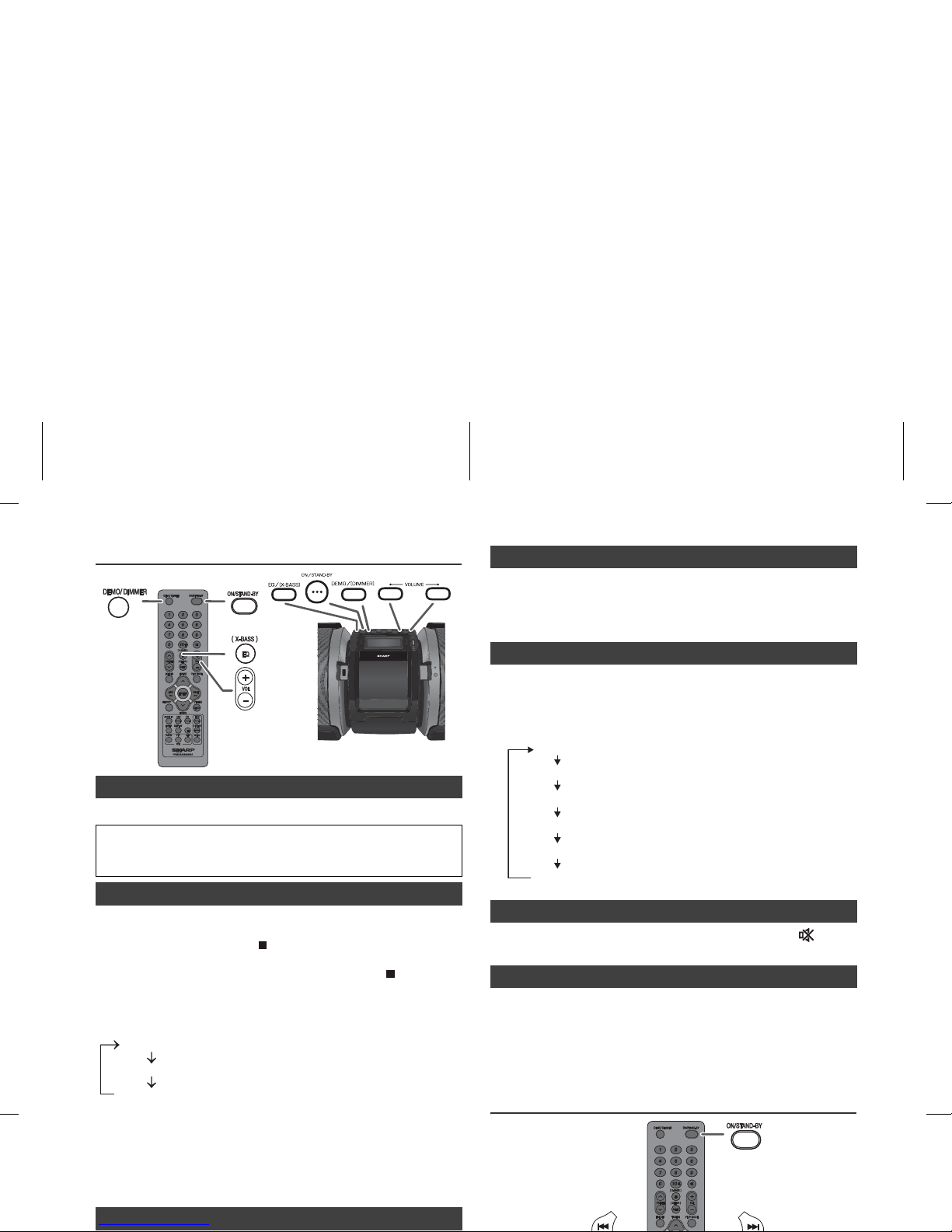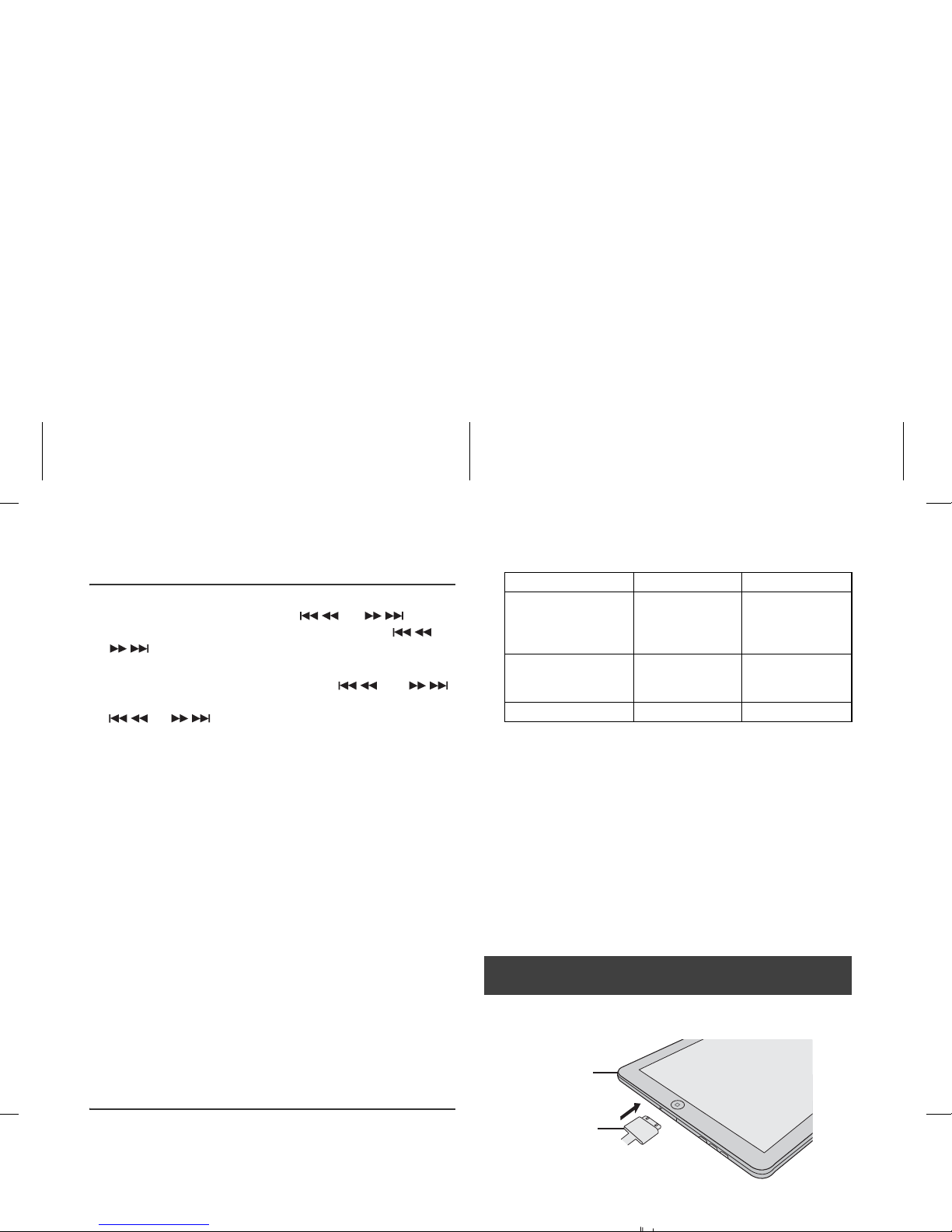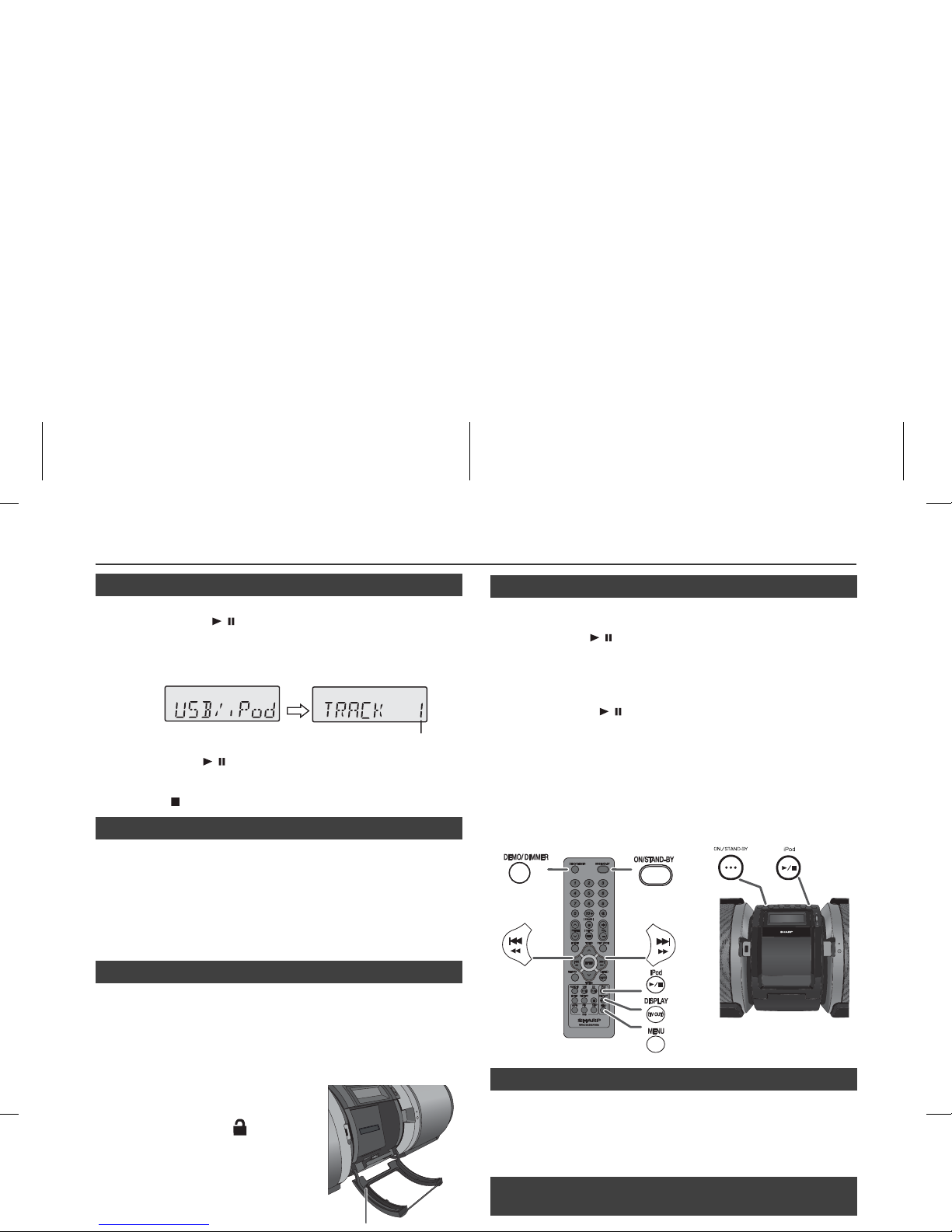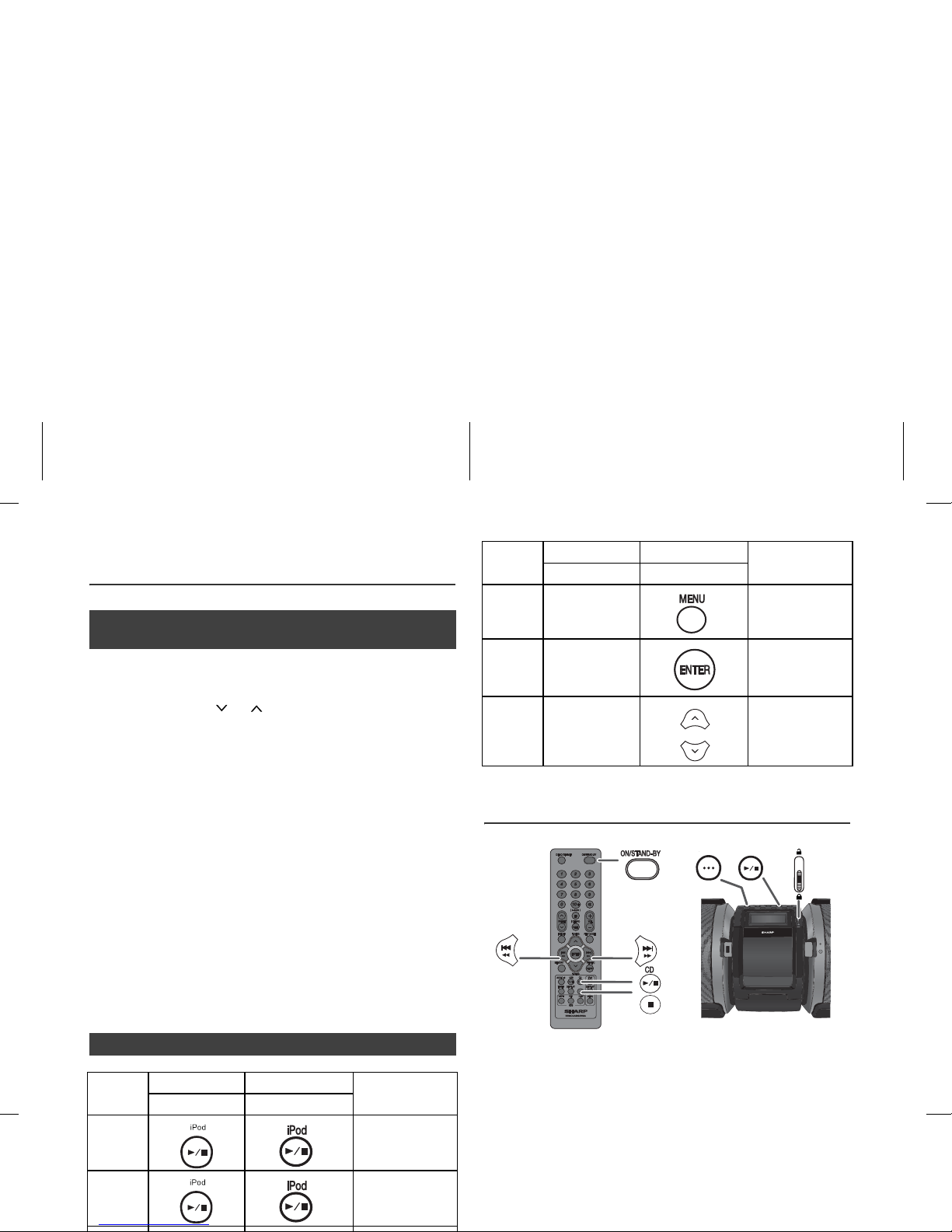12/8/1 GX-M10H_OM_EN.fm
E-3
Controls and indicators (continued)
Page
1. CD Indicator . . . . . . . . . . . . . . . . . . . . . . . . . . . . . 10
2. USB Indicator . . . . . . . . . . . . . . . . . . . . . . . . . . . . 13
3. MP3 Indicator . . . . . . . . . . . . . . . . . . . . . . . . . . . . 11
4. WMA Indicator . . . . . . . . . . . . . . . . . . . . . . . . . . . 11
5. iPod Indicator . . . . . . . . . . . . . . . . . . . . . . . . . . . . . 8
6. RDS Indicator . . . . . . . . . . . . . . . . . . . . . . . . . . . . 15
7. TA Indicator . . . . . . . . . . . . . . . . . . . . . . . . . . . . . 15
8. PTY Indicator . . . . . . . . . . . . . . . . . . . . . . . . . . . . 15
9. TP Indicator . . . . . . . . . . . . . . . . . . . . . . . . . . . . . 15
10. FM Stereo Mode Indicator . . . . . . . . . . . . . . . . . . 14
11. Stereo Station Indicator . . . . . . . . . . . . . . . . . . . 14
12. Total Indicator. . . . . . . . . . . . . . . . . . . . . . . . . . . . 12
13. Folder Indicator . . . . . . . . . . . . . . . . . . . . . . . . . . 12
14. Title Indicator . . . . . . . . . . . . . . . . . . . . . . . . . . . . 12
15. MEM (Memory) Indicator . . . . . . . . . . . . . . . . 11, 15
16. X-bass Indicator . . . . . . . . . . . . . . . . . . . . . . . . . . . 6
17. Sleep Indicator . . . . . . . . . . . . . . . . . . . . . . . . . . . 20
18. Once Timer Indicator . . . . . . . . . . . . . . . . . . . . . . 19
19. Daily Timer Indicator . . . . . . . . . . . . . . . . . . . . . . 19
20. RDM (Random) Indicator. . . . . . . . . . . . . . . . . . . 11
21. Repeat Indicator . . . . . . . . . . . . . . . . . . . . . . . . . . 10
22. Microphone Indicator
23. Guitar Indicator
24. Battery Level Indicator . . . . . . . . . . . . . . . . . . . . . 4
25. Play Indicator . . . . . . . . . . . . . . . . . . . . . . . . . . . . . 9
26. Pause Indicator . . . . . . . . . . . . . . . . . . . . . . . . . . . 9
Page
1. Remote Control Transmitter . . . . . . . . . . . . . . . . . . . . 5
2. Demo/Dimmer Button . . . . . . . . . . . . . . . . . . . . . . . 4, 6
3. Numeric Buttons . . . . . . . . . . . . . . . . . . . . . . . . . . . . 10
4. Equaliser (X-Bass) Button . . . . . . . . . . . . . . . . . . . . . 6
5. Tuner Preset Up Button . . . . . . . . . . . . . . . . . . . . . . 15
6. Tuner Preset Down Button . . . . . . . . . . . . . . . . . . . . 15
7. Folder Button. . . . . . . . . . . . . . . . . . . . . . . . . . . . 12, 13
8. Tuning Up, iPod Cursor Up,
Folder Up Button . . . . . . . . . . . . . . . . . . . 11, 12, 13, 14
9. Skip Down, Fast Reverse,
Time Down Button. . . . . . . . . . . . . . . . . . . . 6, 9, 12, 19
10. Tuning Down, iPod Cursor Down,
Folder Down Button . . . . . . . . . . . . . . . . 11, 12, 13, 14
11. Memory Button . . . . . . . . . . . . . . . . . . . . . . . . . . 11, 15
12. Audio In Button . . . . . . . . . . . . . . . . . . . . . . . . . . . 6, 18
13. USB Play/Pause Button . . . . . . . . . . . . . . . . . . . . 8, 13
14. Tuner Button . . . . . . . . . . . . . . . . . . . . . . . . . . . . 14, 16
15. Display Button . . . . . . . . . . . . . . . . . . . . . . . . . . . 13, 14
16. RDS ASPM Button . . . . . . . . . . . . . . . . . . . . . . . . . . 16
17. RDS PTY Button . . . . . . . . . . . . . . . . . . . . . . . . . . . . 16
18. On/Stand-by Button. . . . . . . . . . . . . . . . . . . . 6, 8, 9, 18
19. Mute Button . . . . . . . . . . . . . . . . . . . . . . . . . . . . . . . . . 6
20. Volume Up Button . . . . . . . . . . . . . . . . . . . . . . . . . . . 6
21. Volume Down Button . . . . . . . . . . . . . . . . . . . . . . . . . 6
22. Sleep (Clear) Button . . . . . . . . . . . . . . . . . . . . . . 11, 20
23. Play Mode Button . . . . . . . . . . . . . . . . . . . . . . . . 10, 11
24. Skip Up, Fast Forward, Time Up Button . . 6, 9, 12, 19
25. Enter Button. . . . . . . . . . . . . . . . . . . . . . . . . 6, 8, 13, 14
26. Clock (Timer) Button. . . . . . . . . . . . . . . . . . . . . . . 6, 19
27. CD Play/Pause Button. . . . . . . . . . . . . . . . . . . 9, 10, 13
28. iPod Play/Pause Button . . . . . . . . . . . . . . . . . . . . . . . 9
29. iPod Display (TV OUT) Button . . . . . . . . . . . . . . . . . . 8
30. CD/USB Stop Button . . . . . . . . . . . . . . . . . . . 9, 10, 13
31. iPod Menu Button . . . . . . . . . . . . . . . . . . . . . . . . . . . . 9
32. RDS Display Button . . . . . . . . . . . . . . . . . . . . . . . . . 15
■Speakers
1. Front speaker
2. Subwoofer
3. Bass Reflex Duct
1 2 34 5 6 7 89 10 11
24232221201918171615141312
25
26
PORTABLEMUSICBOOMBOXGX-M10
321
7
8
10
13
12
11
15
16
17
14
5
2
4
6
3
9
18
19
20
21
22
23
24
25
26
27
29
32
31
30
28
1
■Display
■Remote control