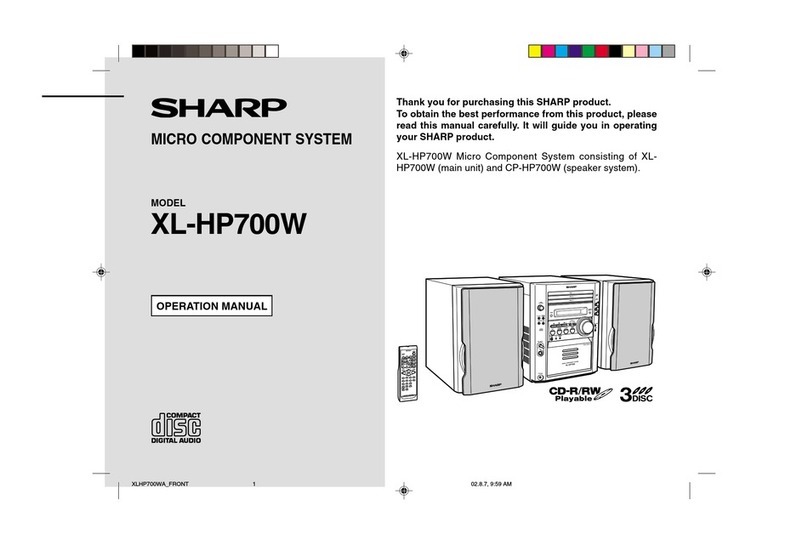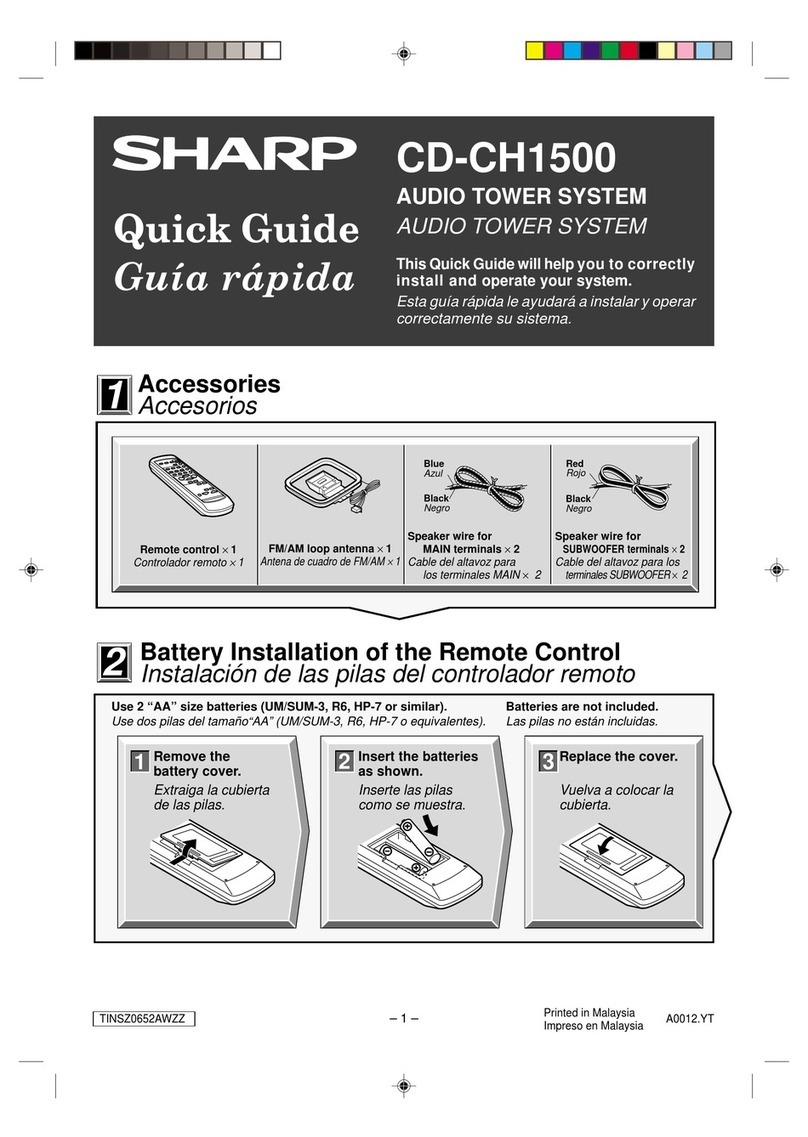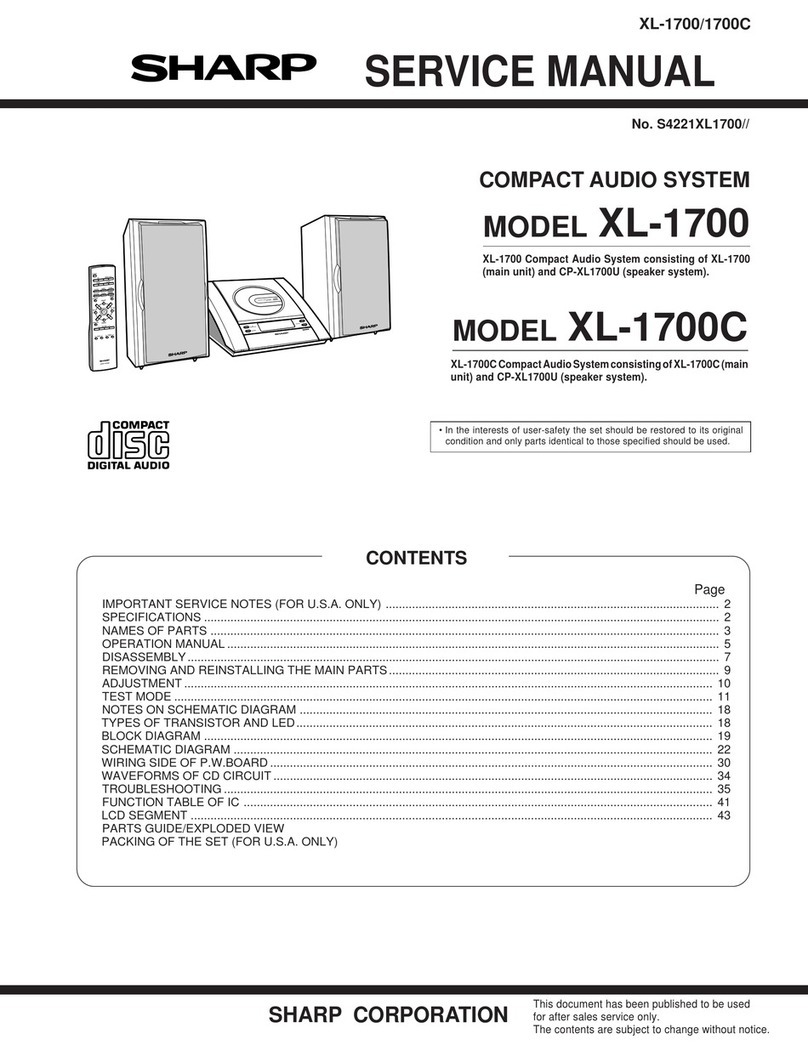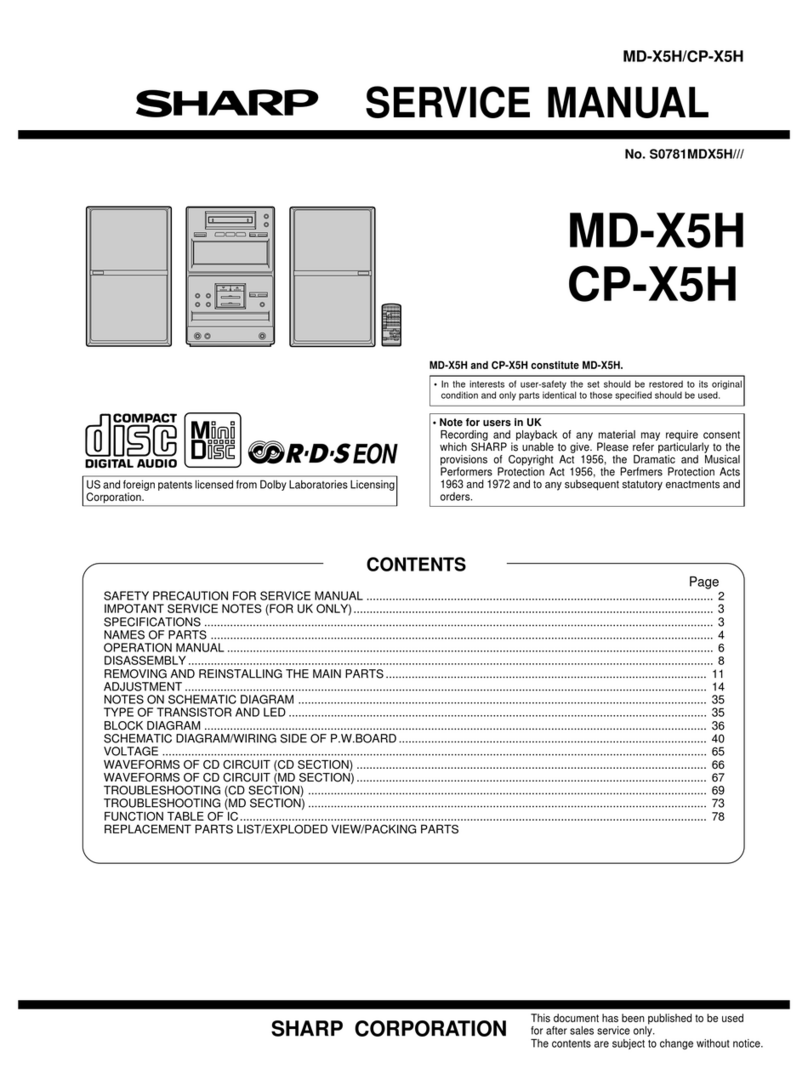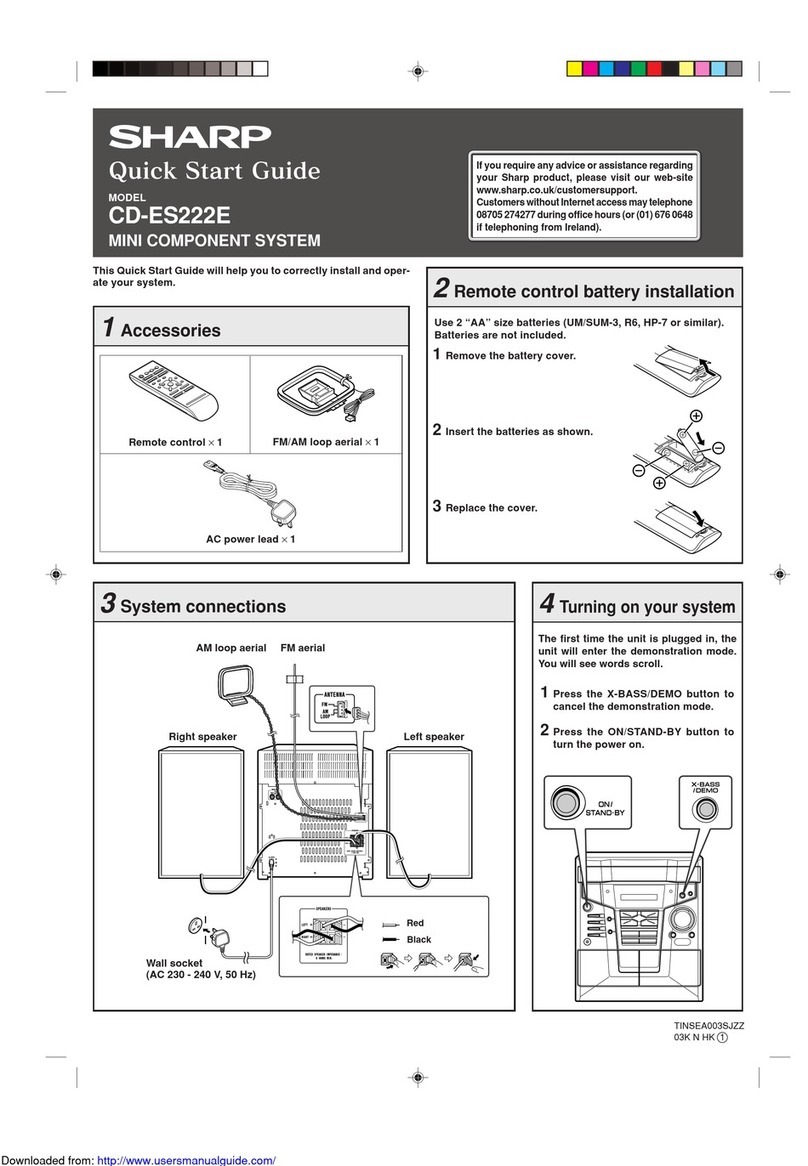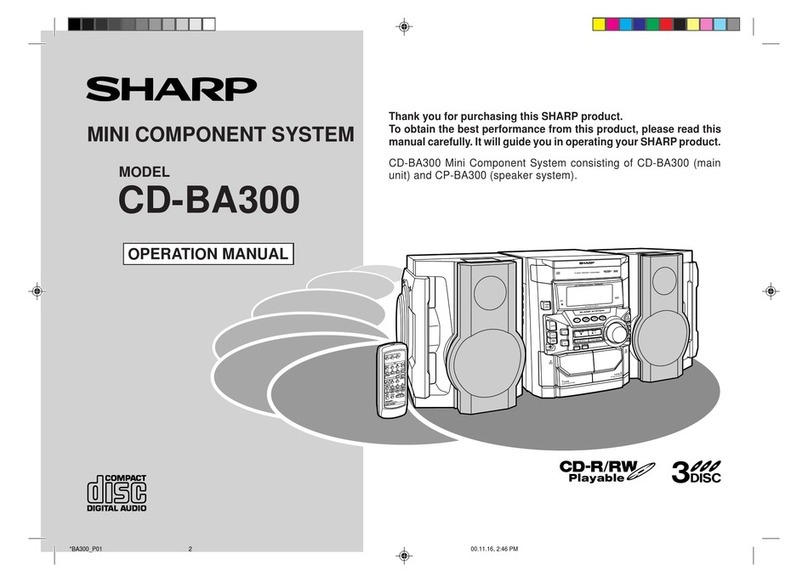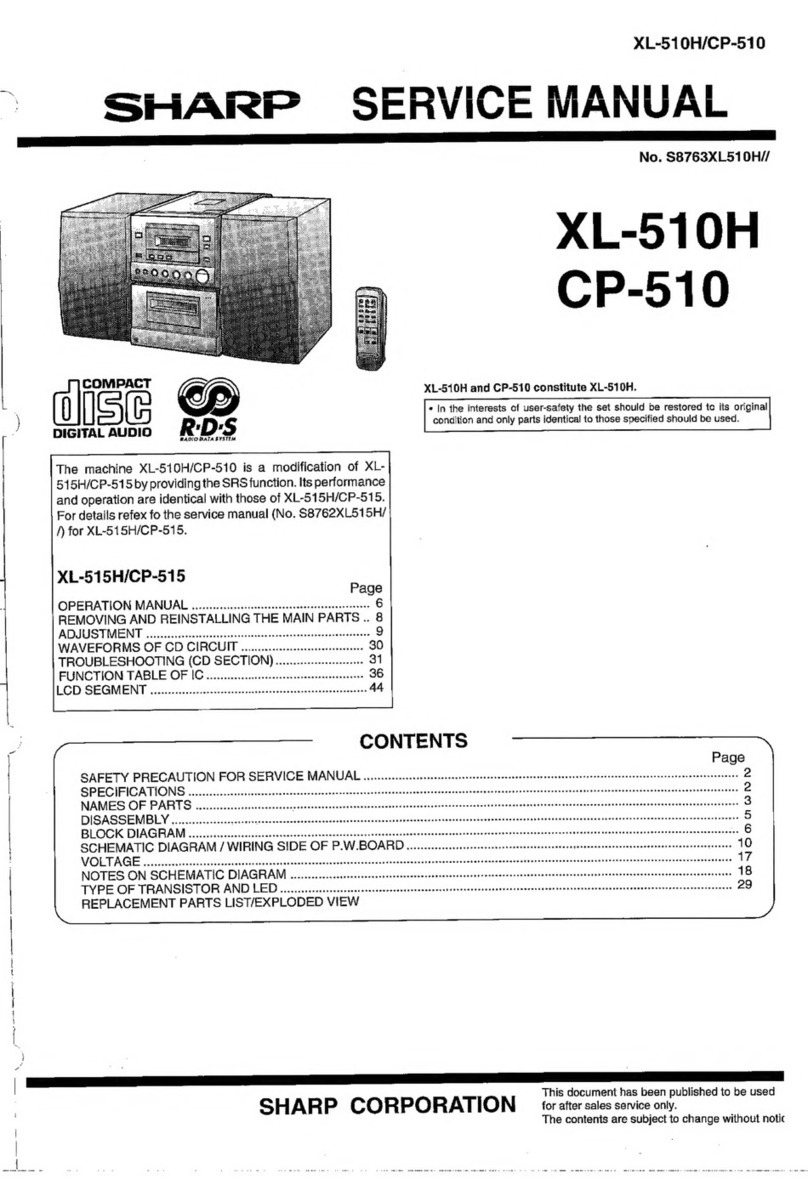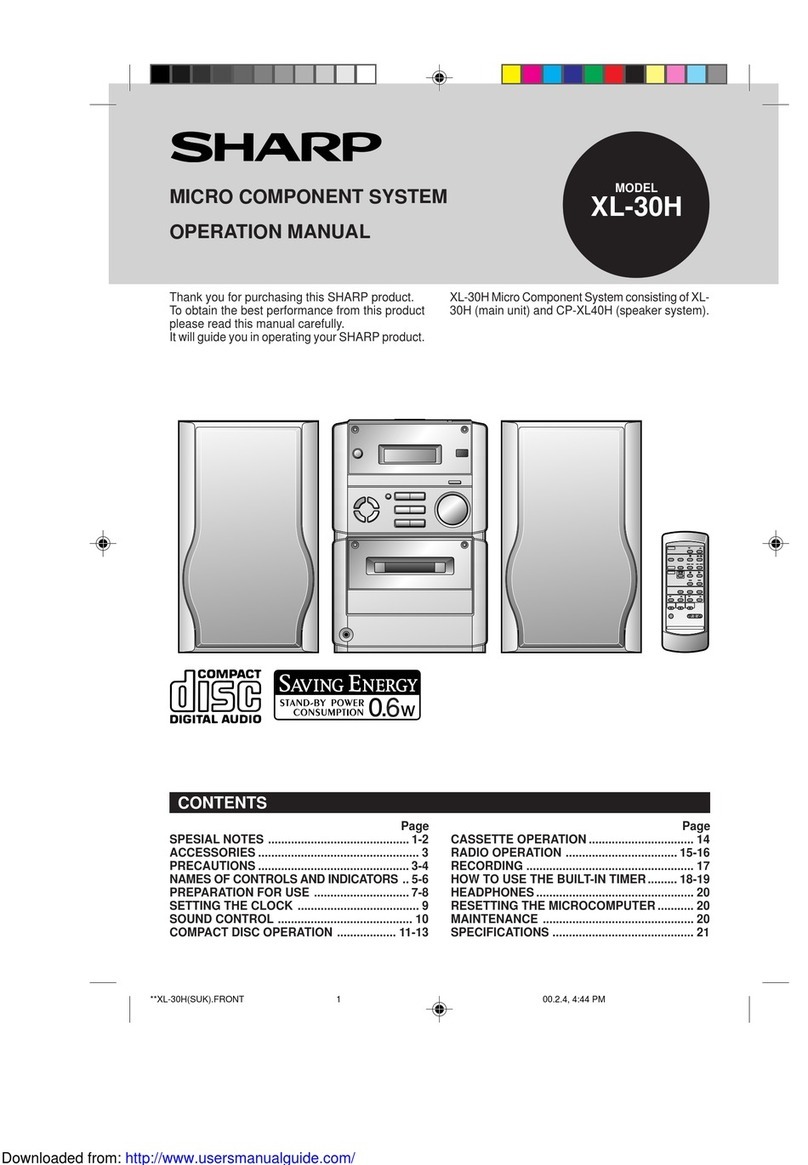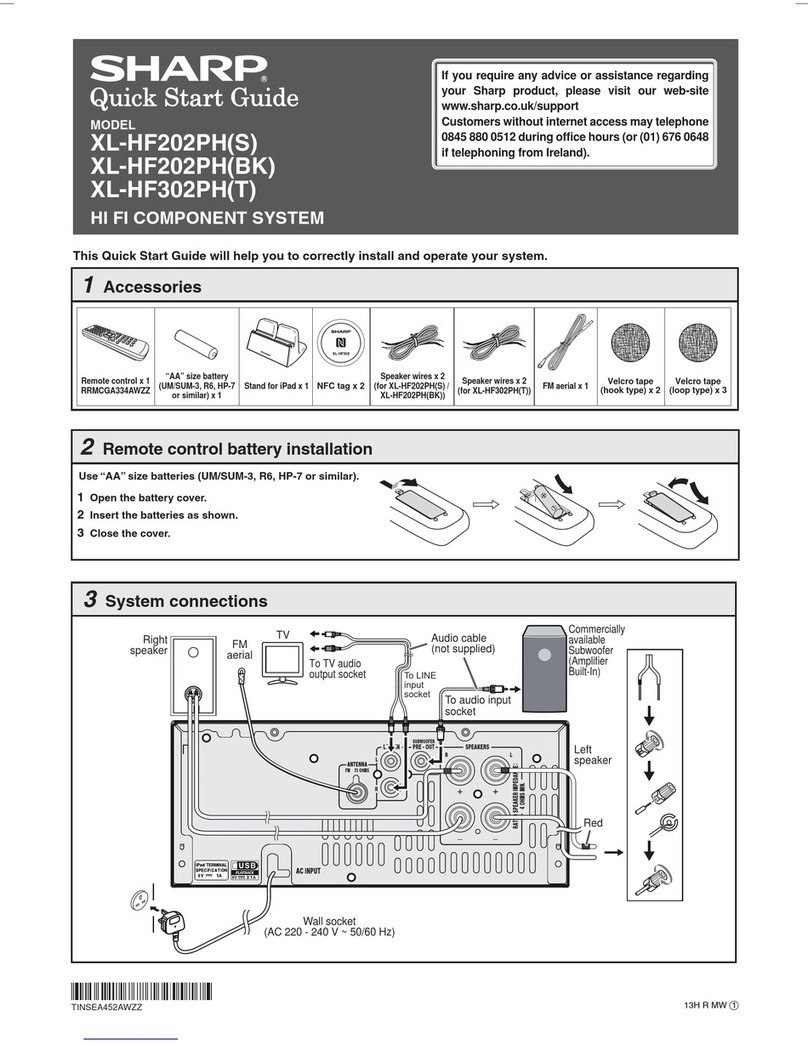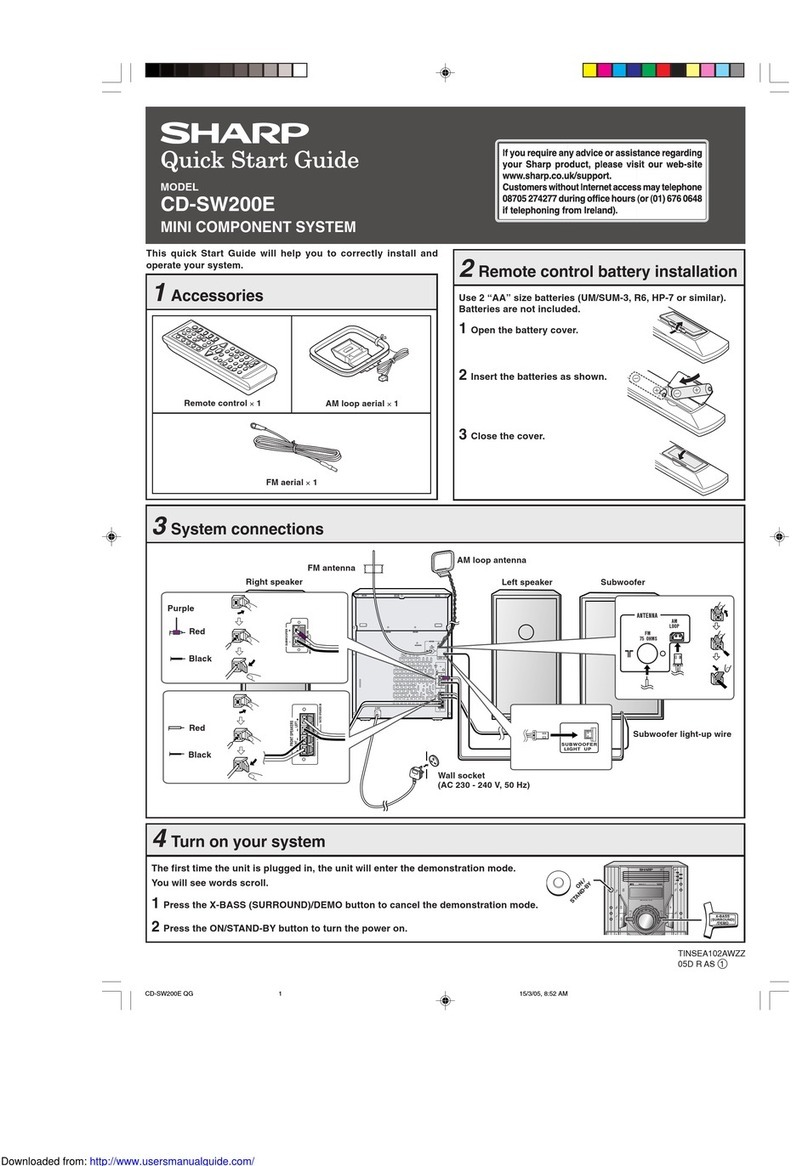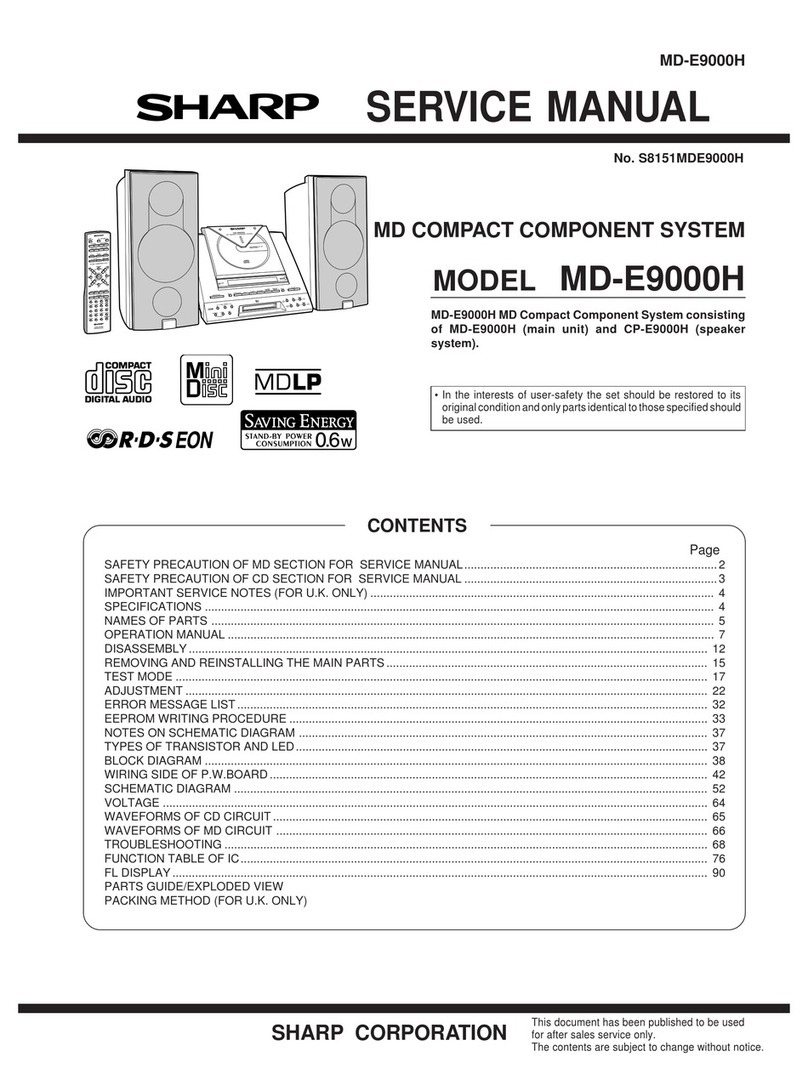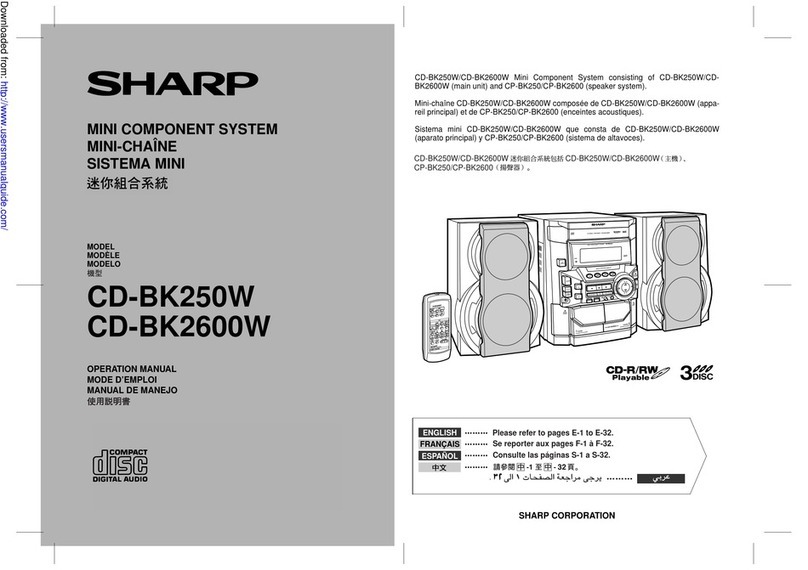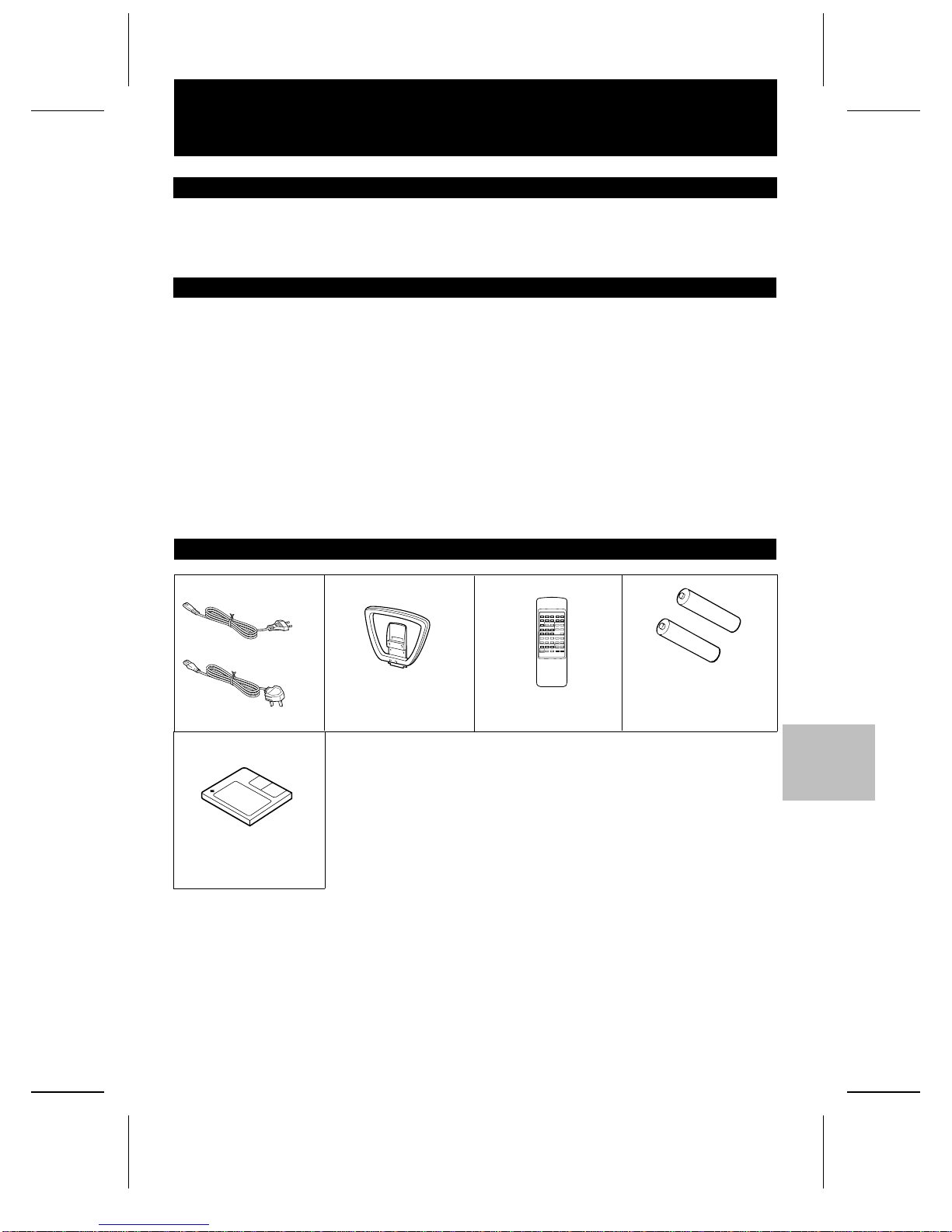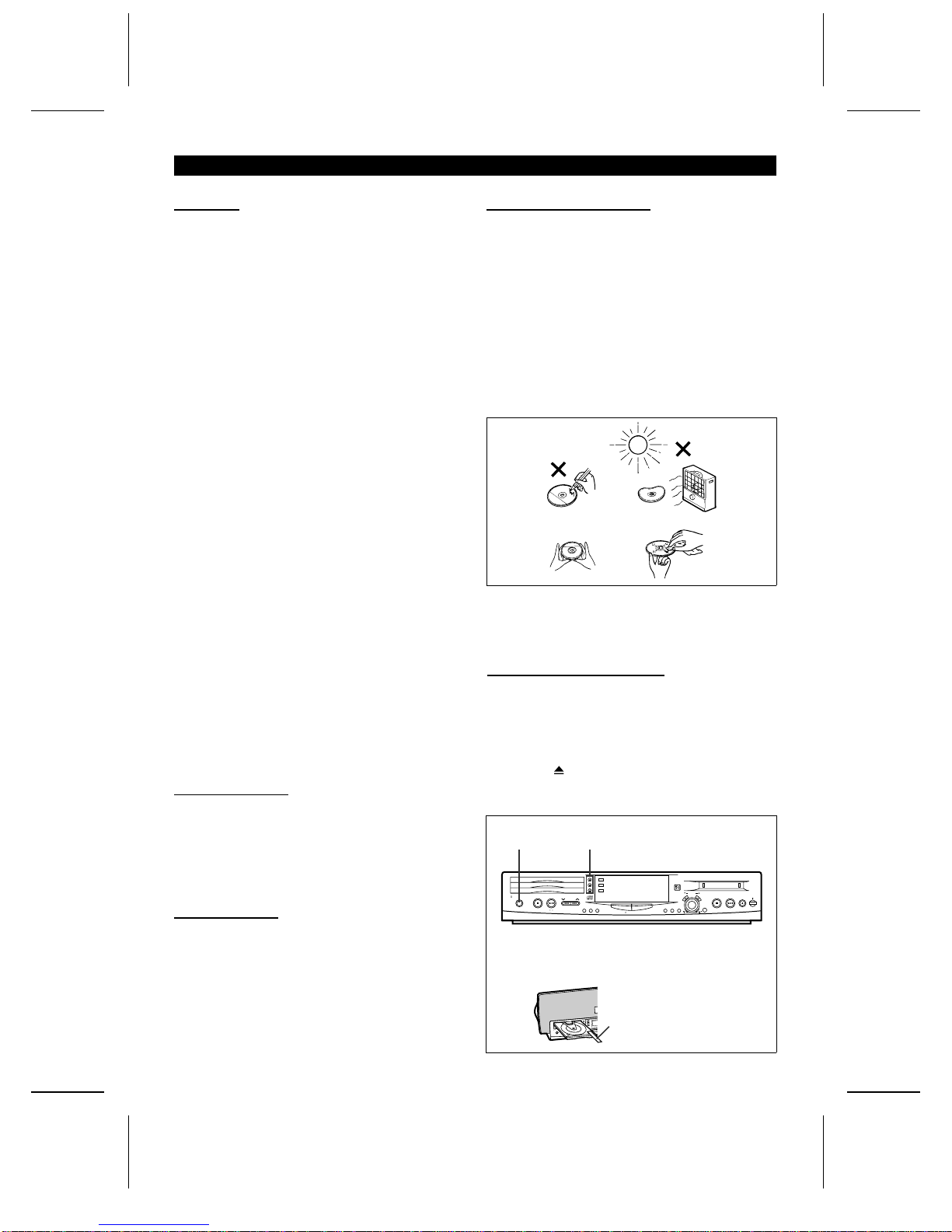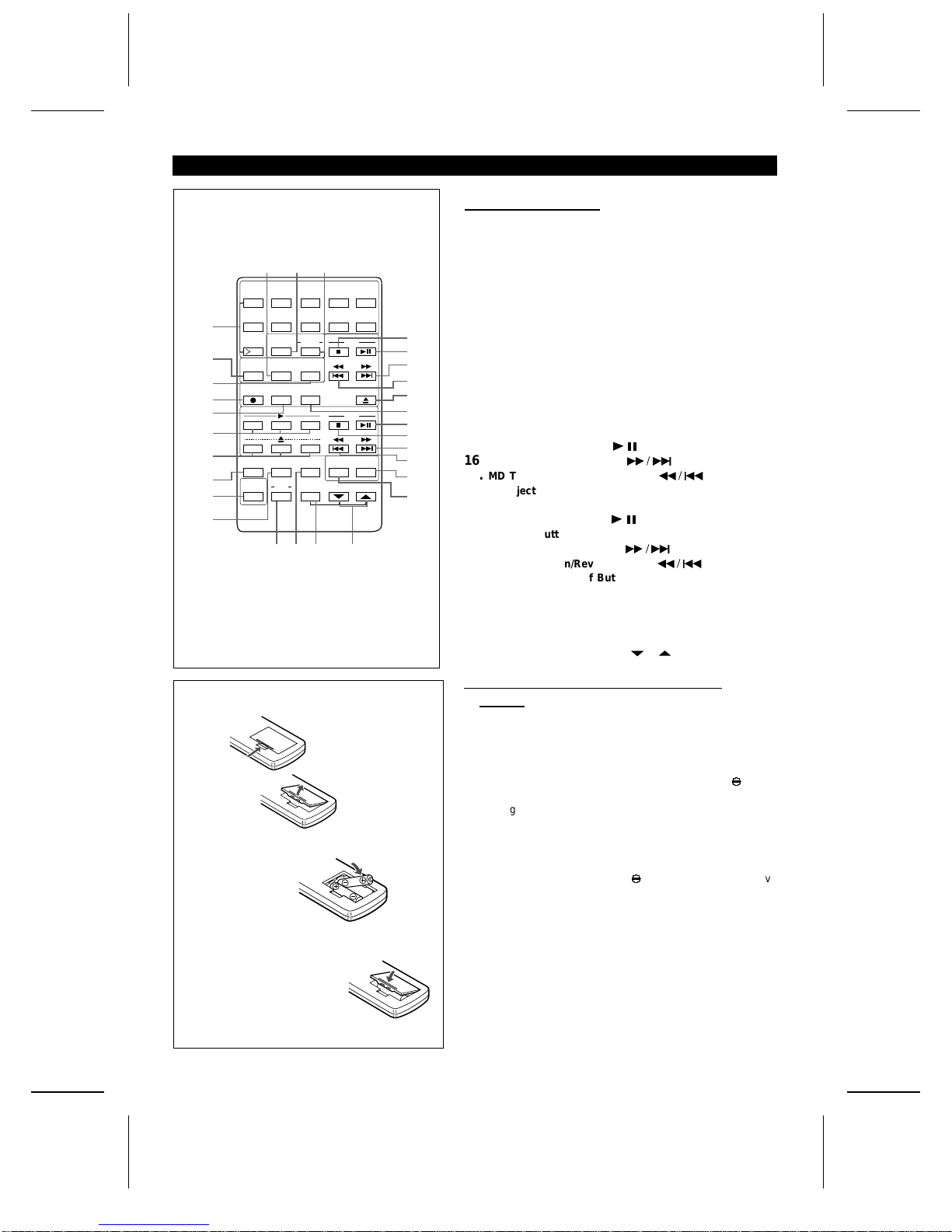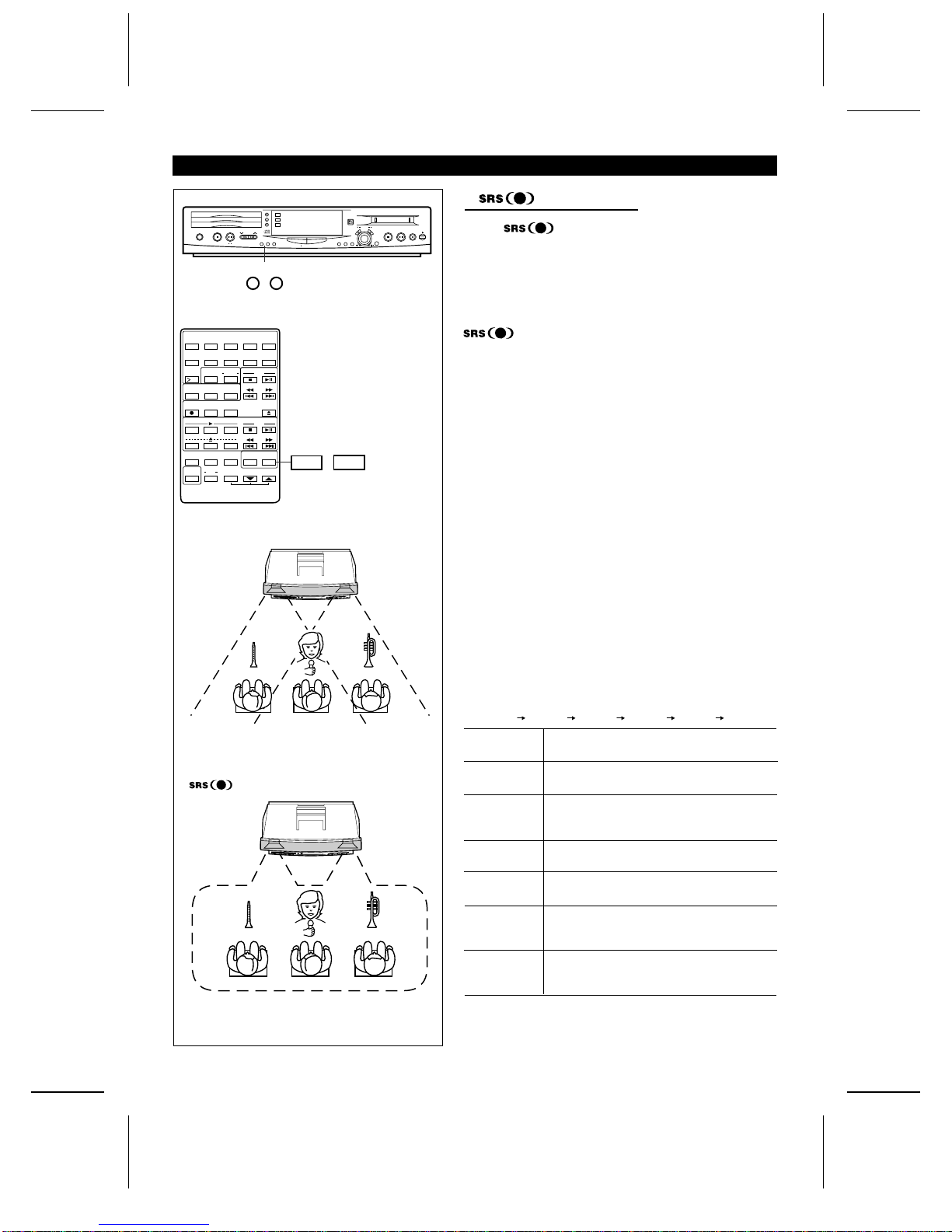SPECIAL NOTES FOR UK CUSTOMERS ONLY
●Recording and playback of any material may require
consent, which SHARP is unable to give. Please refer
particularly to the provisions of the Copyright Act 1956,
the Dramatic and Musical Performers Protection Act
1958, the Performers Protection Acts 1963 and 1972 and
to any subsequent statutory enactments and orders.
● This equipment complies with the requirements of
Directives 89/336/EEC and 73/23/EEC as amended by
93/68/EEC.
NOTE FOR USERS IN THE U.K.
SERVICE INFORMATION
In the unlikely event of your equipment requiring repair,
please contact the dealer or supplier from whom it was
purchased. Where this is not possible, please contact the
telephone number listed below. You will then be given
details of how to obtain service.
0345-125387
Please note; all calls will be charged at local rate.
Certain replacement parts and accessories may be ob-
tained from our main parts distributor, who can be con-
tacted on the following numbers;
WILLOW VALE ELECTRONICS LTD.
In the unlikely event of this equipment requiring repair
during the guarantee period, you will need to provide
proof of the date of purchase to the repairing company.
Please keep your invoice or receipt, which is supplied at
the time of purchase.
The mains lead of this product is fitted with a non-rewire-
able (moulded) plug incorporating a 3A fuse. Should the
fuse need to be replaced, a BSI or ASTA approved BS
1362 fuse marked or and of the same rating as
above, which is also indicated on the pin face of the plug
must be used.
Always refit the fuse cover after replacing the fuse. Never
use the plug without the fuse cover fitted.
In the unlikely event of the socket outlet in your home
not being compatible with the plug supplied, cut-off the
mains plug and fit an appropriate type.
DANGER:
The fuse from the cut-off plug should be removed and
the cut-off plug destroyed immediately and disposed of
in a safe manner.
Under no circumstances should the cut-off plug be in-
serted elsewhere into a 13A socket outlet as a serious
electric shock may occur.
To fit an appropriate plug to the mains lead, follow the
instructions below:
IMPORTANT:
The wires in the mains lead are coloured in accordance
with the following code:
Blue : Neutral
Brown : Live
As the colours of the wires in the mains lead of this
product may not correspond with the coloured markings
identifying the terminals in your plug, proceed as follows:
● The wire which is coloured blue must be connected to
the plug terminal which is marked N or coloured black.
● The wire which is coloured brown must be connected
to the plug terminal which is marked L or coloured red.
Ensure that neither the brown nor the blue wire is con-
nected to the earth terminal in your three pin plug.
Before replacing the plug cover, make sure that:
● If the new fitted plug contains a fuse, its value is the
same as that removed from the cut-off plug.
● The cord grip is clamped over the sheath of the mains
lead and not simply over the lead wires.
IF YOU HAVE ANY DOUBT, CONSULT A QUALIFIED
ELECTRICIAN.
MANCHESTER 0161-682-1415
READING 01734-876444
SM <P=001>
●SRS technology Licensed from SRS Labs. SRS
technology holds the following patents:U.S. Patent No.
4,748,669 and U.S. Patent No. 4,841,572.
●SRS, the SRS Logo (●) and the Sound Retrieval System
are registered trademarks of SRS Labs, Inc. in the United
States.
US and foreign patents licensed from Dolby Laboratories
Licensing Corporation.
●When the ON/STAND-BY switch is set at STAND-BY
position mains voltage is still present inside the unit.
When the ON/STAND-BY switch is set at STAND-BY
position and the clock is displayed, the unit may be
brought into operation by the timer mode or remote
control.
Warning:
This unit contains no user serviceable parts. Never remove
covers unless qualified to do so. This unit contains danger-
ous voltages, always remove mains plug from the socket
before any service operation and when not in use for a long
period.
Caution:
Use the MD studio only in accordance with the instructions
given in this manual and do not attempt to interfere with the
interlock switch or make any other adjustment as this may
result in exposure to hazardous radiation.
MD-ZV30H TINSZ0217AWZZ
i