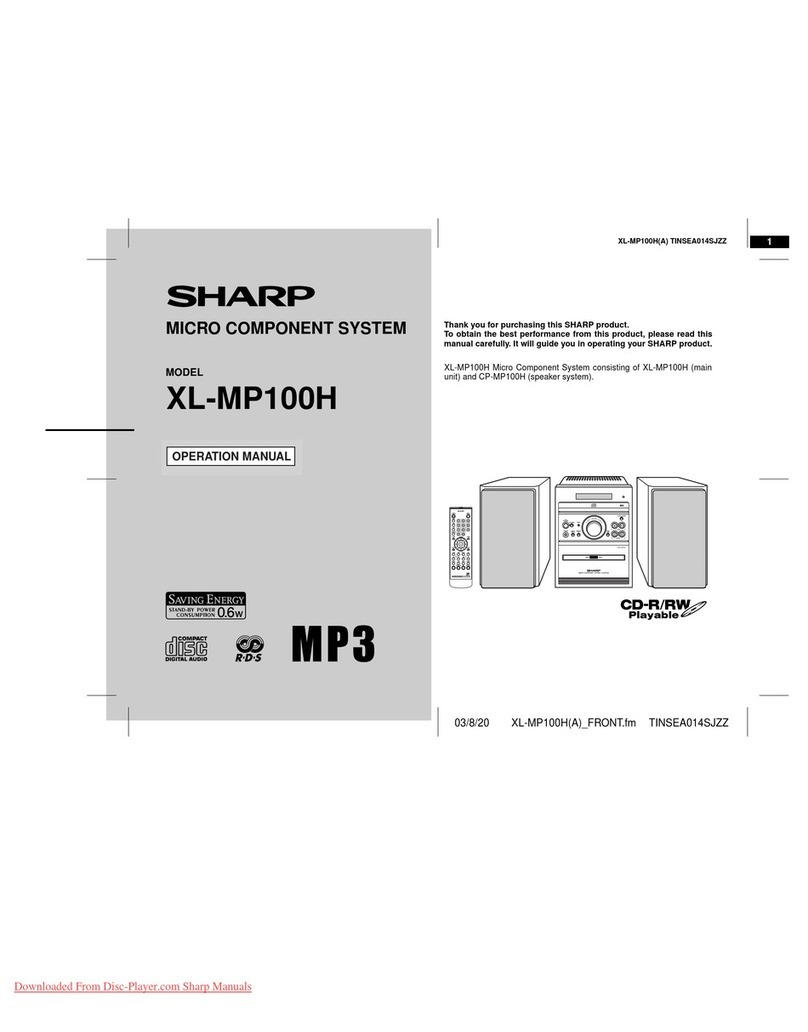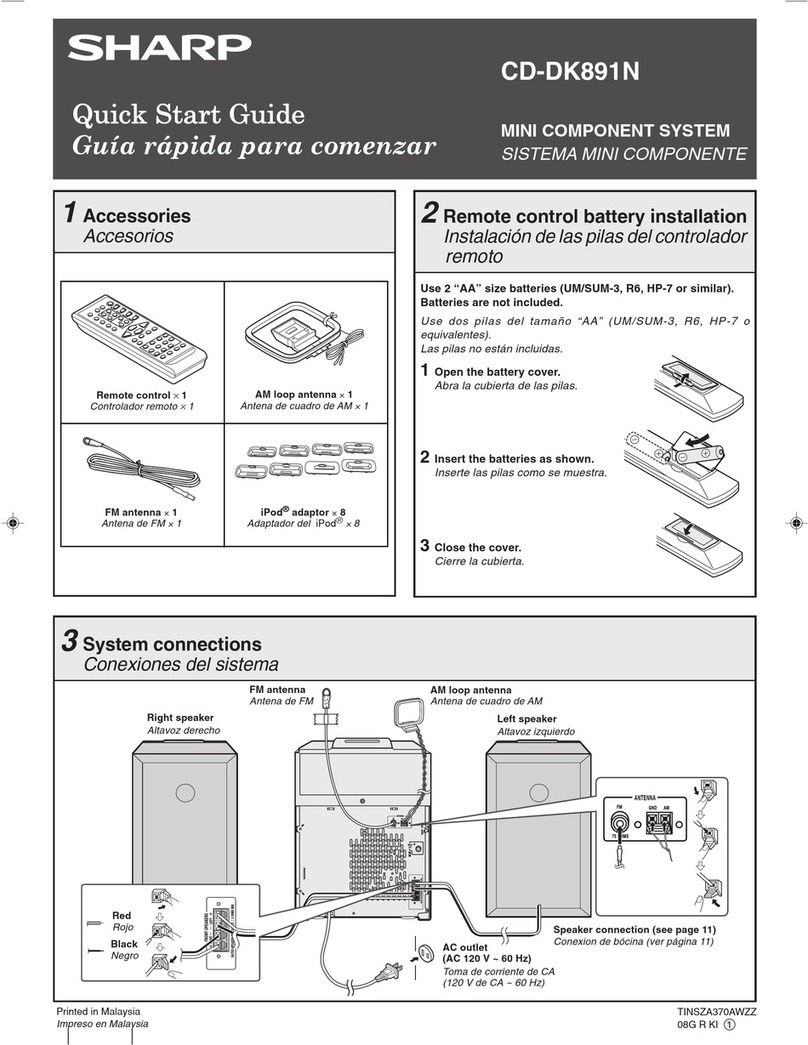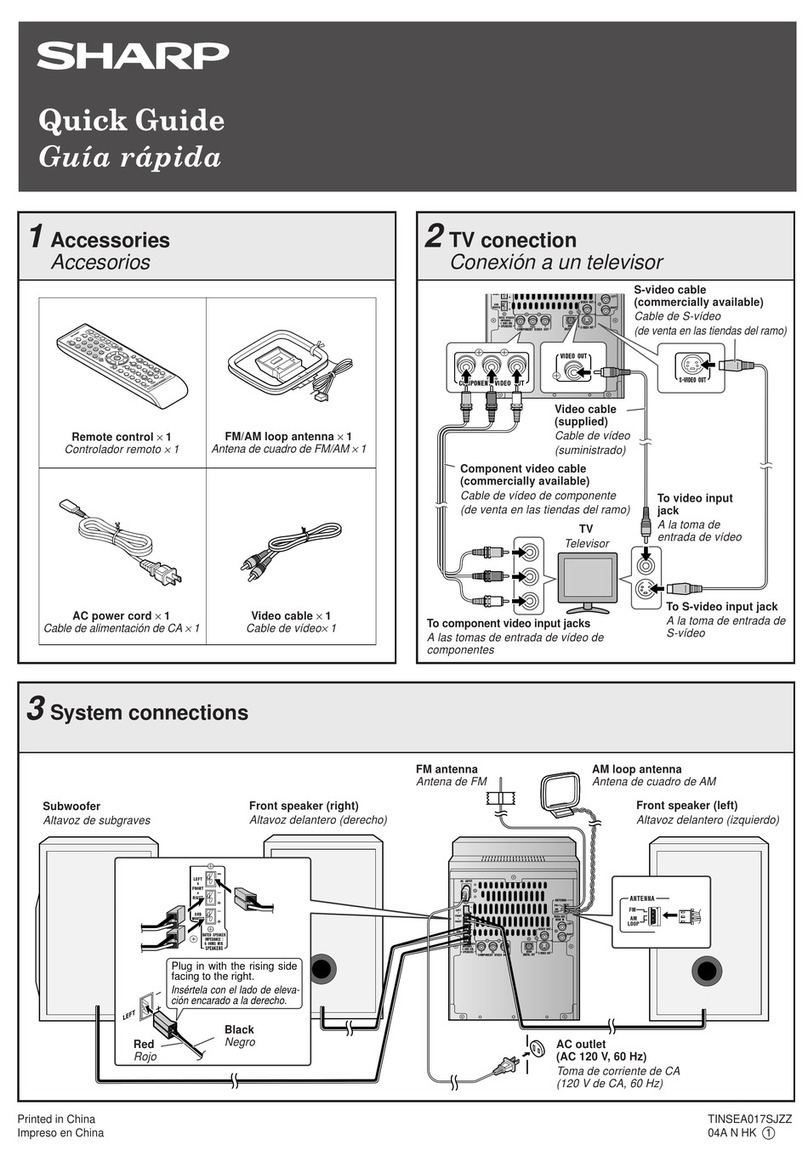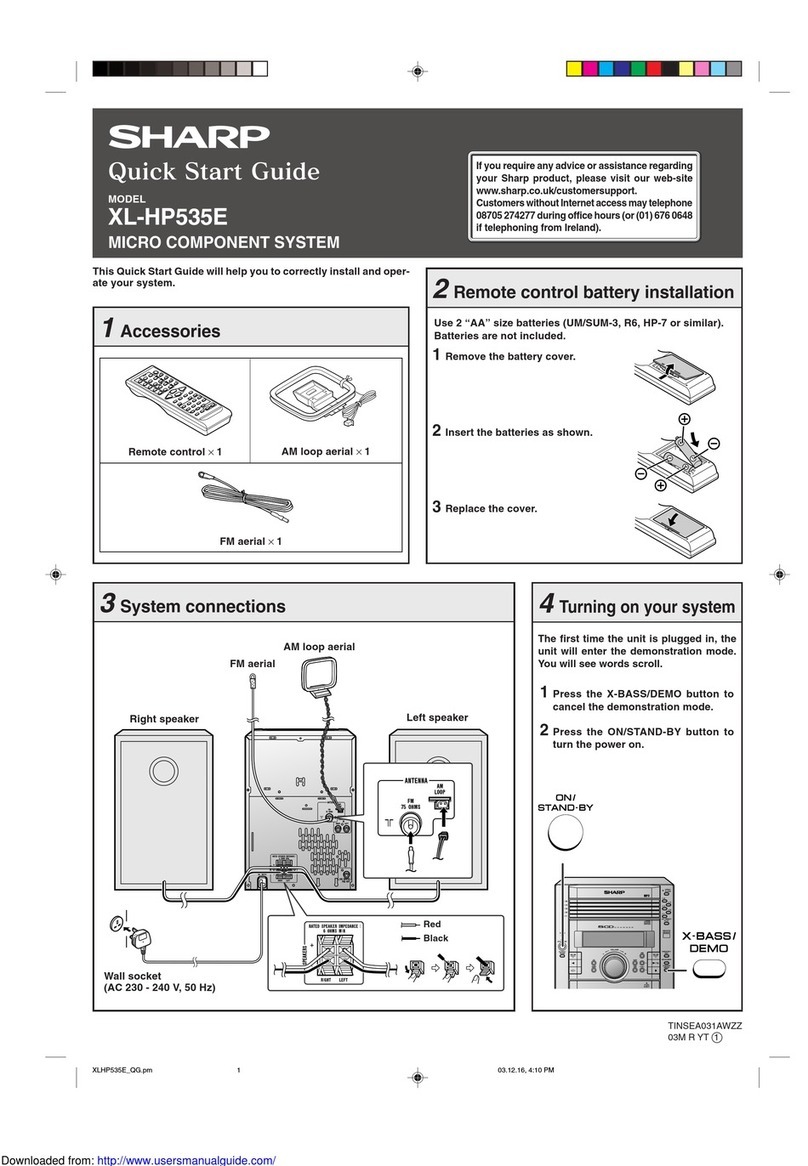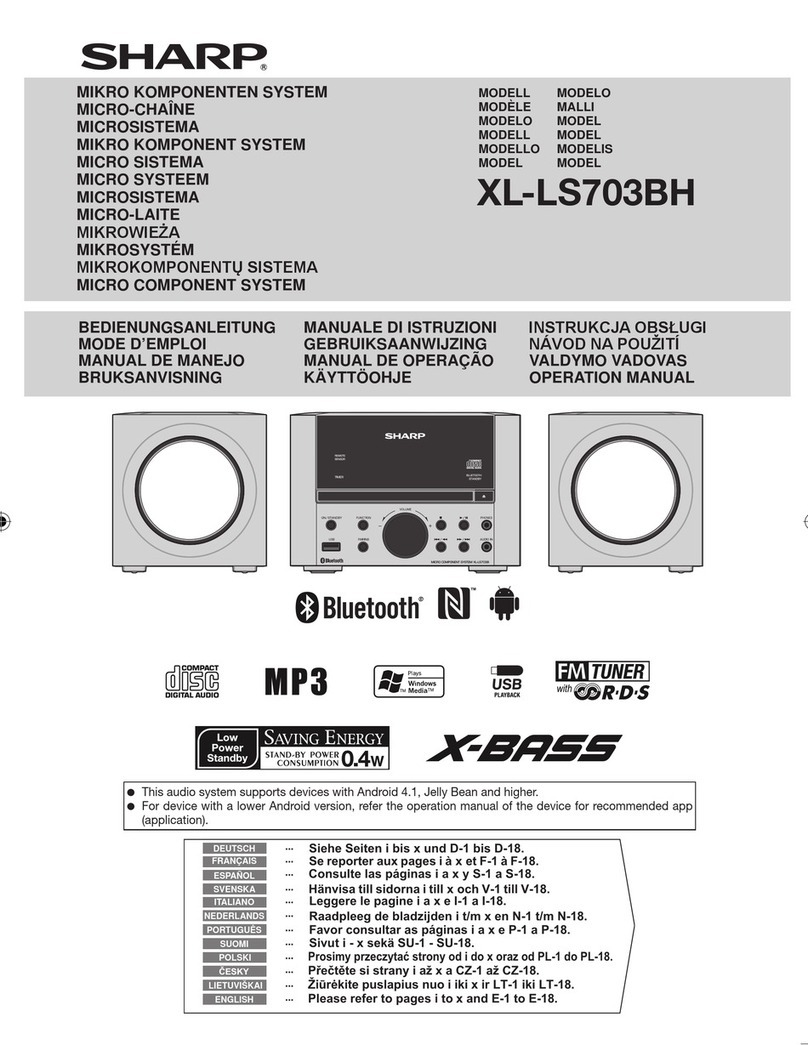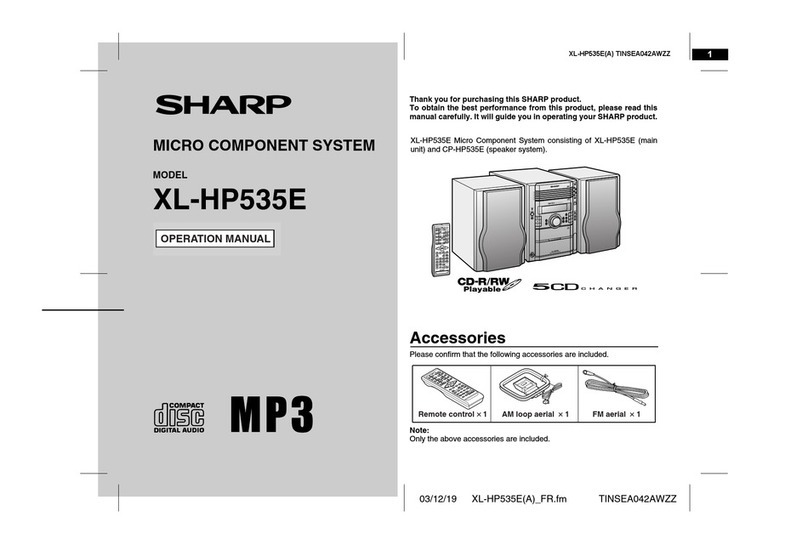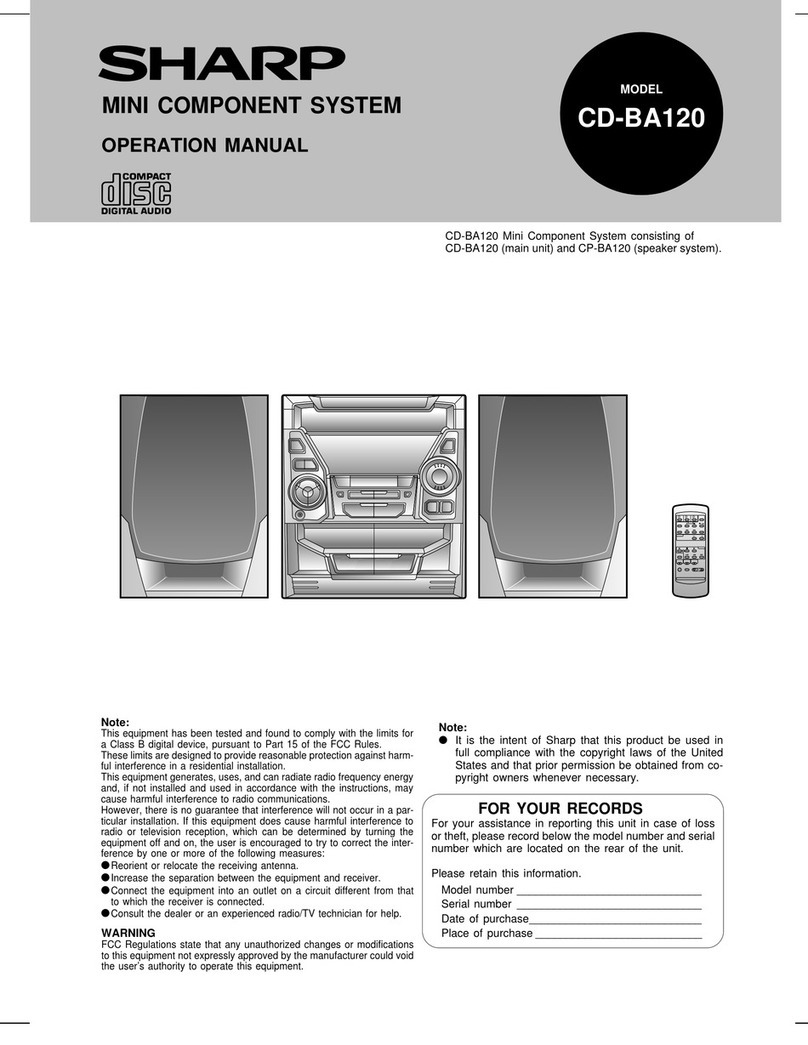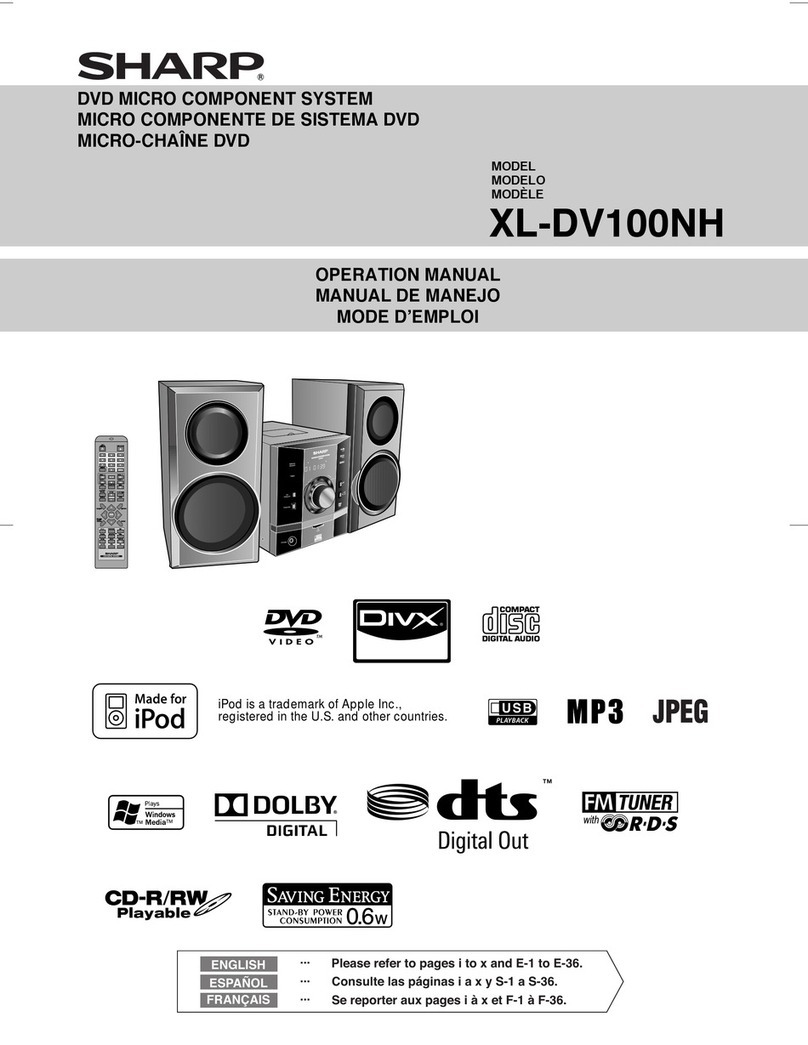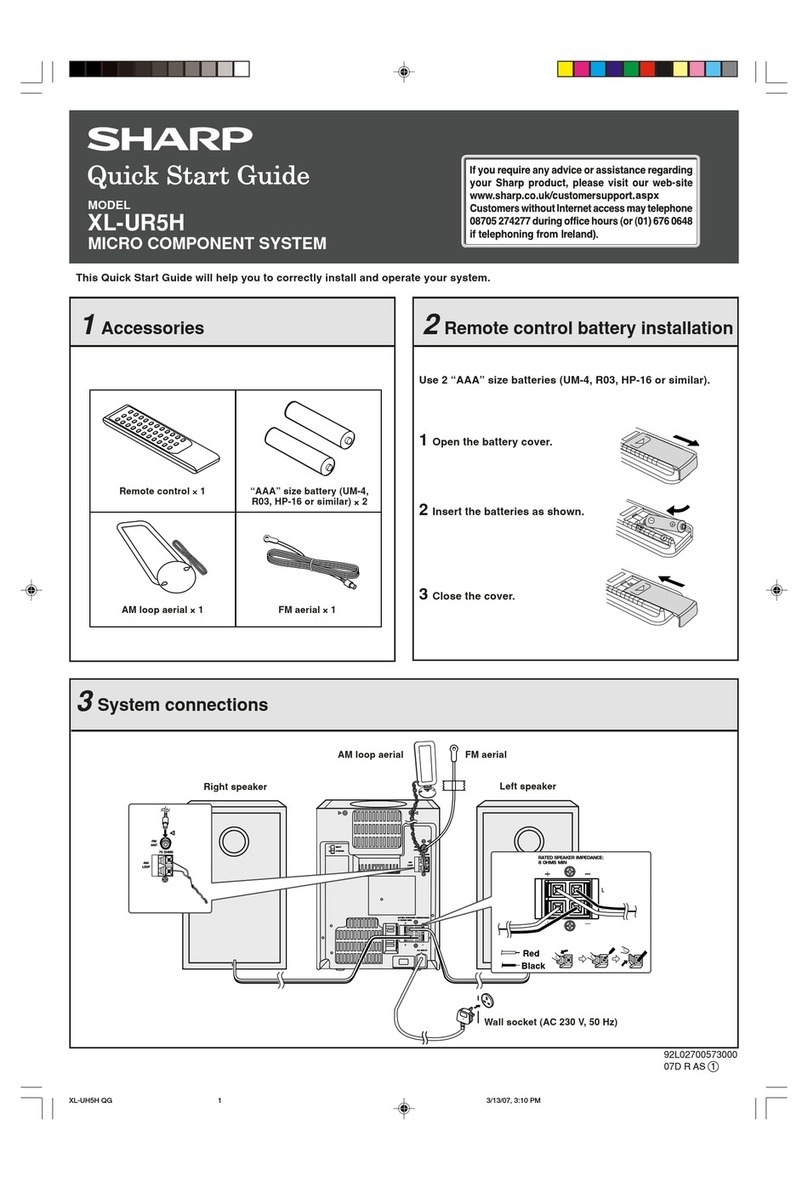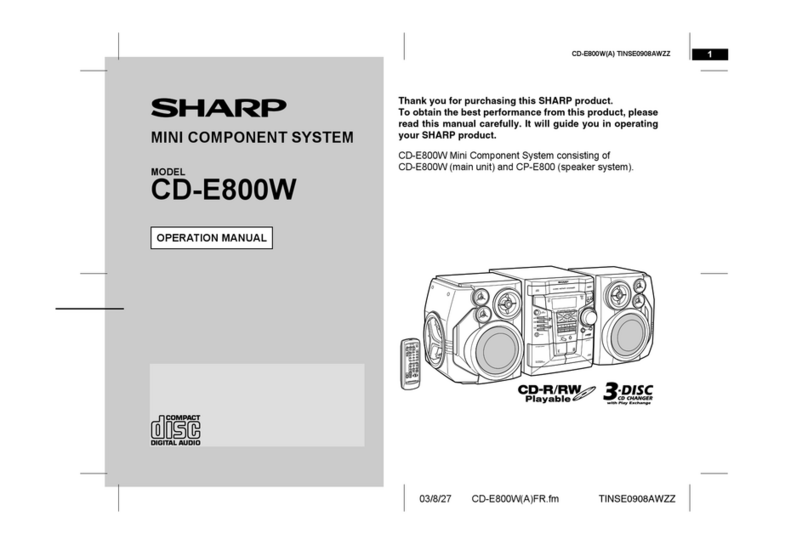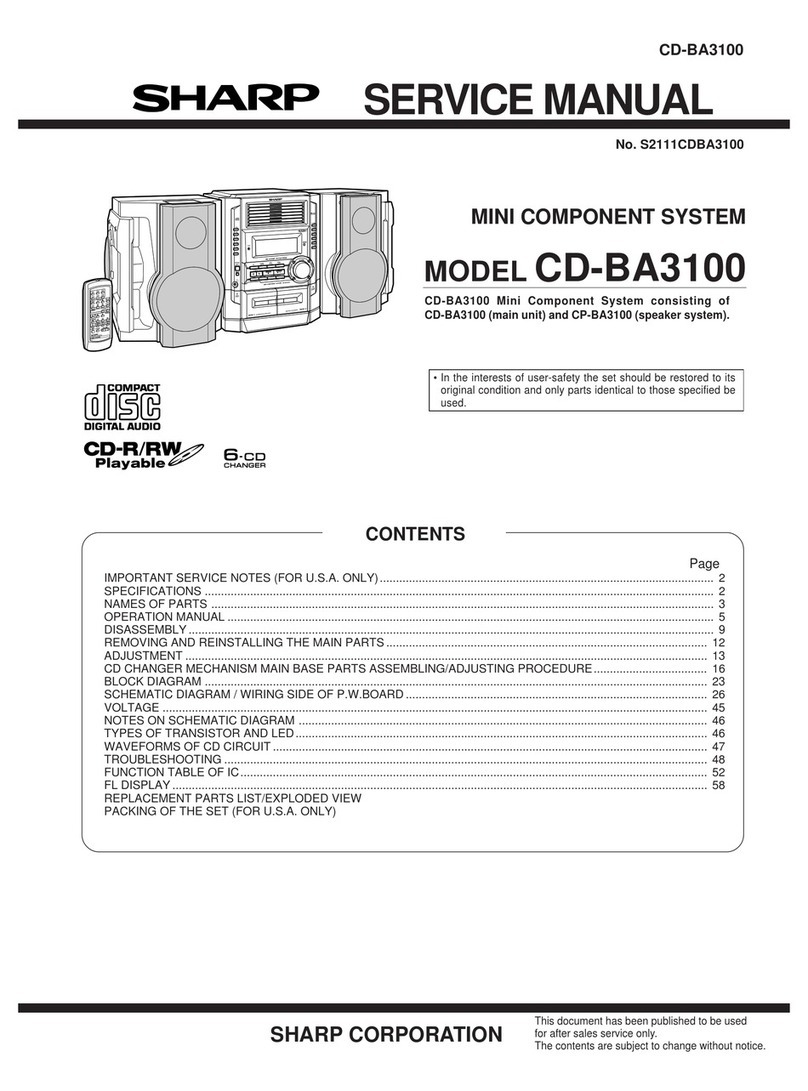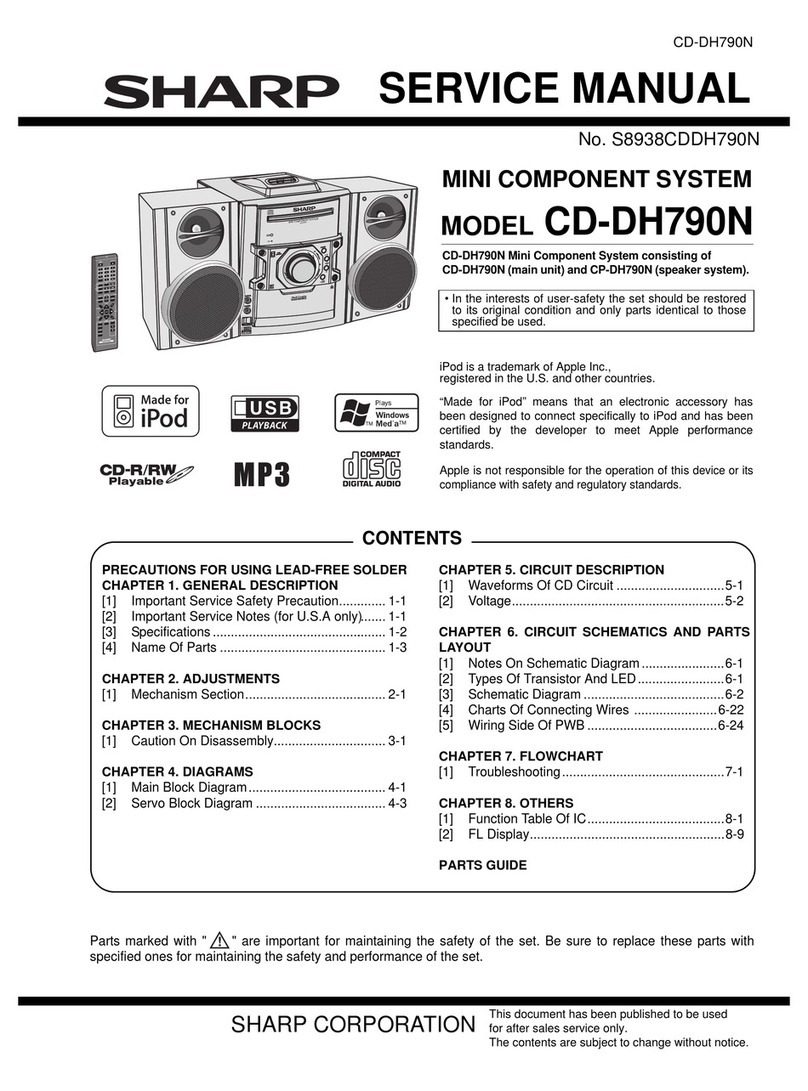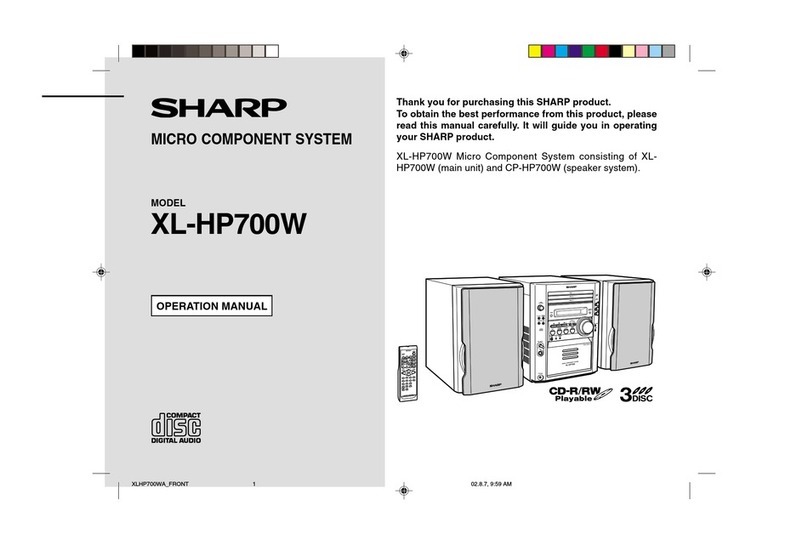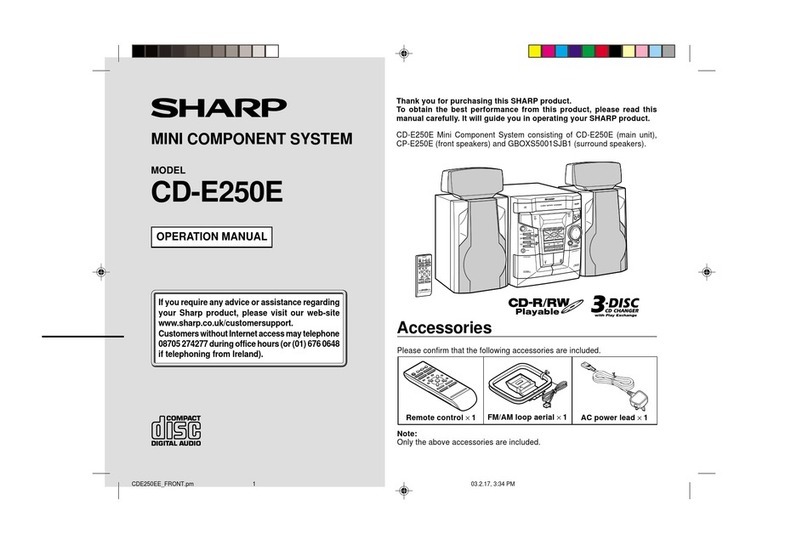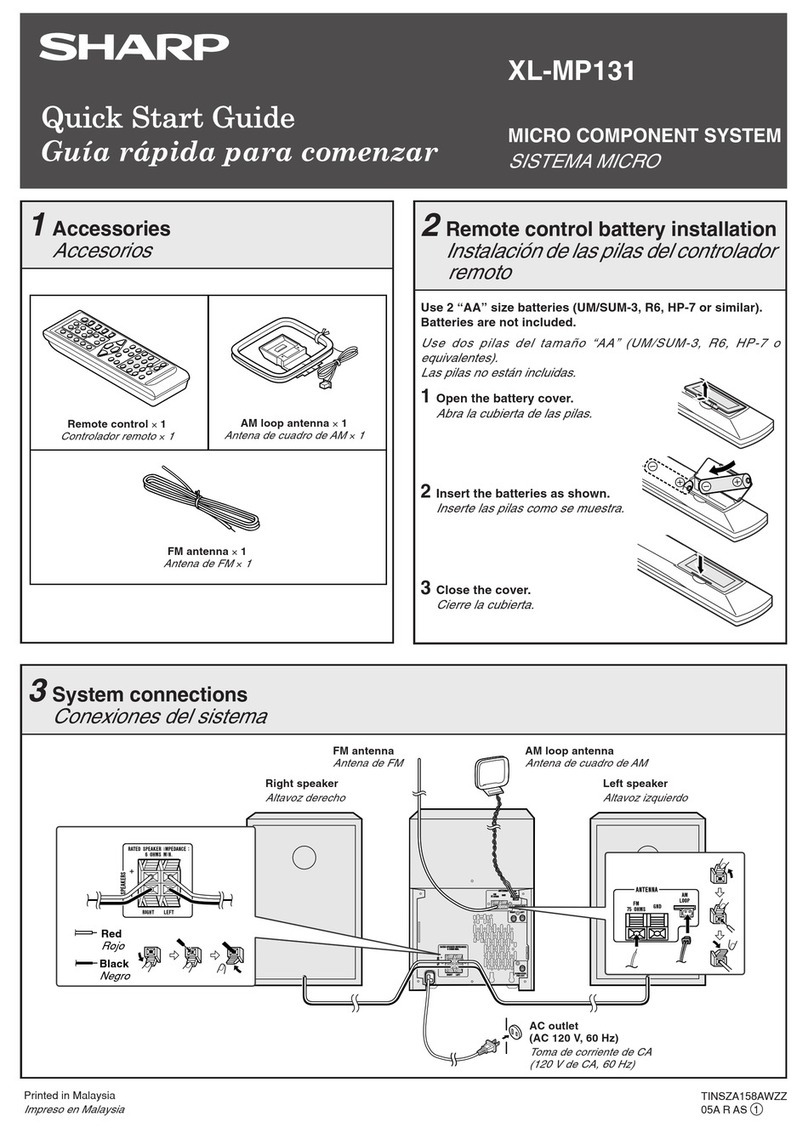05/5/10 XL-DV60H(A).fm
9
XL-DV60H
TINSEA055SJZZ
8
7
6
5
4
3
2
1
9
10
General Information
"Remote control Reference page
1.Remote Control Transmitter . . . . . . . . . . . . . . . . . . . . . . . . 19
2.DVD Setup Button . . . . . . . . . . . . . . . . . . . . . . . . . . . . . . . . 48
3.On/Stand-by Button . . . . . . . . . . . . . . . . . . . . . . . . . . . . . . . 19
4.RDS Display Mode Select Button . . . . . . . . . . . . . . . . . . . . 42
5.
RDS Programme Type/Traffic Information Search Button
. . . 46
6.
RDS ASPM (Auto Station Programme Memory) Button
. . . 44
7.Direct Number Buttons . . . . . . . . . . . . . . . . . . . . . . . . . . . . 26
8.Chapter (Track) Skip Down or Fast Reverse,
Tuner Preset Down, Time Down Button . . . . . . . . . 21, 25, 41
9.Cursor Buttons . . . . . . . . . . . . . . . . . . . . . . . . . . . . . . . . 23, 48
10.Zoom or Audio Select Button . . . . . . . . . . . . . . . . . 28, 30, 39
11.Repeat Play Button . . . . . . . . . . . . . . . . . . . . . . . . . . . . . . . 33
12.Frame Advance or Pause Button . . . . . . . . . . . . . . . . . 23, 27
13.A - B Repeat Button . . . . . . . . . . . . . . . . . . . . . . . . . . . . . . . 34
14.Memory/Set Button . . . . . . . . . . . . . . . . . . . . . . . . . 21, 37, 41
15. Top Menu or Return Button . . . . . . . . . . . . . . . . . . . . . . 29, 48
16.Subtitle or Surround Mode Select Button . . . . . . . . . . 20, 29
17.Shift Button . . . . . . . . . . . . . . . . . . . . . . . . . . . . . . . . . . . . . 20
18.Extra Bass or Digital Picture Select Button . . . . . . . . 20, 31
19.DVD/CD Button . . . . . . . . . . . . . . . . . . . . . . . . . . . . . . . . . . . 22
20.Equaliser Mode Select or Digital Gamma Button . . . . 20, 31
21.Tuner (Band) Button . . . . . . . . . . . . . . . . . . . . . . . . . . . . . . 40
22.Menu or On Screen Display Select Button . . . . . . . . . 29, 32
23. Disc Number Select Buttons . . . . . . . . . . . . . . . . . . . . . . . . 23
24.Direct Button . . . . . . . . . . . . . . . . . . . . . . . . . . . . . . . . . . . . 26
25.Chapter (Track) Skip Up or Fast Forward,
Tuner Preset Up, Time Up Button . . . . . . . . . . . . . . 21, 25, 41
26.Enter Button . . . . . . . . . . . . . . . . . . . . . . . . . . . . . . . . . . 23, 48
27.Angle or NTSC/PAL Select Button . . . . . . . . . . . . . . . . 16, 29
28.Play Button . . . . . . . . . . . . . . . . . . . . . . . . . . . . . . . . . . . . . . 23
29.Stop Button . . . . . . . . . . . . . . . . . . . . . . . . . . . . . . . . . . . . . 23
30.Random Button . . . . . . . . . . . . . . . . . . . . . . . . . . . . . . . . . . 36
31.Clear Button . . . . . . . . . . . . . . . . . . . . . . . . . . . . . . . . . . . . . 37
32.Timer/Sleep Button . . . . . . . . . . . . . . . . . . . . . . . . . . . . 54, 56
33.Clock Button . . . . . . . . . . . . . . . . . . . . . . . . . . . . . . . . . . . . . 21
34.Video/Auxiliary Button . . . . . . . . . . . . . . . . . . . . . . . . . . . . . 57
35. Volume or Subwoofer Level Up and Down Buttons . . . . . 20
About "Using the Radio Data System (RDS)":
The RDS function does not work in Australia and New Zealand.
1
2
29
28
30
31
32
33
35
34
27
26
25
24
23
22
8
9
10
11
12
13
14
15
16
17
18
19
20
21
3
7
4
5
6
XL-DV60H(A) TINSEA055SJZZ 2