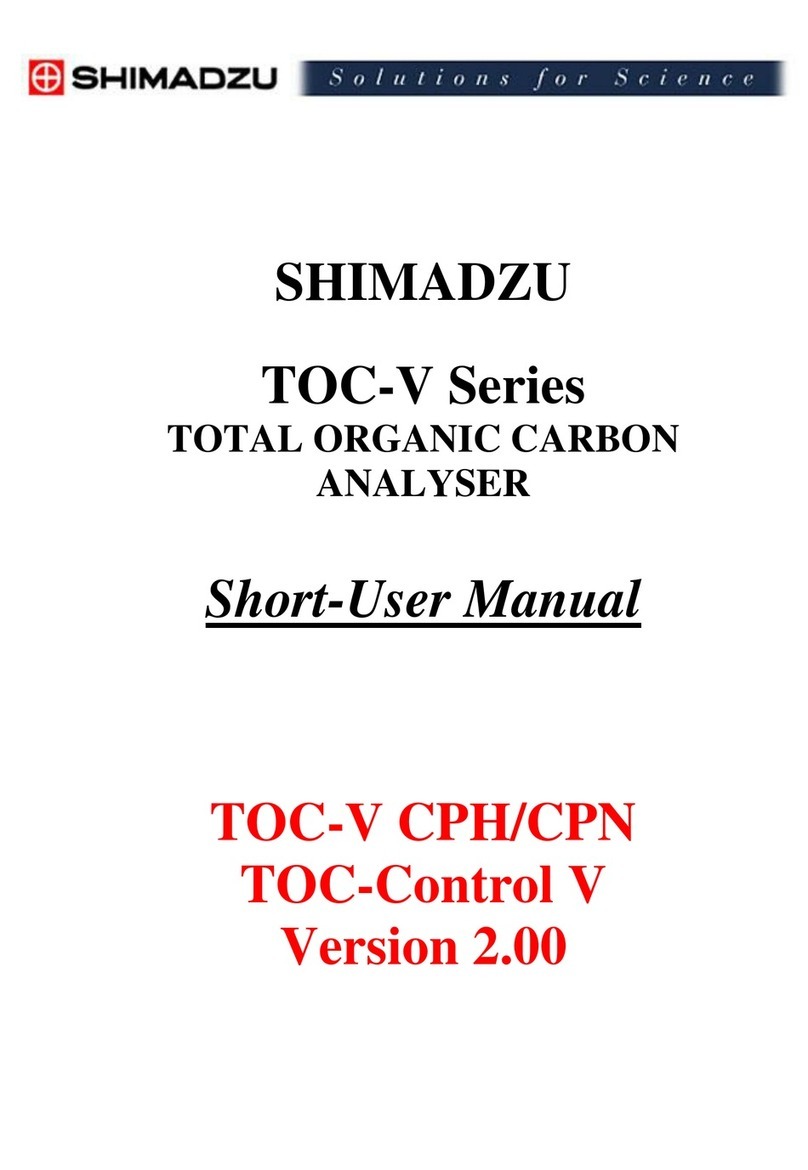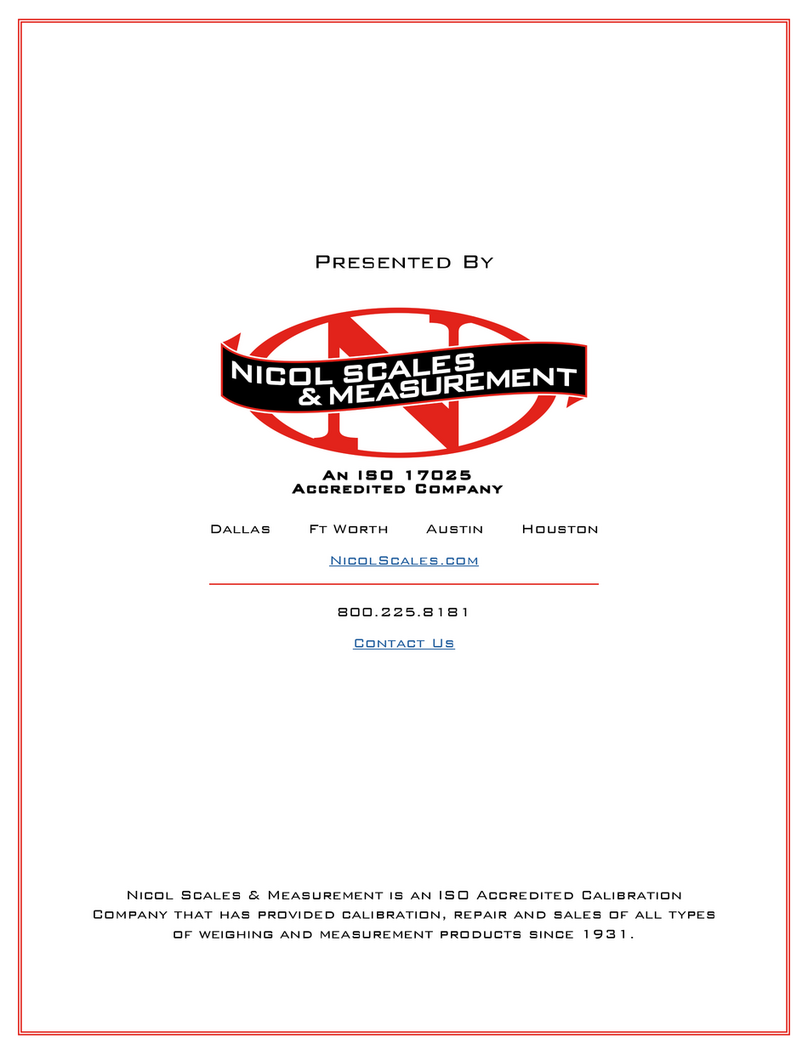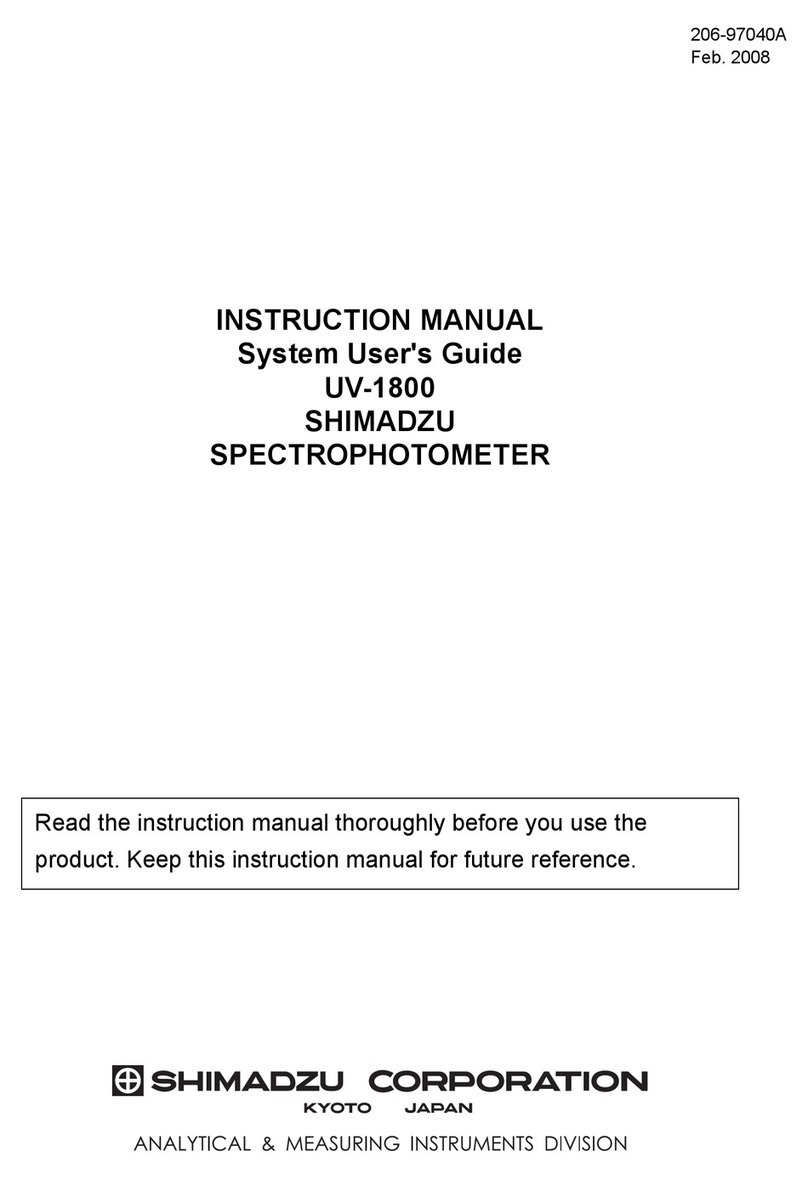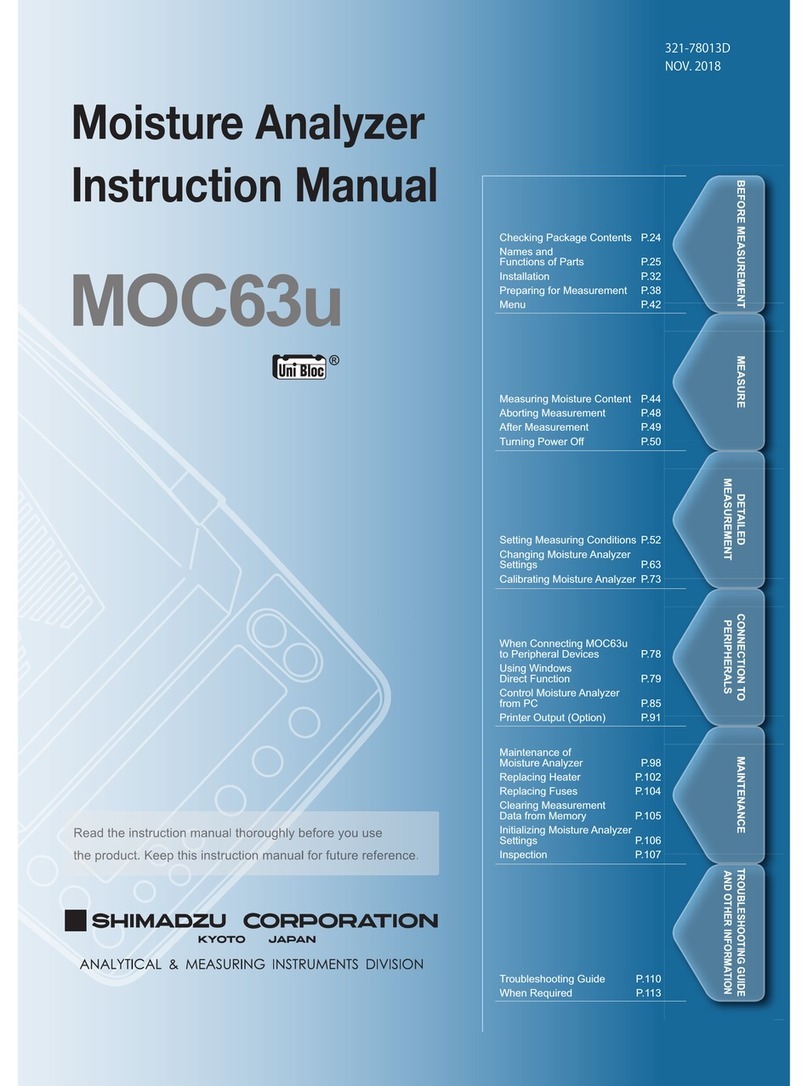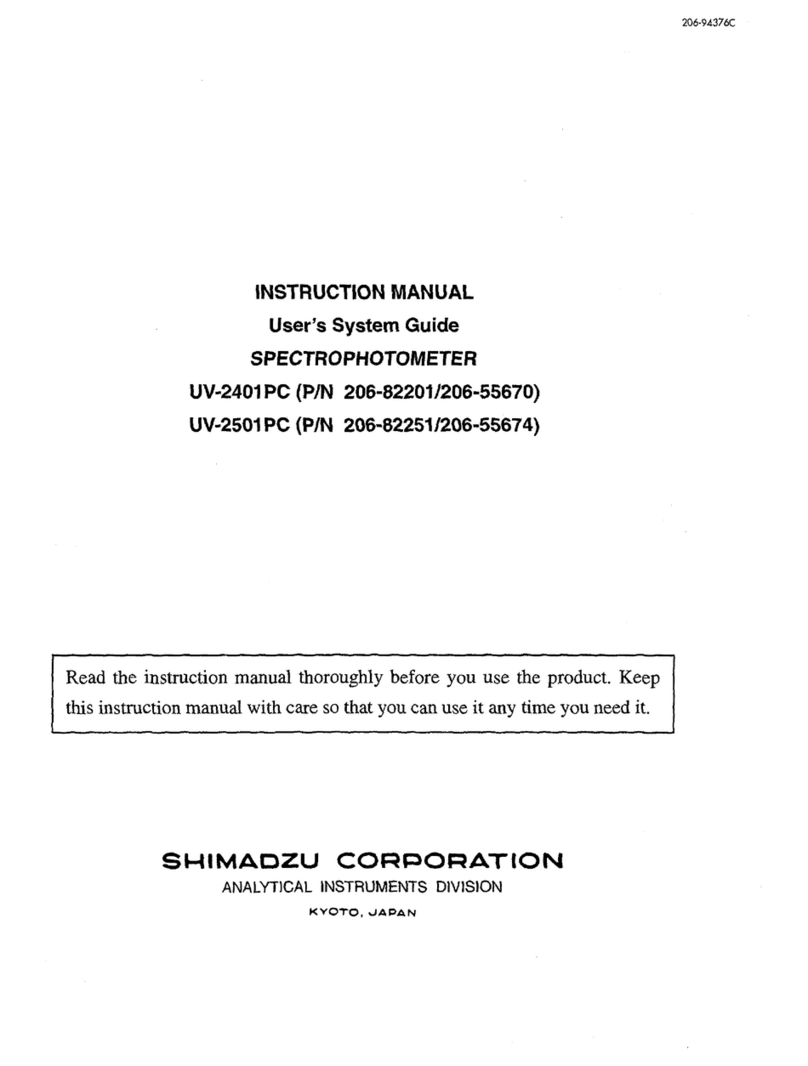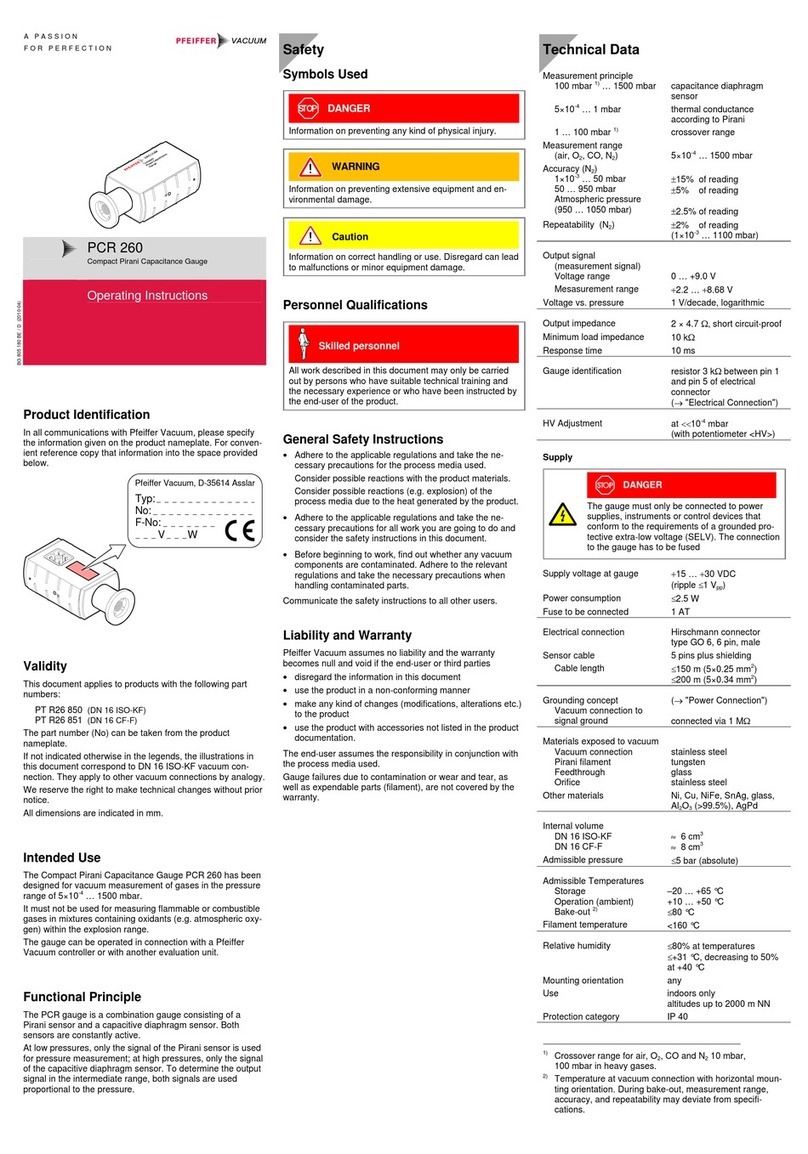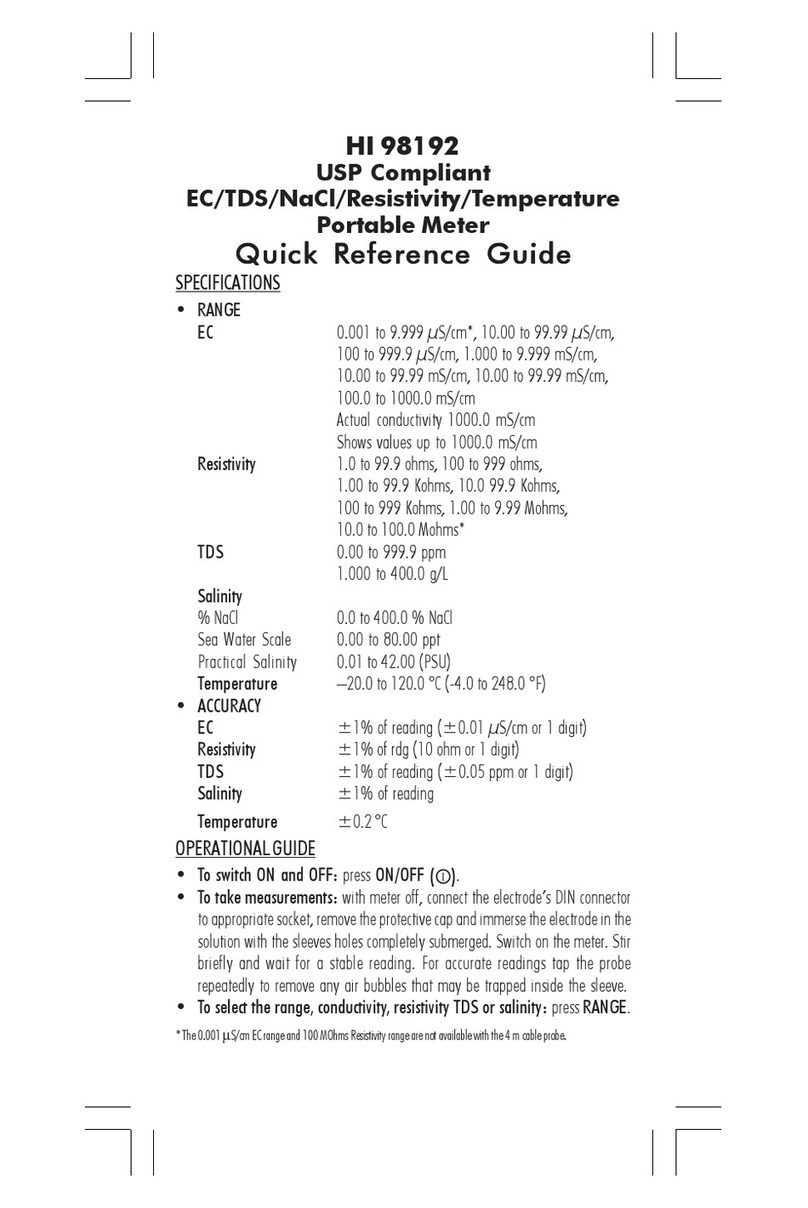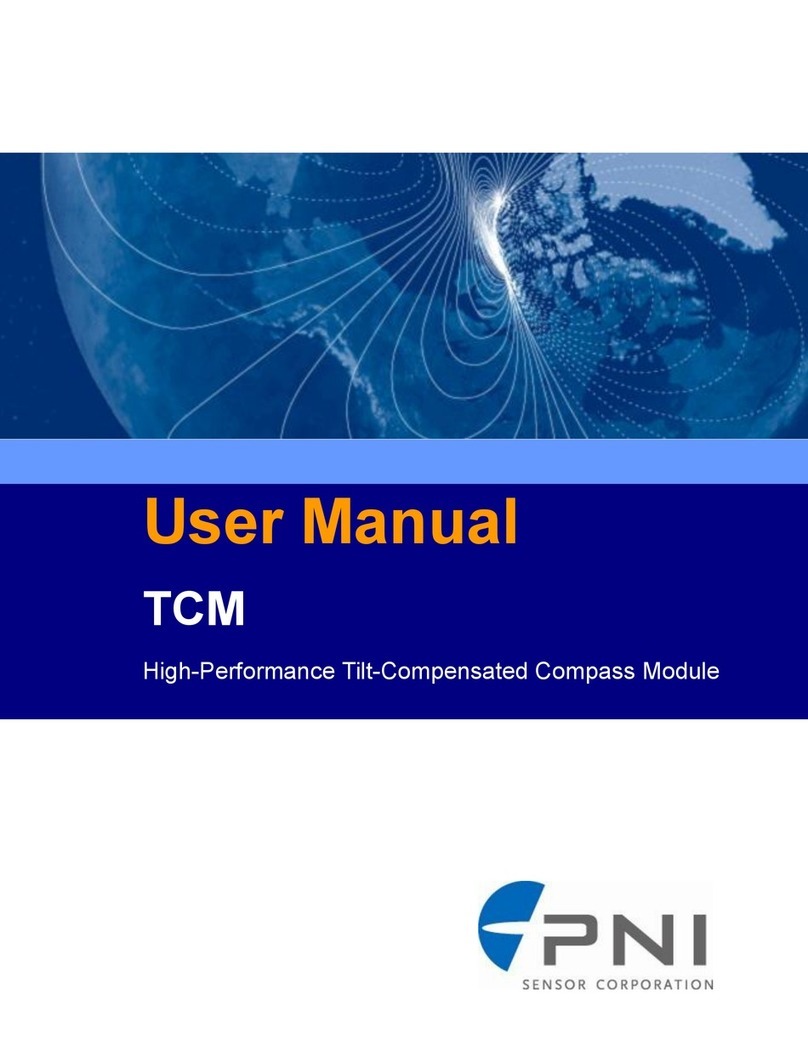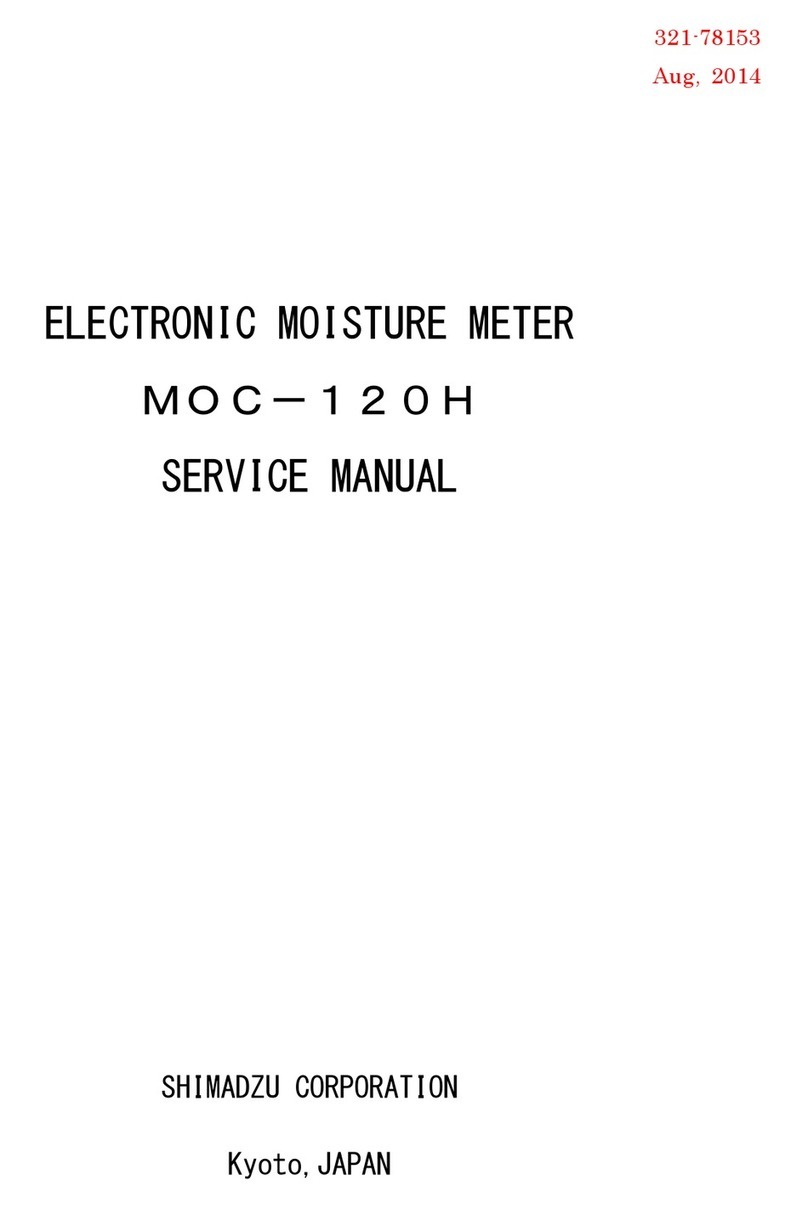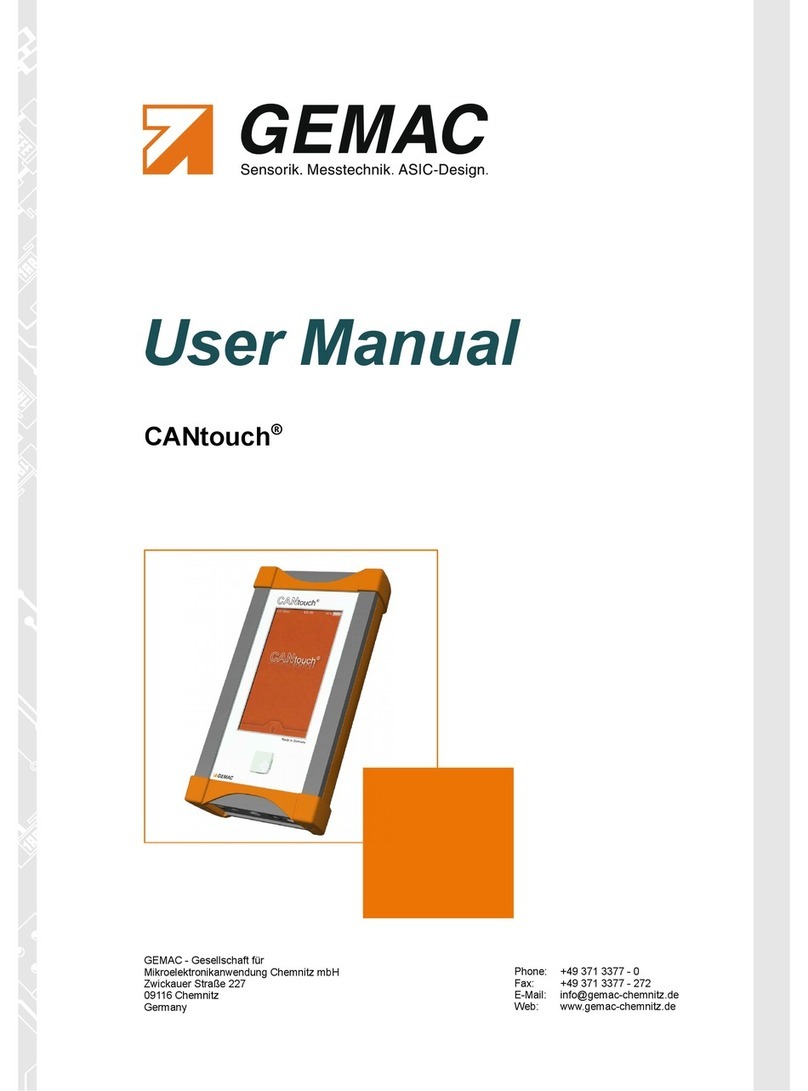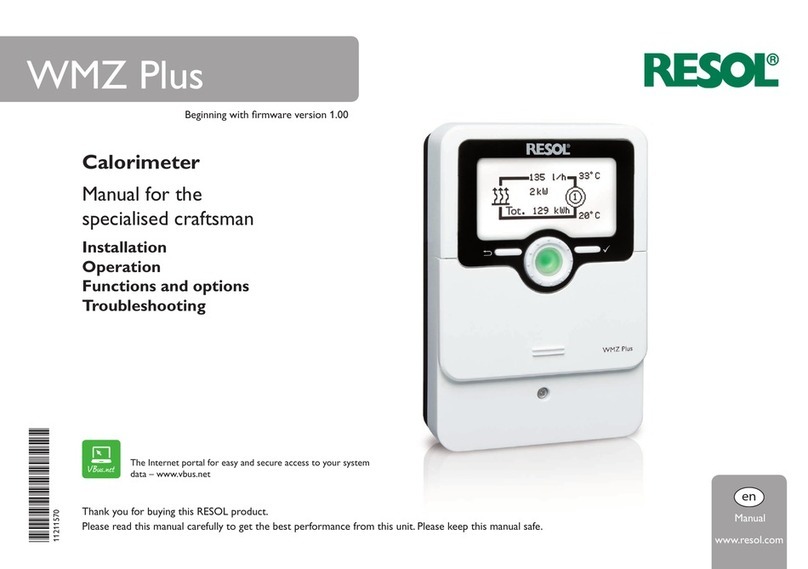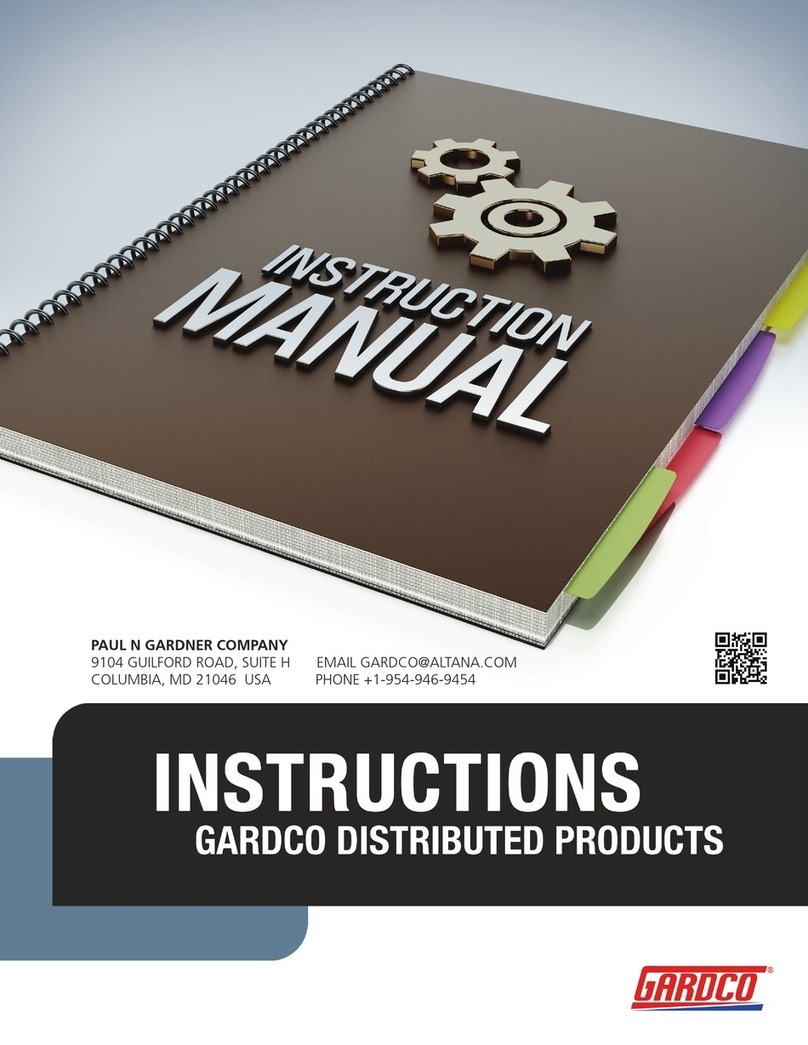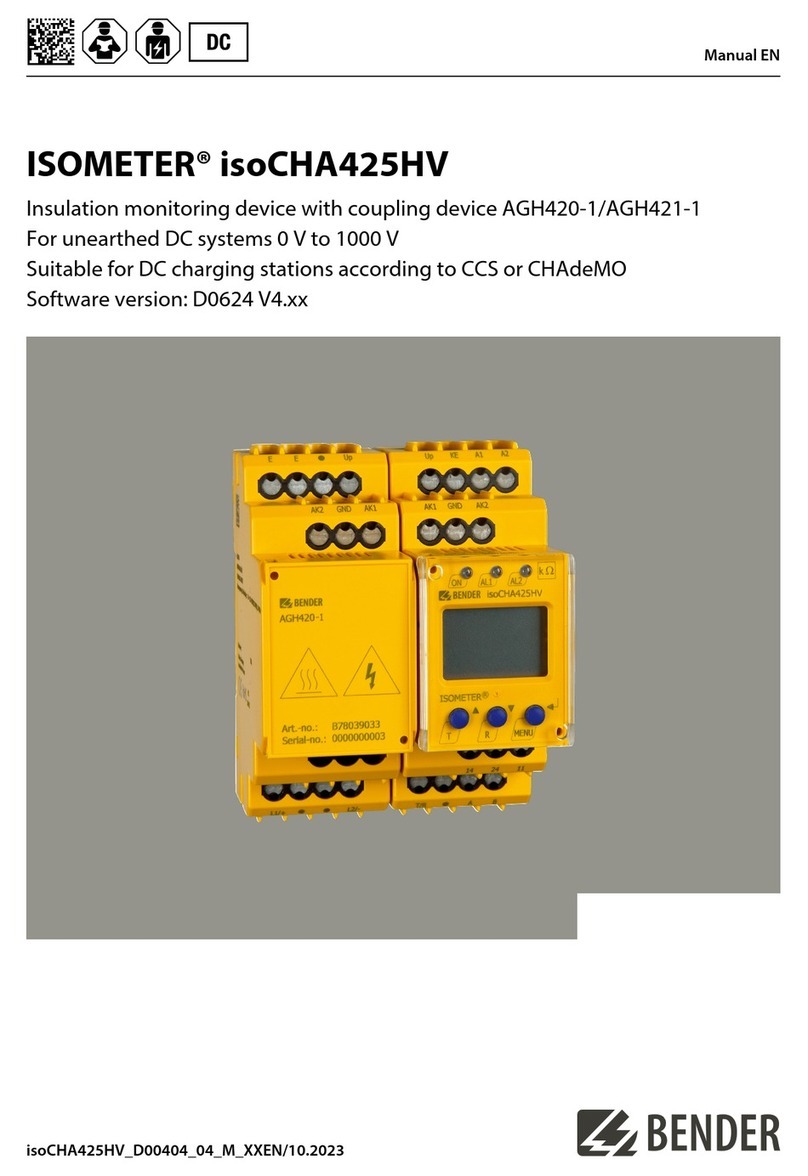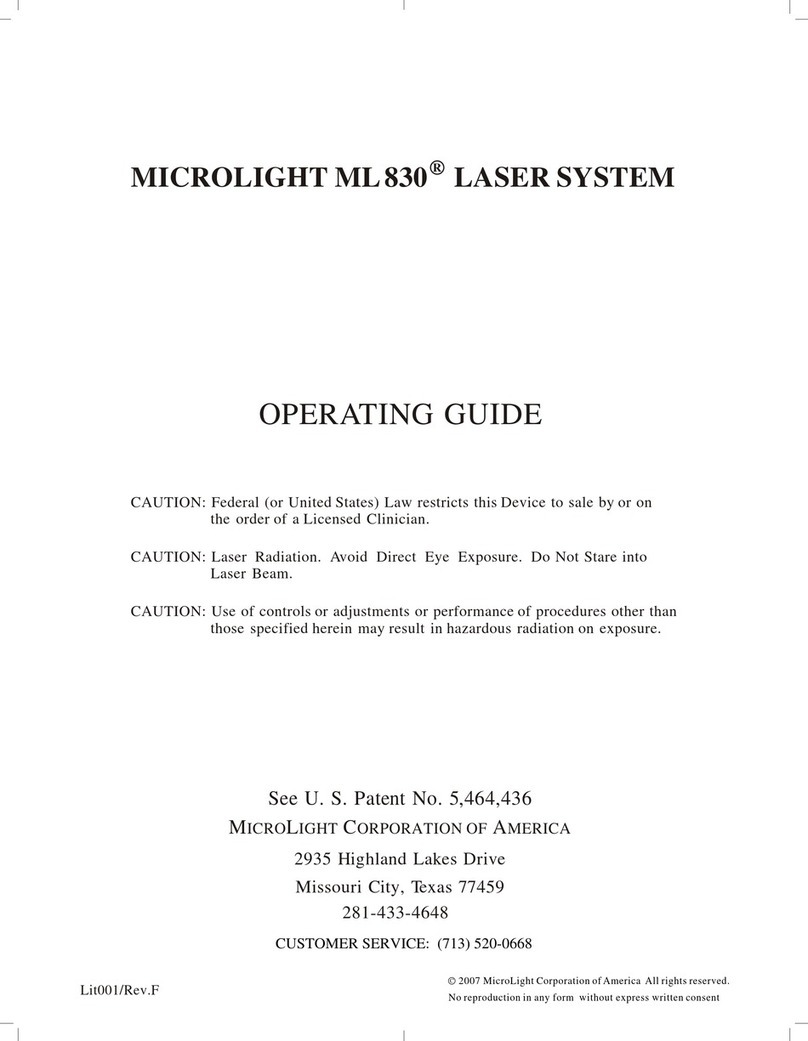GCMS-QP2010 Series Operation Guide iii
Shimadzu Corporation provides the following warranty for this product.
Details
* If a warranty certificate or a similar form of document is provided with the product, or if a contract specifying warranty terms has been
signed, then the regulations specified in such a document take precedence.
The warranty period for products with special specifications or for system products is specified separately.
Product Warranty
1. Period: Please contact your Shimadzu representative for information concerning the extent of
your product's warranty.
2. Terms: If a fault attributable to Shimadzu Corporation occurs within the warranty period, we will
perform the necessary repairs or part replacement free of charge. Note, however, that it
may not be possible to replace products that have short life cycles, such as PCs and their
peripheral devices and parts, with the same models.
3. Limitation of Liability 1) In no event will Shimadzu be liable for any lost revenue, profit or data, or for special,
indirect, consequential, incidental or punitive damages, however caused regardless of the
theory of liability, arising out of or related to the use of or inability to use the product, even if
Shimadzu has been advised of the possibility of such damage.
2) In no event will Shimadzu's liability to you, whether in contract, tort (including negligence),
or otherwise, exceed the amount you paid for the product.
4. Items Not Covered: The following items are not covered by this warranty, even if they occur during the
warranty period.
1) Faults resulting from incorrect use
2) Faults resulting from repairs or modifications implemented by parties other than Shimadzu
Corporation or companies designated by Shimadzu Corporation
3) Faults occurring after use in combination with hardware or software other than that
designated by Shimadzu Corporation
4) Faults in equipment and damage to data and software, including the OS, resulting from
computer viruses
5) Faults in equipment and damage to data and software, including the OS, resulting from
power failures, including power interruptions and momentary voltage drops
6) Faults in equipment and damage to data and software, including the OS, resulting from
turning OFF the power switch on the equipment without following the proper shutdown
procedures
7) Faults not originating in the equipment itself
8) Faults occurring after use in severe environmental conditions, such as those subject to high
temperatures, high humidity levels, corrosive gases, or vibrations
9) Faults resulting from fires, earthquakes and other natural disasters, contamination by
radioactive or toxic substances, wars, riots, criminal activities, and other types of force
majeure
10) Faults occurring after the product is moved or transported following initial installation
11) Faults occurring in consumable parts or parts dependent on them
Note: Recording media, such as floppy disks and CD-ROMs, are also regarded as
consumable parts.