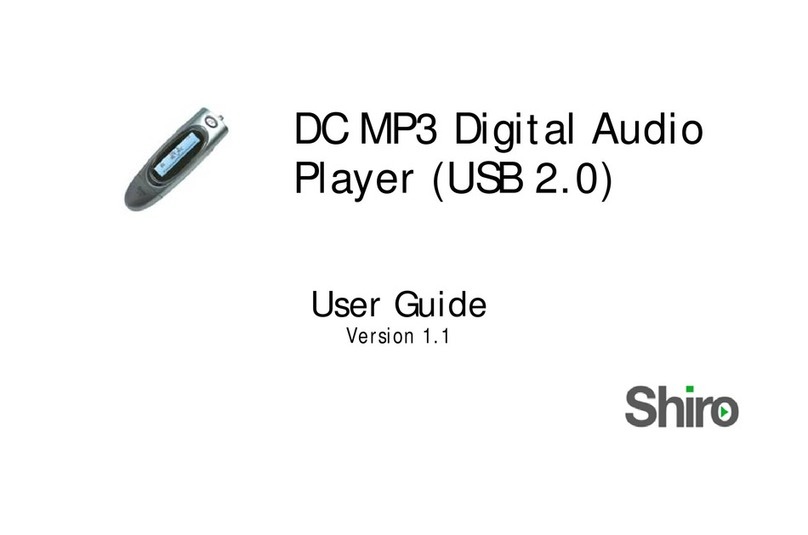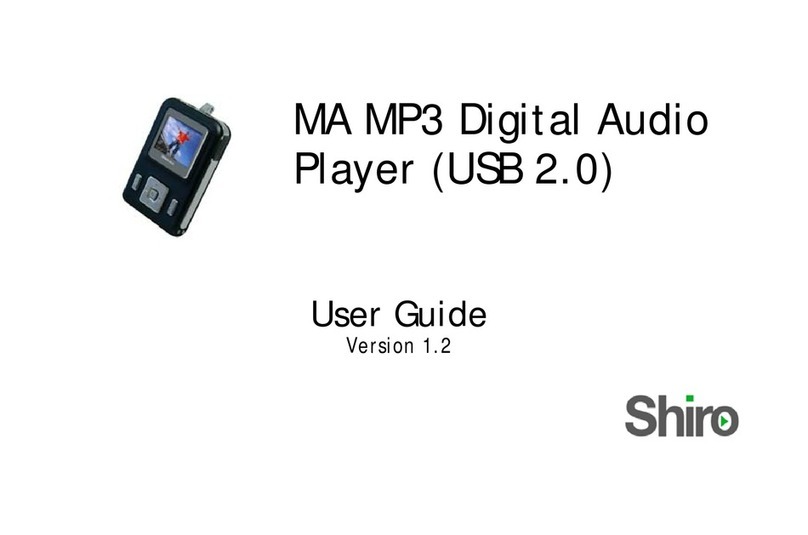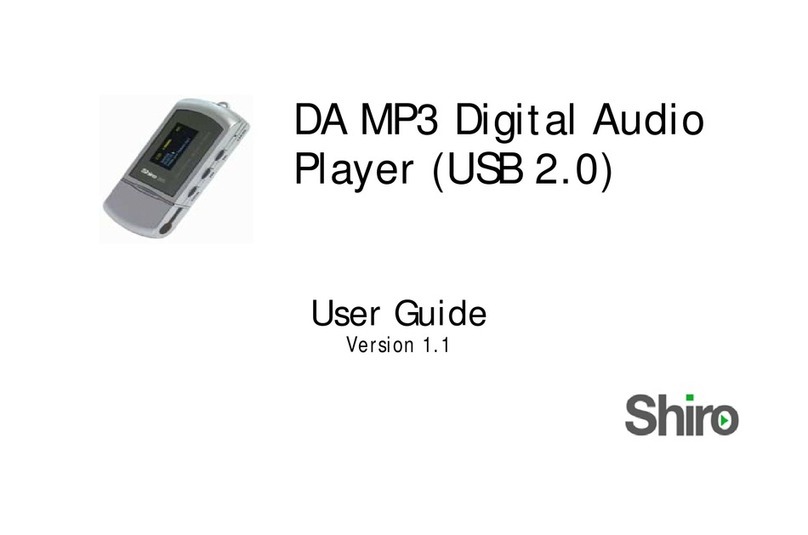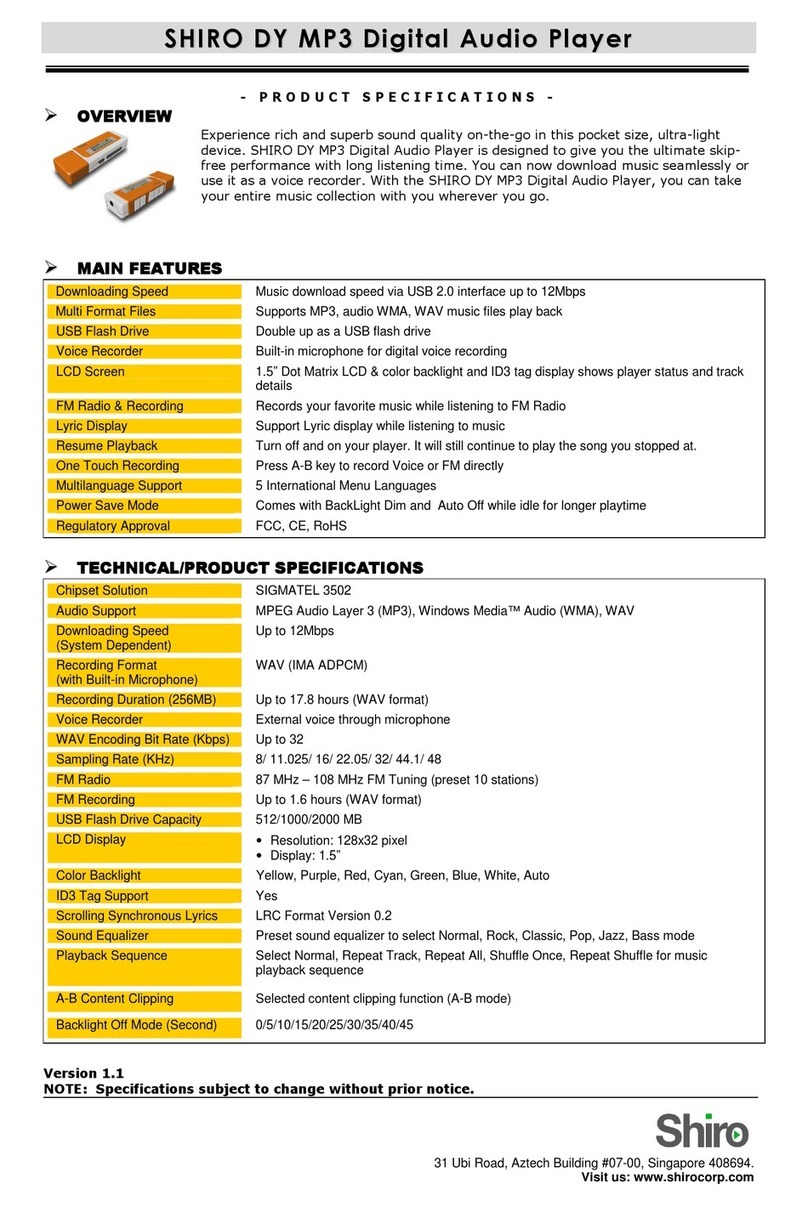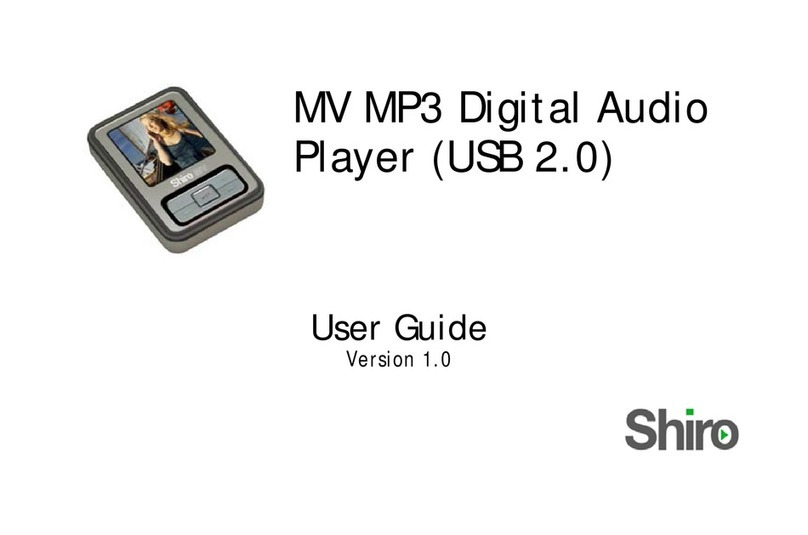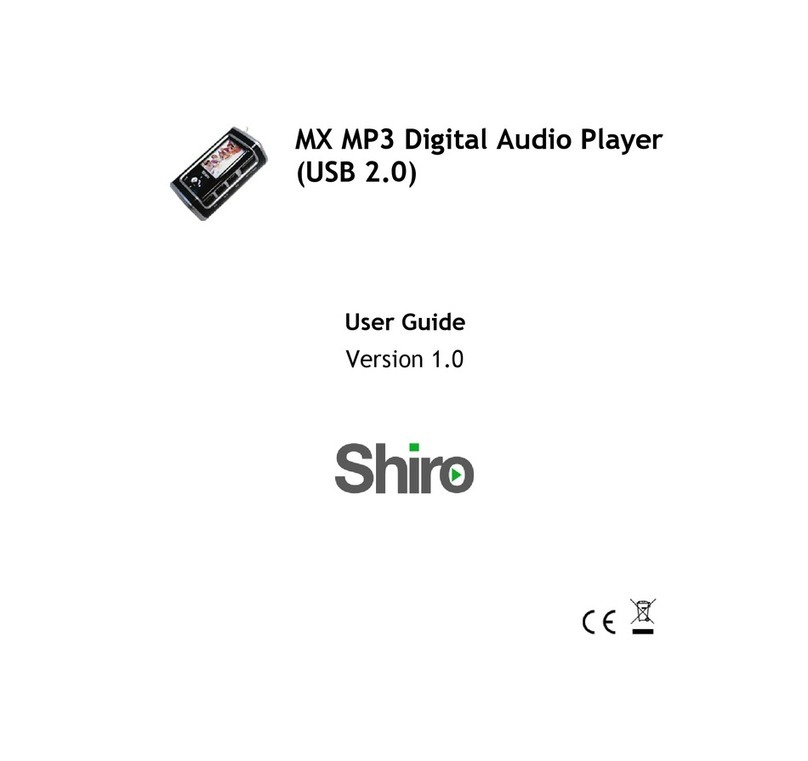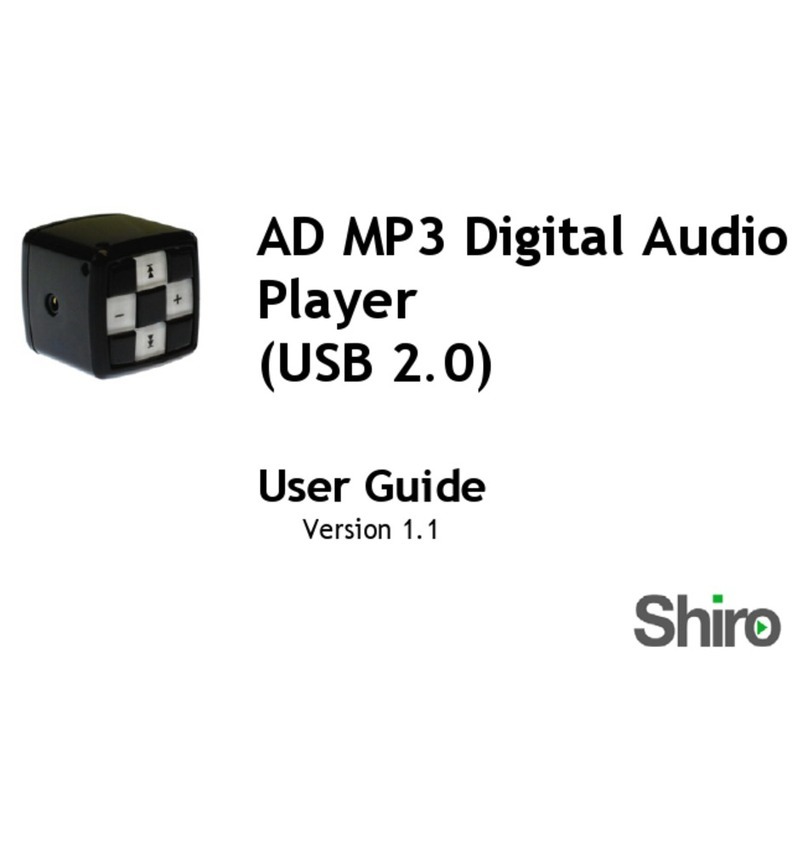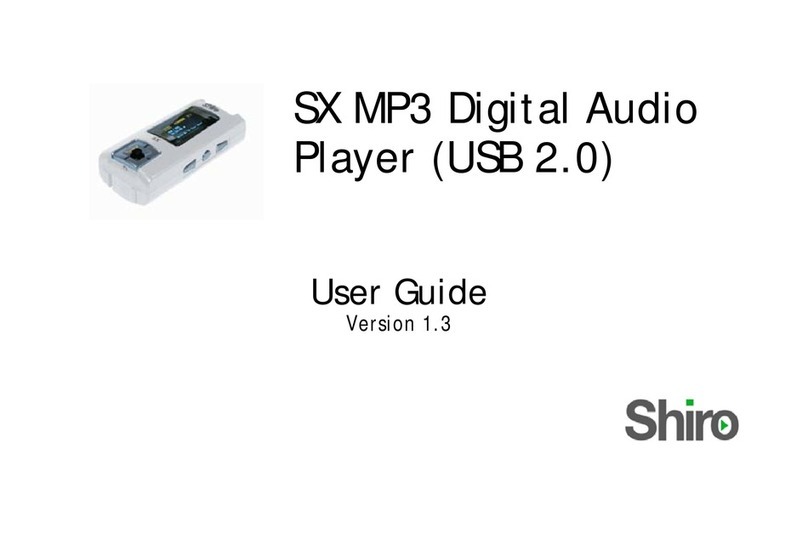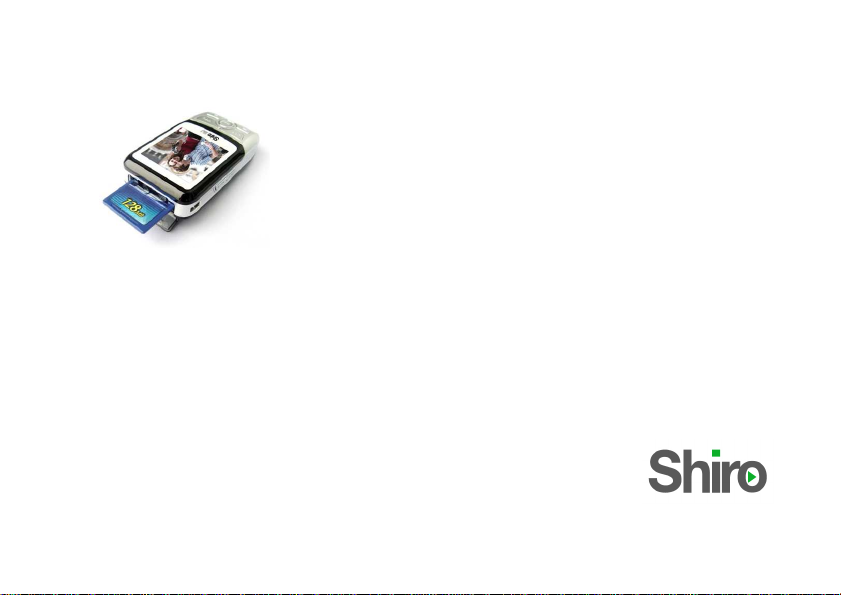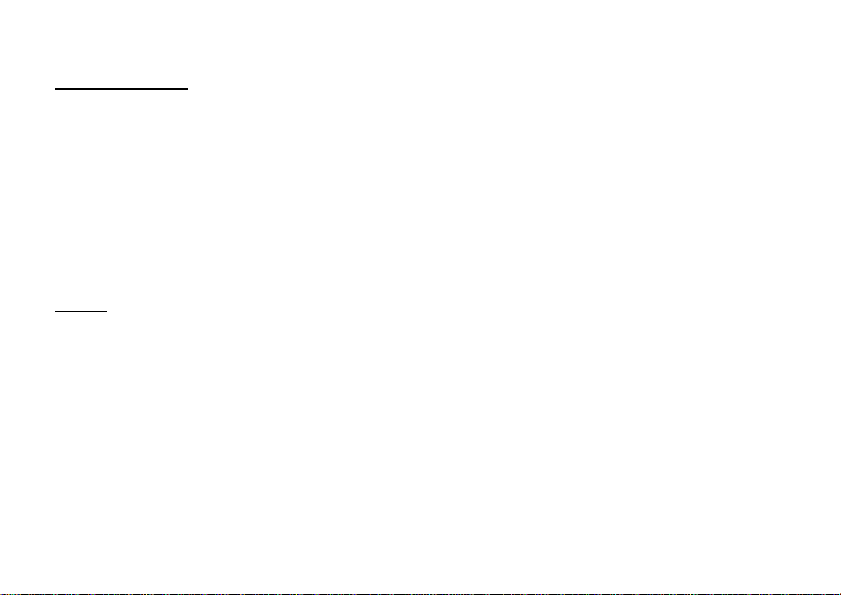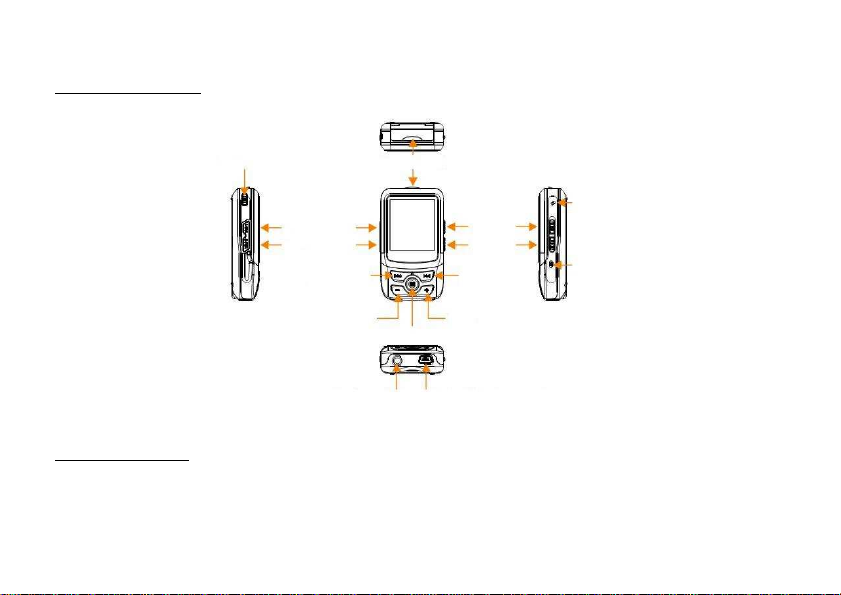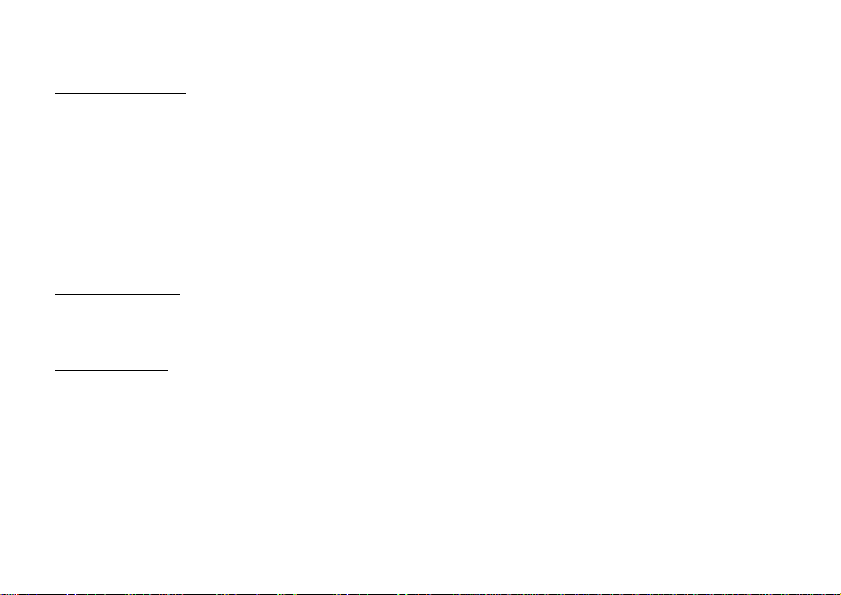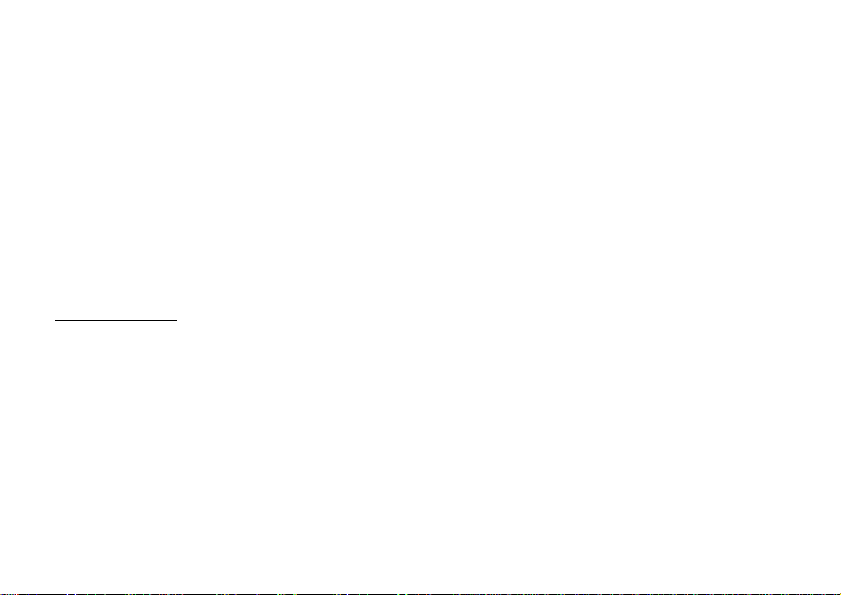8
Recyle Operation
Recyle OperationRecyle Operation
Recyle Operation
1. From Main Menu, navigate to RE Y LE mode.
2. You will see a:/(Internal Memory) and b:/(SD/MM ).
3. Press Right to open the folder. Press Left to go back one level. Press Vol+/Vol- to navigate
between files. Press Menu to select the file to be deleted. Press Play/Pause to delete the file.
You will be prompted with the confirmation dialog box. elect Yes/No and press Menu.
Convert video files to SM
Convert video files to SM Convert video files to SM
Convert video files to SM
1.Access the CD to locate the file video2smv.exe.
2.Click on “…” found at Input File to select the source audio/video file to convert.
3.Click on “…” found at Output File to select the desired output path. You can file the MV under
this path after conversion completed.
4.Use 128x128 resolution for best viewing. Press onvert to do the conversion.
Connecting Player to Computer
Connecting Player to ComputerConnecting Player to Computer
Connecting Player to Computer
1. Connect the U B port of the player to the computer using the U B cable provided.
2. Please take note if you are using Windows® 98 Second Edition, YOU MUST INSTALL THE
DRIVER PROVIDED IN THE INSTALLATION D-ROM. For user using Windows® Millenium/2000/XP,
your computer will install the driver automatically.
3. You will be able to locate the player under My omputer > Removable Disk.
4. Double-click on it to open up. You can drag and drop your music files here.