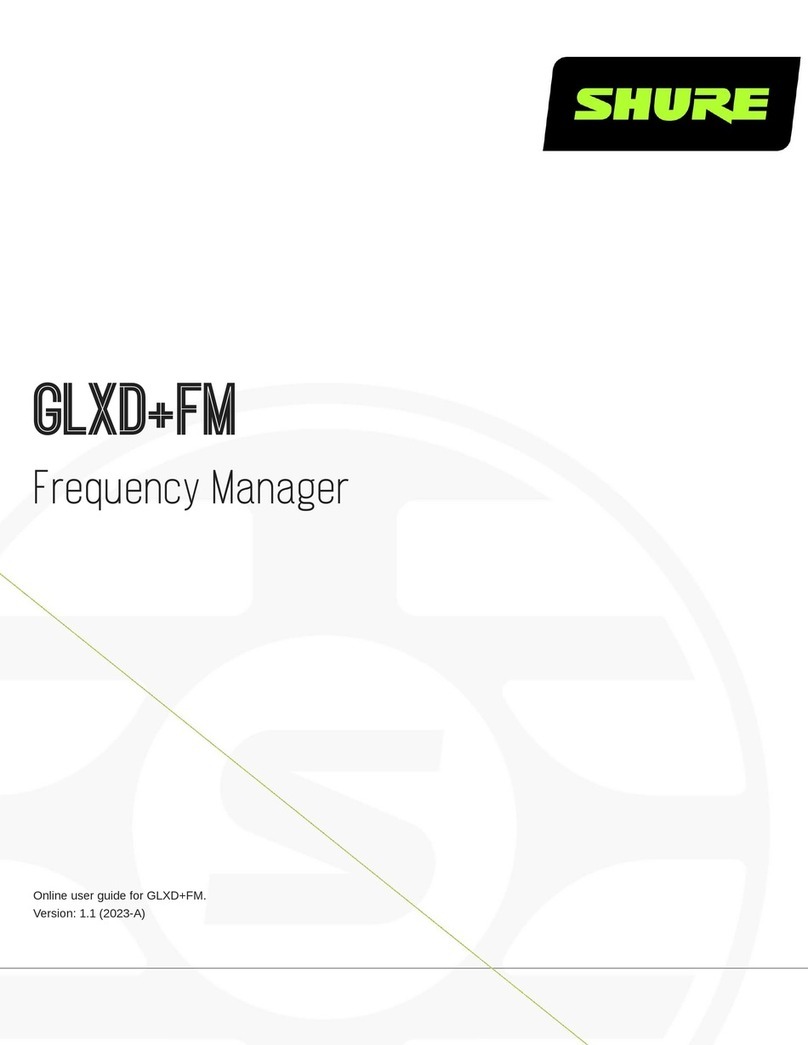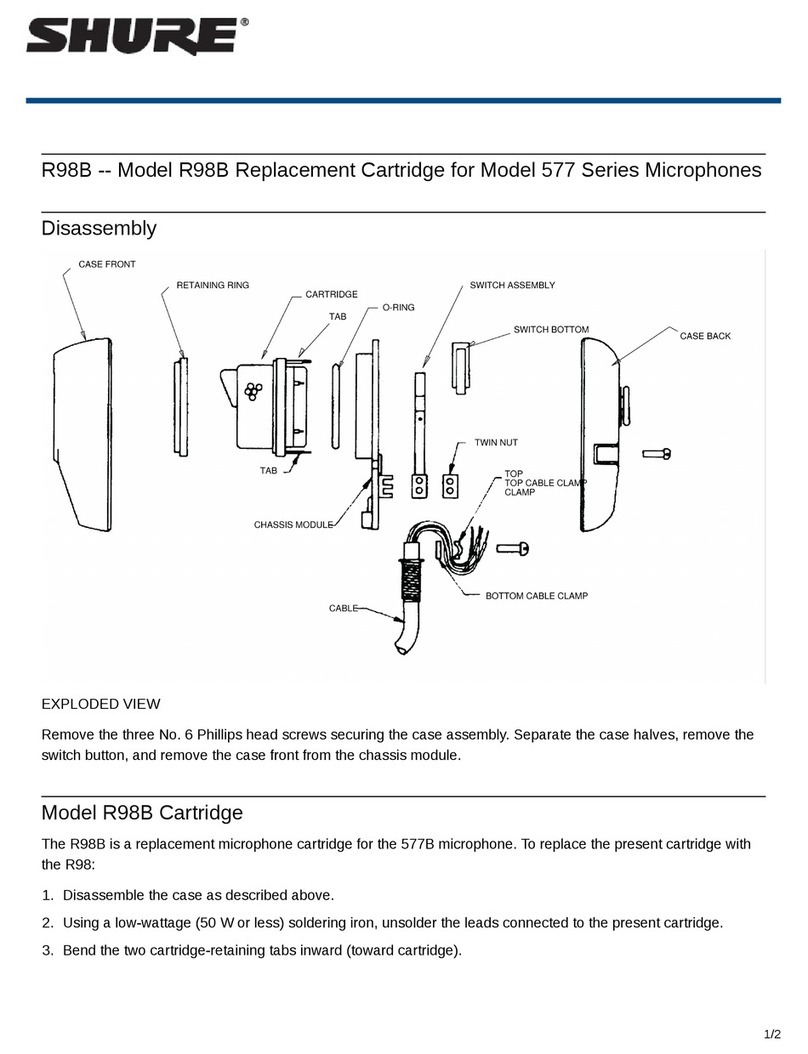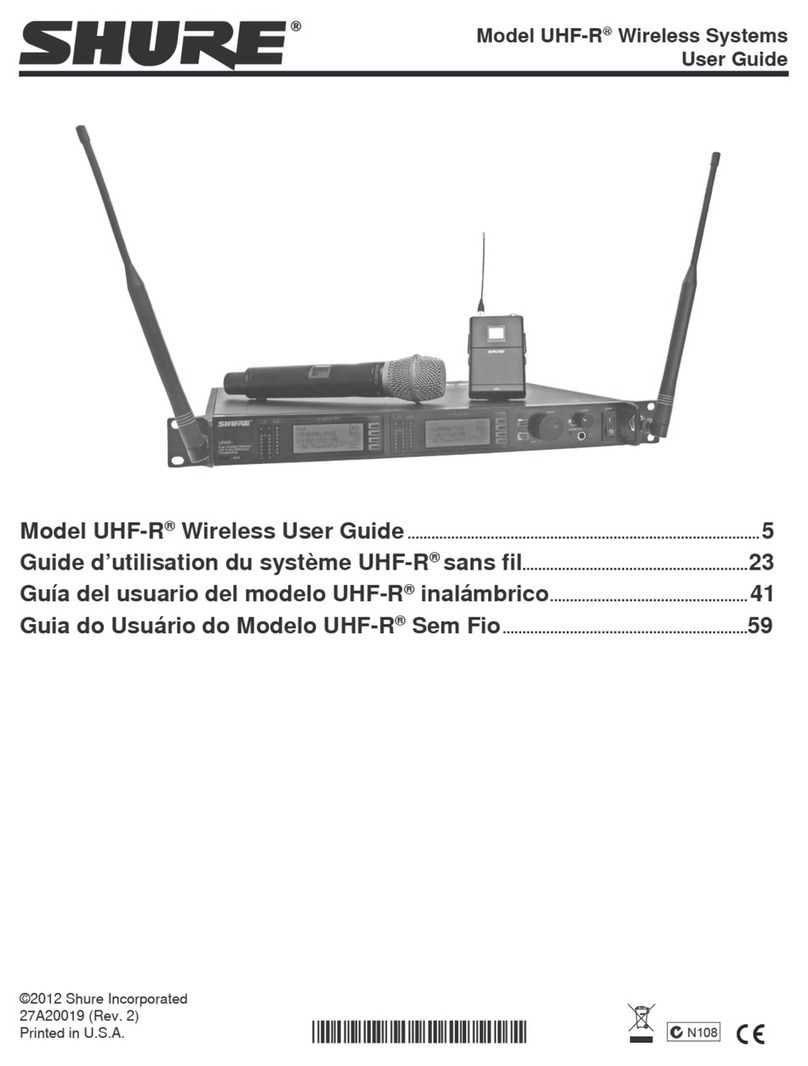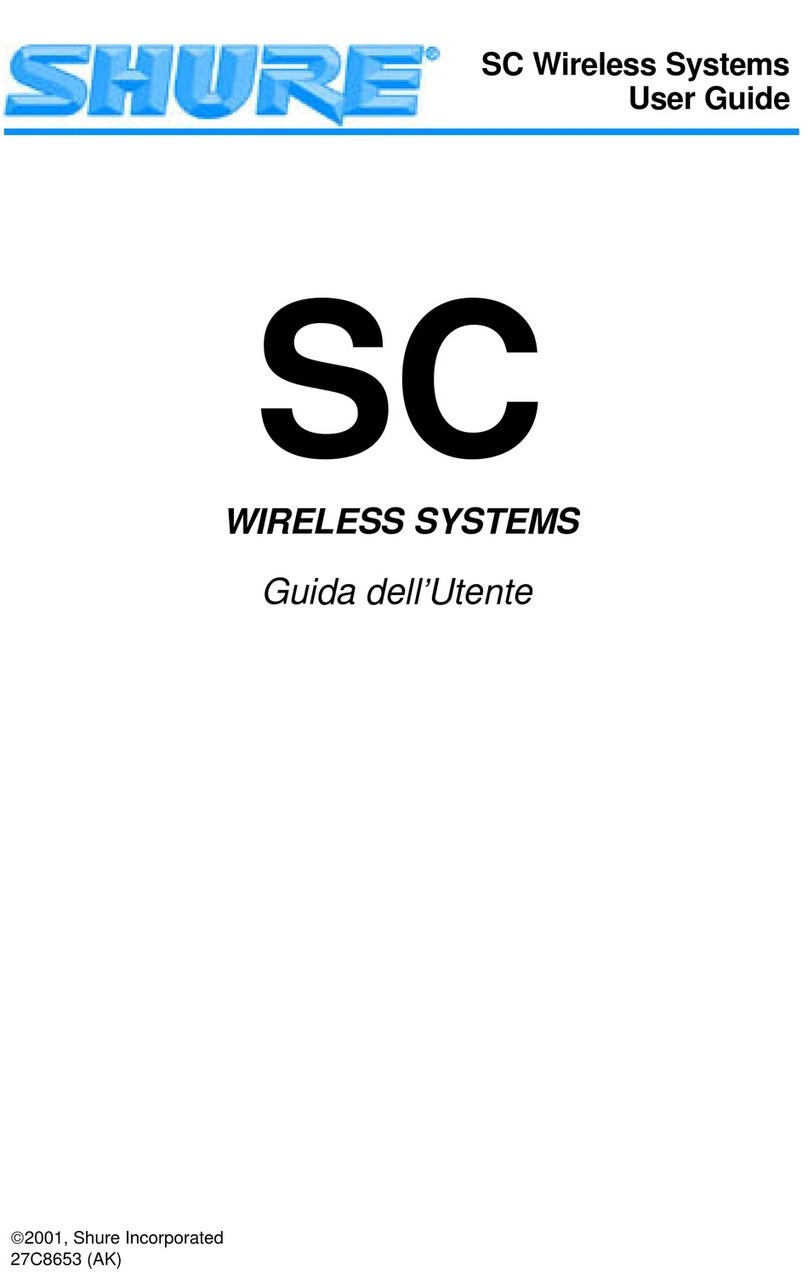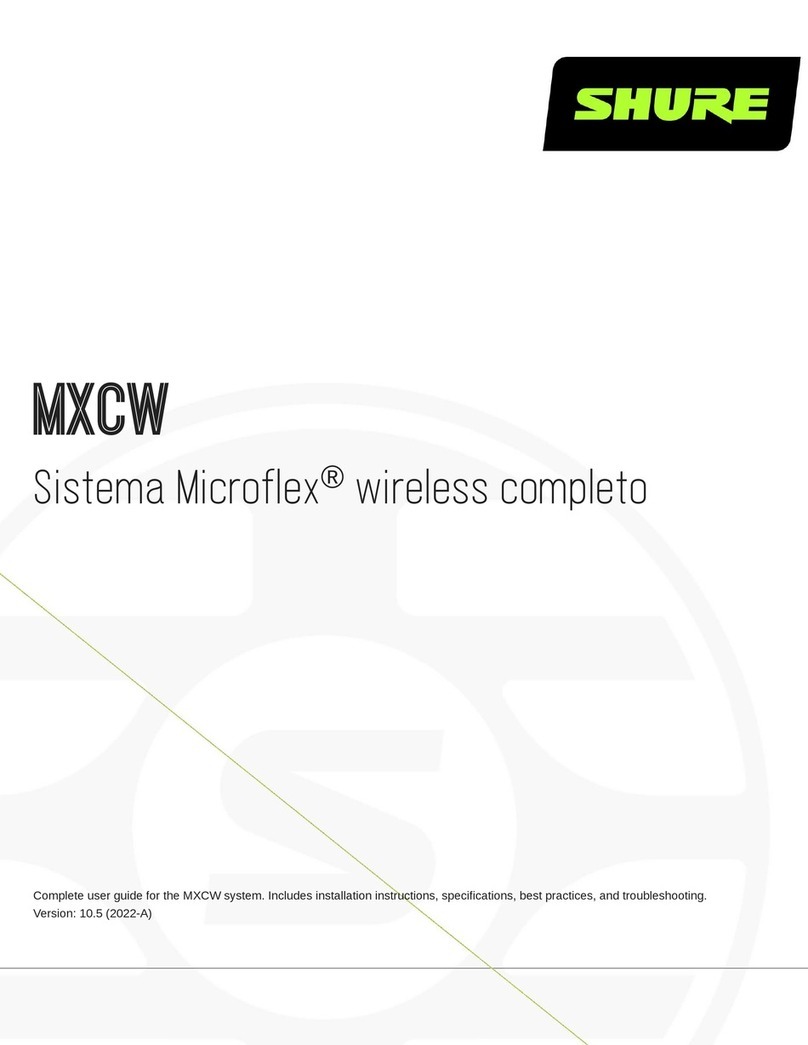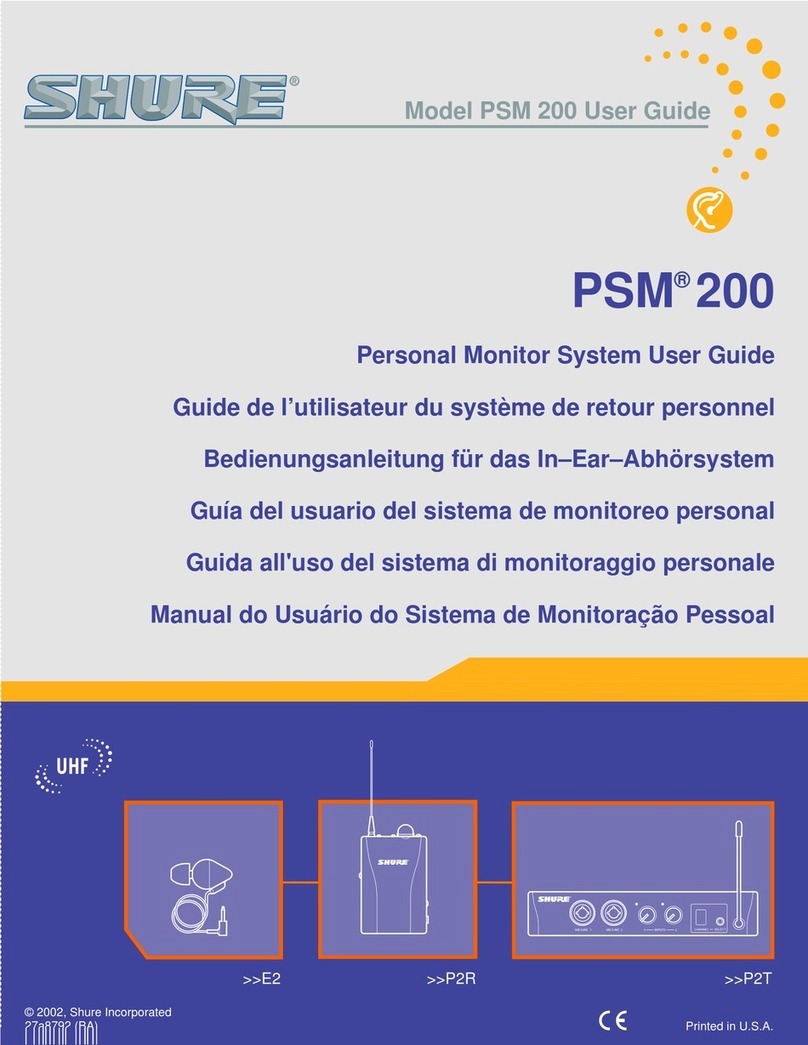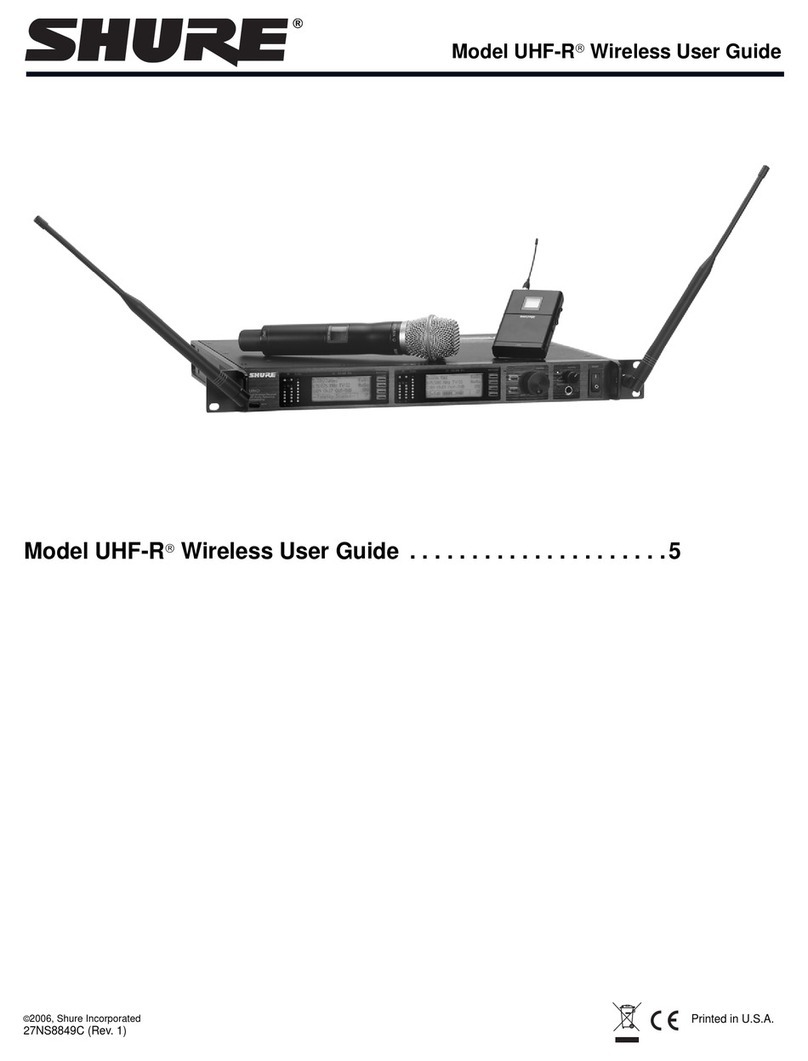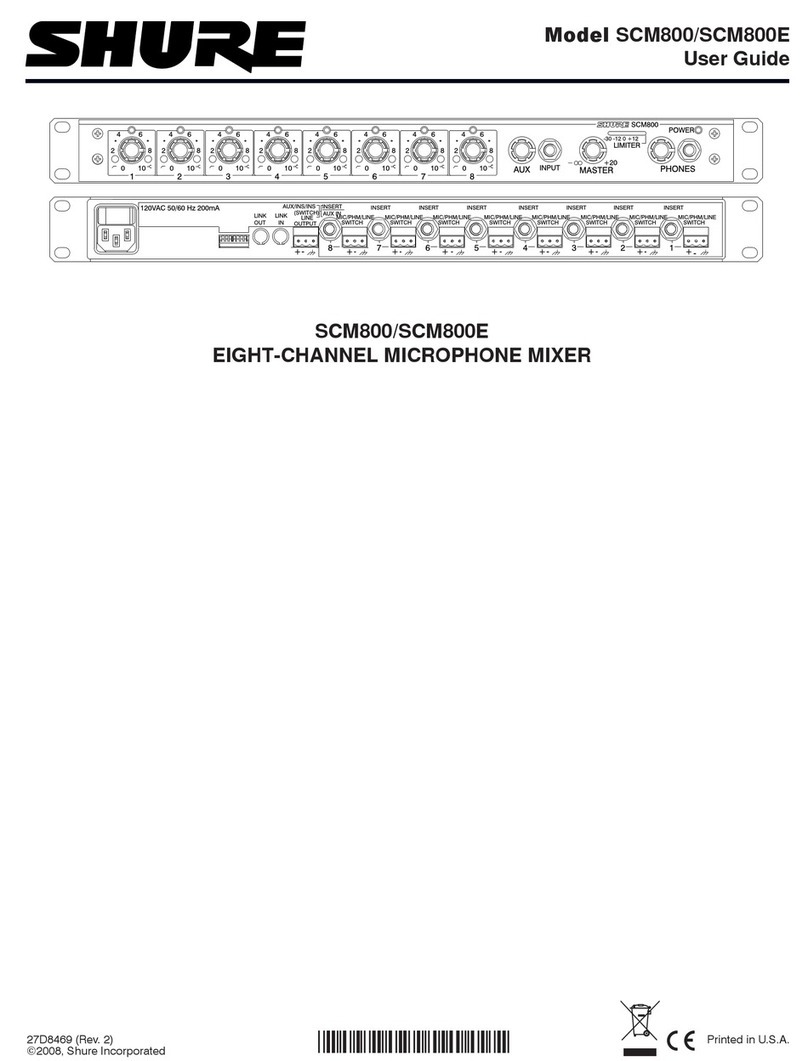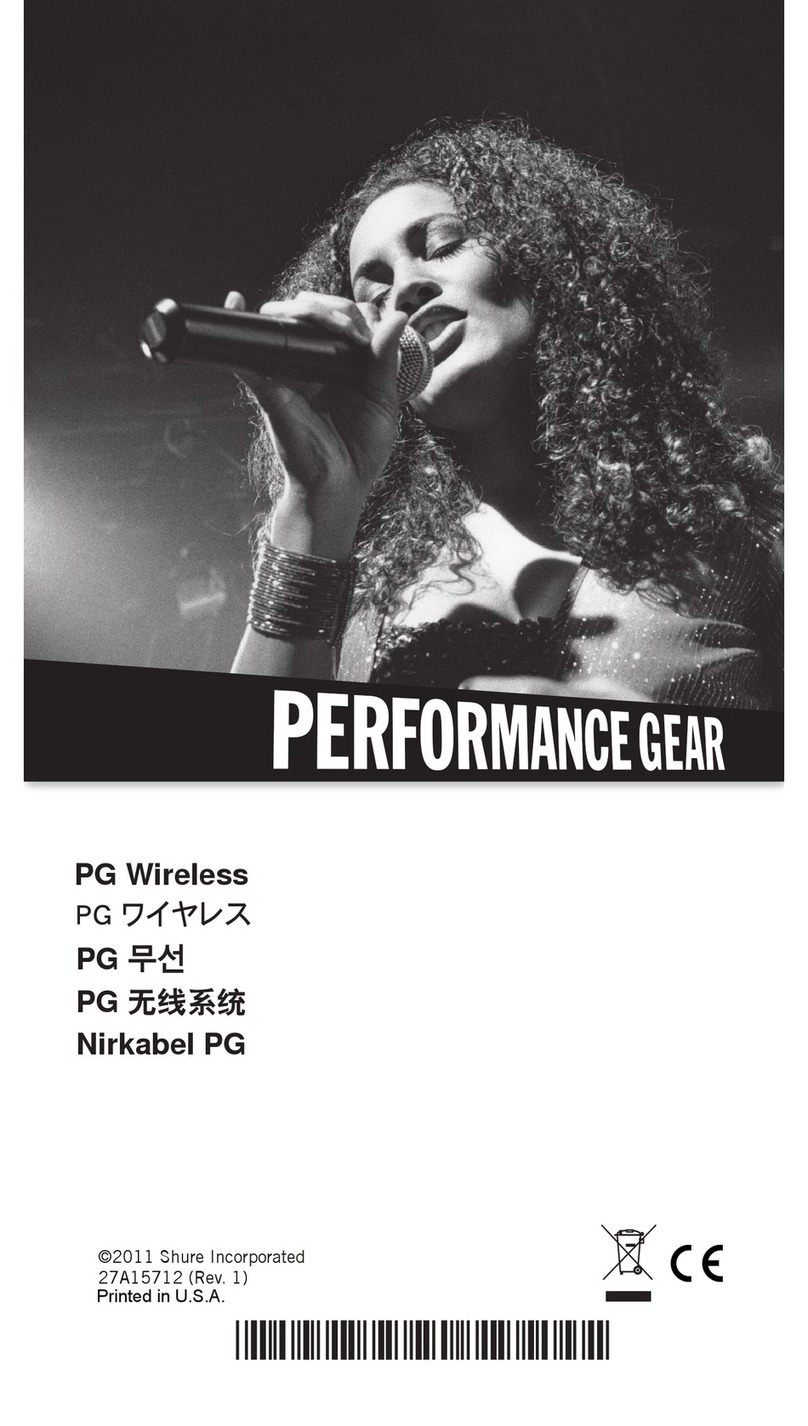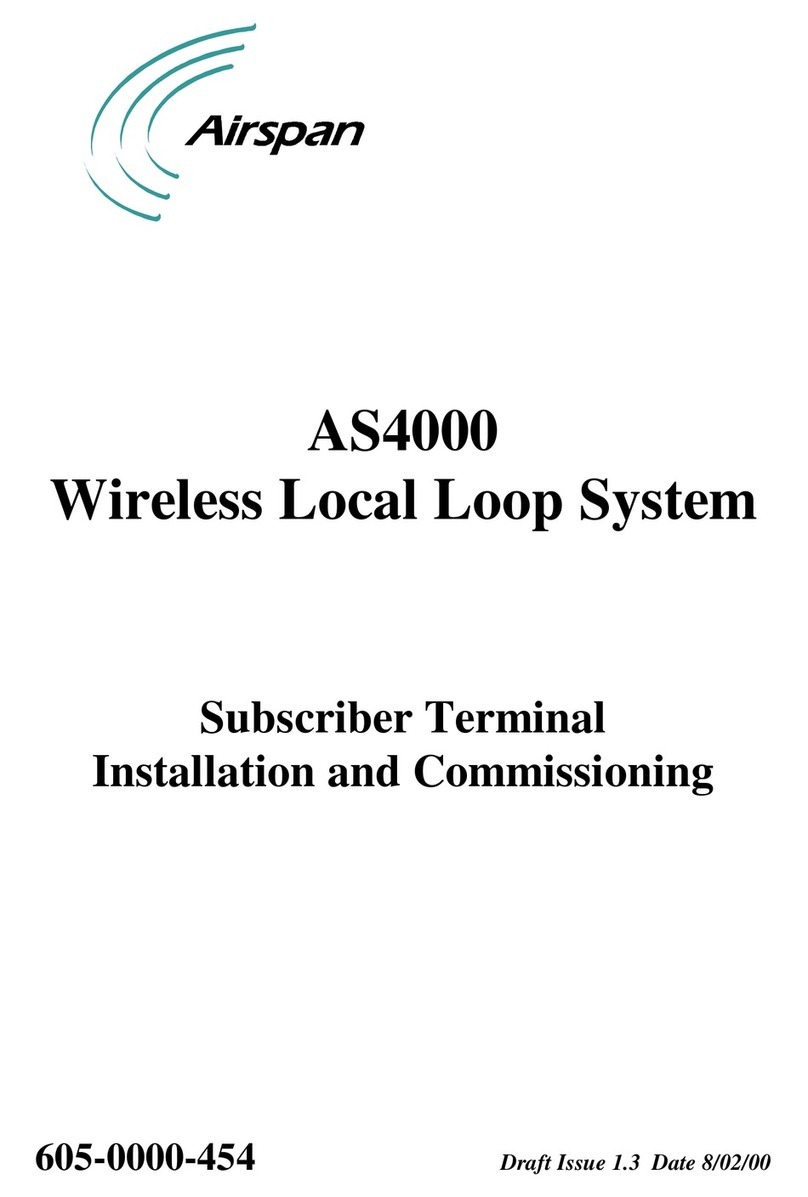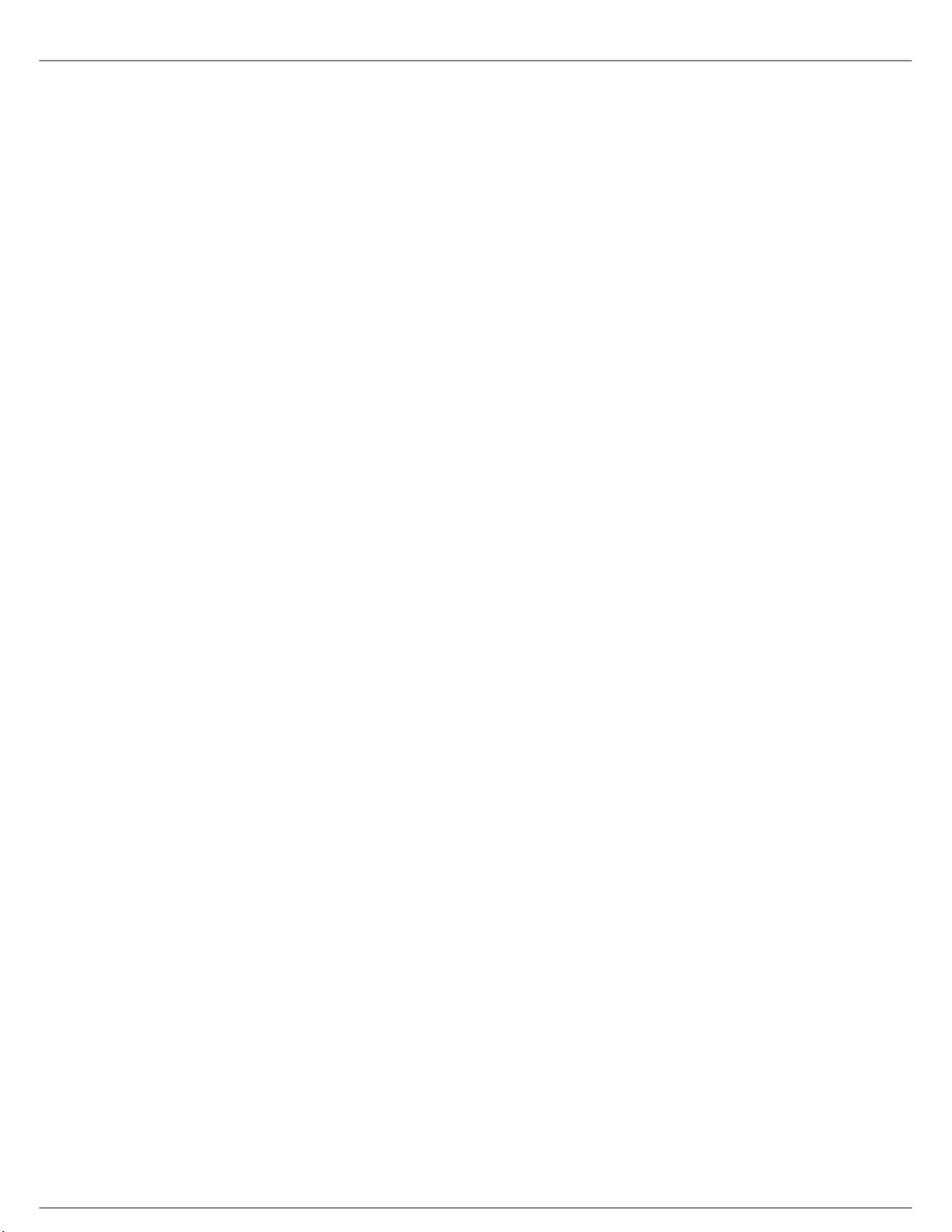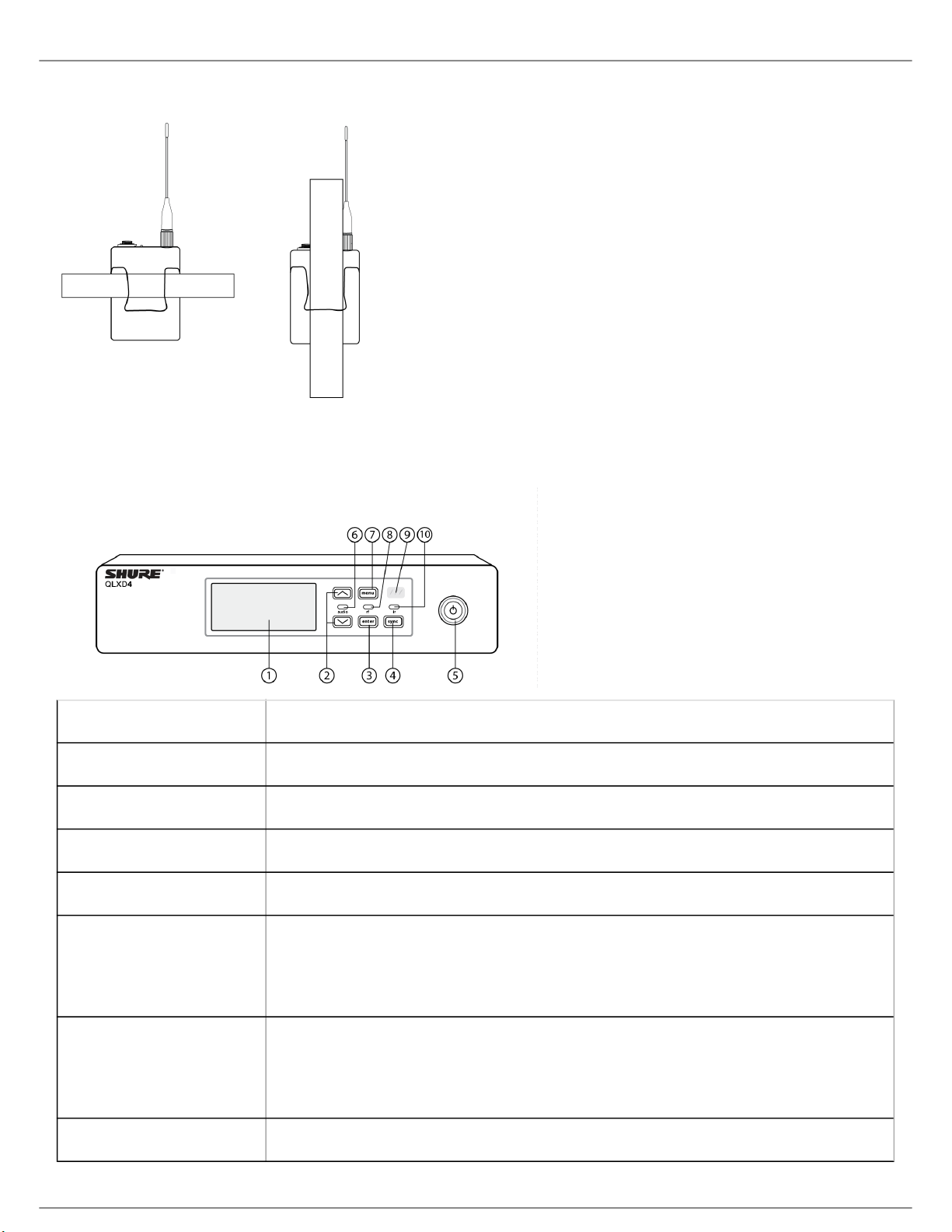Shure Incorporated
4/60
•
•
•
•
•
•
•
•
•
This device complies with Industry Canada licence-exempt RSS standard(s). Operation of this device is subject to
the following two conditions: (1) this device may not cause interference, and (2) this device must accept any
interference, including interference that may cause undesired operation of the device.
Le présent appareil est conforme aux CNR d'Industrie Canada applicables aux appareils radio exempts de licence.
L'exploitation est autorisée aux deux conditions suivantes : (1) l'appareil ne doit pas produire de brouillage, et (2)
l'utilisateur de l'appareil doit accepter tout brouillage radioélectrique subi, même si le brouillage est susceptible d'en
compromettre le fonctionnement.
Note: EMC conformance testing is based on the use of supplied and recommended cable types. The use of other
cable types may degrade EMC performance.
Please follow your regional recycling scheme for batteries, packaging, and electronic waste.
WARNING: Danger of explosion if incorrect battery replaced. Operate only with AA batteries.
Note: Use only with the included power supply or a Shure-approved equivalent.
WARNING
Battery packs may explode or release toxic materials. Risk of fire or burns. Do not open, crush, modify,
disassemble, heat above 140°F (60°C), or incinerate.
Follow instructions from manufacturer
Only use Shure charger to recharge Shure rechargeable batteries
WARNING: Danger of explosion if battery incorrectly replaced. Replace only with same or equivalent type.
Never put batteries in mouth. If swallowed, contact your physician or local poison control center
Do not short circuit; may cause burns or catch fire
Do not charge or use battery packs other than Shure rechargeable batteries
Dispose of battery packs properly. Check with local vendor for proper disposal of used battery packs.
Batteries (battery pack or batteries installed) shall not be exposed to excessive heat such as sunshine, fire or
the like
Australia Warning for Wireless
This device operates under an ACMA class licence and must comply with all the conditions of that licence including
operating frequencies. Before 31 December 2014, this device will comply if it is operated in the 520-820 MHz
frequency band. WARNING: After 31 December 2014, in order to comply, this device must not be operated in the
694-820 MHz band.
Caution: Avoid operating mobile phones and mobile broadband devices near your wireless system to prevent the
possibility of interference.
WARNING: This product contains a chemical known to the State of California to cause cancer and birth defects or
other reproductive harm.
System Overview
QLX-D Digital Wireless delivers defined, streamlined performance with transparent 24-bit digital audio. Combining
professional features with simplified setup and operation, QLX-D offers outstanding wireless functionality for
demanding live sound events and installations.
®