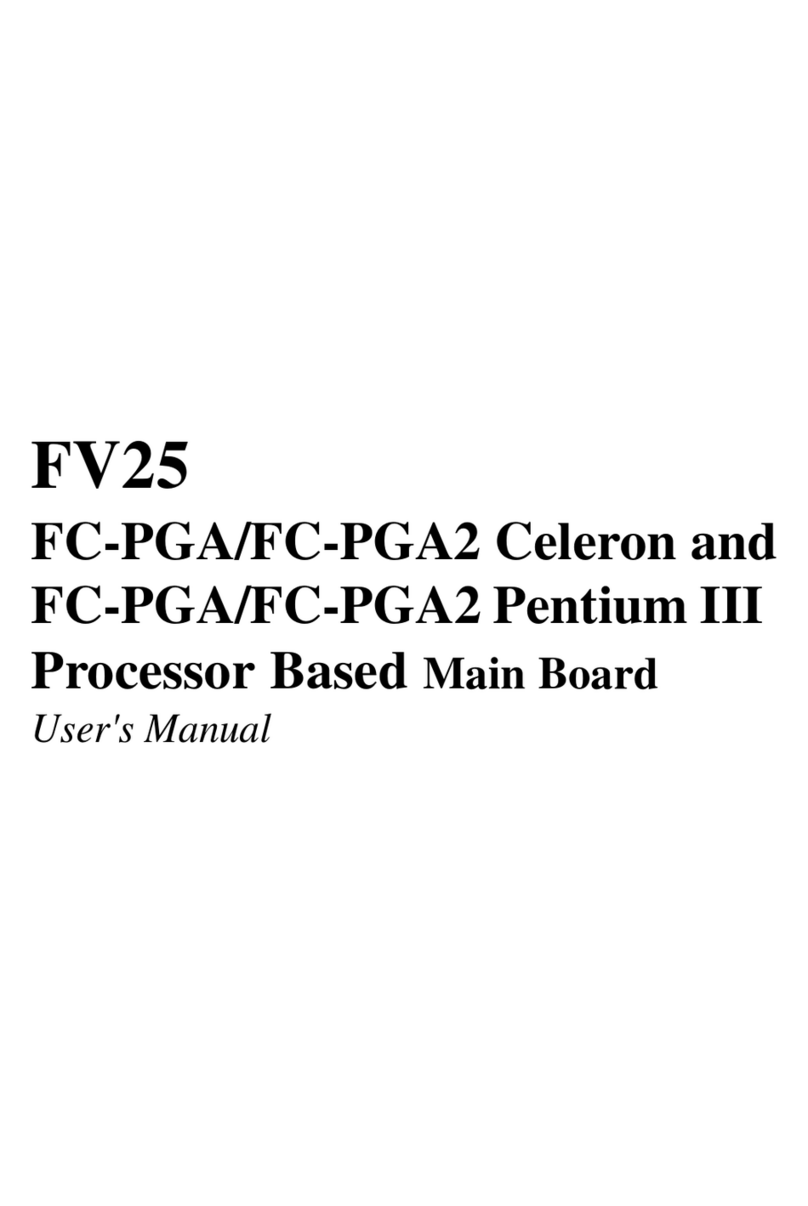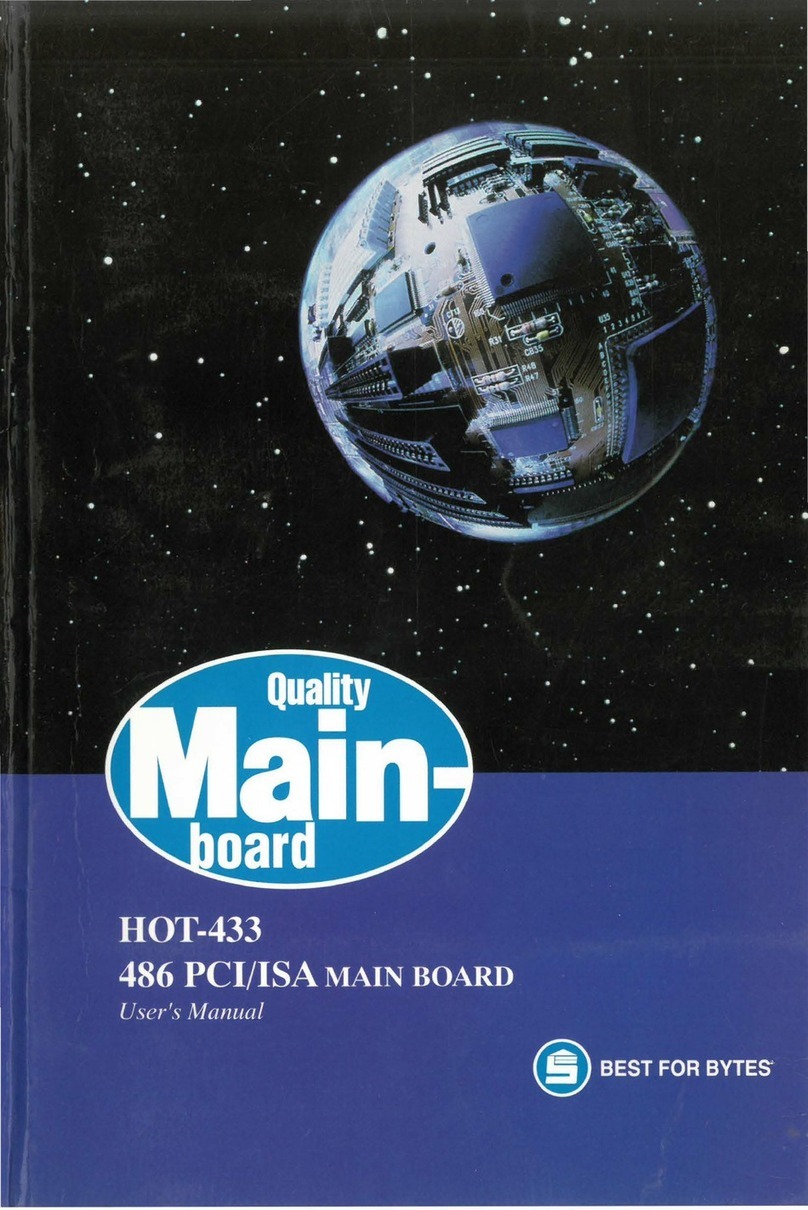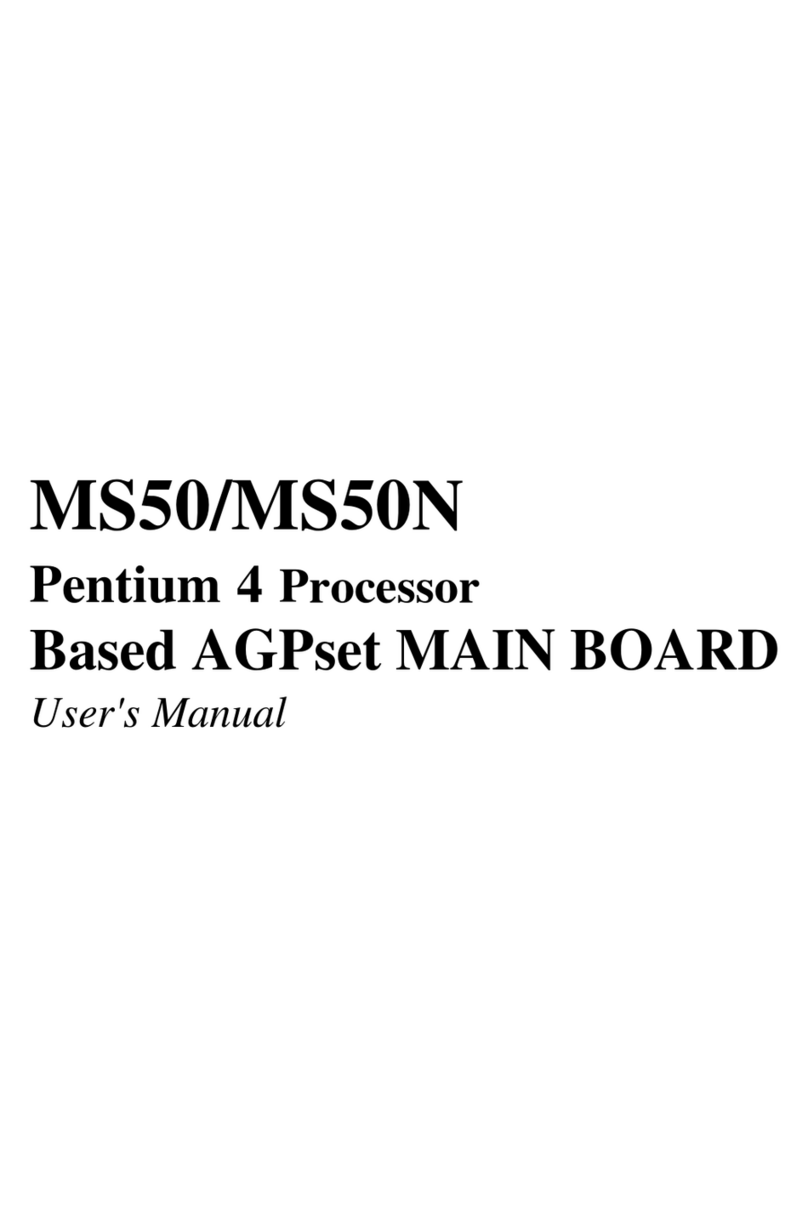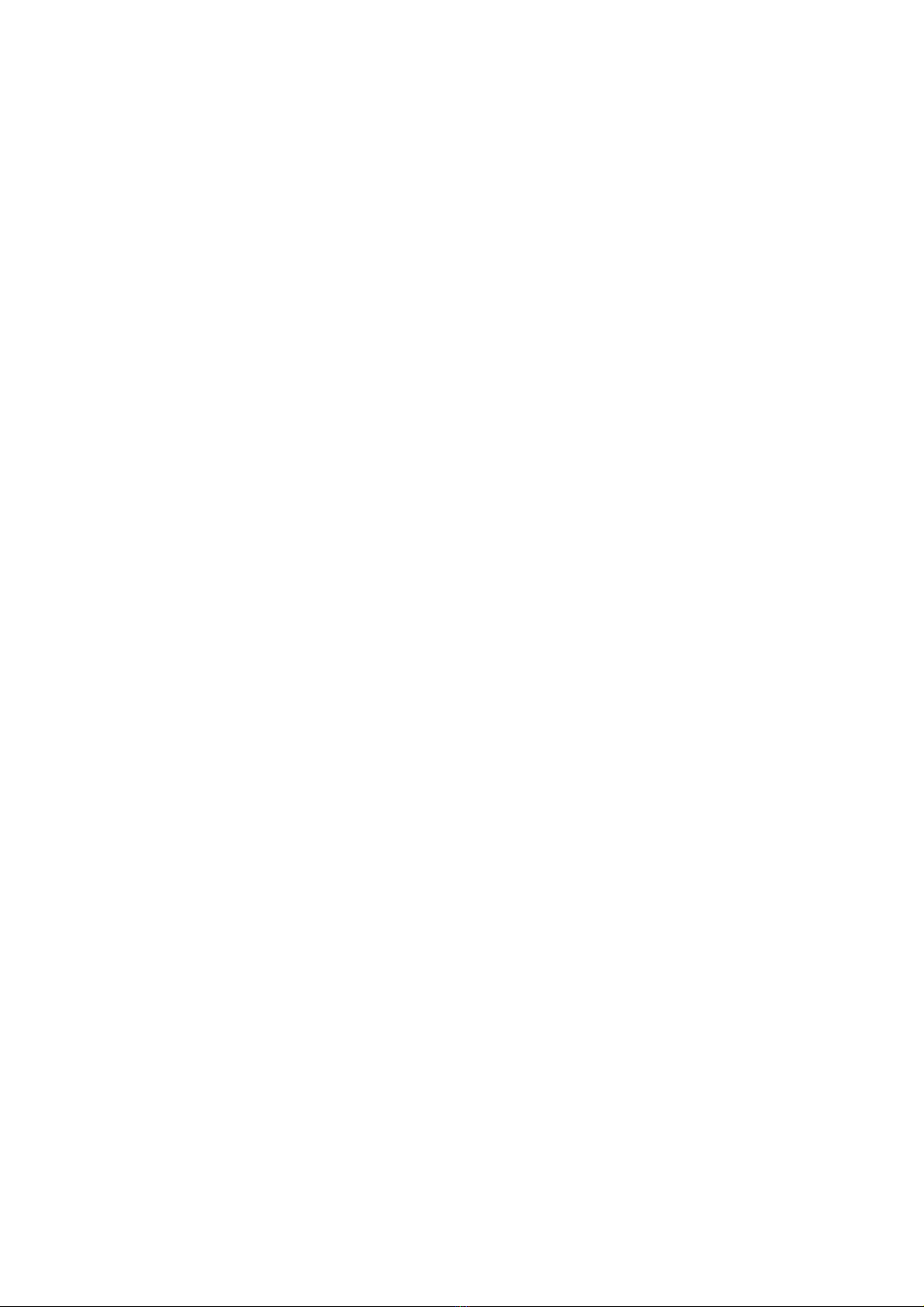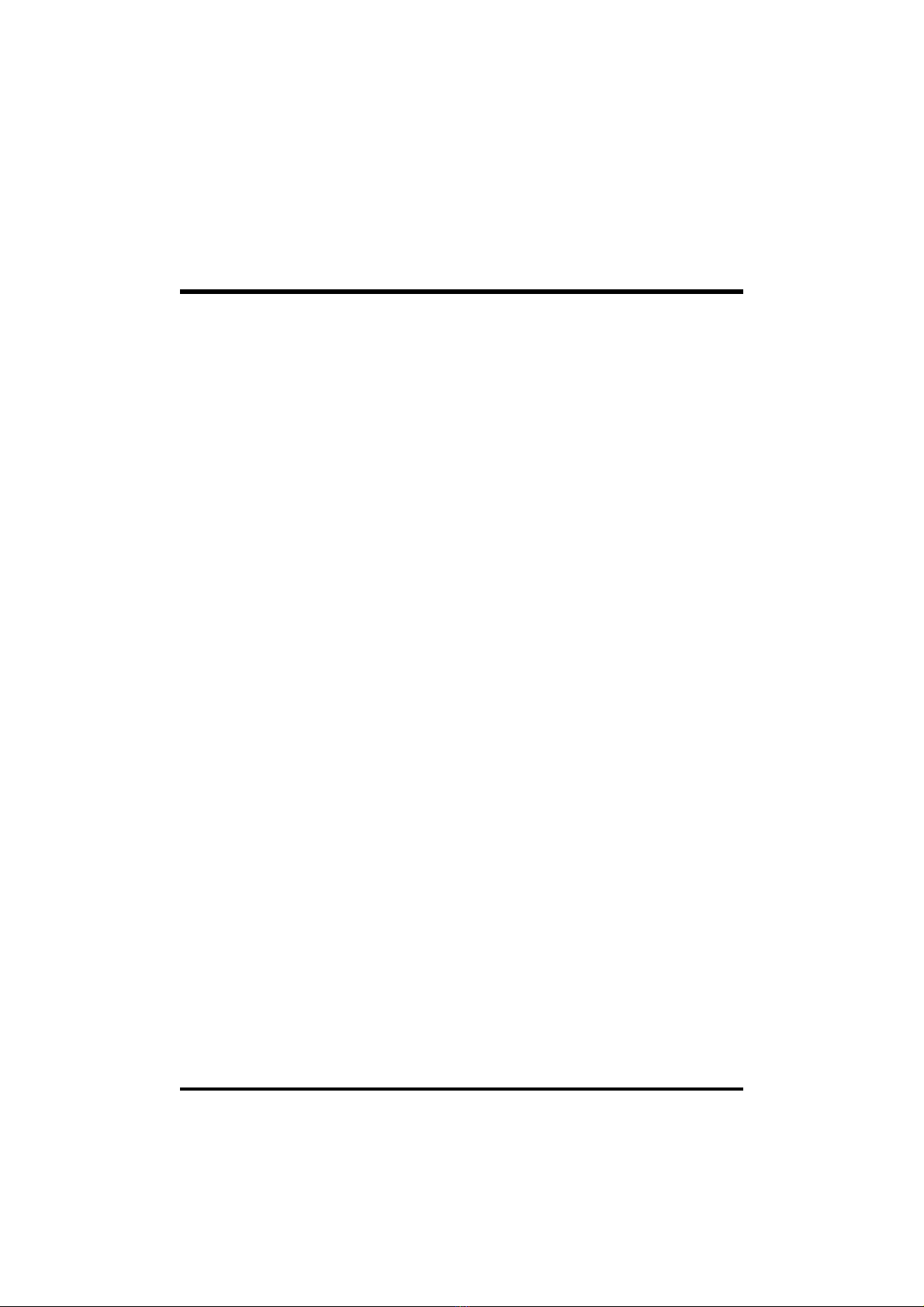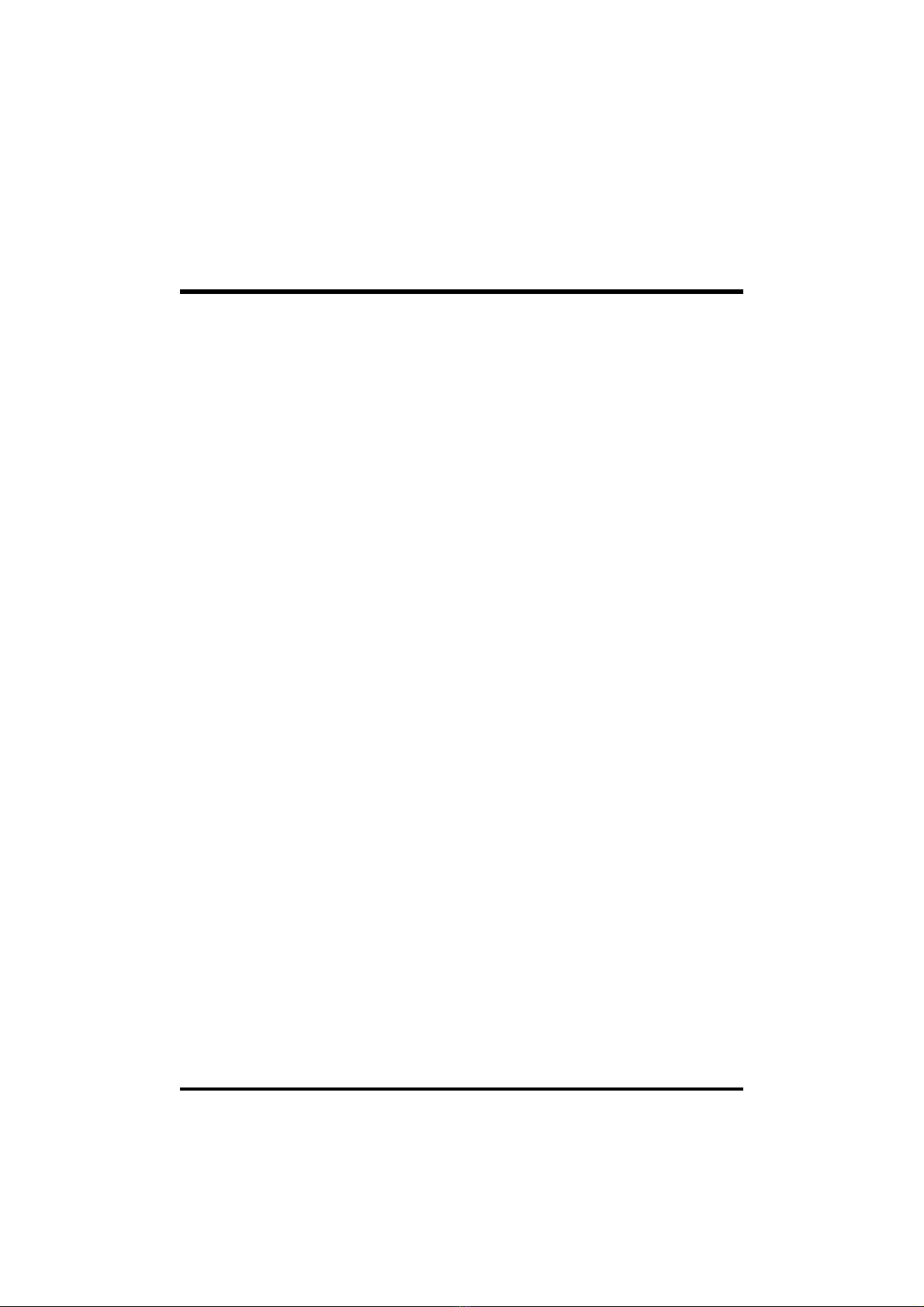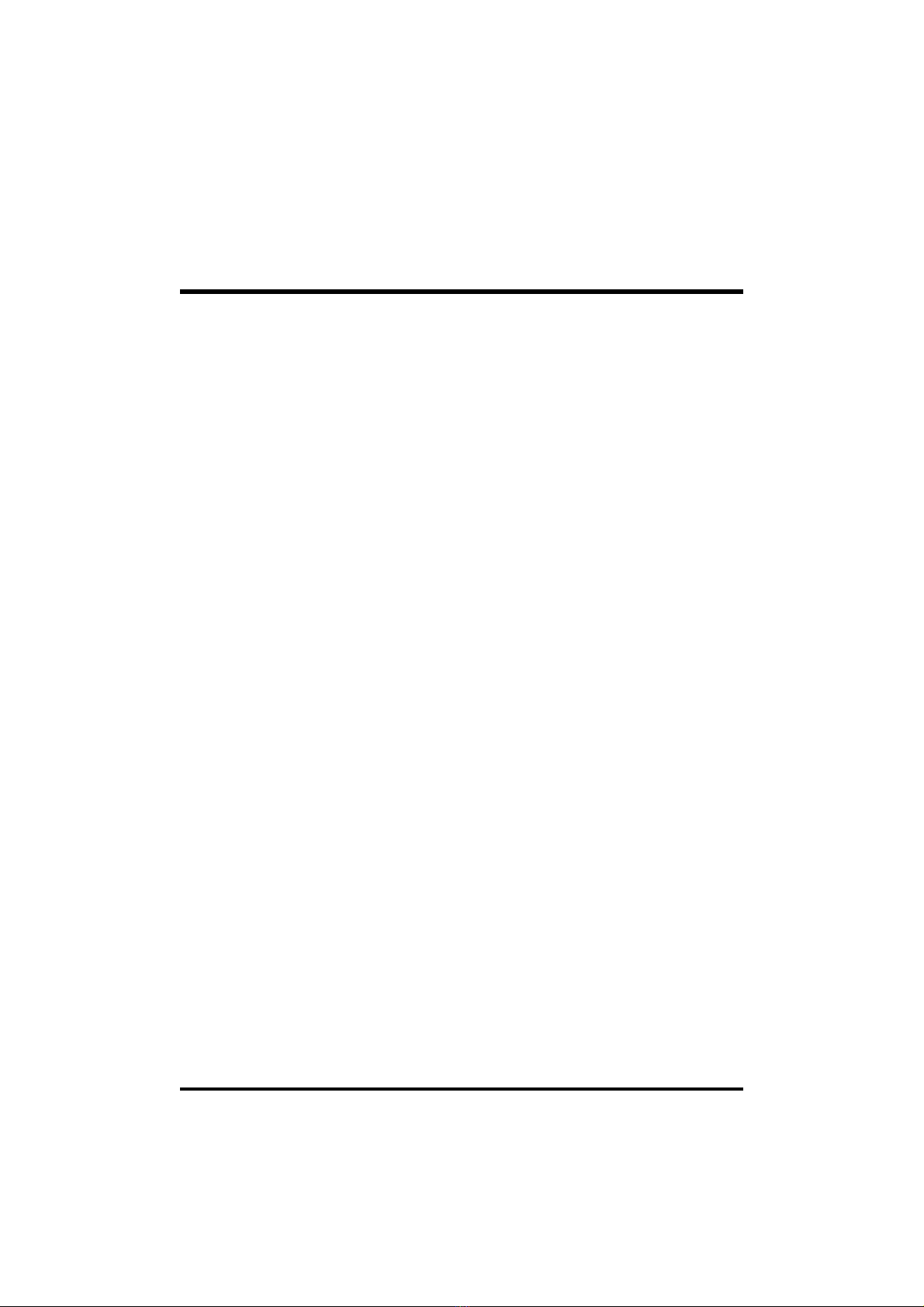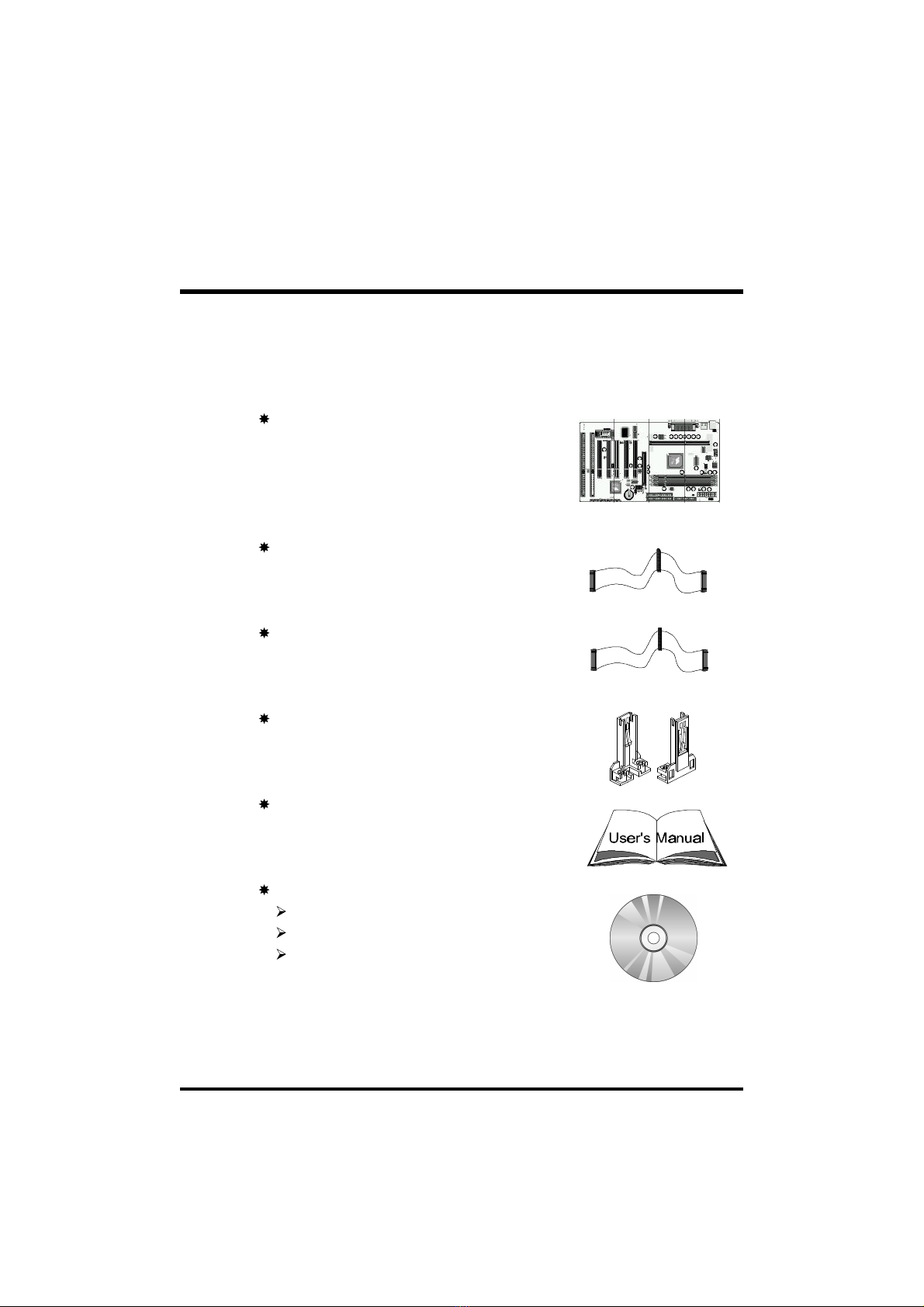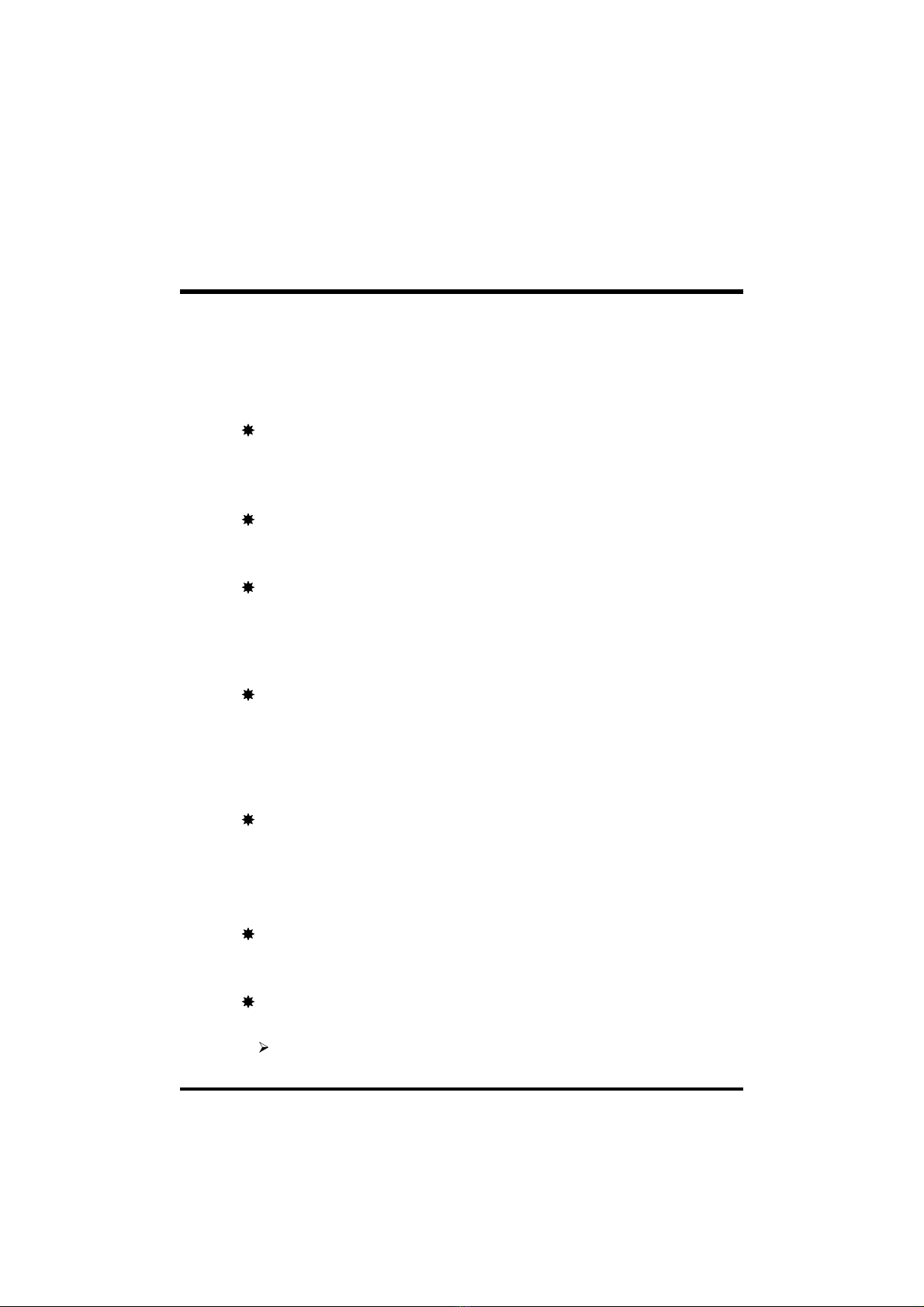- 2 -
STEP 12 First Time System Boot Up ......................................................21
STEP 13 Install Drivers & Software Components...................................22
3.2 JUMPER SETTINGS...................................................................................23
Jumpers & Connectors Guide .................................................................24
Set Keyboard & PS/2 Mouse Power-On (JP38)......................................26
CPU Host Frequency hardware Setting (JP39) .....................................27
CPU Clock Ratio Setting (JP37)..............................................................28
Clear CMOS (JP19).................................................................................29
ICH Vcltage (JP32)..................................................................................29
CPU Vcore Fine Tune (JP48)..................................................................30
Over-Clocking the CPU (J55 & JP45) .....................................................30
Boot-Block Protection (J44).....................................................................31
PS/2 Keyboard & PS/2 Mouse Connectors.............................................31
USB1 / USB2 Port Connectors................................................................31
COM1 / COM2 Connector .......................................................................32
Parallel Port Connector............................................................................32
ATX Power On/Off Switch Connector (PWON-S1).................................32
Green LED Connector (GLED-J48).........................................................32
EPMI Connector (EPMI-J42) ...................................................................33
HDD LED Connector (IDE LED-S3) ........................................................33
Hardware Reset Connector (RST-J32) ...................................................33
Speaker Connector (SPEAKER-JP24)....................................................34
PWR LED Connector (PWR LED-J27)....................................................34
Keylock Connector (KEYLOCK-J27).......................................................34
Enhanced IDE Ports and Floppy Connectors .........................................35
ATX Power Supply Connector.................................................................35
Cooling Fan Connectors for CPU (JP29),
Chassis (JP28), (J43) & (J47) .................................................................36