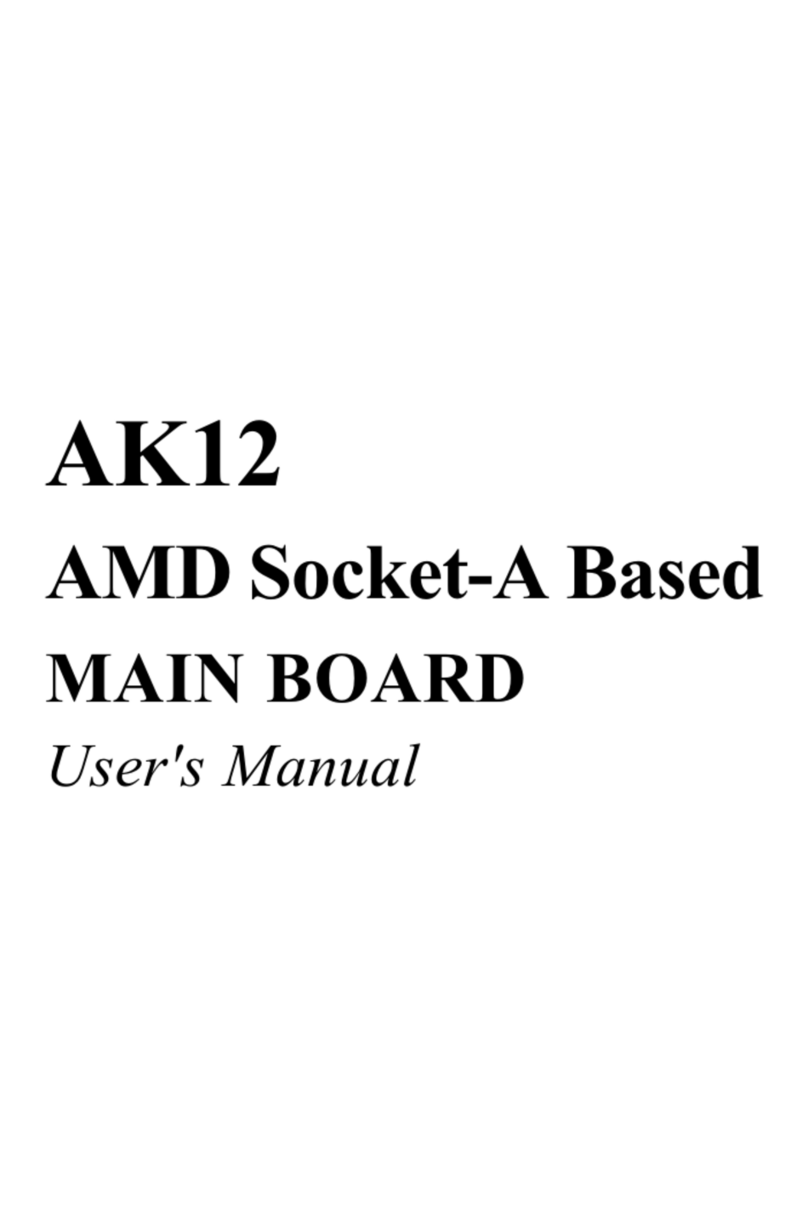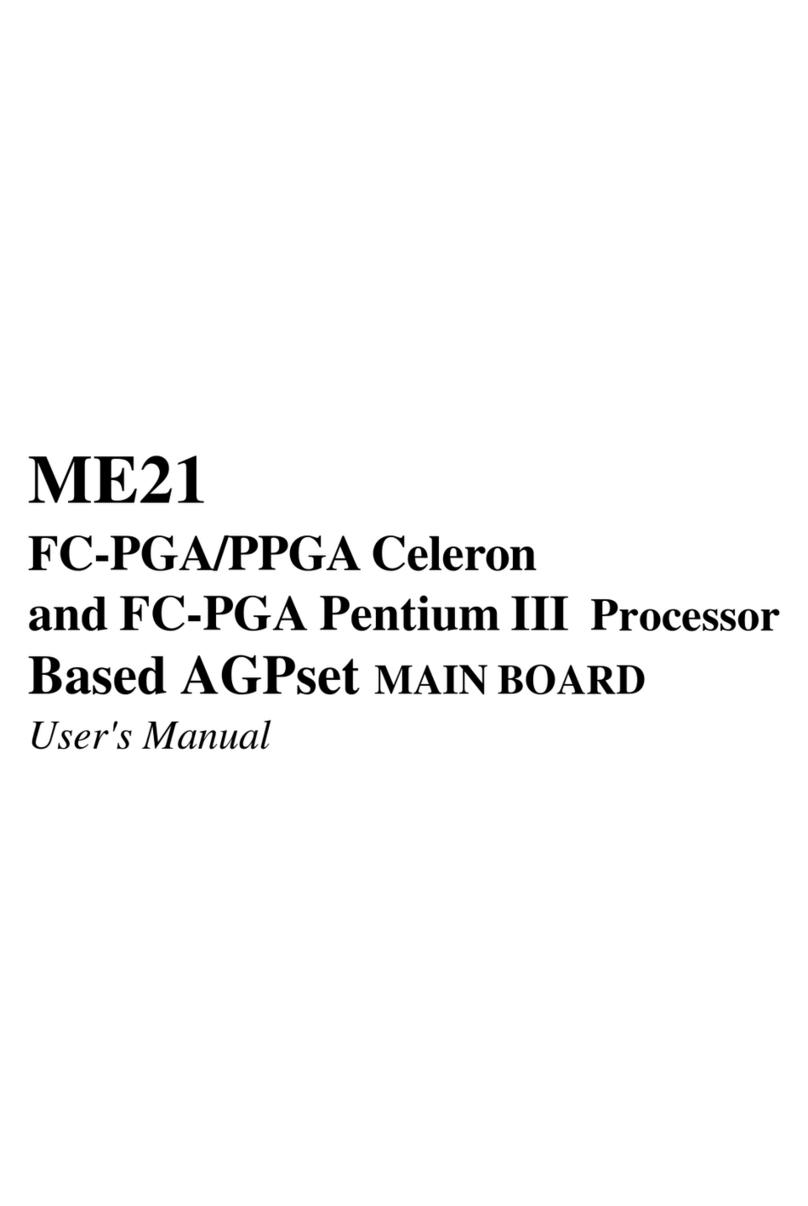- 7 -
OnboardAudio Controller:
Provides Creative ES1373 AC97 digital controller, advanced 64 polyphonic wavetable synthesis
with additional DOS support. Full-Duplex Record/Playback at up to 48KHz and supports
Microsoft DirectSound 3D. Digital effects engine for reverb, chorus, tone control.
Onboard AGP VGA Controller:
Provides ATi Rage Pro Chip, support 3D graphics visual and texturing enhancements.
8MB SDRAM on board High-Speed 64-Bit 100MHz Interface.
ATX Power Supply Connector:
ATX power supply unit can connect to the20-pin ATX power connectoronboard, supporting
Suspend and soft-on/off by dual-function power button.
SystemBIOS:
Provides licensed Award V4.51PG BIOS on 2MB Flash EEPROM.
Supports Green PC, Desktop Management Interface (DMI) and bundled with NCR SCSI BIOS.
ACPI:
Support ACPI (Advanced Configuration and Power Interface)function. ACPI provide more
Energy Saving Features for the future operating system supporting OS Direct Power Management
(OSPM) functionality.
Board Size:
MicroATX form factor, dimension 244mm x 220mm.
Advanced Features:
Low EMI --Using built-in Spread Spectrum with 1.5% modulation and automatic clock shut-
off of unused PCI/SDRAMS slots to reduce the Electromagnetic Interference (EMI).
Dual Function Power Button-- The system can be one of two states, one is Suspend mode and
the other is the Soft-off mode. Pushing the power button for less than 4 seconds will place the
system into Suspend mode. When push the power button for more than 4 seconds, the system
enters the Soft-off mode.
Wake-On-LAN --The Wake-On-LAN connector onboard can be attached to a network card
that supports this function to wake up the system via the LAN.
(This function support Intel LAN card only).
Modem Ring Power-on --The system can be powered on automatically by activation of
modem ring.
PS/2 Keyboard & Mouse Power-on --The system will power-on automatically by stroke
keyboard or double click PS/2 mouse.
Optional Features:
Voltages Monitoring-- Various voltages of key elements, such as the CPU, and other critical
system voltage levels are monitored to ensure stable current reach to mainboard components.
System voltages include VCORE/VL2 on CPU, and +5V, +12V, -5V, -12V on system.
FAN Status Monitoring-- To prevent CPU overheat, CPU fans is monitored for RPM and
failure. (CPU Cooling FAN with RPM sensor is required)