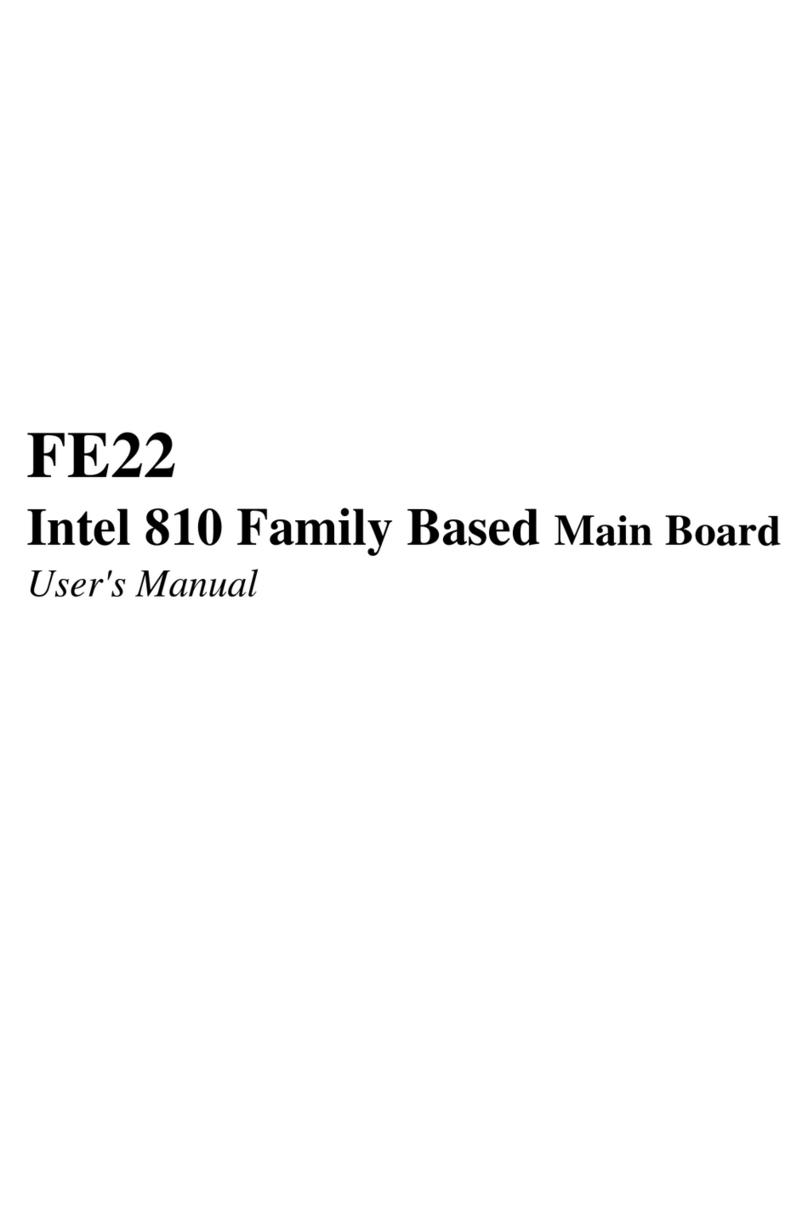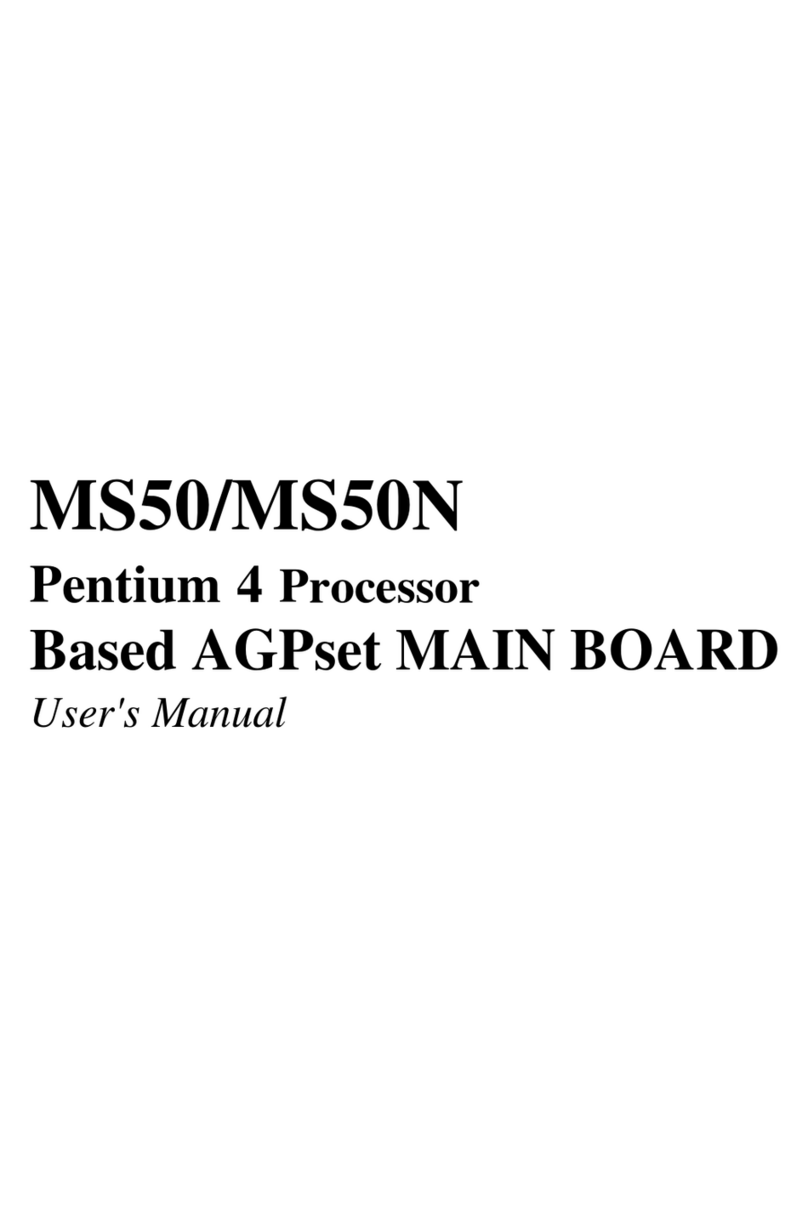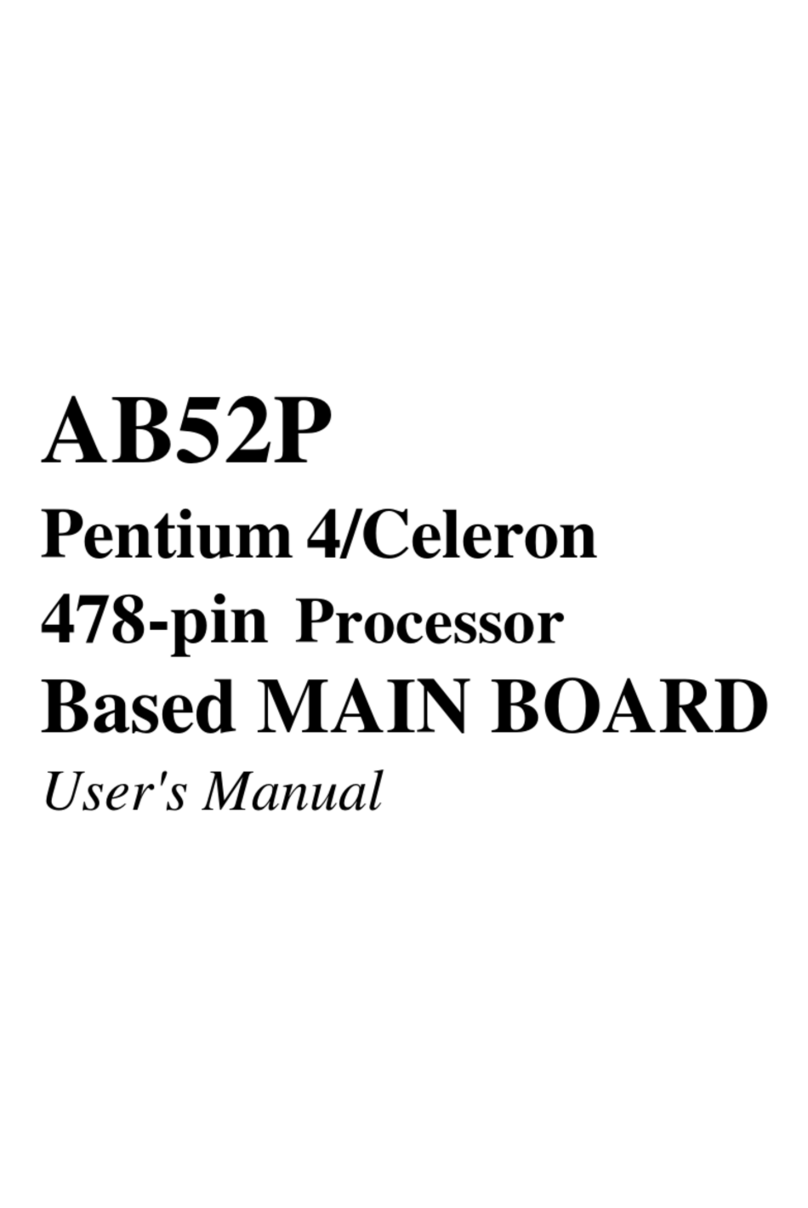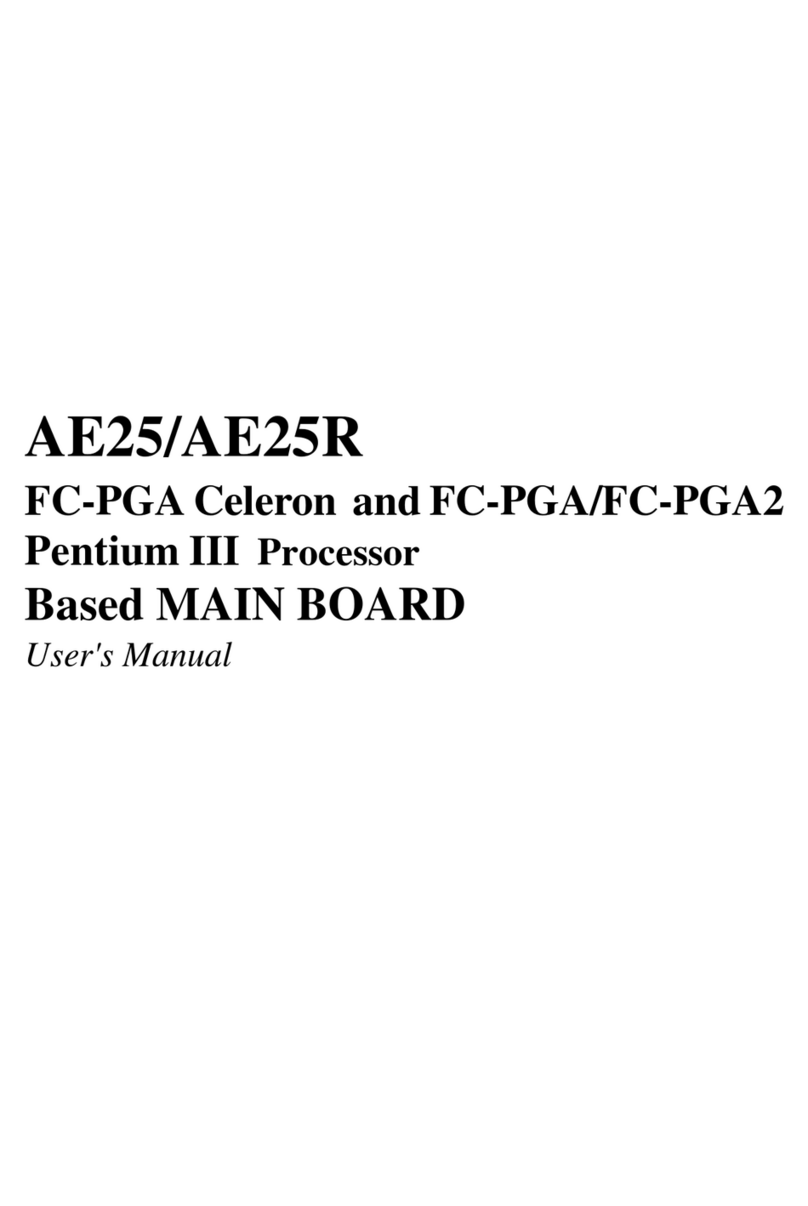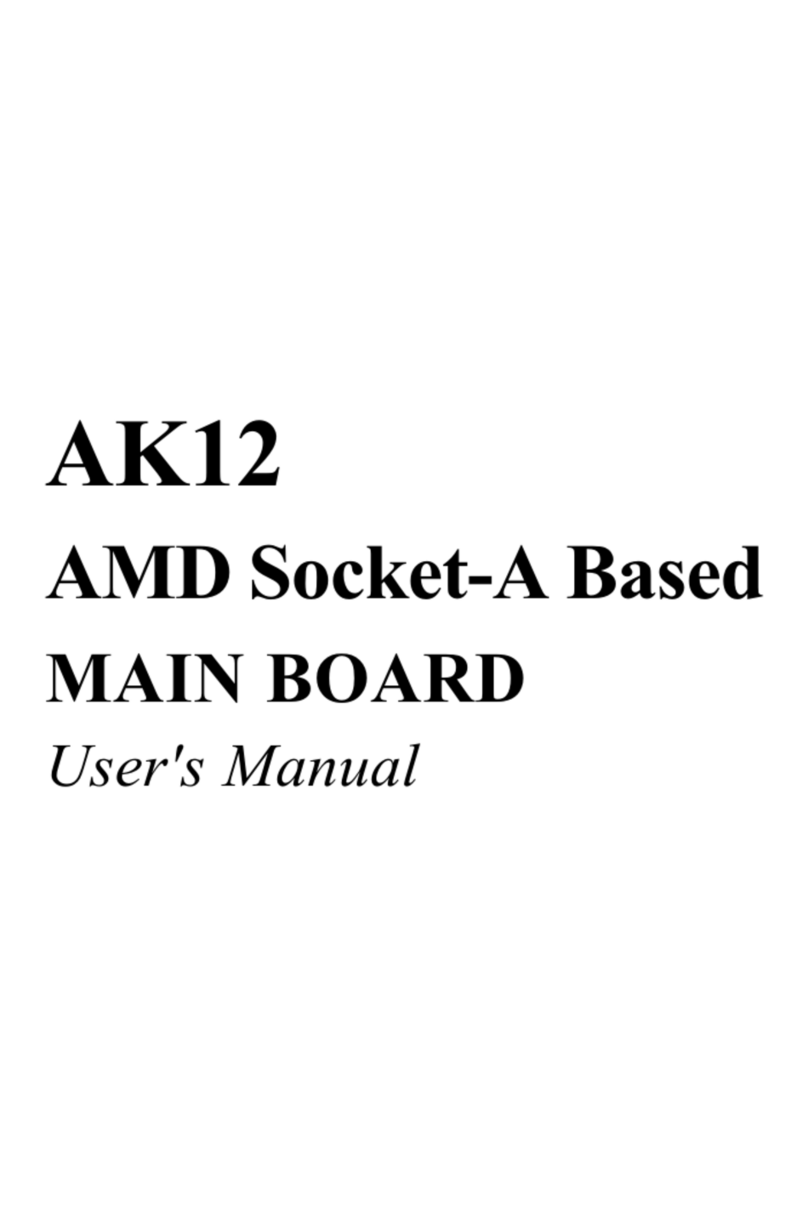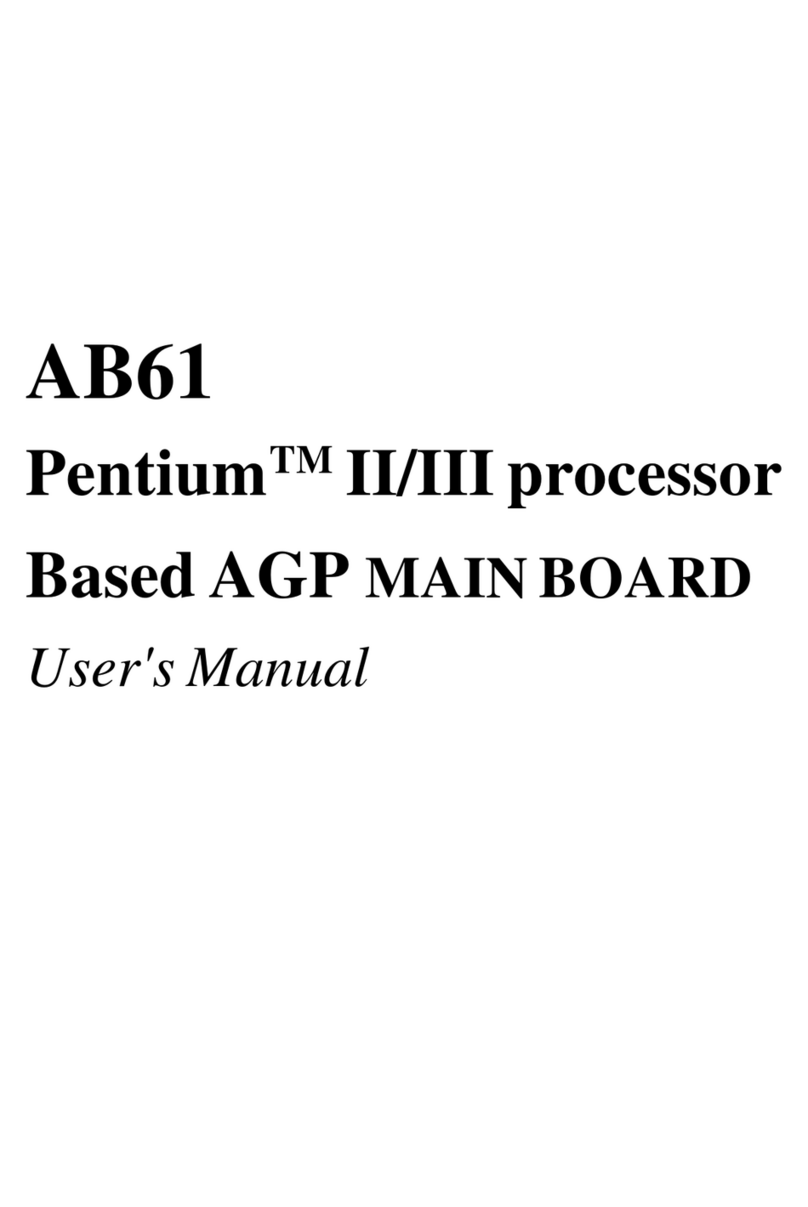- 2 -
STEP 11 Connect External Peripherals to Back Panel................................20
STEP 12 First Time System Boot Up .............................................................22
STEP 13 Install Drivers & Software Components.........................................23
3.2 JUMPER SETTINGS ...........................................................................................24
Jumpers & Connectors Guide .........................................................................25
Enable On Board Sound Chip (JP12) ............................................................28
Hardware Monitor (JP13).................................................................................28
Clear CMOS (JP14) .........................................................................................29
Thermal Sense (JP26,JP27) ...........................................................................30
IR Connector (JP9) ...........................................................................................30
PS/2 Keyboard & PS/2 Mouse Connectors ..................................................31
USB1 / USB2 Port Connectors .......................................................................31
COM1 Connector..............................................................................................31
Parallel Port Connector ....................................................................................31
Speaker and Line-In and Mic Header.............................................................32
MIDI/GAME Port................................................................................................32
KEYLOCK Connector (KEYLOCK) ................................................................33
HDD LED Connector (HDD LED) ..................................................................33
Speaker Connector (SPEAKER)....................................................................33
ATX Power On/Off Switch Connector (SPWR)..............................................34
POWER LED (PWRLED)................................................................................34
Hardware Reset Connector (RESET) ............................................................34
Enhanced IDE and Floppy Connectors ..........................................................35
ATX Power Connector......................................................................................36
CPU Fan and Housing Fan Connector (CPU FAN, FAN2)..........................36
CD Audio Connector (CD_IN).........................................................................37
AUX_IN Connector (AUX_IN)..........................................................................37