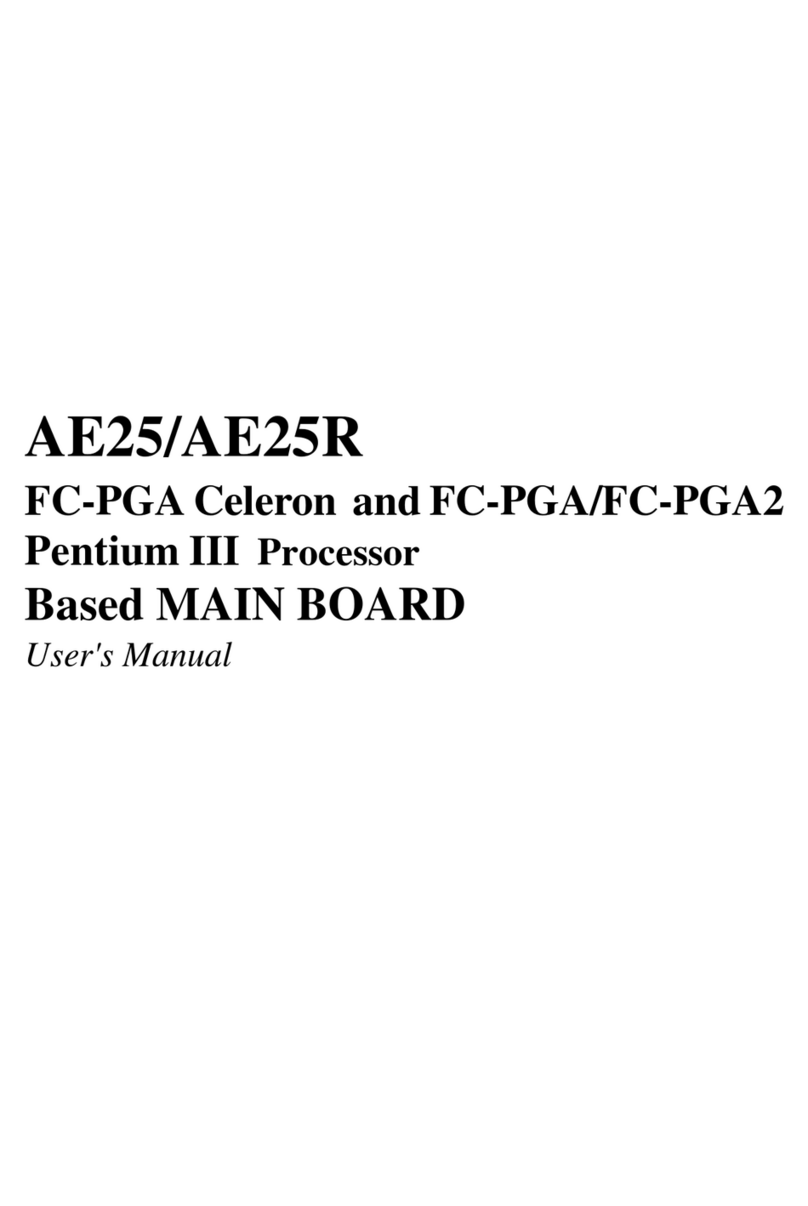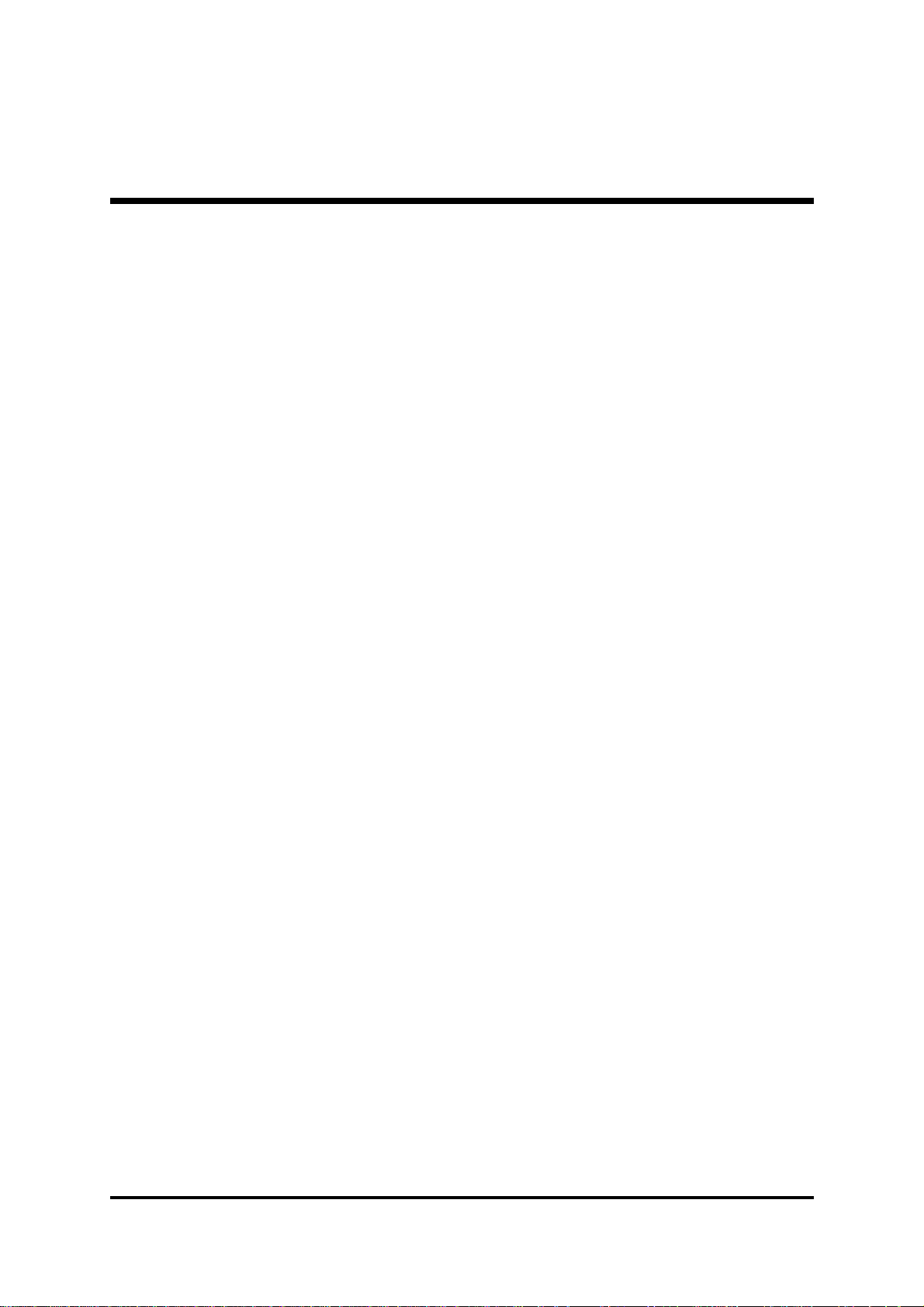Shuttle AB60/R User manual
Other Shuttle Motherboard manuals

Shuttle
Shuttle Spacewalker HOT-687 User manual

Shuttle
Shuttle MV43V User manual
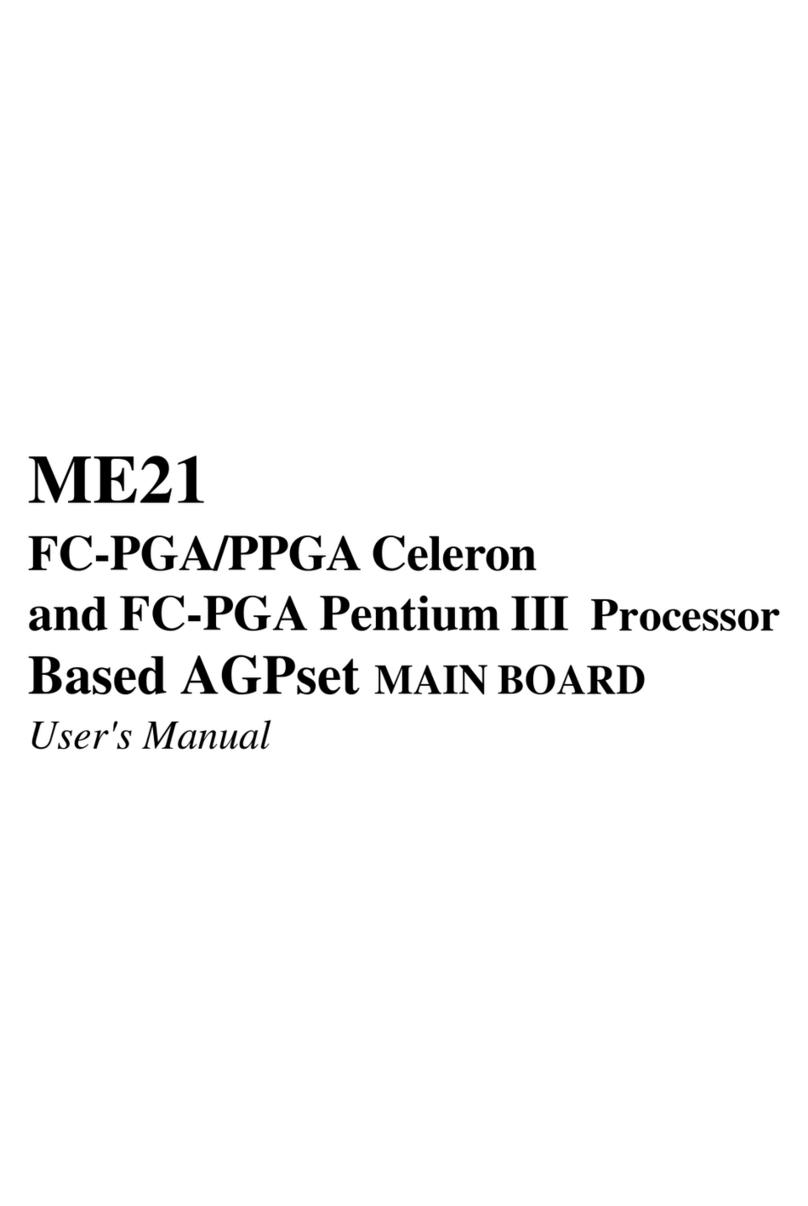
Shuttle
Shuttle ME21 User manual

Shuttle
Shuttle AV18 User manual

Shuttle
Shuttle FN85 User manual

Shuttle
Shuttle FS56 User manual

Shuttle
Shuttle Spacewalker AK11 User manual

Shuttle
Shuttle MK35V User manual

Shuttle
Shuttle FB95 User manual

Shuttle
Shuttle AN35 Ultra User manual

Shuttle
Shuttle FS51 User manual

Shuttle
Shuttle MV43 User manual

Shuttle
Shuttle AV14 User manual
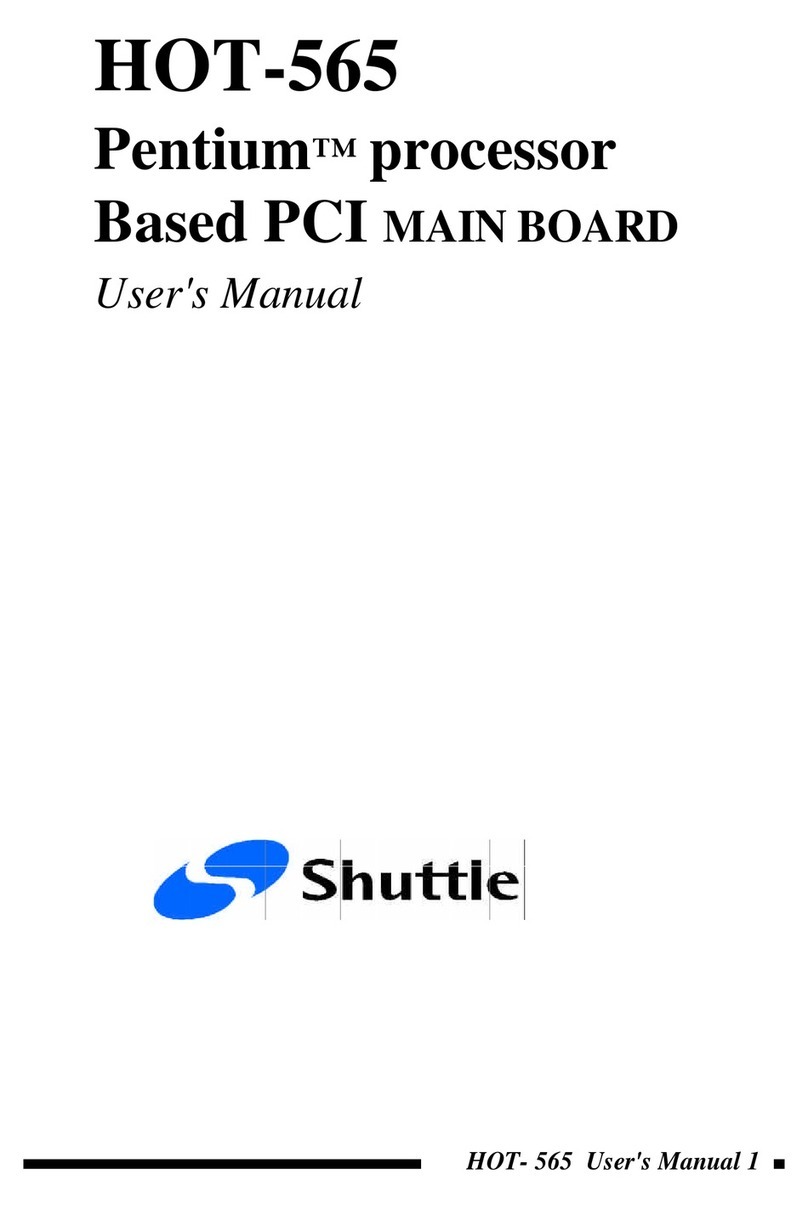
Shuttle
Shuttle HOT-565 User manual

Shuttle
Shuttle Spacewalker AB30 User manual

Shuttle
Shuttle Spacewalker AE14 User manual

Shuttle
Shuttle FB52 User manual

Shuttle
Shuttle AT30 User manual

Shuttle
Shuttle HOT-591 User manual

Shuttle
Shuttle MB48 User manual