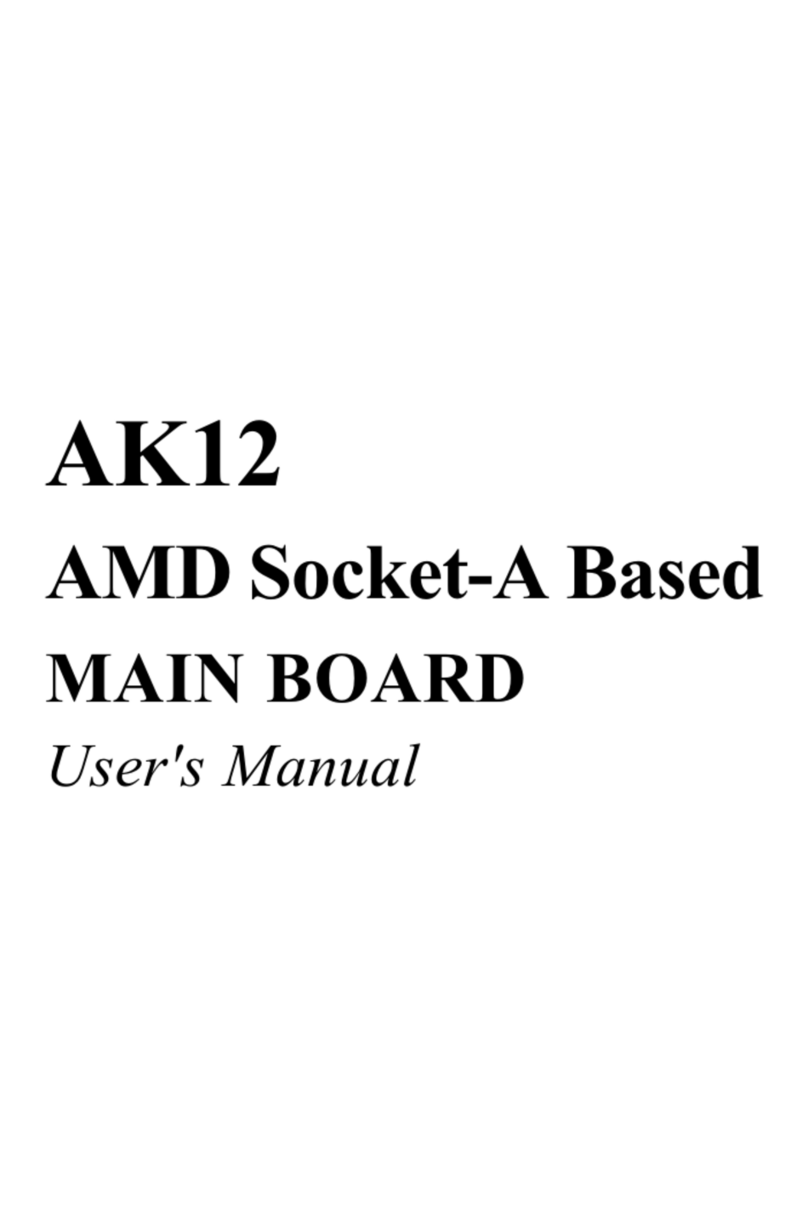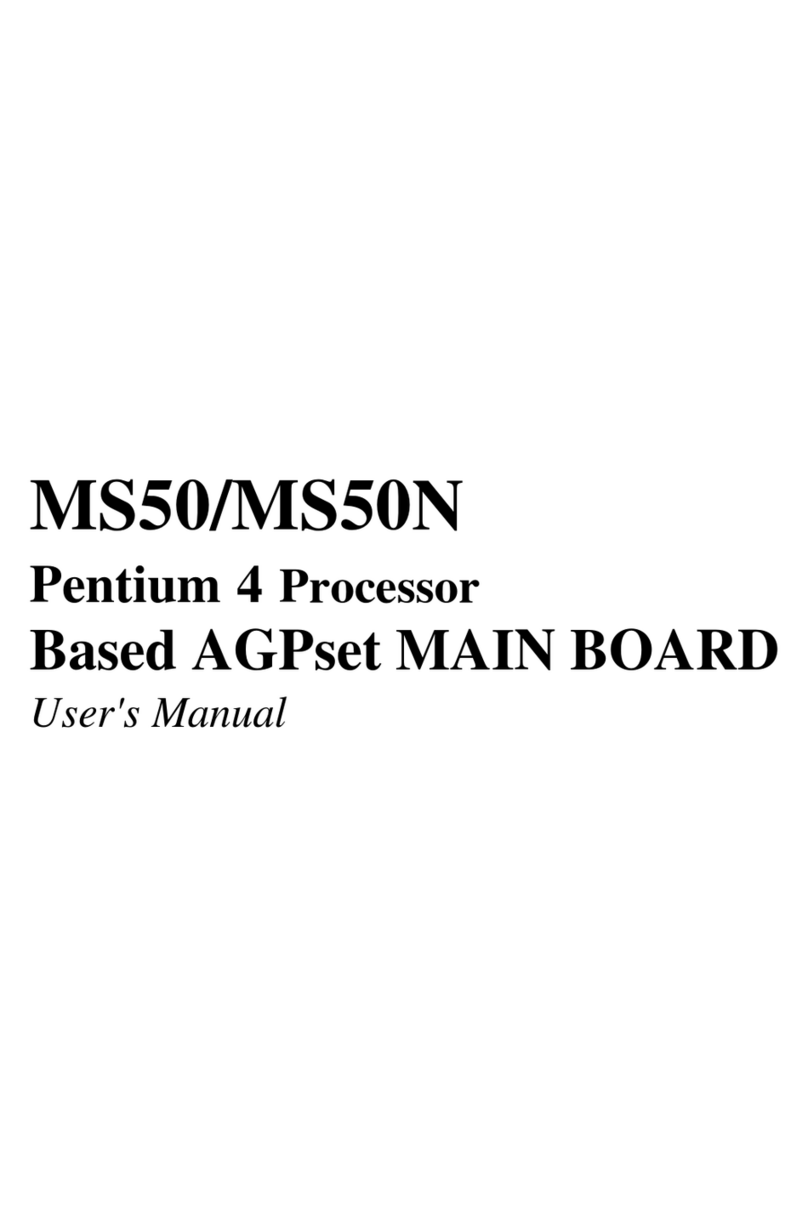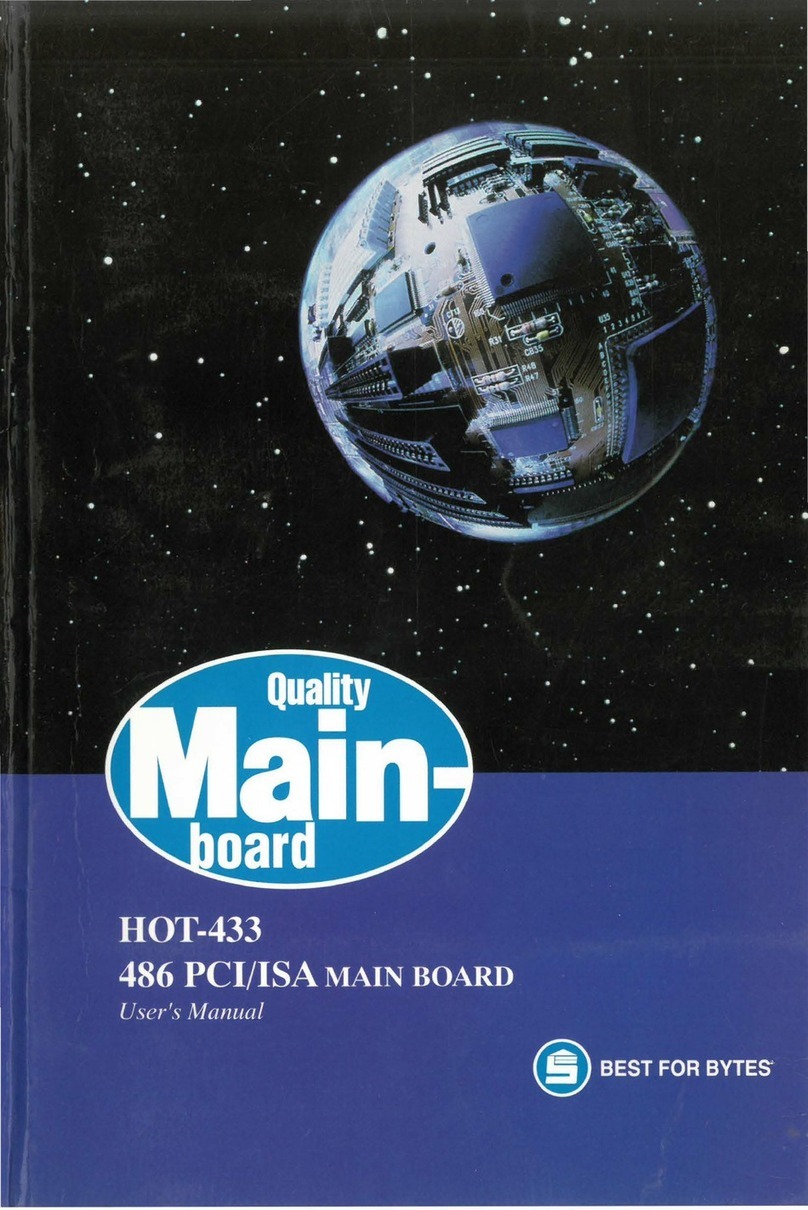Important Safety Information
SAFETY INSTRUCTIONS
1. Pleasereadthese safetyinstructionscarefully.
2. PleasekeepthisUser‘s Manual forlaterreference.
3. PleasedisconnectthisequipmentfromACoutletbeforecleaning.Don‘tuseliquid
orsprayeddetergentfor cleaning.
4. Forpluggableequipment,the socket-outletshallbeinstallednear theequipment
andshallbeeasilyaccessible.
5. Pleasekeepthis equipmentfromhumidity.
6. Laythisequipment onareliablesurface wheninstall.A drop or fallcouldcauseinjury.
7. Donotleavethis equipment inanenvironmentunconditioned,it may damagethe
equipment.
8. Theopeningsonthe enclosure areforairconvectionhence Protect theequipment
fromoverheating.DO NOTCOVERTHEOPENINGS.
9. Makesurethevoltage ofthepowersourcewhen connect theequipmenttothe
poweroutlet.
10. Placethepowercord suchawaythat peoplecannotstep onit.Donot placeanything
overthepower cord.Thepower cordmustberatedfortheproduct andforthevoltage
andcurrentmarkedontheproduct’selectricalratingslabel.Thevoltageandcurrent
ratingofthecord should begreaterthanthevoltage and currentratingmarkedonthe
product.
11. Allcautionsandwarnings on theequipmentshouldbenoted.
12. Iftheequipmentisnotuseforlongtime,disconnectthe equipmentfrommainstoavoid
beingdamagedby transientover-voltage.
13. Neverpouranyliquidintoventilationopenings,thiscouldcausefireorelectricalshock.
14. CAUTION:Thecomputeris provided withabattery-poweredreal-timeclock circuit.
Thereisadangerof explosion if batteryisincorrectlyreplaced.
Replaceonlywith sameorequivalenttype recommendedbythemanufacture.
Discardusedbatteriesaccordingtothe manufacturer’s instructions.
15. THE COMPUTER IS PROVIDED WITH CD DRIVES COMPLY WITHAPPROPRI-
ATESAFETYSTANDARDSINCLUDINGIEC60825.
CAUTION :RISK OF EXPLOSION IF BATTERY IS REPLACED BY AN
INCORRECT TYPE. DISPOSE OF USED BATTERIES
ACCORDING TO THE INSTRUCTIONS
CLASS 1 LASER PRODUCT