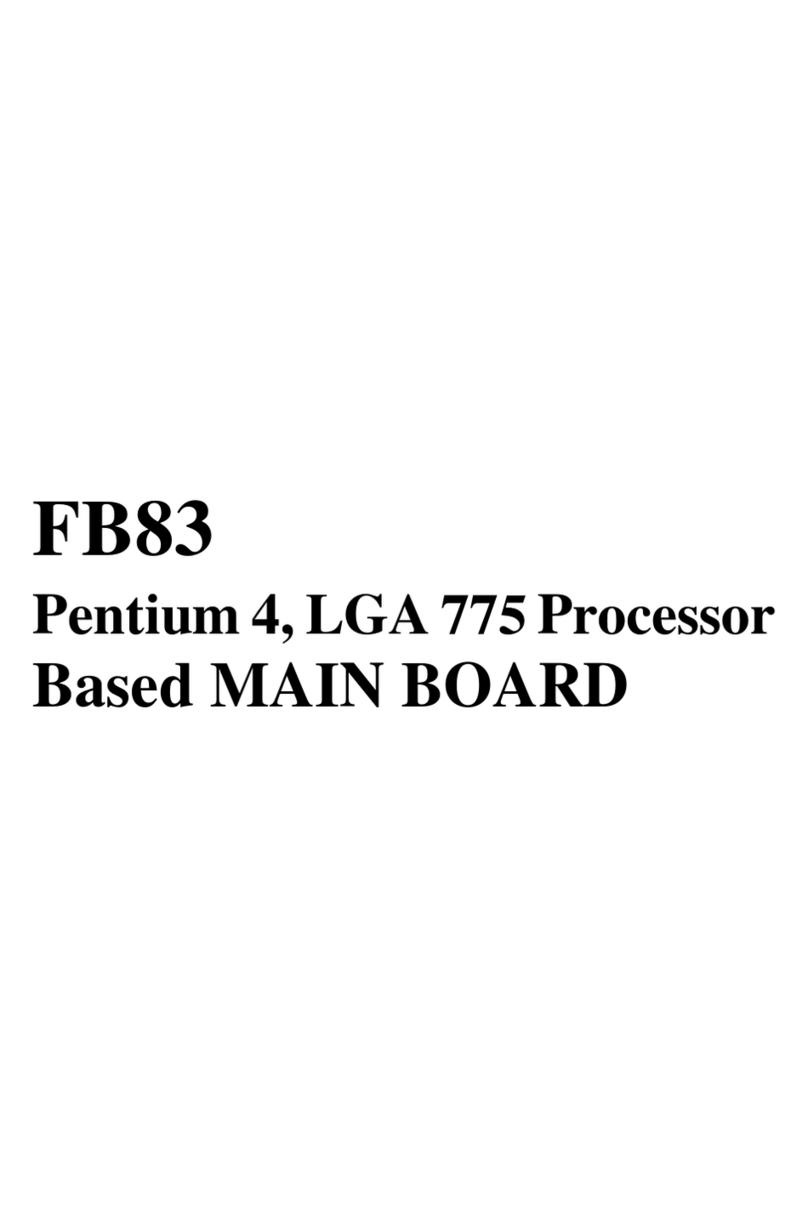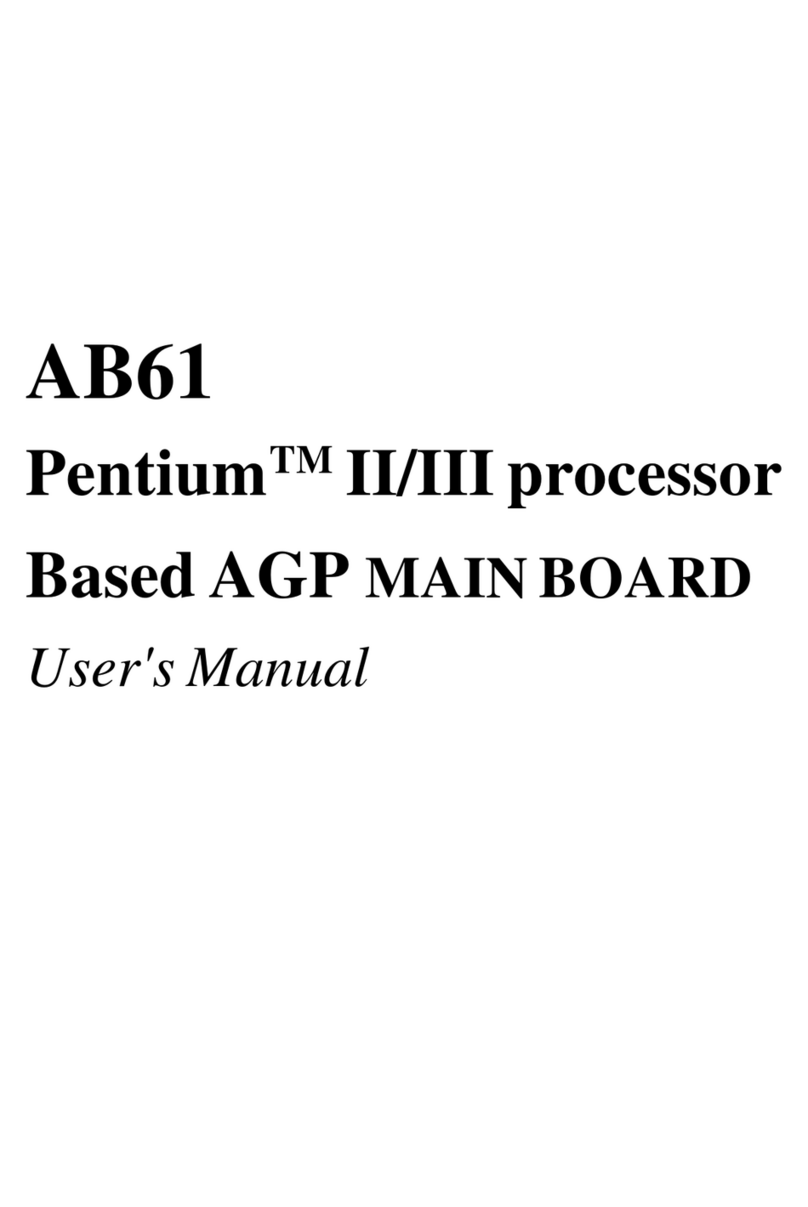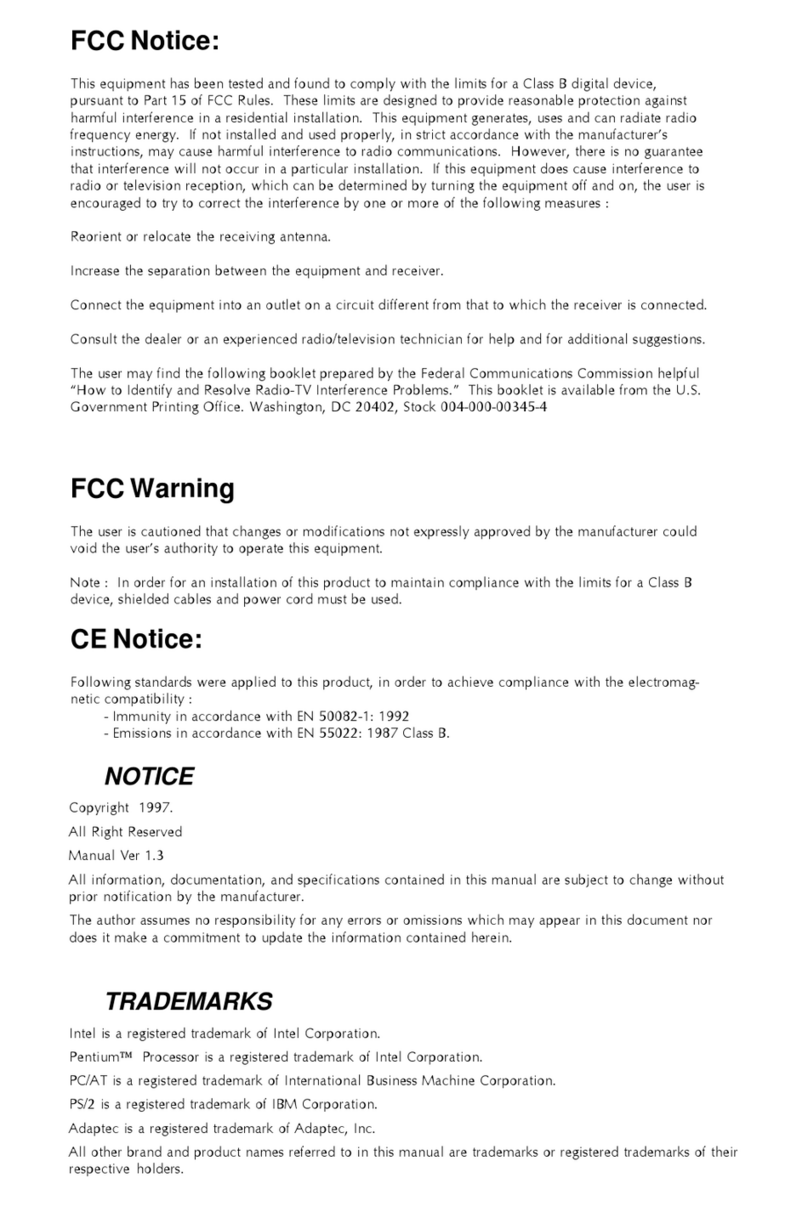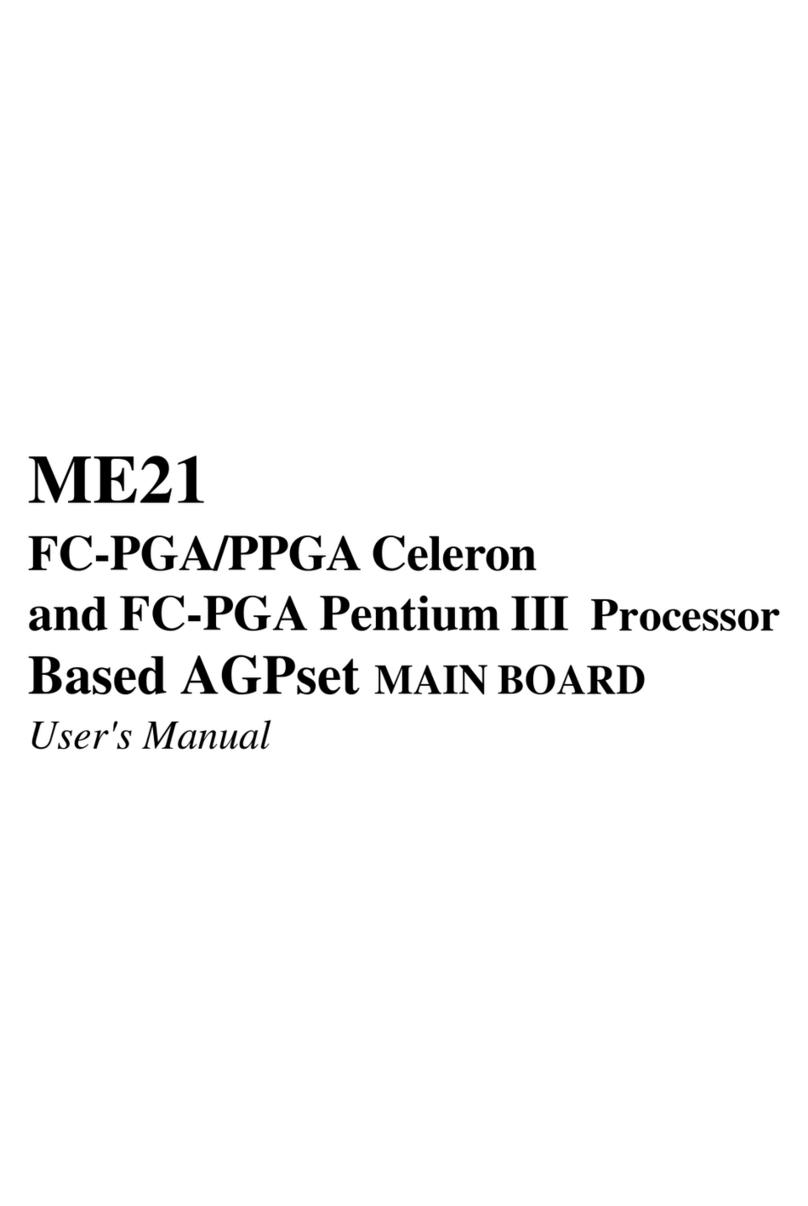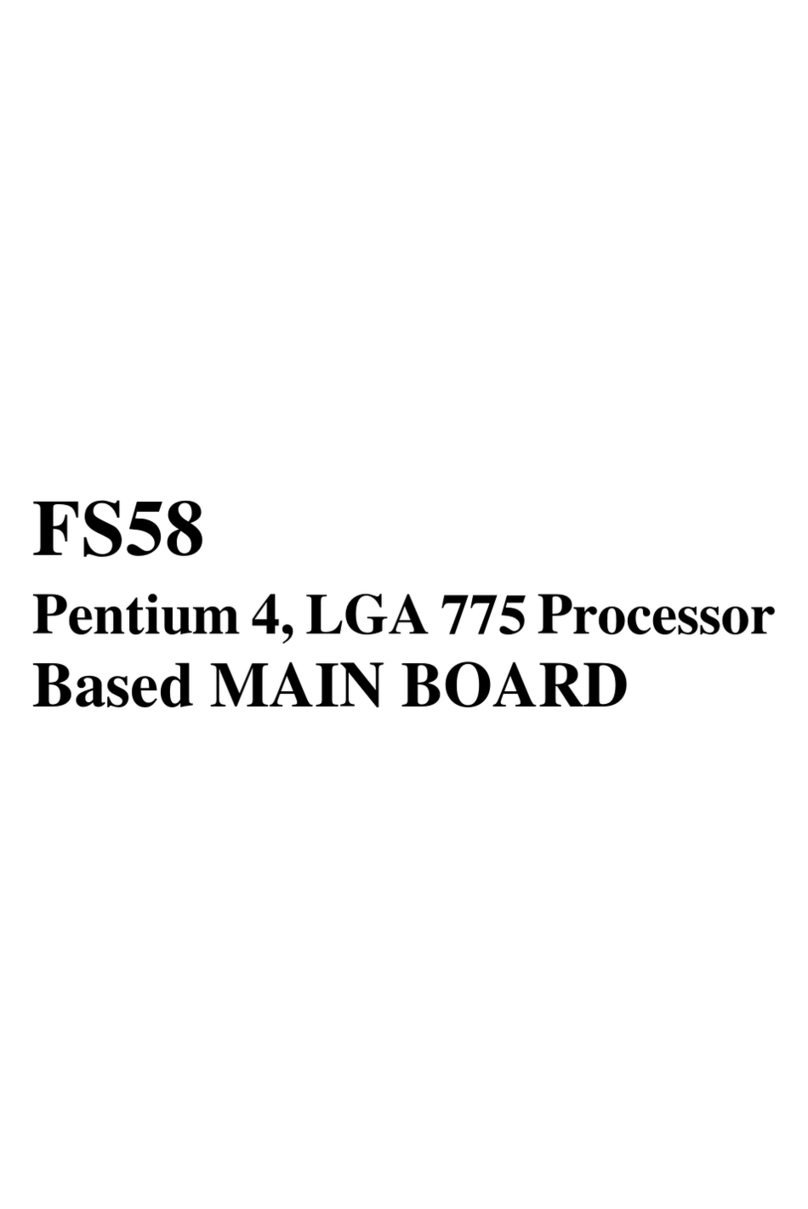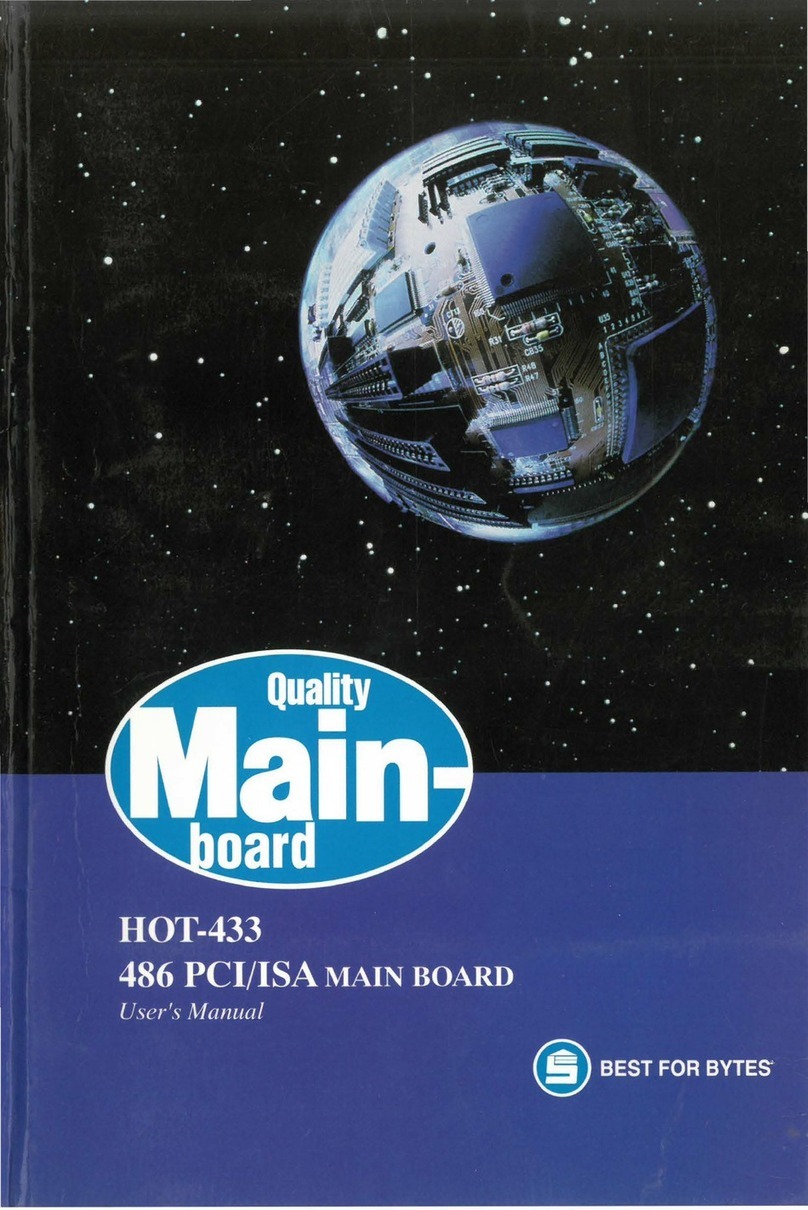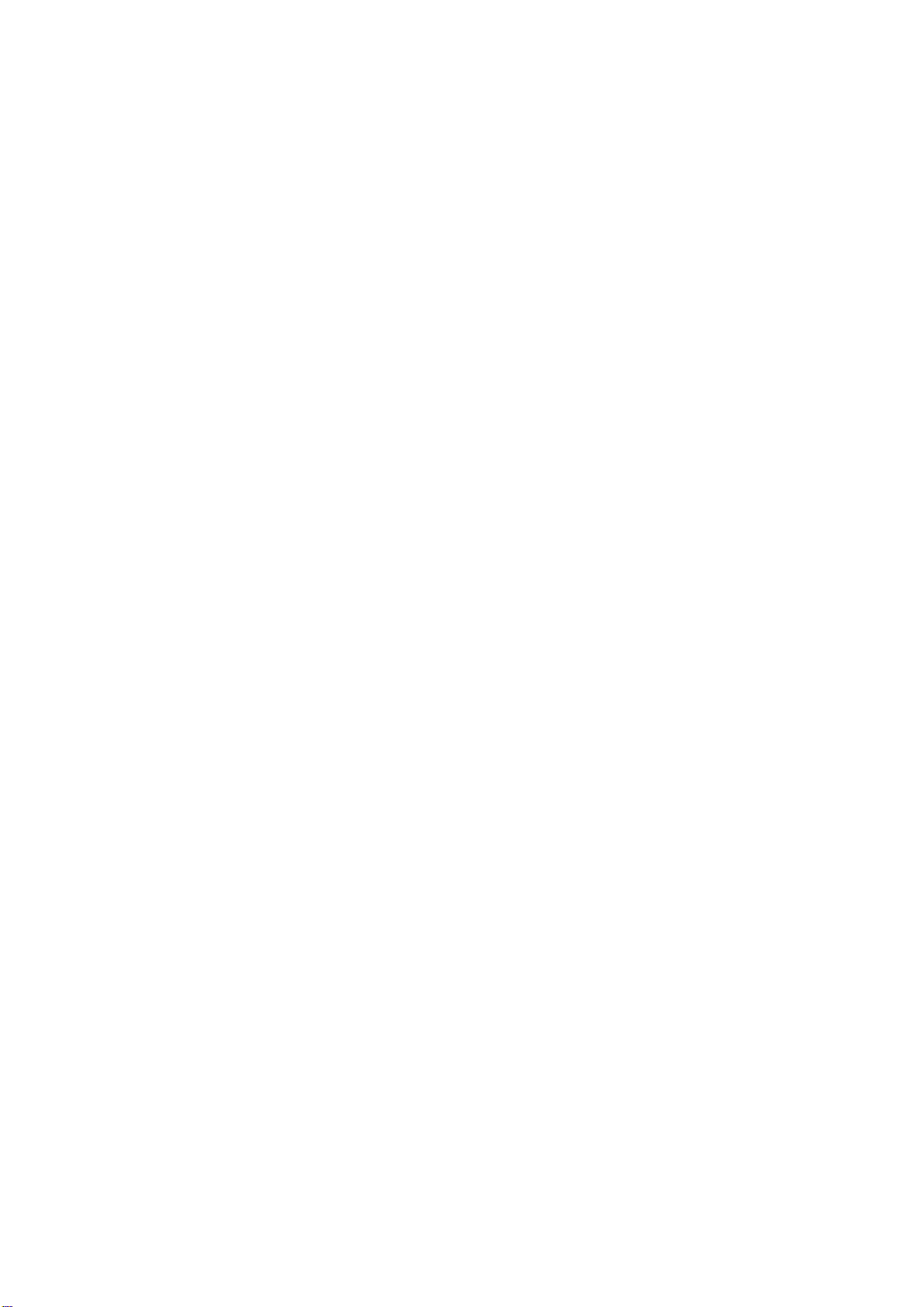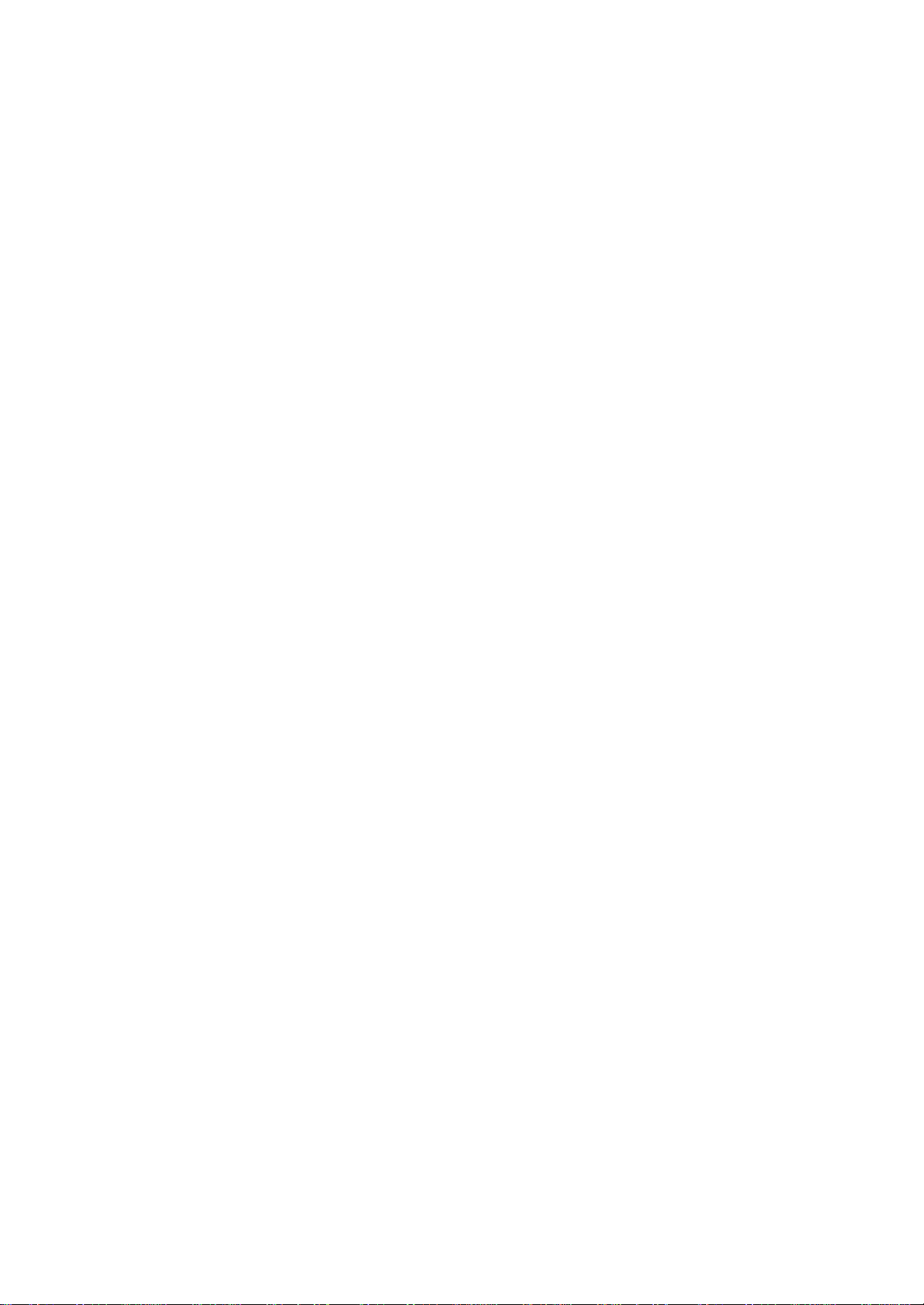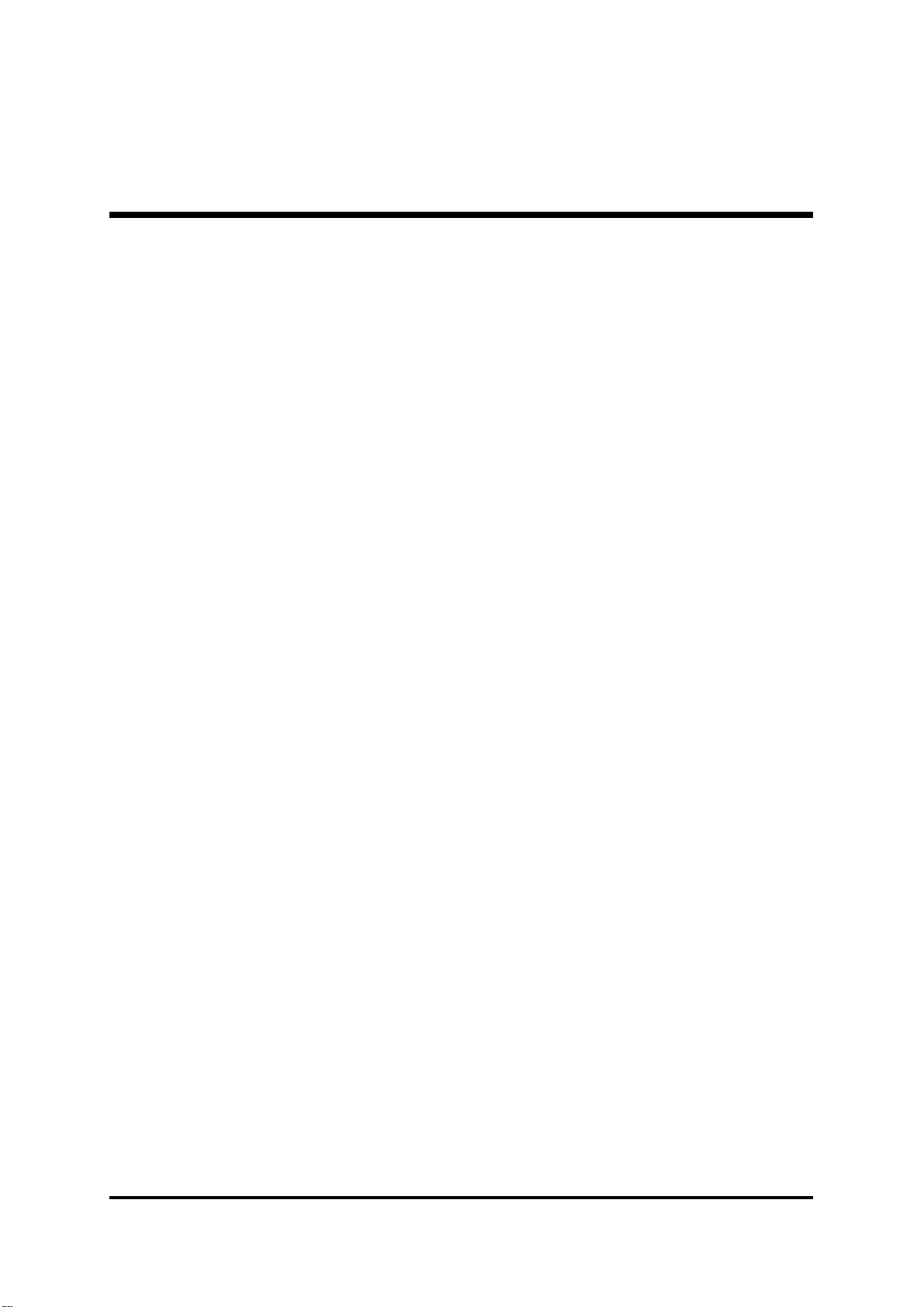2
STEP Connect External Peripherals to Back Panel ............................ 9
STEP 2 First Time System Boot Up....................................................... 2
STEP 3 Install Drivers & Software Components ..................................... 22
3.2 JUMPER ETTING .................................................................................. 23
Jumpers & Connectors Guide.................................................................. 24
USB port ~2 wake-up setting (JP2)....................................................... 27
Codec select setting (JP4) ...................................................................... 27
Onboard codec mode setting (JP7) ......................................................... 28
USB port 3~4 wake-up setting (JP6) ....................................................... 28
BIOS write protect setting (JP5) ............................................................... 29
Clear CMOS setting (JP ) ....................................................................... 29
FSB speed setting (JP 9, JP 0) ............................................................. 30
PS/2 Keyboard & PS/2 Mouse Connectors ............................................. 3
USB / USB2 Port Connectors ................................................................ 3
COM /COM2 Connectors ....................................................................... 3
Parallel Port Connector ........................................................................... 3
Line_out and Line-In and Microphone ...................................................... 32
MIDI/GAME Port ...................................................................................... 32
POWER LED (PWR LED) ...................................................................... 33
Sleep switch (SLP SW) ........................................................................... 33
Green LED (GRN LED) ........................................................................... 33
Hardware reset connector (RST) ............................................................. 34
Speaker connector (SPEAKER) ............................................................. 34
HDD LED connector (HDD LED) ............................................................ 34
ATX power on/off switch connector (PWR SW) ........................................ 34
Enhanced IDE and Floppy Connectors .................................................... 35
ATX Power Connector (ATX ) ................................................................ 36
Audio_in header (CD & CD2)................................................................ 36