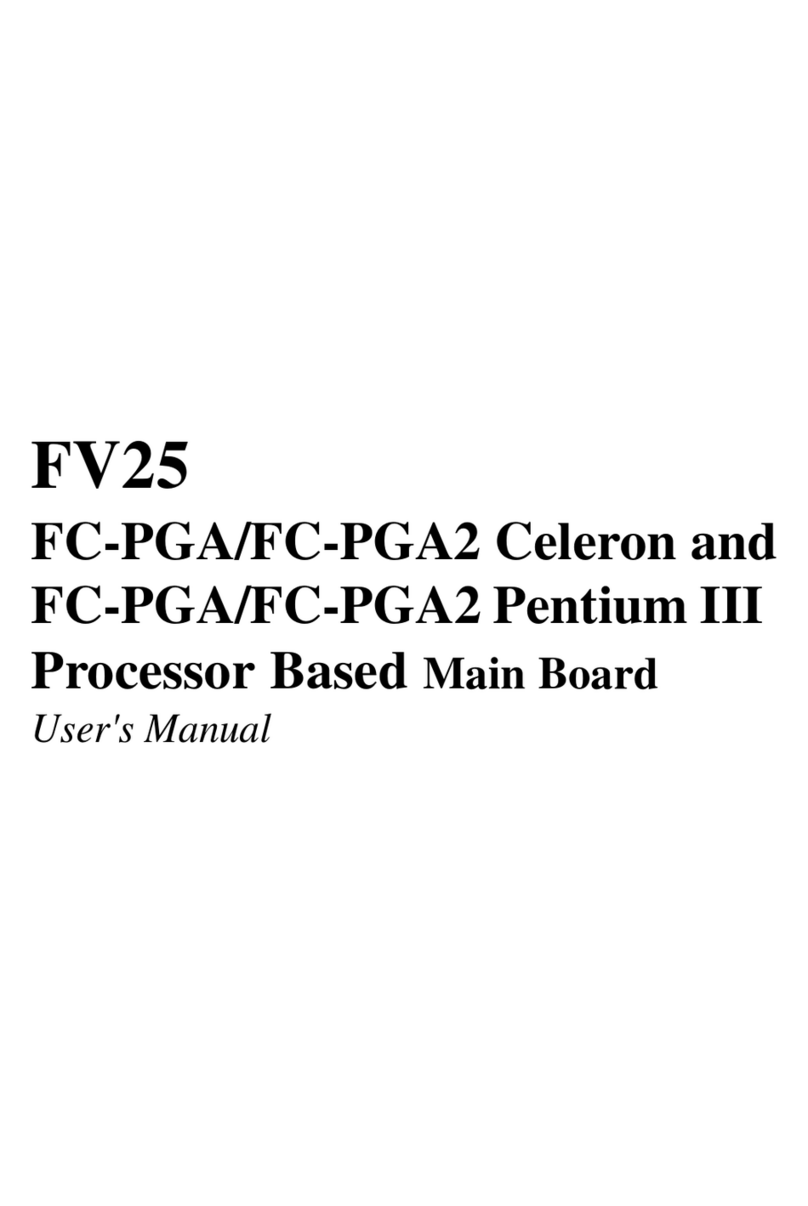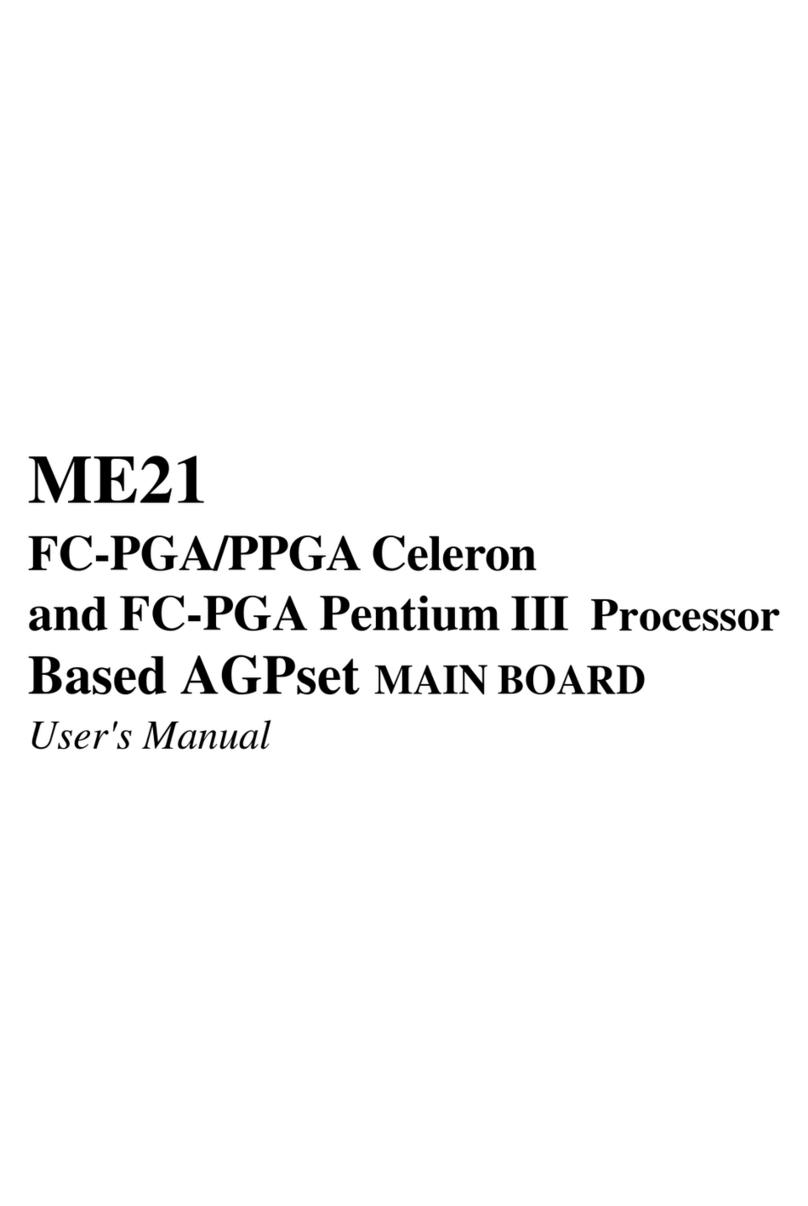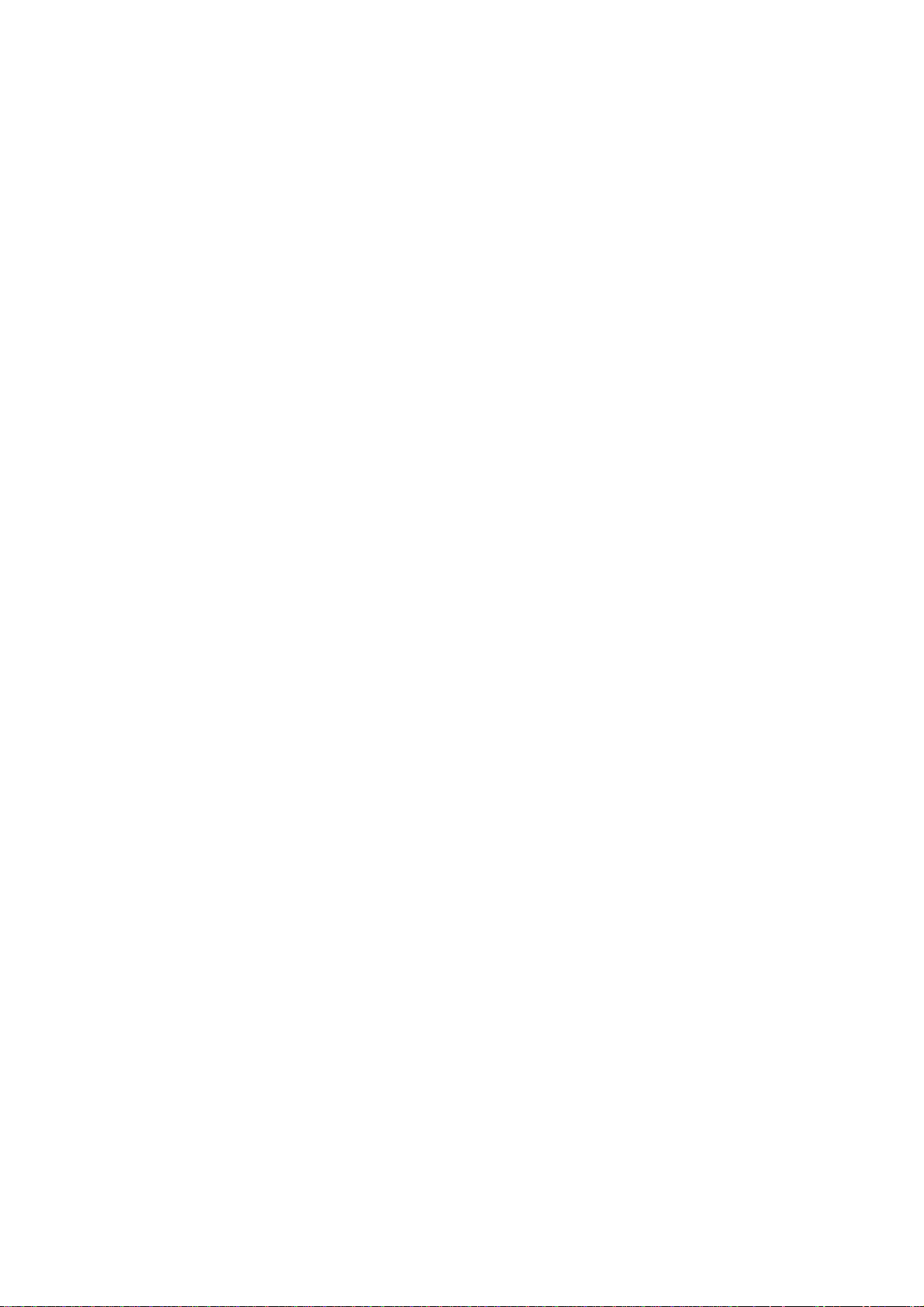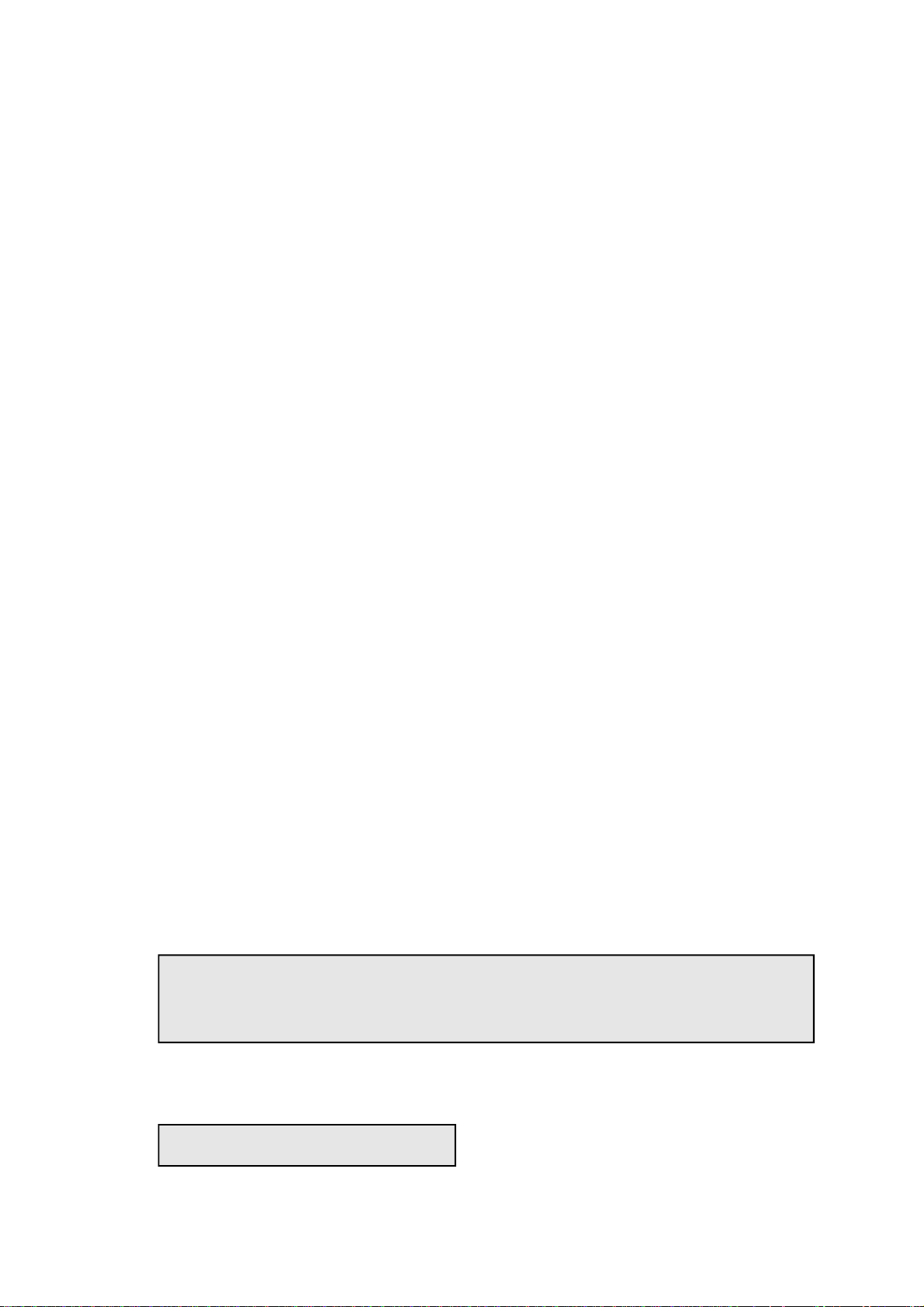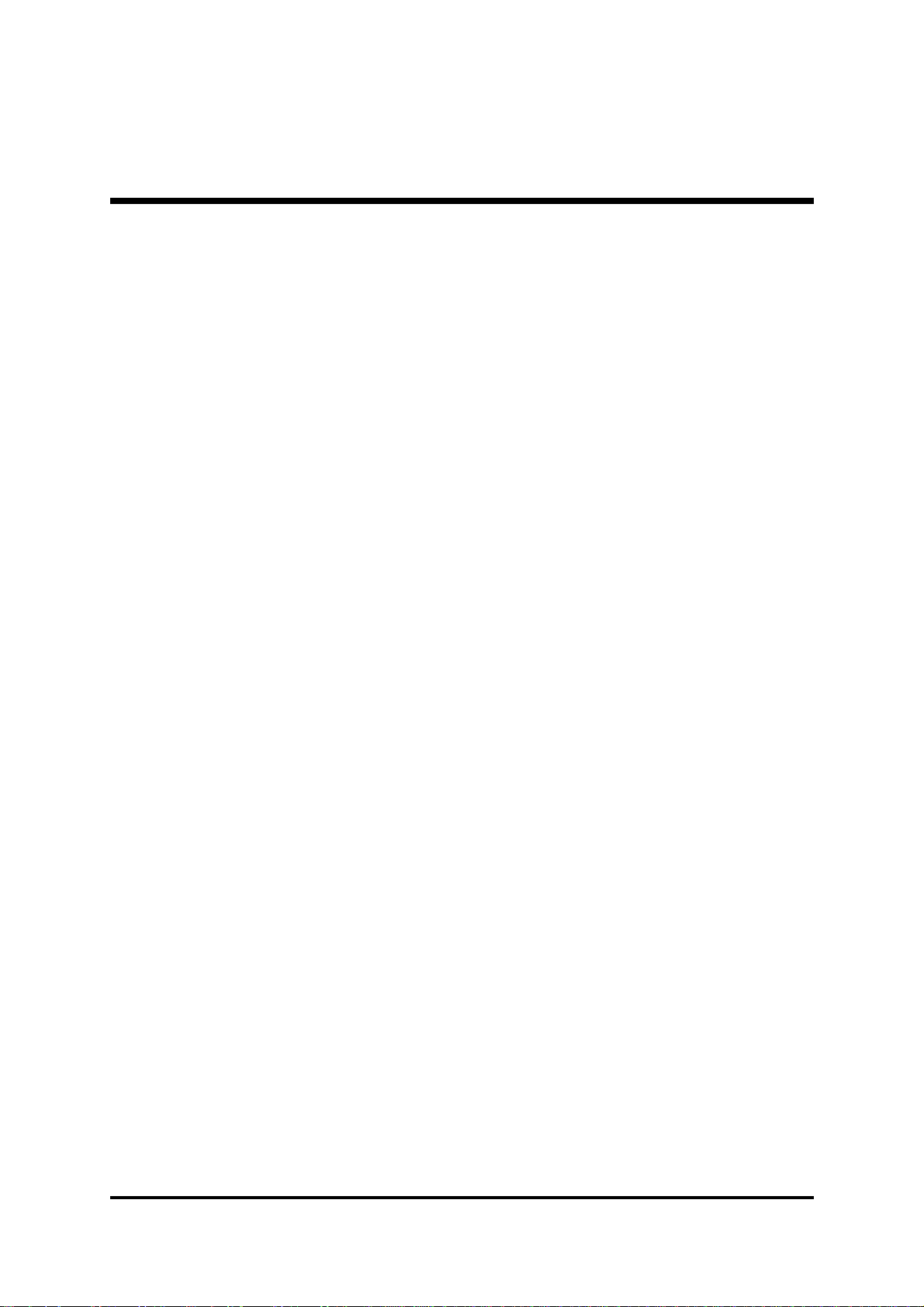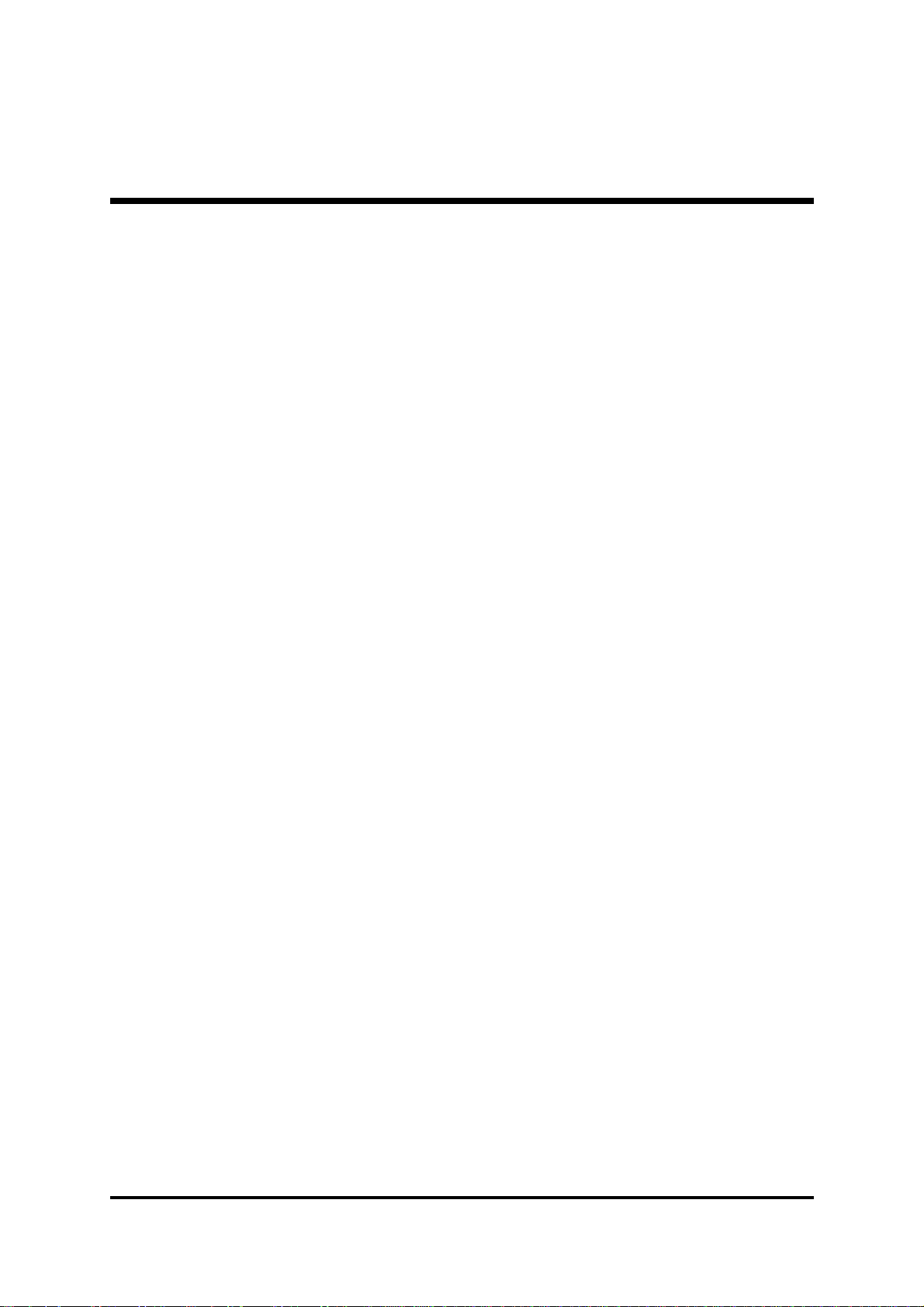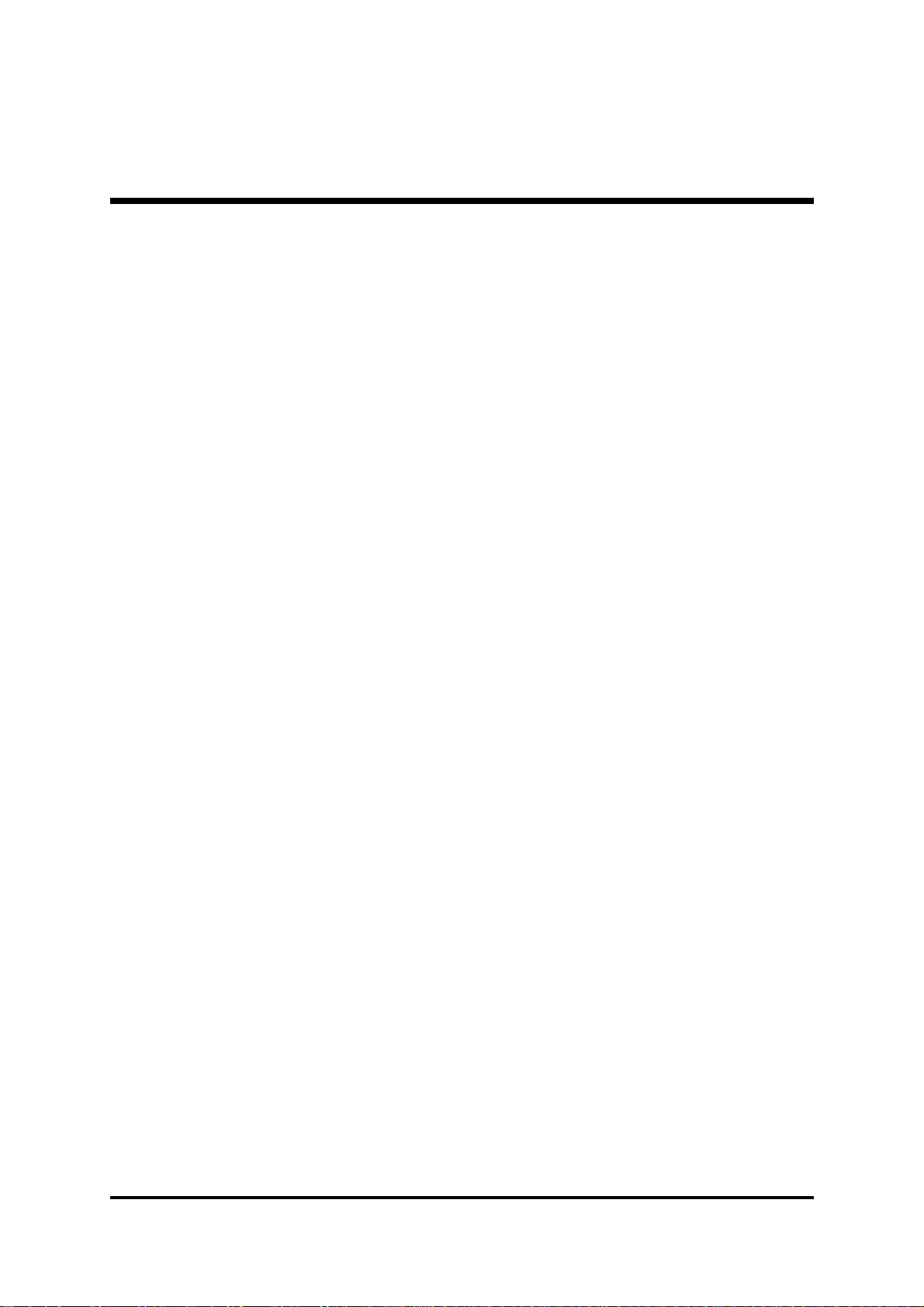Statement of Shuttle Mainboard via the EMI Test
Shuttle mainboards have been via the EMI test in terms of series of regulations: EN55022/
CISPR22/AS/NZS3548 Class B, EN55024 (1998/AS/NZS), EN4252.1 (1994), EN61000,ANSI
C63.4 (1992), CFR47 Part 15 Subpart B, and CNS13438 (1997). The items tested are illus-
trated as follows:
(A)Voltage:AC110V/60HZ &AC230V/50HZ
(B) Tested Product Information:
Product Name: PC Mainboard
Status: Sample
ModelName: FB81
S/N:N/A
CPU:
External Frequency: 133 MHz
Intel Pentium 4, LGA 775 Processor: 2.8 GHz
External Frequency: 200 MHz
Intel Pentium 4, LGA 775 Processor: 2.8/ 3/ 3.2/ 3.4/ 3.6 GHz
Serial Port: one port with 9 pins
VGA Port: one port with 15 pins
Keyboard Port: one port with 6 pins
Mouse Port: one port with 6 pins
USB 2.0 Port: four ports with 4 pins respectively
1394 Port: two ports with 6 pins respectively
LANPort:one portwith 8 pins(10Mbps/100Mbps/1000Mbps)
Center/Bass-Out Port: one port
Line-InPort:one port
Mic Port: one port (The function is based on front panel.)
Front-Out Port: one port
Surround-Back Port: one port
Rear-Out Port: one port
SPDIF-Out (Coaxial) Port: one port
SPDIF-Out (Optical) Port: one port
SPDIF-In (Optical) Port: one port
Clear CMOS button: one port
DIMM Memory (optional): DDR 400 256 MB *2
Power Cable: Detachable and Shielded (with a GND pin)
Monitor:CRT
Maximum Resolution: 1280 X 1024 V:60Hz
All CPUs have completely been tested, and values offered by the worst EMI combination of
CPU external frequency are listed as follows:
Test Mode External Frequency CPU CPU Open/Close
1200MHz P4 3.6 GHz Close
2200MHz P4 3.6 GHz Open
3133MHz P4 2.8 GHz Close
4133MHz P4 2.8 GHz Open