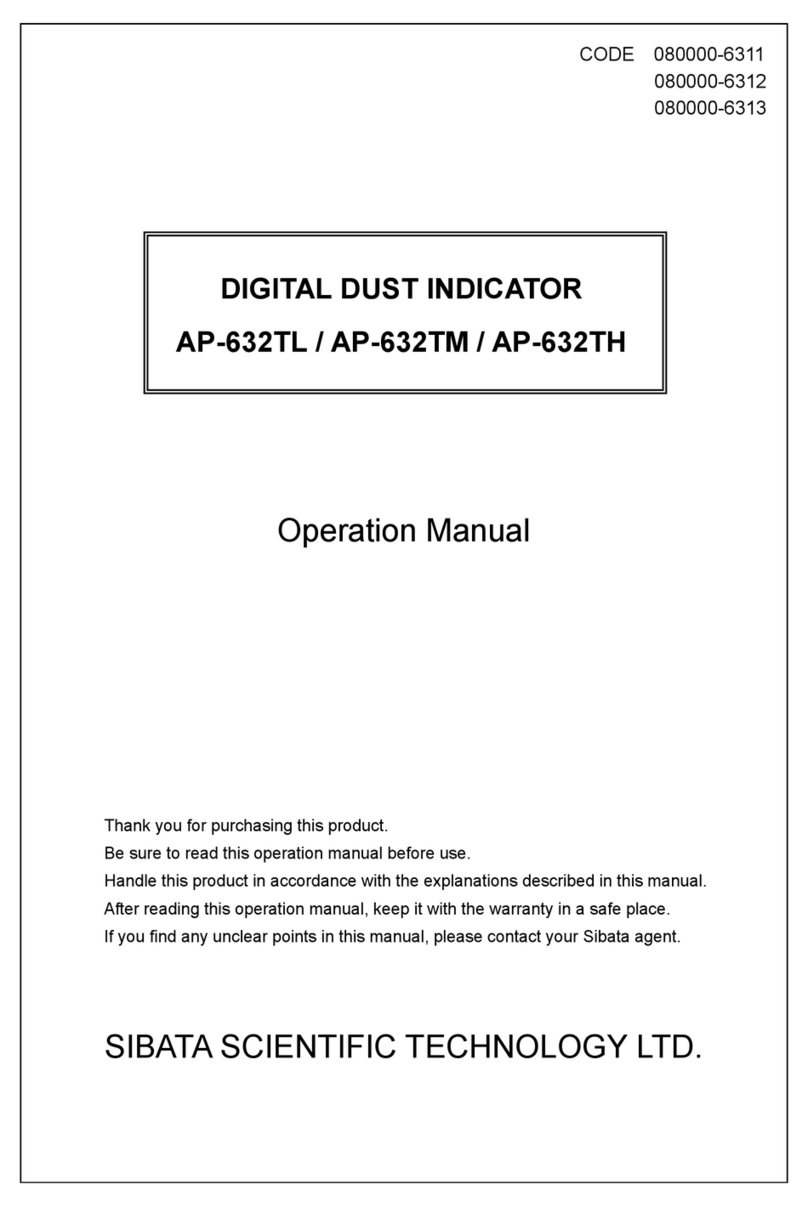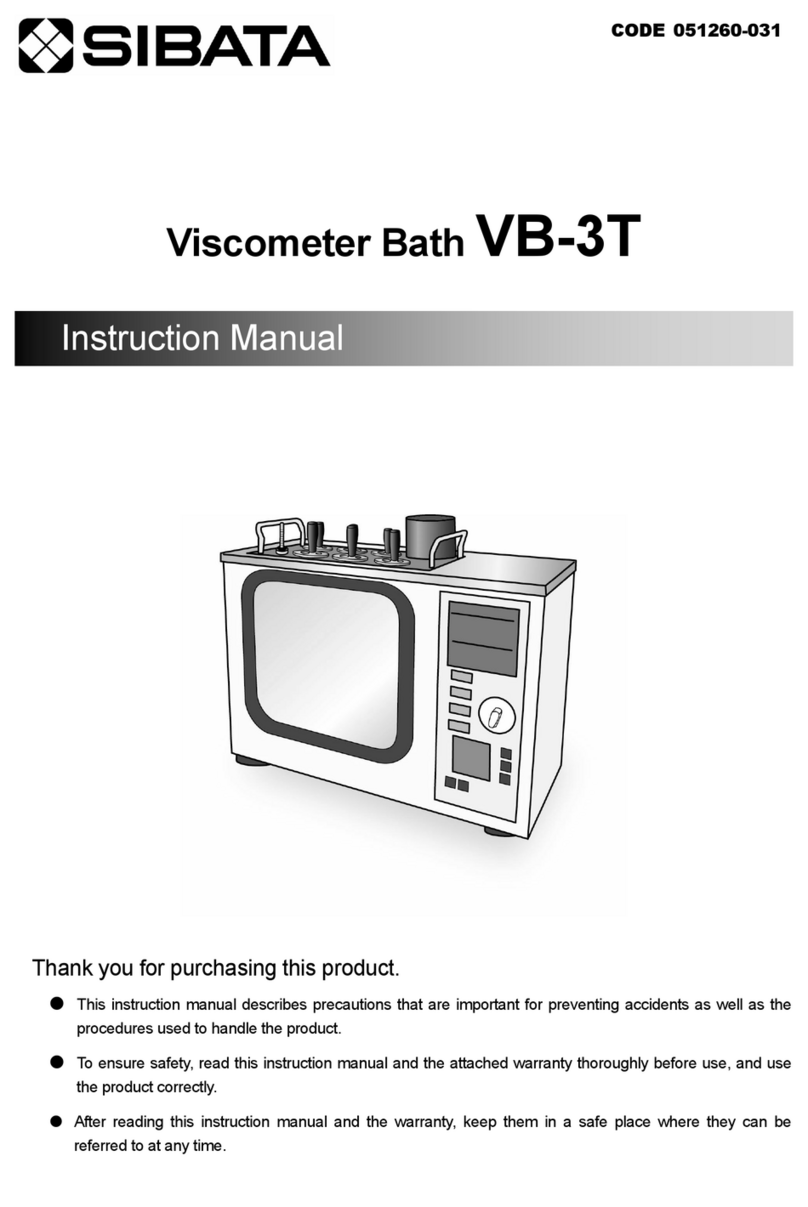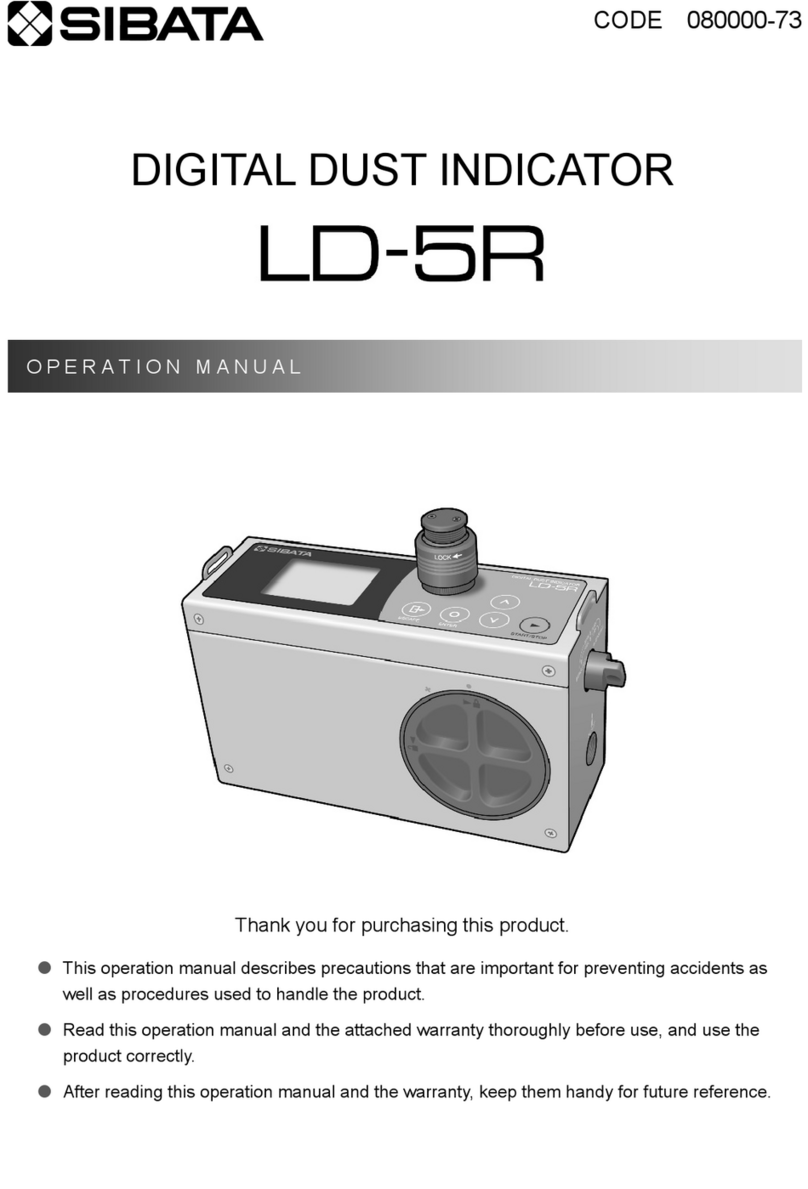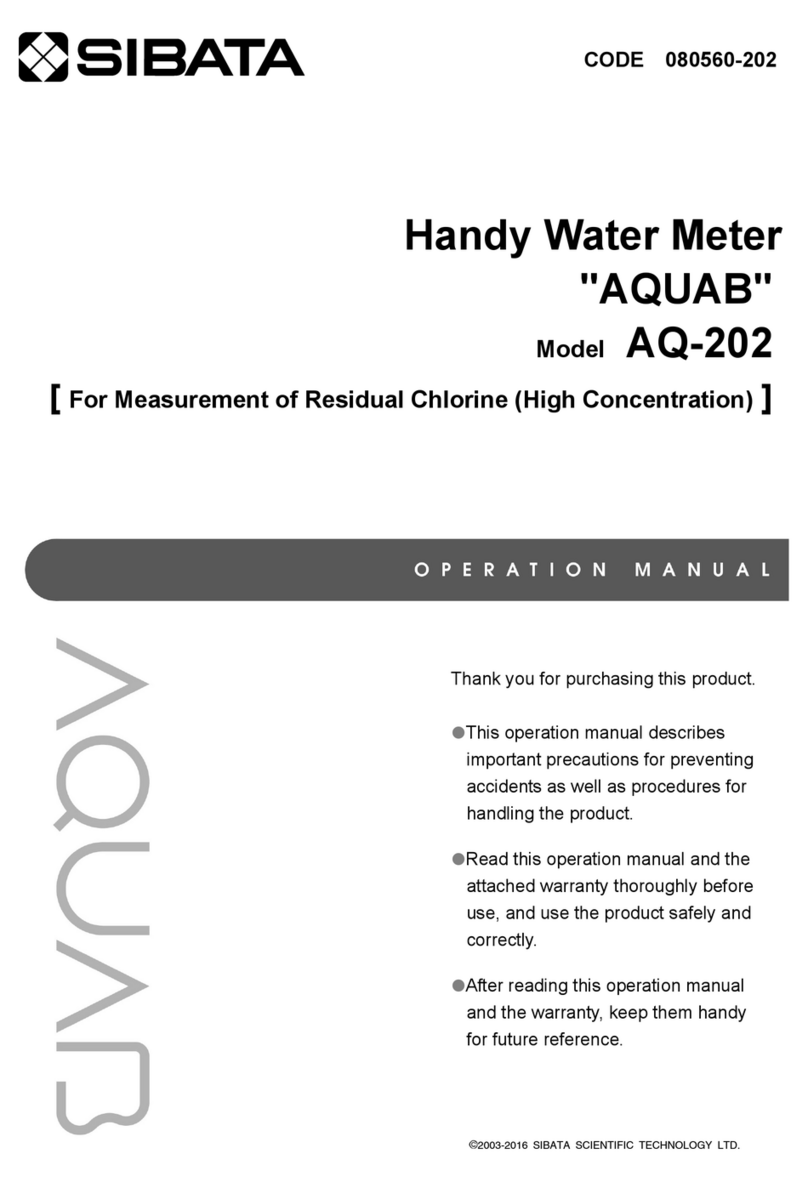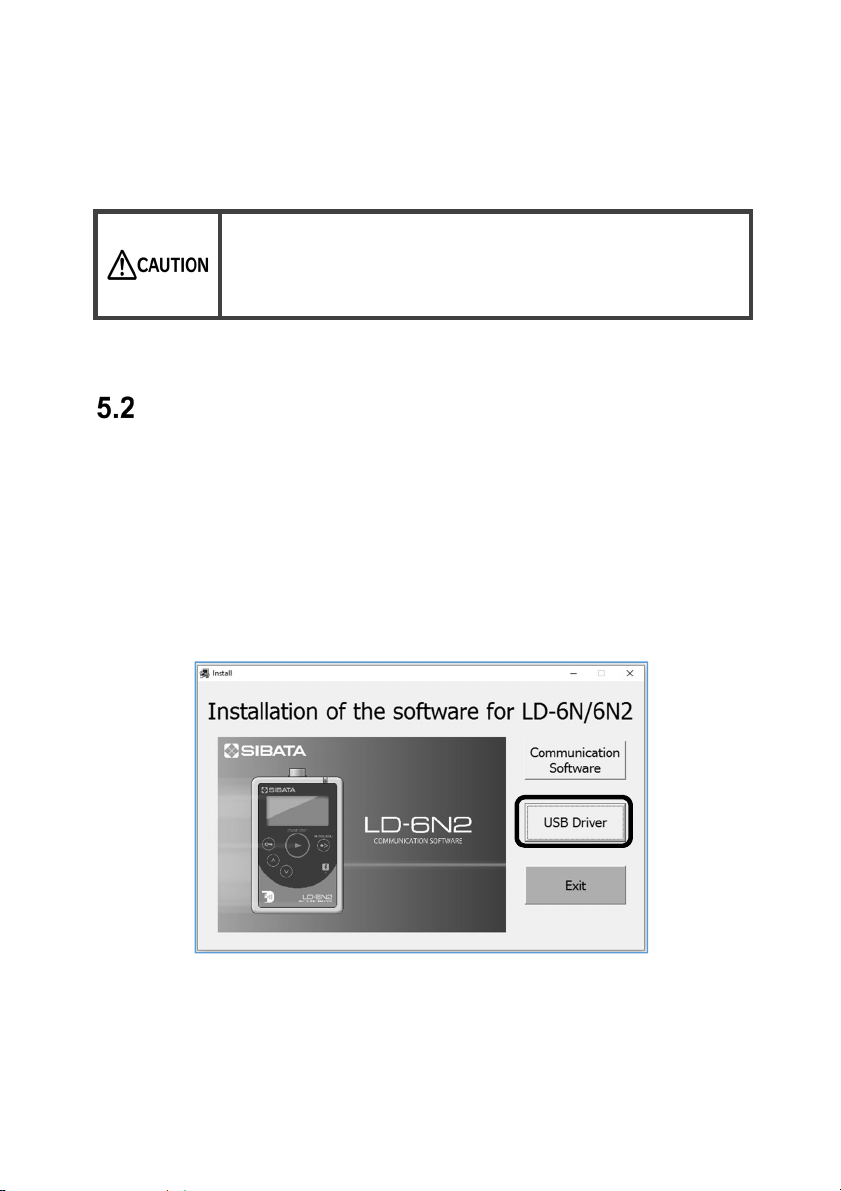4
1 Precautions
Read this operation manual carefully to the end before using the product and make
sure it is used correctly. Also, keep this manual handy.
Cautions Related to the Communication Software
Using the Software for the LD-6N/LD-6N2
Attention
This software may be used only when you agree to all terms of this User
Acceptance Agreement. By installing the software packet, you agree to be bound by
the terms of this agreement.
Please thoroughly read this User Acceptance Agreement before starting installation.
If you do not accept the terms of this User Acceptance Agreement, you may not use
this software. Promptly return all software items (if included in a set, all items
included in the set) to SIBATA SCIENTIFIC TECHNOLOGY LTD., or the distributor
where you purchased the product, and delete any preloaded or embedded
software.
Advance Notice
You need to install this software, perform initial operating procedures, and setup
your personal computer for this software by yourself.
SIBATA SCIENTIFIC TECHNOLOGY LTD. and distributors selling our product are
forbidden from directly operating your personal computer in regards to this software.
(There is a possibility of occurrence of problems regarding compensation for data in
the event that an accident occurs when a person from SIBATA SCIENTIFIC
TECHNOLOGY LTD. or its sales representative carries out installation of the
software. To prevent such problems, please perform installation and setup changes
by yourself.)
If you are not sure how to install software, or operate your computer, please read
the operation manual for your personal computer, or relevant parts of the operation
manual of this software.
User Acceptance Agreement and Warranty
Authorized Items
You may use one copy of the installation CD or working software or related
attached file obtained from an applicable product on only one computer at a time.
You may make one copy of the software solely for backup purposes. Or, you may
transfer the software to a single hard disk provided you keep the original for
backup purposes.