Siemens SCALANCE S623 User manual
Other Siemens Control Unit manuals

Siemens
Siemens SIRIUS 3RW5 series Technical Document

Siemens
Siemens CZM-4 User manual

Siemens
Siemens MICROMASTER 420 User manual

Siemens
Siemens SIRIUS 8WD4428-0BF User manual

Siemens
Siemens CM 1243-5 User manual

Siemens
Siemens SIMOCODE pro User manual

Siemens
Siemens SINUMERIK 802D Installation guide

Siemens
Siemens SINUMERIK 840D Simodrive 611 digital User guide
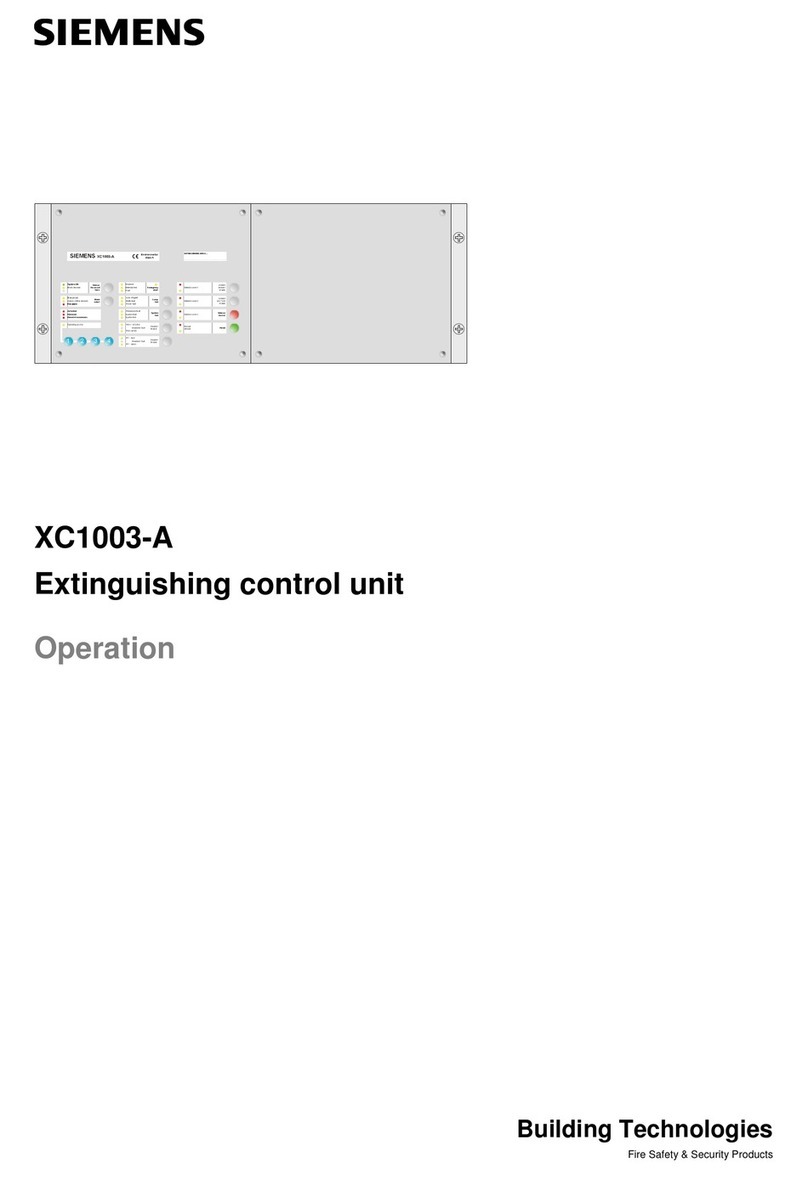
Siemens
Siemens XC1003-A Instruction Manual
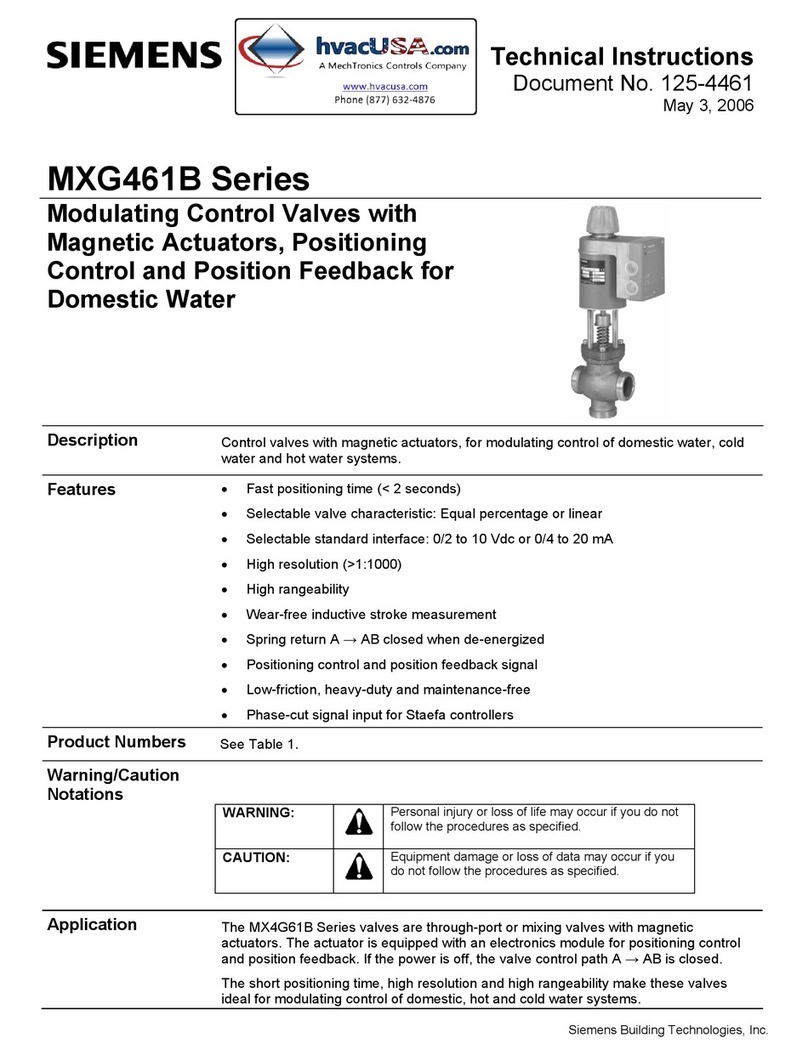
Siemens
Siemens MXG461B Series Owner's manual
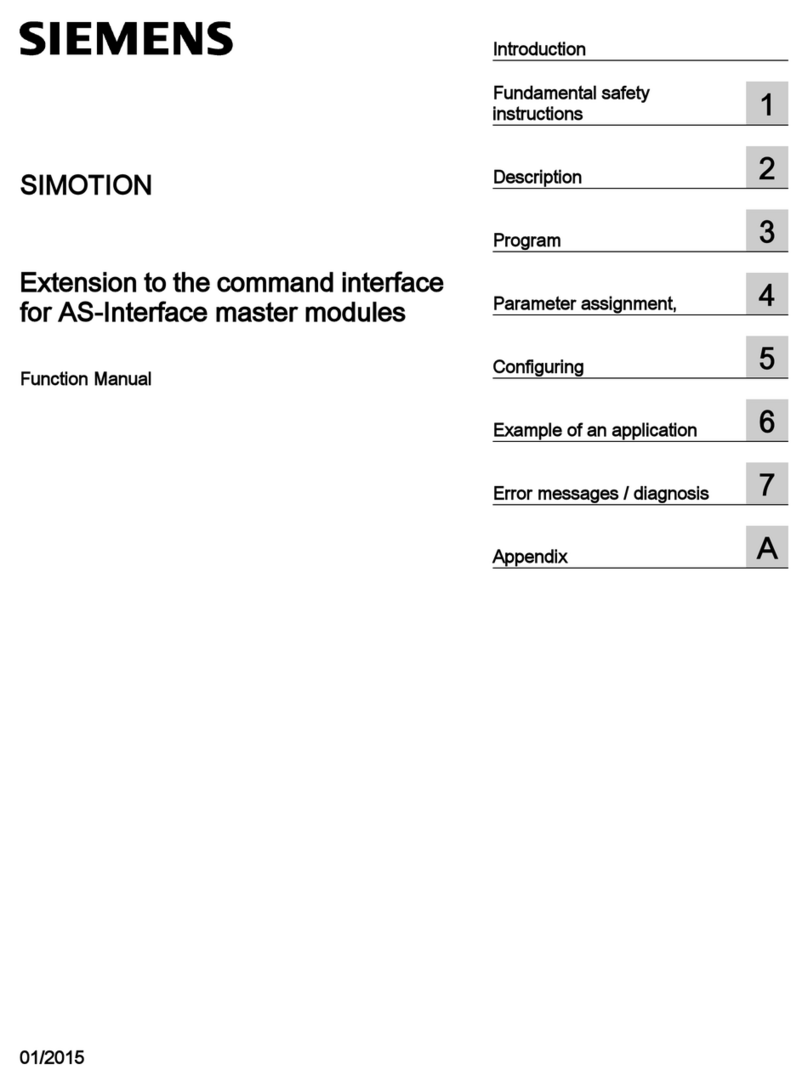
Siemens
Siemens SIMOTION Parts list manual

Siemens
Siemens SIMATIC 505 PPX:505-6108A User manual

Siemens
Siemens 3VT9500-6AE00 User manual
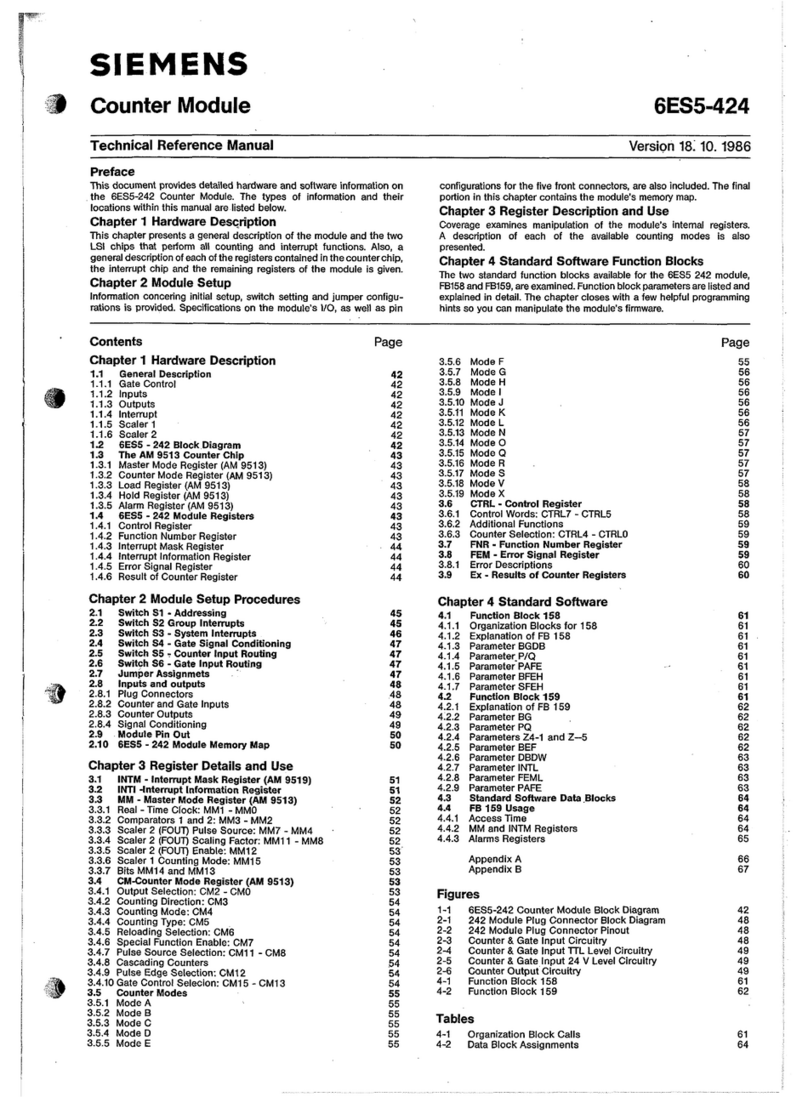
Siemens
Siemens 6ES5-424 Product manual
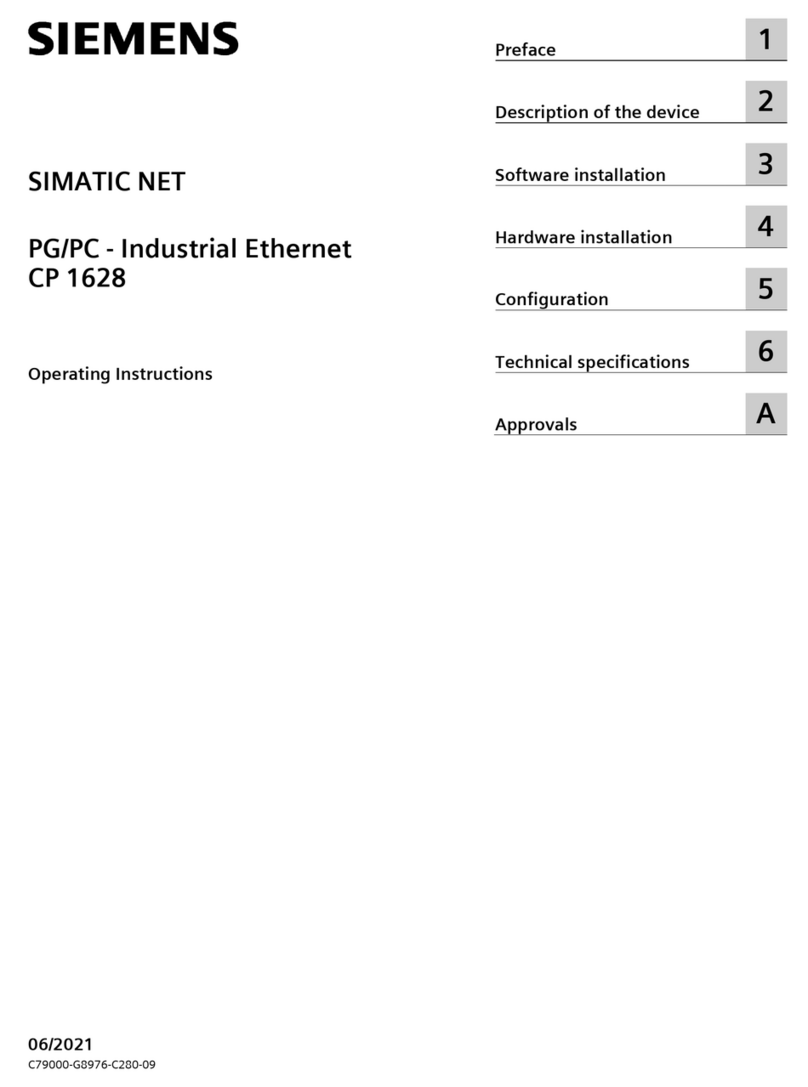
Siemens
Siemens SIMATIC NET CP 1628 User manual

Siemens
Siemens SIMOTION D4 5-2 Series User manual
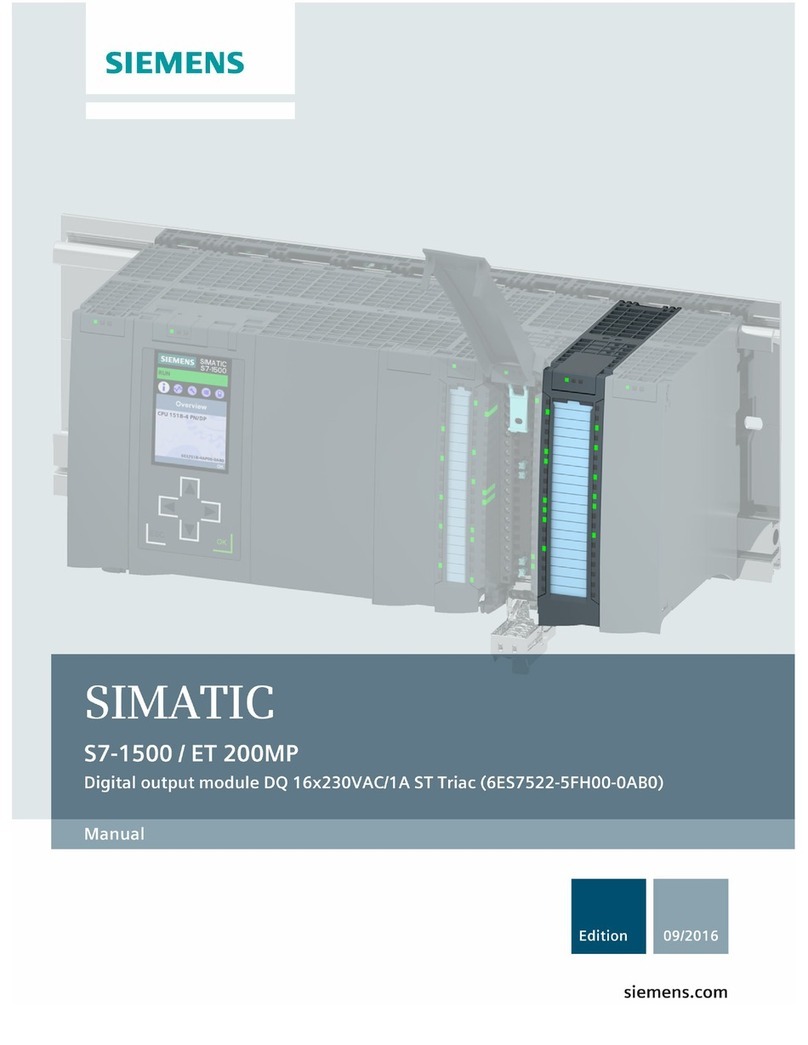
Siemens
Siemens Simatic S7-1500 User manual
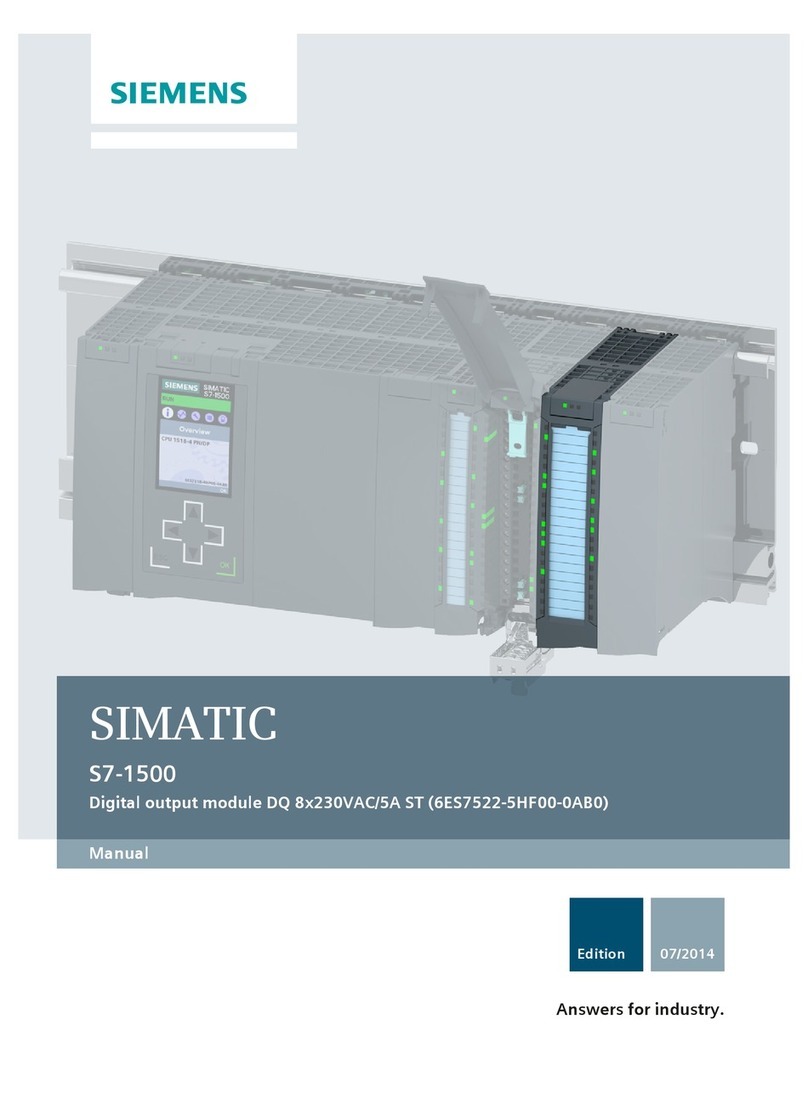
Siemens
Siemens Simatic S7-1500 User manual
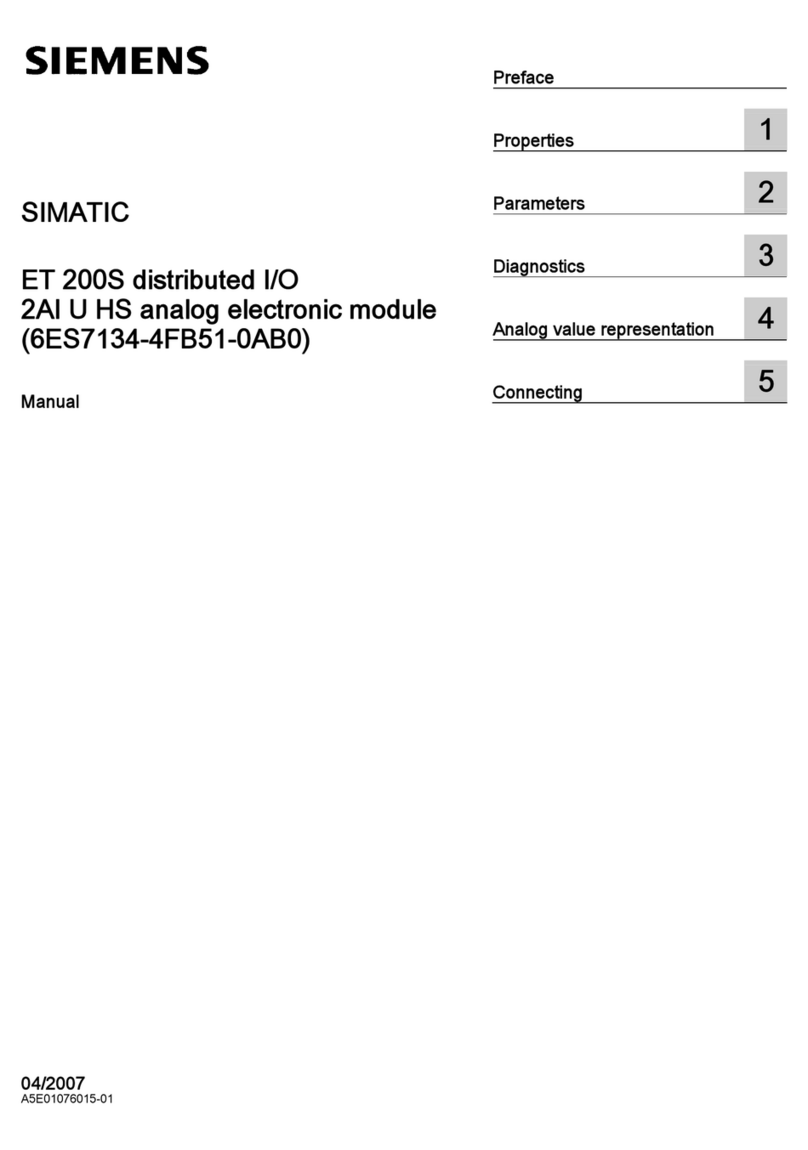
Siemens
Siemens 6ES7134-4FB51-0AB0 User manual

Siemens
Siemens 3VL9800-3MJ00 User manual
Popular Control Unit manuals by other brands

Festo
Festo Compact Performance CP-FB6-E Brief description

Elo TouchSystems
Elo TouchSystems DMS-SA19P-EXTME Quick installation guide

JS Automation
JS Automation MPC3034A user manual

JAUDT
JAUDT SW GII 6406 Series Translation of the original operating instructions

Spektrum
Spektrum Air Module System manual

BOC Edwards
BOC Edwards Q Series instruction manual

KHADAS
KHADAS BT Magic quick start

Etherma
Etherma eNEXHO-IL Assembly and operating instructions

PMFoundations
PMFoundations Attenuverter Assembly guide

GEA
GEA VARIVENT Operating instruction

Walther Systemtechnik
Walther Systemtechnik VMS-05 Assembly instructions

Altronix
Altronix LINQ8PD Installation and programming manual



















