Siemens SIMATIC FM 453 User manual
Other Siemens Control Unit manuals
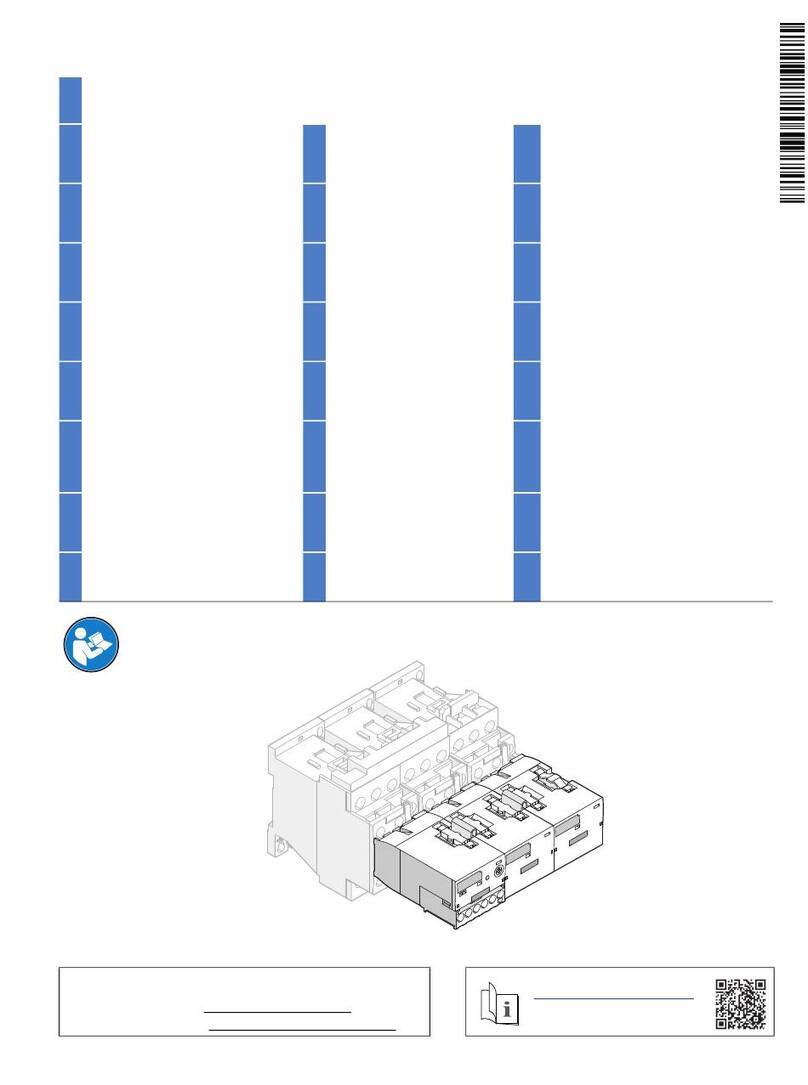
Siemens
Siemens SIRIUS 3RA2711-0DB00 User manual
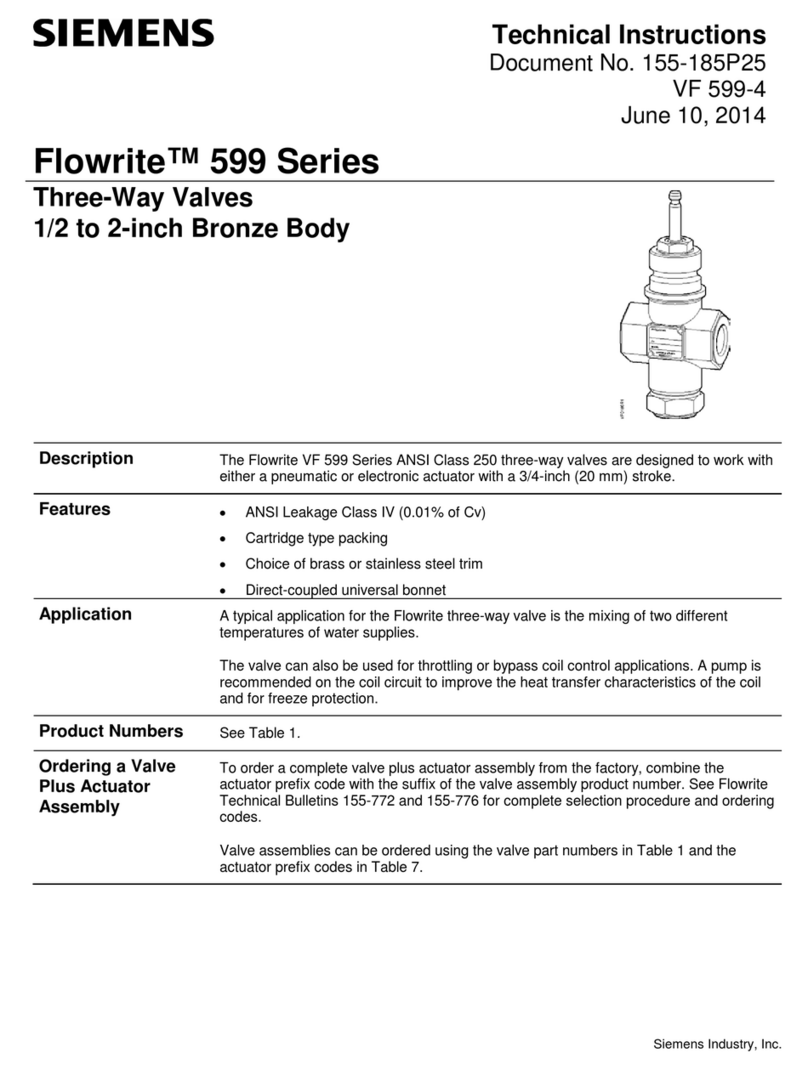
Siemens
Siemens Flowrite 599 Series Owner's manual

Siemens
Siemens MICROMASTER 411 User manual

Siemens
Siemens SIMATIC S5 User manual

Siemens
Siemens SINAMICS S120 Technical Document
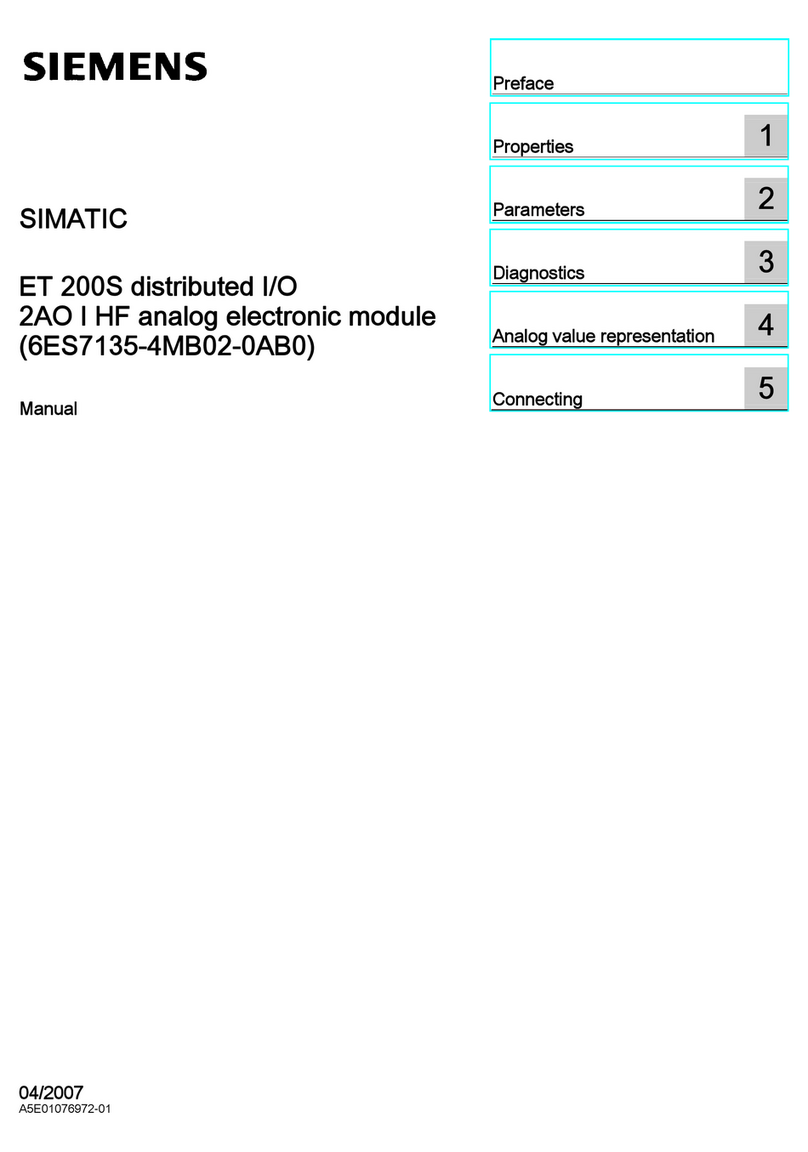
Siemens
Siemens SIMATIC 6ES7135-4MB02-0AB0 User manual
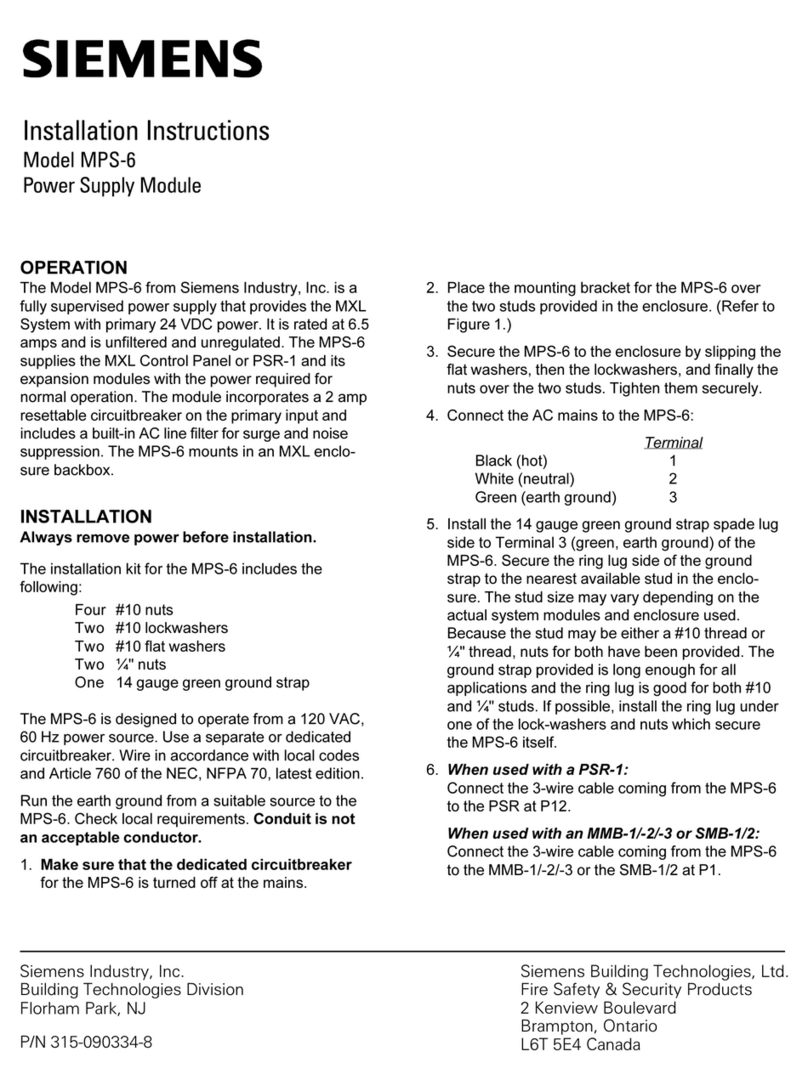
Siemens
Siemens MPS-6 User manual

Siemens
Siemens PXA30 Series User manual

Siemens
Siemens SINUMERIK 808D Parts list manual
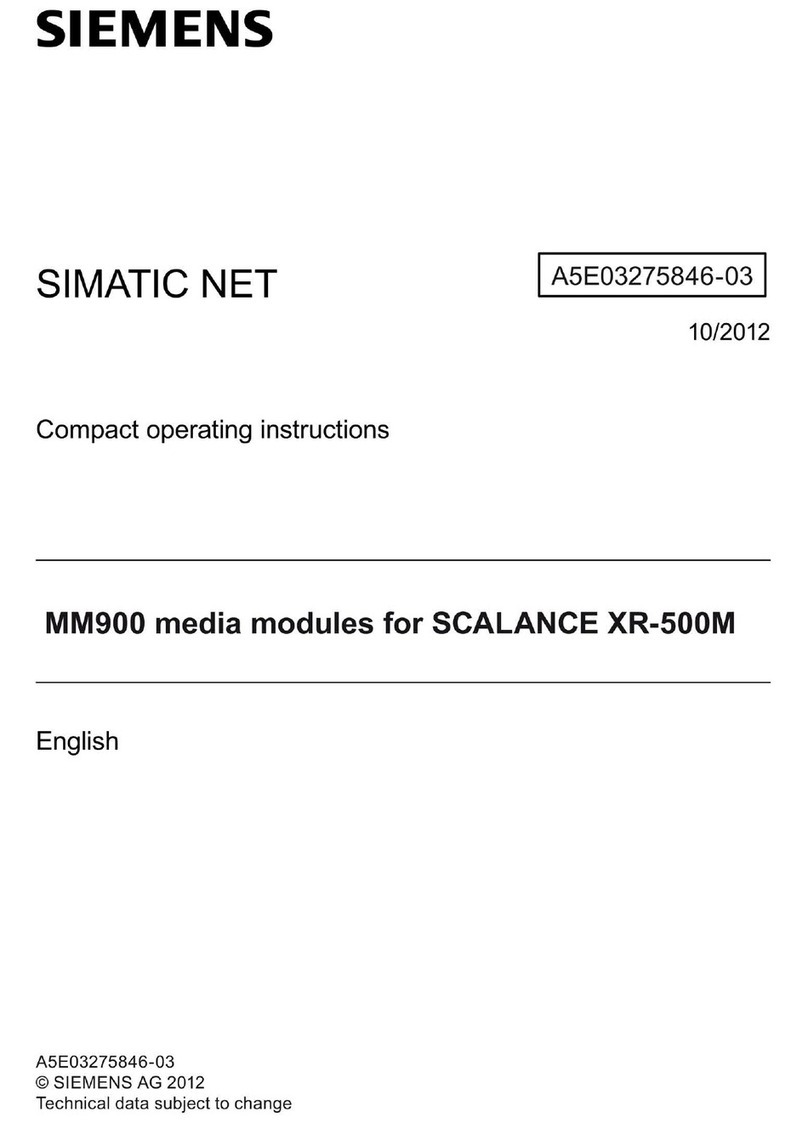
Siemens
Siemens SIMATIC NET MM900 Series Administrator guide
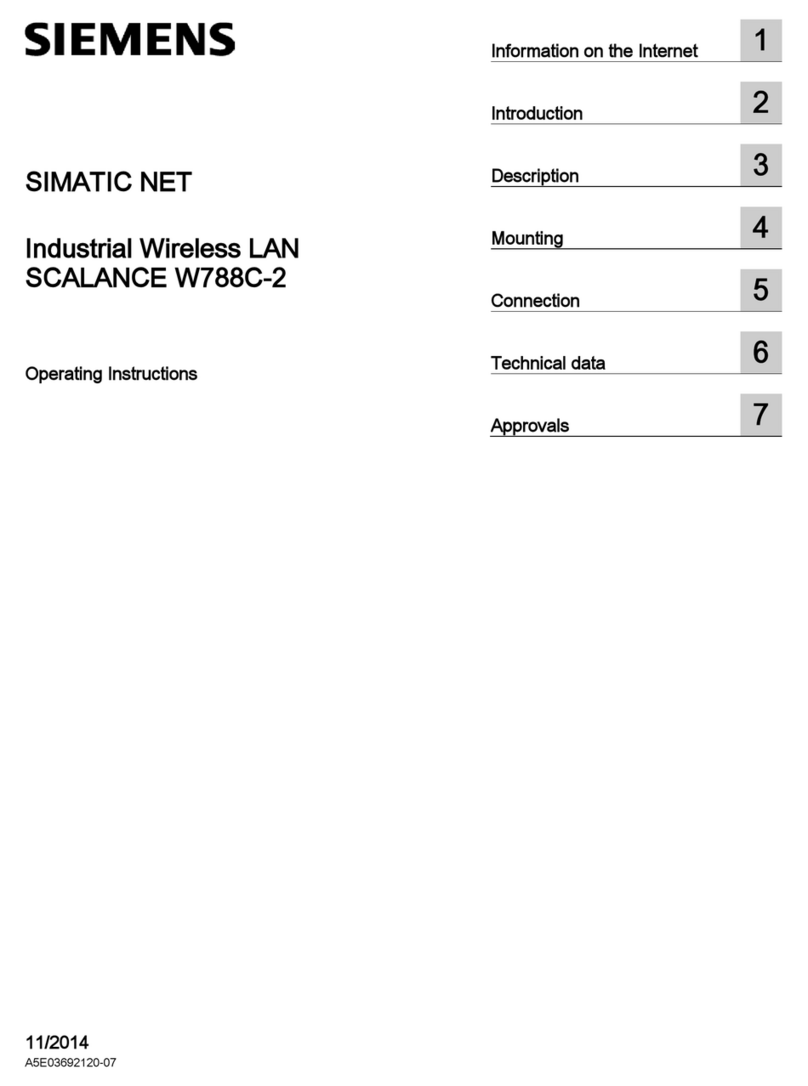
Siemens
Siemens SCALANCE W788C-2 User manual

Siemens
Siemens SIMATIC ET 200SP User manual

Siemens
Siemens SINAMICS CONNECT 500 User manual

Siemens
Siemens CPU 412-5H Technical Document

Siemens
Siemens SIMOTION D4x5-2 User manual

Siemens
Siemens WF 723 C Operating instructions
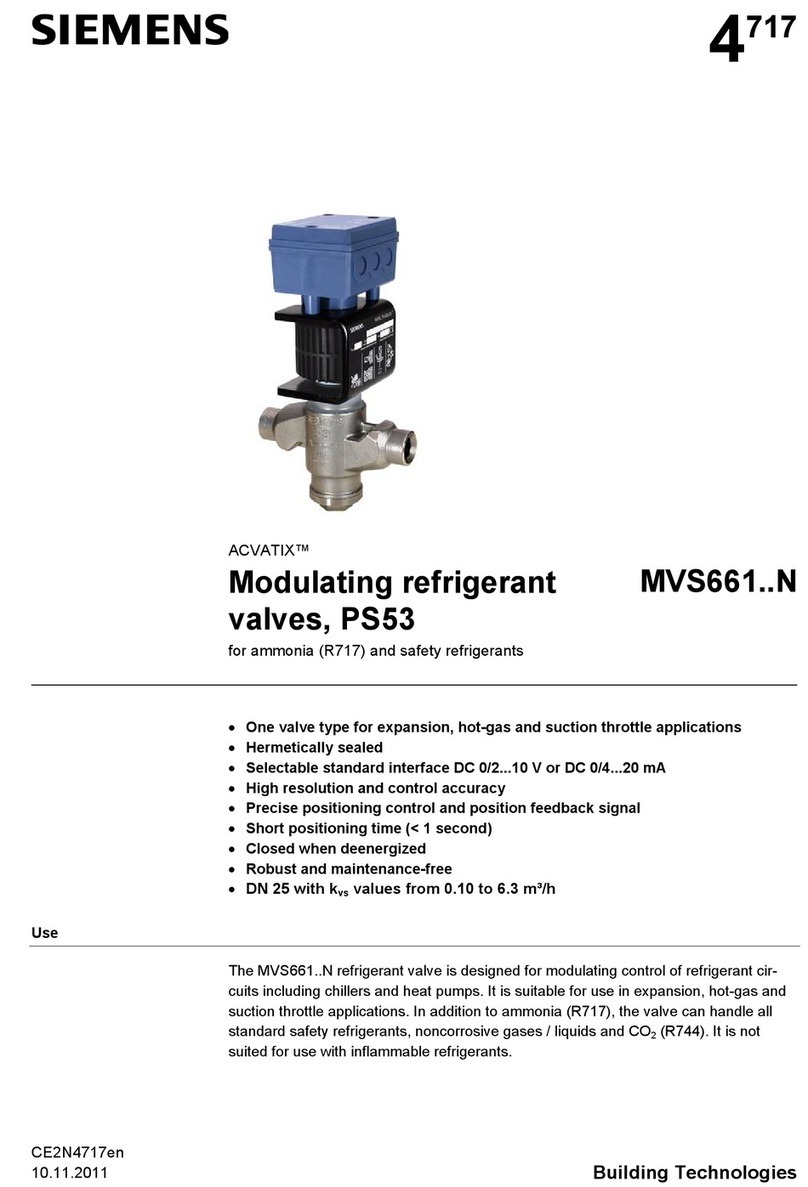
Siemens
Siemens ACVATIX PS53 User manual

Siemens
Siemens Simatic S7-400 User manual

Siemens
Siemens SINUMERIK 840Di Manual
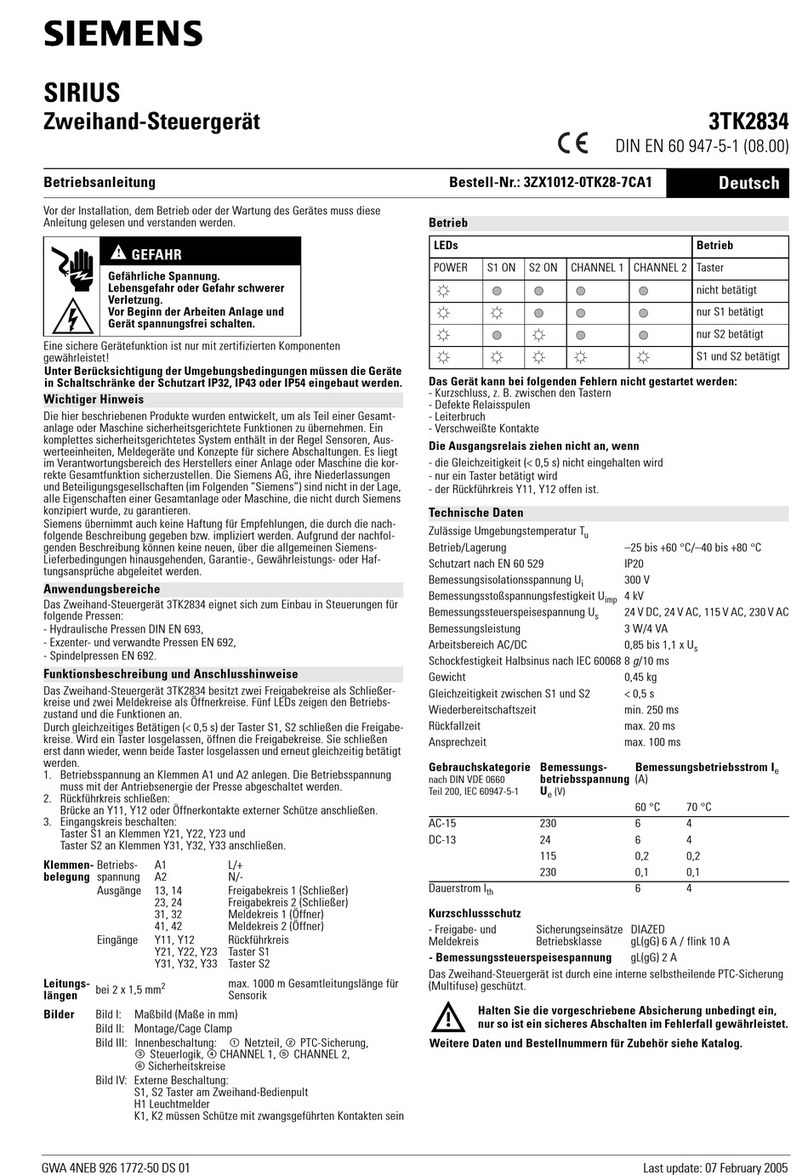
Siemens
Siemens SIRIUS 3TK2834 User manual
Popular Control Unit manuals by other brands

Festo
Festo Compact Performance CP-FB6-E Brief description

Elo TouchSystems
Elo TouchSystems DMS-SA19P-EXTME Quick installation guide

JS Automation
JS Automation MPC3034A user manual

JAUDT
JAUDT SW GII 6406 Series Translation of the original operating instructions

Spektrum
Spektrum Air Module System manual

BOC Edwards
BOC Edwards Q Series instruction manual

KHADAS
KHADAS BT Magic quick start

Etherma
Etherma eNEXHO-IL Assembly and operating instructions

PMFoundations
PMFoundations Attenuverter Assembly guide

GEA
GEA VARIVENT Operating instruction

Walther Systemtechnik
Walther Systemtechnik VMS-05 Assembly instructions

Altronix
Altronix LINQ8PD Installation and programming manual
















