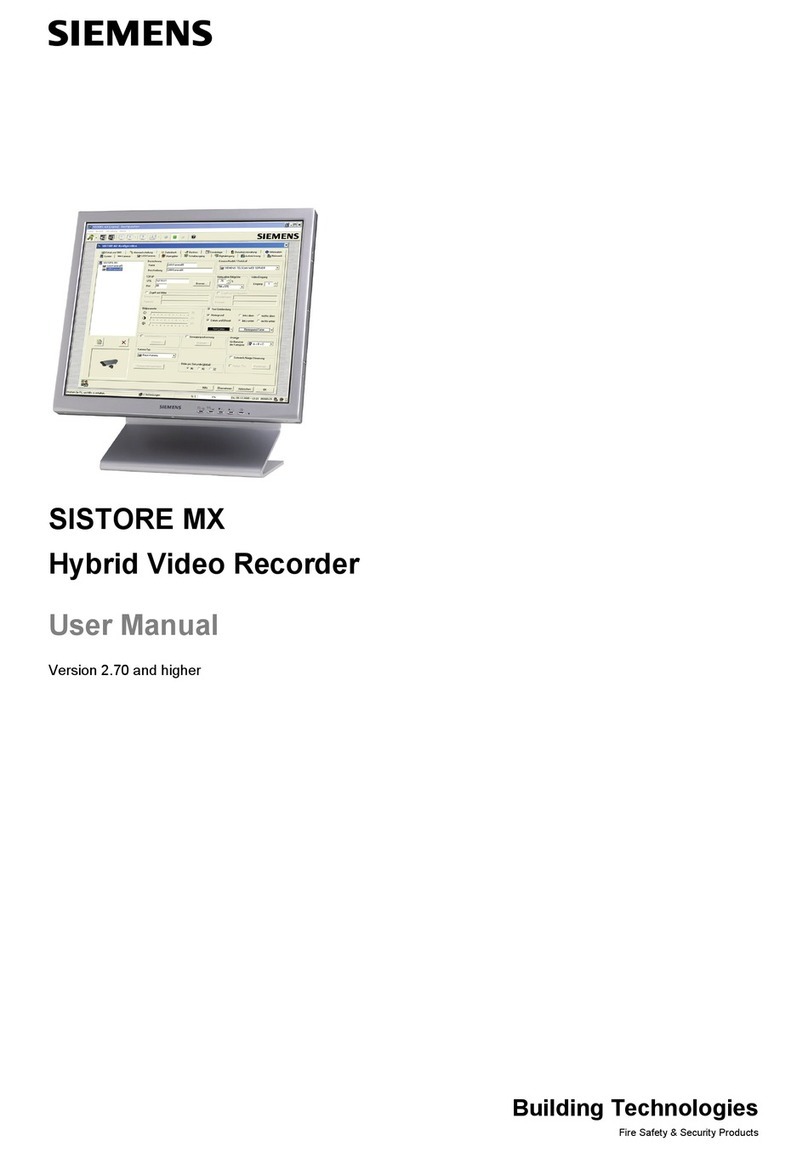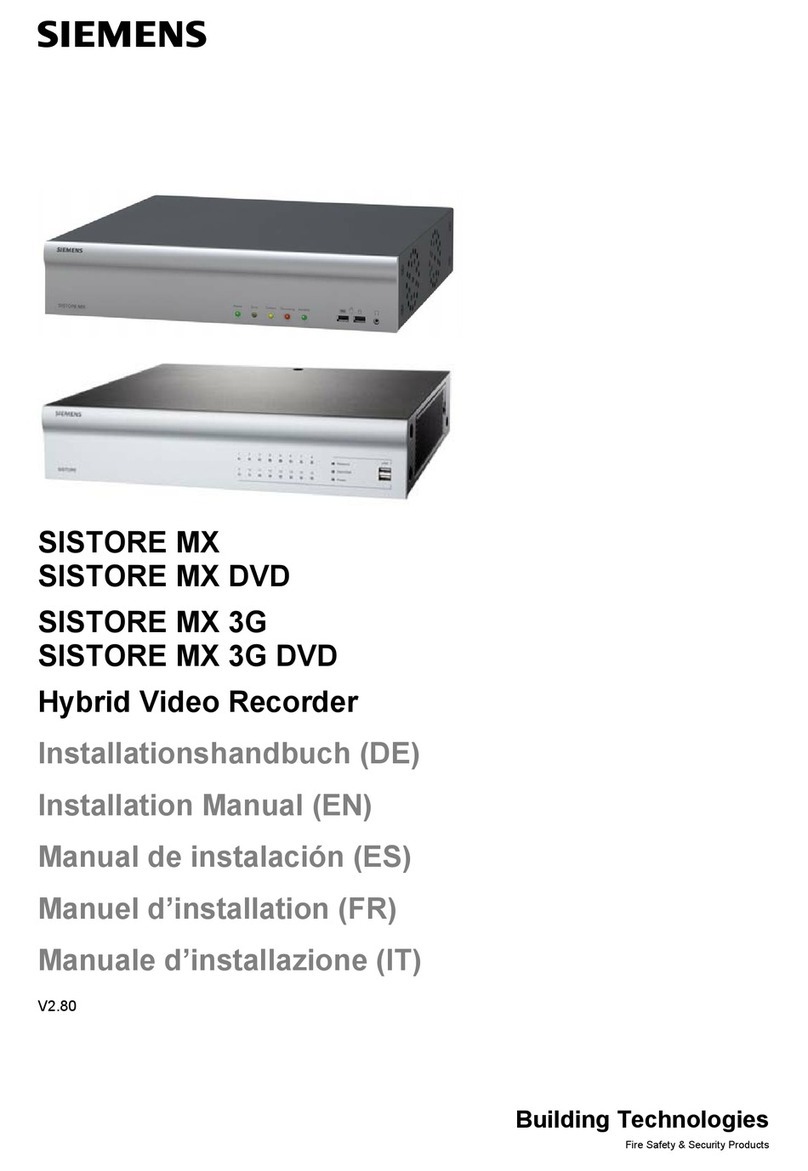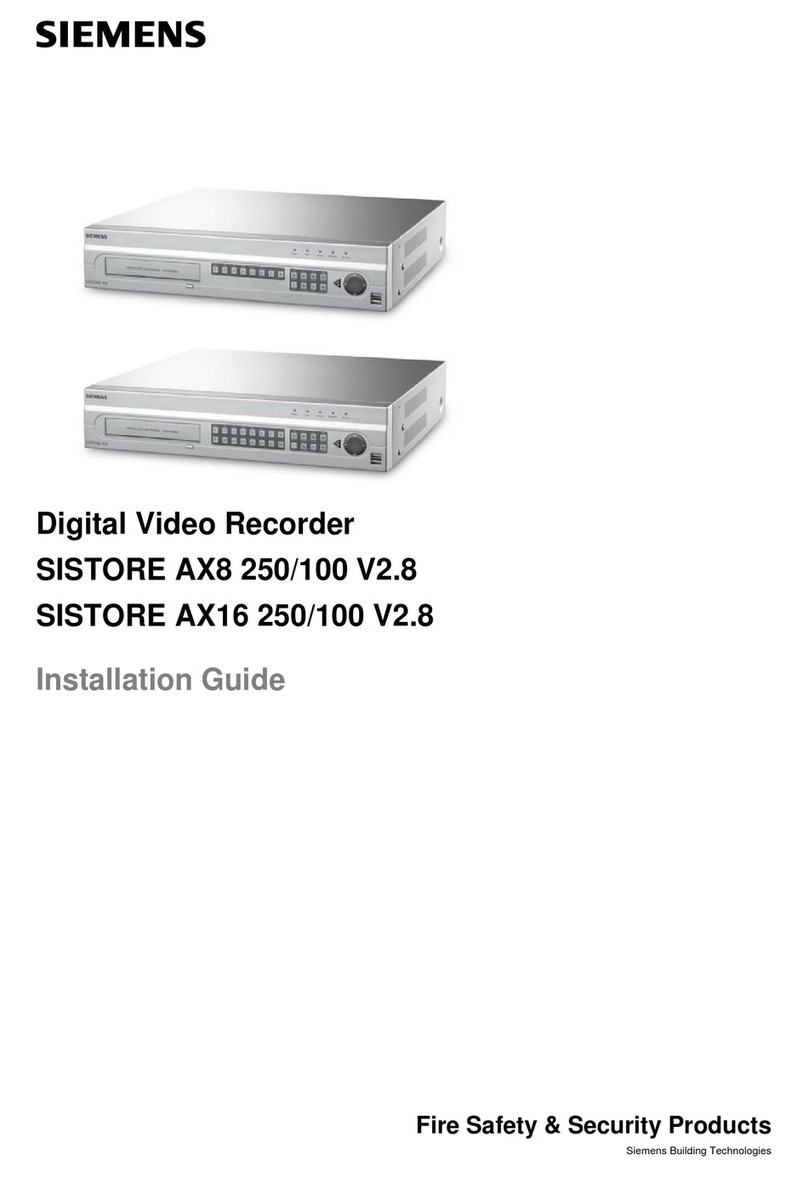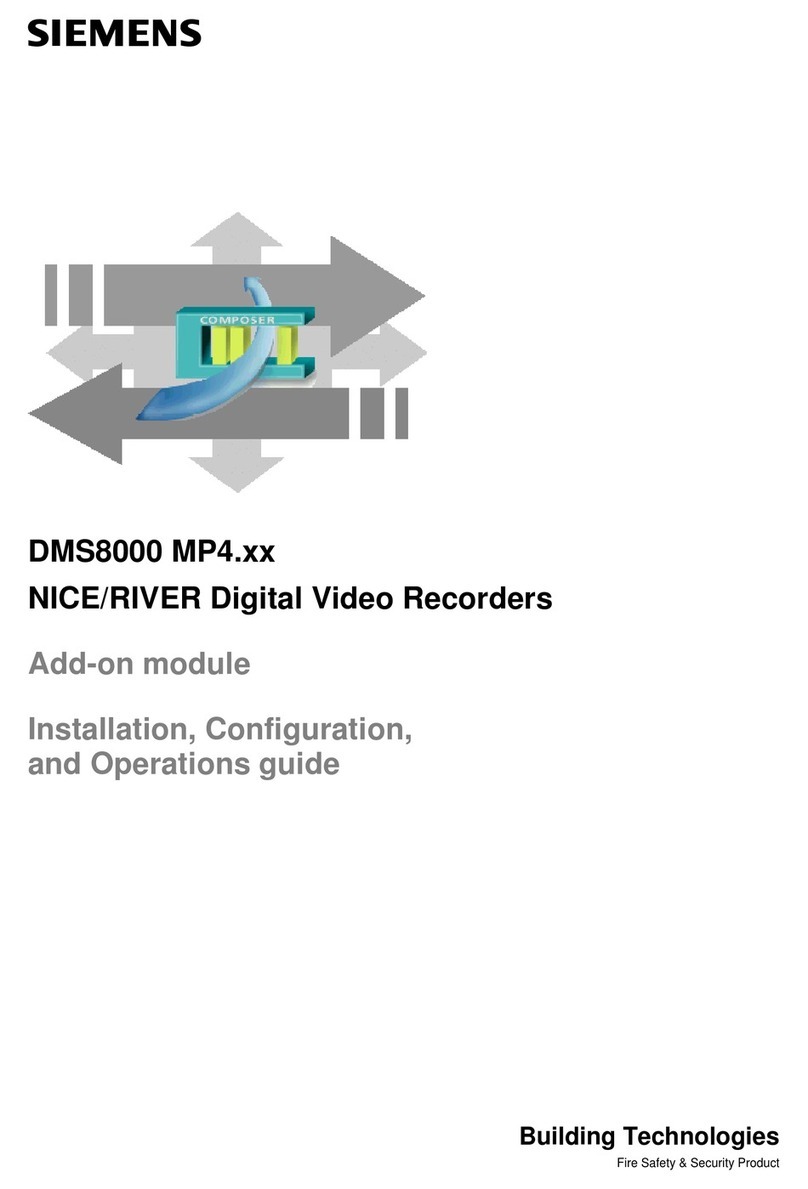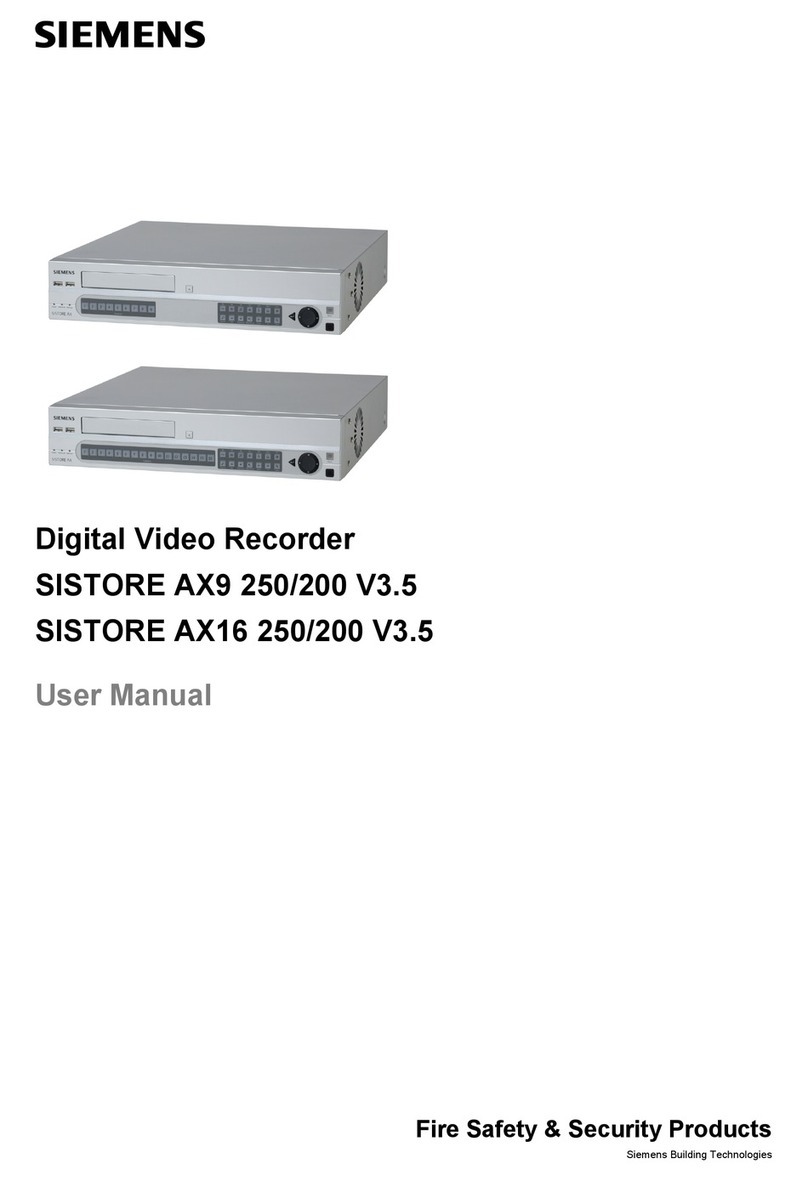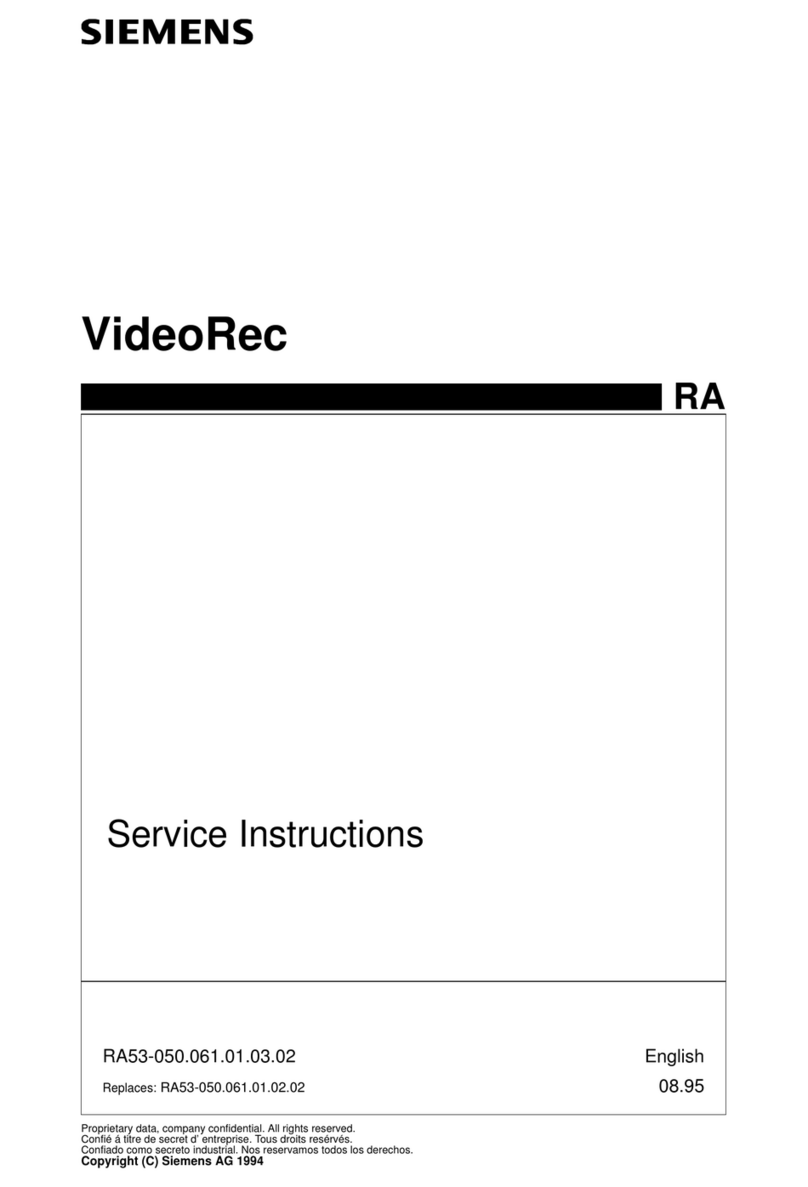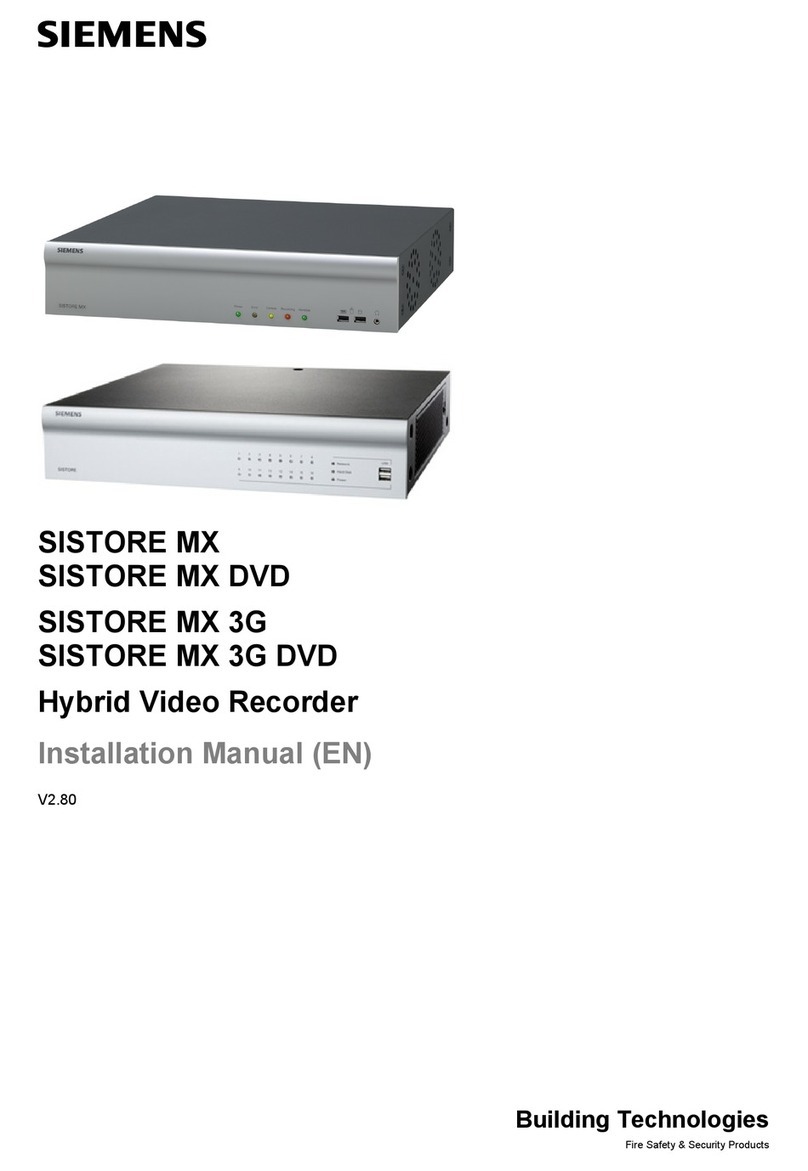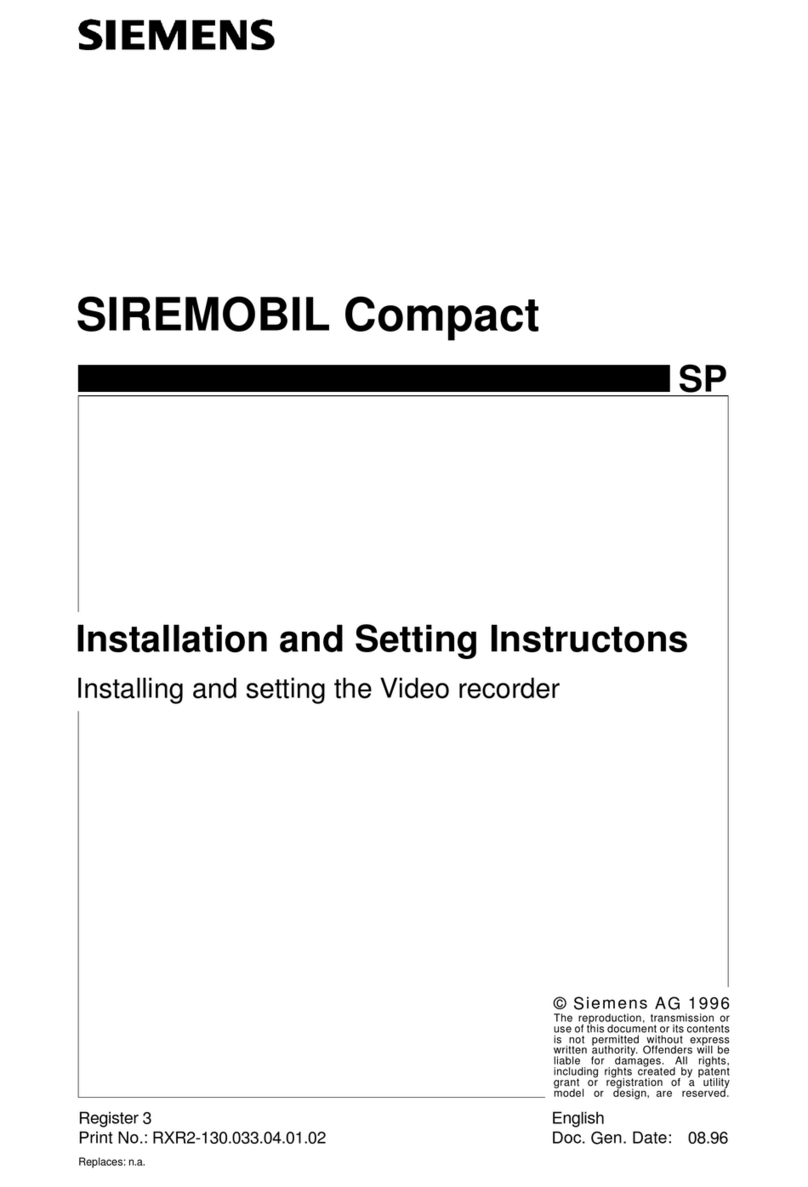3
Siemens AG EN
05.2010
Contents
1Safety .......................................................................................................5
1.1 Target readers...........................................................................................5
1.2 Work safety information ............................................................................5
1.2.1 Transport...................................................................................................5
1.2.2 Installation .................................................................................................6
1.2.3 Service and maintenance .........................................................................6
1.3 Meaning of the written warning notices ....................................................7
1.4 Meaning of the hazard symbols ................................................................7
2Directives and standards .......................................................................7
3Technical data .........................................................................................8
4Details for ordering .................................................................................9
5Scope of delivery ....................................................................................9
6Installation .............................................................................................10
6.1 Connecting the video input .....................................................................11
6.2 Connecting the loop-through video .........................................................11
6.3 Connecting the monitor...........................................................................11
6.4 Connecting a VGA monitor .....................................................................11
6.5 Connecting Audio In/Out.........................................................................12
6.6 Connecting alarms ..................................................................................12
6.7 Connecting to the RS485 port.................................................................13
6.8 Connecting to the USB ports ..................................................................14
6.9 Connecting to the RS232 port.................................................................14
6.10 Connecting to the network port ...............................................................14
6.11 Factory reset ...........................................................................................15
6.12 Connecting the power cord .....................................................................15
6.13 Connector pin outs..................................................................................16
6.14 Connection diagrams ..............................................................................17
6.14.1 Connecting the remote keyboard CKA4820 and dome cameras
CCDA1415 and CCDA1425/1435...........................................................17
6.14.2 Local control of CCDA and CCDS dome cameras .................................18
6.14.3 Connecting alarm input/output ................................................................19
7Operation ...............................................................................................20
7.1 Turning on the power ..............................................................................20
7.2 Front panel buttons and LEDs ................................................................21
7.3 System setup ..........................................................................................22
8Disposal .................................................................................................22