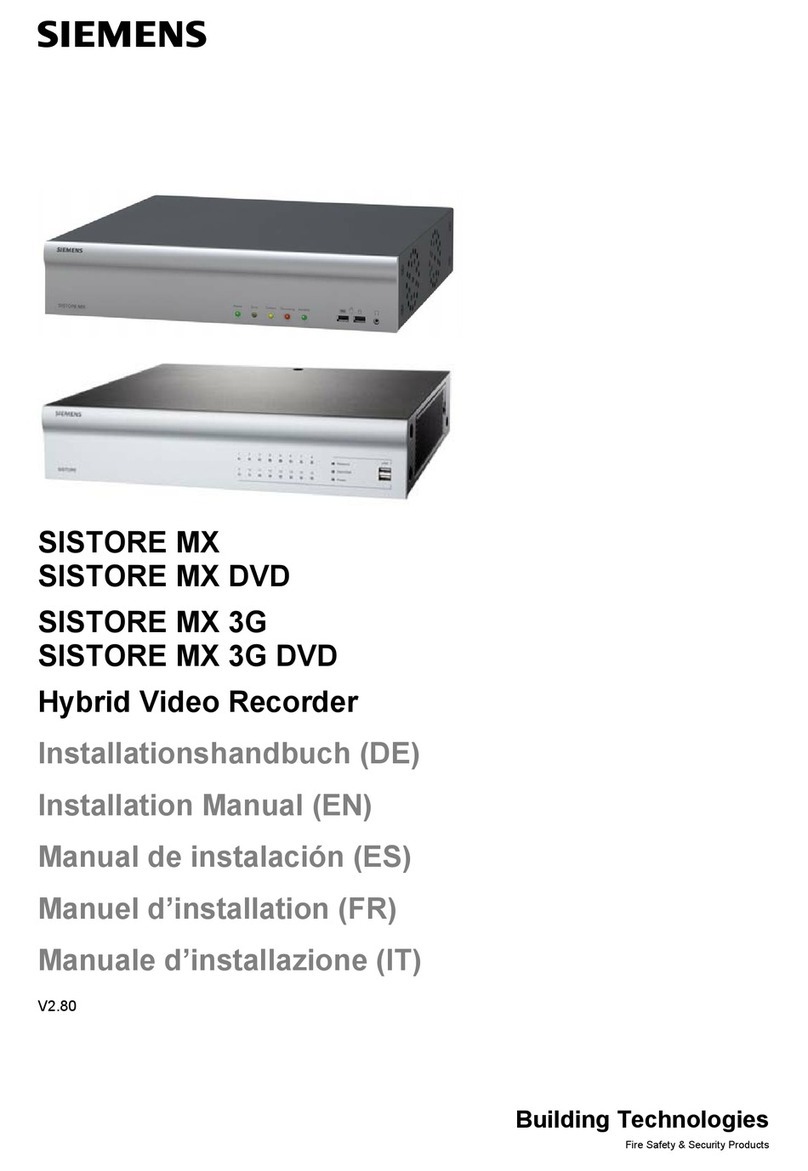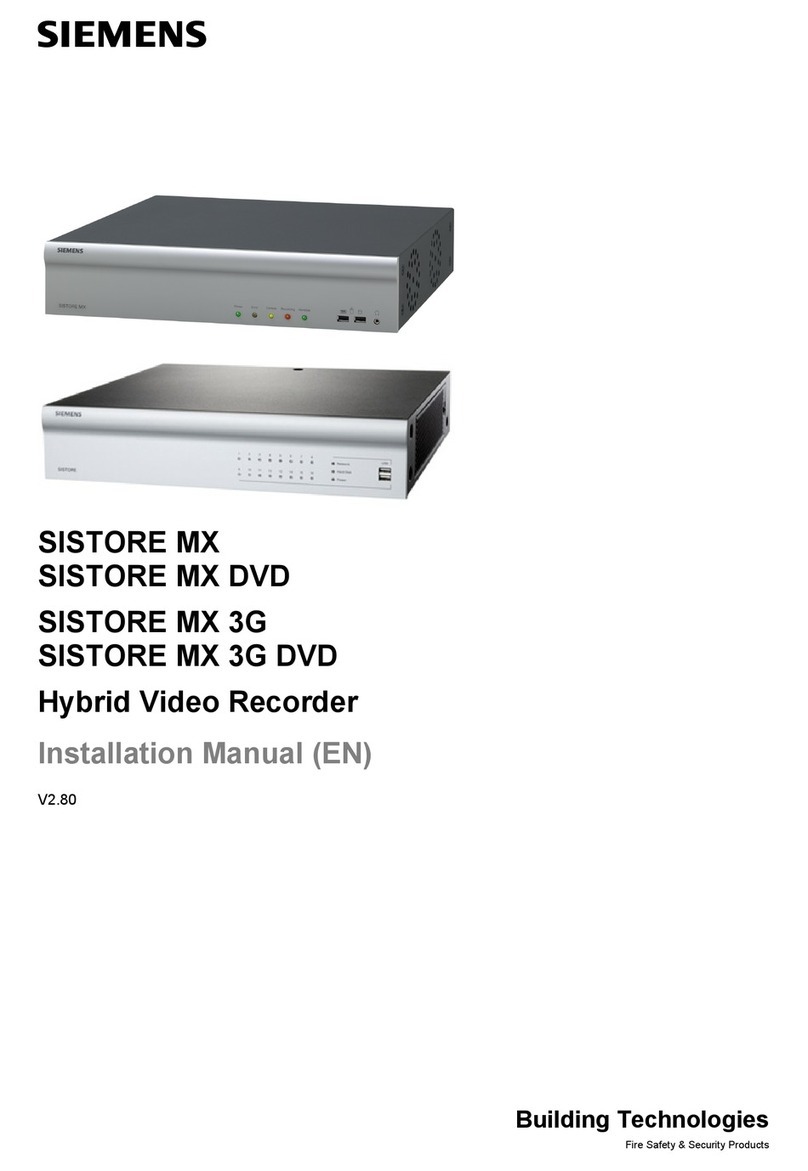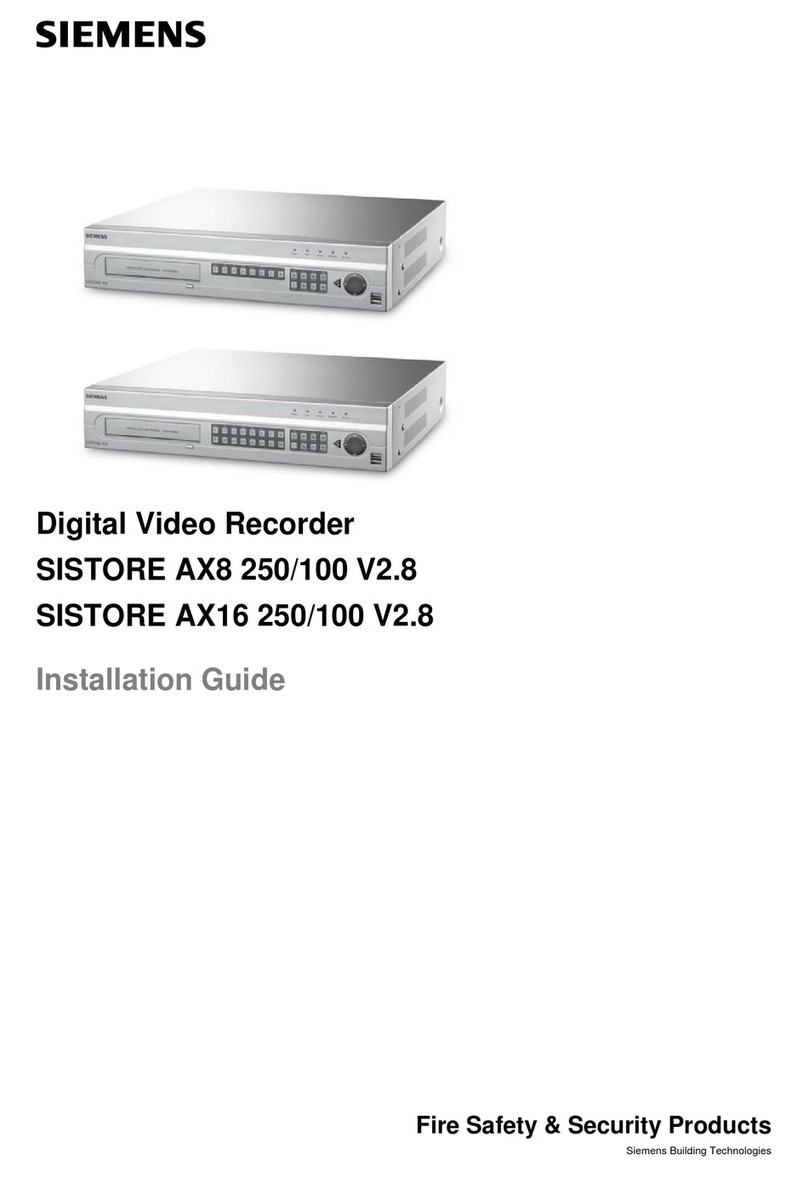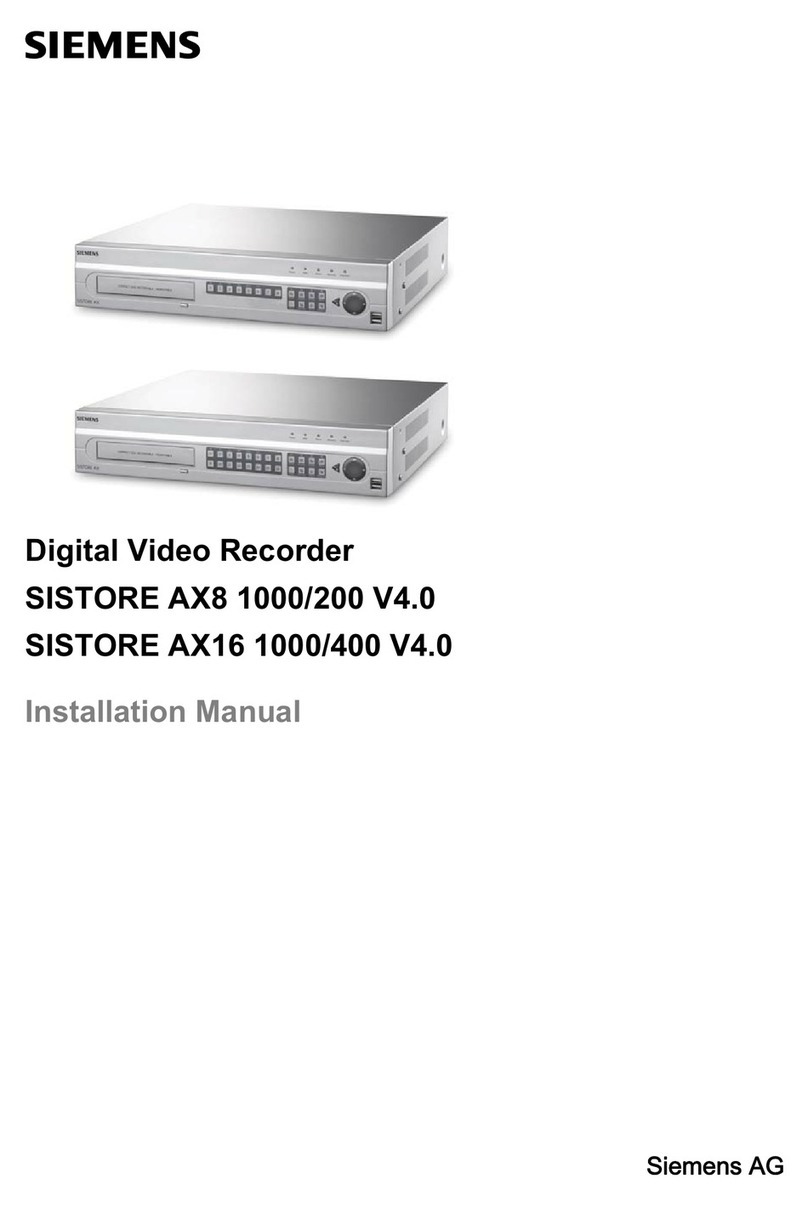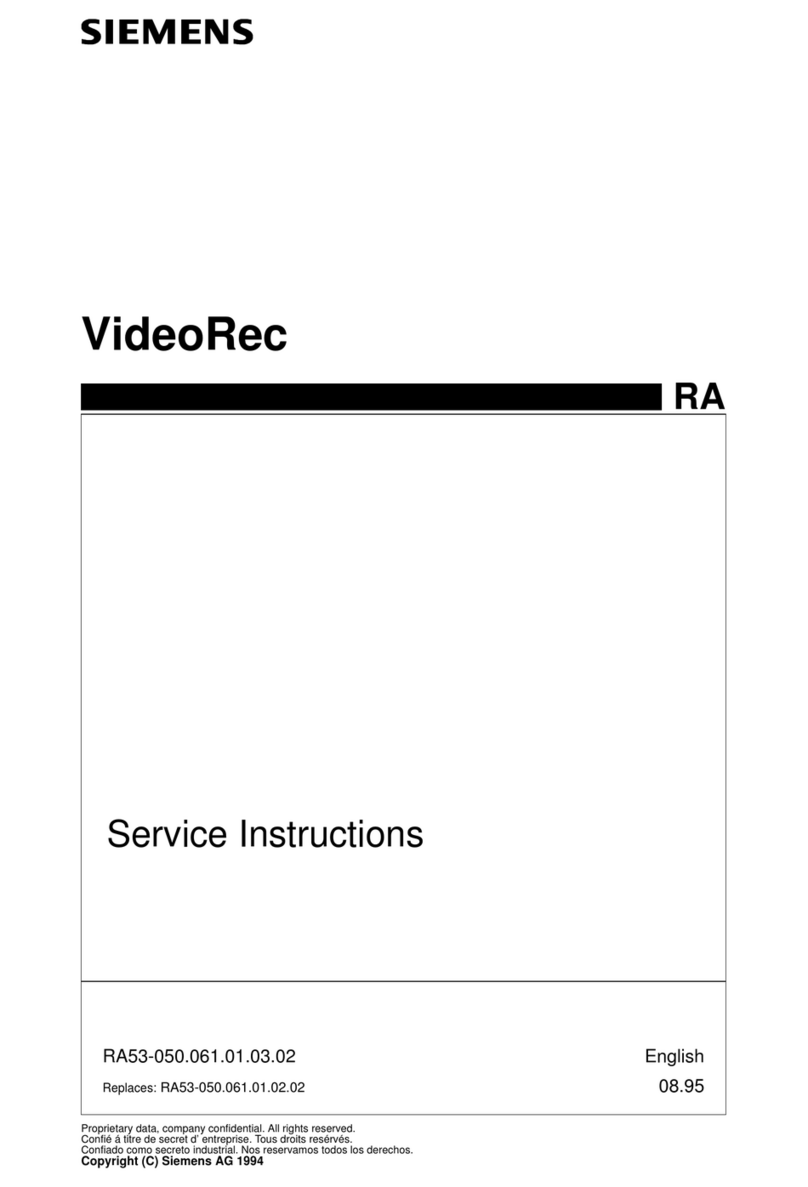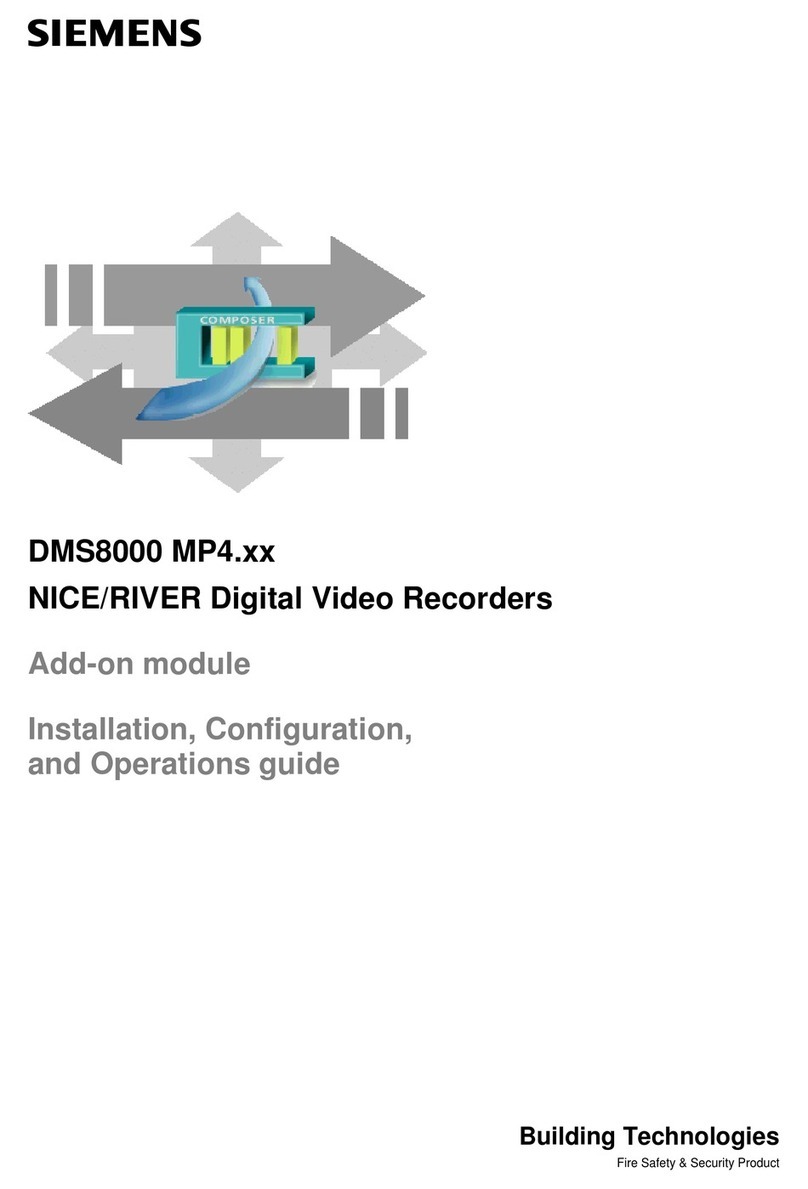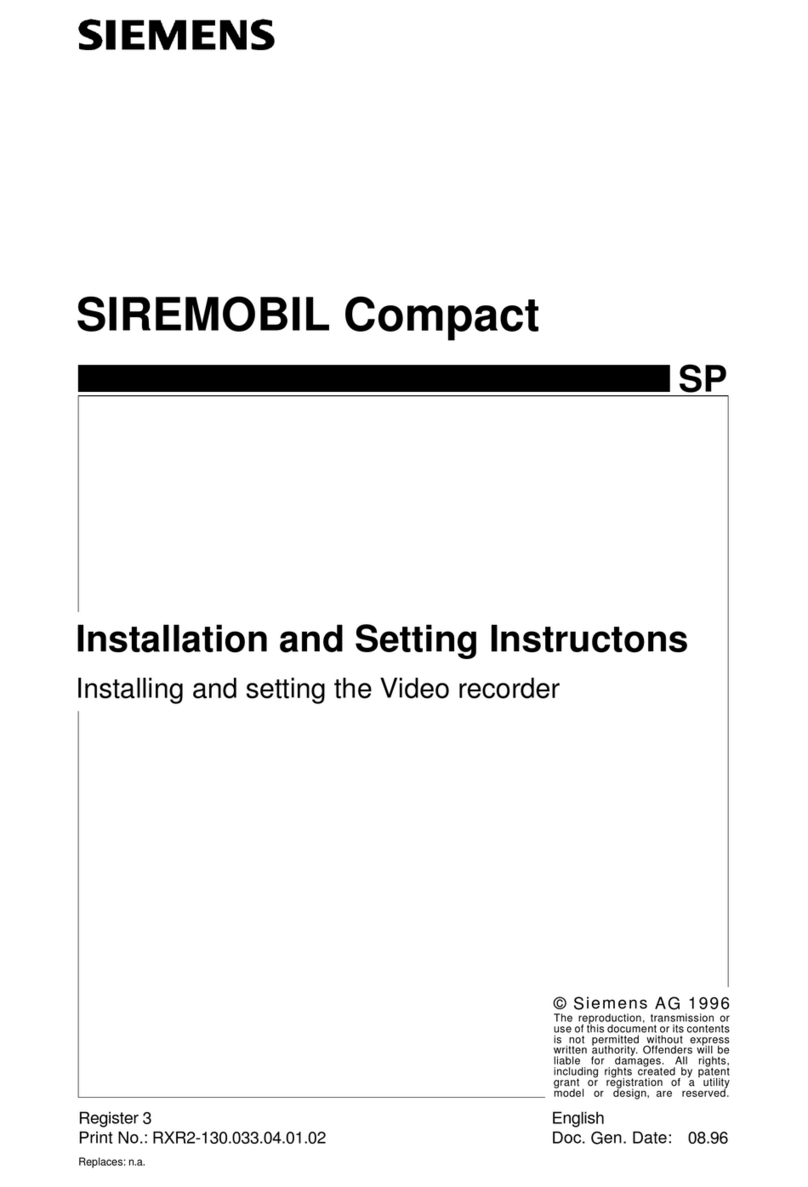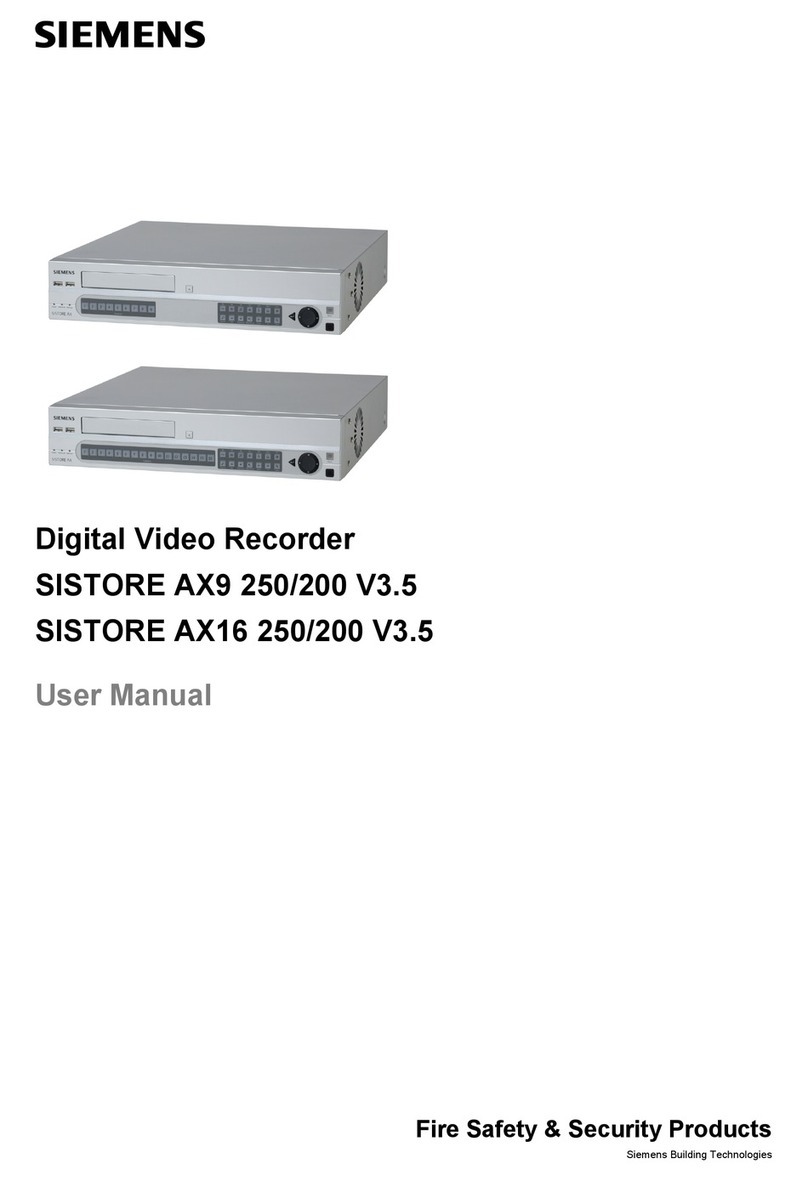5
Siemens Building Technologies
Fire Safety & Security Products 01.2008
17.16.8 Backup ....................................................................................................86
17.17 Export of CDM data ................................................................................86
17.18 CDM replay .............................................................................................87
18 Key combinations in SISTORE MX......................................................89
19 SISTORE MX RemoteView ...................................................................93
19.1 Starting SISTORE MX RemoteView.......................................................93
19.2 Program window SISTORE MX RemoteView ........................................93
19.3 SISTORE MX RemoteView toolbar ........................................................94
19.4 Opening the logbook in SISTORE MX RemoteView ..............................95
19.5 Connecting to SISTORE MX...................................................................95
19.5.1 Open address book.................................................................................96
19.5.2 Show all...................................................................................................97
19.5.3 Add entry.................................................................................................97
19.5.4 Editing entries .........................................................................................99
19.5.5 Deleting entries .......................................................................................99
19.5.6 Sorting entries.......................................................................................100
19.5.7 Select cameras .....................................................................................100
19.5.8 Searching for a SISTORE MX server ...................................................102
19.6 Display live images ...............................................................................103
19.7 Multi-monitor mode ...............................................................................103
19.8 Virtual guard tour...................................................................................106
19.8.1 Configuring the virtual guard.................................................................106
19.8.2 Starting and terminating the virtual guard.............................................107
19.9 Start/stop recording...............................................................................108
19.10 SISTORE MX RemoteView alarm list (optional)...................................108
19.10.1 Show alarm details................................................................................108
19.10.2 Acknowledge alarm list entry ................................................................108
19.10.3 Display live image of the camera which triggered the alarm ................109
19.11 Connection protocol ..............................................................................109
19.12 AVI remote export .................................................................................110
19.13 Backup ..................................................................................................110
19.14 Evaluation of video sequences in playback mode................................112
19.15 Remote control of alarm outputs...........................................................114
19.16 Local revision of existing databases .....................................................114
19.17 Remote system reboot..........................................................................114
19.17.1 Configuring the video display area........................................................115
19.17.2 Open and close site plan ......................................................................116
19.17.3 Different views of the site plan ..............................................................117
19.18 File transfer ...........................................................................................121
19.19 Software update on MX server via SISTORE MX RemoteView...........122
19.20 Multi-server mode .................................................................................122
20 SISTORE Player...................................................................................127
20.1 Starting the SISTORE Player................................................................127
20.2 The SISTORE Player program window ................................................128
20.3 Loading videos in the SISTORE Player................................................128
20.4 SISTORE Player functions....................................................................129
20.4.1 Buttons and slide controllers.................................................................129
20.4.2 Key combinations..................................................................................131
20.4.3 Zoom function .......................................................................................131
20.4.4 Parameters for displaying video sequences .........................................131
20.5 Playing loops.........................................................................................132
20.6 Archiving individual images from the SISTORE Player ........................132
20.7 Printing individual images from the SISTORE Player...........................133
20.8 Signature check ....................................................................................133