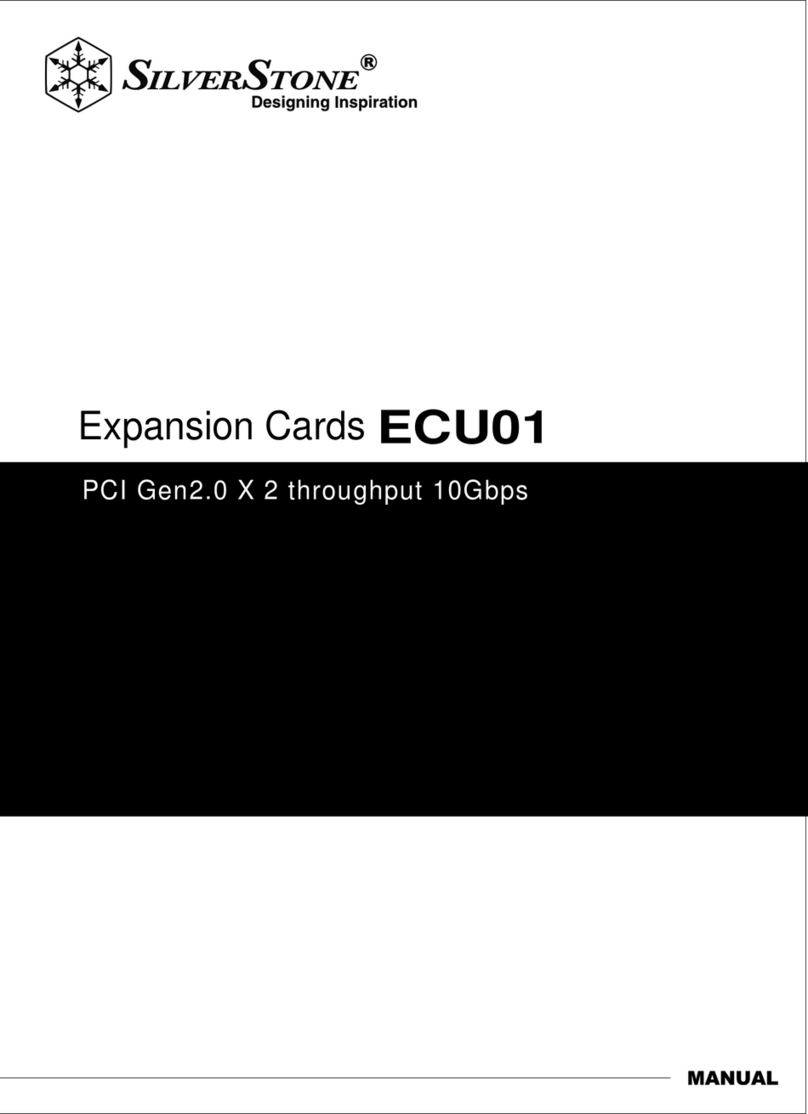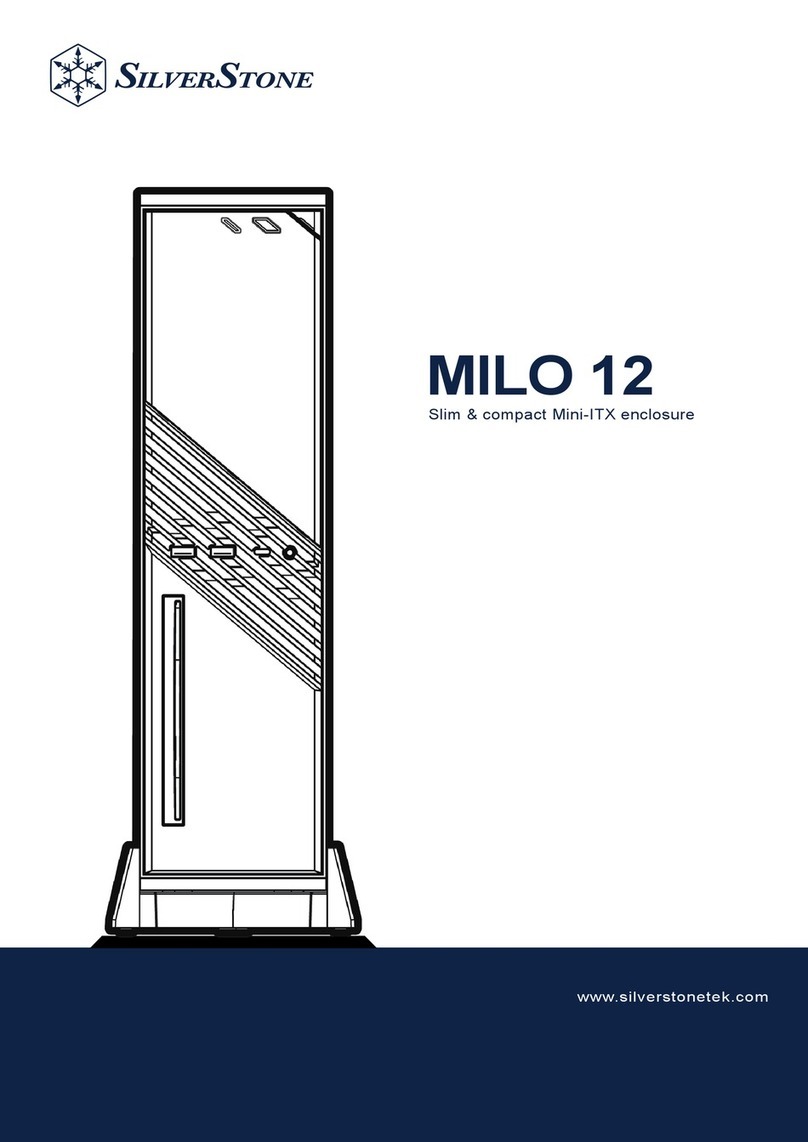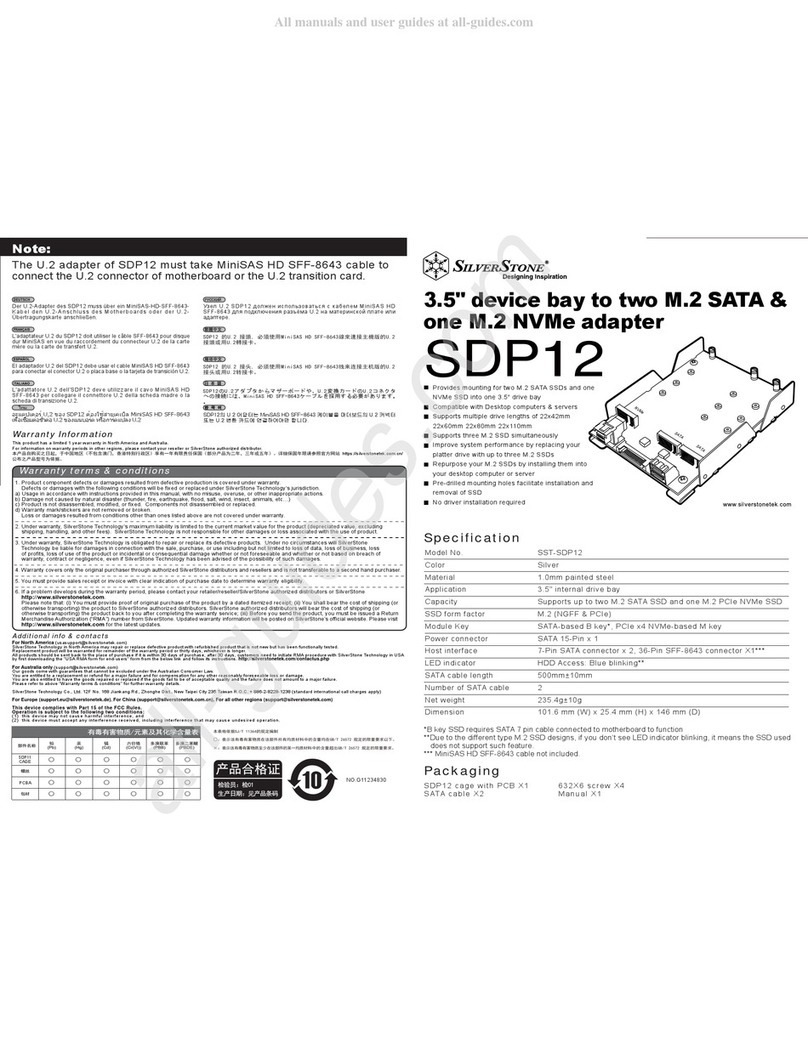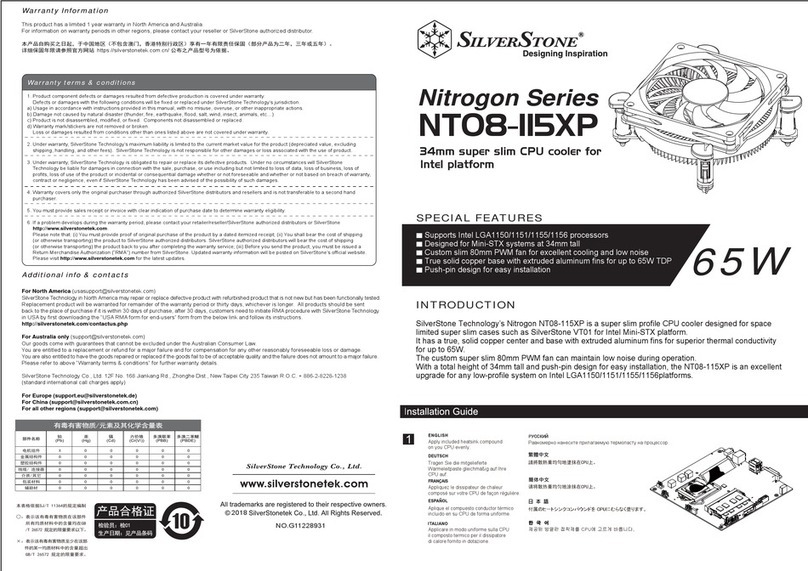ECM20をマザーボードのPCI-E(x4またはそれ以上)互換スロットに装着します。
Inserte el ECM20 en el zócalo PCI-E compatible de la placa base (x4 o superior).
Insérez l' ECM20 dans un emplacement compatible PCI-e (4x et plus) de la carte-mère.
Inserire ECM20 nell’alloggio PCI-E (x4 o superiore) compatibile della scheda madre.
Une fois que le SSD M.2 est inséré dans l'emplacement, fixez-le avec la vis C
Fije el tornillo de color dorado A a la tuerca hexagonal B y un agujero de montaje
adecuado dependiendo de la longitud del SSD M.2
M.2 SSD의 길이에 따라 적합한 고정 구멍에 금색 나사 A를 육각 너트 B로 고정합니다
Fixez la vis de couleur or A sur l'écrou hexagonal B dans le trou de montage adéquat en
fonction de la longueur du SSD M.2
Fissare la vite dorata Aal dado esagonale B sul foro di montaggio adeguato in base alla lunghezza dell'SSD M.2
M.2 SSDの長さに合わせて、適切な穴に金色のネジAを六角ナットBと共に固定します
Installation Chart
STEP 1
Install SATA based SSD to “B key” based M.2 slot and secure
with screws.
Installieren Sie eine SATA-basiert SSD im „B-Schlüssel“-basierten M.2-Steckplatz und
sichern Sie sie mit Schrauben.
Instale el SSD basado en SATA en el zócalo M.2 “B” y fíjelo con tornillos.
Установите SSD-накопитель споддержкой SATA вслот интерфейса M.2 с
поддержкой "ключа B" изакрепите его винтами.
安装M.2 SATA SSD于ECM20的插槽内,并锁上螺丝固定。请注意,此插槽必须插入
“B Key” 的SATA SSD.
SATA 기반 SSD를 "B 키" 기반 M.2 슬롯에 설치하고 나사로 고정합니다.
Placez le SSD dans l'emplacement M.2 sur la « clé B » et fixez-le définitivement grâce aux vis.
Installare SSD su base SATA su alloggi “B Key” su base M.2 e fissare con viti.
安裝 M.2 SATA SSD於ECM20的插槽內,並鎖上螺絲固定。請注意,此插槽必須插入
“B Key” 的SATA SSD.
SATAベースSSDを“Bキー”ベースのM.2スロットに装着してネジで固定します。
STEP 2
Insert ECM20 into the motherboard’s compatible PCI-E
(x4 or above) slot.
SATA Port
Screw usage guide for securing M.2 SSD
將ECM20安裝於主機板上的PCI-E插槽
Stecken Sie den ECM20 in den kompatiblen PCI-E-Steckplatz (x4 oder höher) des
Motherboards.
Вставьте ECM20 вслот системной платы,совместимый со стандартом PCI-E
(x4 или выше).
将ECM20安装于主板上的PCI-E插槽
ECM20을 마더보드의 호환되는 PCI-E (x4 이상) 슬롯에 끼웁니다.
PCI-E Port
SATA Port
STEP 1
Install PCI-E based SSD to “M key” based M.2 slot and secure
with screws.
Installieren Sie eine PCI-E-basiert SSD im „M-Schlüssel“-basierten M.2-Steckplatz
und sichern Sie sie mit Schrauben.
Instale el SSD basado en PCI-E en el zócalo M.2 “M” y fíjelo con tornillos.
Установите SSD-накопитель споддержкой PCI-E вслот интерфейса M.2 с
поддержкой "ключа M" изакрепите его винтами.
安装M.2 PCIe SSD于ECM20的插槽内,并锁上螺丝固定。请注意,此插槽必须插入
”M Key” 的PCIe SSD
PCI-E 기반 SSD를 "M 키" 기반 M.2 슬롯에 설치하고 나사로 고정합니다.
Placez le SSD dans l'emplacement M.2 sur la « clé M » et fixez-le définitivement grâce aux vis.
Installare SSD su base PCI-E su alloggi “M Key” su base M.2 e fissare con viti.
安裝 M.2 PCIe SSD於ECM20的插槽內,並鎖上螺絲固定。請注意,此插槽必須插入
”M Key” 的PCIe SSD
PCI-EベースSSDを“Mキー”ベースのM.2スロットに装着してネジで固定します。
PCI-E Port
STEP 2
Connect ECM20’s SATA port to corresponding SATA port
on the motherboard via 7pin SATA cable.
Installieren Sie eine SATA-basiert SSD im „B-Schlüssel“-basierten M.2-Steckplatz
und sichern Sie sie mit Schrauben.
Conecte el puerto SATA del ECM20 al correspondiente puerto SATA en la placa base
mediante el cable SATA de 7 pines.
Соедините разъем SATA устройства ECM20 ссоответствующим разъемом SATA
на системной плате спомощью 7-контактного SATA-кабеля.
将您的SATA线连接主板SATA 埠与ECM20的SATA插槽
ECM20의 SATA 포트를 7 핀 SATA 케이블을 통해 마더보드의 해당 SATA 포트에
연결합니다.
Connectez le port SATA de l' ECM20 au port SATA correspondant sur la carte-mère via un
câble SATA 7 pins.
orta SATA di ECM20 alla corrispondente porta SATA sulla scheda madre utilizzando un
cavo SATA 7pin.
將您的SATA線連接主機板SATA 埠與ECM20的SATA插槽
ECM20のSATAポートから7ピンSATAケーブル経由でマザーボードの対応するSATAポートに接
続します。
STEP 3
Insert ECM20 into the motherboard’s compatible PCI-E
(x4 or above) slot.
Stecken Sie den ECM20 in den kompatiblen PCI-E-Steckplatz (x4 oder höher) des
Motherboards.
Inserte el ECM20 en el zócalo PCI-E compatible de la placa base (x4 o superior).
Вставьте ECM20 вслот системной платы,совместимый со стандартом PCI-E
(x4 или выше).
将ECM20安装于主板上的PCI-E插槽
ECM20을 마더보드의 호환되는 PCI-E (x4 이상) 슬롯에 끼웁니다.
Insérez l' ECM20 dans un emplacement compatible PCI-e (4x et plus) de la carte-mère.
Inserire ECM20 nell’alloggio PCI-E (x4 o superiore) compatibile della scheda madre.
將ECM20安裝於主機板上的PCI-E插槽
ECM20をマザーボードのPCI-E(x4またはそれ以上)互換スロットに装着します。
STEP 3
After M.2 SSD is inserted into the slot, secure with screw C
Befestigen Sie die M.2-SSD nach Einsetzen in den Steckplatz mit Schraube C
Tras insertar el SSD M.2 en el zócalo, fíjelo con un tornillo C
После того, как вы вставили M.2 SSD вслот, закрепите его спомощью винта С
插入M.2 SSD后,使用螺丝C锁固
M.2 SSD를 슬롯에 끼운 후 나사 C로 고정합니다
Una volta inserito l'SSD M.2 nello slot, fissare con la vite C
插入M.2 SSD後,使用螺絲C鎖固
M.2 SSDをスロット内に挿入後、ネジCで固定します
STEP 1
Take the screws out from zip bag
A
A
B
C
BC
Nehmen Sie die Schrauben aus der Reißverschlusstasche
Saque los tornillos de la bolsa
Возьмите винты из пакета
从夹链袋取出螺丝
지퍼 백에서 나사를 꺼냅니다
Sortez les vis du sac à fermeture éclair
Estrarre le viti dal sacchetto
從夾鏈袋取出螺絲
ファスナー付袋からネジを取り出します
STEP 2
Secure gold colored screw A to hex nut B to suitable mounting
hole depending on the length of M.2 SSD
Befestigen Sie die goldene Schraube A an der Sechskantmutter B am geeigneten
Montageloch (je nach Länge der M.2-SSD)
Скрепите золотистый винт Асшестигранной гайкой B для соответствующего
монтажного отверстия взависимости от длины M.2 SSD
依照M.2 SSD长度,先将金色螺丝A与六角螺母B锁固于适合的孔位
依照M.2 SSD長度,先將金色螺絲A與六角螺母B鎖固於適合的孔位