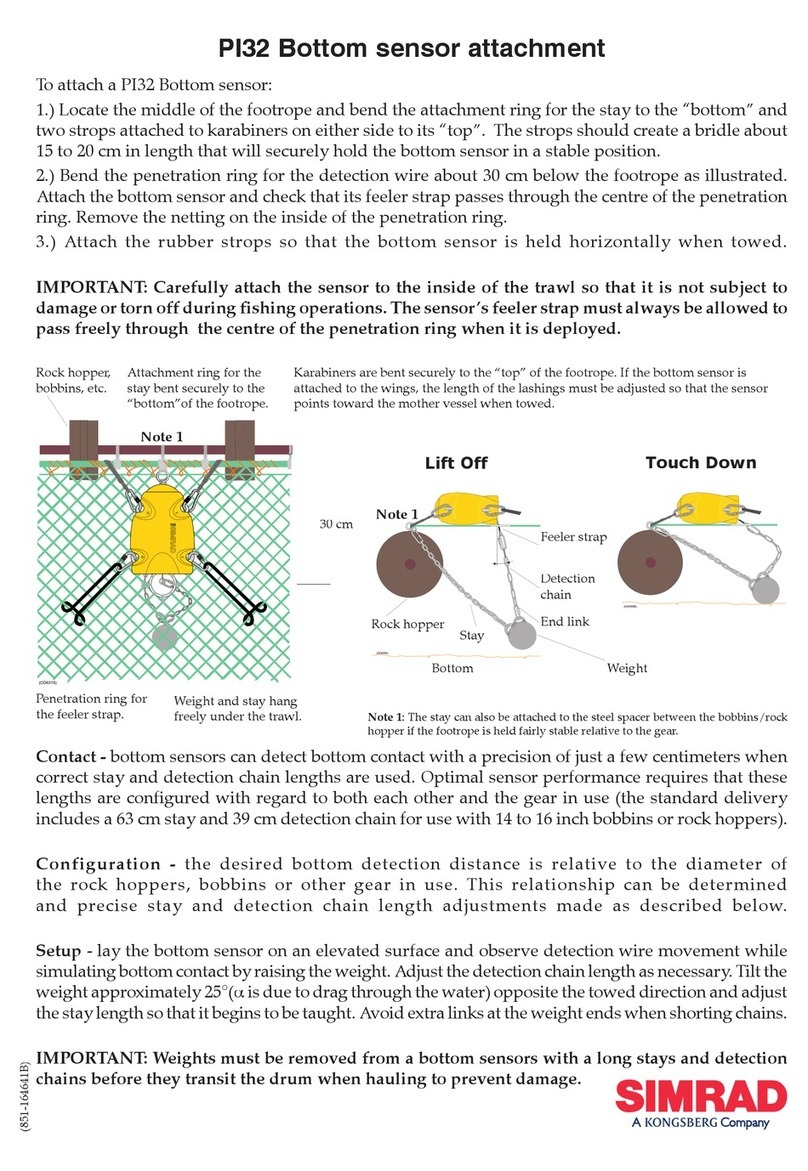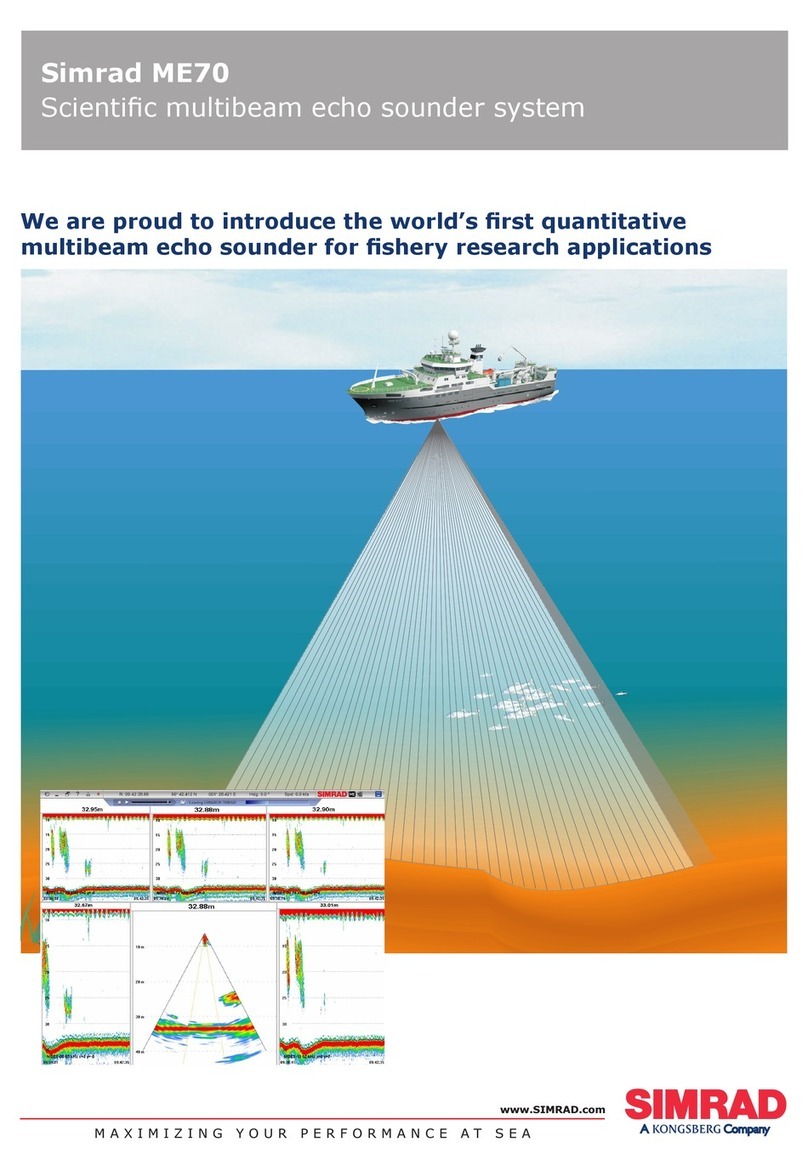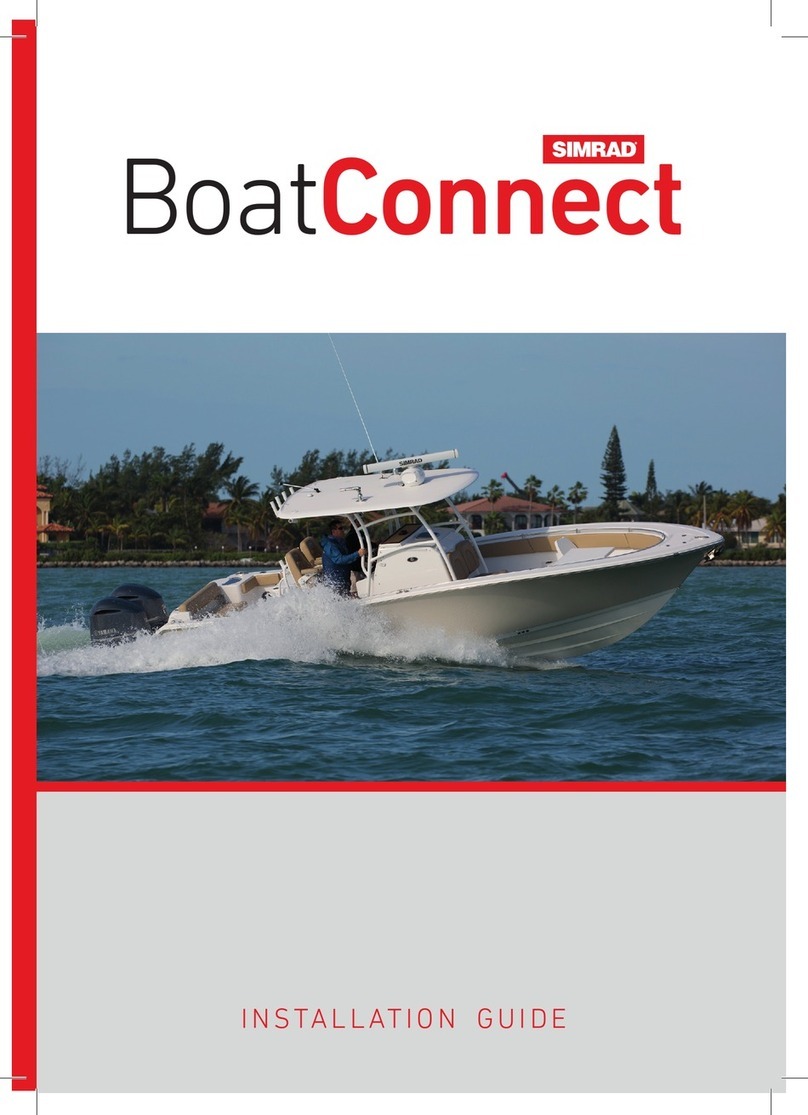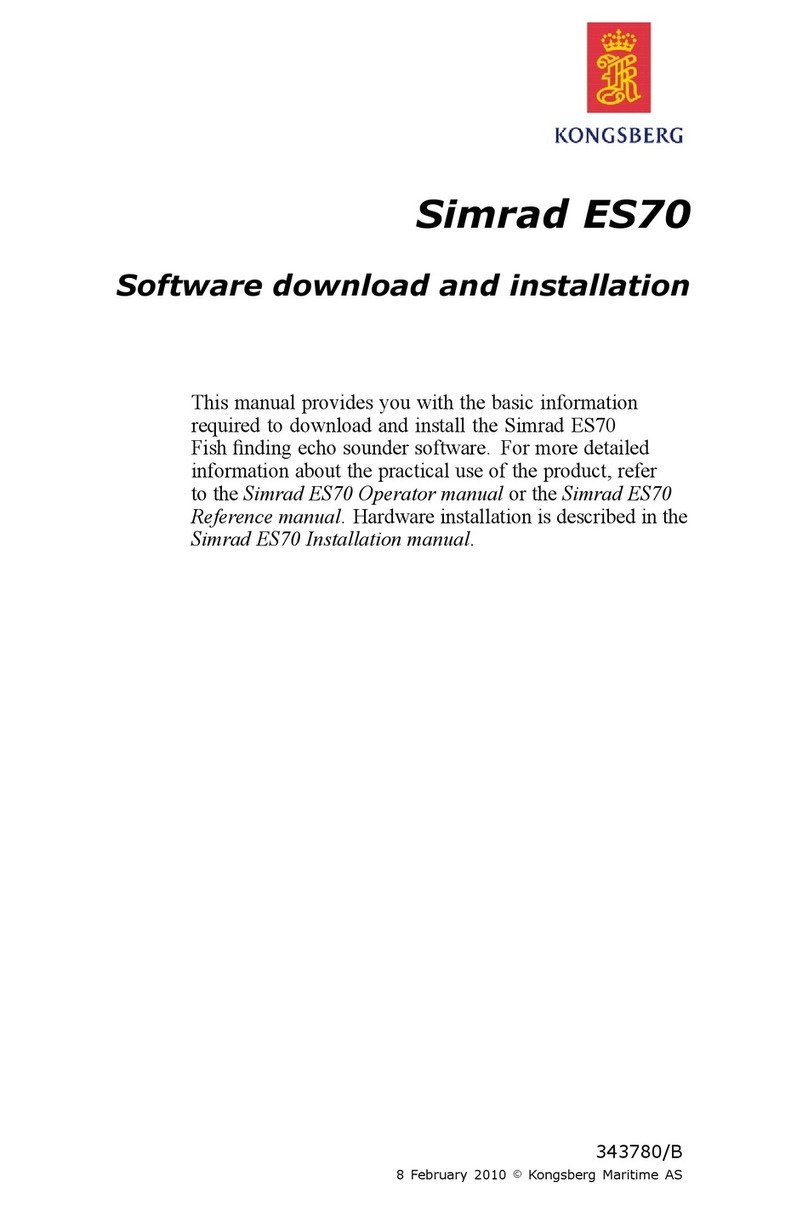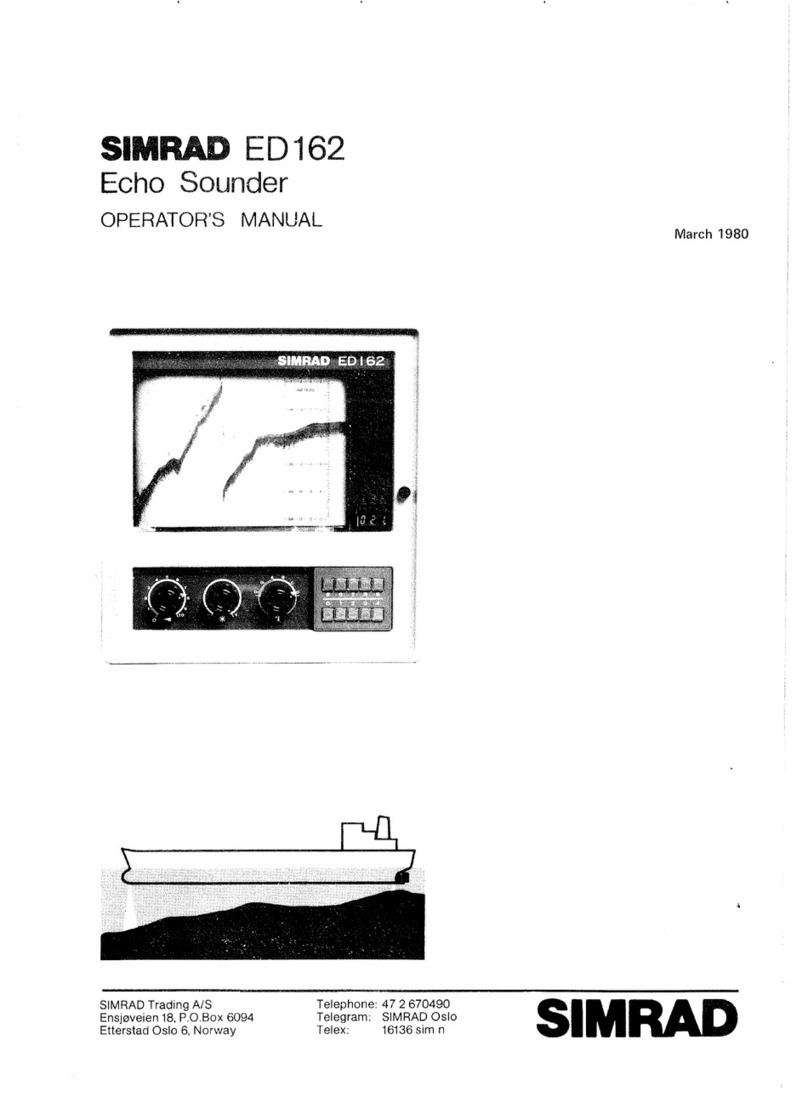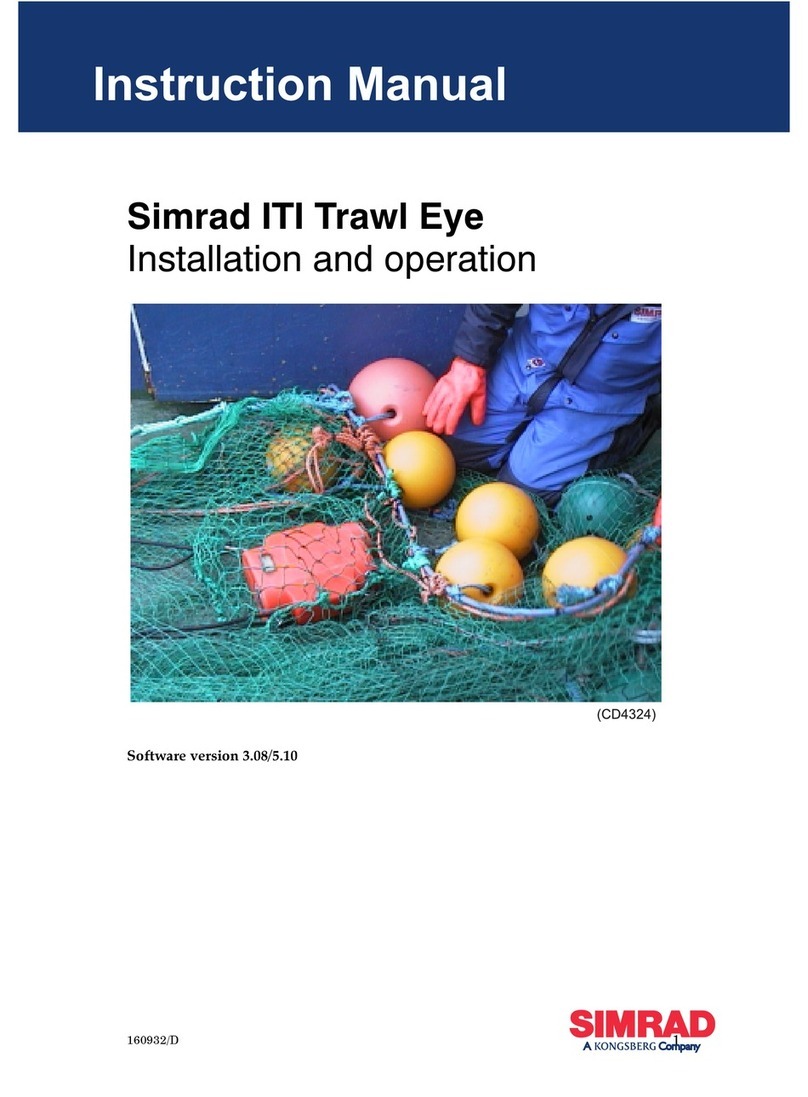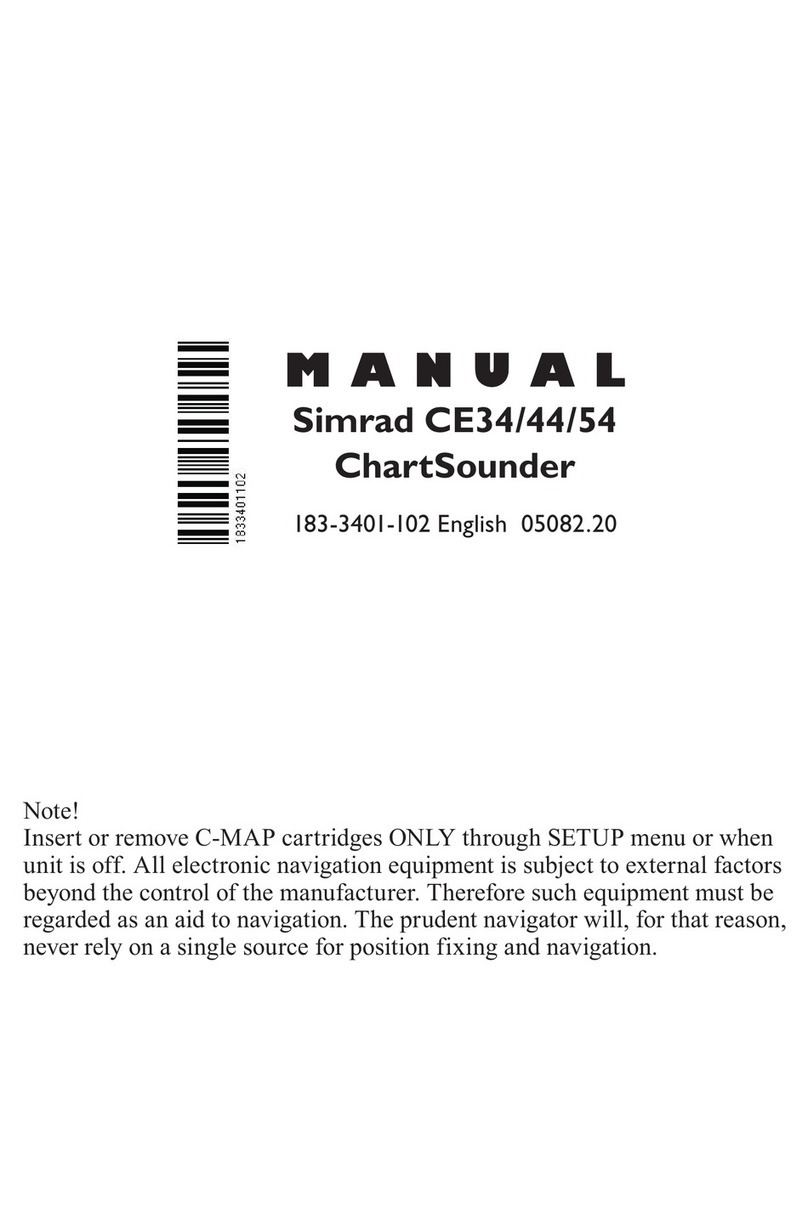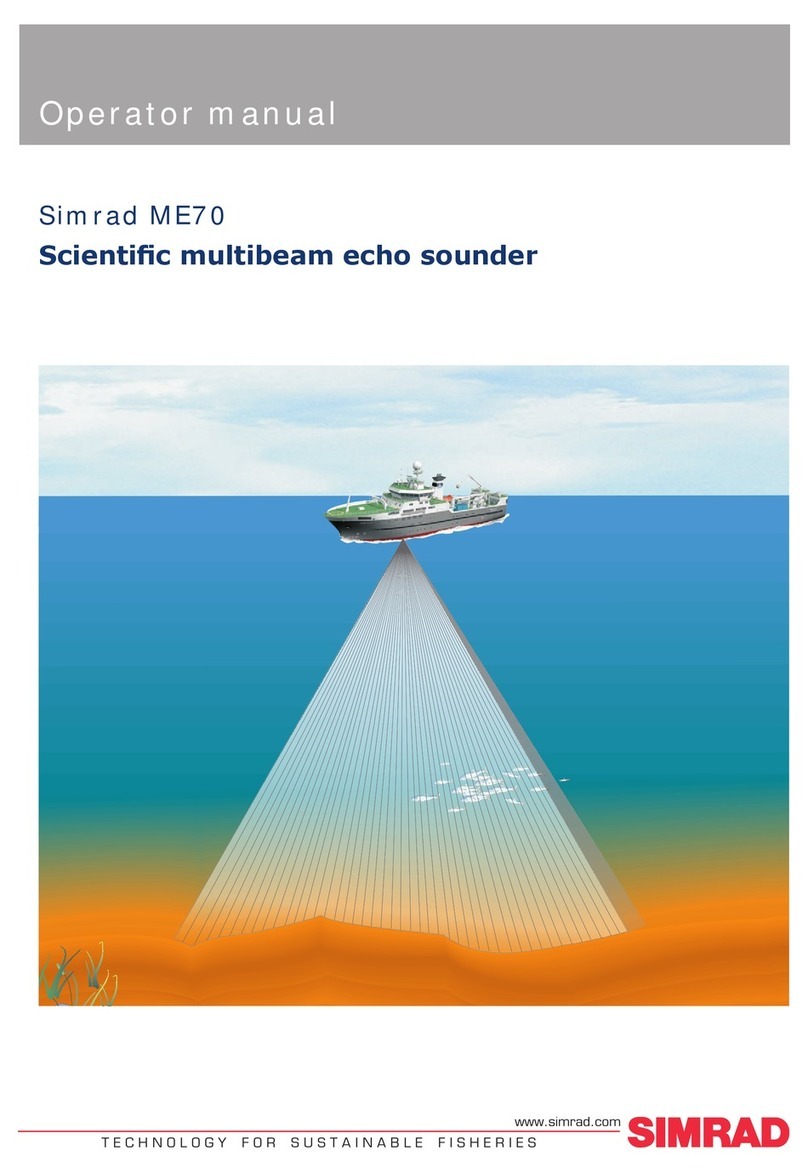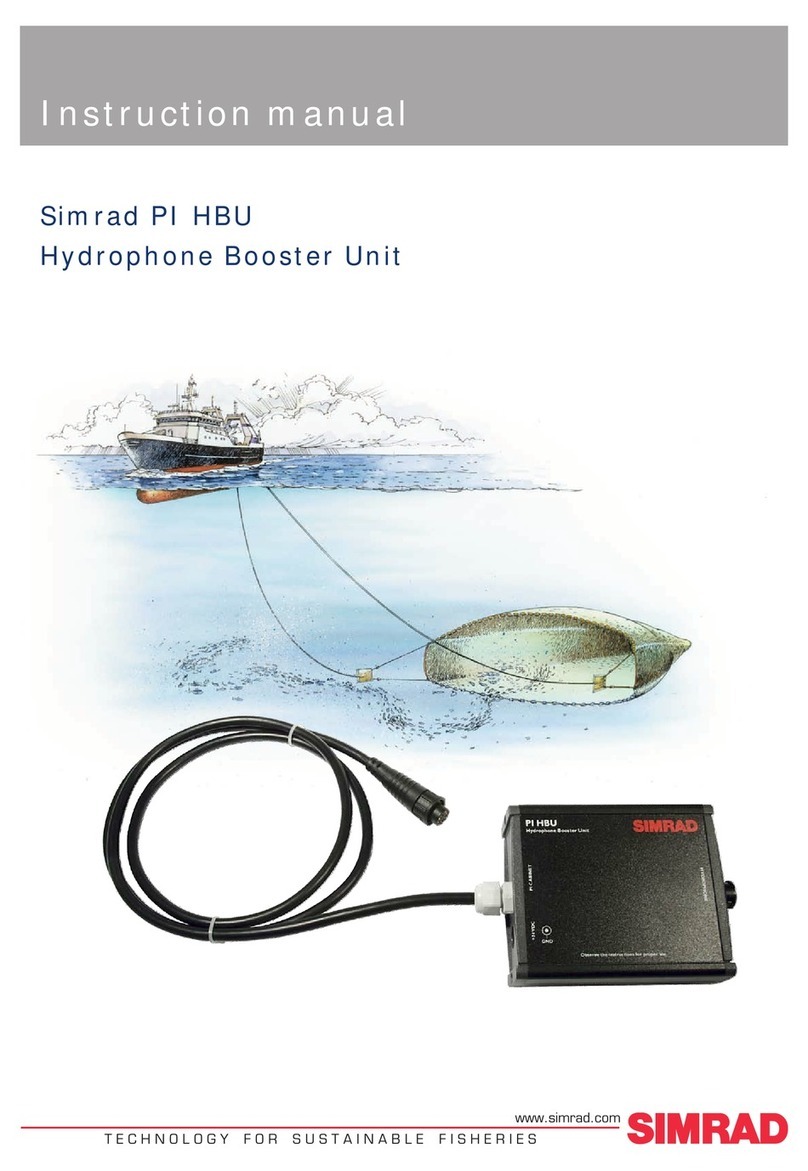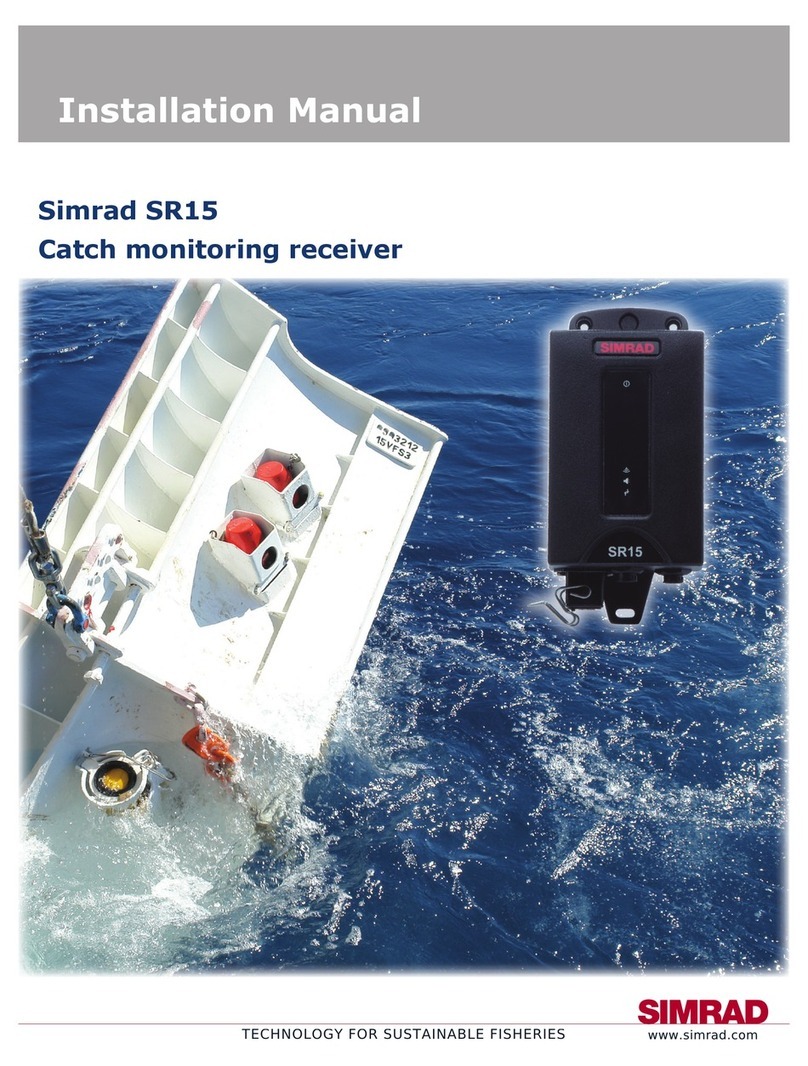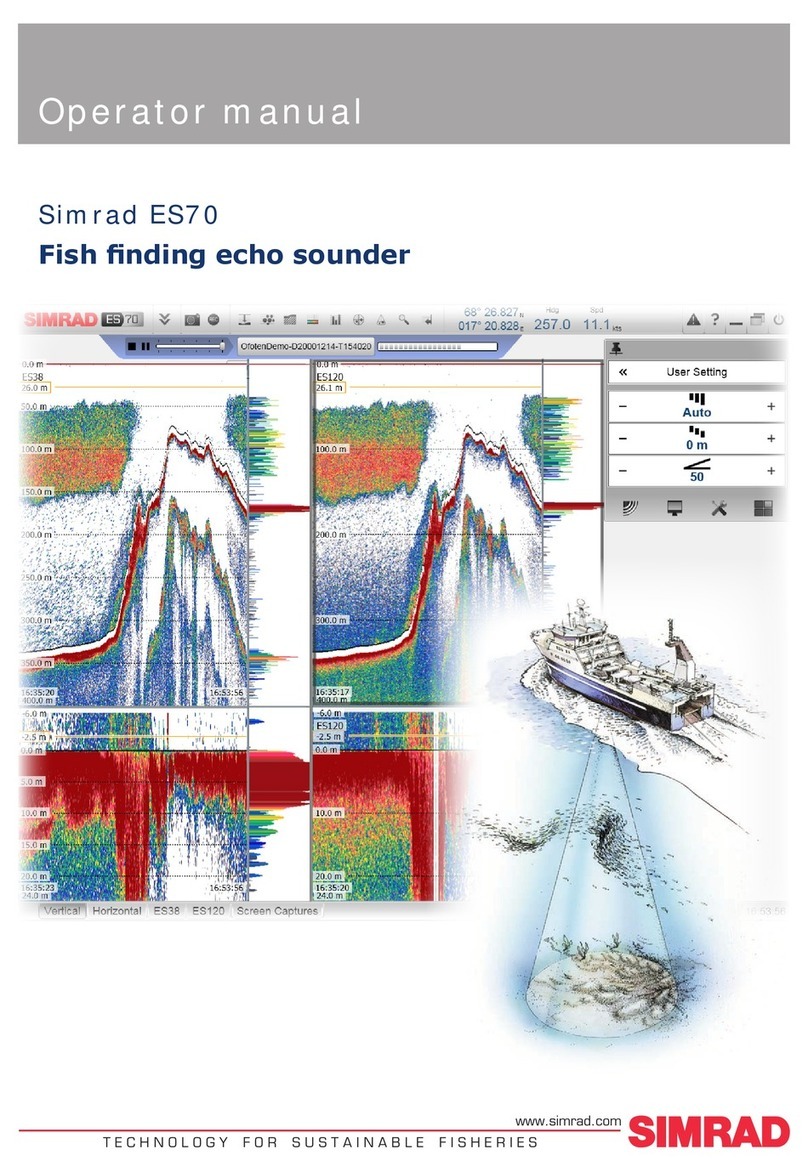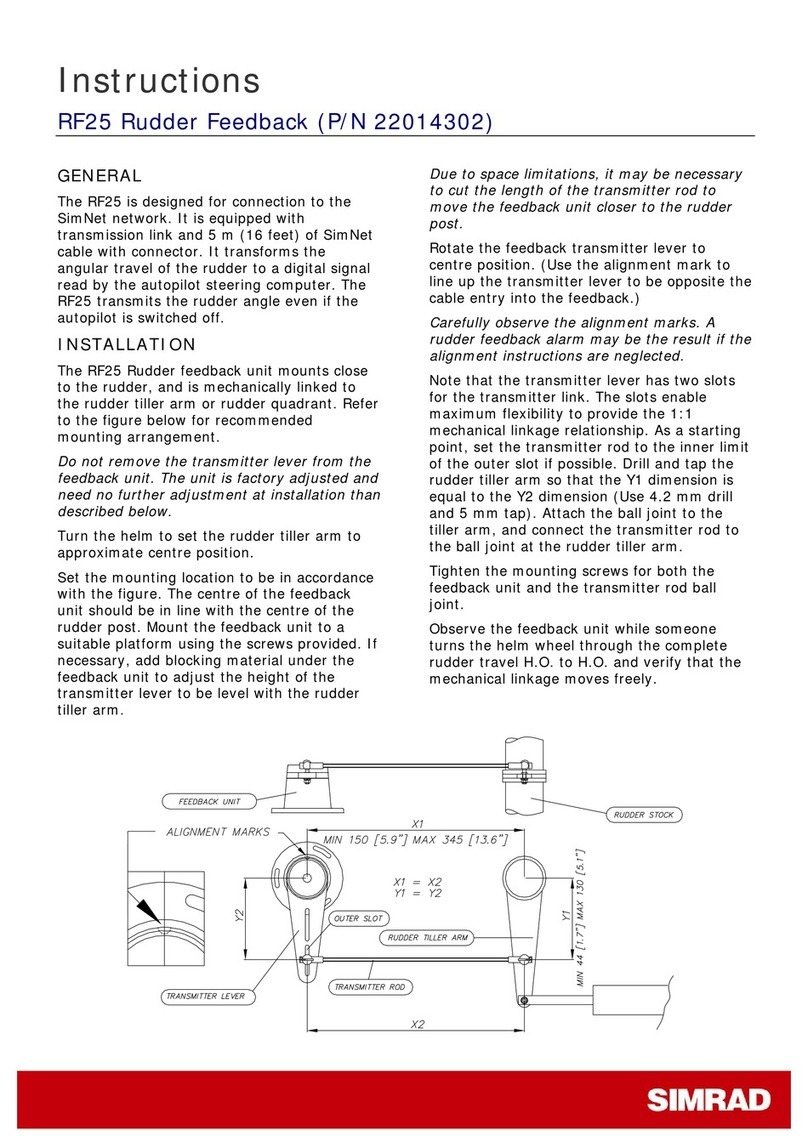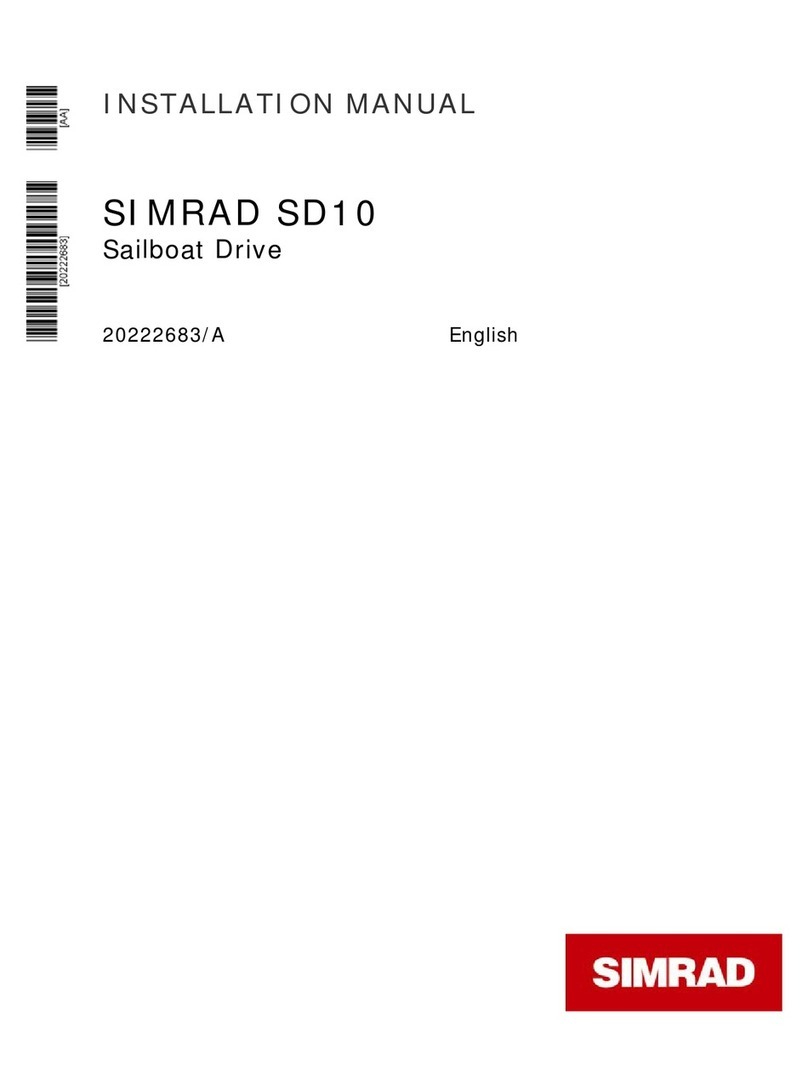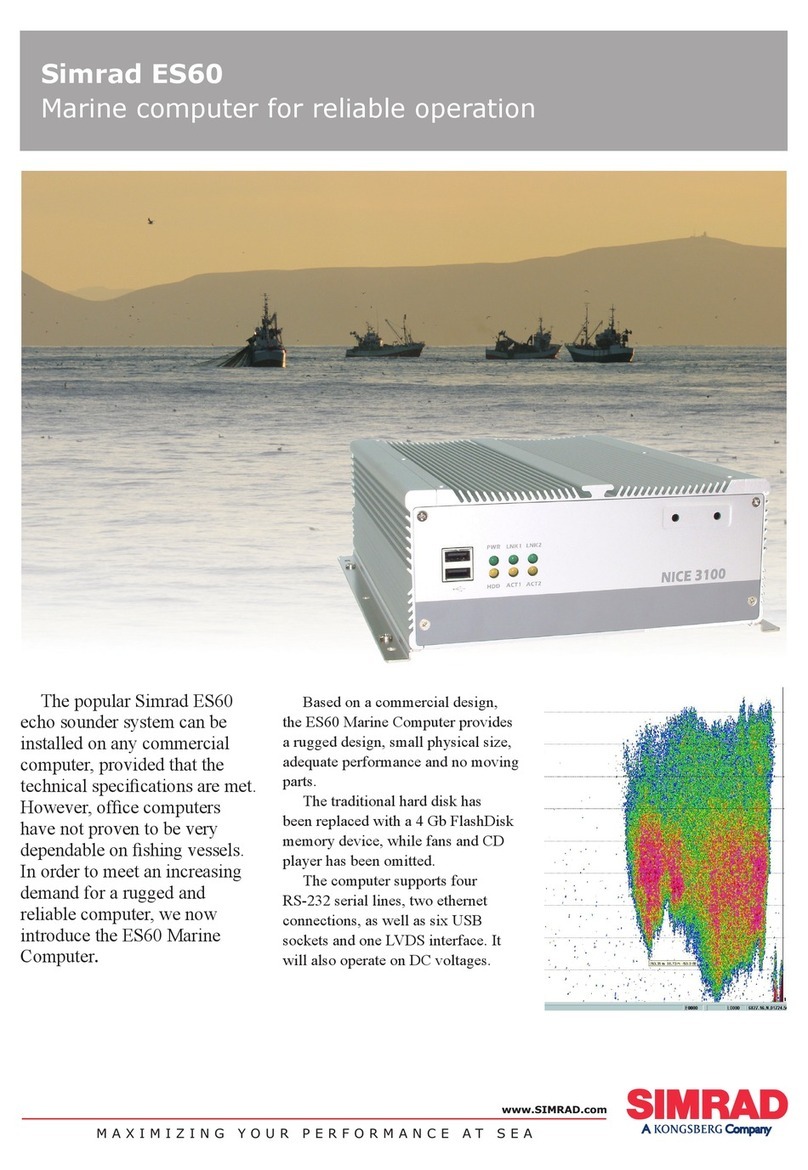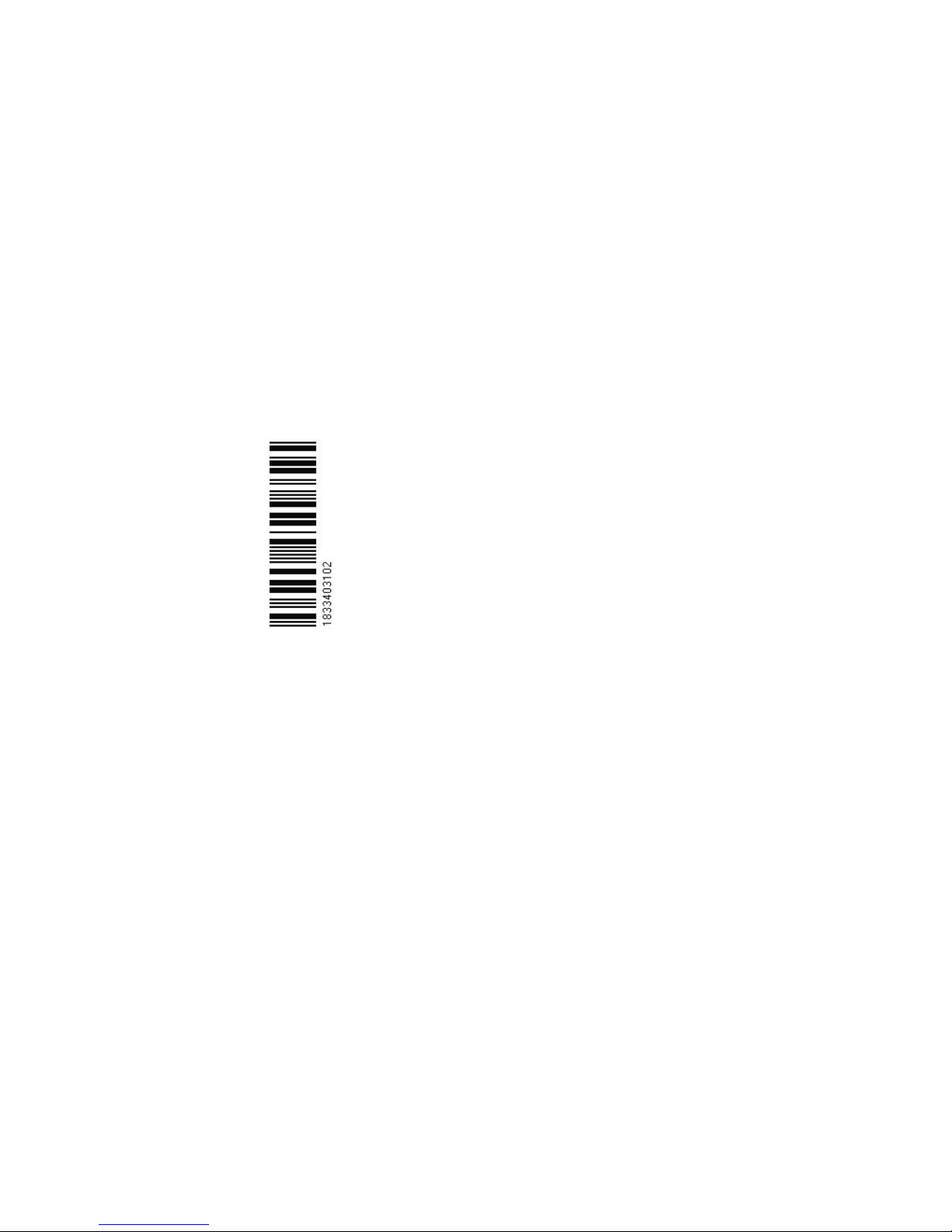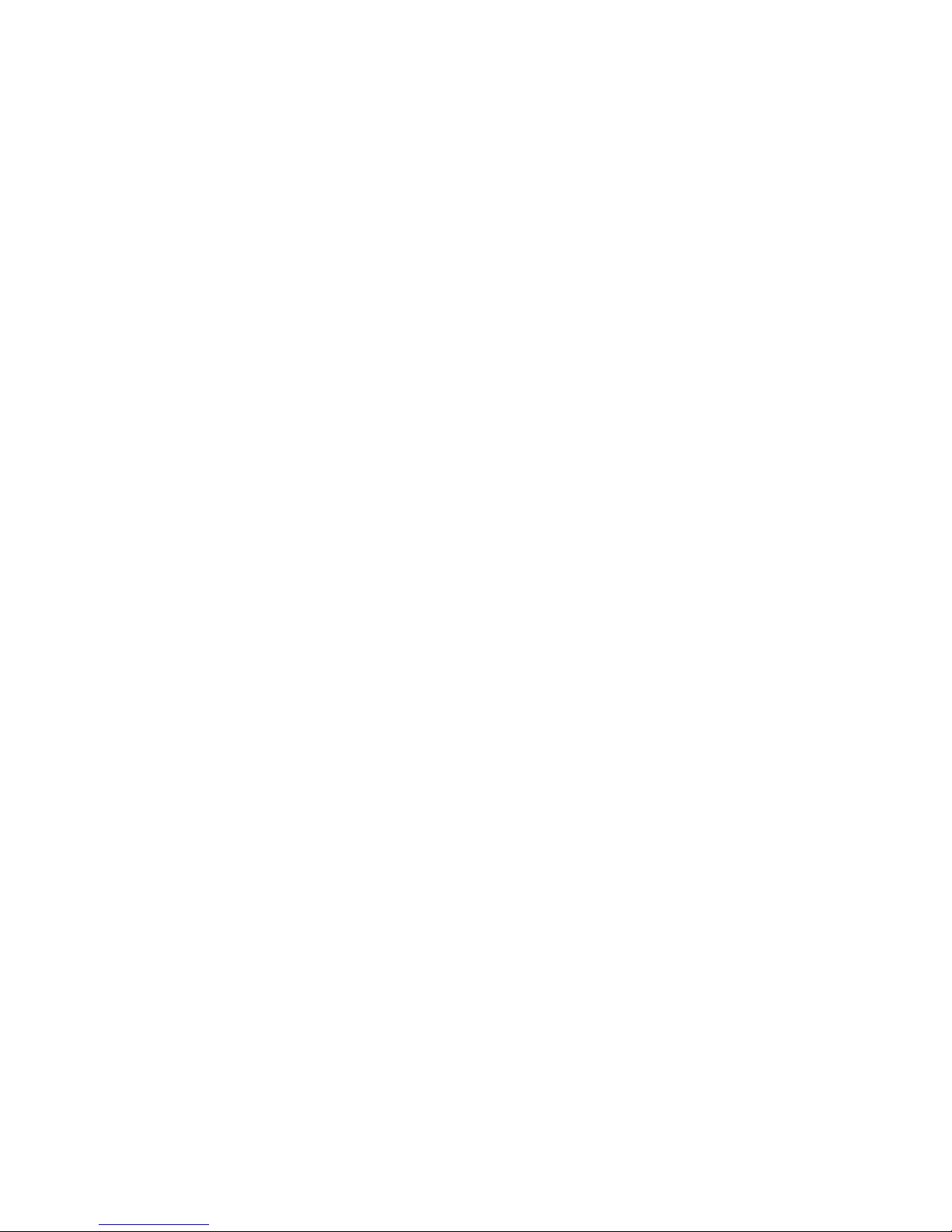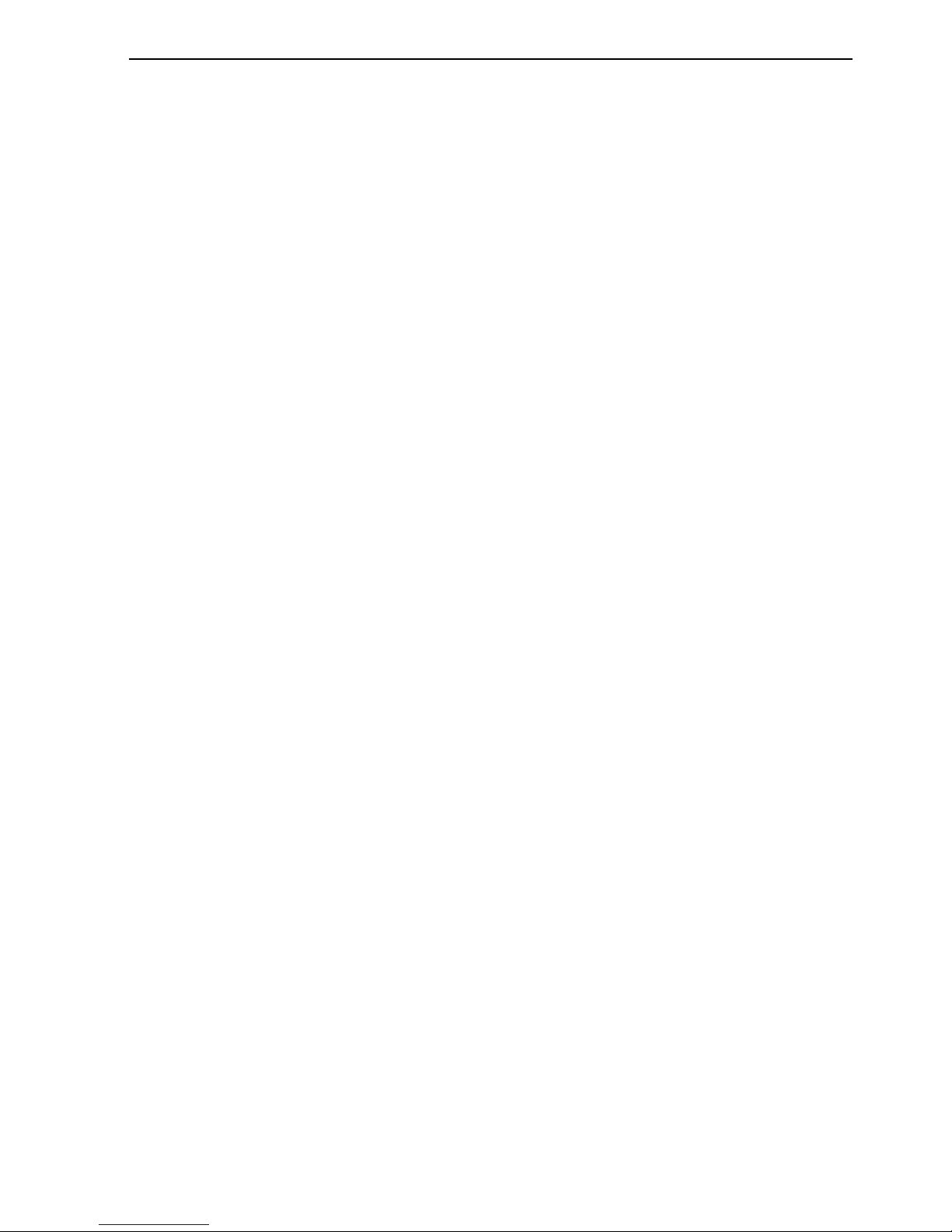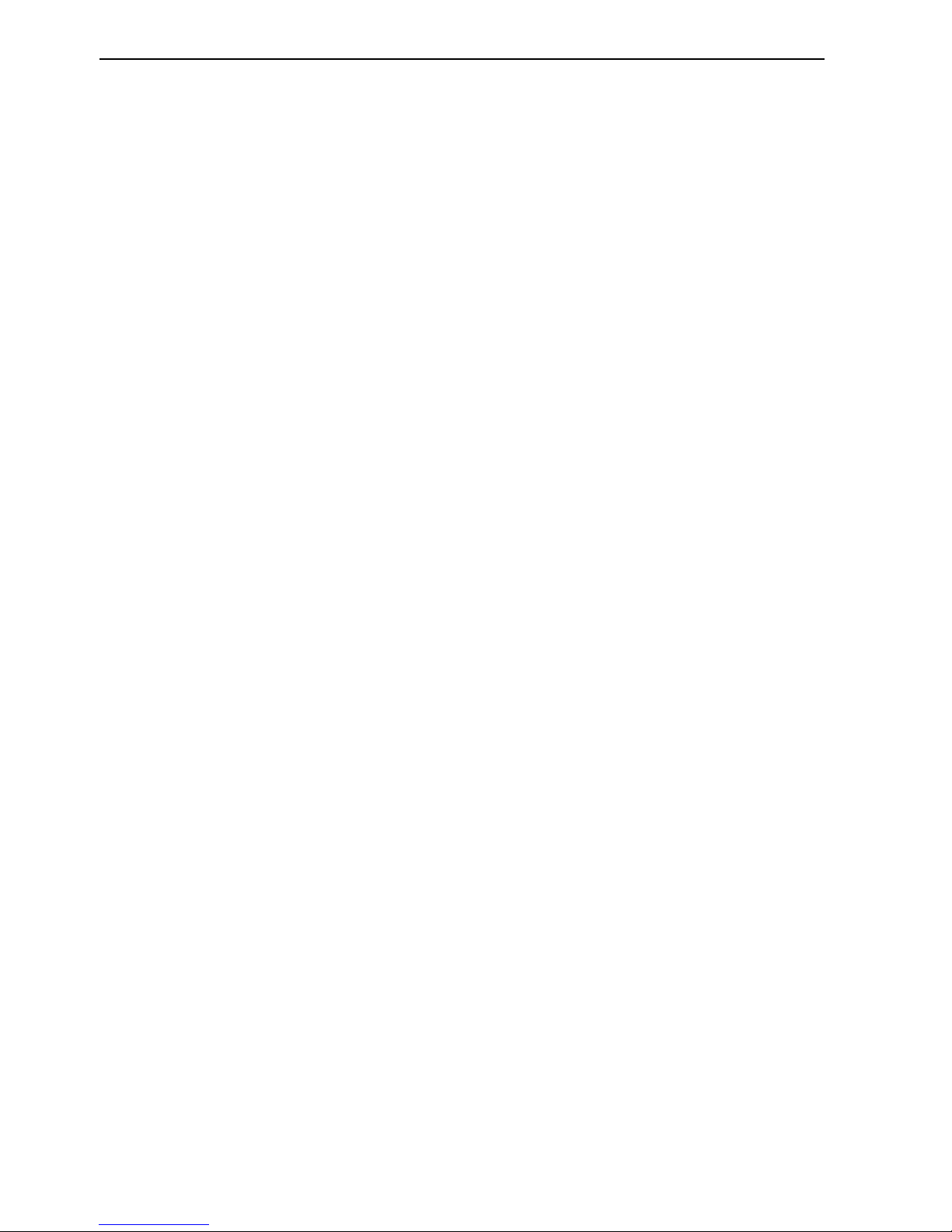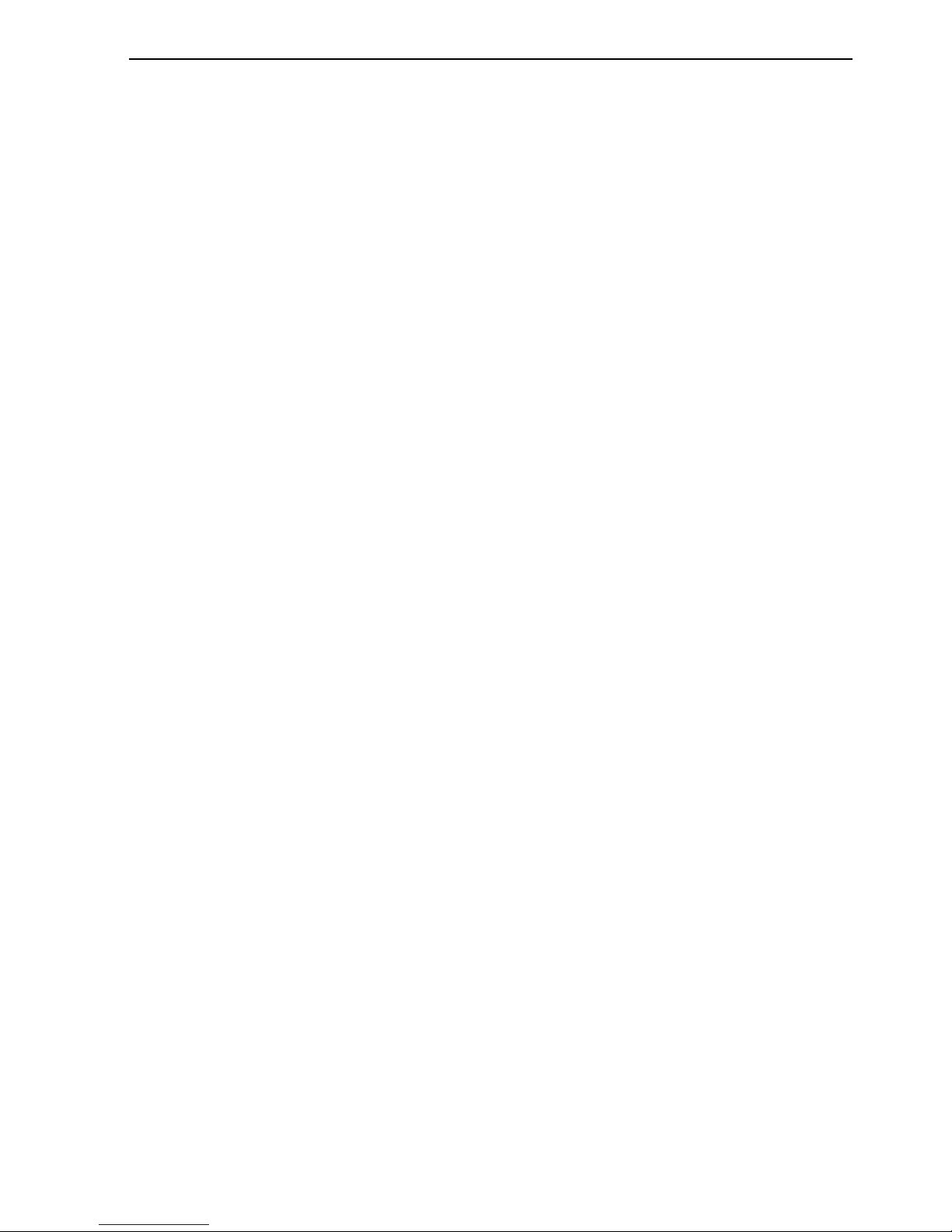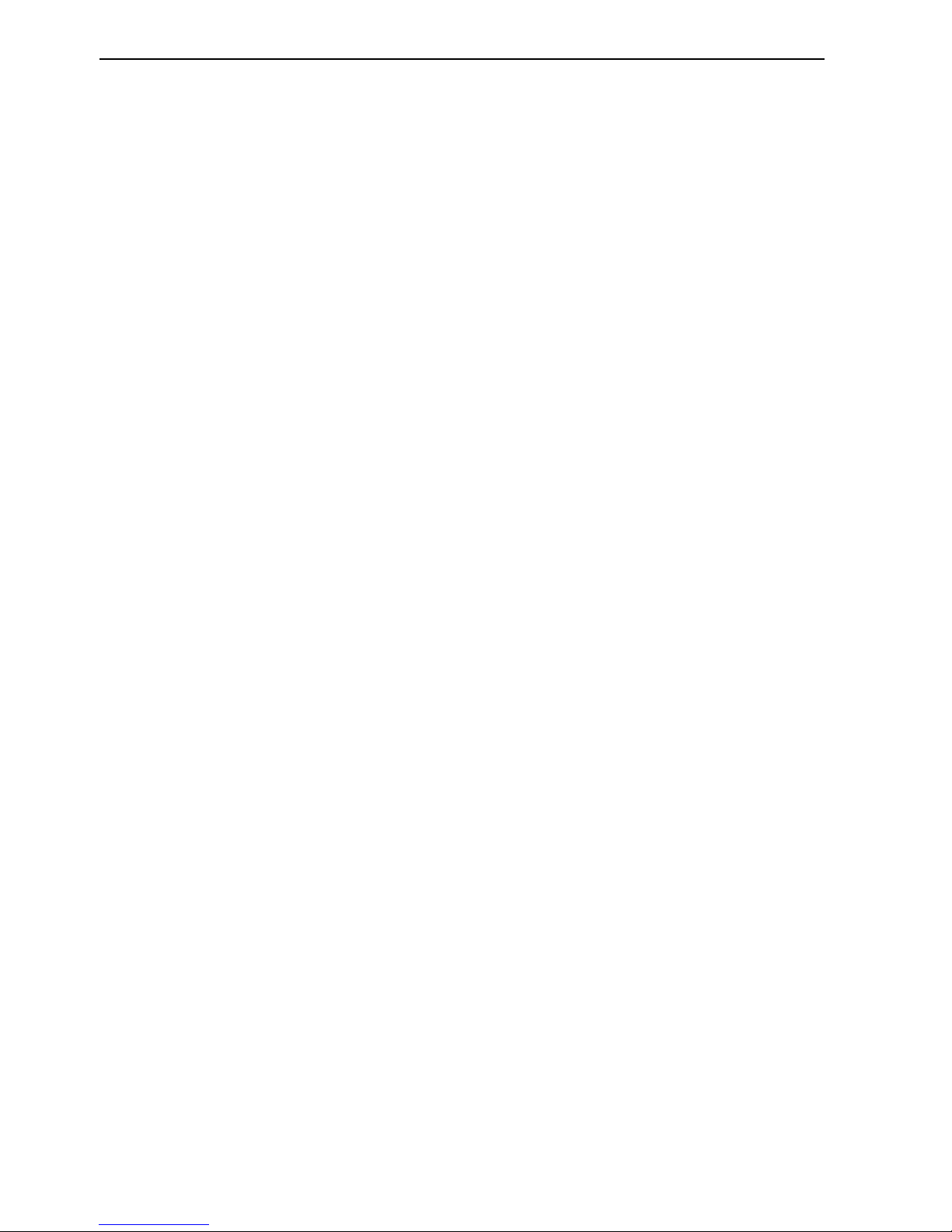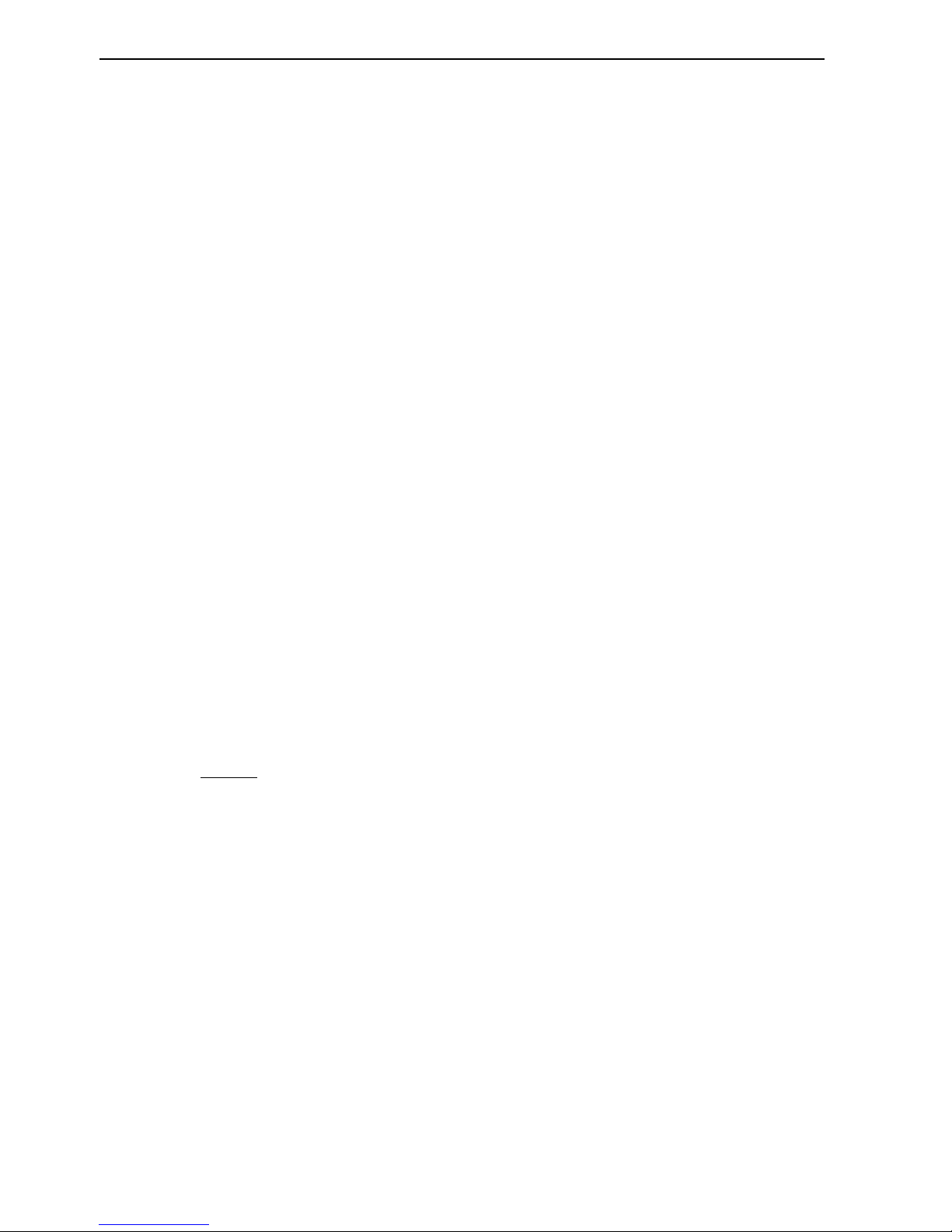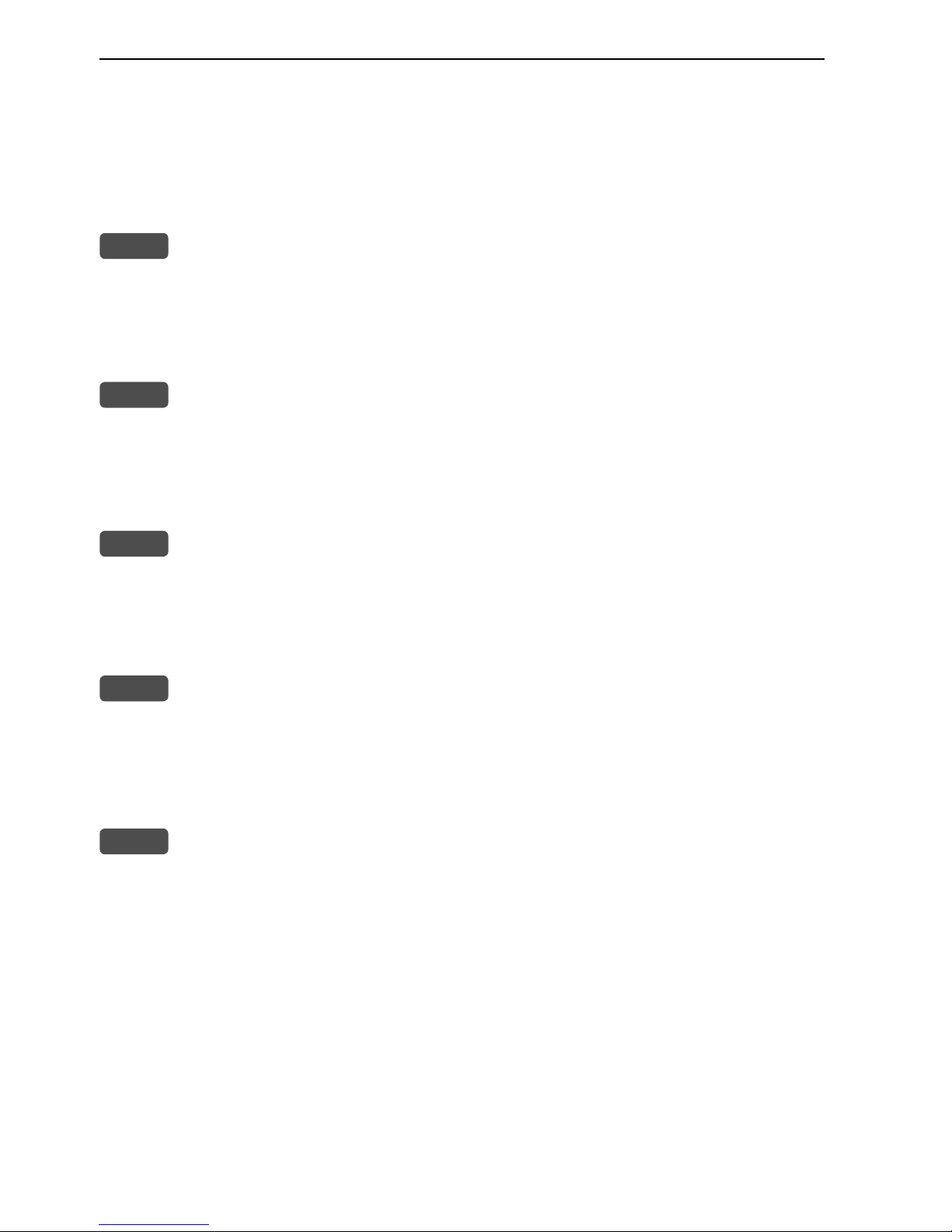Table of contents EQ44/54 Echosounder
Chapter 7 SHIFT menu
7.1 SHIFT menu................................................................................. 7-1
Chapter 8 PILOT menu
8. PILOT menu................................................................................. 8-1
8.1 Highway display........................................................................... 8-1
8.1.1 Navigation setup........................................................................... 8-1
8.2 Position display............................................................................. 8-3
Chapter 9 Miscellaneous menu
9. Miscellaneous menu..................................................................... 9-1
9.1 Decca lanes................................................................................... 9-1
9.2 Loran C......................................................................................... 9-3
9.3 Depth & temperature diagram ..................................................... 9-5
Chapter 10 Setup menu
10. Setup menu................................................................................. 10-1
10.1 Echosounder setup...................................................................... 10-1
10.2 Pilot/Position setup.....................................................................10-4
10.3 Speed alarm, units & language .................................................. 10-5
10.4 Interface setup ............................................................................ 10-7
10.4.1 Description of sentences............................................................10-13
10.5 Palette setup...............................................................................10-14
10.6 Factory settings .........................................................................10-15
10.7 QuickGuide ...............................................................................10-17
Chapter 11 Installation and service
11. Installation and service ...............................................................11-1
11.1 Installation notes .........................................................................11-1
11.2 Installation of EQ44 ....................................................................11-3
11.3 Installation of EQ54 ....................................................................11-5
11.4 Location for display unit .............................................................11-7
11.5 Electrical connections .................................................................11-8
11.5.1 Power supply connections .........................................................11-10
11.5.2 Fuse............................................................................................ 11-10
11.5.3 Transducer connection ..............................................................11-10
11.5.4 Interface connection..................................................................11-12
11.5.5 Universal connection cable........................................................11-13
11.6 Basic transducer and cable information.................................... 11-14
11.6.1 Transducers (optional)...............................................................11-15