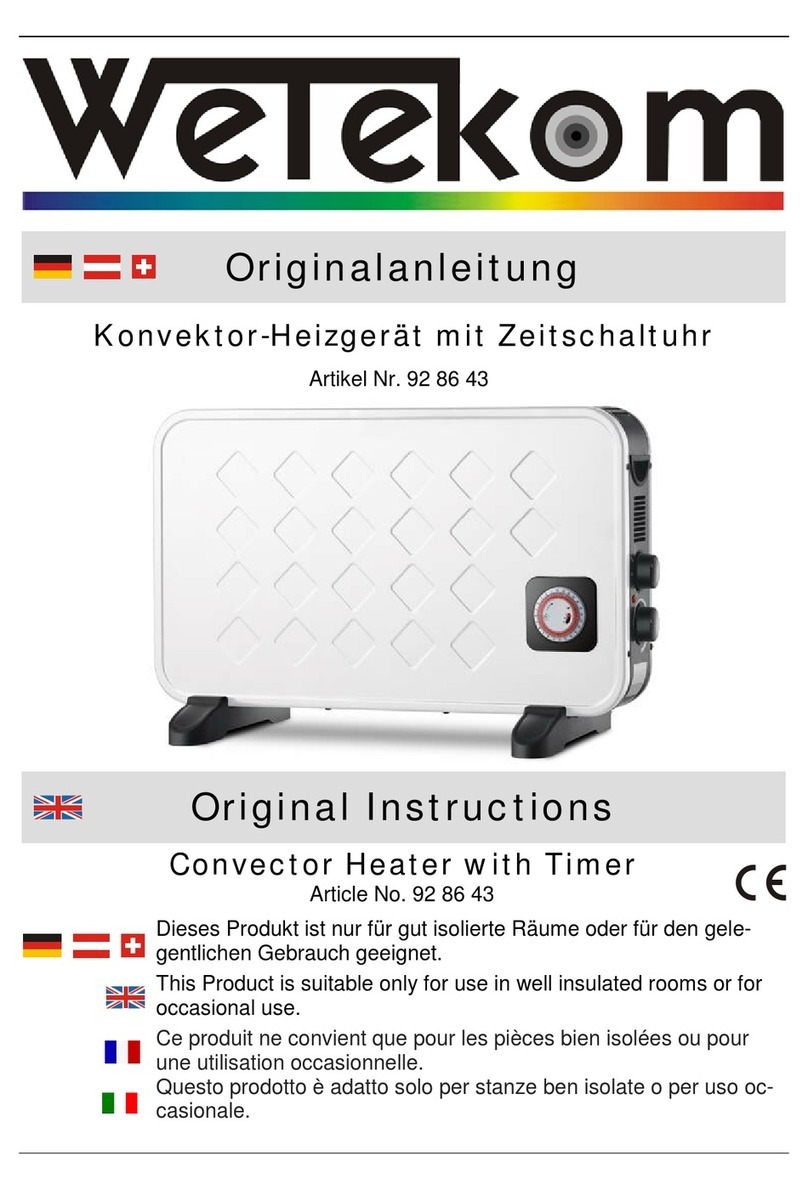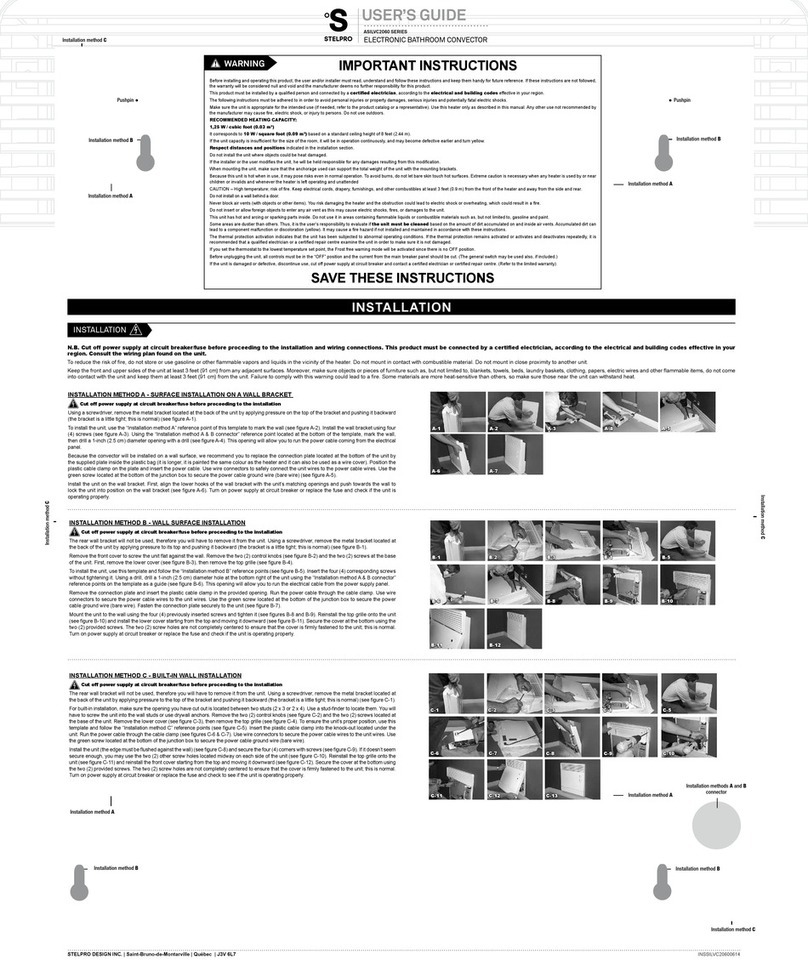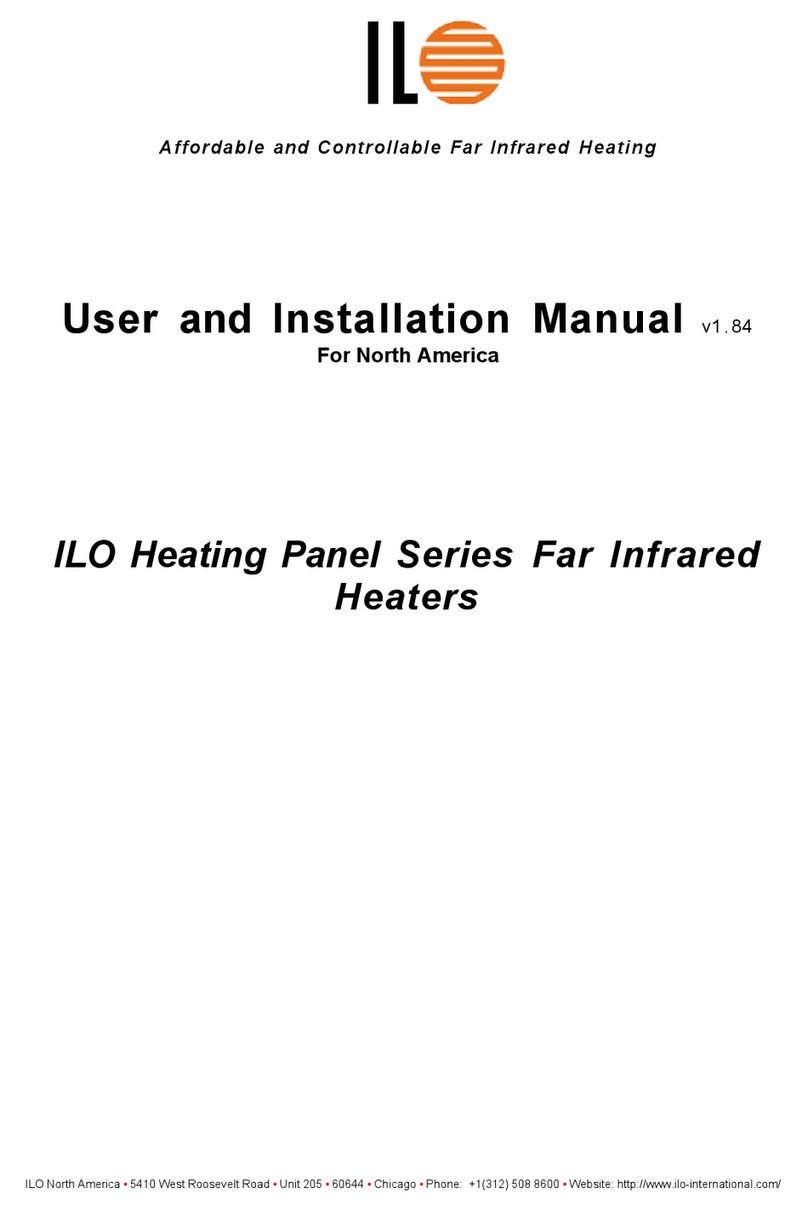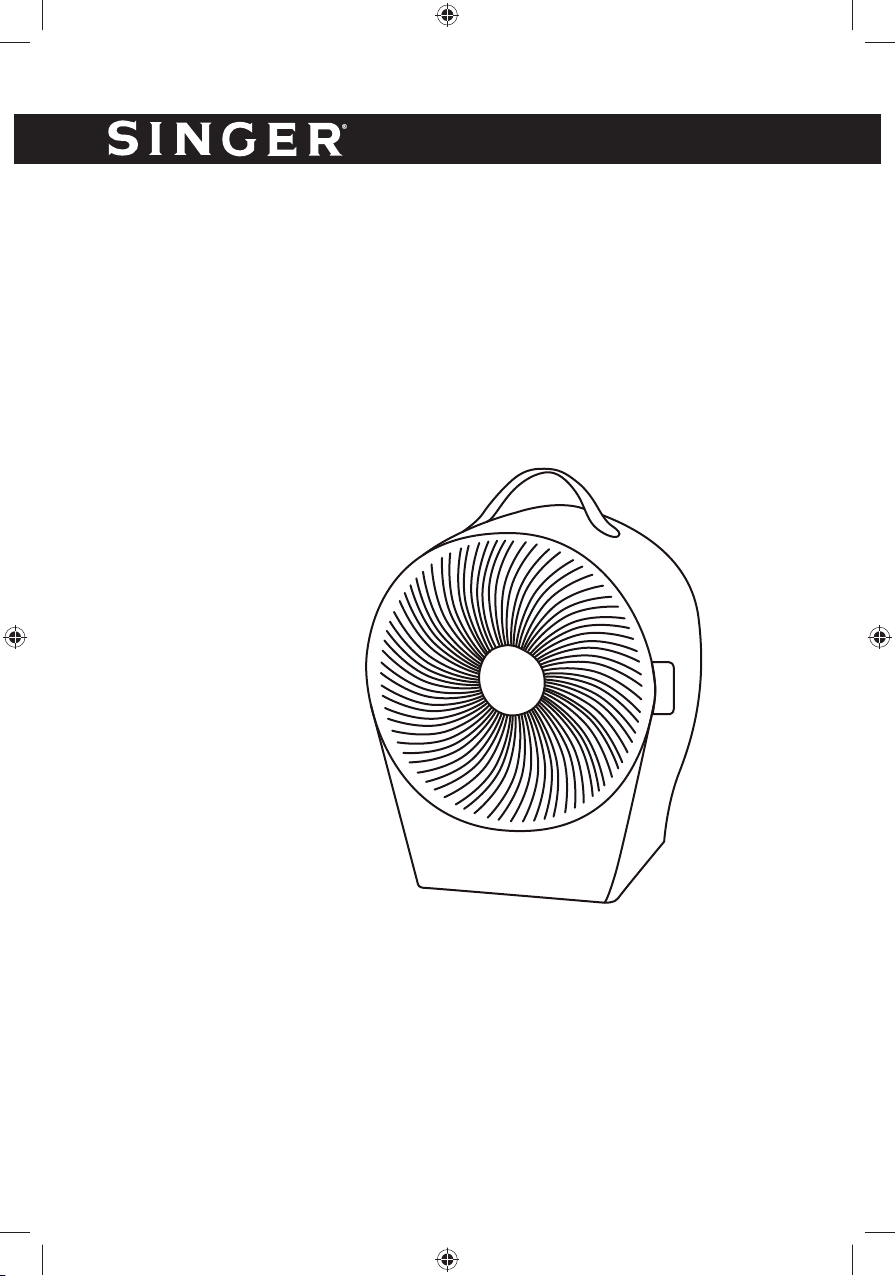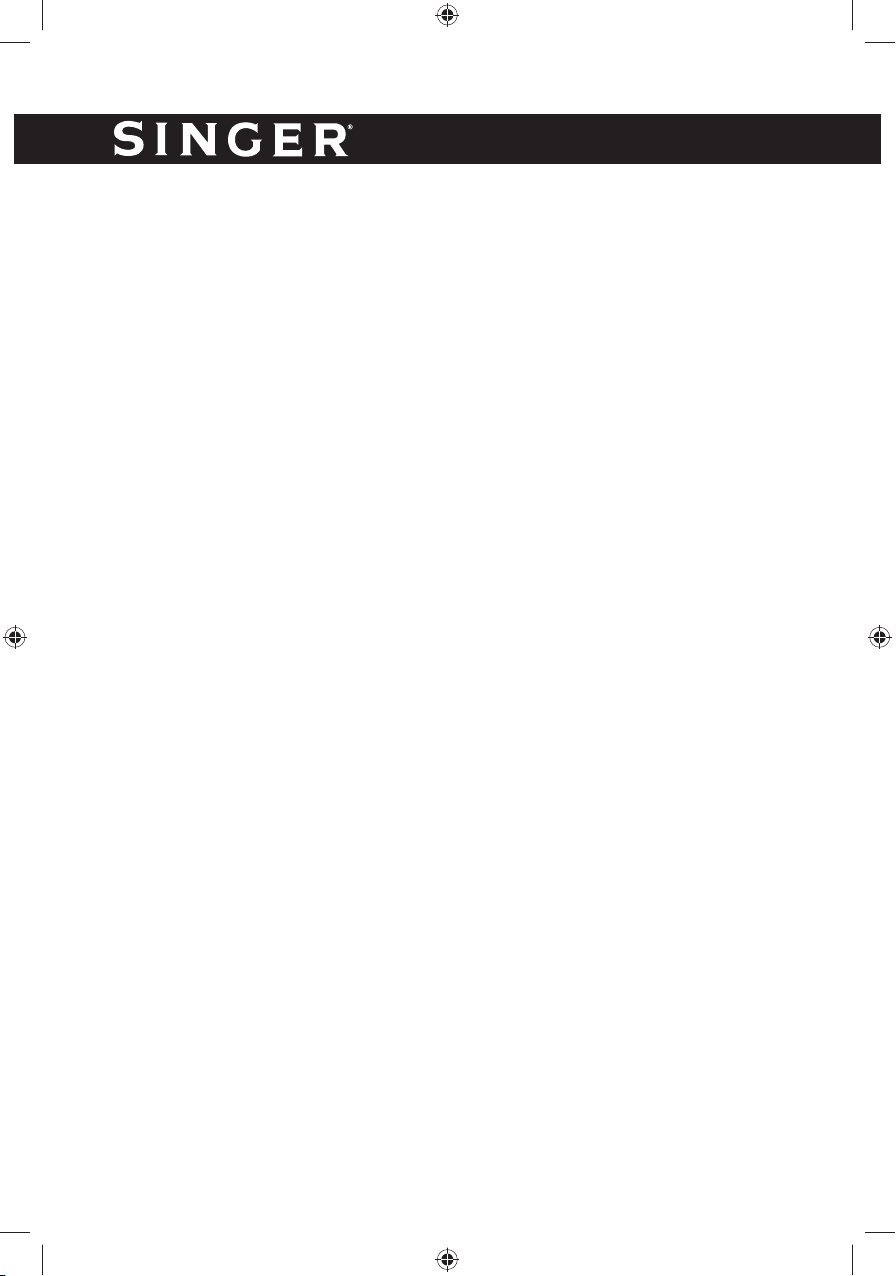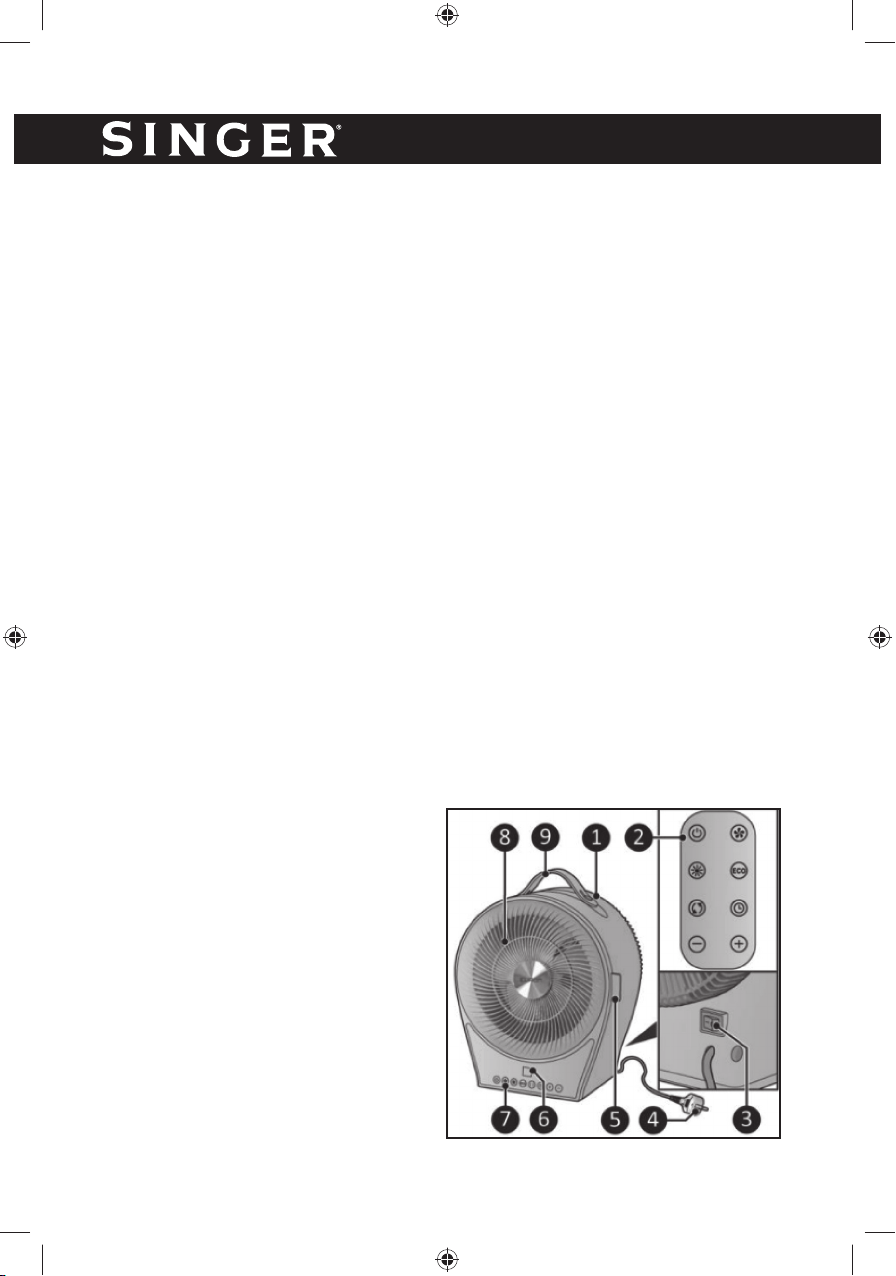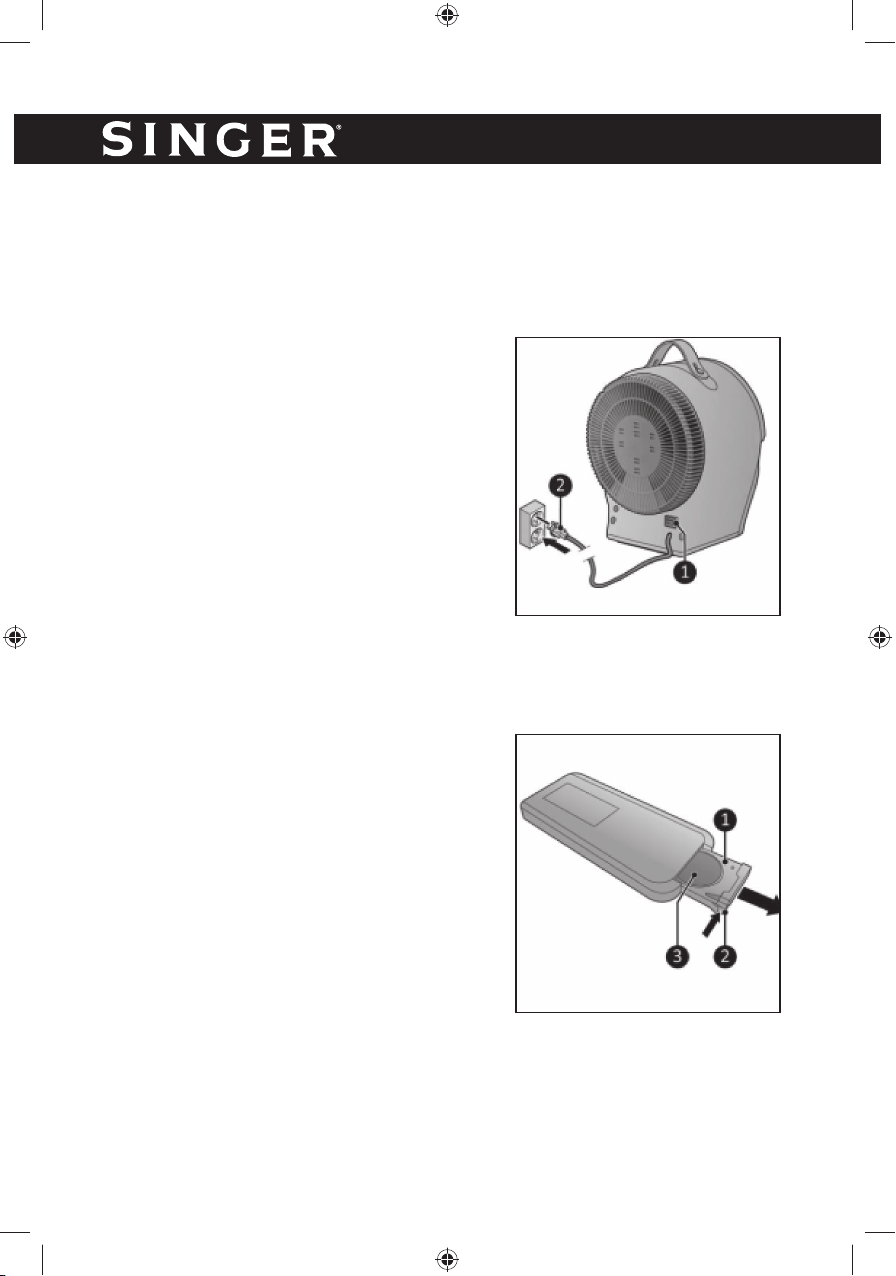Singer FHT 6320 User manual
Other Singer Heater manuals

Singer
Singer SCQH-20 User manual
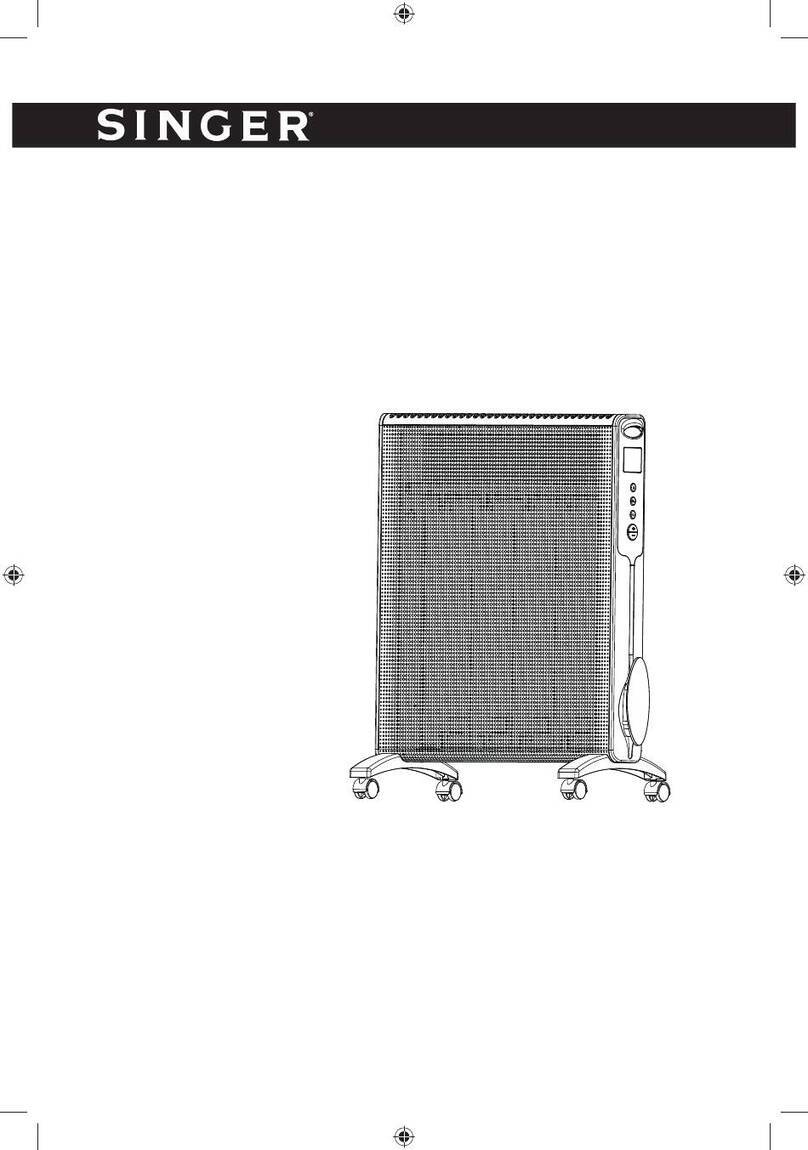
Singer
Singer MICA MIR 6010 User manual
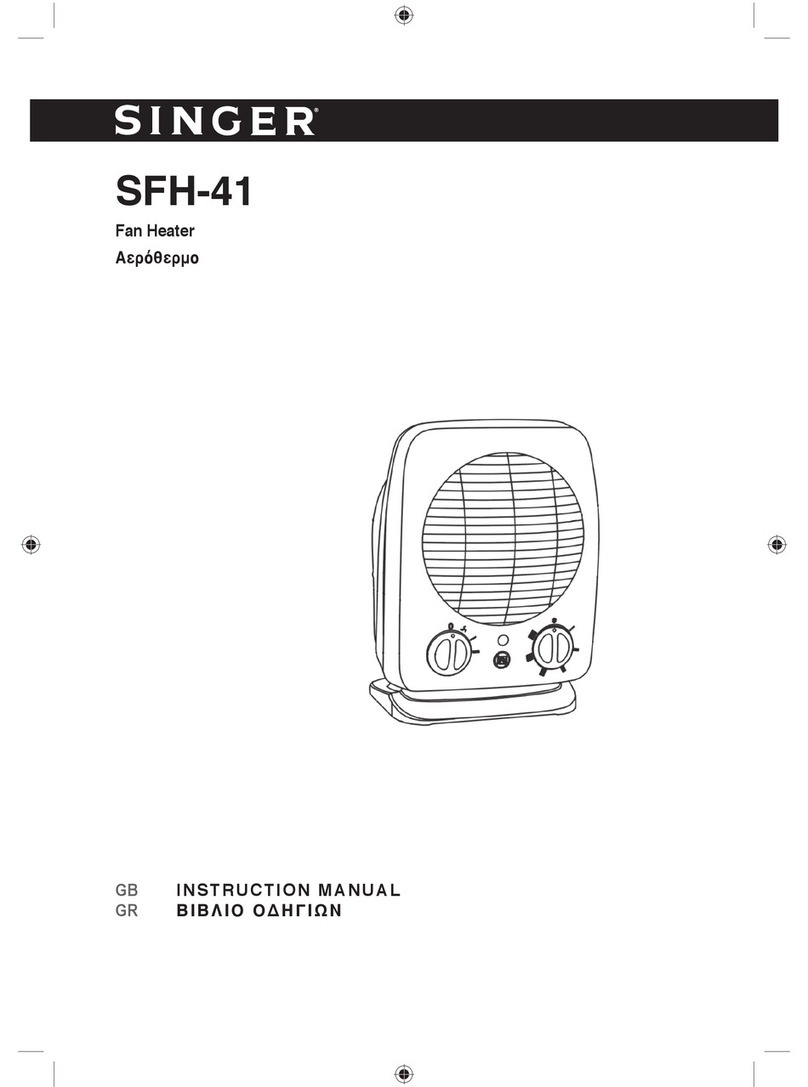
Singer
Singer SFH-41 User manual
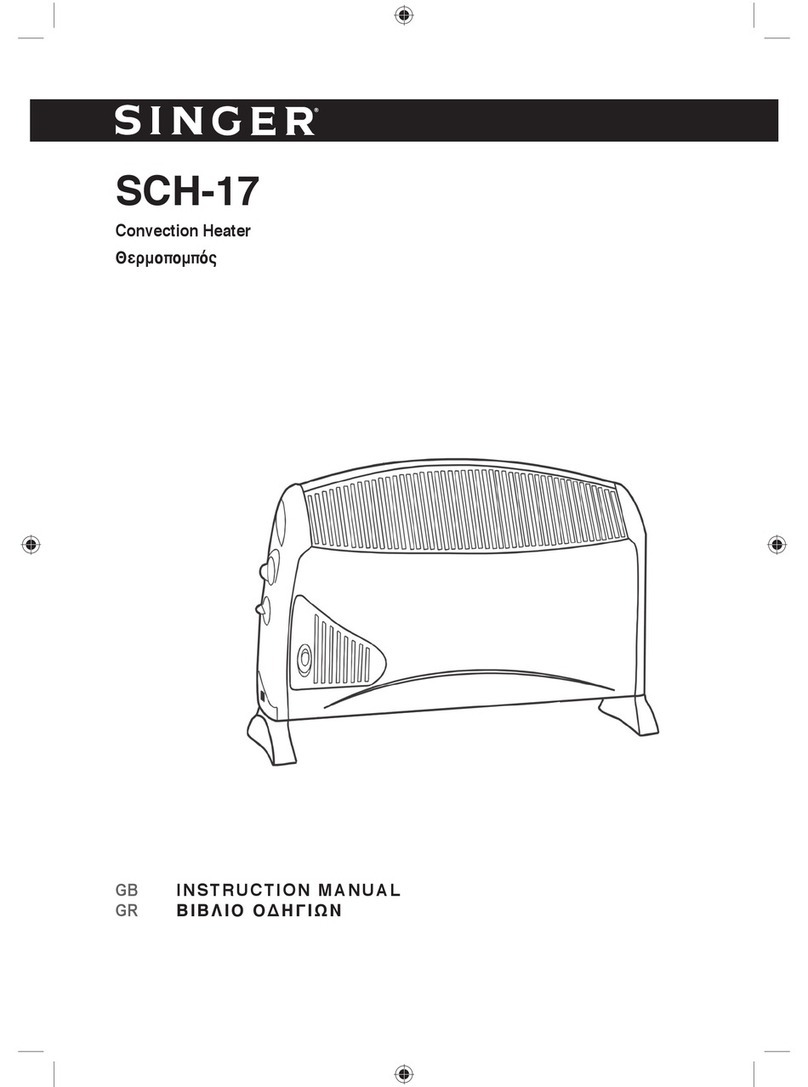
Singer
Singer SCH-17 User manual
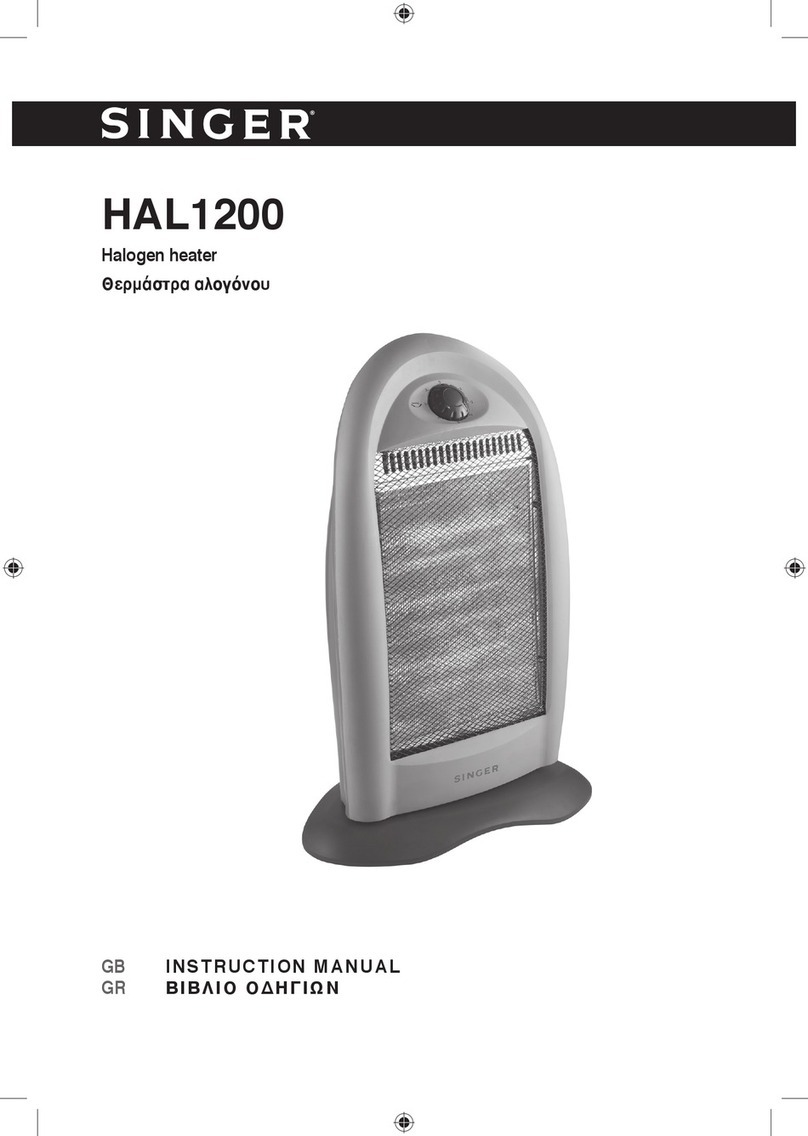
Singer
Singer HAL1200 User manual

Singer
Singer SOFR09 User manual

Singer
Singer SRMH-25 User manual

Singer
Singer SFH-200CBA User manual
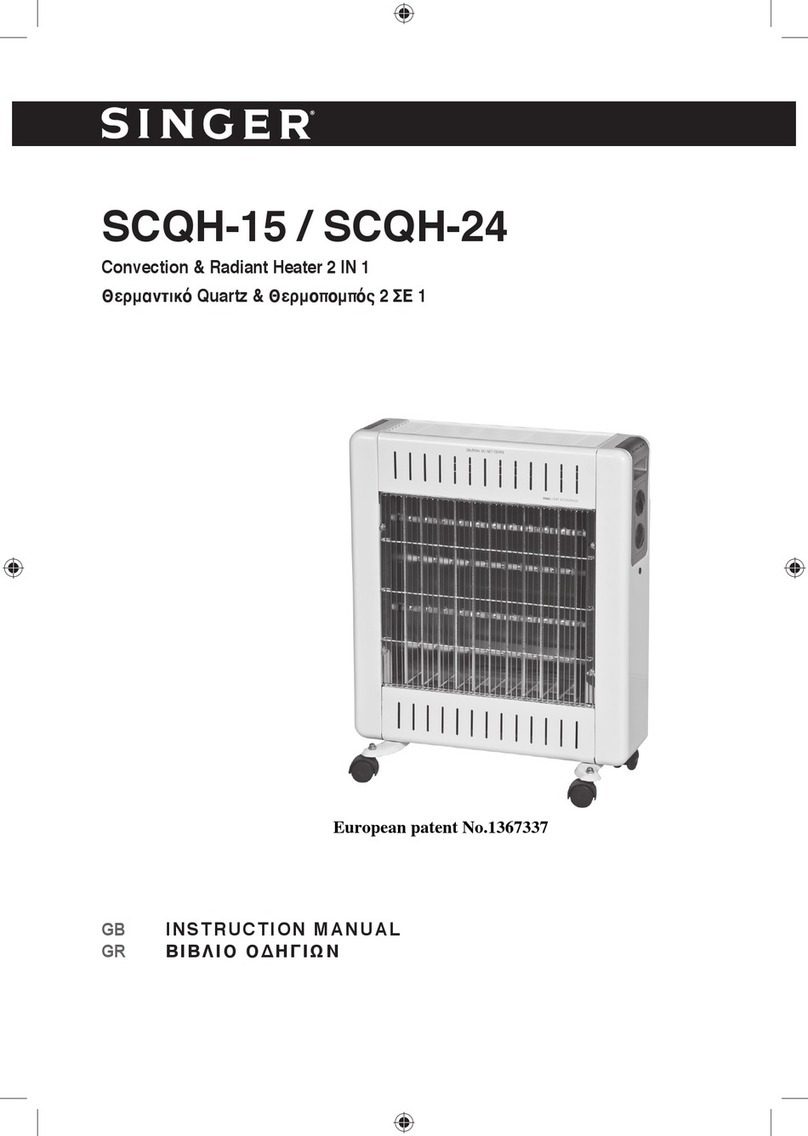
Singer
Singer SCQH-15 User manual

Singer
Singer SRMH-15 User manual
Popular Heater manuals by other brands

oventrop
oventrop Regucor Series quick start guide

Blaze King
Blaze King CLARITY CL2118.IPI.1 Operation & installation manual

ELMEKO
ELMEKO ML 150 Installation and operating manual

BN Thermic
BN Thermic 830T instructions

KING
KING K Series Installation, operation & maintenance instructions

Empire Comfort Systems
Empire Comfort Systems RH-50-5 Installation instructions and owner's manual
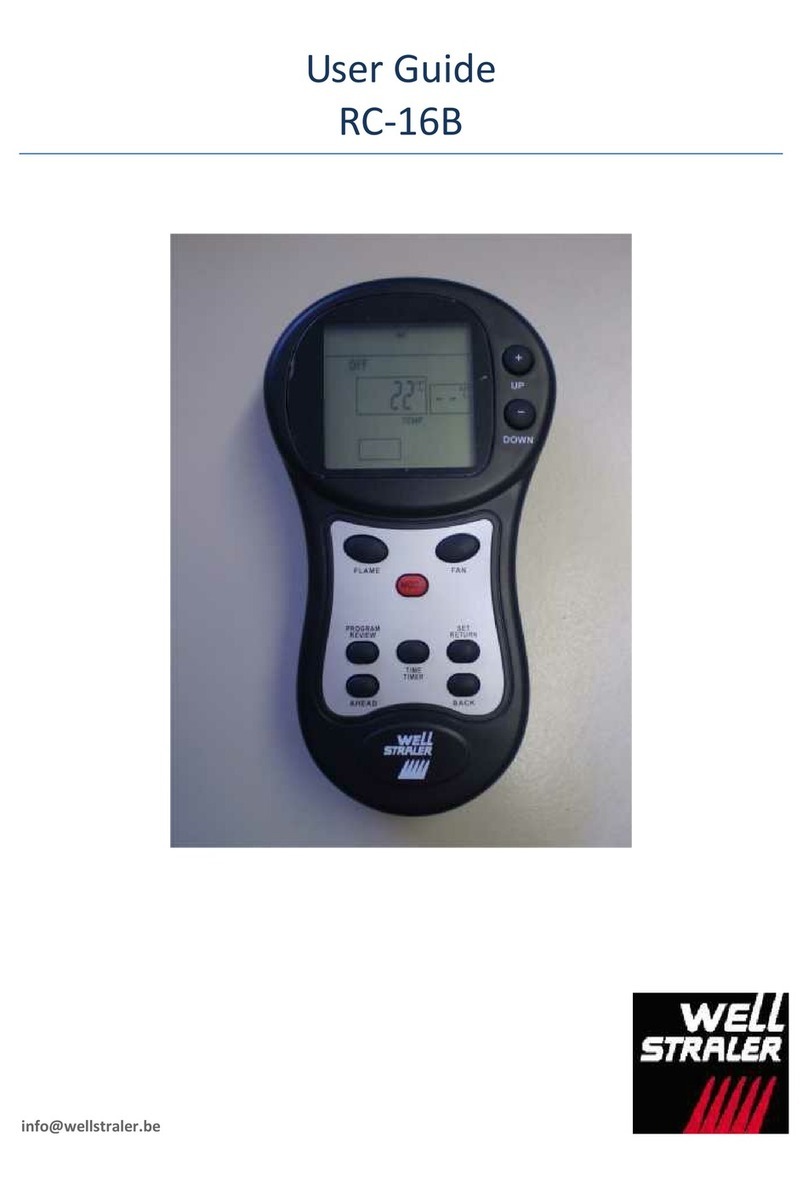
Well Straler
Well Straler RC-16B user guide

EUROM
EUROM 333299 instruction manual

Heylo
Heylo K 170 operating instructions
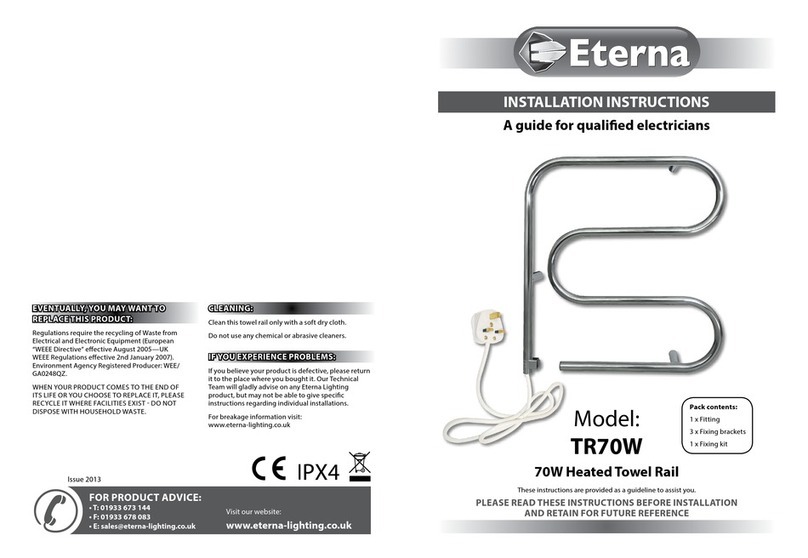
Eterna
Eterna TR70W installation instructions

Clarke
Clarke GRH15 Operation & maintenance instructions
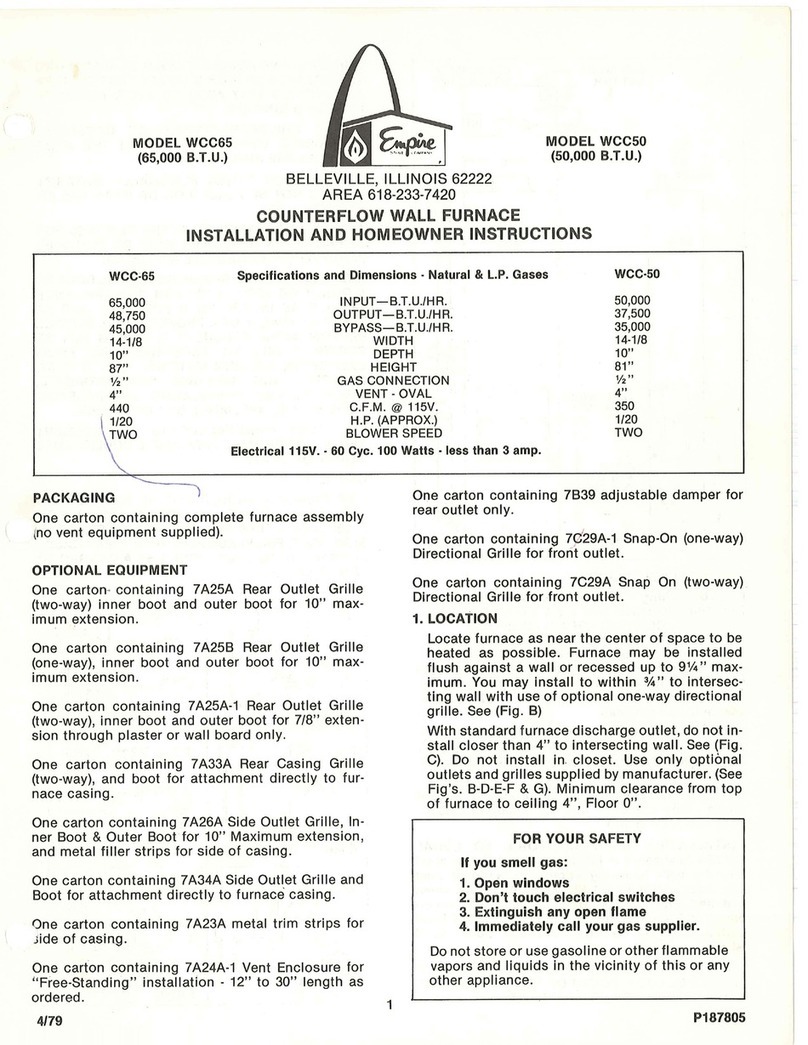
Empire Heating Systems
Empire Heating Systems WCC65 Installation and owner's instructions