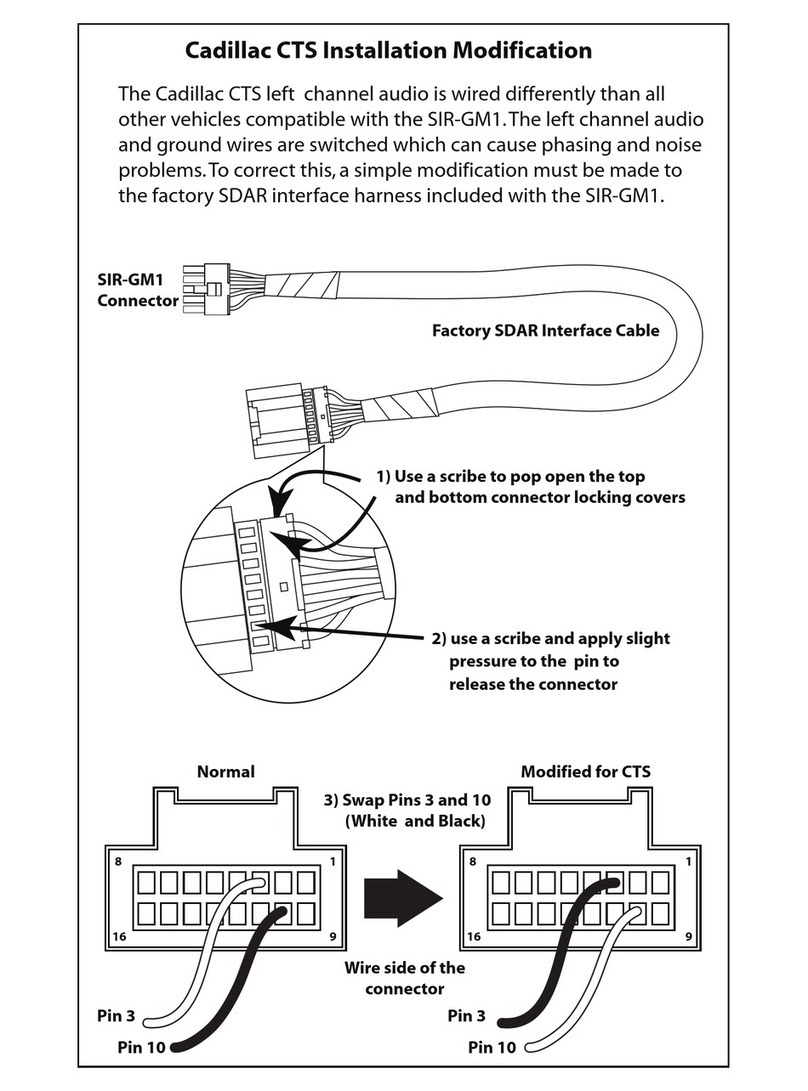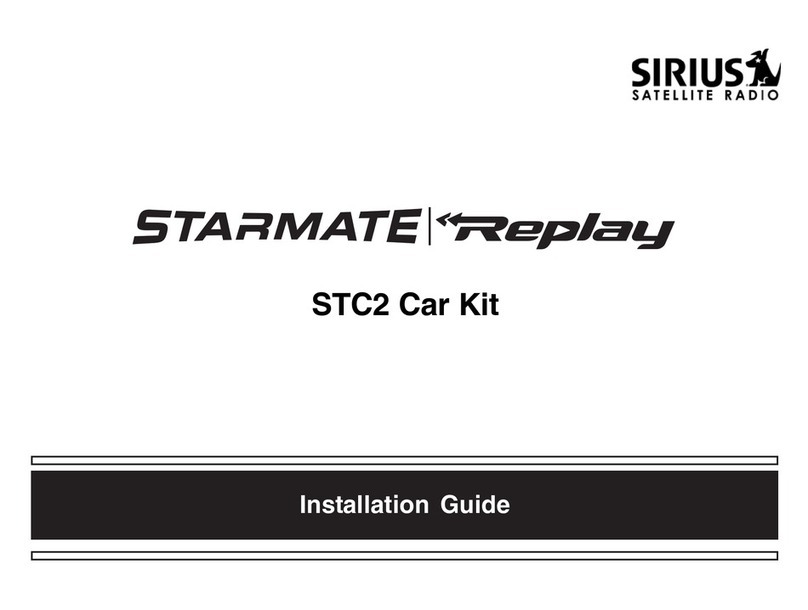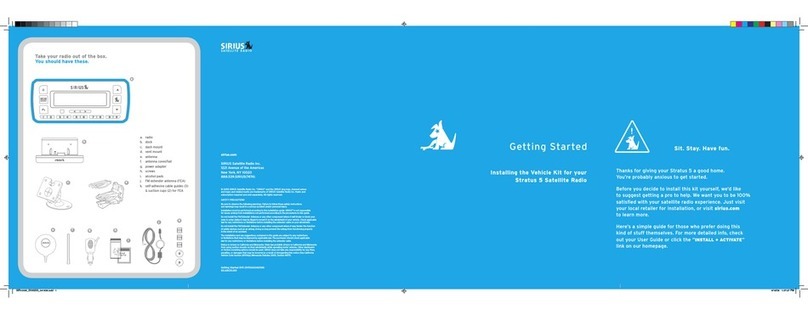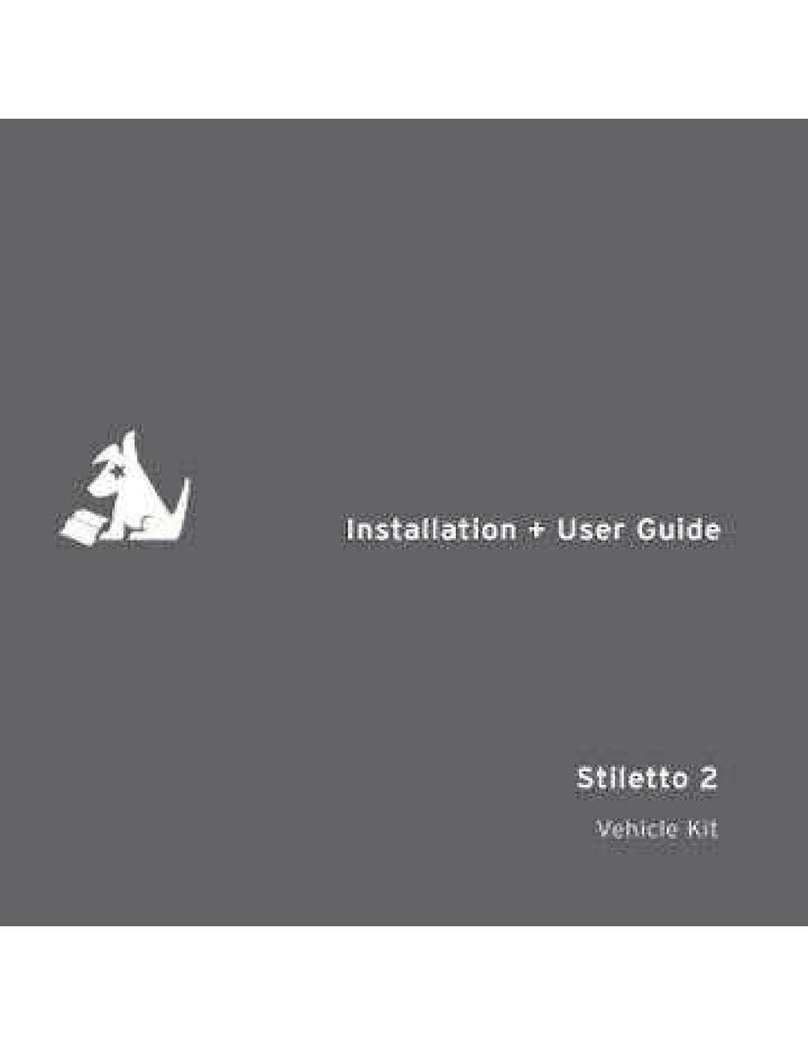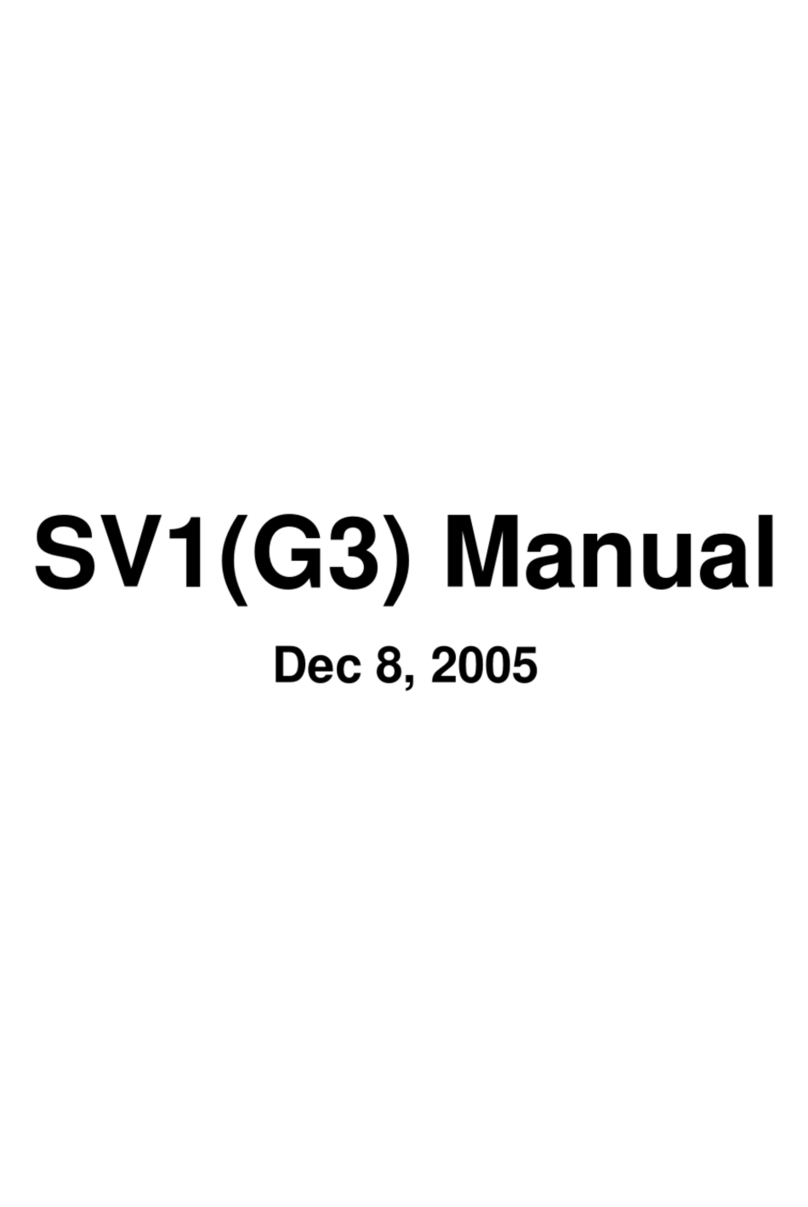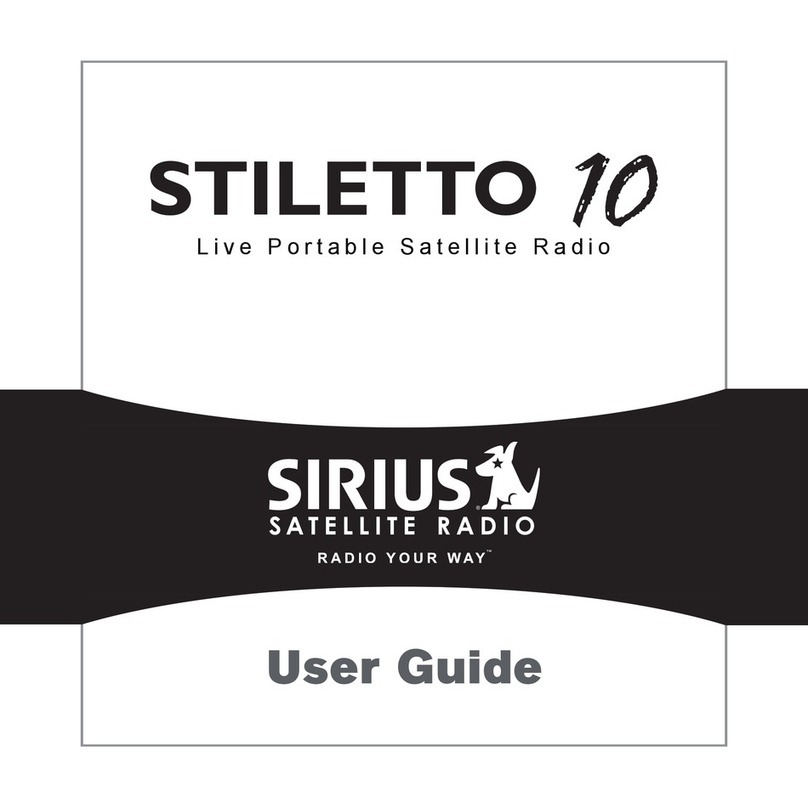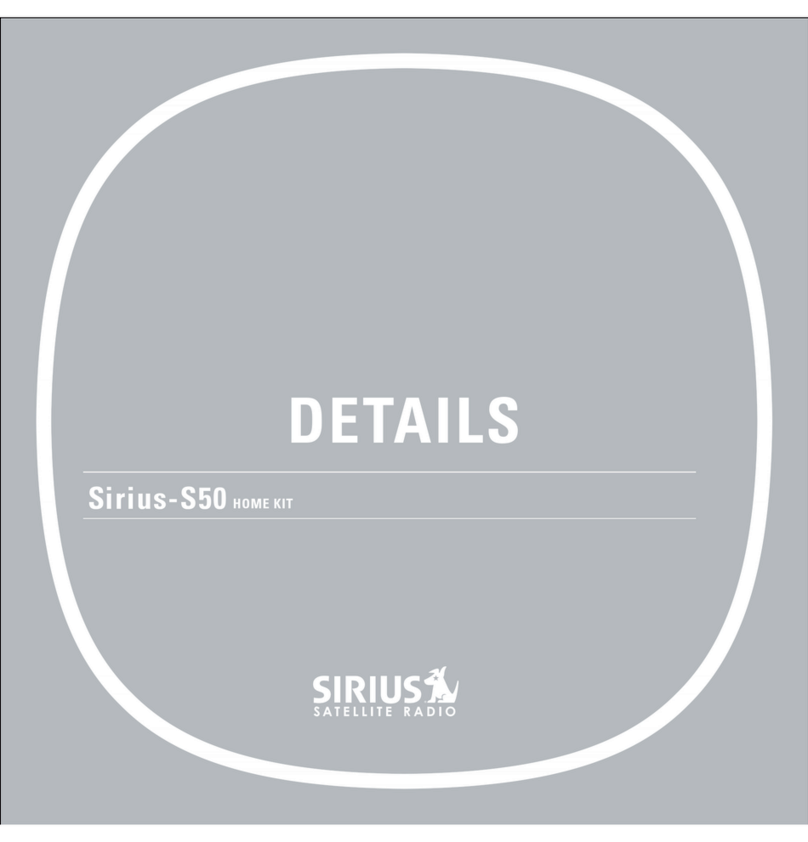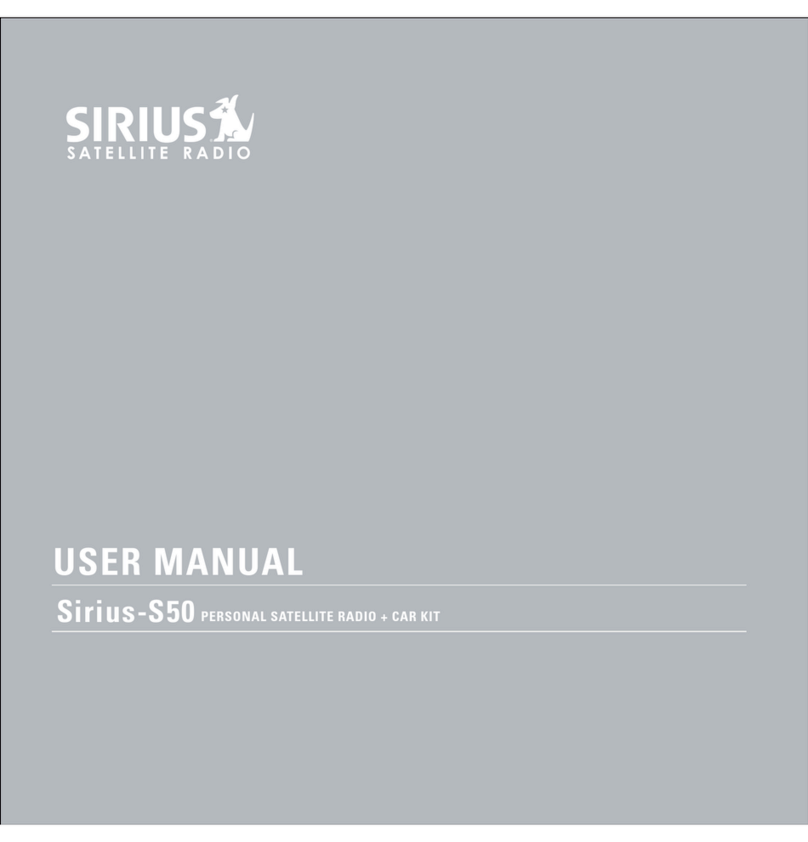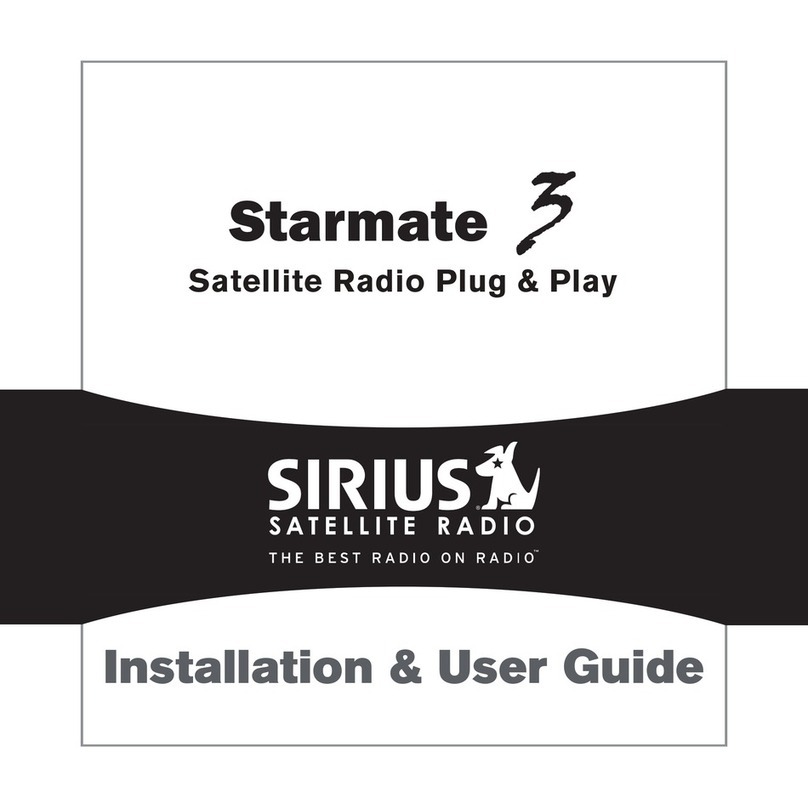This Quick Start Guide covers the most common network connections. If your network requires additional
configuration, refer to the User Guide for instructions on how to manually configure the network settings. If you
encounter any problems during installation, refer to the “Troubleshooting” section on page 76 of the User Guide.
Decide whether you will be using a wired Ethernet network connection, or a wireless network connection. Then
complete the instructions in the appropriate following section.
As you follow the installation steps, use the TUNE Knob to navigate through the menus and select highlighted
items in the menu. Turning the TUNE knob scrolls through menus and highlights menu items, and pressing the
TUNE knob selects a highlighted item.
To Connect to a Wireless Network Using the Network Wizard
The Network Wizard feature makes it easy to connect to a wireless network. It
searches for available wireless networks and displays a list of wireless networks
found. You simply select yours, enter a key (password) if your wireless network is
security enabled, and the radio connects to your wireless network.
To connect to your wireless network:
a. Plug the radio into an AC outlet.
b. Turn your SIRIUS TTR1 Internet Radio on by pressing the Power button.
The Network settings screen is displayed while the radio searches for
wireless networks. When complete, the SSID screen is displayed with a
list of the wireless networks found.
c. Select your wireless network from the list.
d. If you choose an unsecured network, the radio will attempt to connect
to the network. If successful, the Connected screen will be displayed and
the radio will connect to the wireless network. Skip to step 2.
e.
If you choose a network that is secured, you will be prompted to enter
the key (password). Check with your network administrator or the person
who installed your wireless network if you don’t know the key.
f. Enter your key. Remember that the key is case sensitive.
g. When the key has been entered, the radio will attempt to connect to the
network. If successful, the Connected screen will be displayed and the
radio will connect to the wireless network. If you have entered the wrong
key, the Incorrect key screen is displayed, and you will be prompted to
enter the key again.
h. When the SIRIUS screen is displayed, continue with step 2 and enter
your SIRIUS account information.
STEP 2: Enter Your SIRIUS Account Information
Connect to a Network (continued)
STEP 1: Connect to a Network
Network wizard
Scanning.../
Network settings
Connected
Connected
Key:
BKSP
OK
CANCEL
0123456789., ab
cdefghijklmnopq
rstuvwxyzABCDEF
GHIJKLMNOPQRSTU
Your_Network_Name
Other_Network_Name
[Rescan]
[Wired]
[Manual config]
SSID
Incorrect
key
To Connect to a Wired Network Using the Network Wizard
To connect to your network using a wired connection:
a. At the rear of the radio, remove the compartment cover and connect
an Ethernet cable to the Ethernet connector on the inside left of the
compartment. Replace the compartment cover.
b. Connect the other end of the Ethernet cable to your wired network.
c. Plug the radio into an AC outlet.
d. Turn your SIRIUS TTR1 Internet Radio on by pressing the Power button.
Wait for the radio to finish a scan for any available wireless networks.
e. Select [Wired].
f. The radio will attempt to connect
to your network. If the radio is able
to connect to your network, the
Connected screen will be displayed.
If Waiting for Ethernet is displayed,
check the Ethernet cable connection
and network configuration.
g. When the SIRIUS screen is displayed, continue to step 2 and enter your
SIRIUS account information.
Wired Ethernet
Connector
Network wizard
Scanning.../
Network settings
Waiting for
Ethernet
Network settings
Some Network Name
Other Network Name
[Rescan]
[Wired]
[Manual config]
SSID
Connected
Connected
You must be subscribed to SIRIUS Satellite Radio service to use the SIRIUS TTR1 Internet Radio. Go to www.
sirius.ca or call 1-888-539-SIRIUS (7474) to subscribe and get your user name and password.
If you are a current SIRIUS subscriber but do not have an online user name or password, please contact,
Customer Care at 1-888-539-SIRIUS (7474).
To enter your account information:
a. From the SIRIUS screen, select SIRIUS Setup.
b. Select User name. Remember that the user name is case sensitive. Enter
your SIRIUS Internet Radio user name and select OK.
c. You will then be prompted to enter your password. Remember that the
password is case sensitive. Enter your password select OK.
d. The radio will attempt to connect to the SIRIUS Internet Radio service.
If the user name and password you entered is incorrect, the Login failed
screen will be displayed. You’ll have to re-enter the correct user name
and password.
e. When you have successfully connected to the SIRIUS Internet Radio
service, the Category Tune screen will be displayed. Press the TUNE
knob to select All channels.
f. In the All channels screen, turn the TUNE knob to scroll through the
channel choices and highlight the channel you want to listen to. Press
the TUNE knob.
g. When connecting to the SIRIUS Internet Radio service, the default
display screen will show Connecting. When successfully connected,
the Buffering... screen will be displayed as the channel information is
streamed to the radio.
h. When the channel is loaded, you’ll be shown the main display screen and
you should hear the audio playing.
Category Tune
SIRIUS Setup
EQ
Parental control
System Setup
>
>
>
SIRIUS
SIRIUS
Login failed
Go to SIRIUS setup
Category Tune
SIRIUS Setup
EQ
Parental control
System Setup
>
>
>
SIRIUS
User name
BKSP
OK
CANCEL
0123456789 abcd
efghijklmnopqrs
tuvwxyzABCDEFGH
IJKLMNOPQRSTUVW
All Channels
Pop
Rock
Electronic/Dance
Hip-Hop/R&B
>
>
>
>
>
Category Tune
001-SIRIUS Hits 1
002-The Blend
003-SIRIUS Love
004-40s on 4
005-50s on 5
All Channels
Connecting.
/
SIRIUS Hits 1
SIRIUS