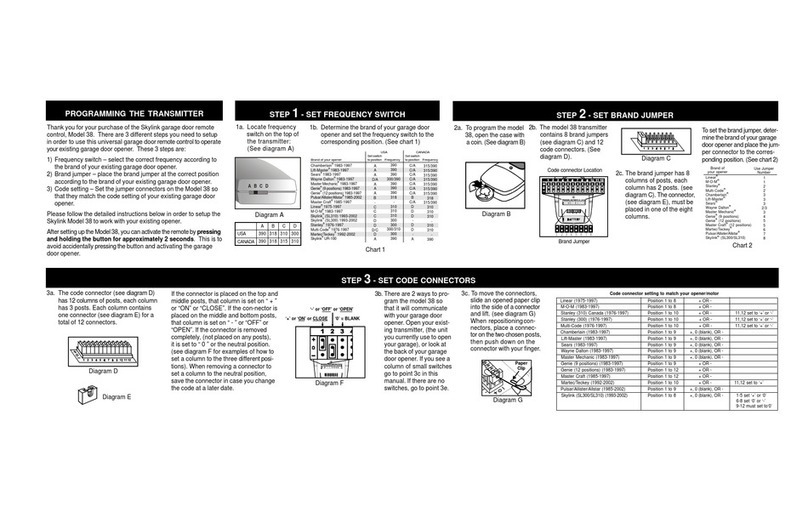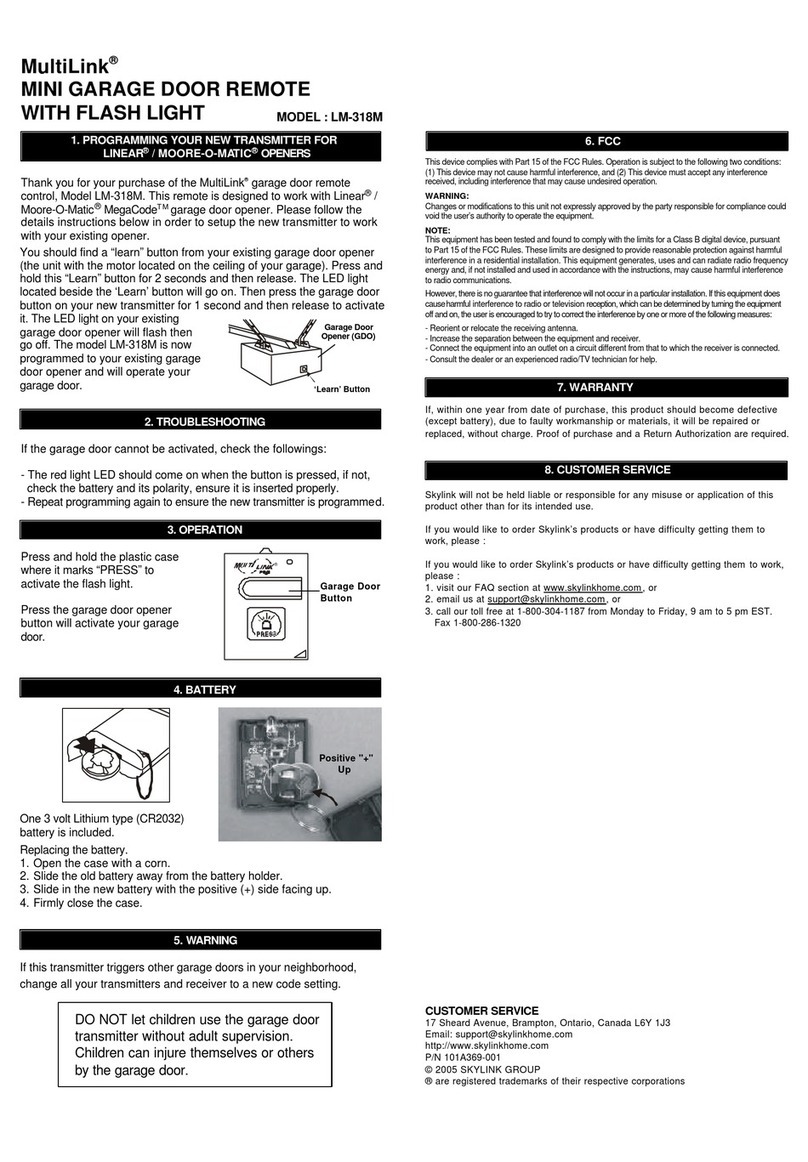SkyLink SkylinkHome TC-318-1 User manual
Other SkyLink Remote Control manuals

SkyLink
SkyLink G5M User manual

SkyLink
SkyLink 4B-101 User manual

SkyLink
SkyLink G6KR User manual

SkyLink
SkyLink G6MR User manual
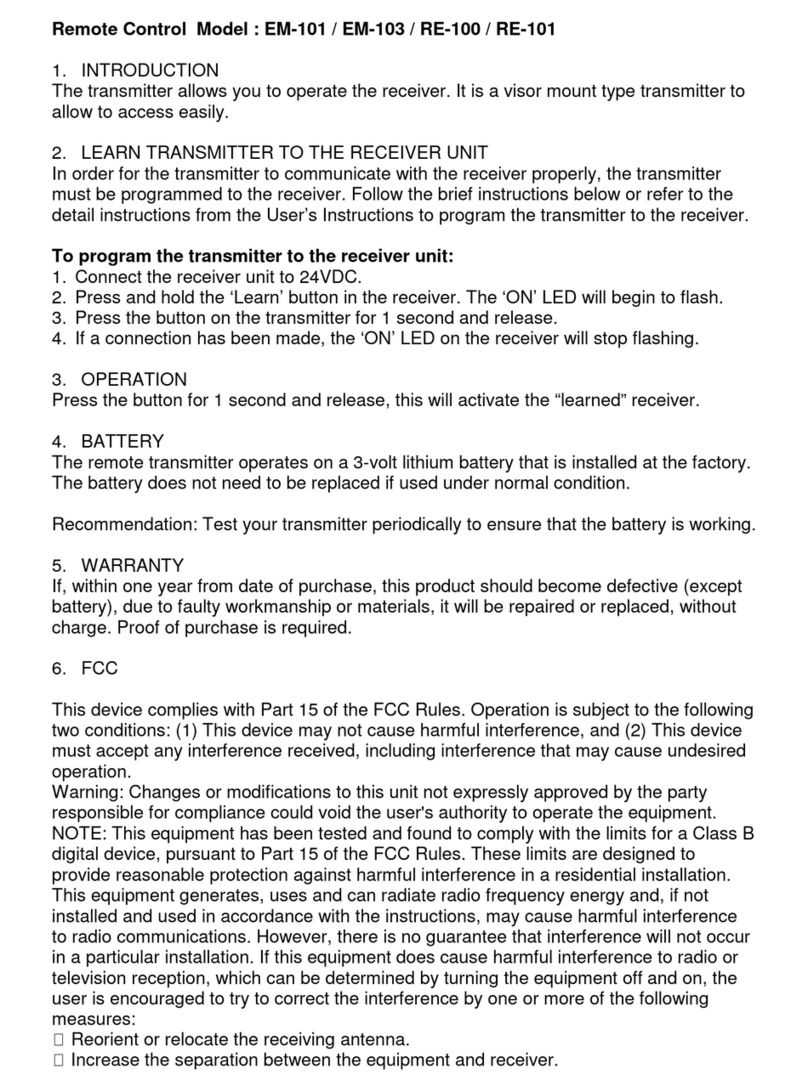
SkyLink
SkyLink EM-101 User manual
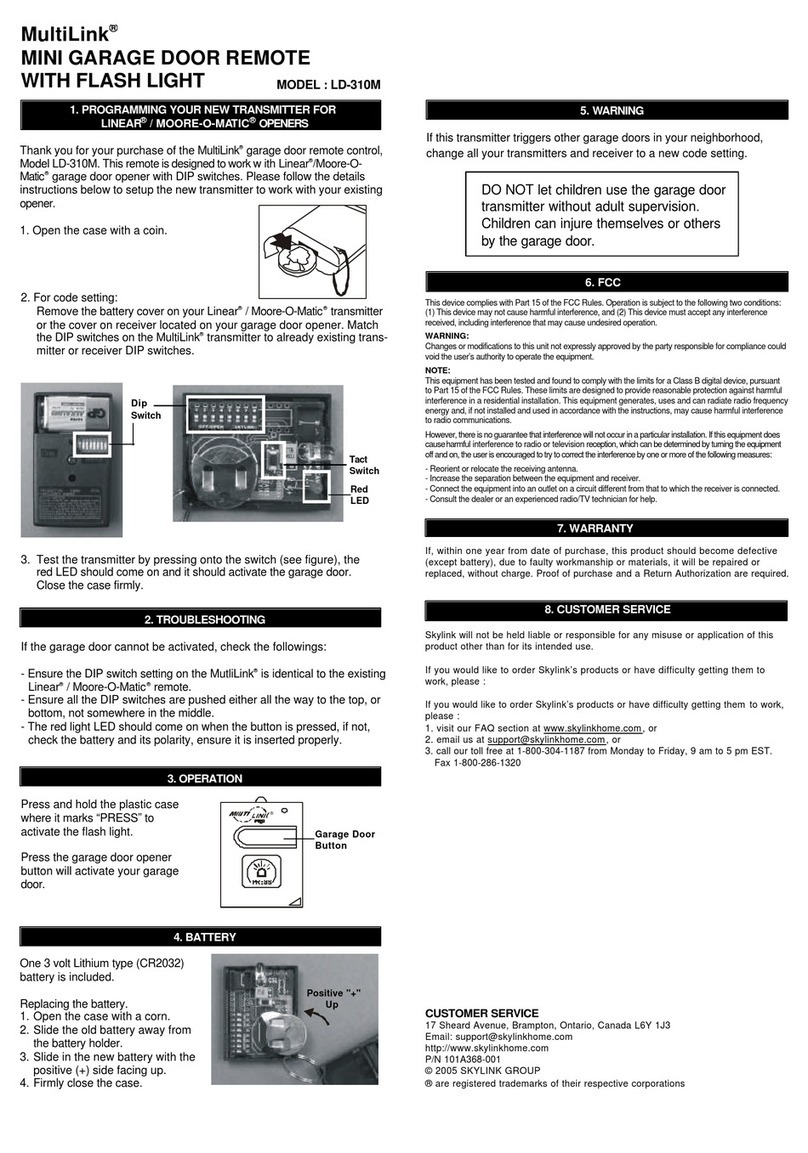
SkyLink
SkyLink MultiLink LD-310M Guide User manual

SkyLink
SkyLink 318TR User manual

SkyLink
SkyLink TC-318-1 User manual
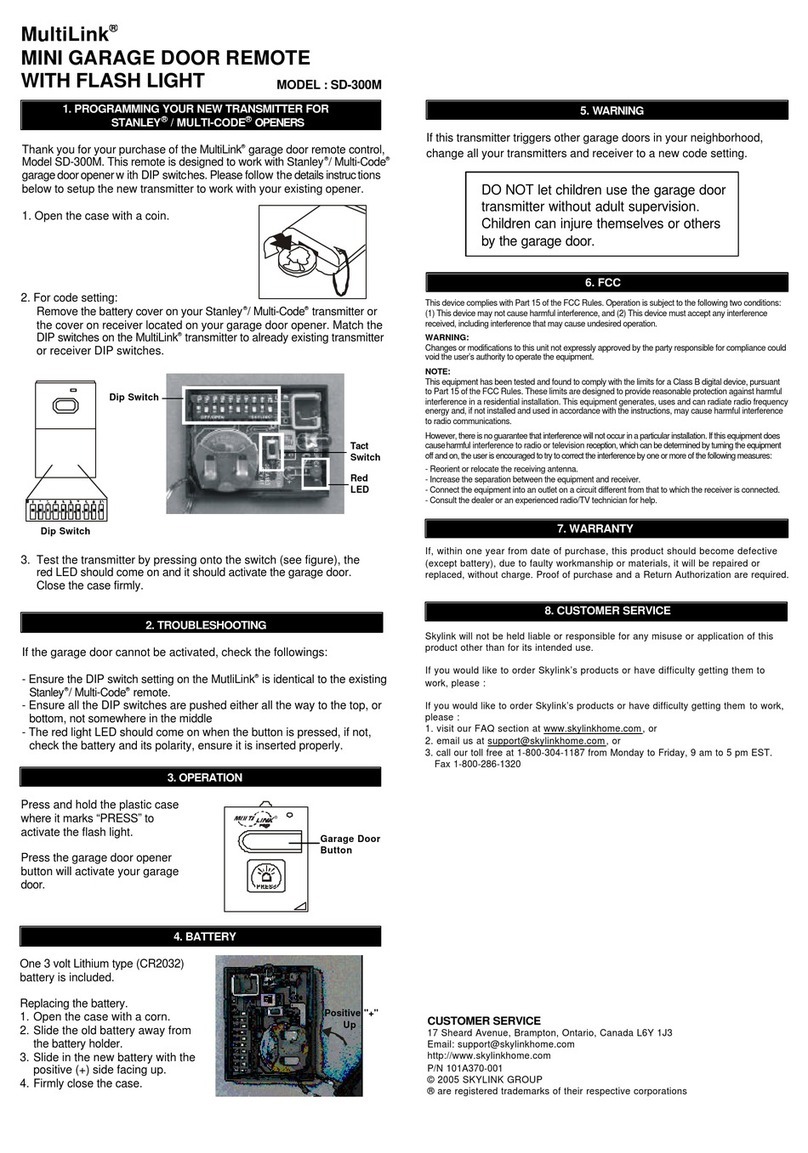
SkyLink
SkyLink MultiLink SD-300M User manual
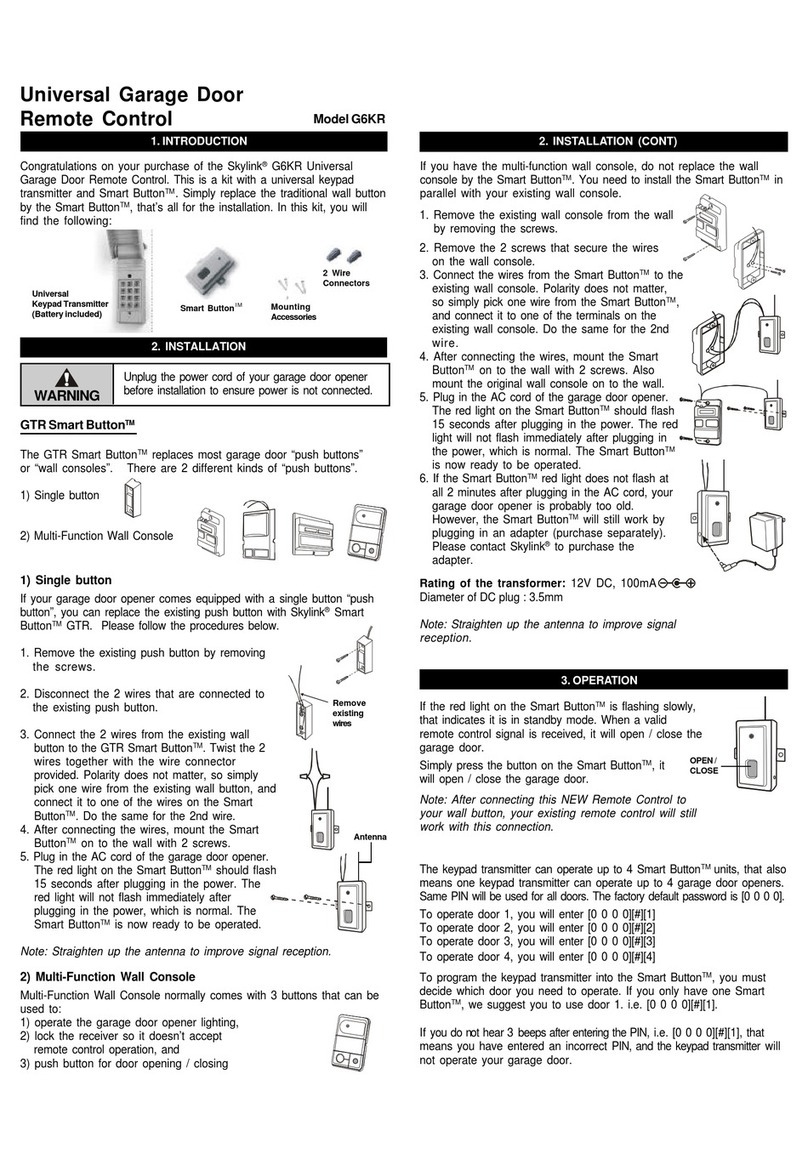
SkyLink
SkyLink G6KR User manual
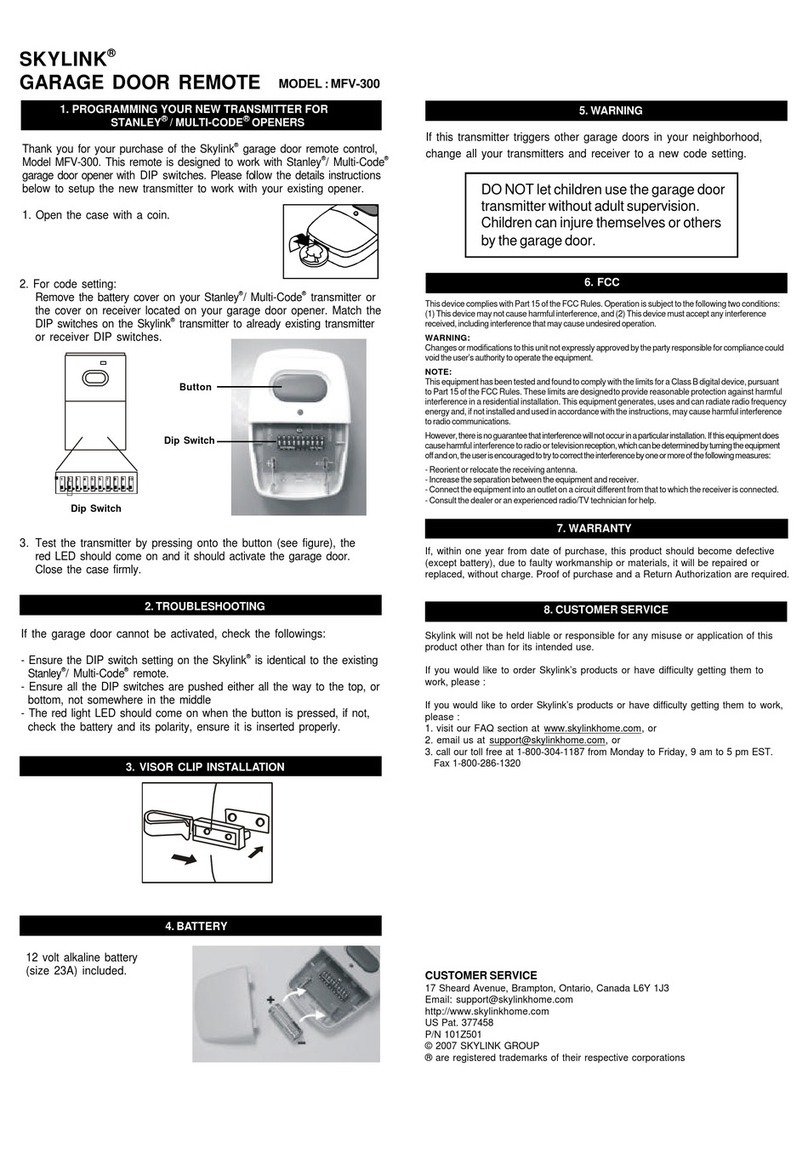
SkyLink
SkyLink MFV-300 Guide User manual
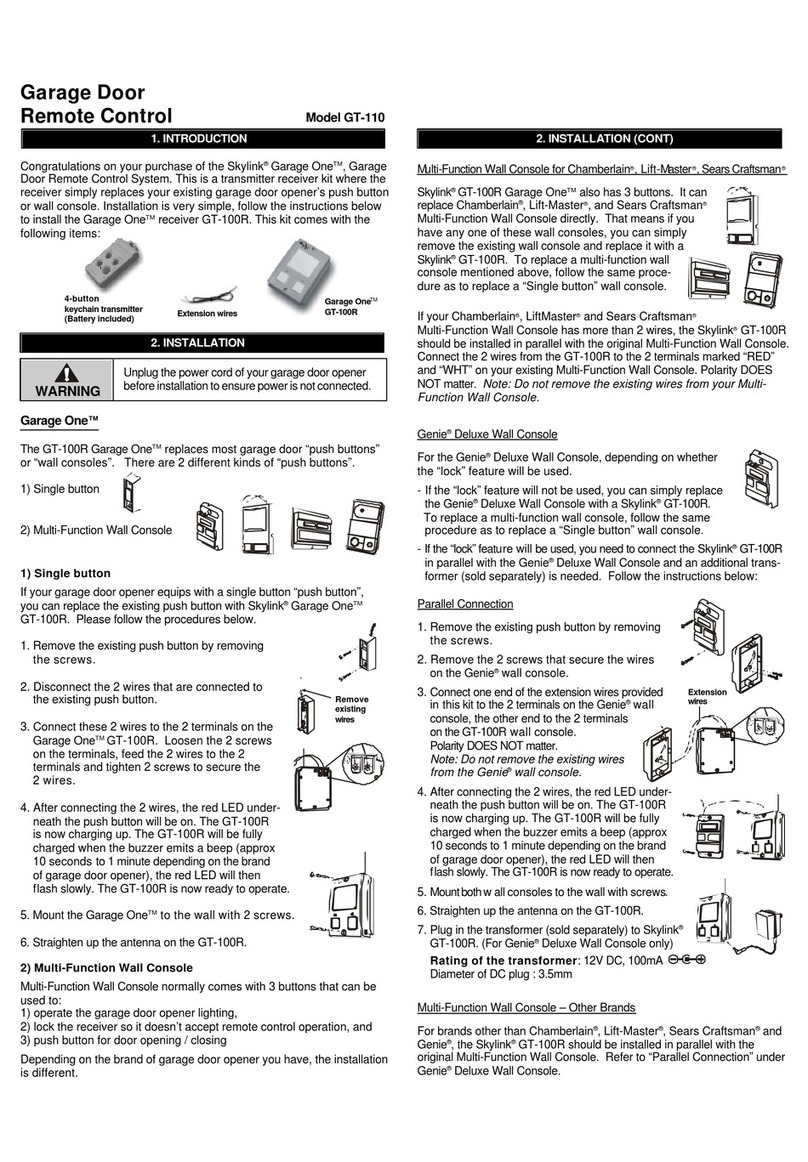
SkyLink
SkyLink GT-110 User manual

SkyLink
SkyLink 39 User manual
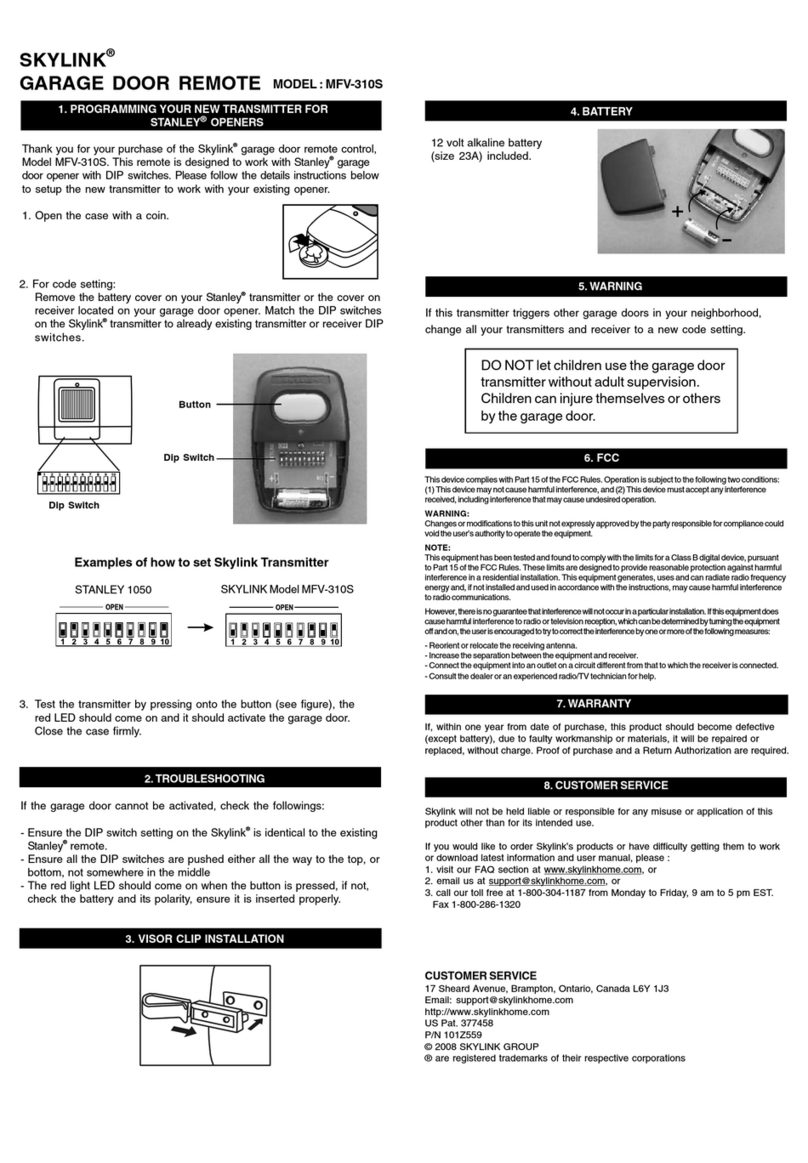
SkyLink
SkyLink Wave SoundTouch User manual

SkyLink
SkyLink LK-318-1 User manual

SkyLink
SkyLink MF-1 User manual
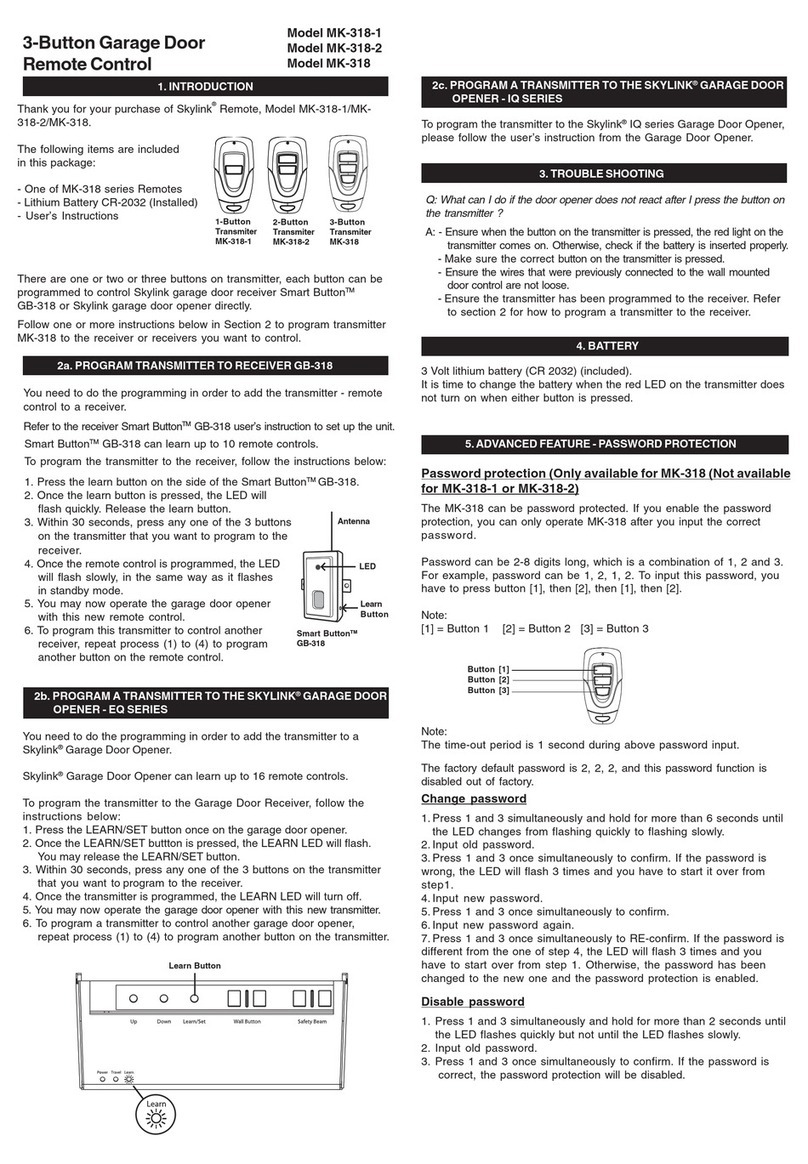
SkyLink
SkyLink MK-318 User manual
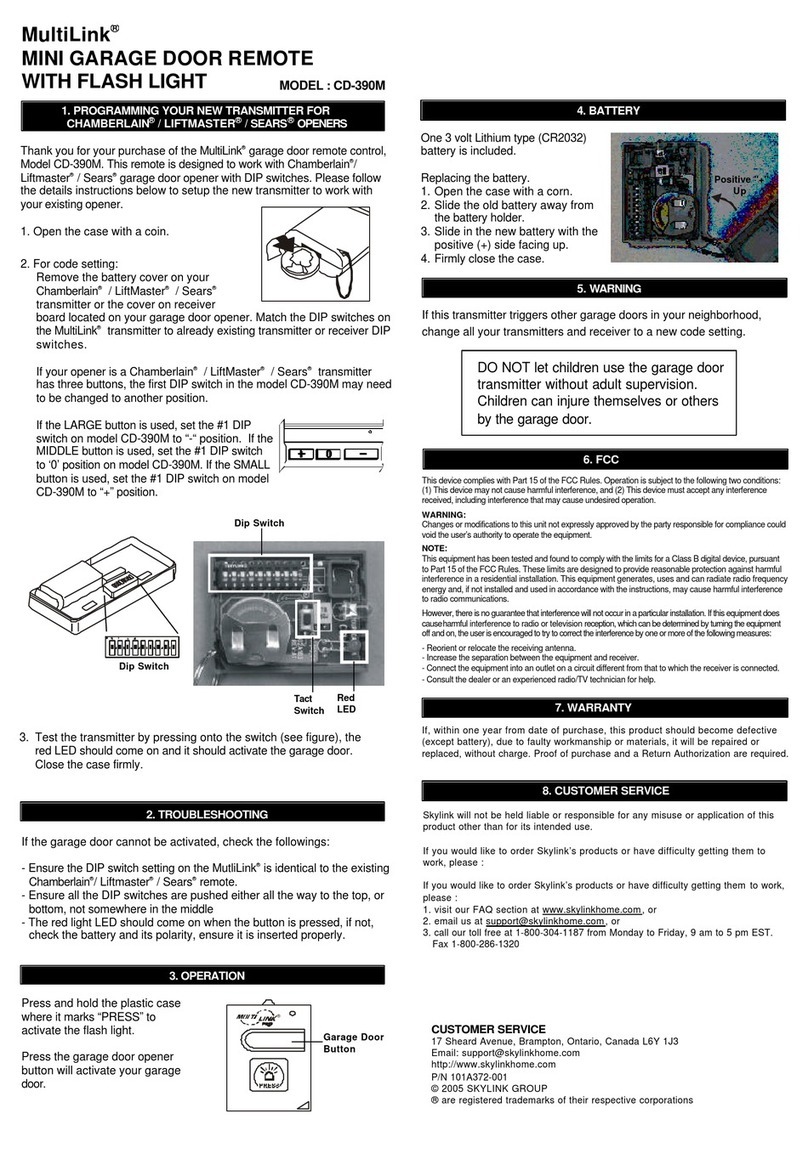
SkyLink
SkyLink MultiLink CD-390M Guide User manual

SkyLink
SkyLink TC-318-1 User manual
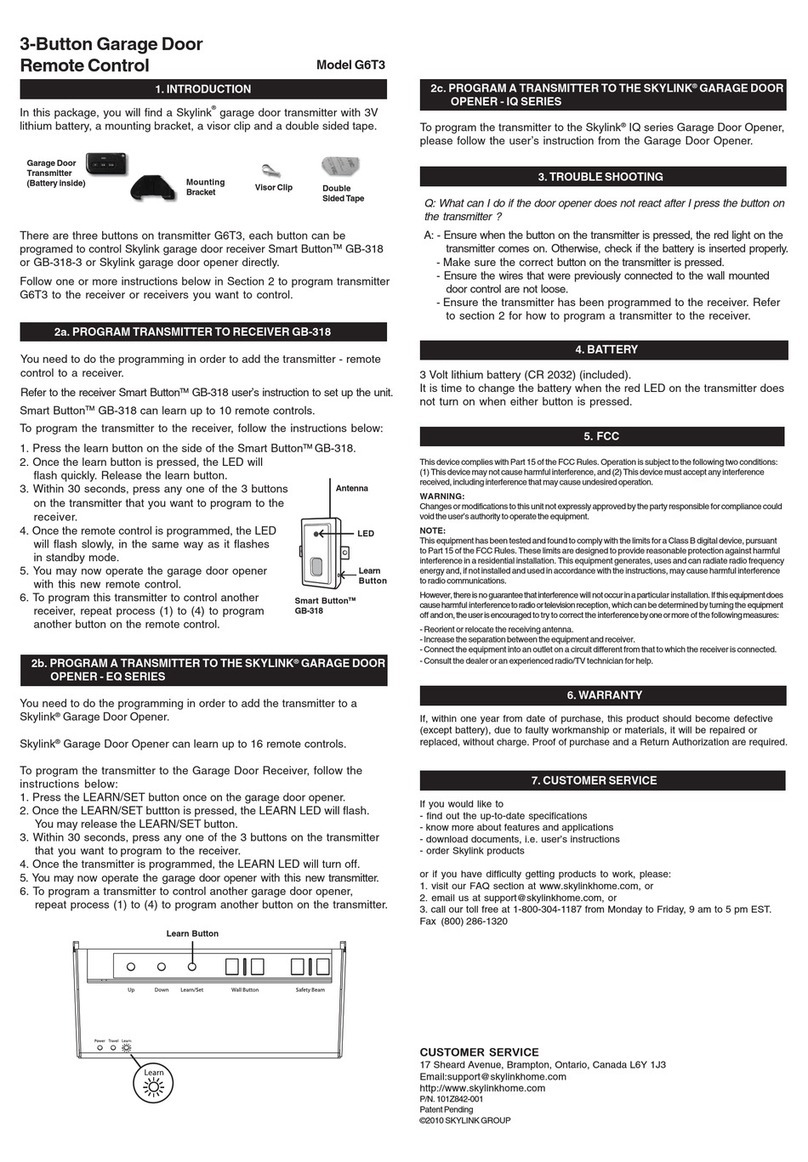
SkyLink
SkyLink G6T3 User manual