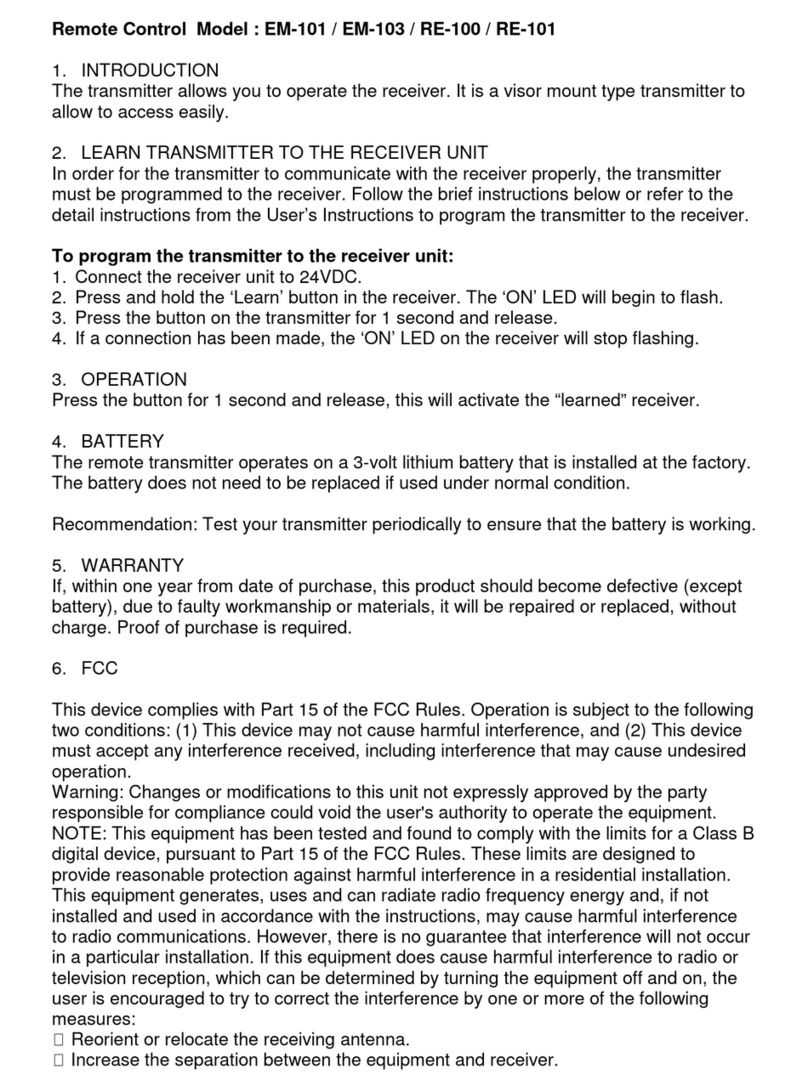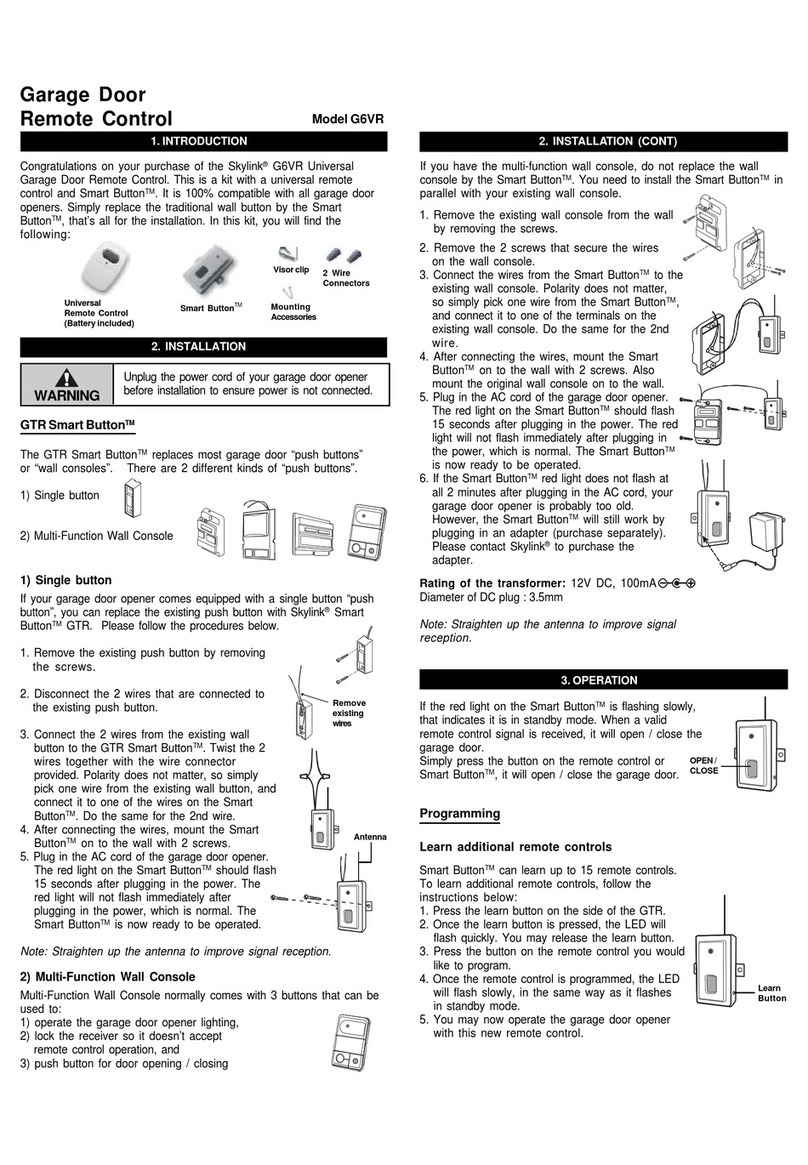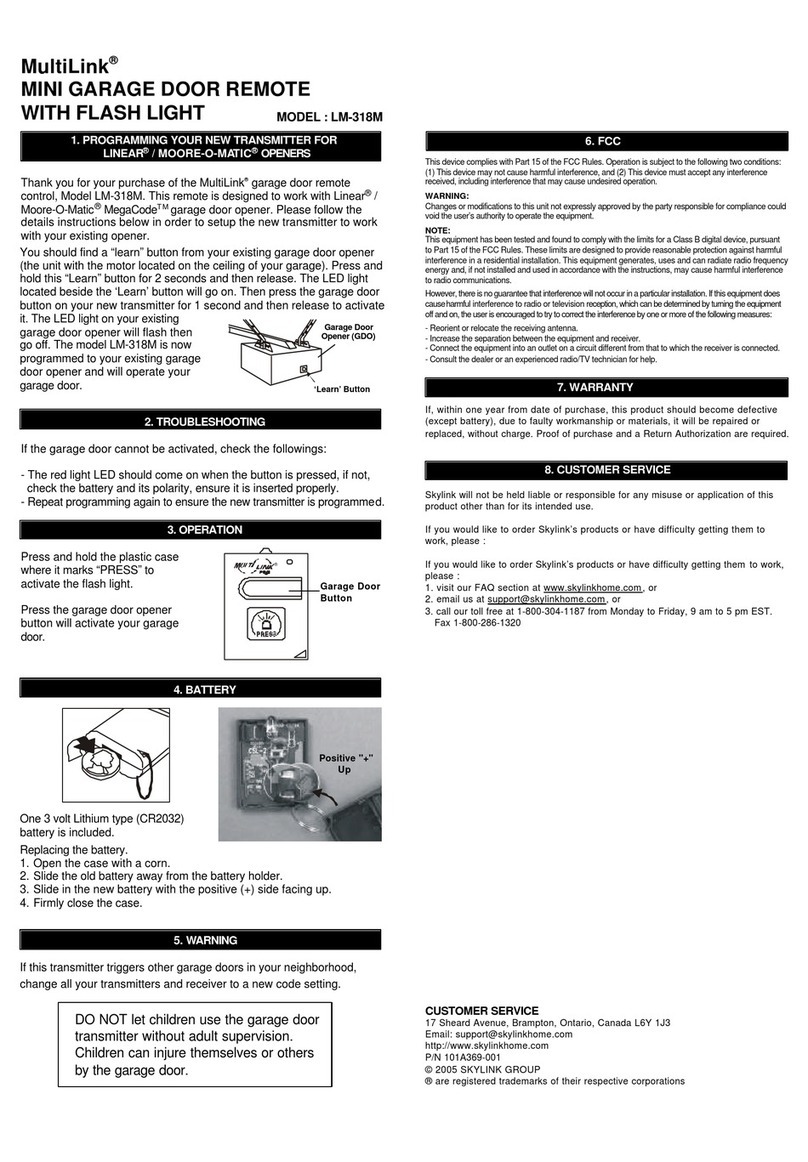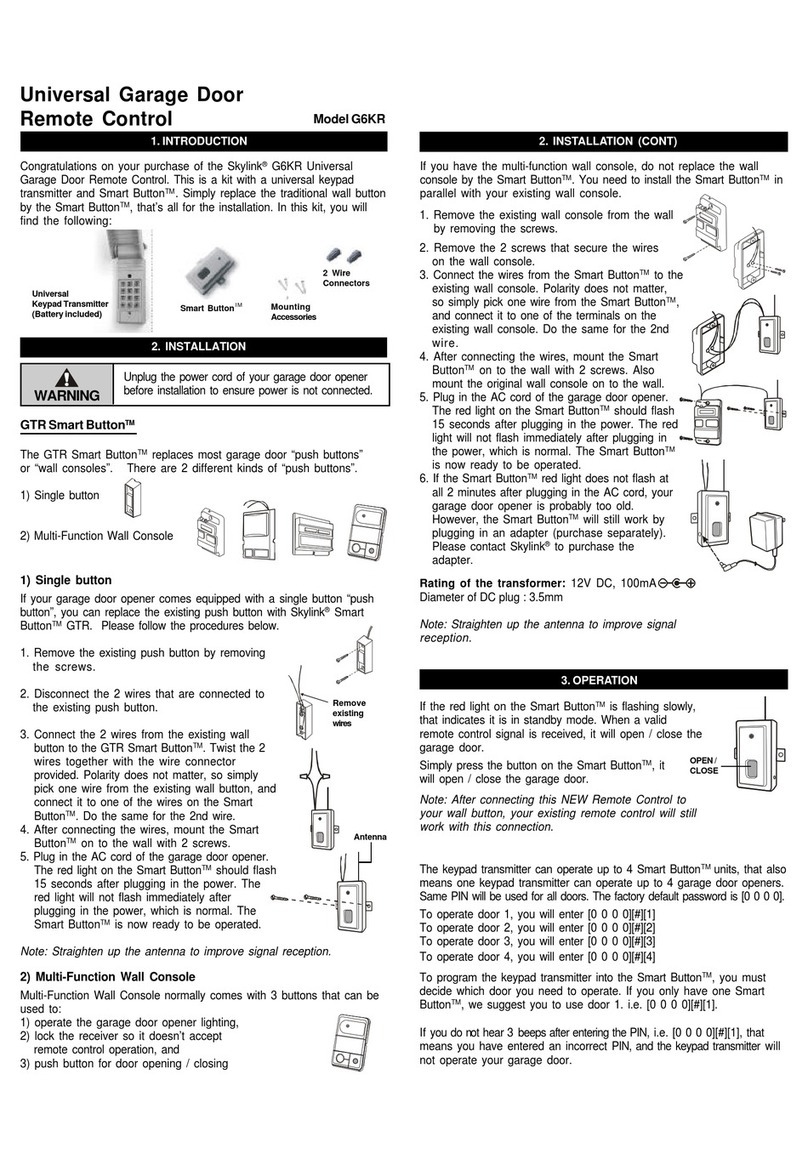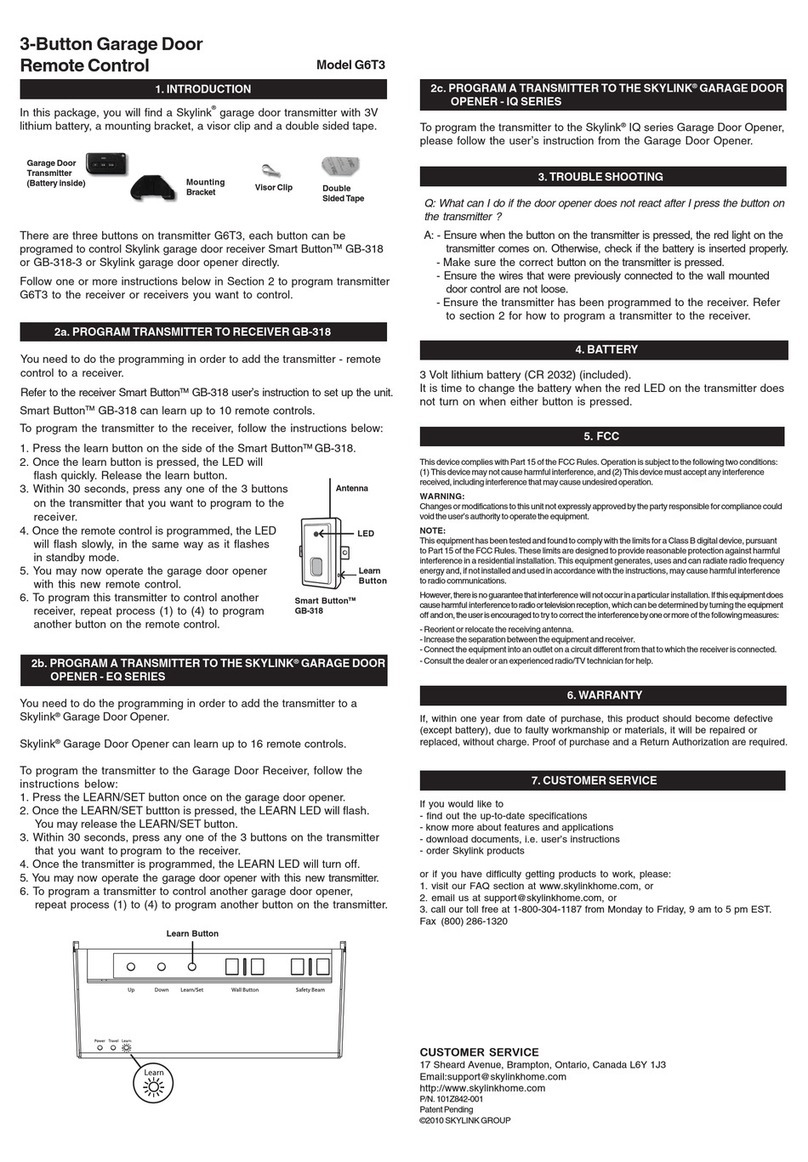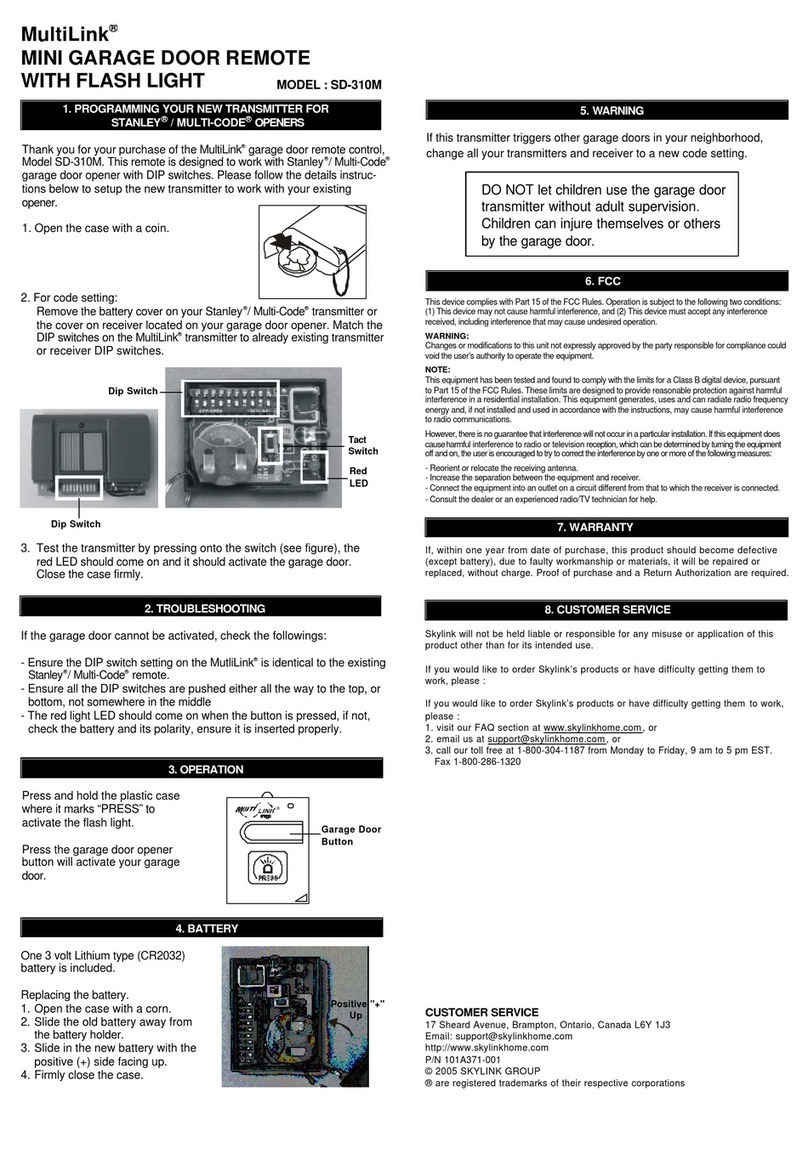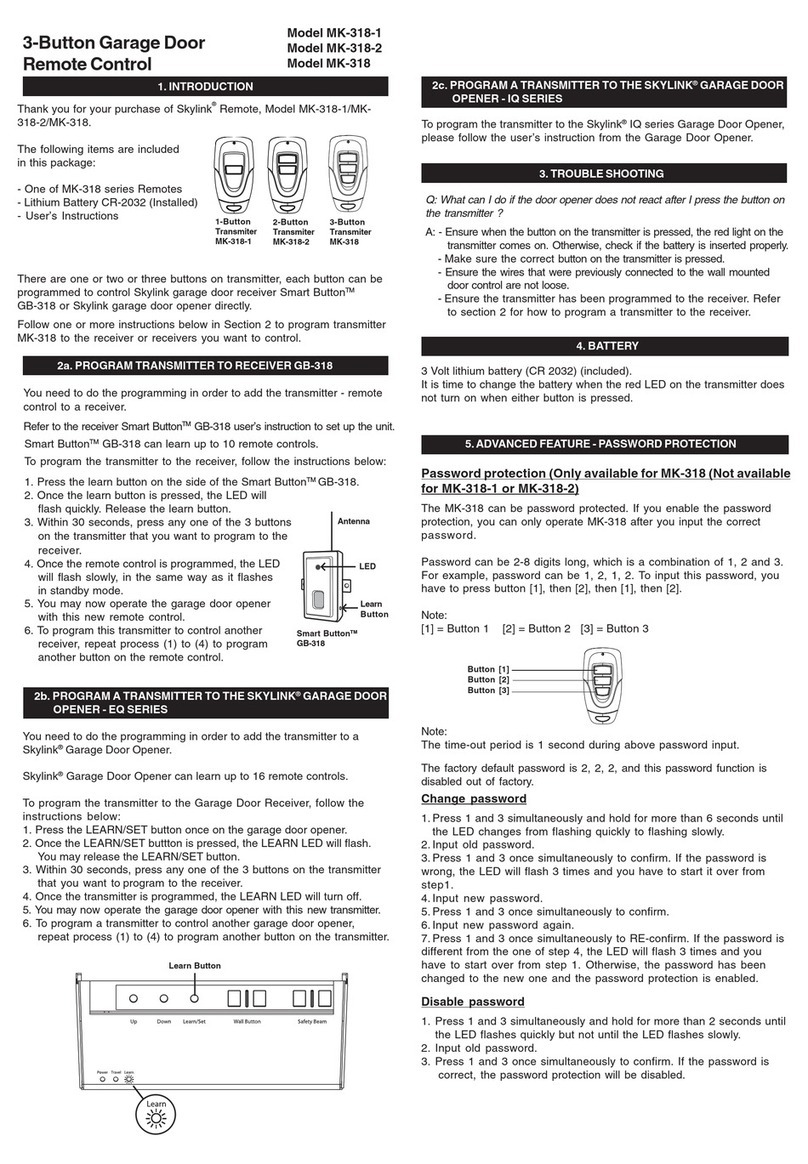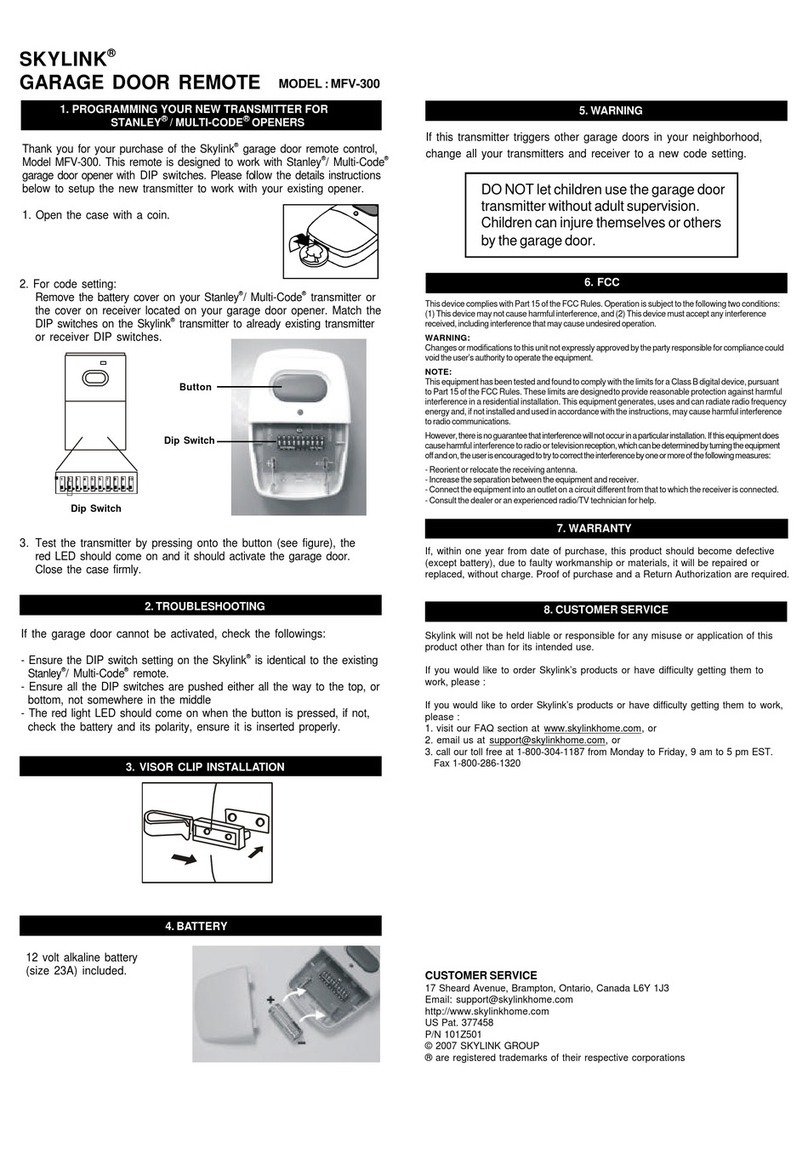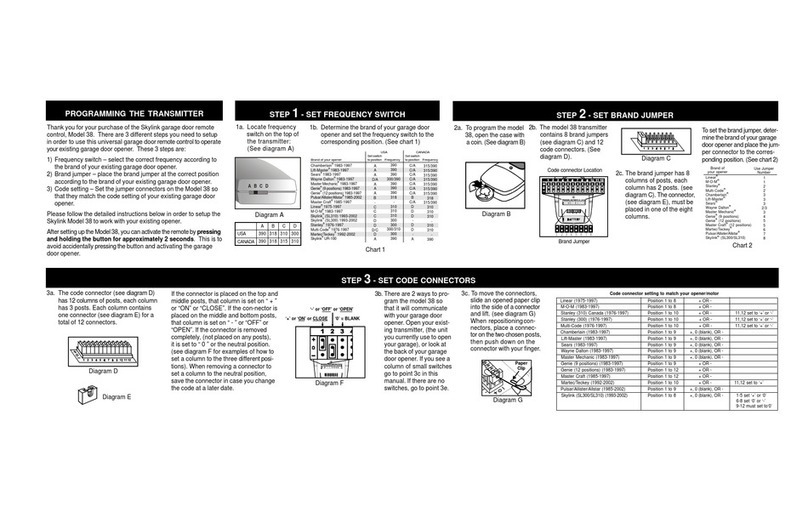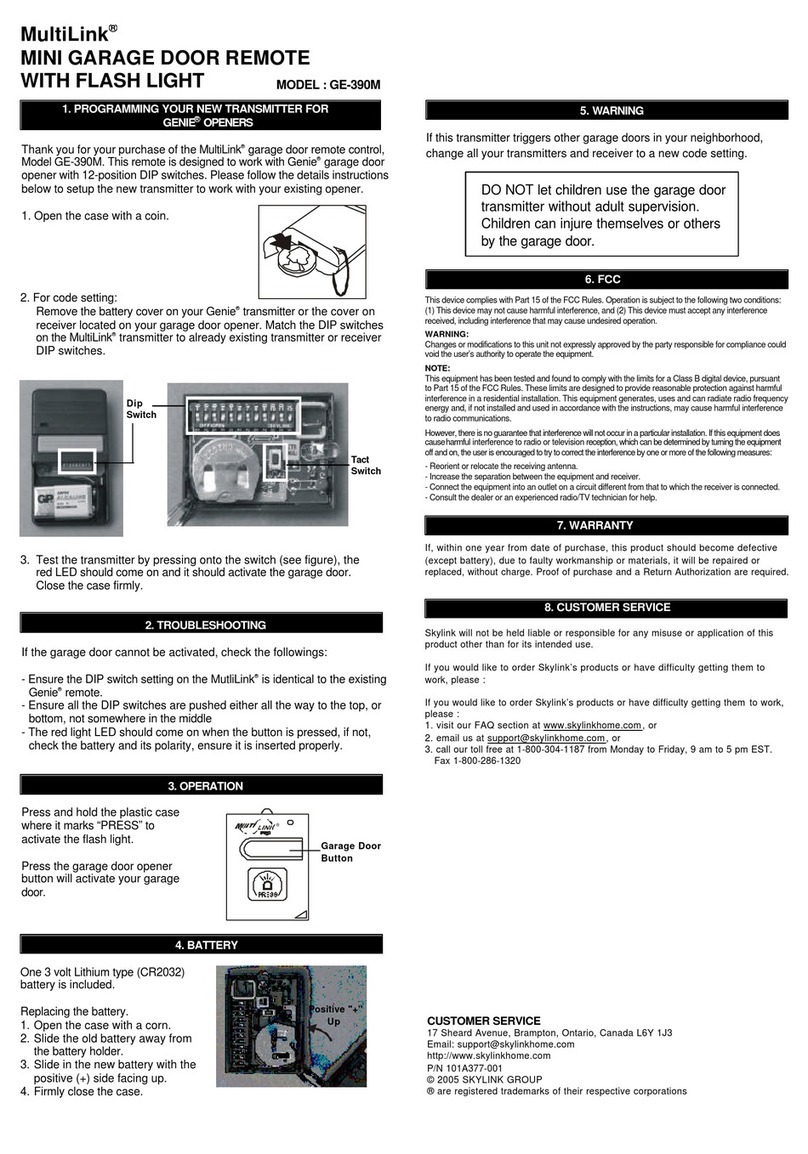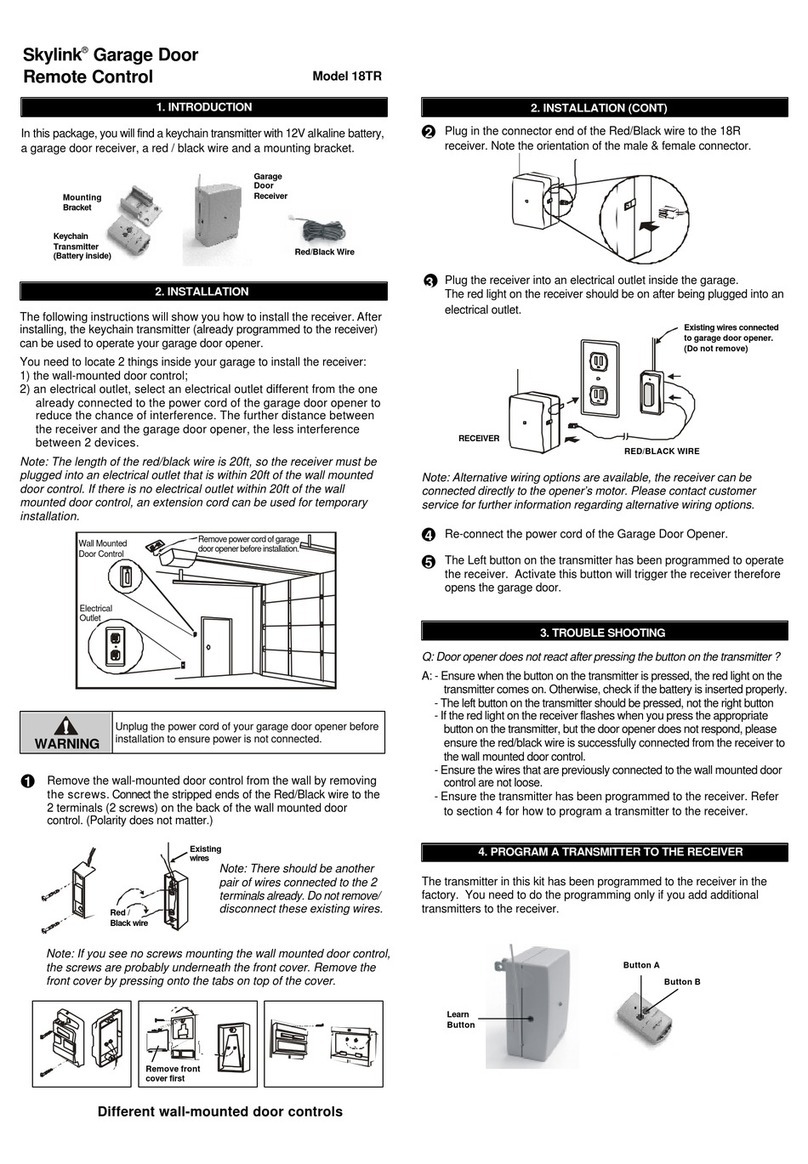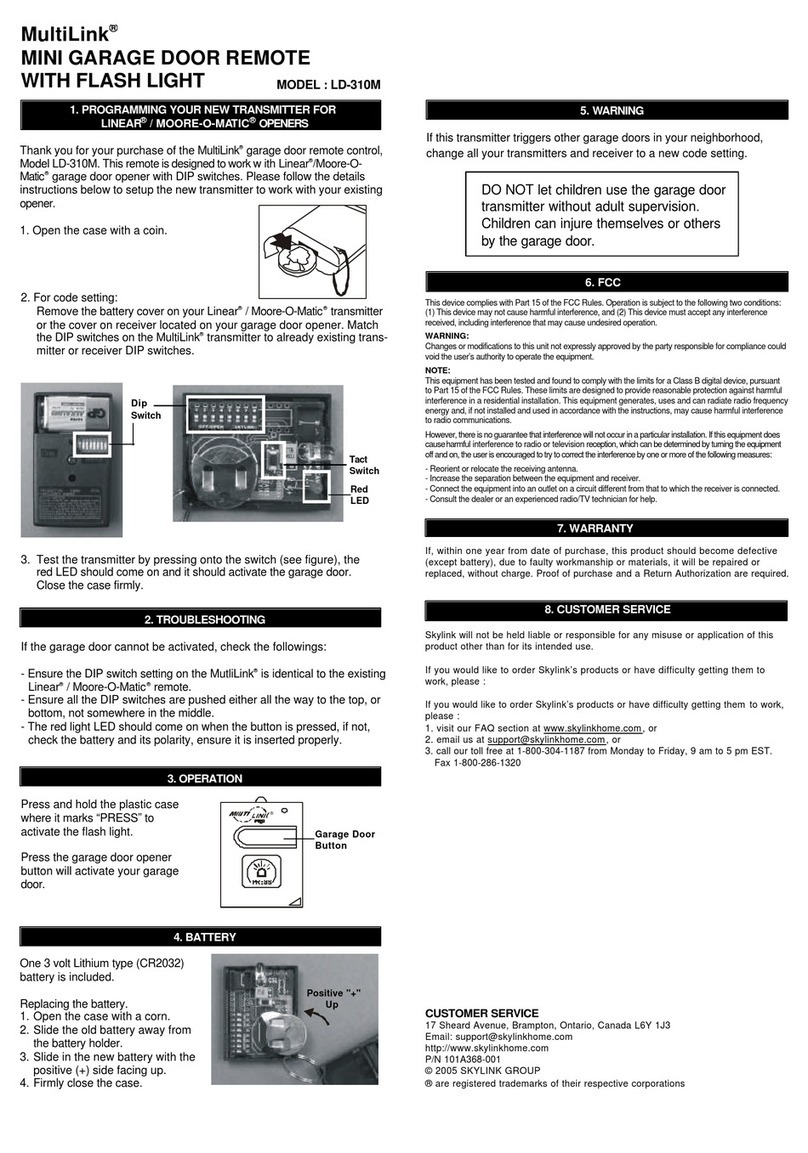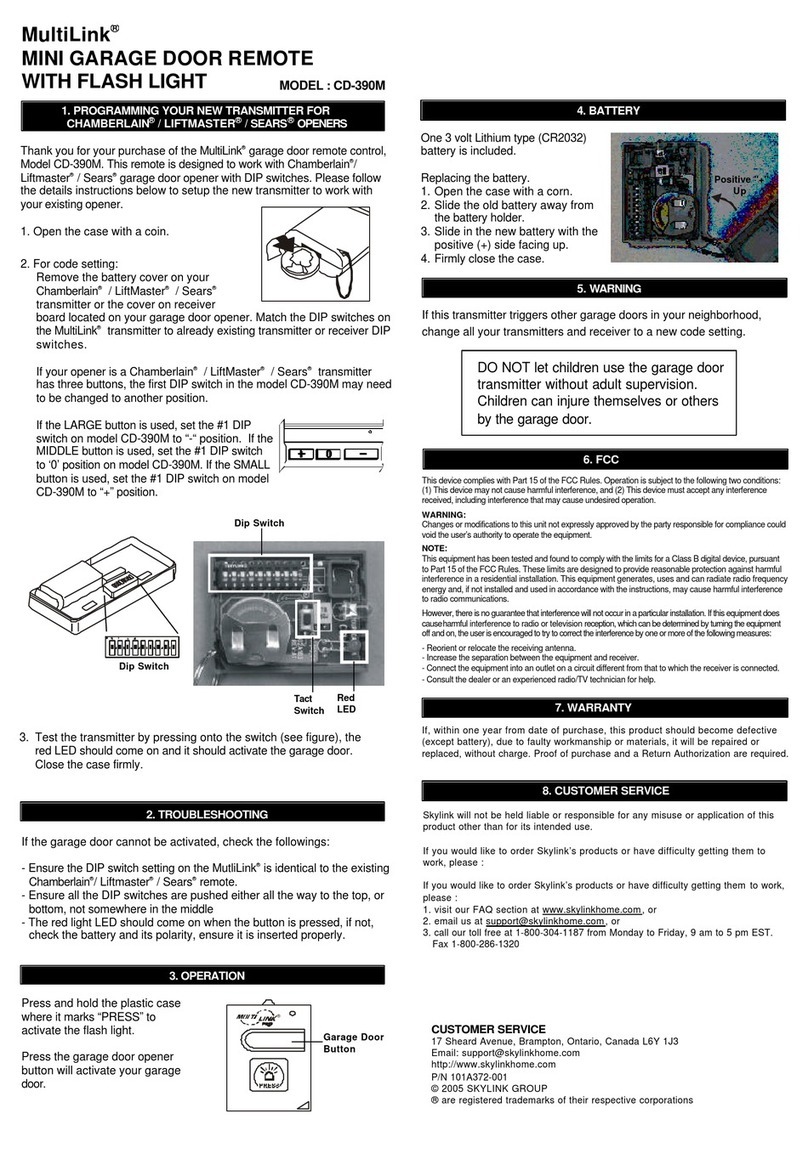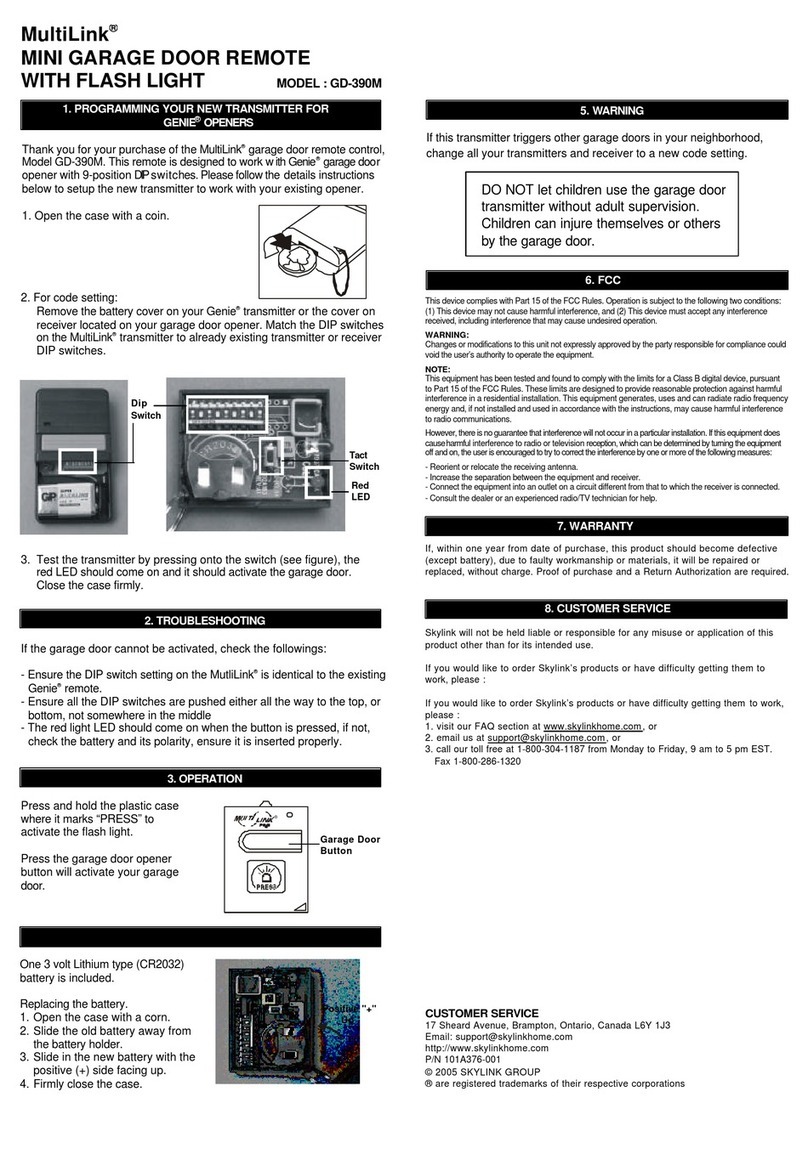1-Button Remote
2-Button Remote
3-Button Remote
Model LK-318-1
Model LK-318-2
Model LK-318-3
1-Button
Transmitter
LK-318-1
2-Button
Transmitter
LK-318-2
3-Button
Transmitter
LK-318-3
Buttons
Red
LED
1. INTRODUCTION
Thank you for your purchase of a SkylinkHomeTM Remote, Model LK-
318-1/ LK-318-2 / LK-318-3. This remote which is also called transmitter
in this document allows you to wirelessly operate SkylinkHomeTM receiver
modules.
All wireless signal communications within the SkylinkHomeTM system are
based on rolling code technology to ensure highest security is used.
The following items are included in
this package:
- One of LK Series Remotes
- Lithium Battery CR-2032 (Installed)
- User’s Instructions
2. POWER UP
To power the transmitter, simply remove the battery isolator from the
transmitter, red LED will flash once. Press the button on the transmitter,
the red LED should flash. The transmitter is now powered properly. If
the red LED does not flash when button is pressed, refer to Section 6
“Battery” of this manual.
1) Remove isolator,
2) LED on for 1 second
3. PROGRAMMING TRANSMITTERS TO RECEIVER MODULE
In order to operate the receiver module remotely with a transmitter, it
must be programmed to the receiver module.
To program a remote to the receiver module, a “Learn” code must be
transmitted, follow the instructions below to transmit the “Learn” code
to the receiver.
1. Put the receiver module that you plan to program into programming
mode. Refer to the User’s Instructions of that receiver module.
2. Press 1 and 2 simultaneously and hold for 2 seconds until the LED
changes from on to flashing quickly. Release the buttons. The red
LED on the transmitter will be on for 15 seconds.
3. Press the button on the remote that you plan to use when the LED is
steadily on to transmit the “Learn” code.
4. Once the remote is programmed, the receiver modules will quit from
programming mode and the programmed transmitter is ready to be
used now.
Learn Code
Follow steps 2 and 3 above to transmit the “Learn” code when
programming the remote to receiver modules.
You may follow the same instructions to program different buttons on the
transmitter to different receiver modules.
LED on for
1 second
4. ON / OFF OPERATION
Pressing the programmed button on the transmitter once will toggle
the status of the load that is connected to the receiver module, i.e. if the
light is off, pressing the button turns on the light, and vice versa.
When the programmed button is pressed, the red LED flashes briefly
indicating signal is transmitting.
5. ADVANCED FEATURE - PASSWORD PROTECTION
Password protection (Only available for LK-318-3 (Not available for
LK-318-1 or LK-318-2)
The LK-318-3 can be password protected. If you enable the password
protection, you can only operate LK-318-3 after you input the correct
password.
Password can be 2-8 digits long, which is a combination of 1, 2 and 3. For
example, password can be 1, 2, 1, 2. To input this password, you have to
press button [1], then [2], then [1], then [2].
Note:
[1] = Button 1 [2] = Button 2 [3] = Button 3
Note:
The time-out period is 1 second during above password input.
The factory default password is 2, 2, 2, and this password function is
disabled out of factory.
Change password
1. Press 1 and 3 simultaneously and hold for more than 10 seconds
until the LED changes from flashing quickly to flashing slowly.
2. Input old password (factory default 2,2,2).
3. Press 1 and 3 once simultaneously to confirm. If the password is
wrong, the LED will flash 3 times, and you have to restart.
4. Input new password.
5. Press 1 and 3 once simultaneously to confirm.
6. The password has now been changed, and the password
protection is now enabled.
Disable password
1. Press 1 and 3 simultaneously and hold for more than 5 seconds
until the LED flashes quickly but not until the LED flashes slowly.
2. Input the password.
3. Press 1 and 3 once simultaneously to confirm. If the password is
the password protection will be disabled.
Enable password
1. Press 1 and 3 simultaneously and hold for more than 5 seconds
until the LED flashes quickly but not until the LED flashes slowly.
2. Input the password.
3. Press 1 and 3 once simultaneously to confirm. If the password is
correct, the password protection will be enabled.
You can toggle the two states - password protection enabled or
disabled.
Note:
The time-out period is 15 seconds during any of the above setting opera-
tions. After 10 seconds, the LED will flash 3 times and the remote will exit
from setting.
Remove
isolator
Button [1]
Button [2]
Button [3]