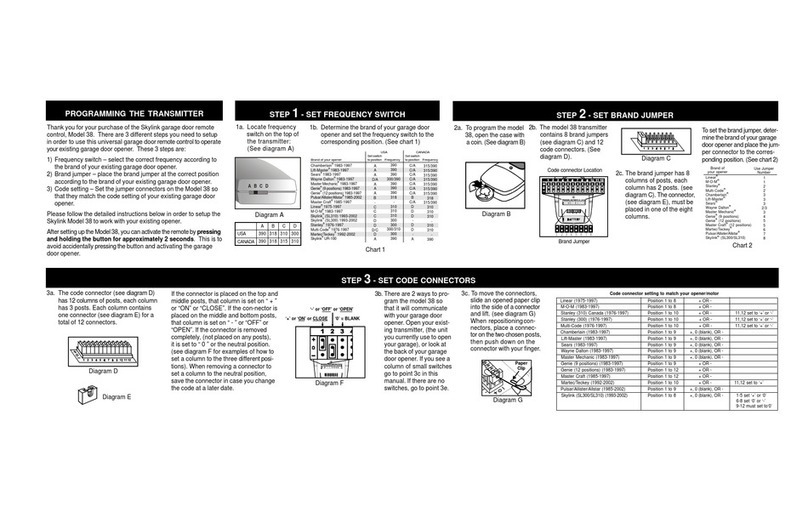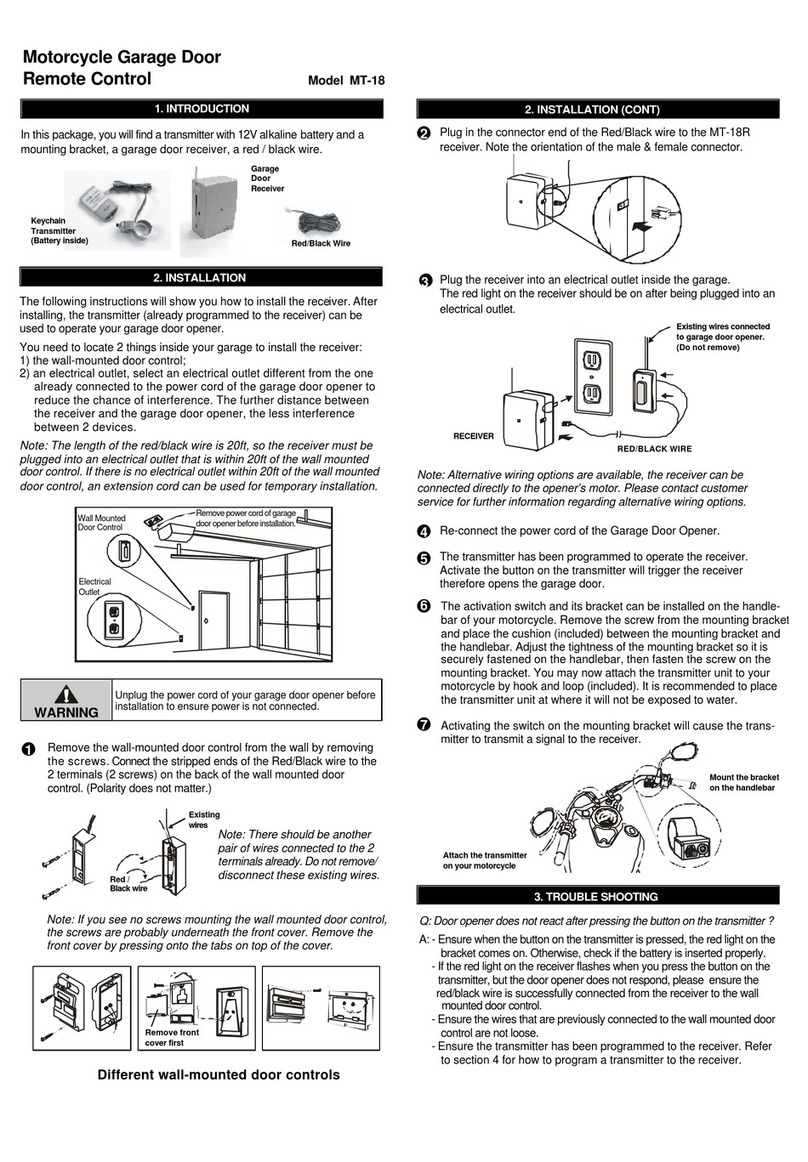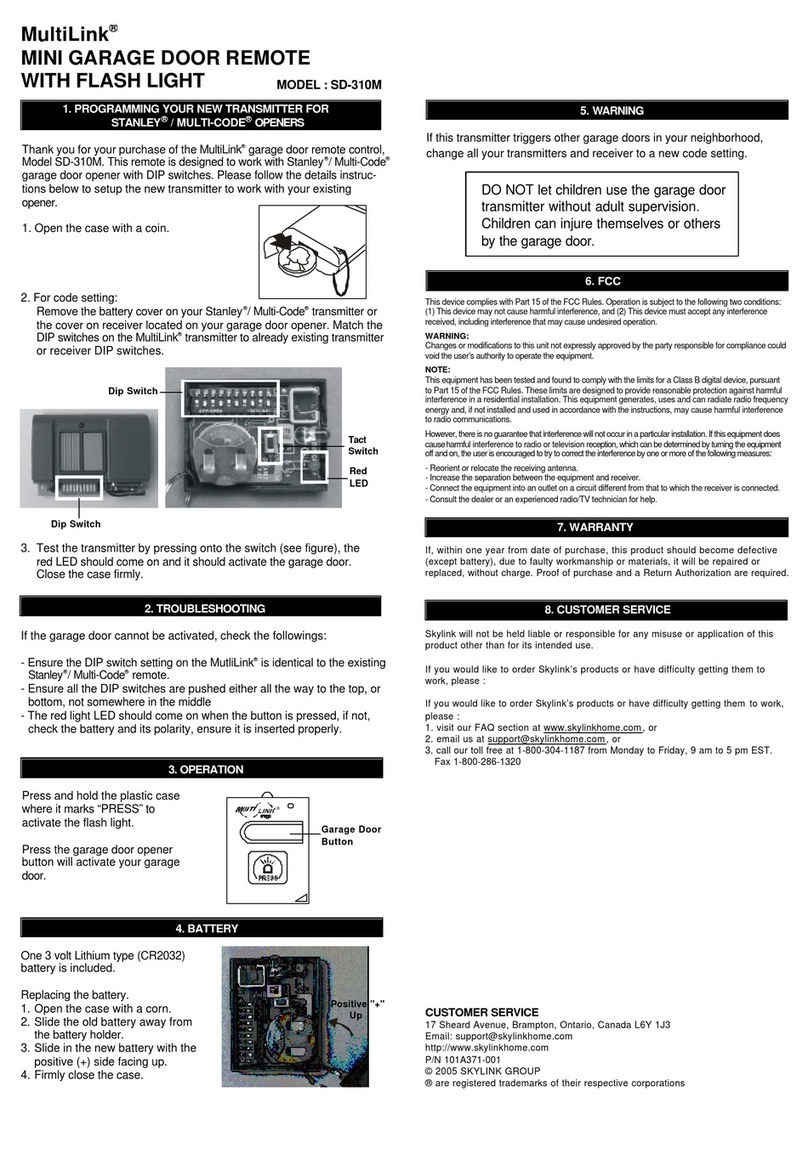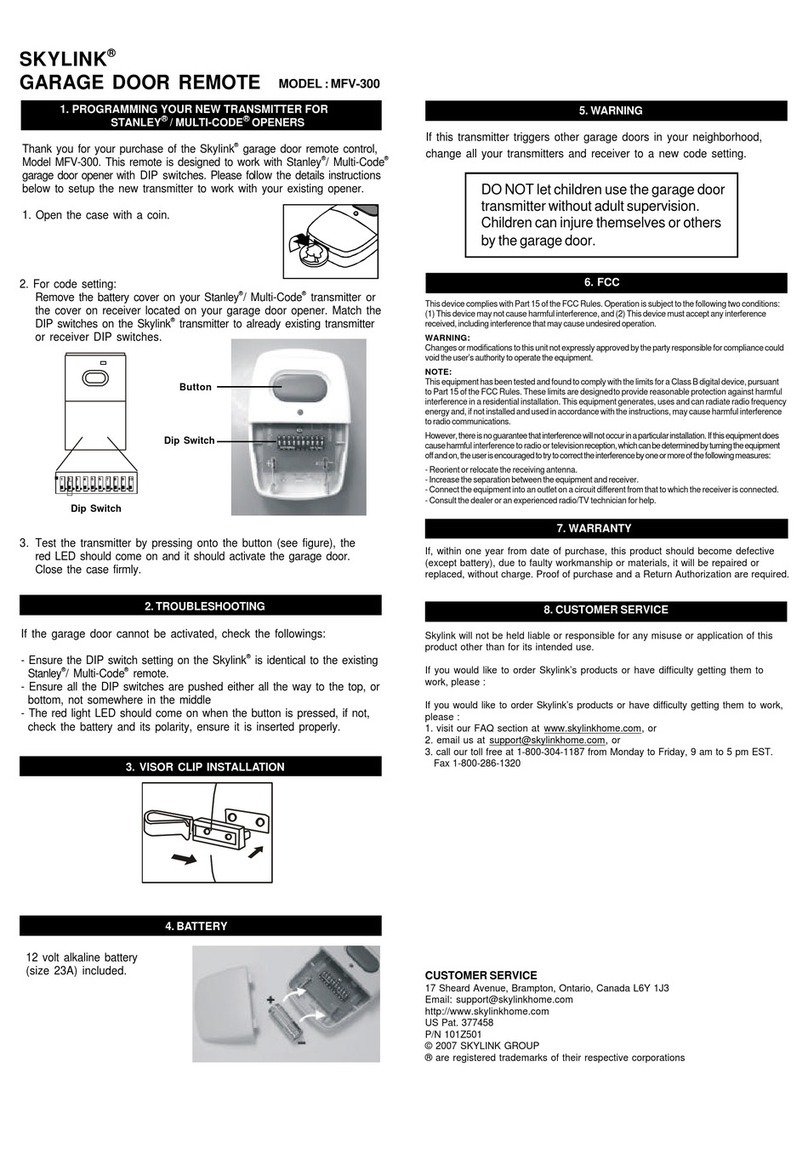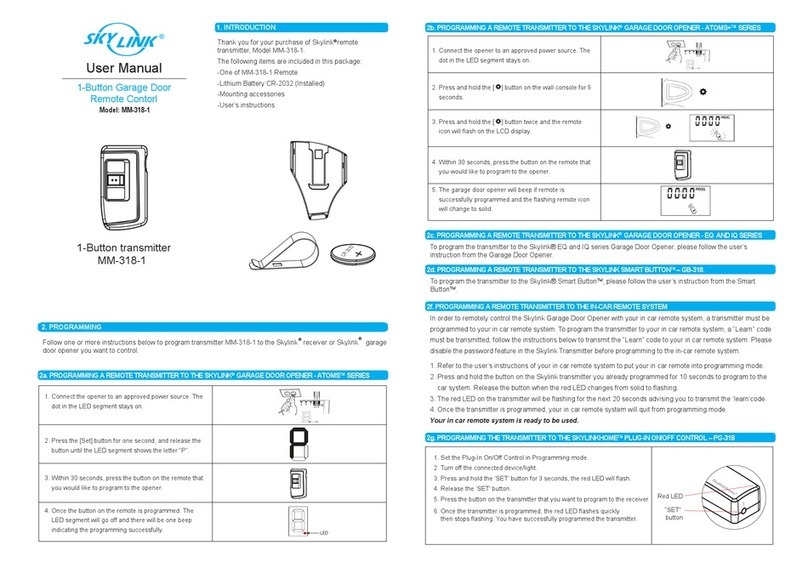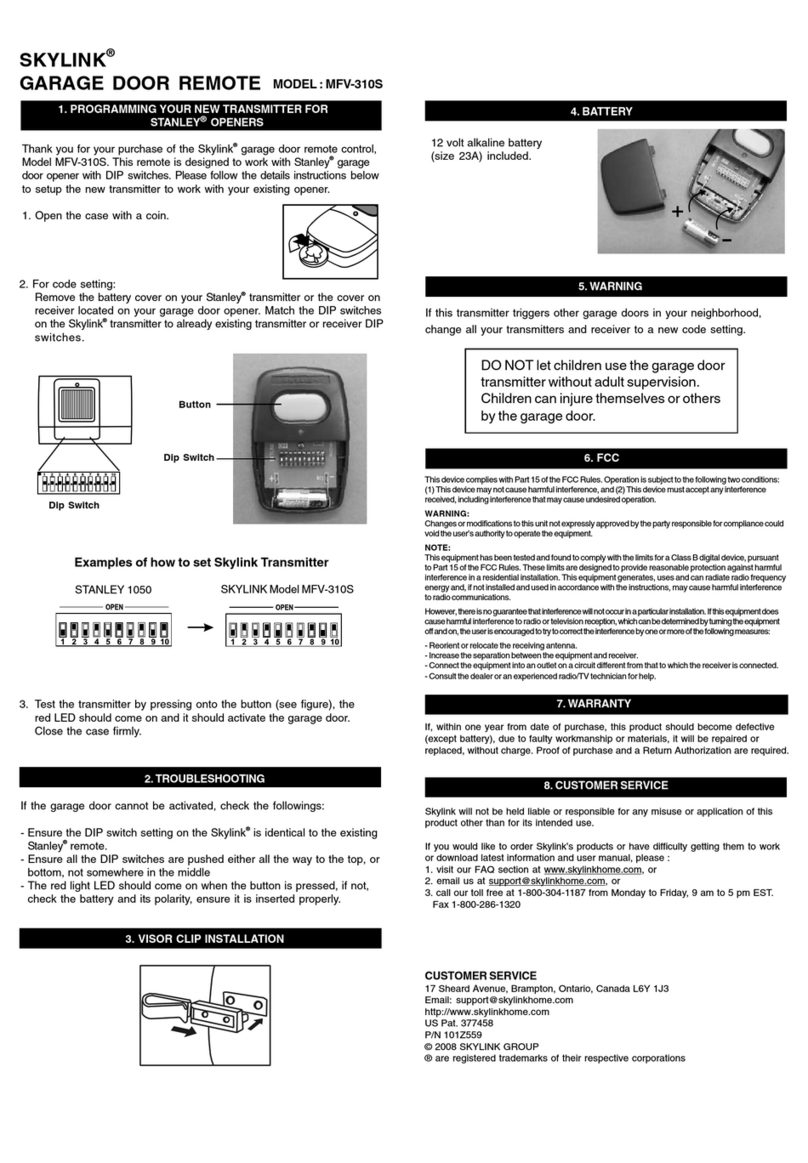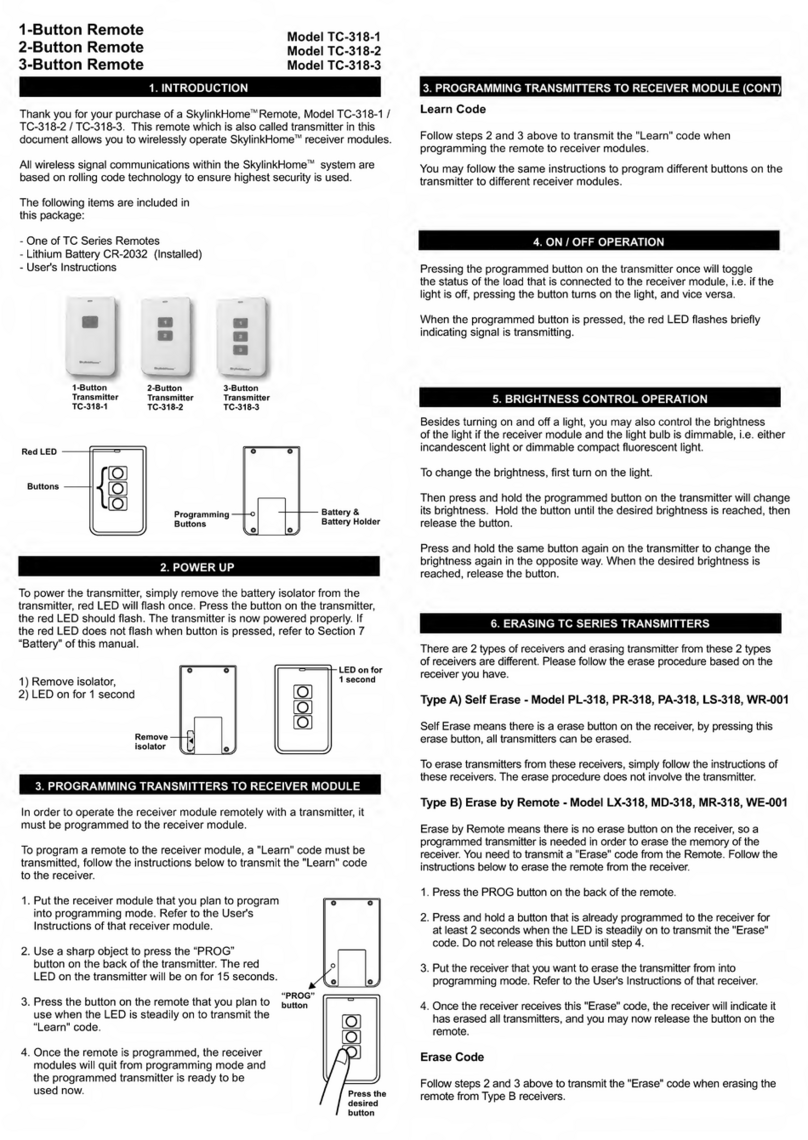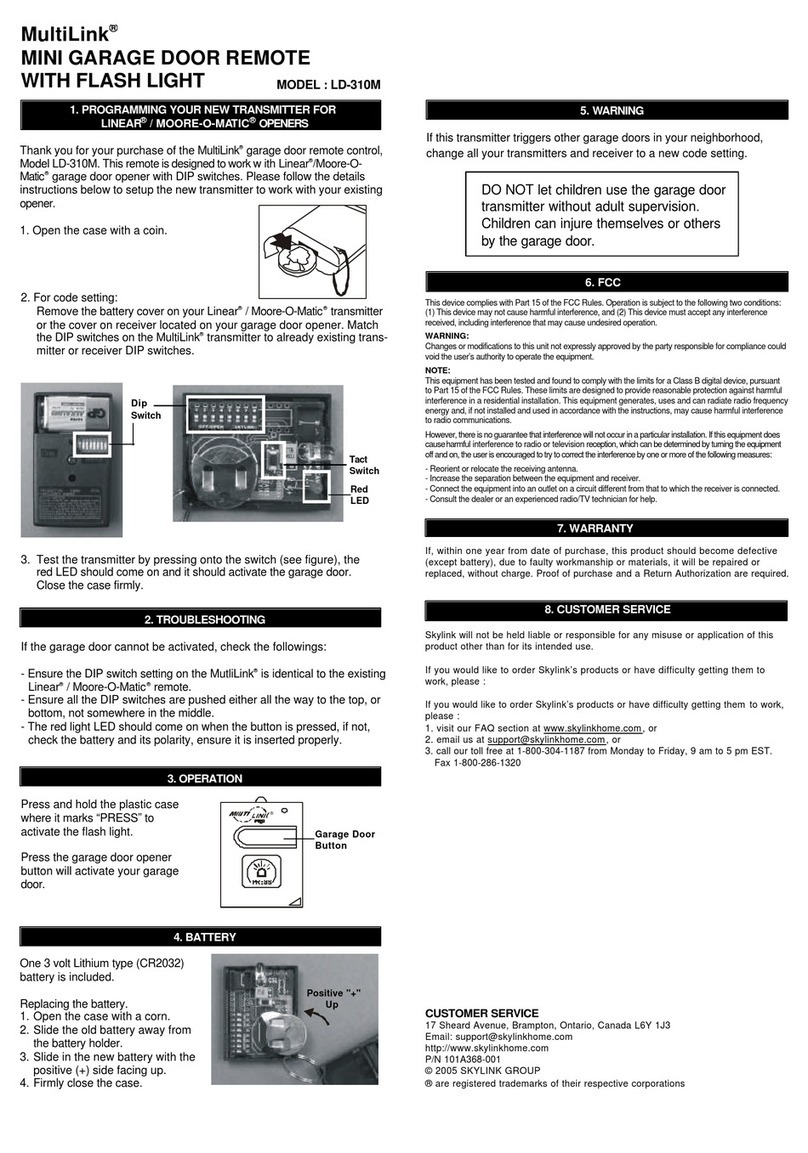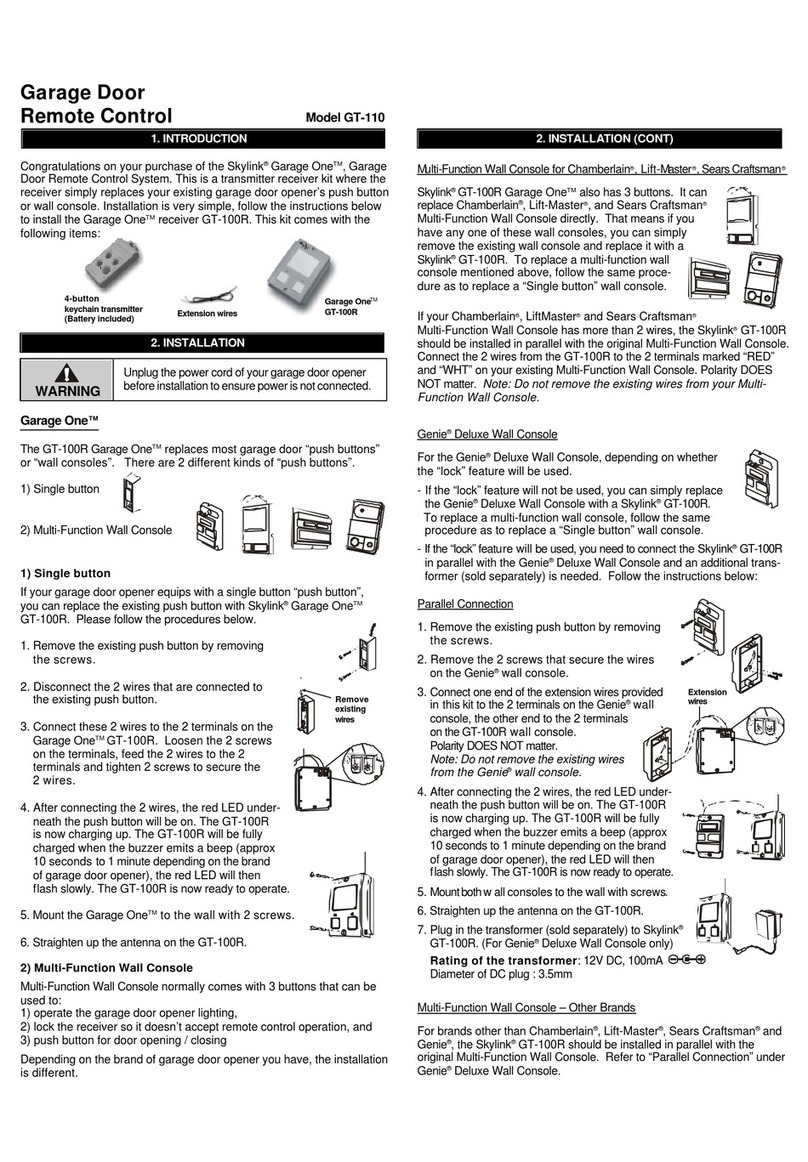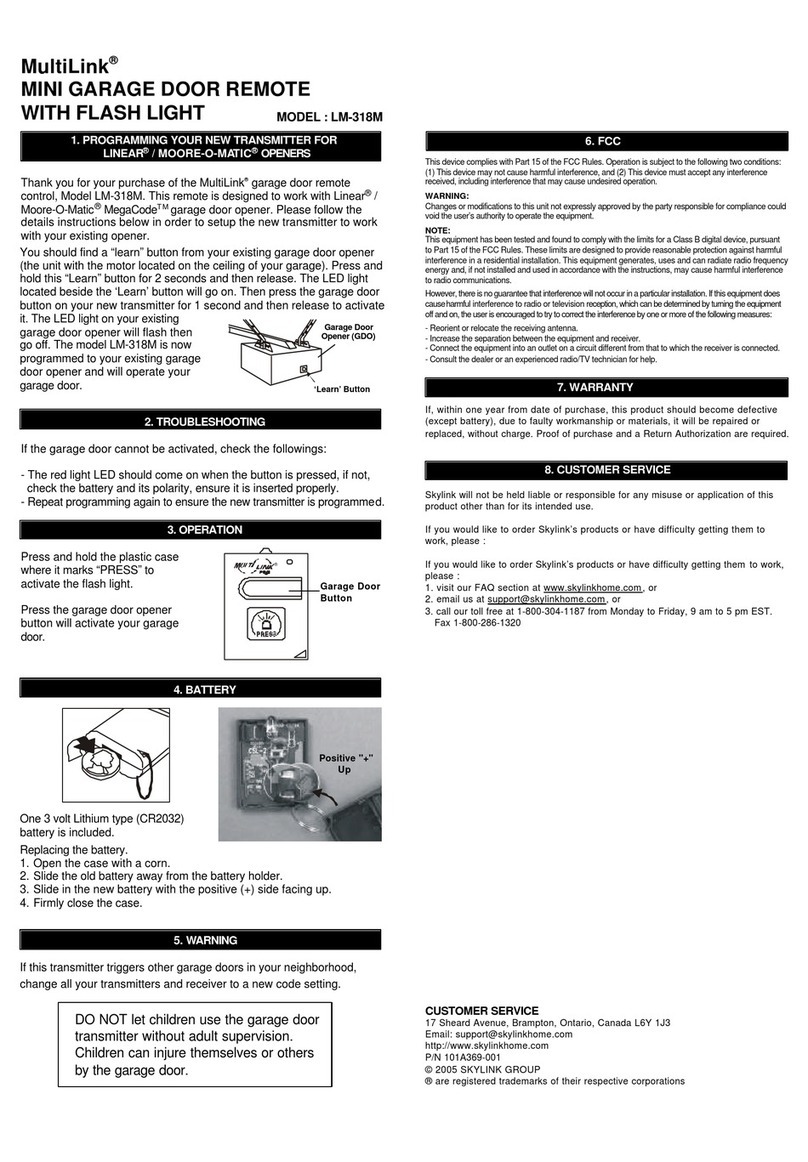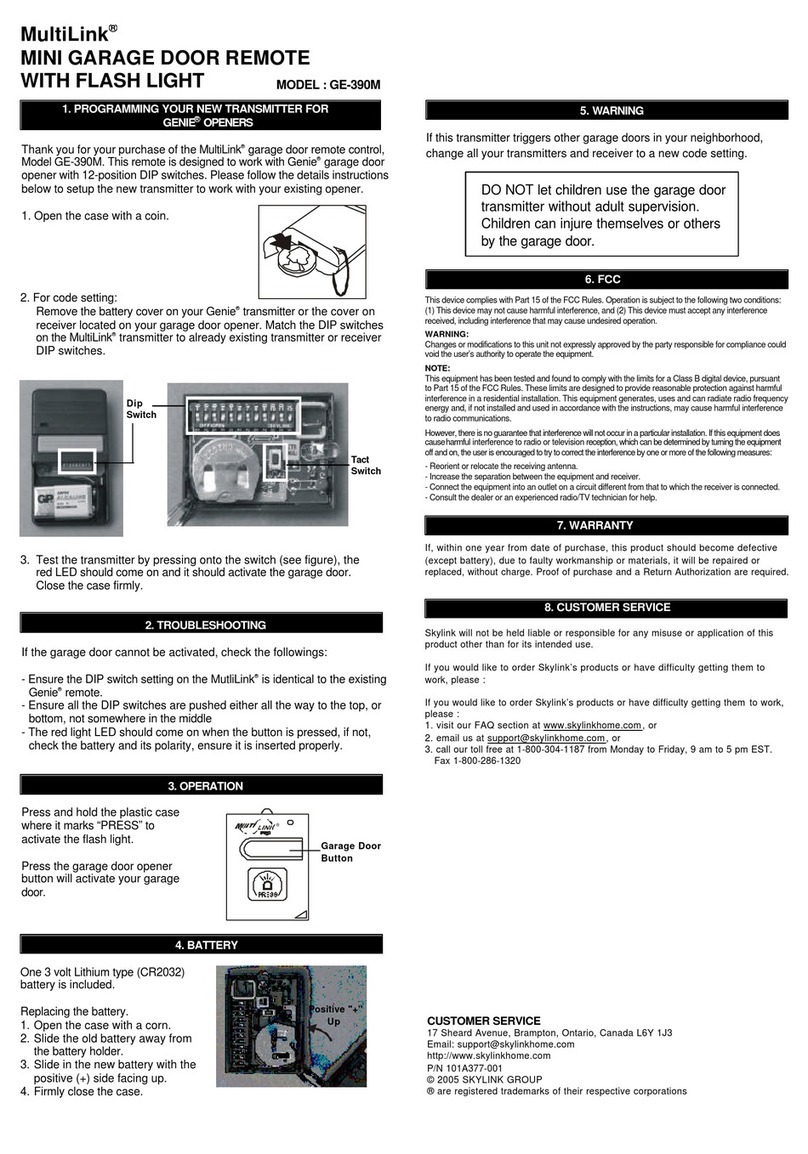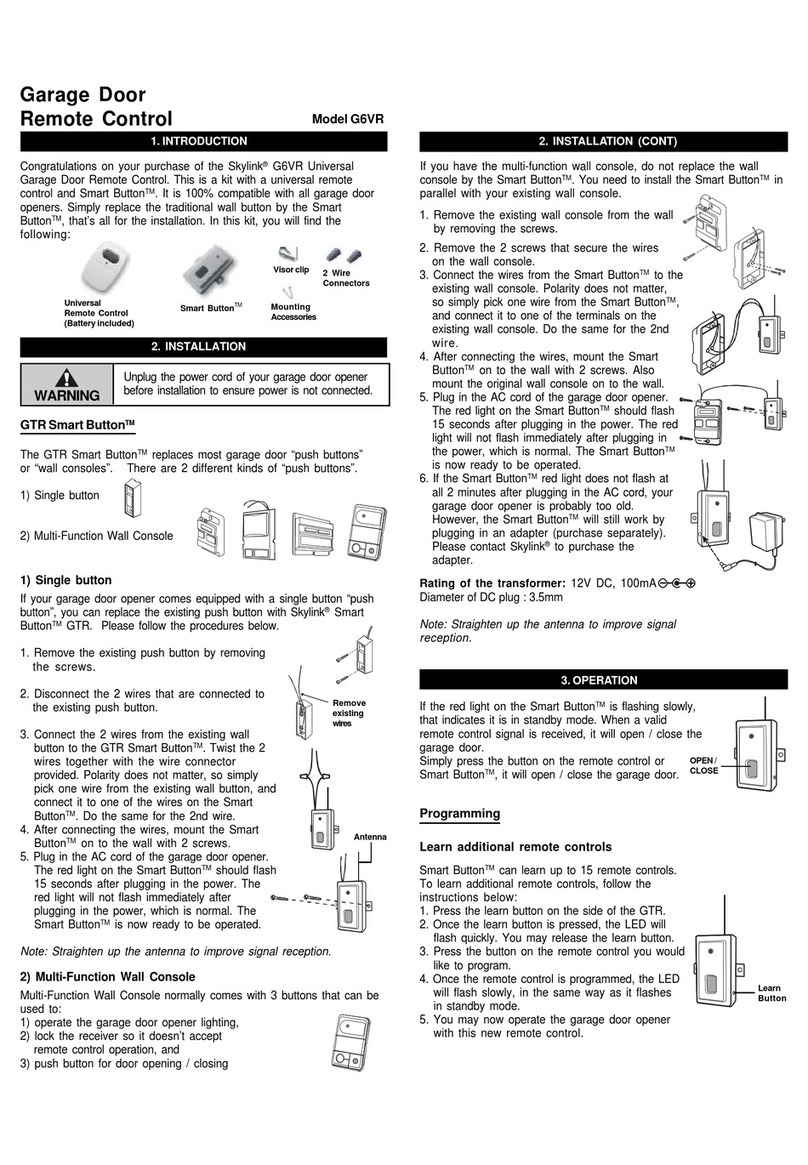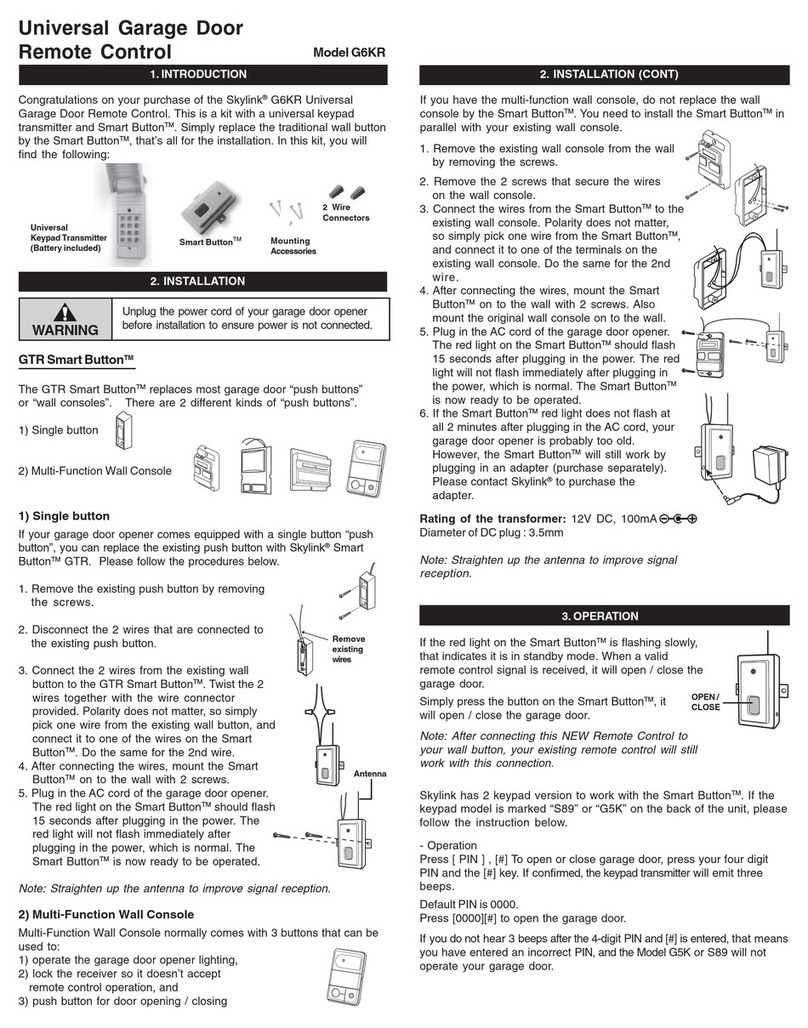Section 9 - Replacing the Battery
PACKAGE CONTENTS
Section 5 - Erasing PACKAGE CONTENTS
Section 6 - Reset the Remote Control PACKAGE CONTENTS
Section 7 - Set the Receiver in Programming Mode
NOTE:Refer to section 8 for instructions on how to erase your receiver. Some receivers don’t
require the steps below.
1. Press the Learn button on the back of the remote.
3. The red LED will be ashing. Do not release this button until step 5.
4. Put the receiver into programming mode. Refer to section 8 for instructions on
how to do this.
5. Release the button on the remote.
6. All the devices programmed in that receiver have been successfully erased.
2. Press and hold the button that you wish to erase.
NOTE:After resetting, the unique remote ID will be changed.
1. Slide out the battery door.
NOTE:You must re-program the remote to all the receivers you programmed to before.
3. When the red LED ashes quickly, release the Learn button.
4. The red LED will then ash 3 times slowly.
5. The remote has now been reset.
2. Press and hold the Learn button on the back of the remote and slide the
battery door back into place.
Receiver
1. Turn off the device/light.
2. Press and hold the Learn button for 3
seconds. The red LED will ash quickly.
3. Release the Learn button.
Screw-in Dimmer (LS-318)
Plug-in On/Off (Indoor/Outdoor) (PA-318)
Mini Screw-in Dimmer (LX-318)
Wall Dimmer (WR-001)
Plug-in Dimmer/with Repeater (PL/PR-318)
1. Power off the LS-318.
2. On the Screw-in Dimmer, slide into the desired
position (e.g On/Off).
3. Power on the LS-318.
4. The red LED will blink according to the mode
you chose.
On/Off/Dimming Control (MD/MR-318)
1. Power off the On/Off/Dimming Control by
turning it off on your wall switch or at the circuit
breaker.
2. Power on the On/Off/Dimming Control.
It will beep.
3. It is now in programming mode and will stay
in this mode for 15 seconds.
1. Turn off the device/light.
2. Press and hold the Learn button for 3 seconds.
The red LED will ash quickly.
3. Release the Learn button.
Receiver
1. Power off the Mini Screw-in Dimmer by turning
it off on your wall switch or at the circuit breaker.
2. Power on the Mini Screw-in Dimmer.
It will beep.
3. It is now in programming mode and will stay
in this mode for 15 seconds.
1. Touch the metal touch plate on the Wall
Dimmer to turn the lights on. The two blue LEDs
should go off.
2. Press and hold the learn button for 3 seconds
until the upper blue LED ashes quickly and then
release the learn button.
Wall Switch (WE-001)
1. Press the Switch Button on the Wall Switch to
turn the lights on. The two blue LEDs should
go off.
2. Press and hold the learn button for 3 seconds
until the upper blue LED ashes quickly and then
release the learn button.
NOTE:If the receiver you wish to program isn’t listed here, please refer to the receiver’s
user manual for instructions.
PACKAGE CONTENTS
Section 8 - Set the Receiver in Erase Mode
Learn
Button Learn
Button
Slide
battery door
Press and
hold
Red LED
Red
LED
Receiver
Self-Erasing - the Remote is not needed
Plug-in Dimmer/with Repeater (PL/PR-318)
1. Unplug the PL/PR-318 from the AC electrical
outlet.
2. Press and hold the Learn button while plugging
it back in.
3. The red LED will be on rst, then ash rapidly for
1 second and then on and off.
4. Release the Learn button.
Plug-in On/Off (Indoor/Outdoor) (PA-318)
1. Unplug the PA-318 receiver from the AC
electrical outlet.
2. Press and hold the Learn button while plugging
it back in.
3. The red LED will be on rst, then ash rapidly for
1 second and then on and off.
4. Release the Learn button.
NOTE:Self-erasing receivers will erase all devices that are programmed to it. You must then
re-program the devices you want to keep.
Receiver
Self-Erasing - the Remote is not needed
Erase by Remote
Screw-in Dimmer (LS-318)
1. Power off the LS-318.
2. On the Screw-in Dimmer, slide into the Timer
position.
3. Press and hold the Learn button.
4. While holding the Learn button, power on the
LS-318. The red LED will ash quickly.
5. Release the Learn button.
Wall Dimmer (WR-001)
1. Power off the Wall Dimmer by sliding the air gap
switch into the off position.
2. Press and hold the learn button and slide the air
gap switch back into the on position.
3. The blue LEDs will rst turn on and then turn off.
4. Release the learn button.
NOTE:Self-erasing receivers will erase all devices that are programmed to it. You must then
re-program the devices you want to keep.
Mini Screw-in Dimmer (LX-318)
On/Off/Dimming Control (MD/MR-318)
1. Power off the On/Off/Dimming Control by
turning it off on your wall switch.
2. Power on the On/Off/Dimming Control.
It will beep.
3. When it has been successfully erased it
will beep again.
Receiver
1. Power off the Mini Screw-in Dimmer on your
wall switch.
2. Power on the Mini Screw-in Dimmer.
It will beep.
3. When it has been successfully erased it
will beep again.
Wall Switch (WE-001)
1. Press the Switch Button on the Wall Switch to
turn the lights on. The two blue LEDs should go
off. Do not release the button.
2. Press and hold the learn button for 3 seconds,
until the upper blue LED ashes.
3. Release the Learn button.
1. Slide out the battery door.
NOTE:The remote is powered by a CR-2032 Lithium battery.
NOTE:When the operating range is reduced or when the red LED is solid on during operation
it is time to replace the battery.
2. Remove the old battery and insert a new CR-2032 Lithium battery, positive
side up.
3. Insert the battery door back in the remote.
4. The red LED will be on for 1 second.
Battery door
with holder
Positive
side up
Slide
battery door
NOTE:Dispose of old batteries promptly and properly.
NOTE:Erase by remote receivers will erase all devices that are programmed to it. You must
then re-program the devices you want to keep.