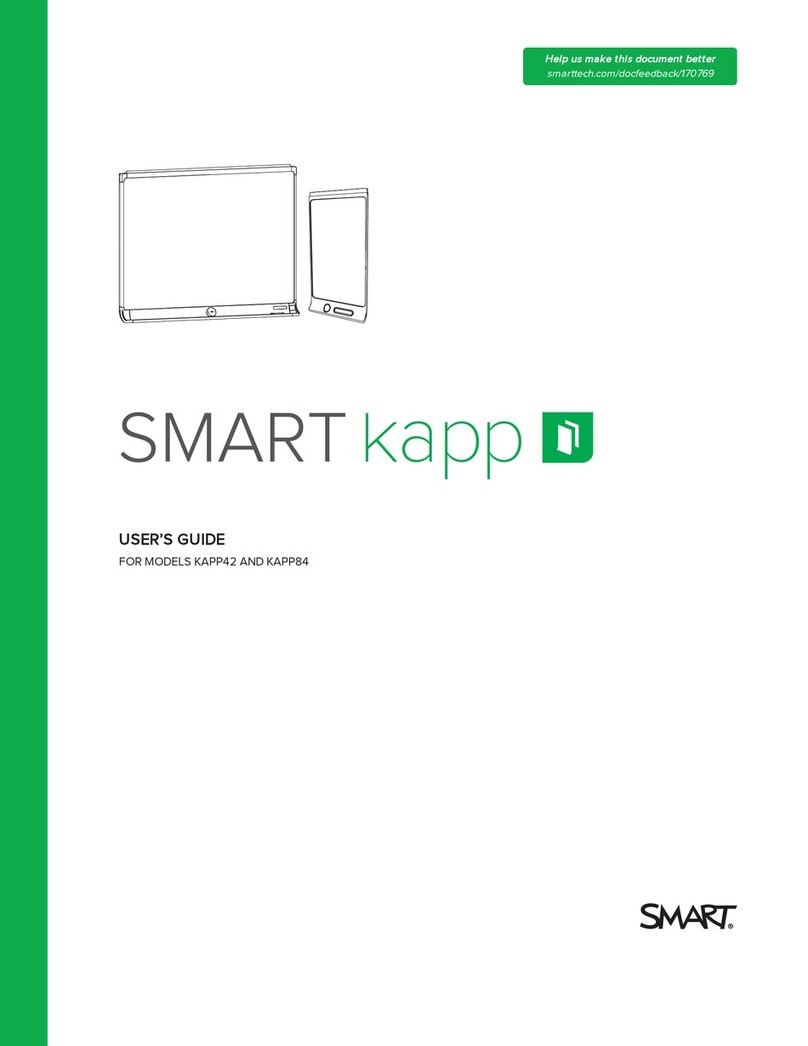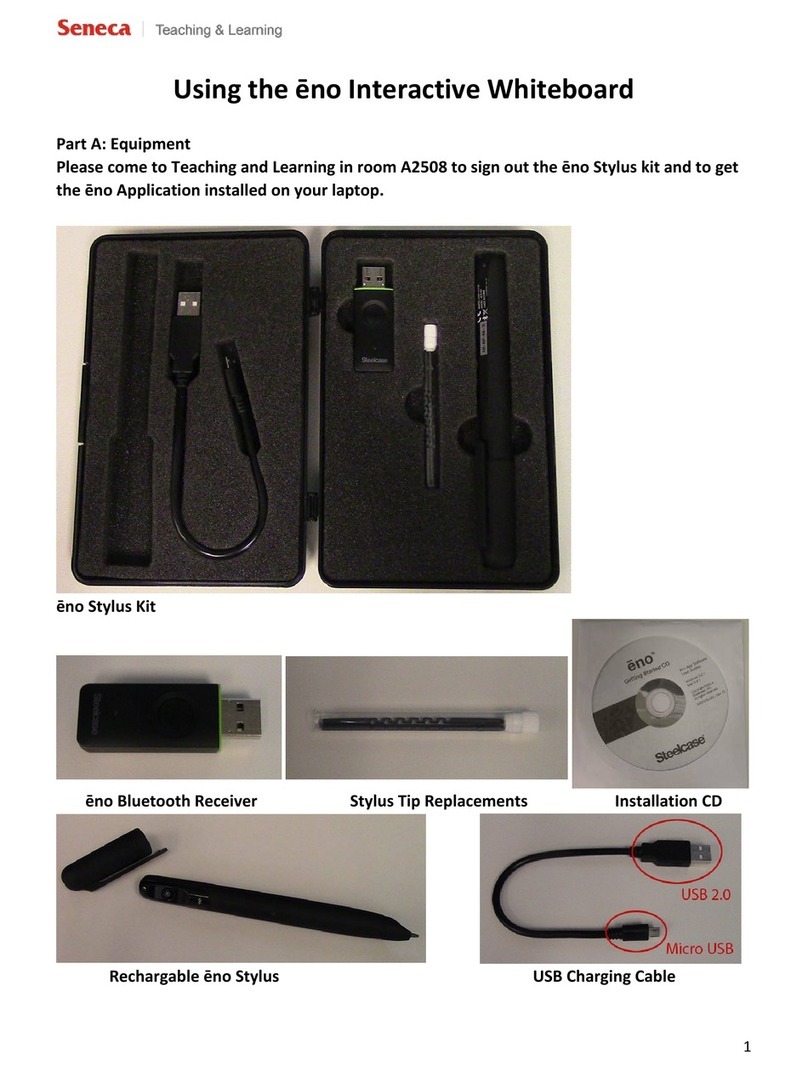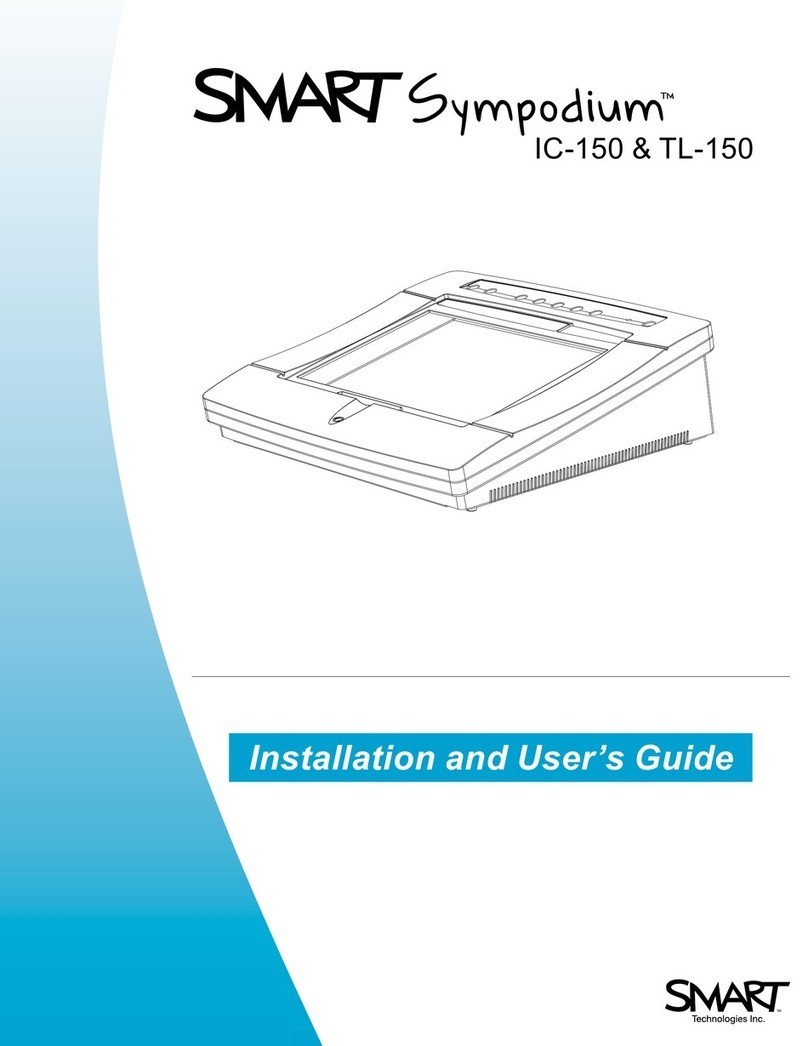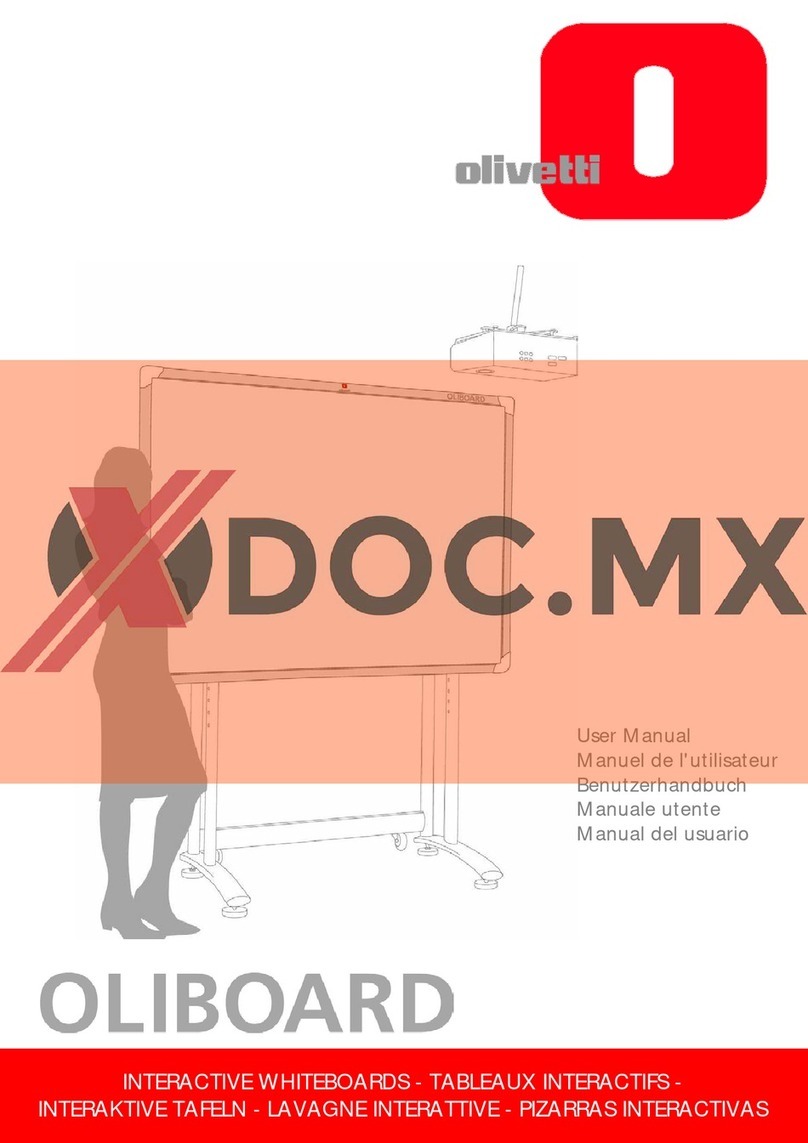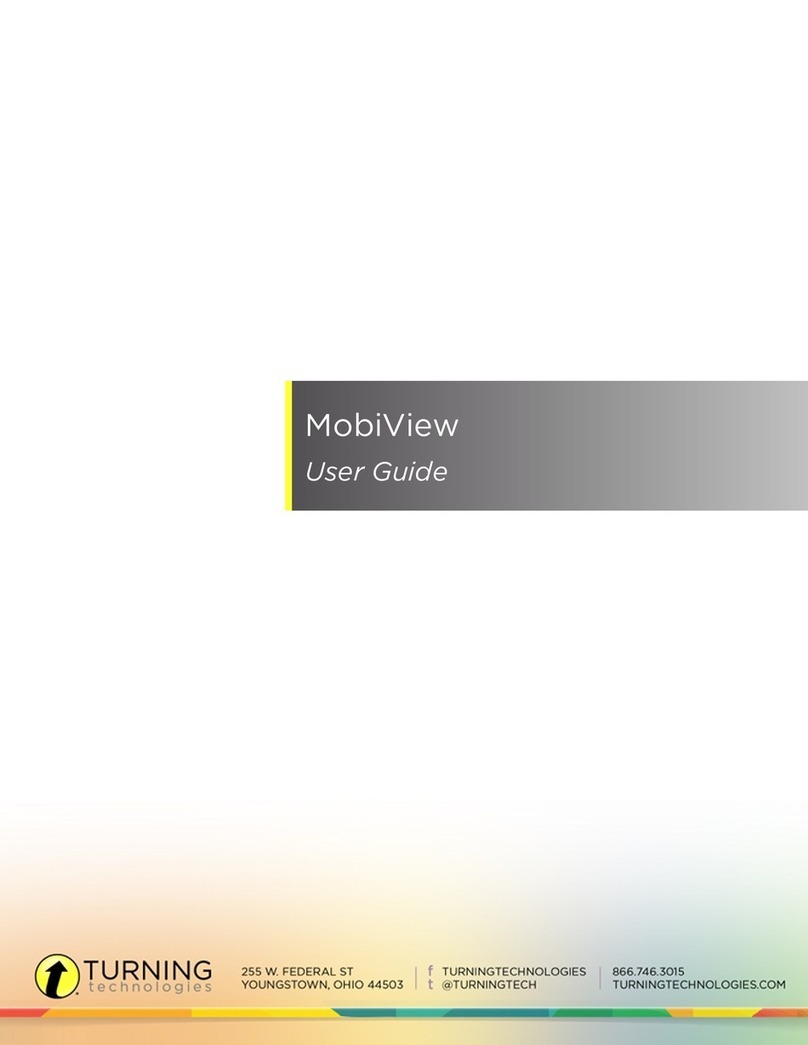SMART Board 600 Series User manual
Other SMART Board Interactive Whiteboard manuals

SMART Board
SMART Board 6000 series User manual

SMART Board
SMART Board SmartBoard 600i2 User manual

SMART Board
SMART Board 800ixe-MP User manual
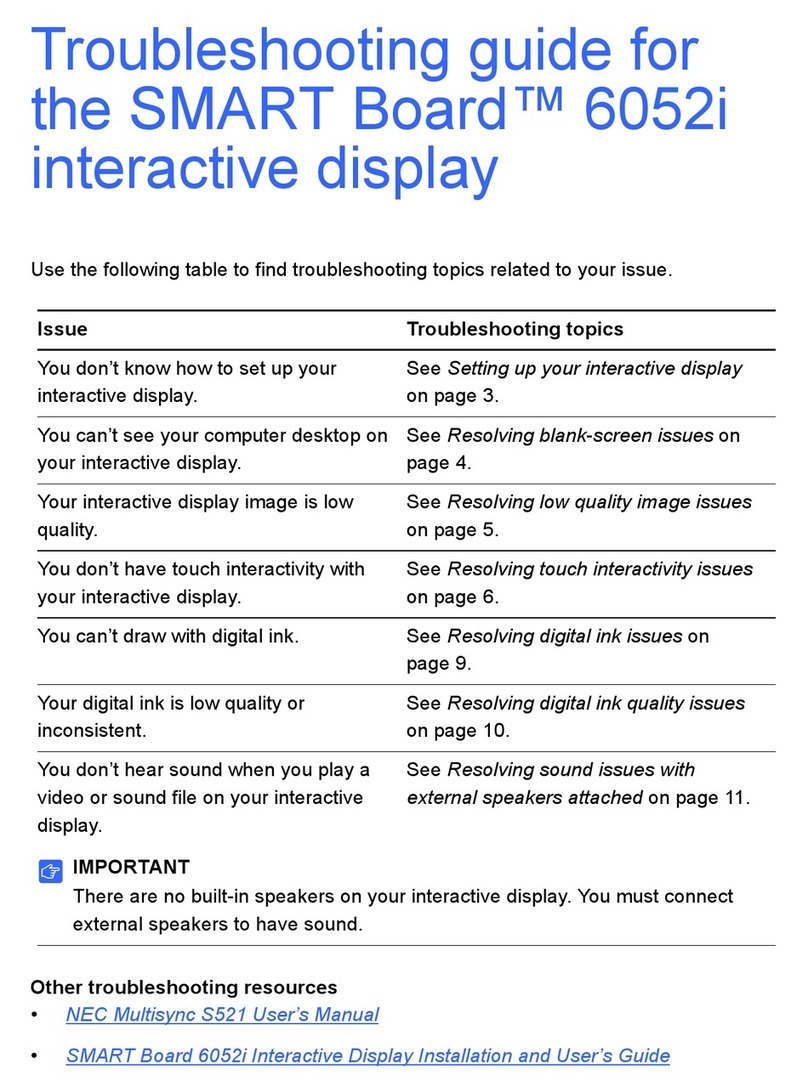
SMART Board
SMART Board 6052i User manual

SMART Board
SMART Board M685ix2 User manual

SMART Board
SMART Board D685ix User manual

SMART Board
SMART Board 600i4 User manual
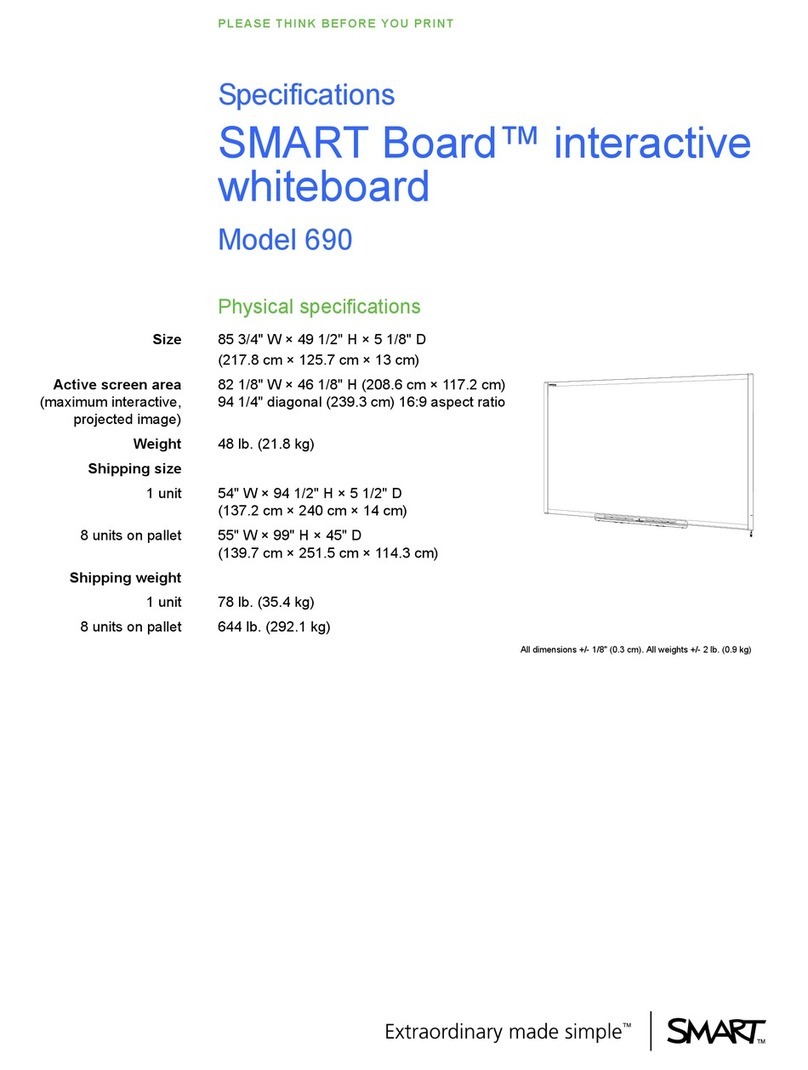
SMART Board
SMART Board Board 690 User manual
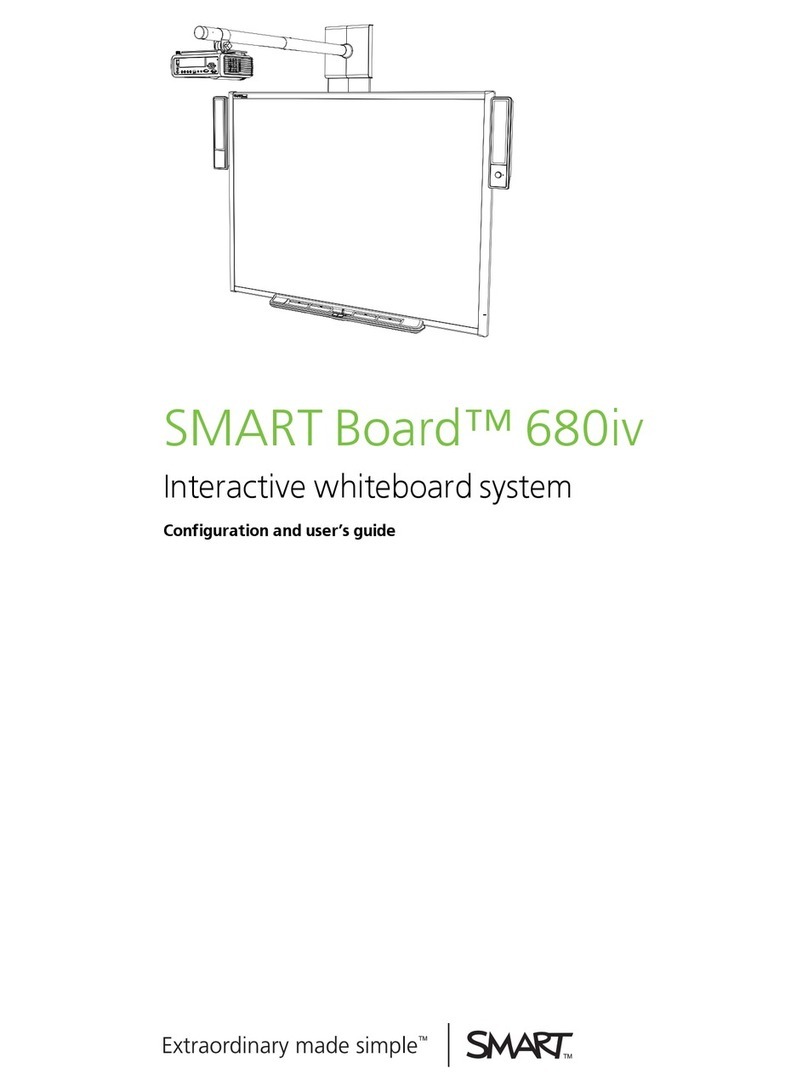
SMART Board
SMART Board 680iv User manual

SMART Board
SMART Board Board 2000i User manual

SMART Board
SMART Board 480iv2 User manual
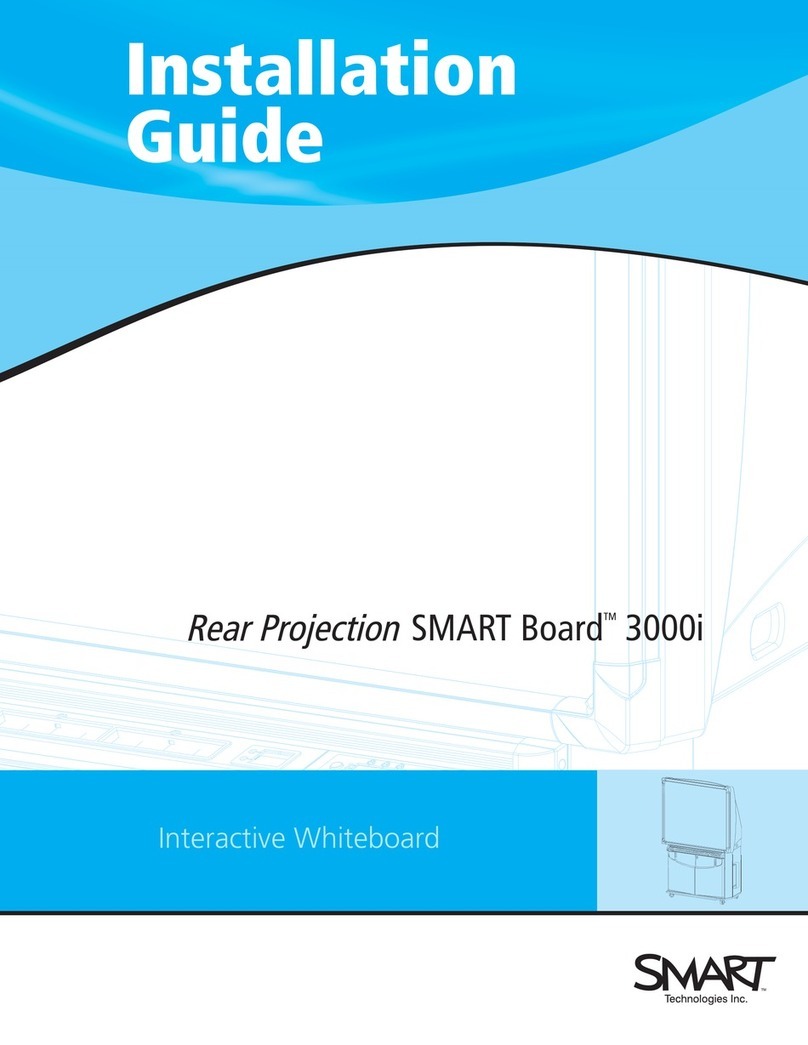
SMART Board
SMART Board 3000i User manual

SMART Board
SMART Board SBM685ix2 User manual

SMART Board
SMART Board SB880i5-SMP User manual
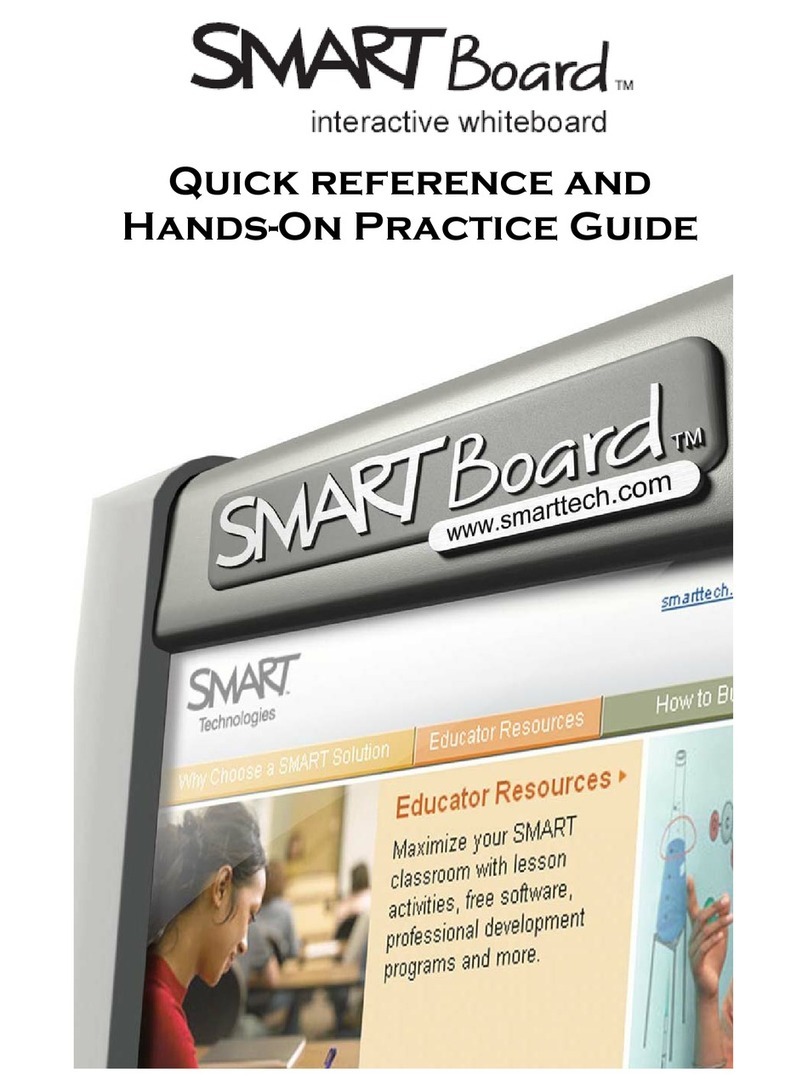
SMART Board
SMART Board Interactive whiteboard User manual

SMART Board
SMART Board Board 600iv User manual

SMART Board
SMART Board 680 User manual

SMART Board
SMART Board SB685ix2 User manual

SMART Board
SMART Board 480i6 User manual

SMART Board
SMART Board Board 600 Series User manual
Popular Interactive Whiteboard manuals by other brands

Dukane
Dukane ITP84 user guide
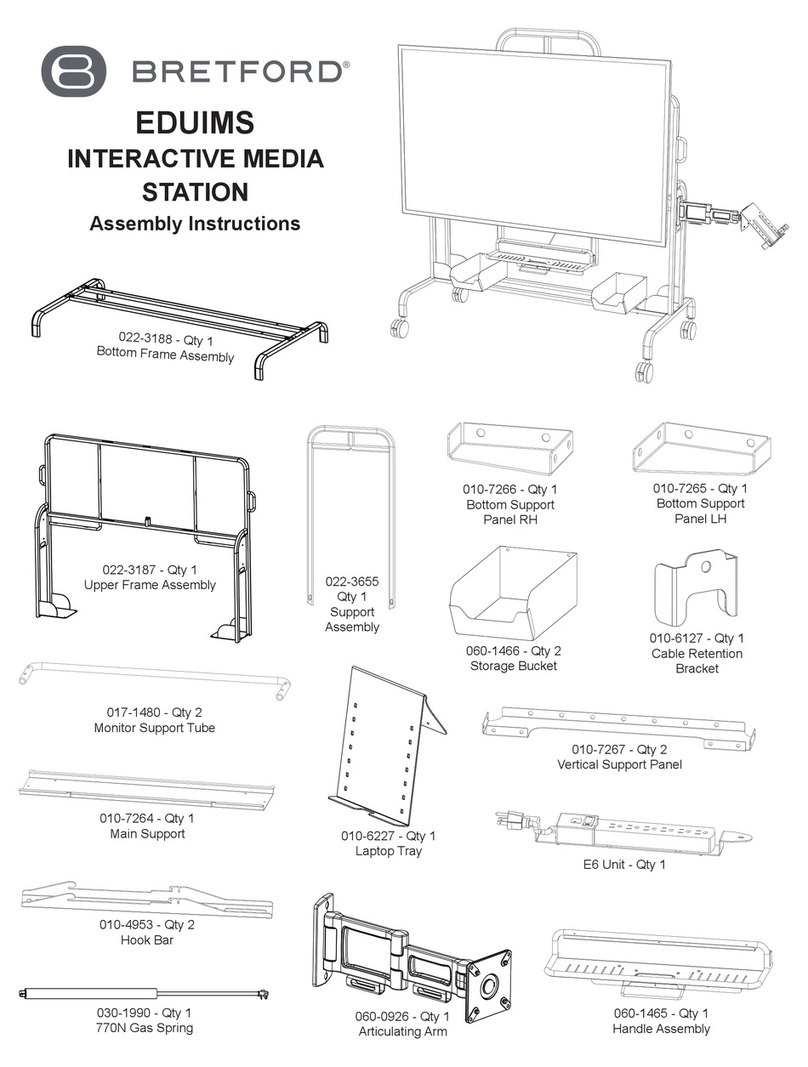
Bretford
Bretford EDUIMS Assembly instructions and user guide

Panasonic
Panasonic Panaboard UB-5315 operating instructions

Plus
Plus M-11S Brochure & specs

TRIUMPH BOARD
TRIUMPH BOARD ULTRA SLIM user manual

Returnstar Interactive Tech
Returnstar Interactive Tech IQBoard DVT V7.0 user manual