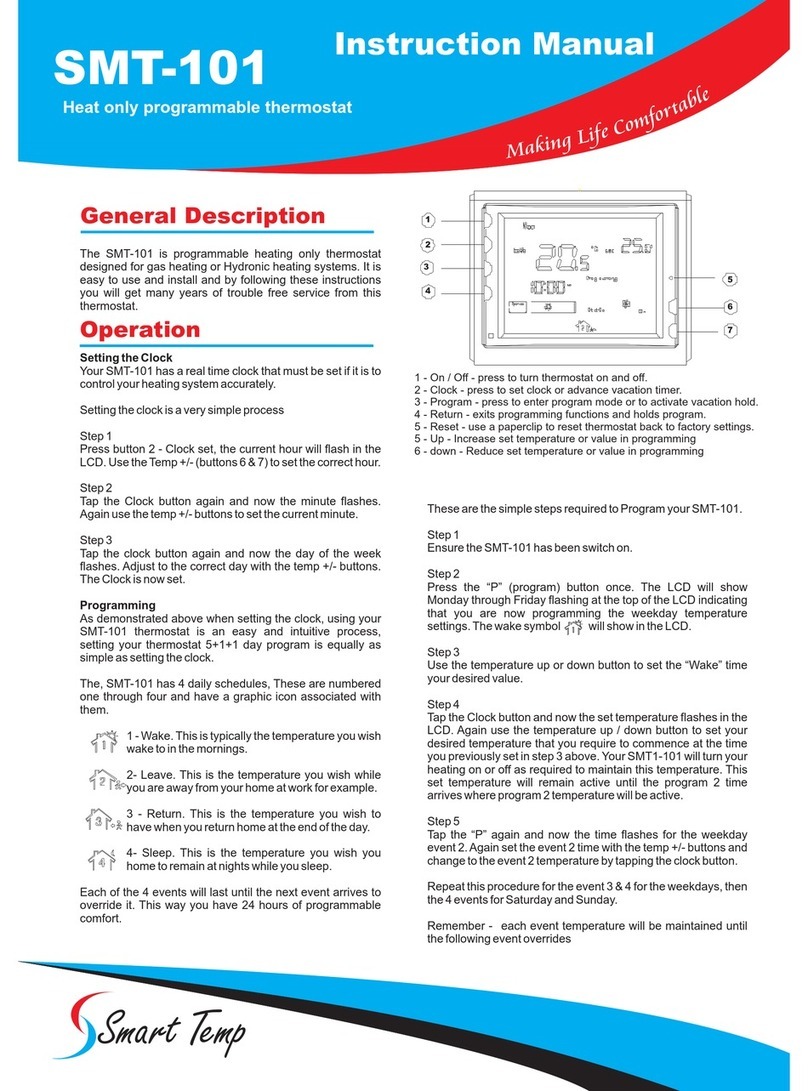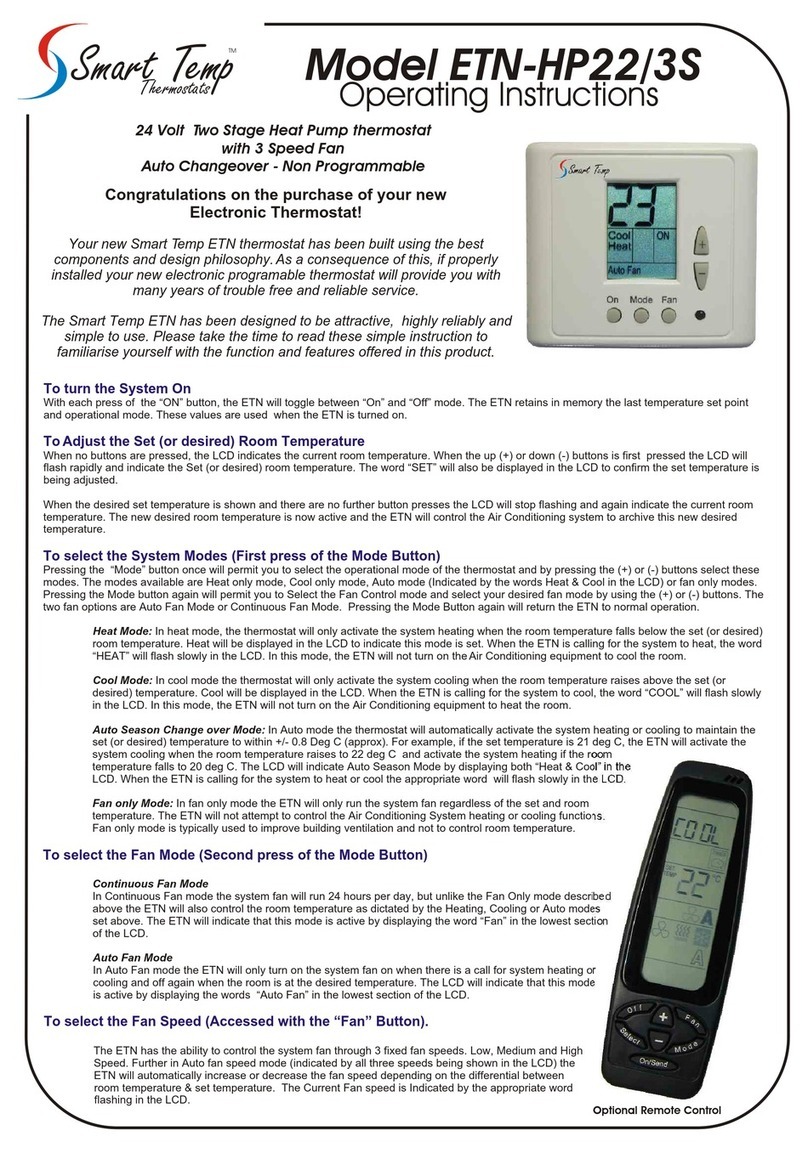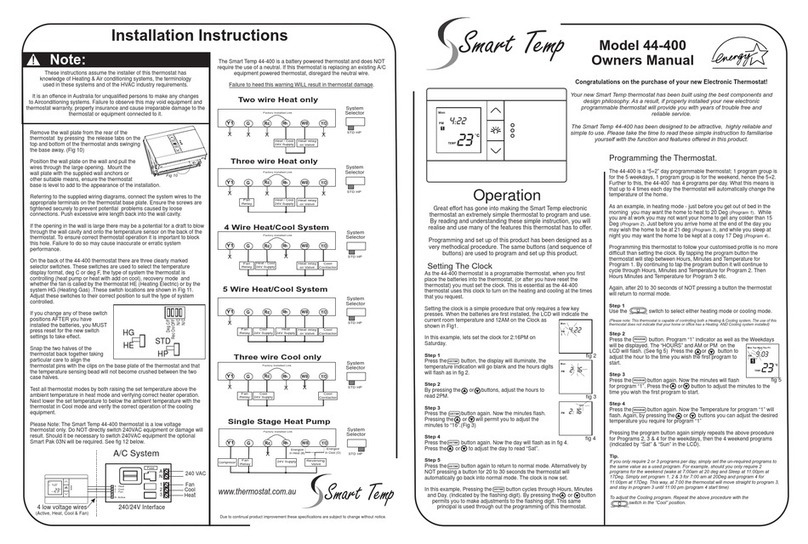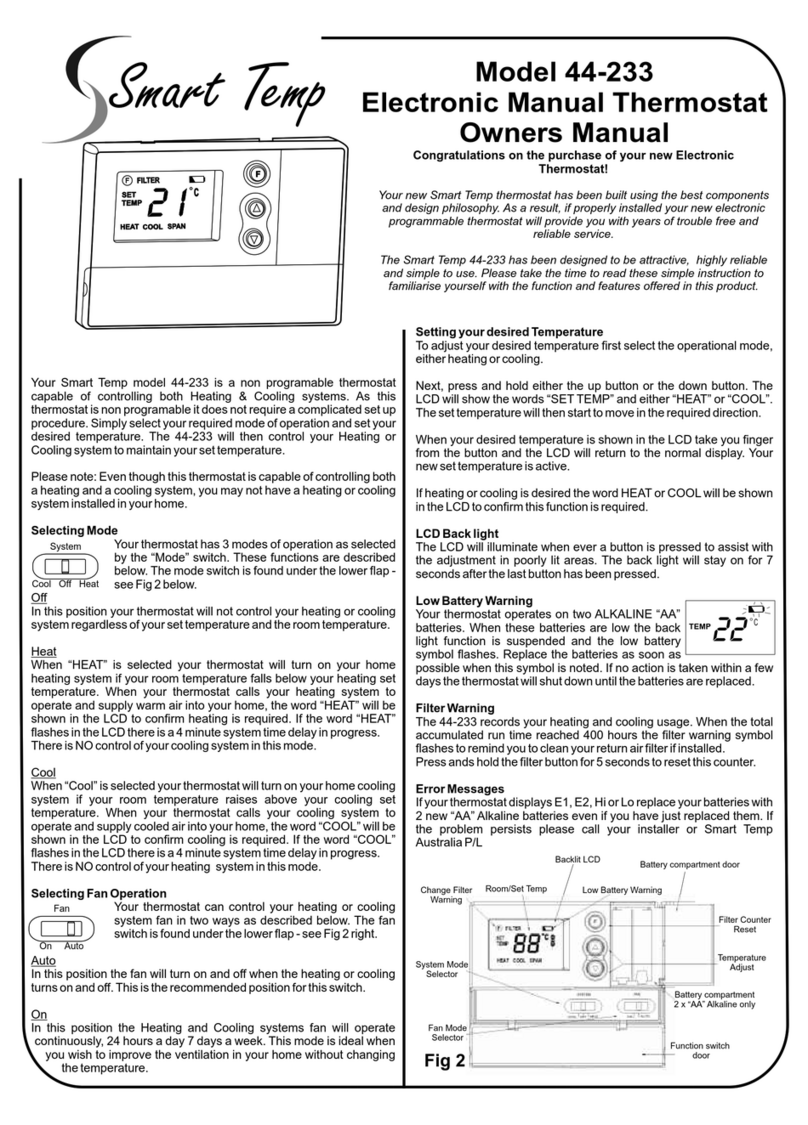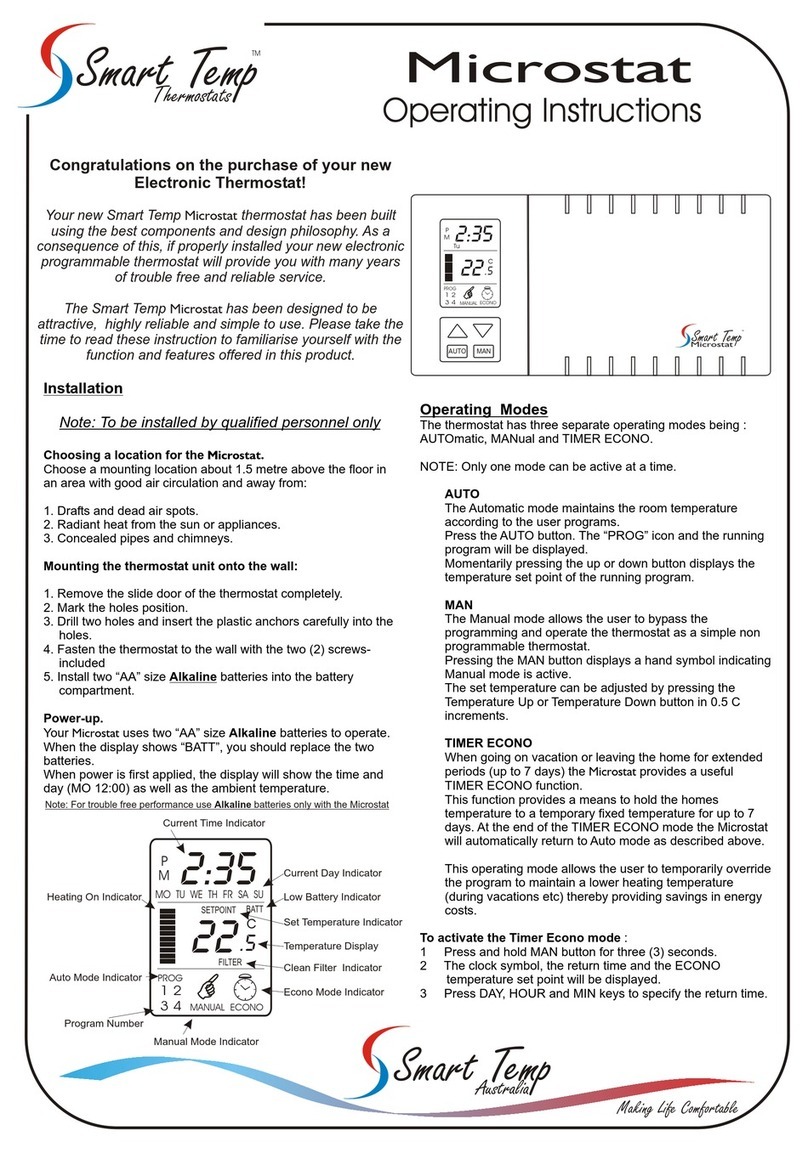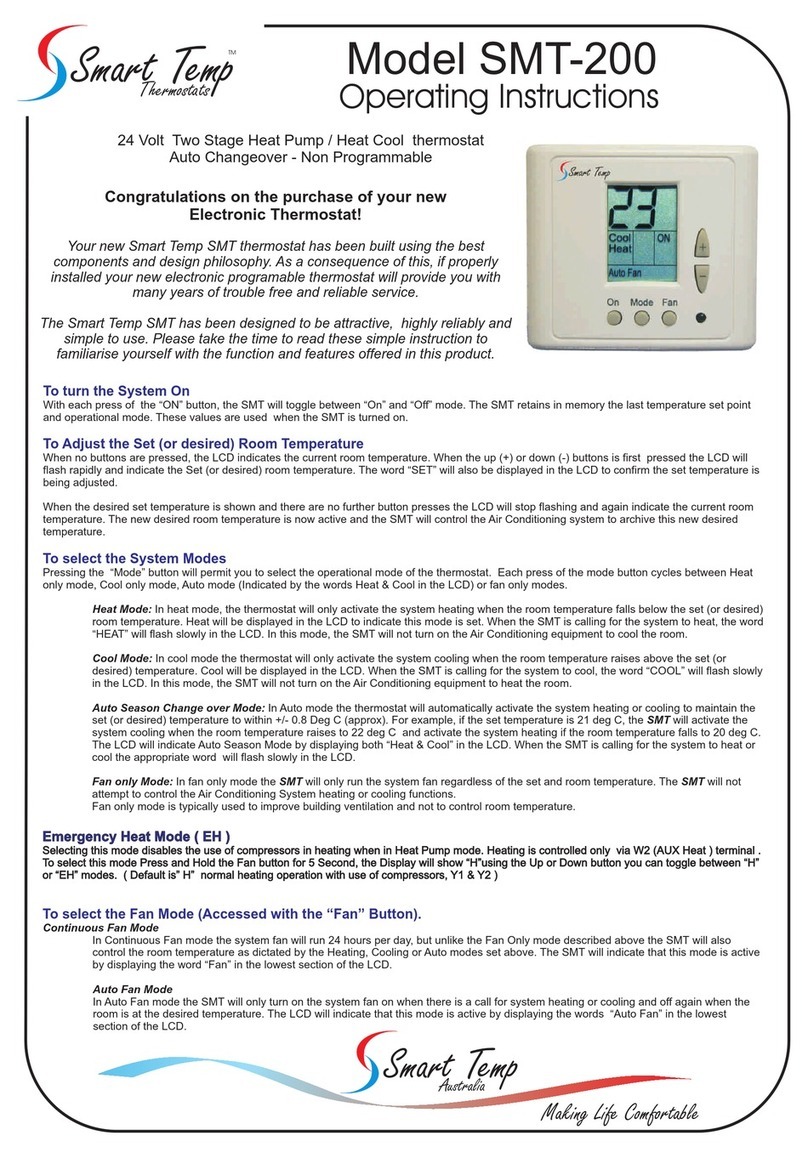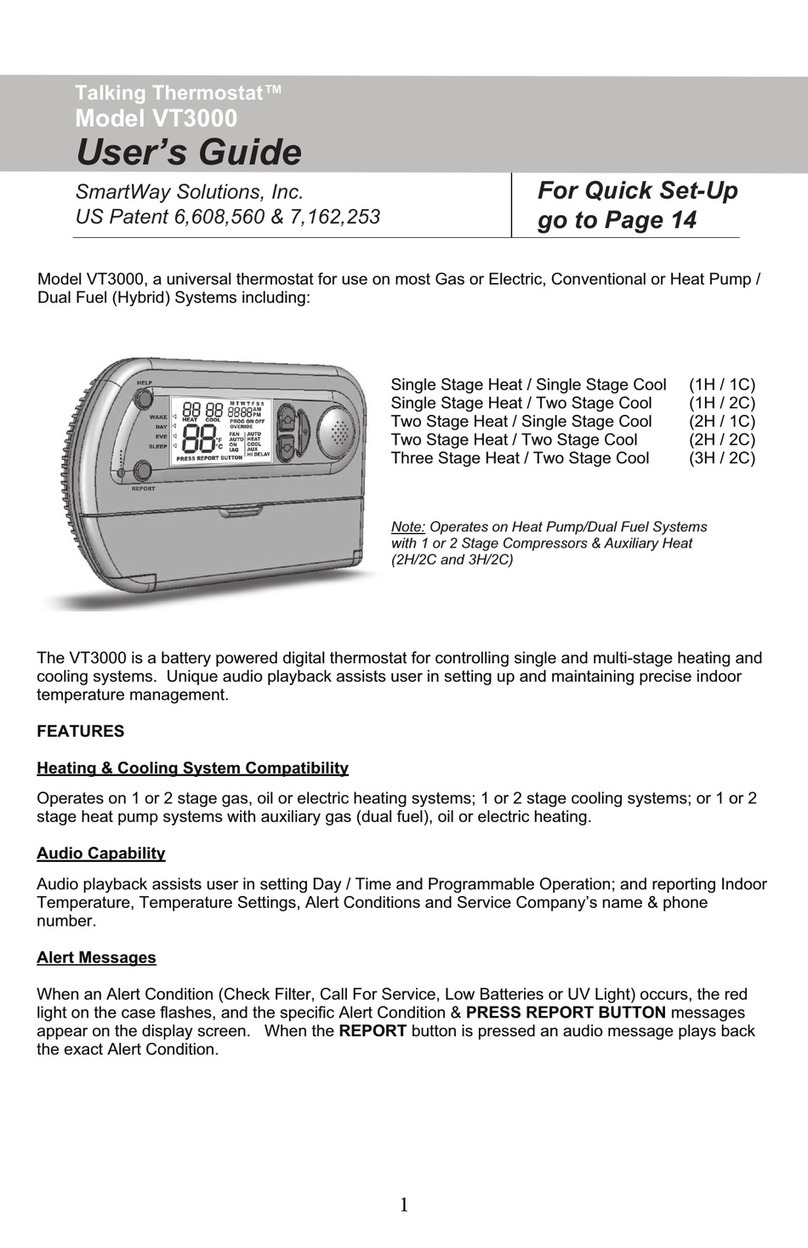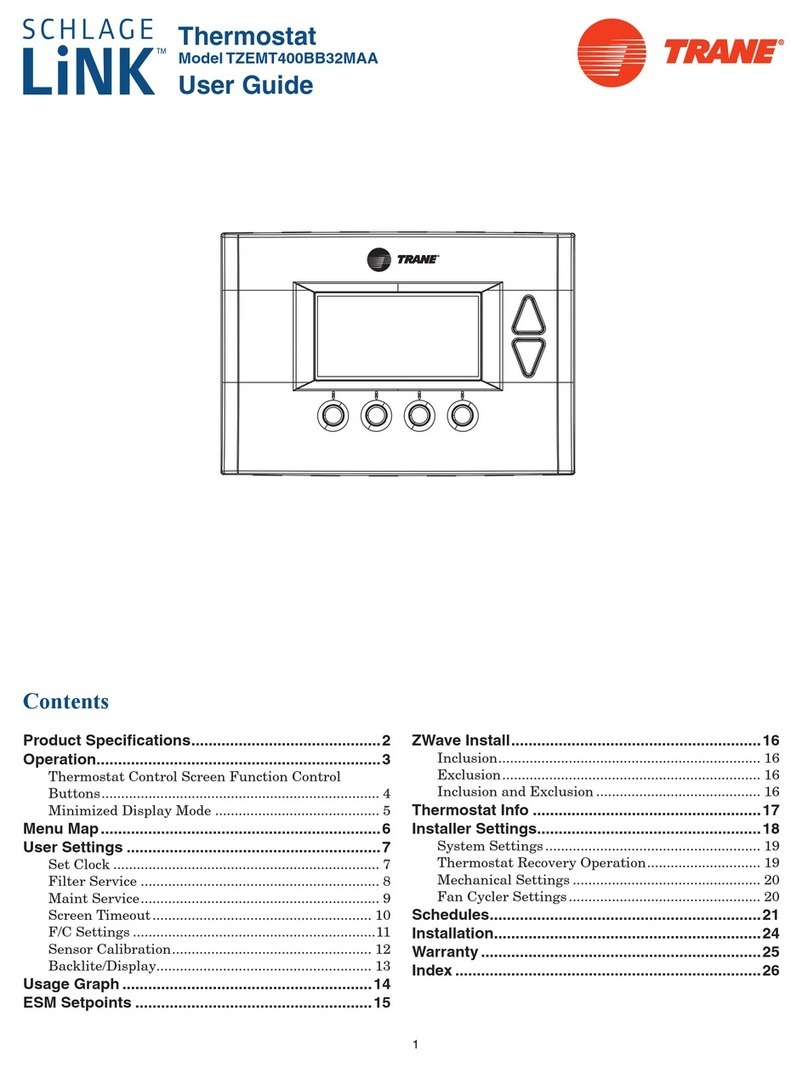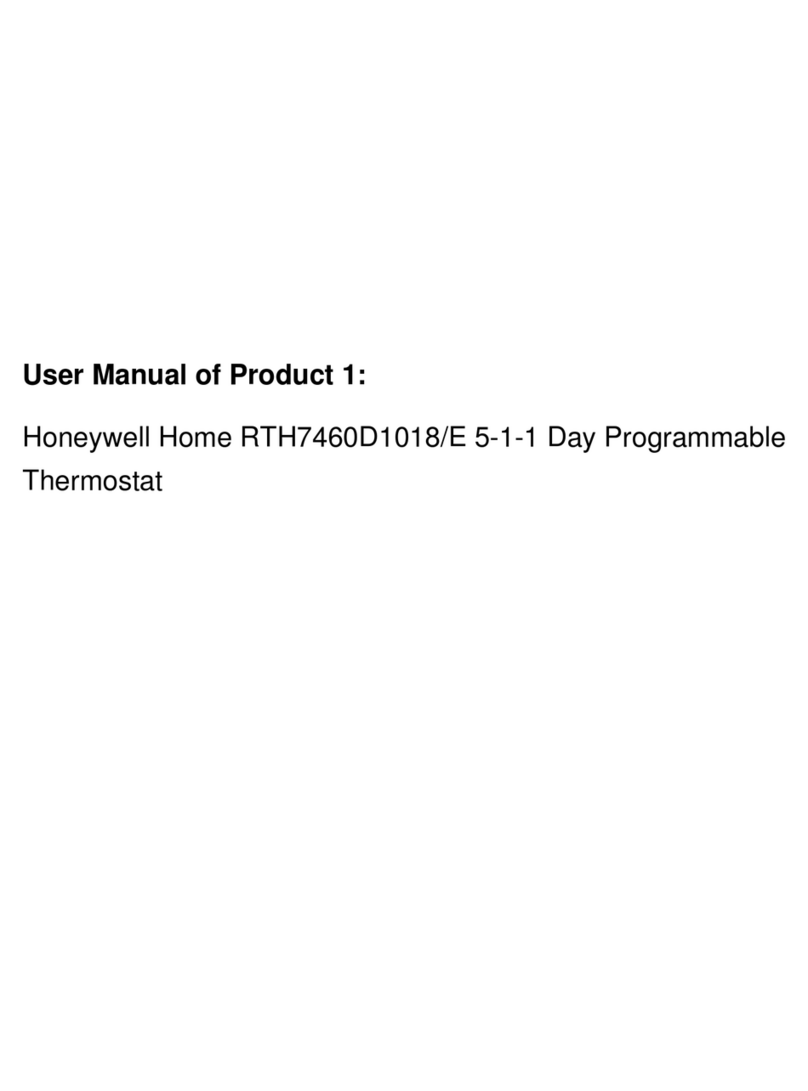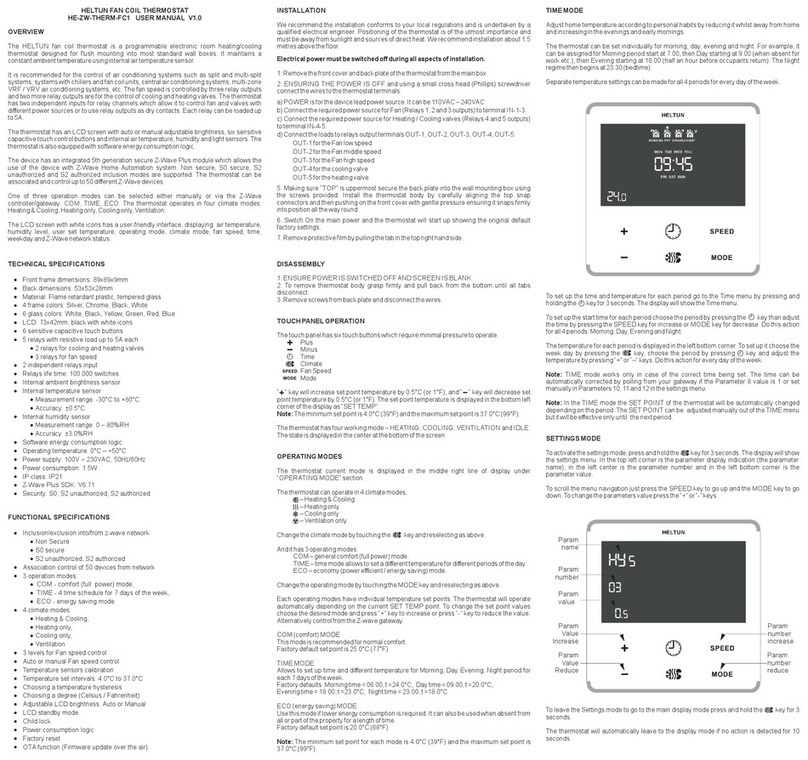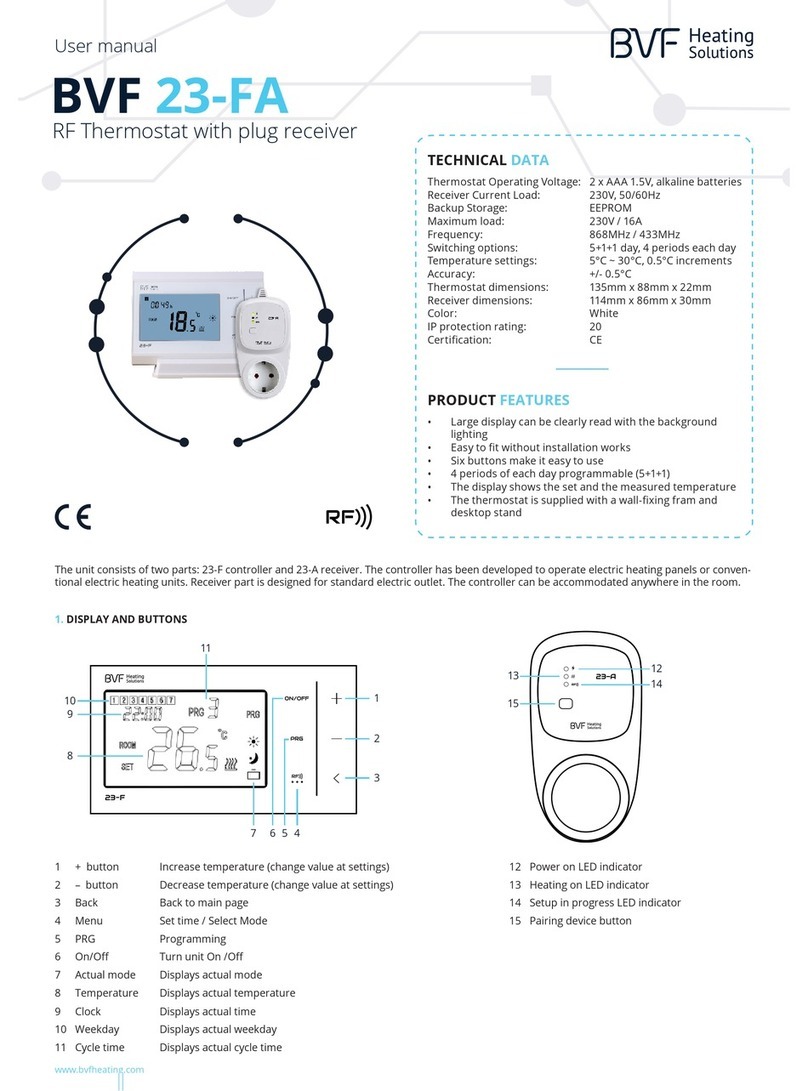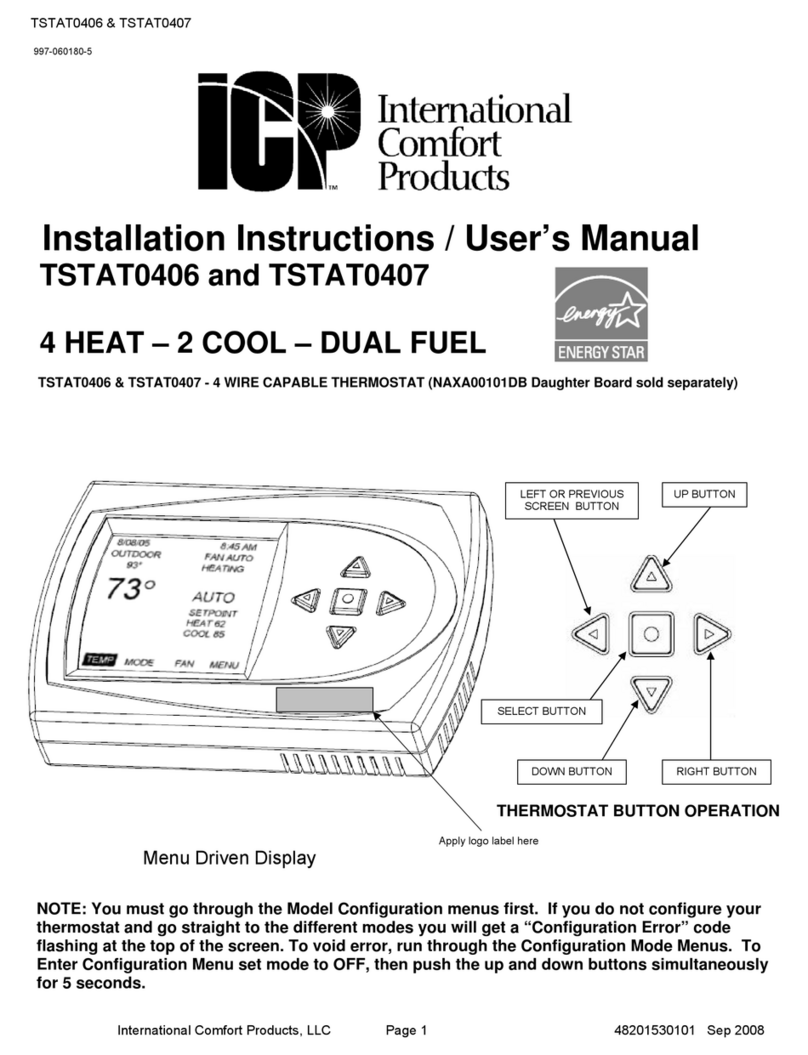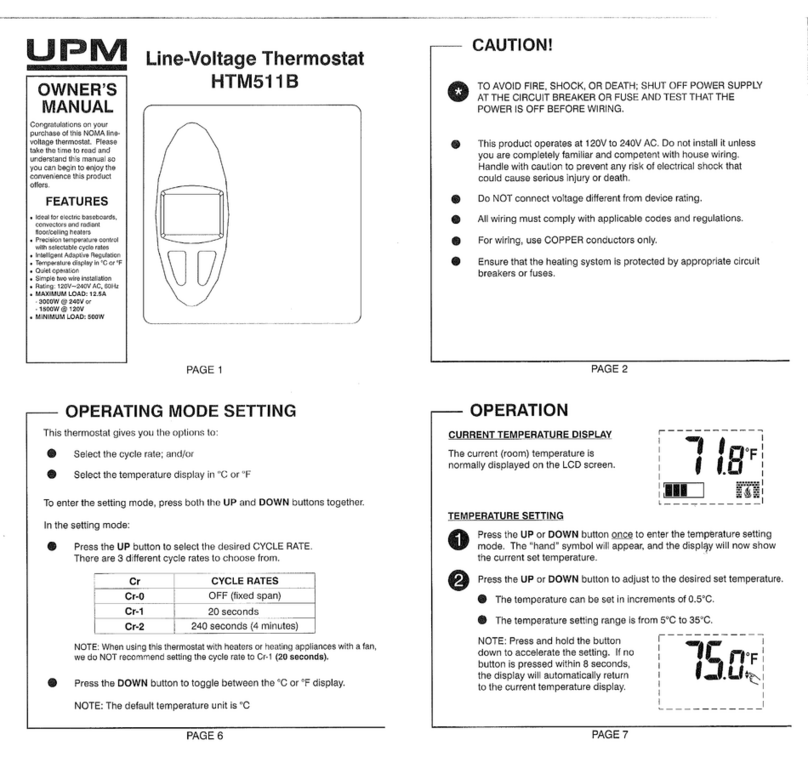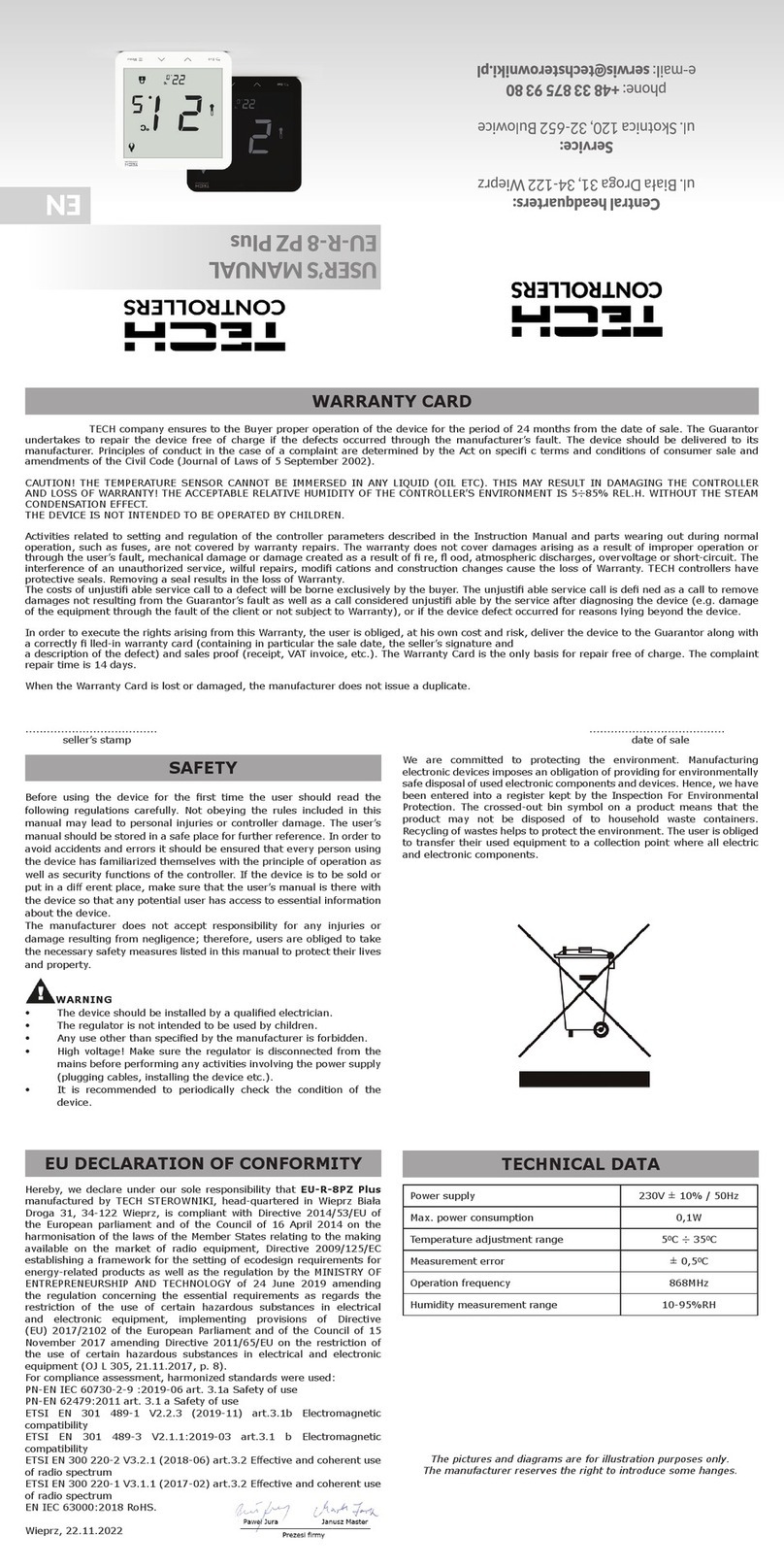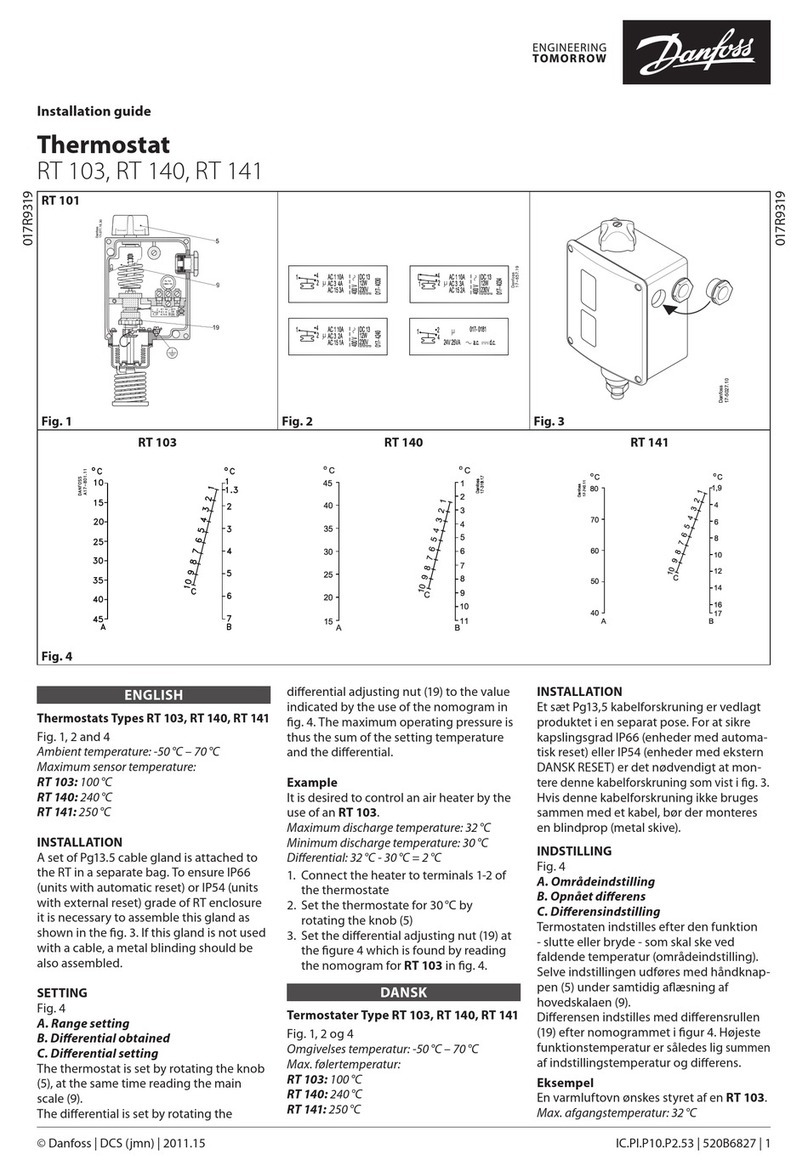Page 10 DRAFT
Setting your Schedule
Your Falcon can automatically alter the set
temperatures to match your life pattern.
In this way the Falcon can turn your AC
system down or off while sleeping and
bring it back on at the end of the night in
preparation for your days activities.
Tap the schedule button and the Falcon
will show you the schedule window. As
selected by your installer your Falcon may
have between 2 to 6 daily schedules. The schedule names are also able to be customised by your installer.
The picture above is a typical example.
Tap the day (or multiple days) to select a single day or a group of days to adjust. (Selected items will be
highlighted). You then select the Heat or cool set point or the time you wish to adjust, again these will be
highlighted. Use the Up/Down button to make these adjustments then press ”Done” to save changes.
(Tip –double tapping a temperature in the schedule window will toggle it between the previously set
temperature value and OFF, meaning that for that scheduled period heating or cooling will not run.
If a particular zone does not require all of the events you are able to disable an event period just for that
zone. For example, there may be 4 events set (Wake, Leave, Return, Sleep) and a particular zone may
only want to be on between 5pm and 7 pm requiring only two events (Return and Sleep). Press and Hold
the event that you do not wish to use, such as the wake event and its name will turn red and the heat and
cool set points will disappear. This event is no longer used and will be skipped.
Smart Fan (Commercial)
If enabled by the installer your Falcon can automatically swap between Fan On mode and Fan Auto modes
for each or any of your daily scheduled events.
Tap the schedule name to set the fan status to Continuous Fan mode for the selected programmed event.
A Fan symbol will appear to the right of the event name to indicate this mode is active for the event and
the fan will run continuously during that event. The fan mode will return to Auto Fan mode at the next
scheduled event, when the return event starts as shown in the example above.
At any time you are permitted to tap the “Mode” icon and change fan modes however at the conclusion
of a Smart Fan event, your Falcon will automatically reset your fan mode to Auto Fan.
Note –If zoning is enabled in your Falcon, only the zone 1 schedule will be used to set the Smart Fan
function in your Falcon.
After you have made your changes press “Done” to save changes or back to exit without saving changes.
Manual Mode
By selecting “Manual” you will disable programming from your thermostat.
Your thermostat will maintain your set temperatures until you manually
adjust them to a new value.