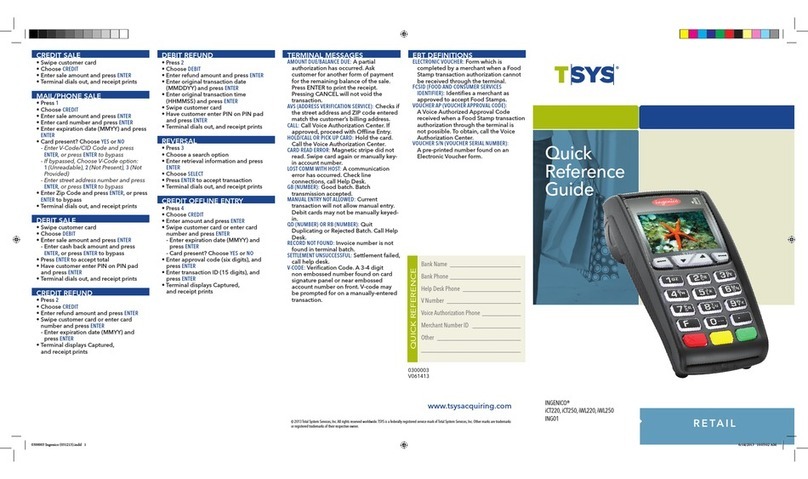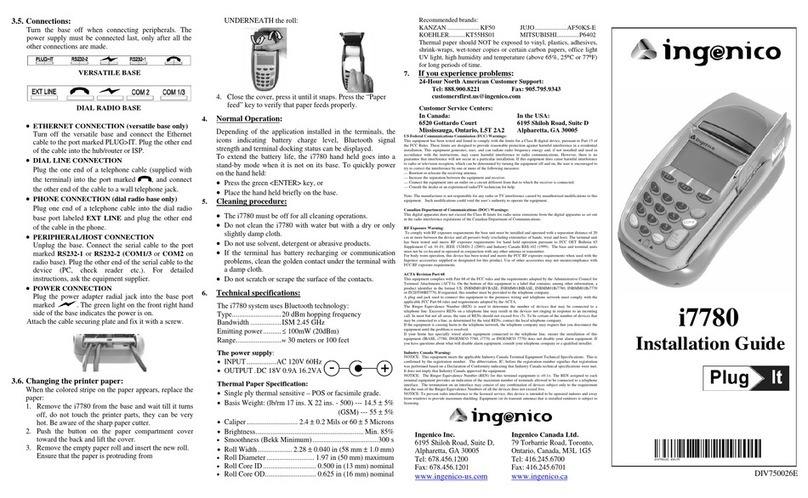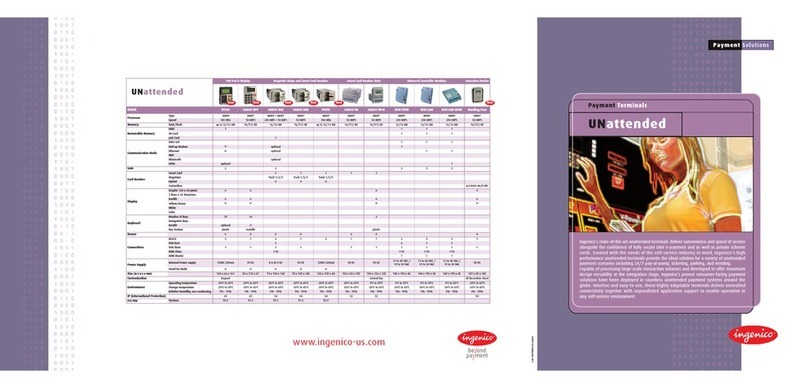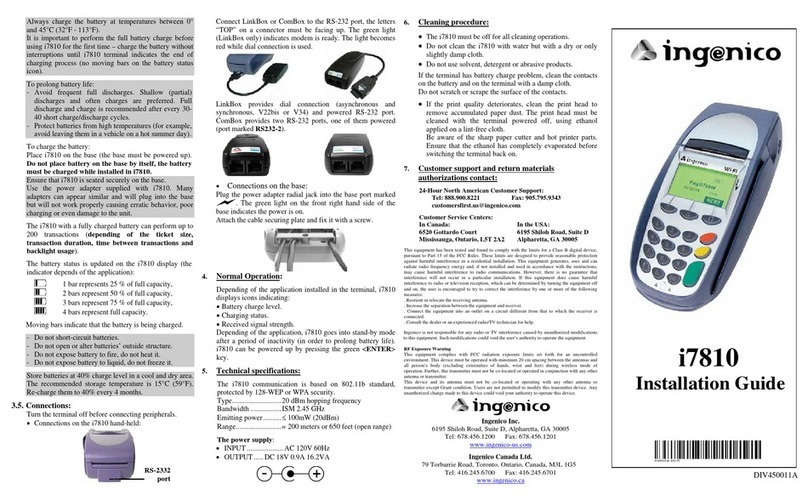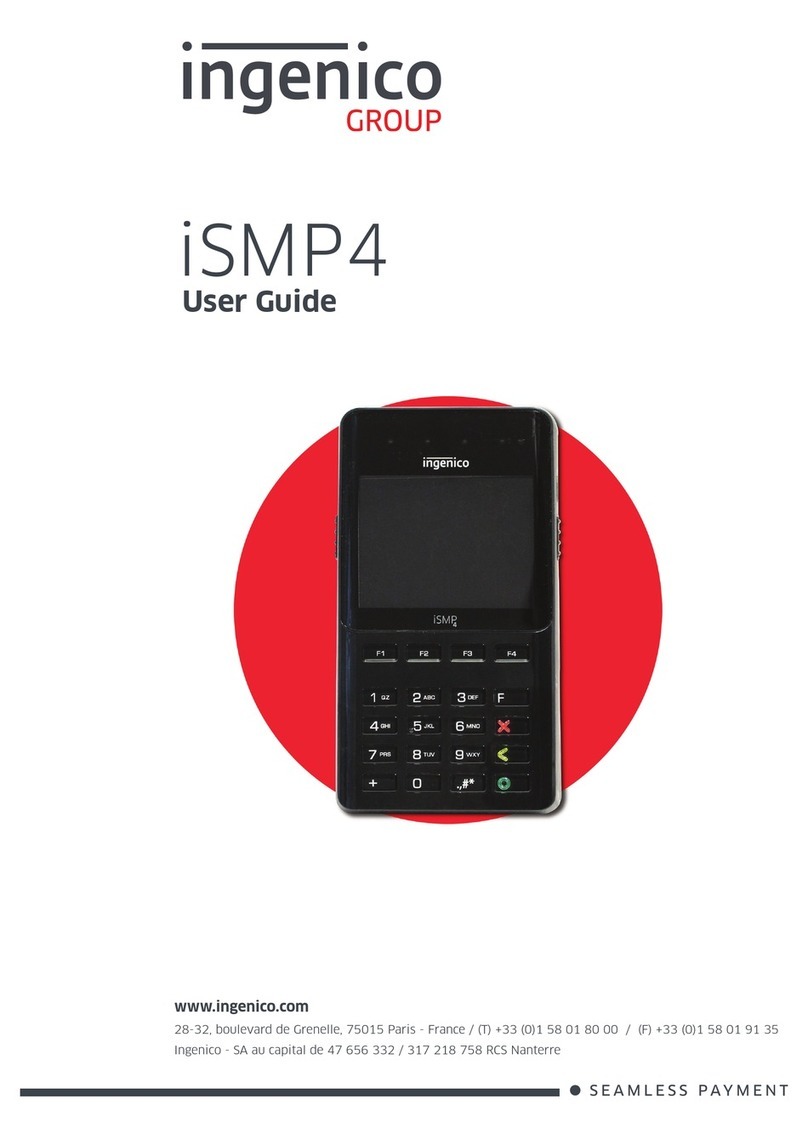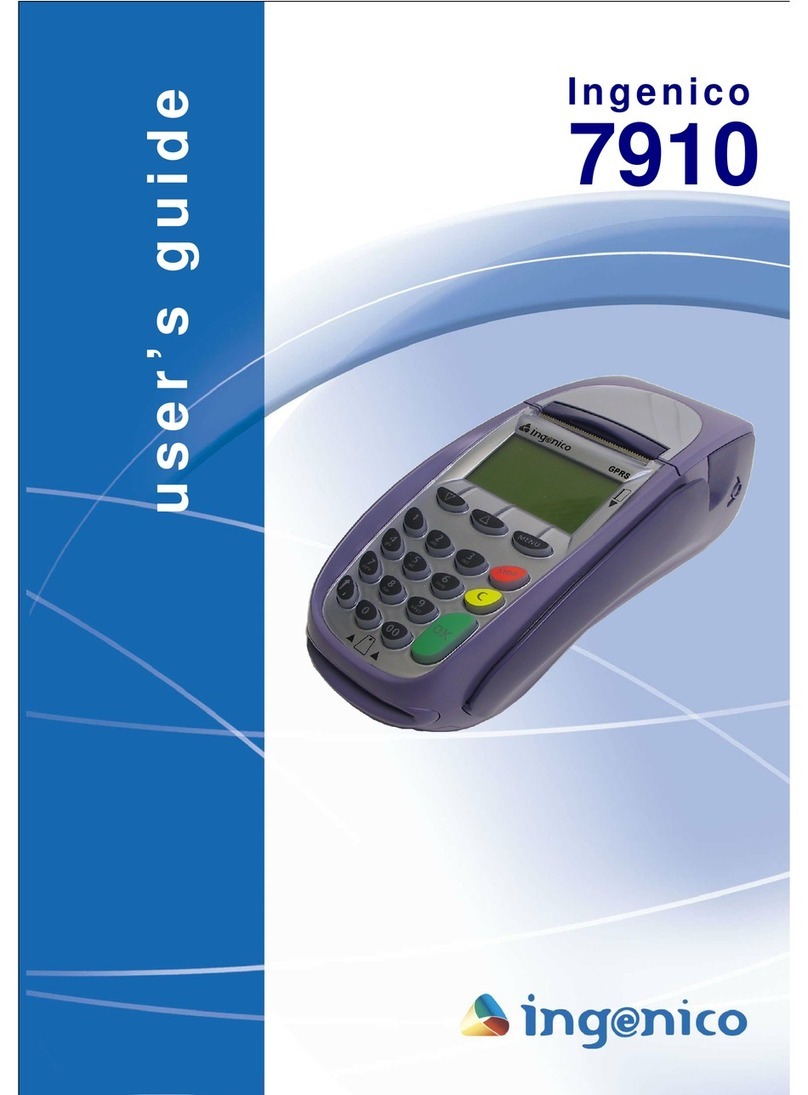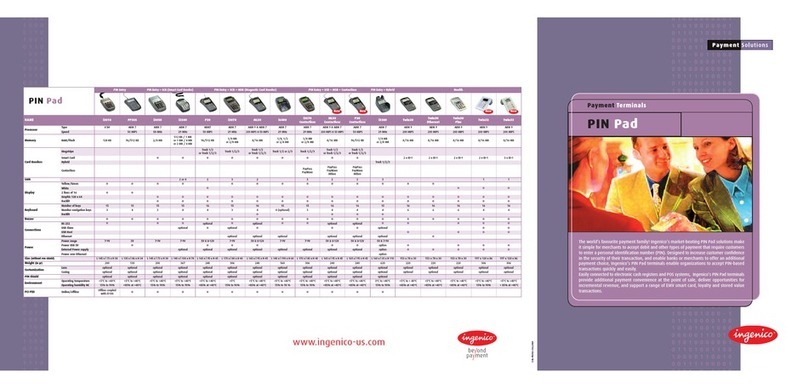TO RUN A CREDIT SALE
• Press Green Key
• Press Green Key a second time.
• Press Green Key a third time.
• Enter amount of sale
• Press the Green Key
• Press F1 to complete the sale.
• There are three ways to run the sale:
- Swipe card (Magnetic must be facing
toward the keys)
- For Apple Pay/Other NFC products:
Instead of swiping card, the customer
taps his/her phone once they have
selected the credit card they would
like to use
- For EMV cards with a chip, fully insert
the card at the bottom of the terminal
and leave inside the terminal until
directed to remove the card.
• Customer receipt copy: Press F1 for YES or
Press F4 for NO.
For this training exercise, run two different
sales. We will void one of these sales prior to
closing the batch, and return one sale after
the batch has been closed.
TO RUN A DEBIT SALE
• Press Green Key
• Press Green Key or the number 1 key
• Press (F2) to scroll down and select debit
• Press (2) or the green key
• Enter amount of Sale
• Press the Green Key
• Tip required will be display on the screen.
Press F1 for YES or F2 for NO
• Swipe card (Magnetic must be facing
toward the keys)
• Customer enters his/her 4 digits pin number
• Press Green Key
TRAINING GUIDE TRAINING GUIDE (CONT.)
PROCESS A VOID
Note: A void is also called a reversal.
• Press the Green Key
• Press 3
• Press 1
• The last four digits of the credit card and
the transaction amount will be shown on
the screen
• Press the F2 Key to scroll down to the next
transaction, and press F3 key to scroll up to
the previous transaction
• When you nd the transaction you want
to void, press F4
• Press F1 to conrm the void
• Customer copy:
Press F1 for YES or Press F4 for NO
ADJUST TIP (RESTAURANT APP.)
• Press the number 5 key
• The menu search tip adjustment will display
on screen
• Press: (1) for all trans (2) reference number
(found on receipt), (3) clerk #, (4) invoice
#/ PO#
• *** recommended to select 1 for all
transactions by pressing the green key***
• Conrm last 4 digits of credit card number
display on the screen
• Press (F4) to select the transaction
• Enter tip amount $
• Press the green key
• Conrm transaction
• Press (F1) to accept OR (F4) to change
• To adjust another sale: Press F1 for YES or
Press F4 for NO.
PROCESS A REFUND
• Press the Green Key
• Press 2
• Press 1
• Enter the return amount $
• Press the Green Key
• Swipe card or key in card number:
For NFC: Tap the customer’s phone once
they have selected their credit card
For EMV: Insert card into the bottom of
the terminal
• Customer copy: Press F1 for YES or Press
F4 for NO.
TO PRINT REPORTS
• Press the # key (above green key)
• Press 0 zero key
• Select the report you would like to print by
pressing the number associated with the
report (0=Detail, 1=Summary, etc.)
• Press 1 to print Report or Press 2 to display
report on the screen
TO REPRINT RECEIPT
• Press 8
• Scroll down to “reprint”
• Press green button or #3
• The reprint menu will display on the screen
• Press (1) for last receipt (2) Search or (1)
for last transaction
• Last receipt menu will display on the
screen
- Select (1) merchant copy
- Select (2) for merchant copy
- Select (3) for both
• Press Green Key
CLOSE THE BATCH
• Press the number 7 key
• Credit/Debit/EBT will display on the screen
• Close batch and deposit funds? Press F1 for
YES or Press F4 for NO.
• Reprint report? Press F1 for YES or Press
F4 for NO.
This is an
EMV card.