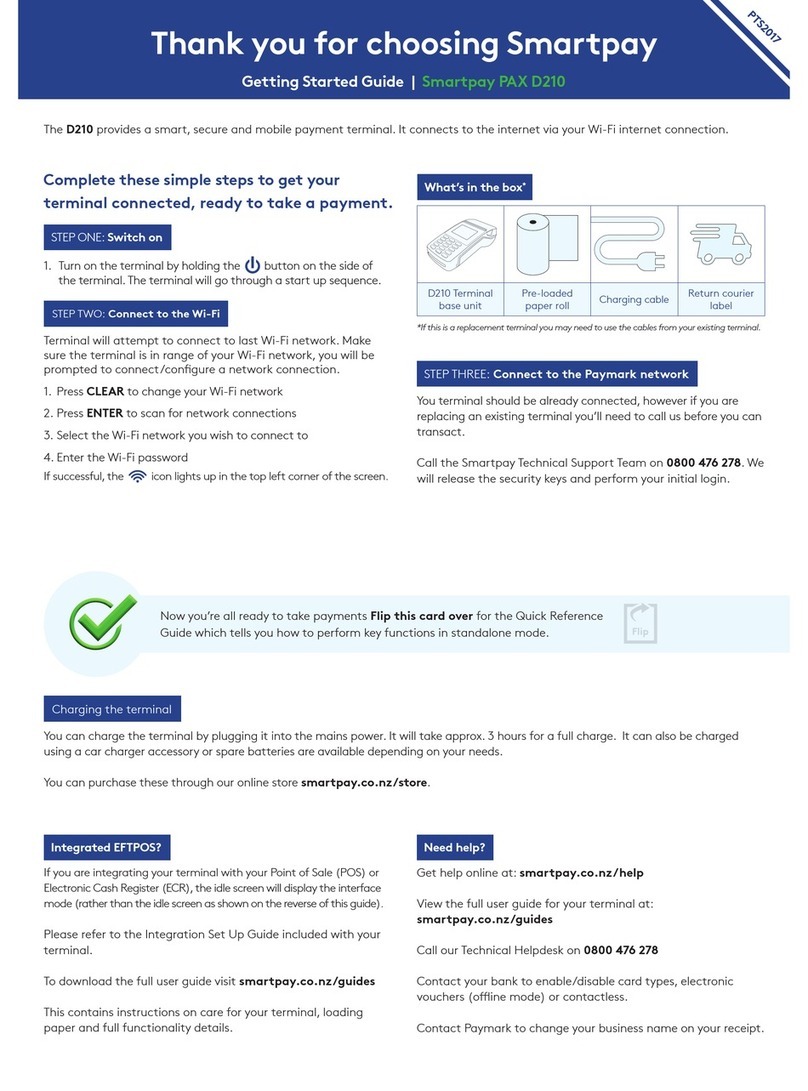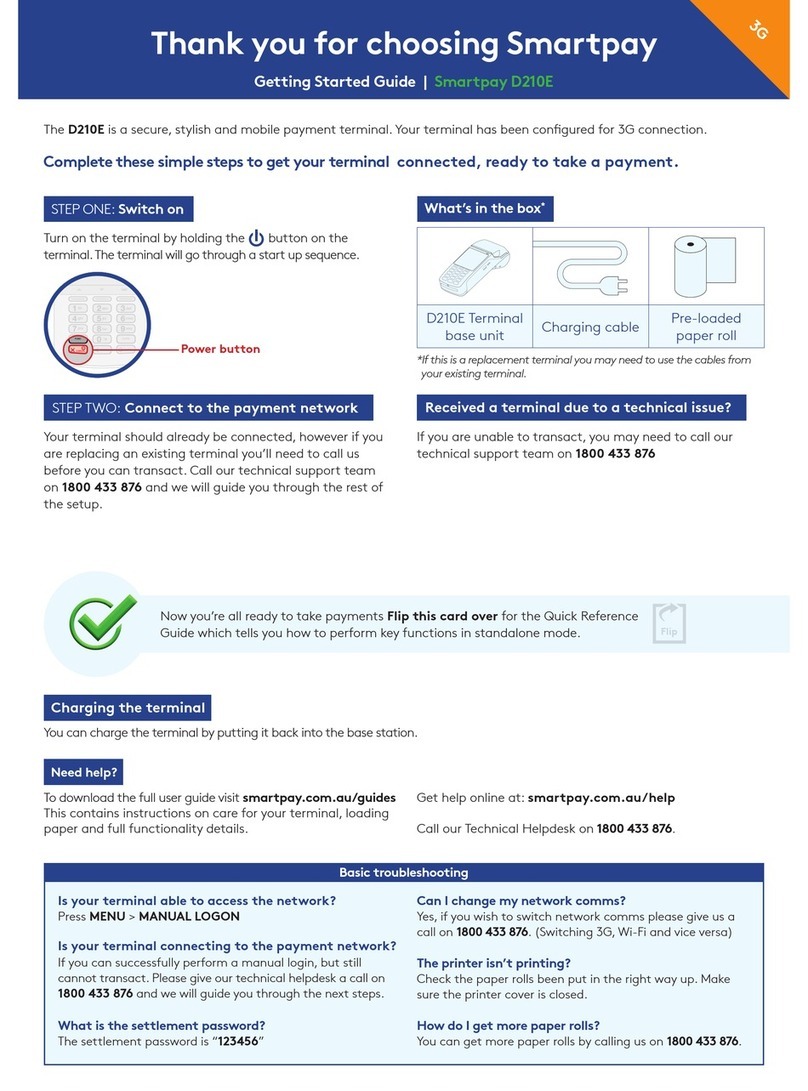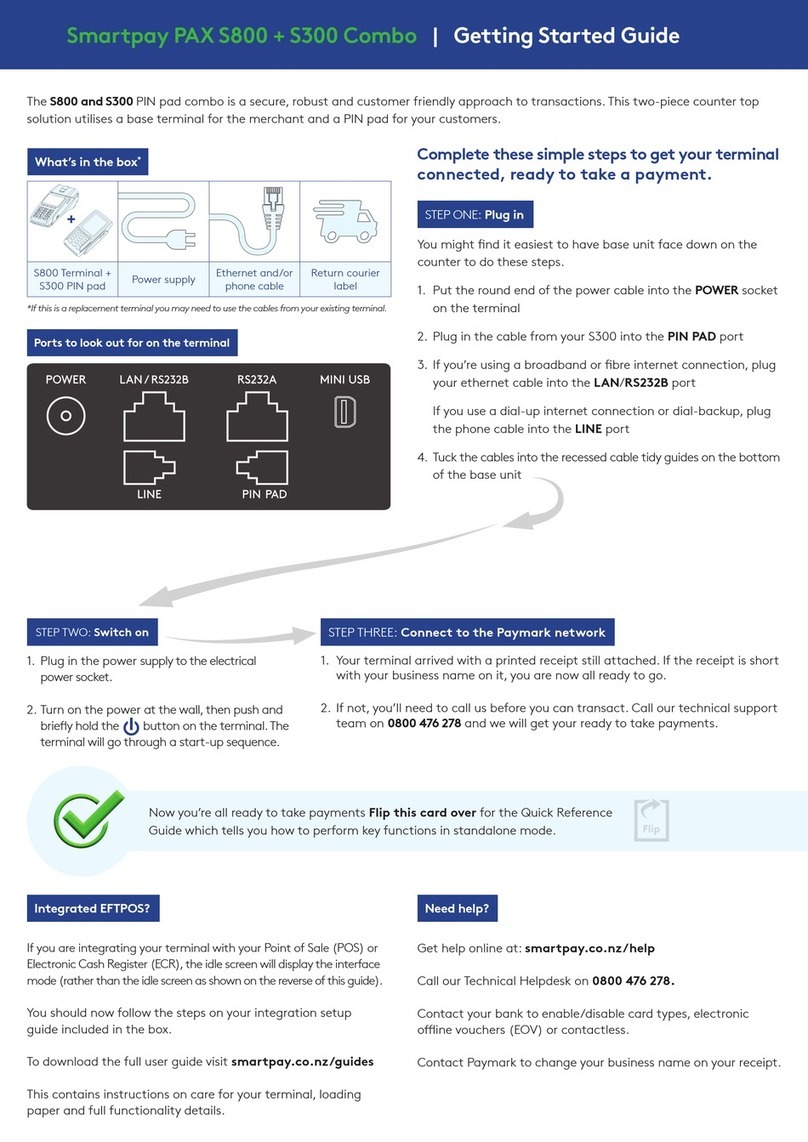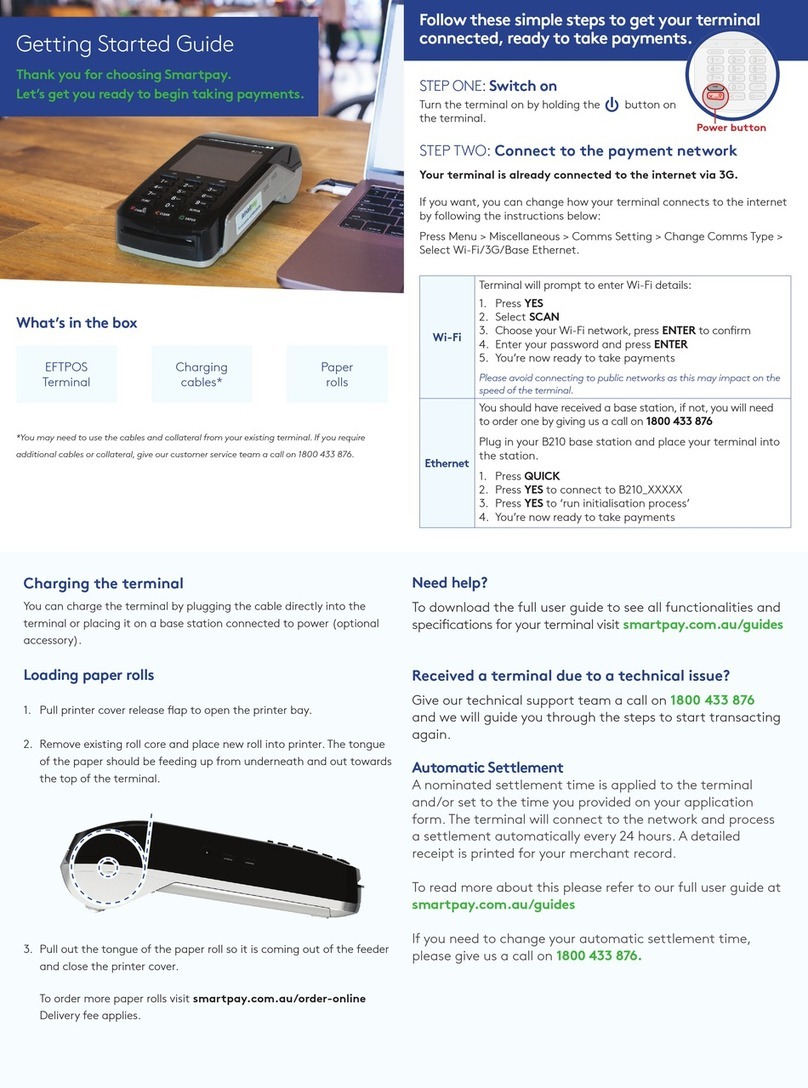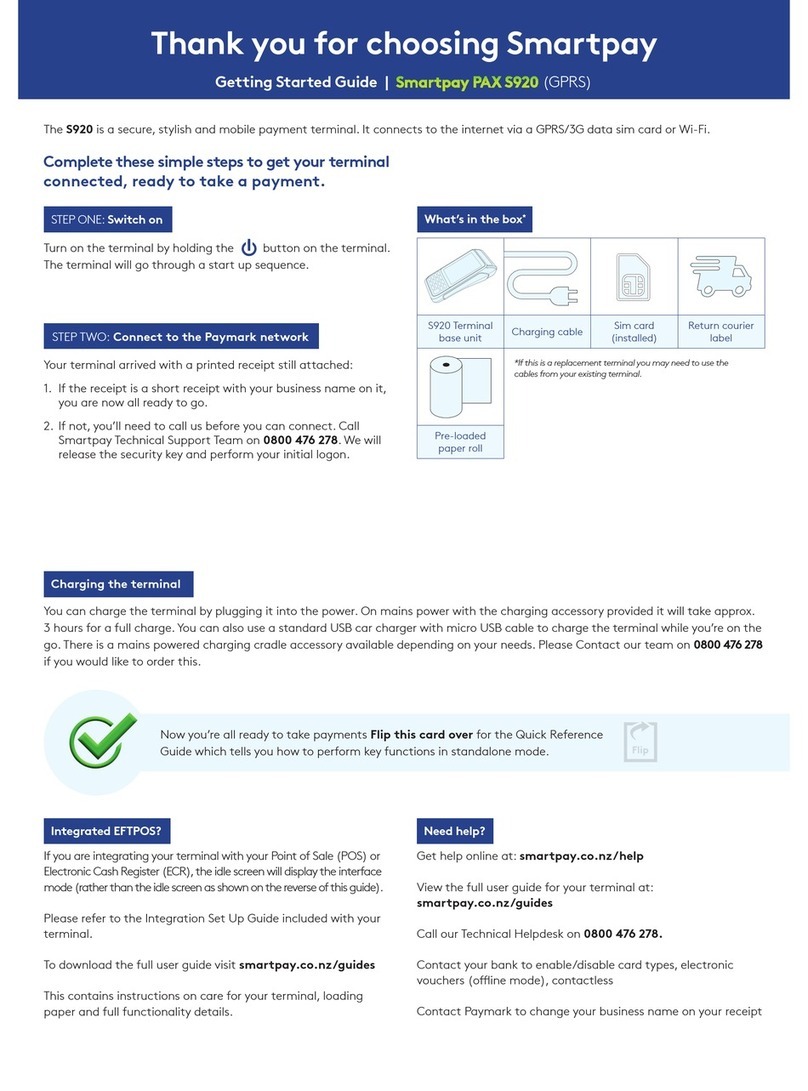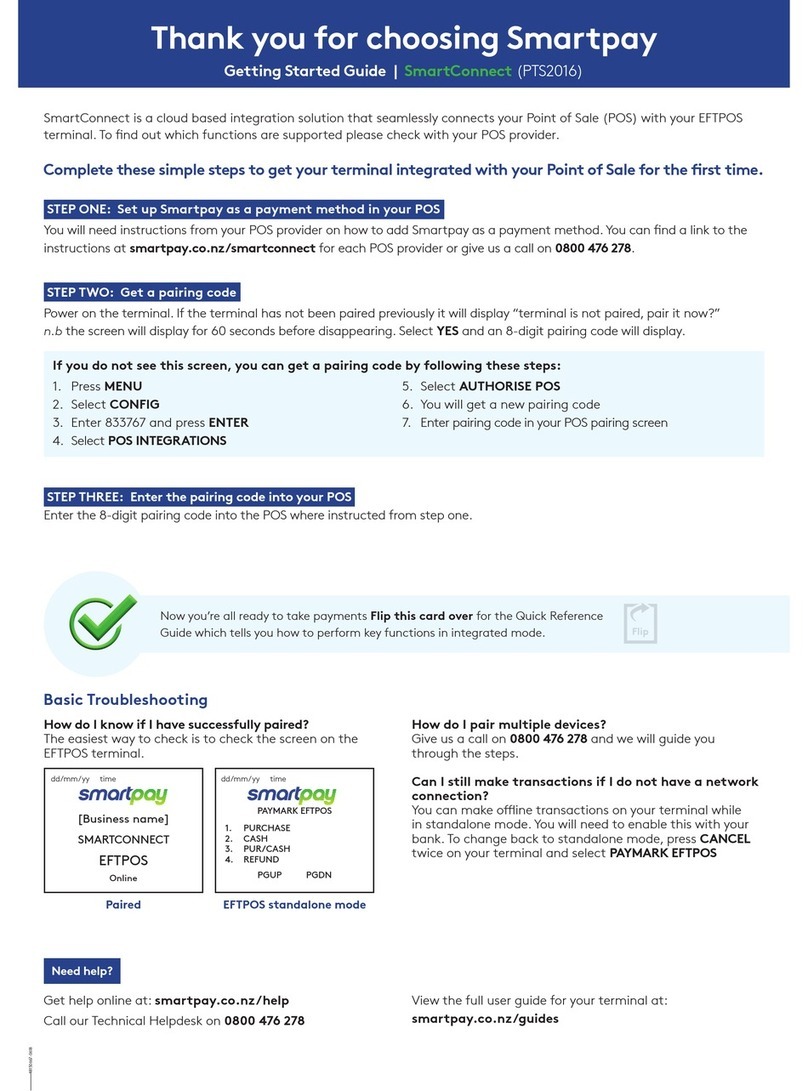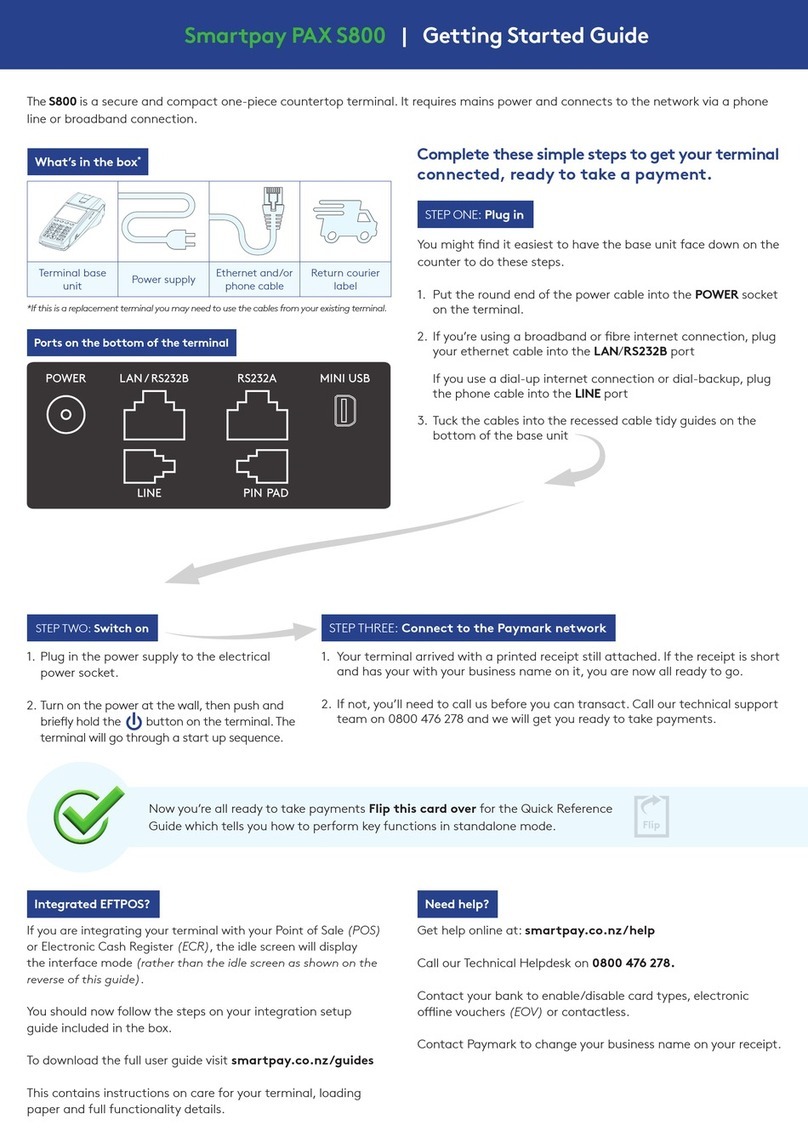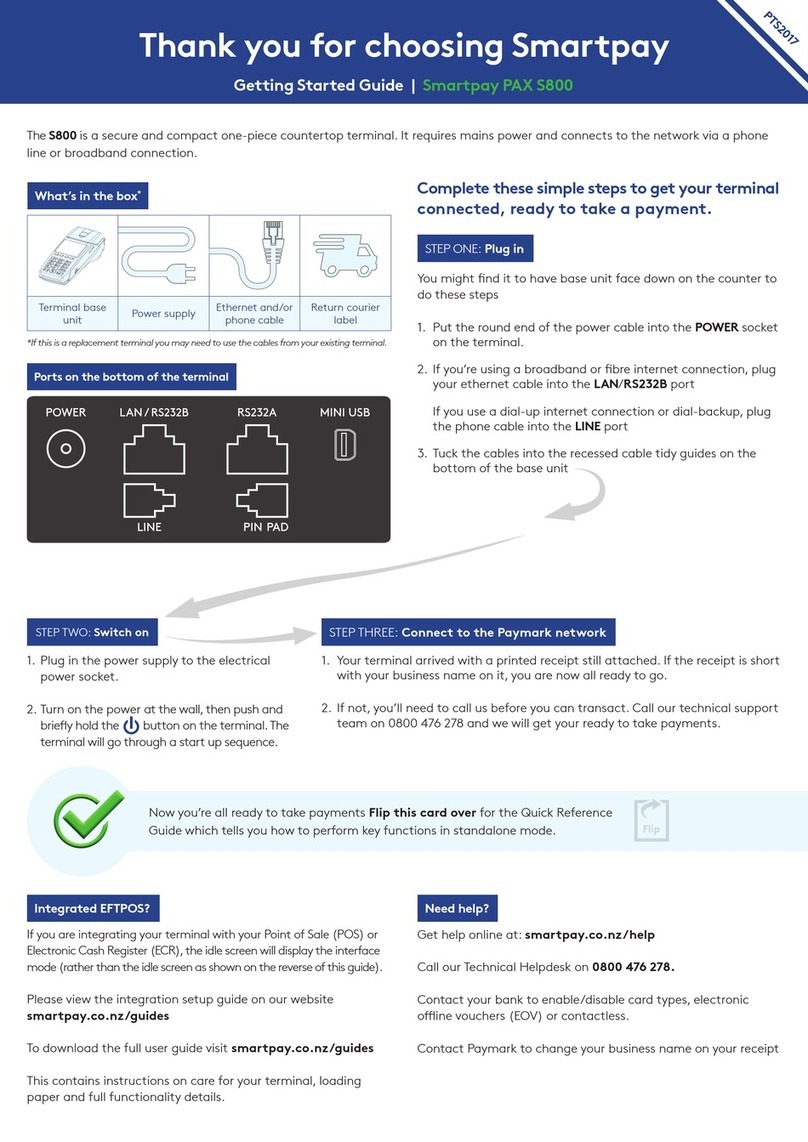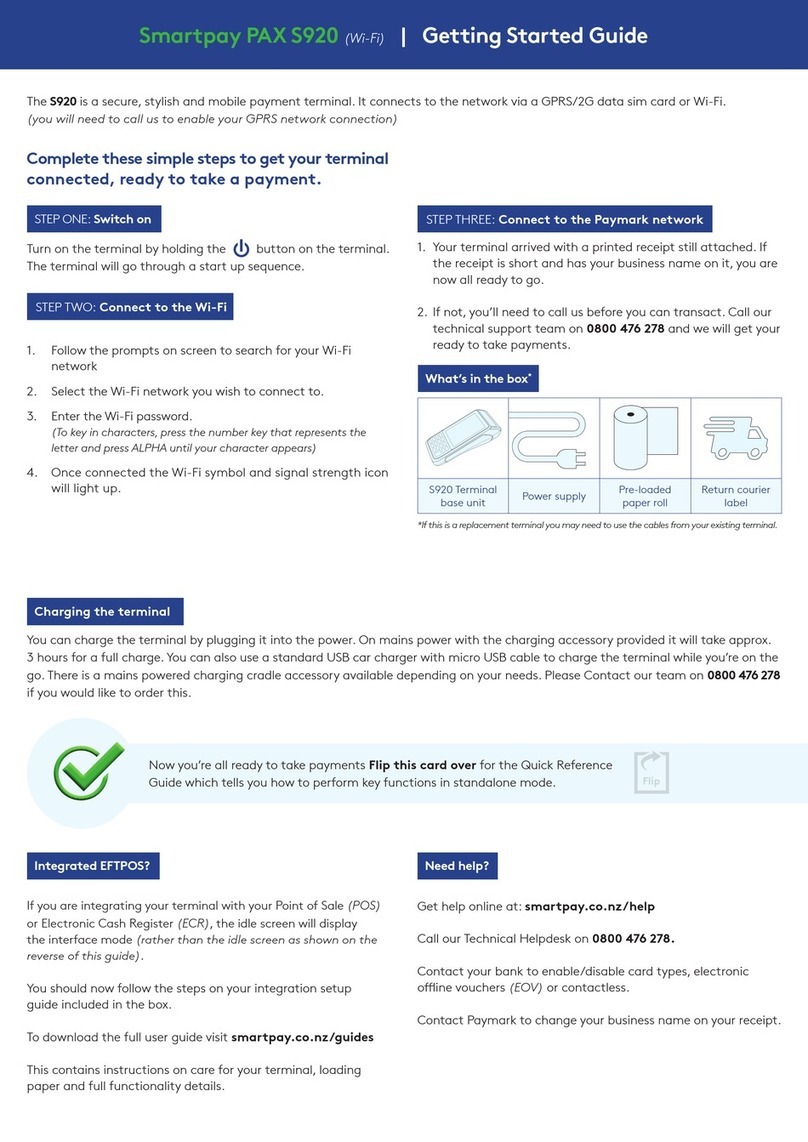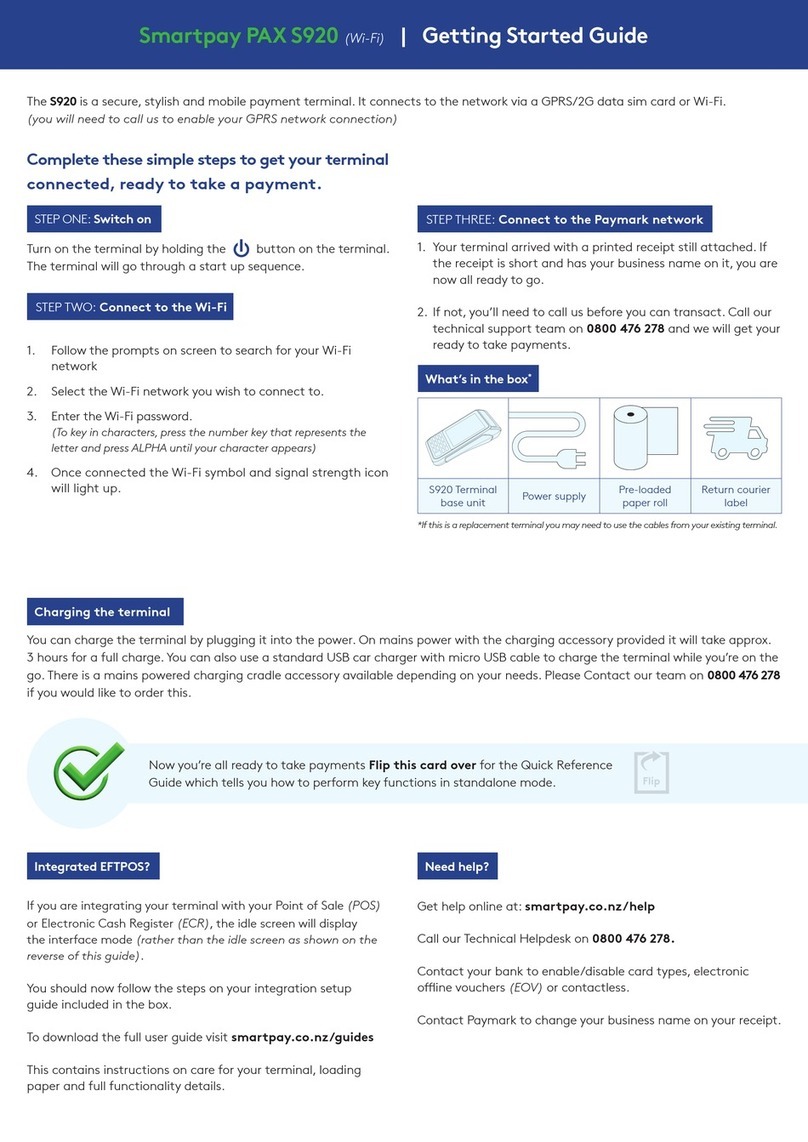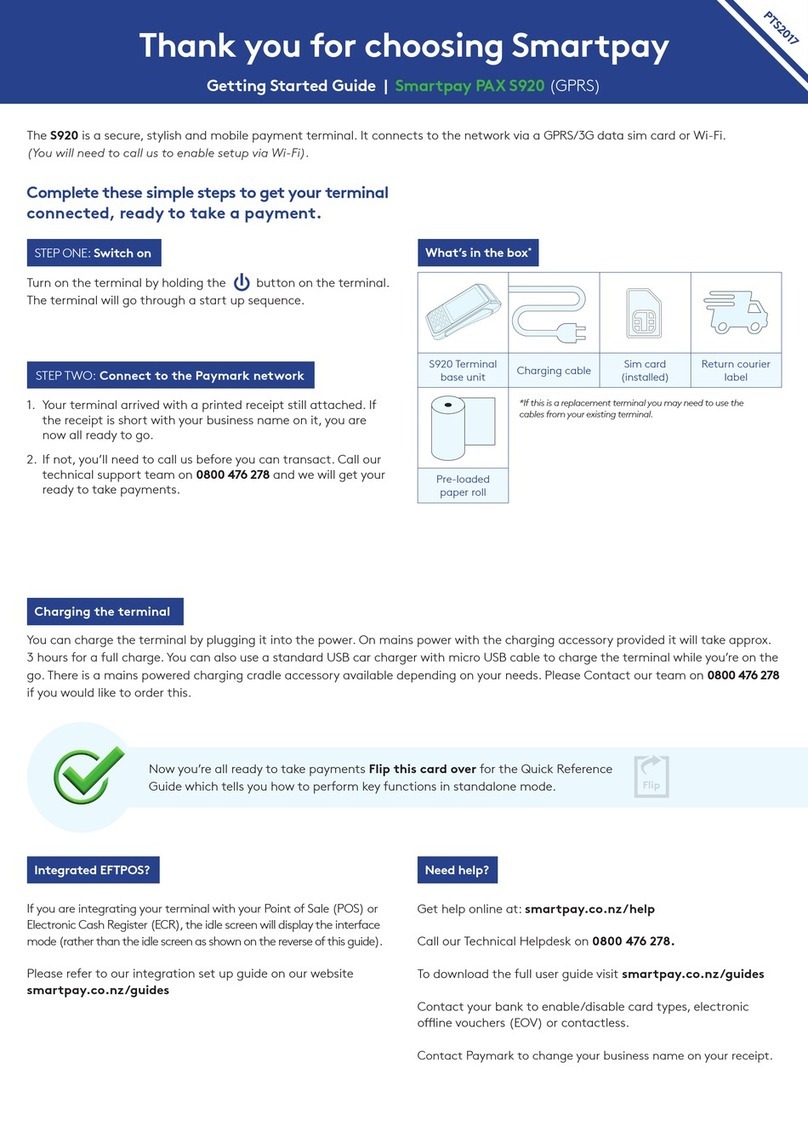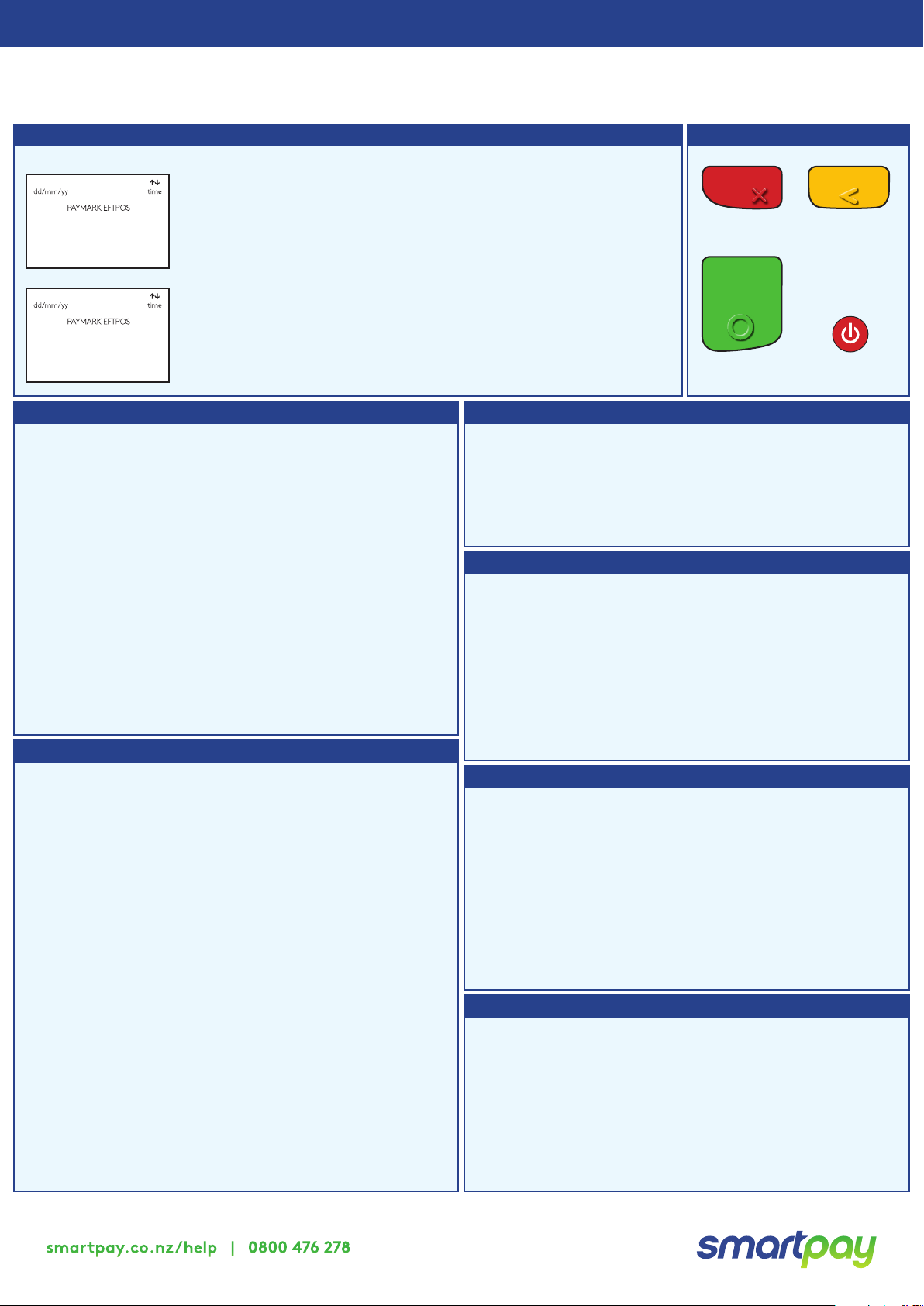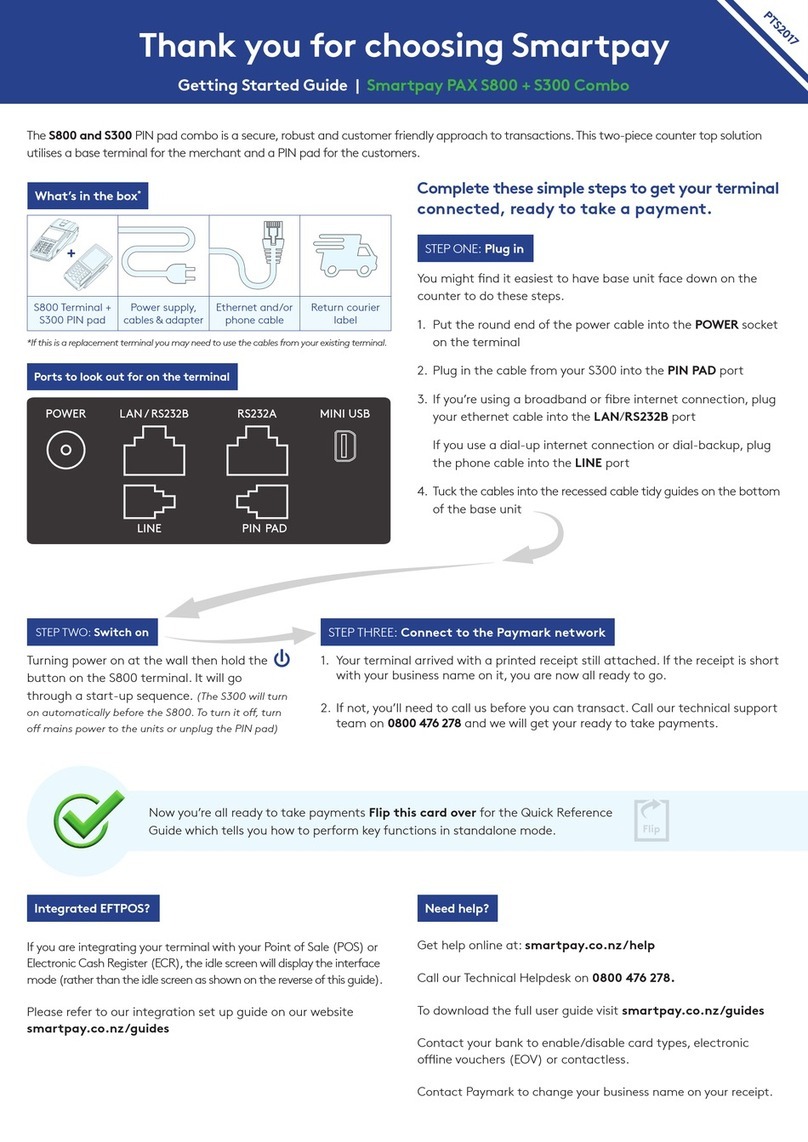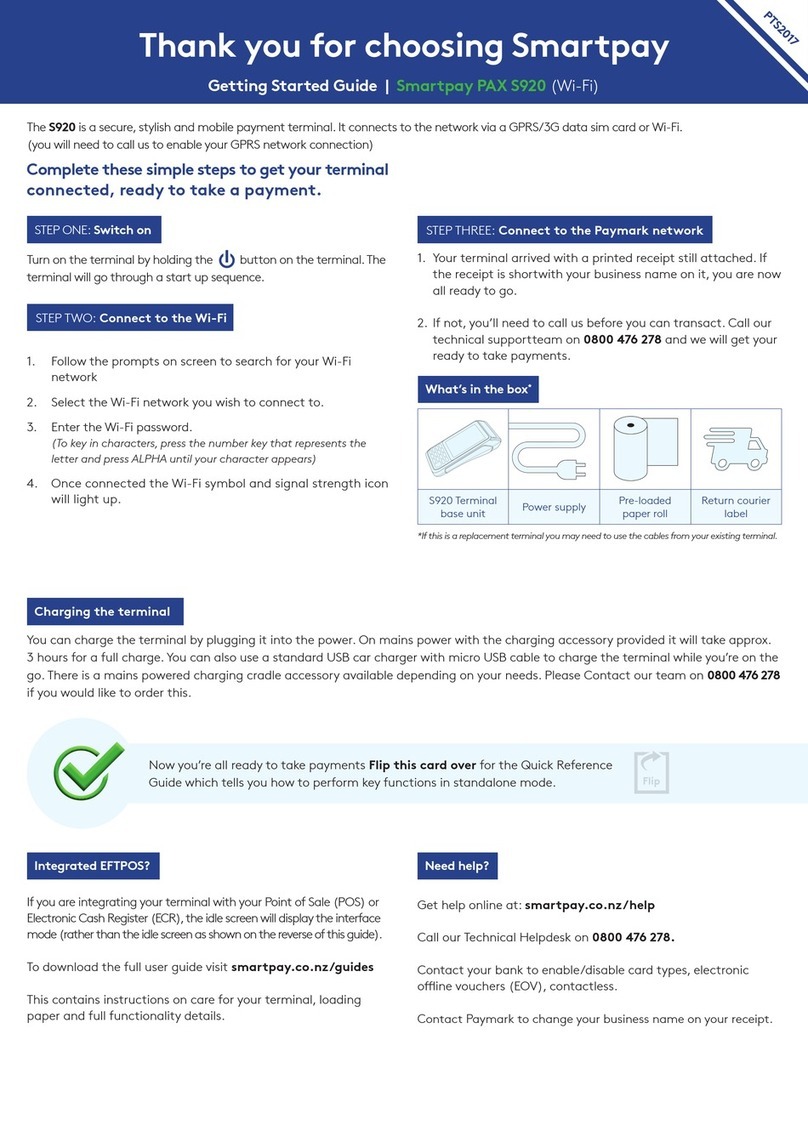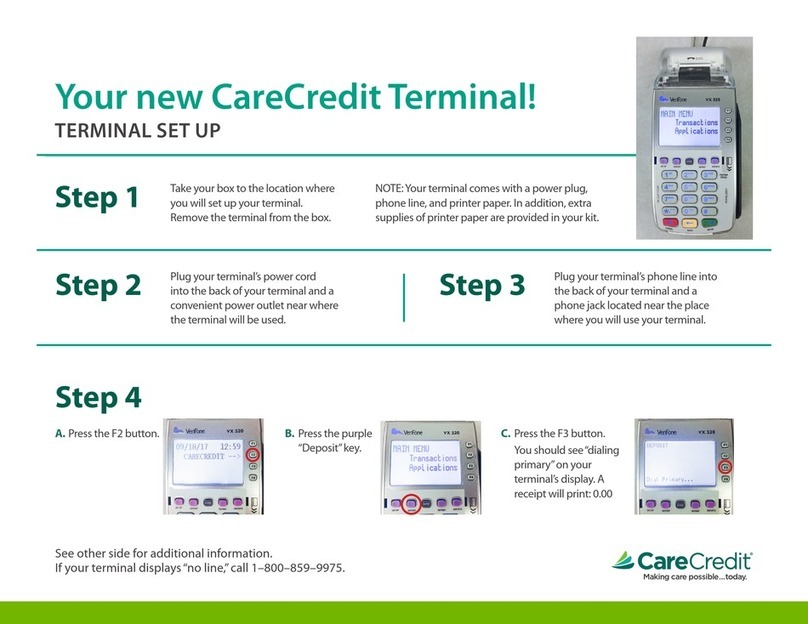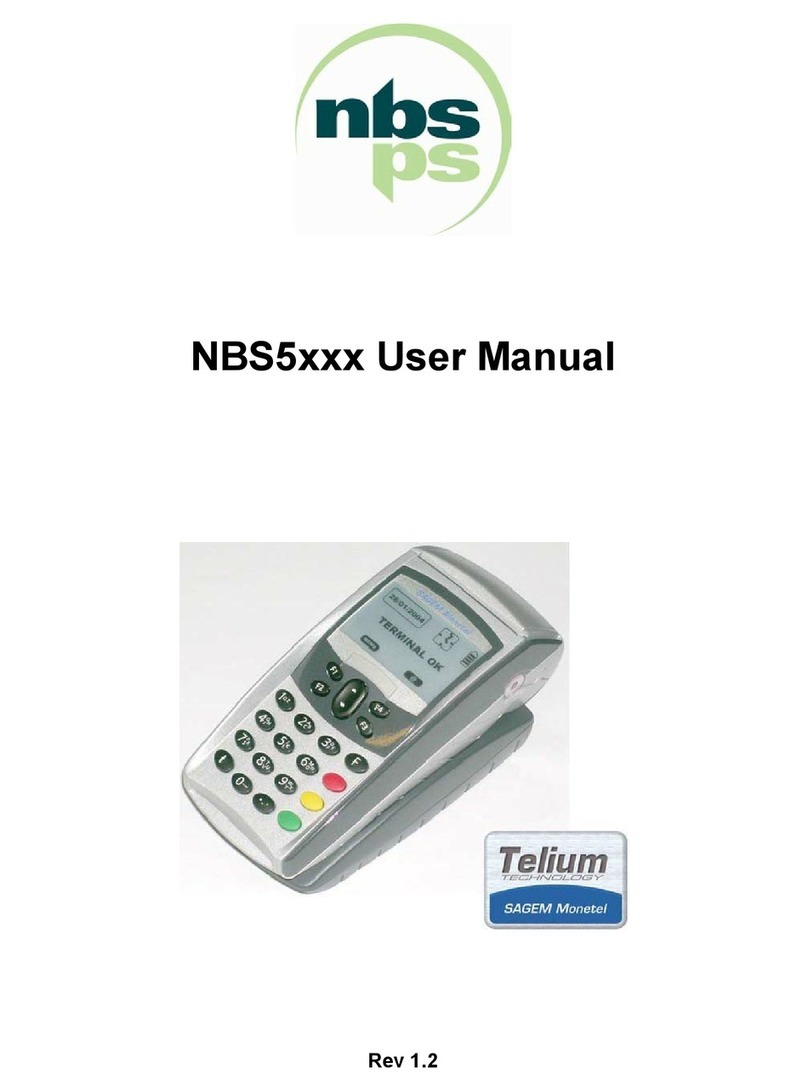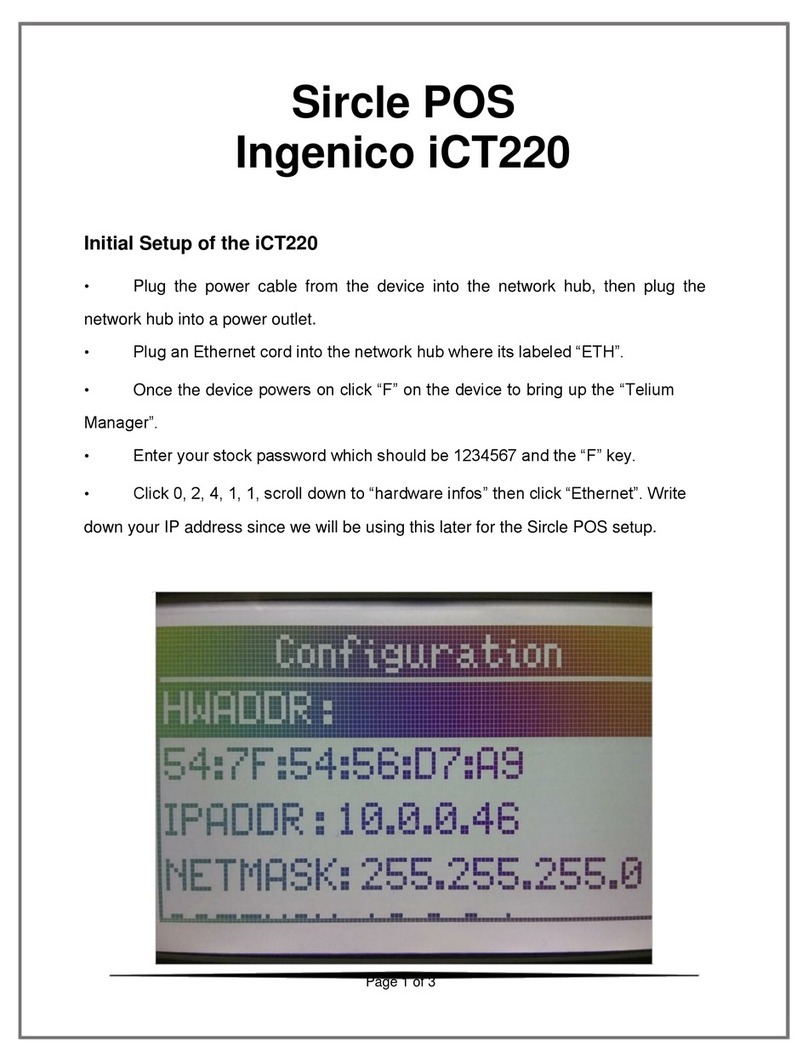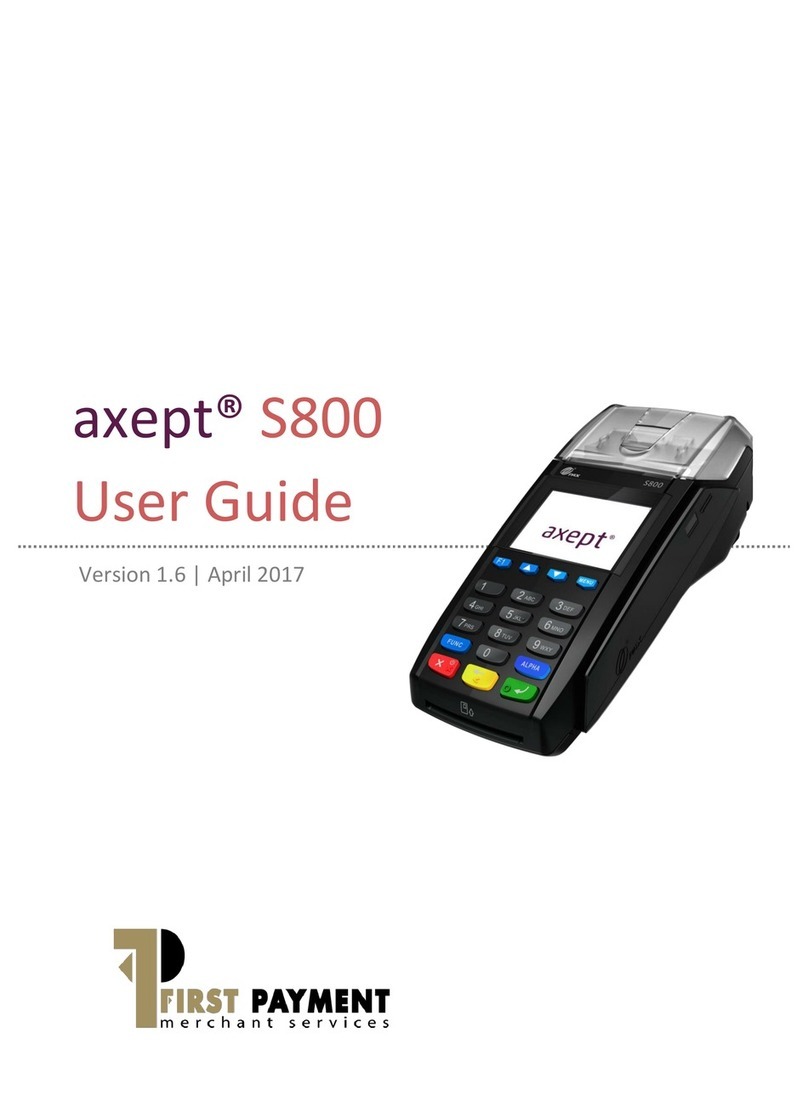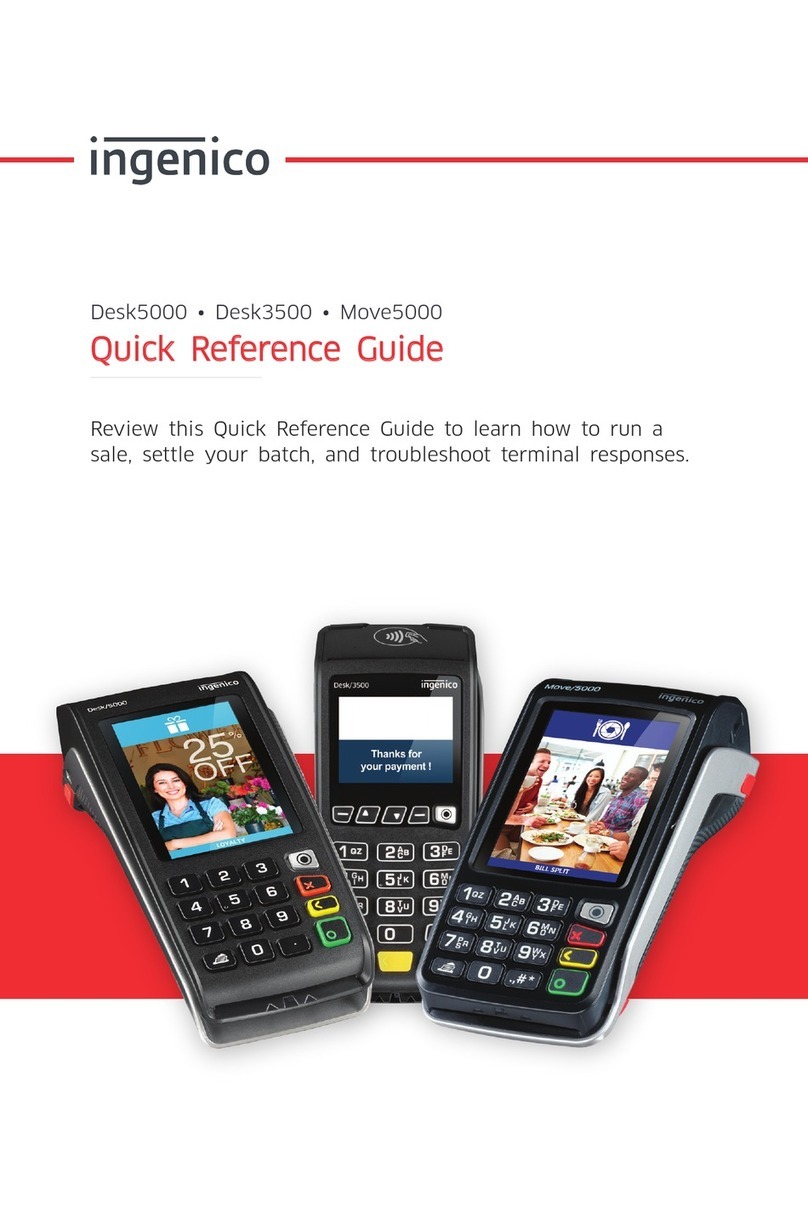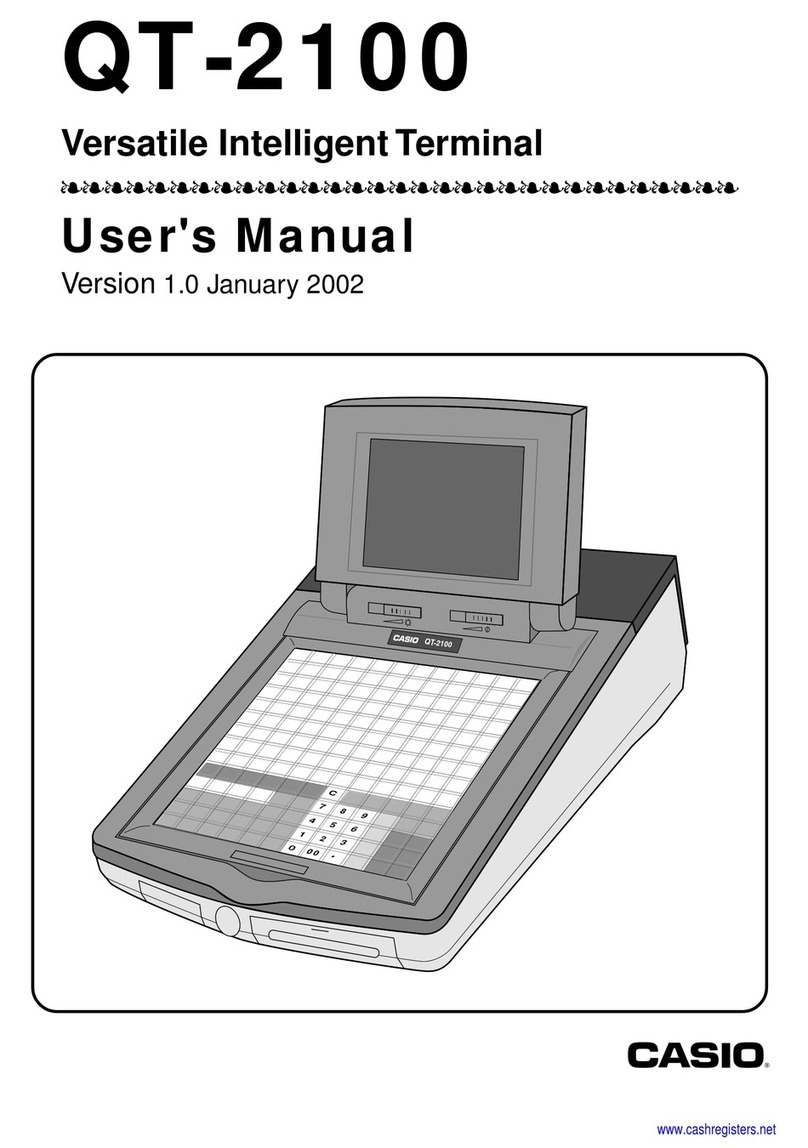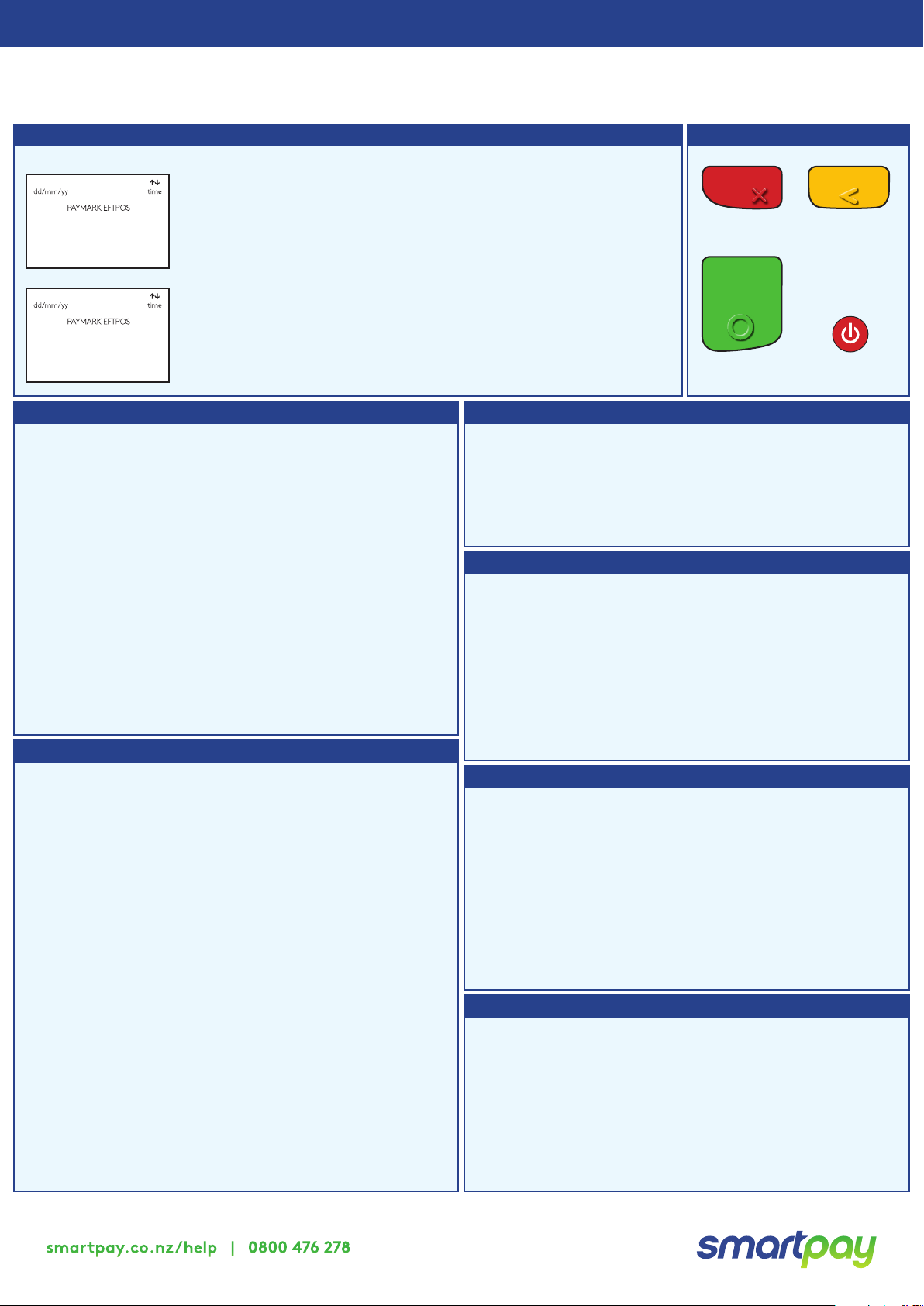
The below is for terminals operating in standalone (manual) mode. If your terminal is integrated to your Point of Sale or Electronic
Cash Register refer to the integration guide, which includes instructions on how to switch between integrated and standalone modes.
Quick Reference Guide | Smartpay PAX S80c (PTS 2017)
smartpay.co.nz/help | 0800 476278
Transacting Key buttons
• To start a transaction select the required transaction type and
enter an amount
• To tab between the transaction type screens press up/down ARROW keys
• Press MENU key to access EFTPOS MAIN MENU
Wherever possible the customer should present their own card (swipe/
insert/tap) to the terminal after the transaction amount is entered.
Purchase Purchase with cash out
Refunds
Basic troubleshooting
Loading Paper
1. Select PURCHASE
2. Type in the purchase amount and press ENTER
3. Present terminal to customer – they will be prompted on
screen to PRESENT/ INSERT or SWIPE CARD
4. Customer taps, inserts or swipes card
a. Insert or swipe - customer follows screen prompts to
select account and enter PIN
b. Tap - for transactions over $80 the customer will be
prompted to enter their PIN
5. Terminal displays ACCEPTED or DECLINED result
6. Receipt will be oered (depending on receipt print/
prompt settings)
1. Select PUR/CASH
2. Type in purchase amount and press ENTER
3. Type in cash-out amount and press ENTER
Remainder of transaction is as per steps 3-6 of Purchase
except Contactless is not available for Cash out Transactions.
If you have the refund function enabled you can get merchant
refund cards from your merchant bank.
1. Select REFUND and terminal prompts for MERCHANT
REFUND CARD
2. Swipe MERCHANT REFUND CARD and enter REFUND PIN
3. Type in REFUND amount and press ENTER
Remainder of transaction is as per steps 3-6 of Purchase
1. Engage the printer cover release ap to open the printer bay.
2. Remove the empty roll core and place a new roll in the
printer well. The tongue of the paper should be feeding up
from underneath and out towards the top of the terminal.
3. Pull out the tongue of the paper so it is coming out of the
feeder, and close the printer cover.
Order accessories and paper rolls for your terminal at
smartpay.co.nz/store
SP176833917-0818
Is your internet connection working?
Check whether other devices have access to the internet. If
you use dial-up check that your phone lines are working.
Is your terminal able to access the internet?
Press MENU > UTILITY MENU > DIAGNOSTICS >
COMMUNICATIONS TEST
This test will say OK if the terminal is connecting to the internet.
If not, check any ethernet or phone cables are properly plugged
into the terminal. You may need to turn the power o for 30
seconds if you had to reset your router.
Is your terminal connecting to Paymark?
Try a manual logon to the Paymark network
Press MENU > ADMINISTRATIVE MENU > LOGON
It will print a Merchant Logon Accepted receipt if it is
connected to Paymark. If it says Transmission Error but your
internet is OK call our Technical Helpdesk on 0800 476 278.
Is the printer ready?
Check the paper rolls been put in the right way up. Make
sure the printer cover is closed.
Manual Log On: MENU > ADMINISTRATIVE MENU > LOGON
Reprint last receipt: MENU > ADMINISTRATIVE MENU >
REPRINT RECEIPT
Settlement inquiry: MENU > ADMINISTRATIVE MENU >
SETTLEMENT INQUIRY > enter date in
dd/mm/yyyy format and press ENTER
Manually send oine transactions: MENU > ADMINISTRATIVE
MENU > STORED TRANS > OFFLINE > TRANSMIT EOV
Common Admin Functions
1. PURCHASE
2. AUTH
3. PUR /TIP
4. CASH
5. PUR / CASH
6. FINALISE
7. CANCAUTH
8. REFUND
IDLE SCREEN
PAGE 2
1. LOGON
2. CUTOVER
3. INQUIRY
4. SHIFT
5. ADD TIP
6. CHECK
CLEAR /
BACK / NO
CLEARCANCEL
POWER ON/OFF
ENTER
CANCEL
ENTER