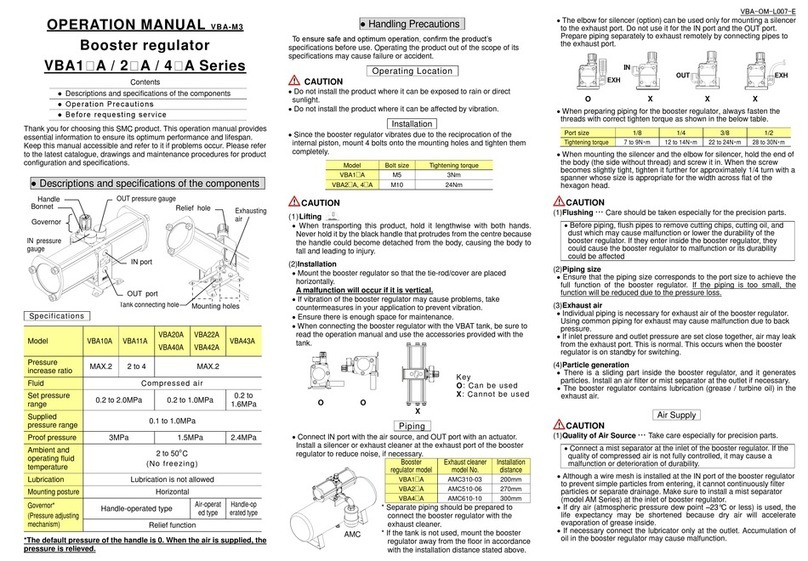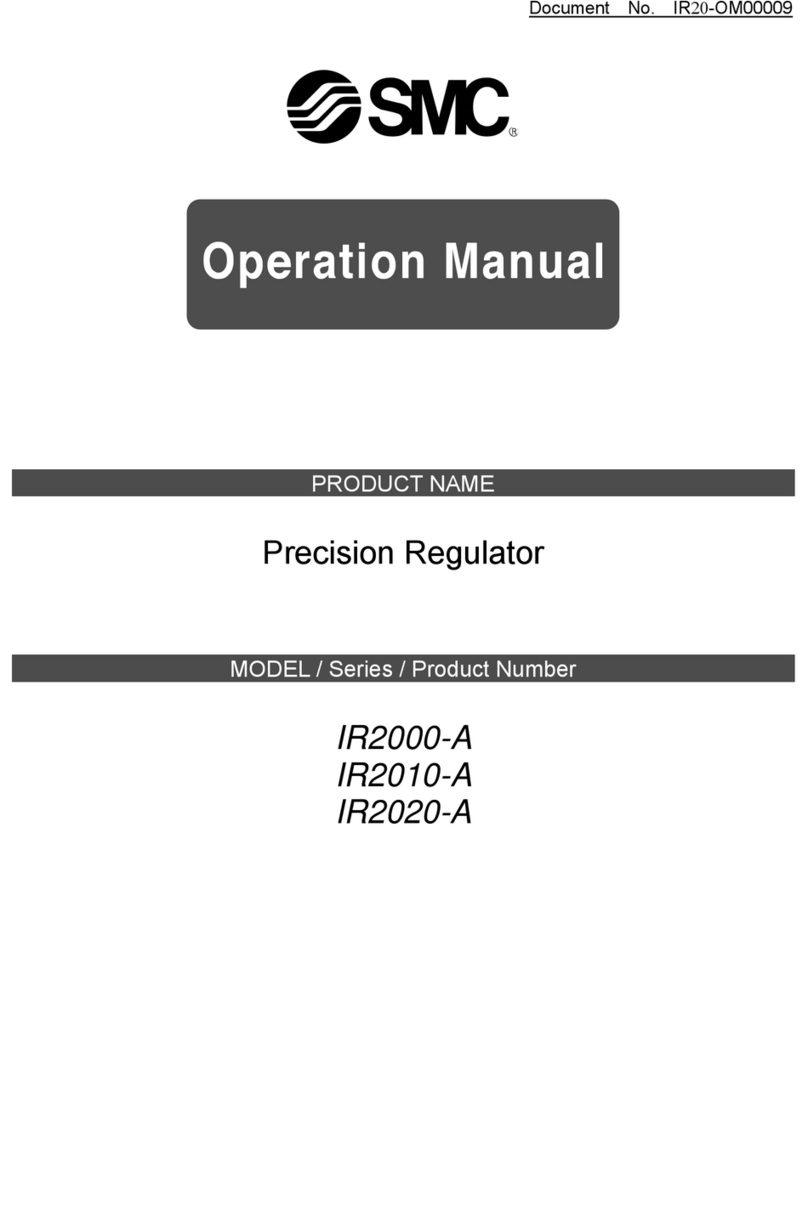SMC Networks LEC-W2 User manual
Other SMC Networks Controllers manuals
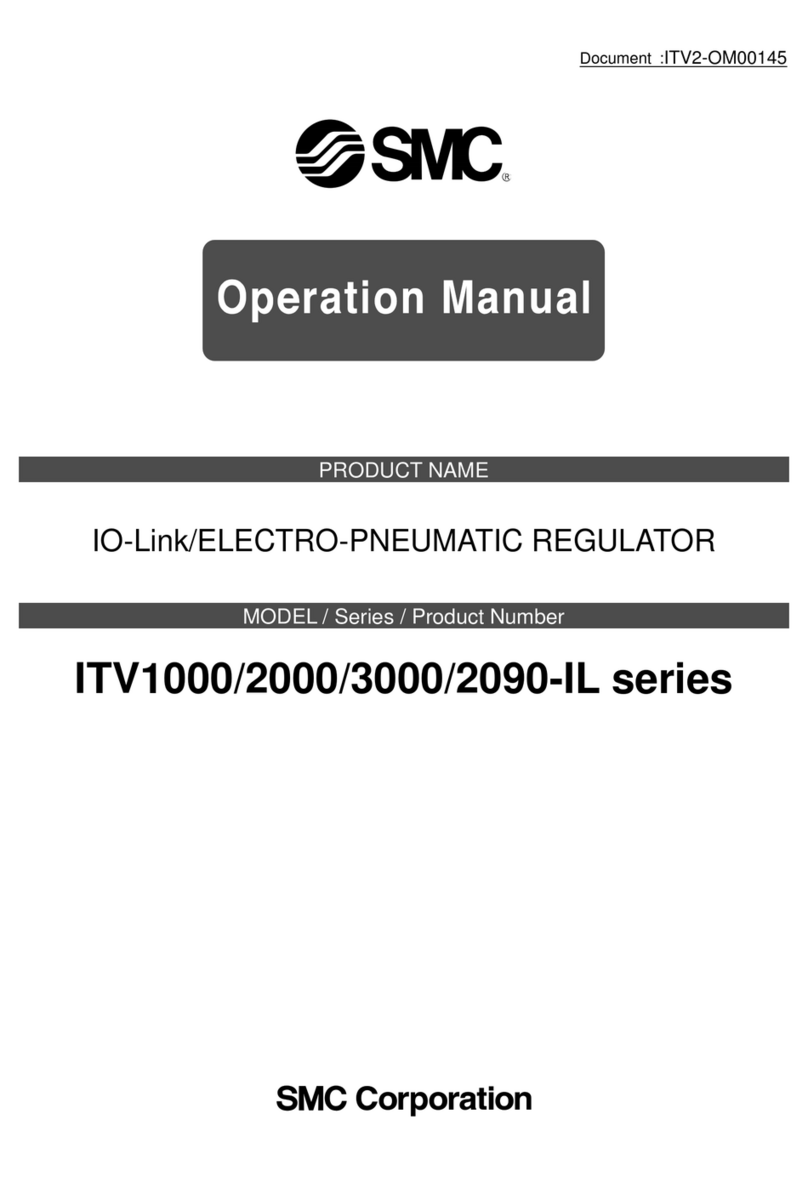
SMC Networks
SMC Networks ITV1000-IL Series User manual
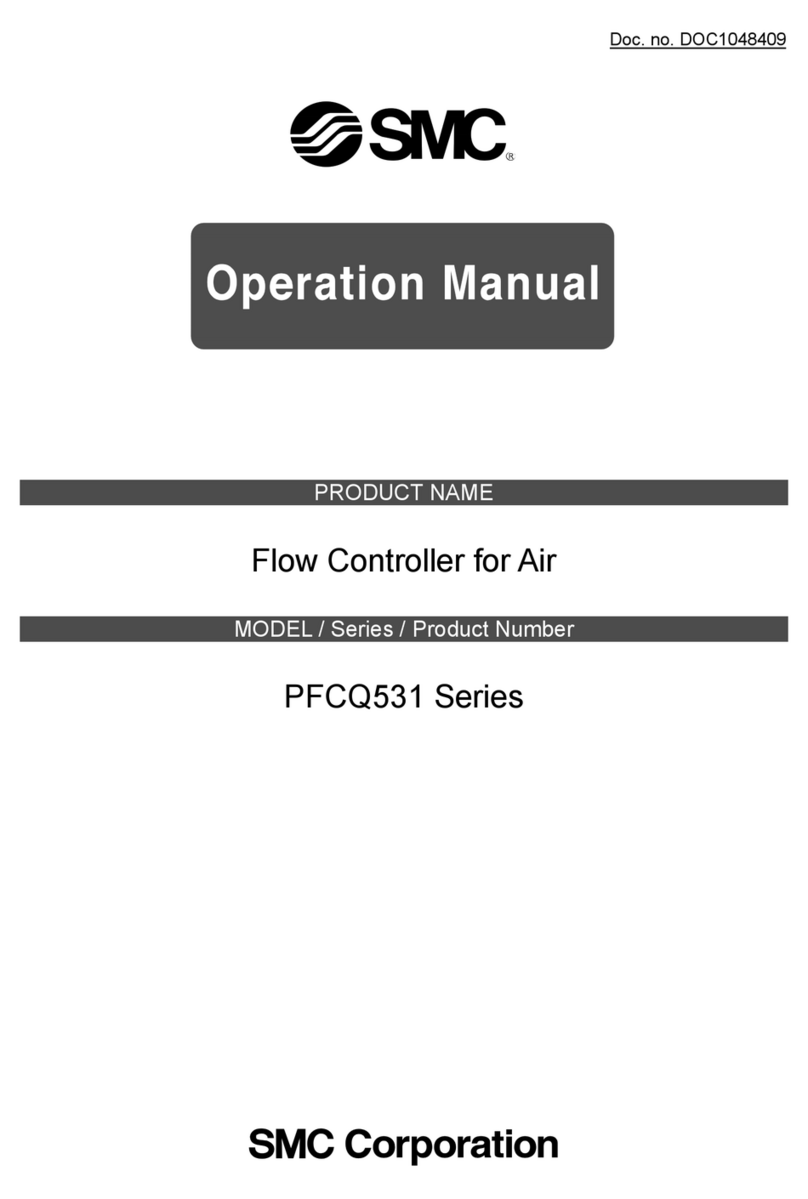
SMC Networks
SMC Networks PFCQ531 Series User manual
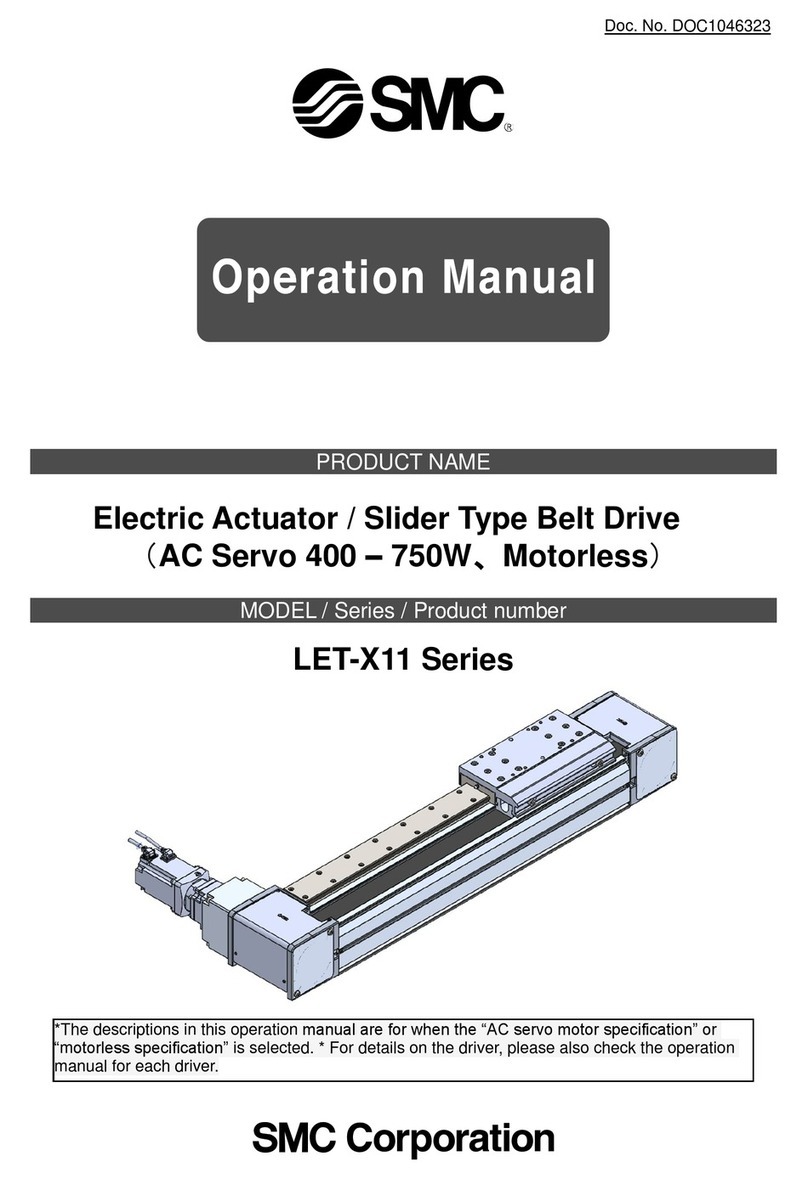
SMC Networks
SMC Networks LET-X11 Series User manual

SMC Networks
SMC Networks LECP1 Series User manual
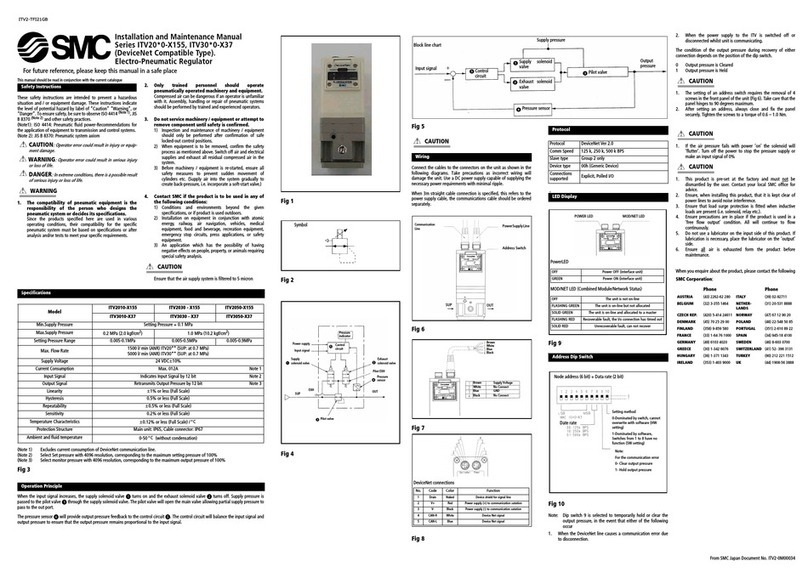
SMC Networks
SMC Networks ITV2010-X155 Manual
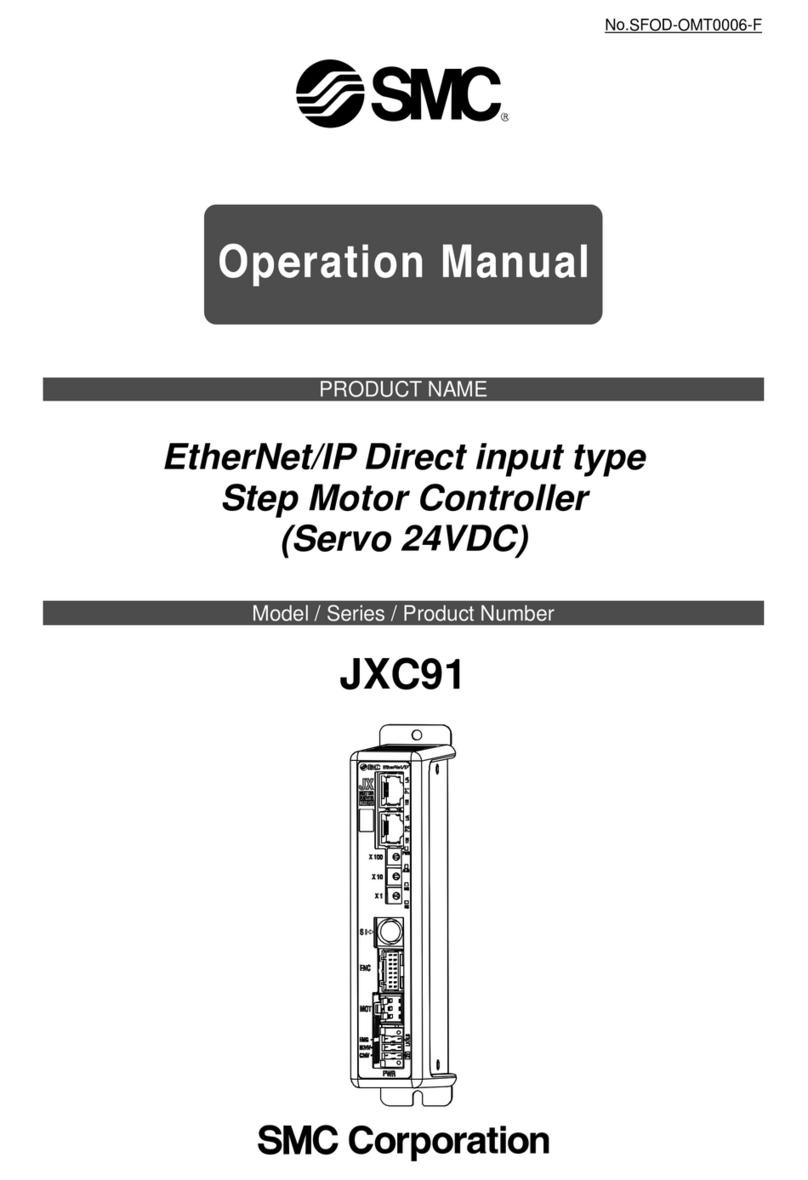
SMC Networks
SMC Networks EtherNet/IP JXC91 Series User manual
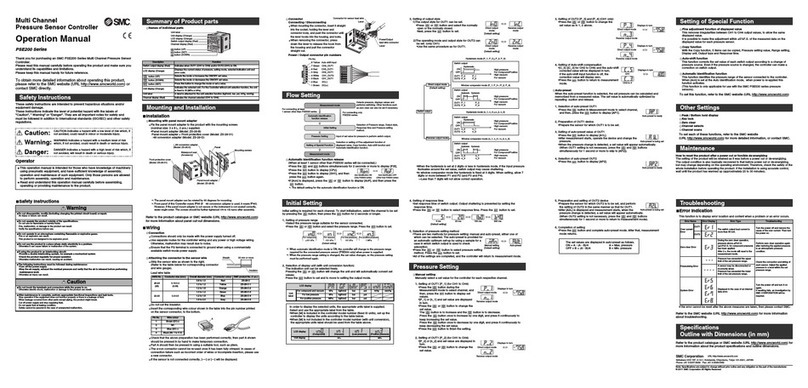
SMC Networks
SMC Networks PSE200 Series User manual
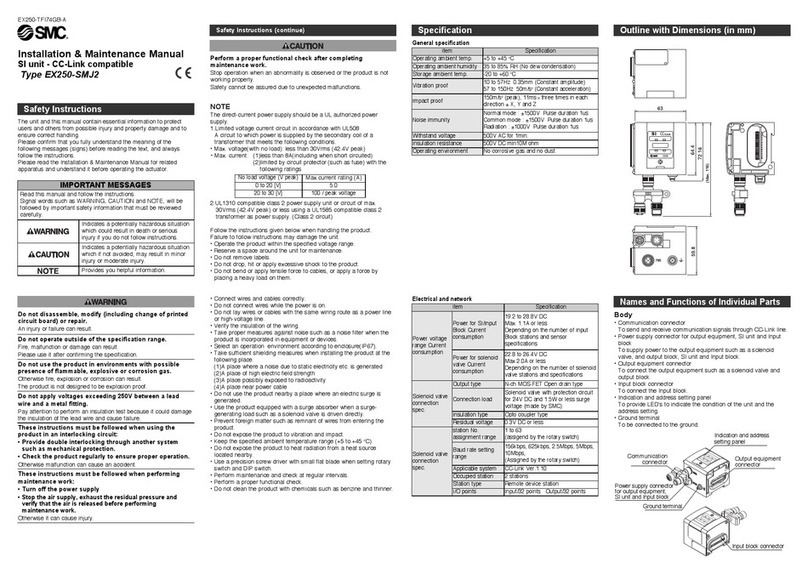
SMC Networks
SMC Networks EX250-SMJ2 Instruction Manual

SMC Networks
SMC Networks AR20MK Series User manual
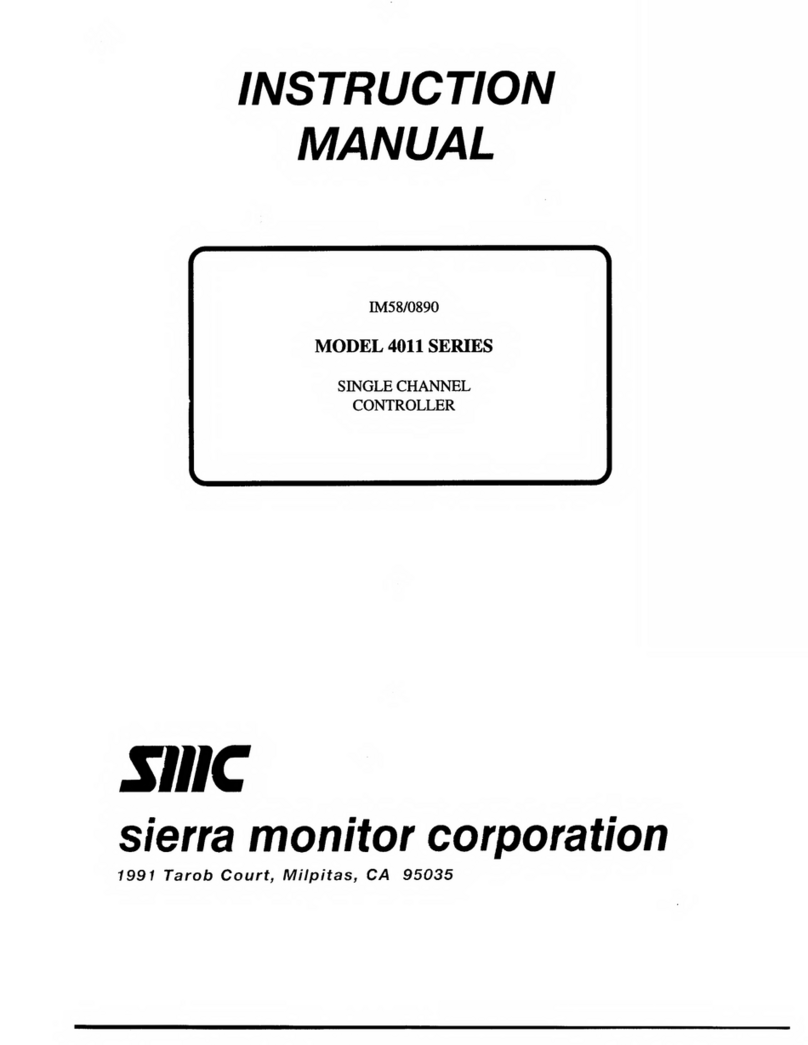
SMC Networks
SMC Networks 4011 Series User manual
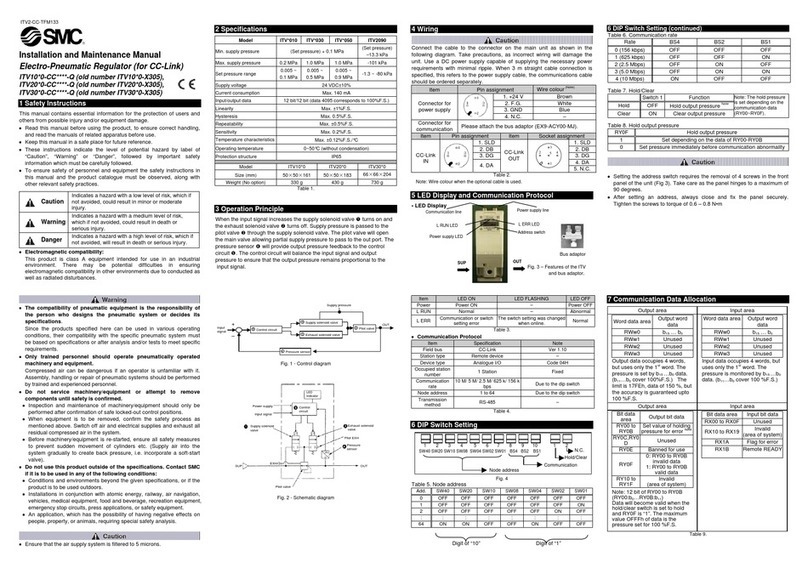
SMC Networks
SMC Networks ITV10*0-CC****-Q Series Manual
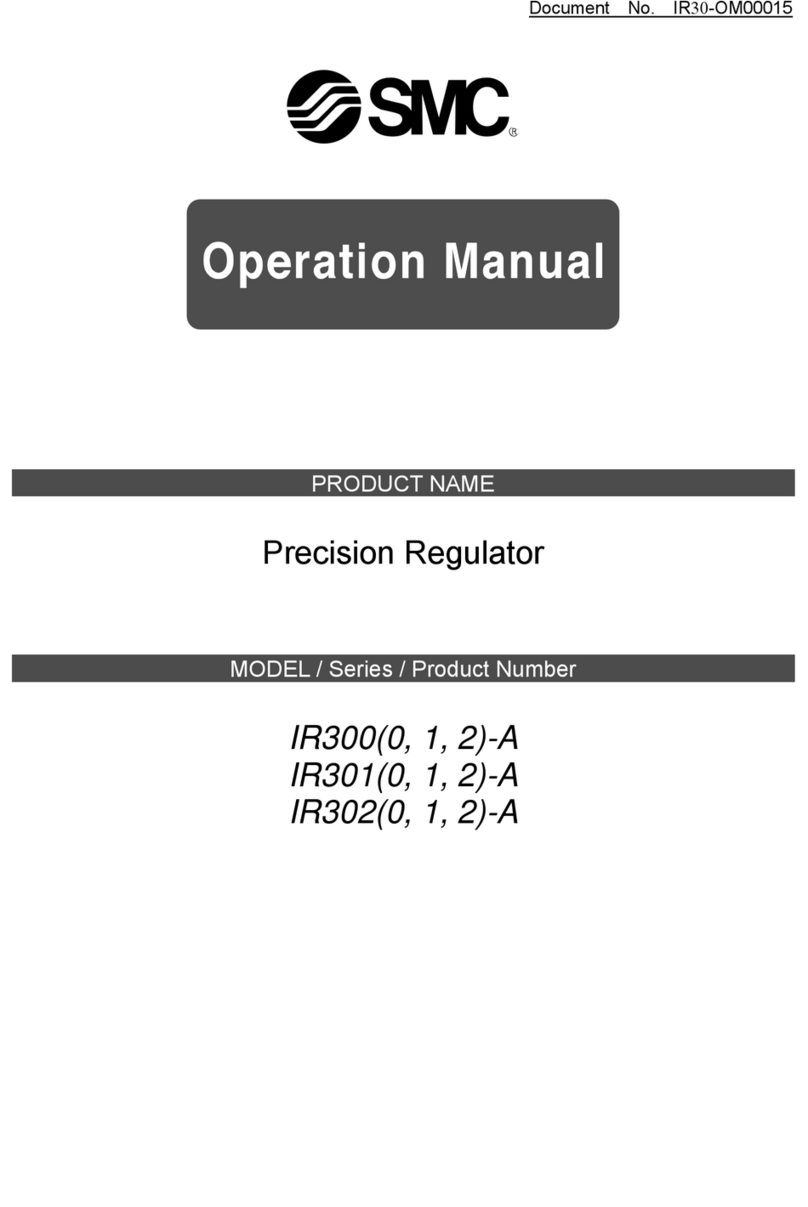
SMC Networks
SMC Networks IR3000-A User manual

SMC Networks
SMC Networks JXCP1 User manual
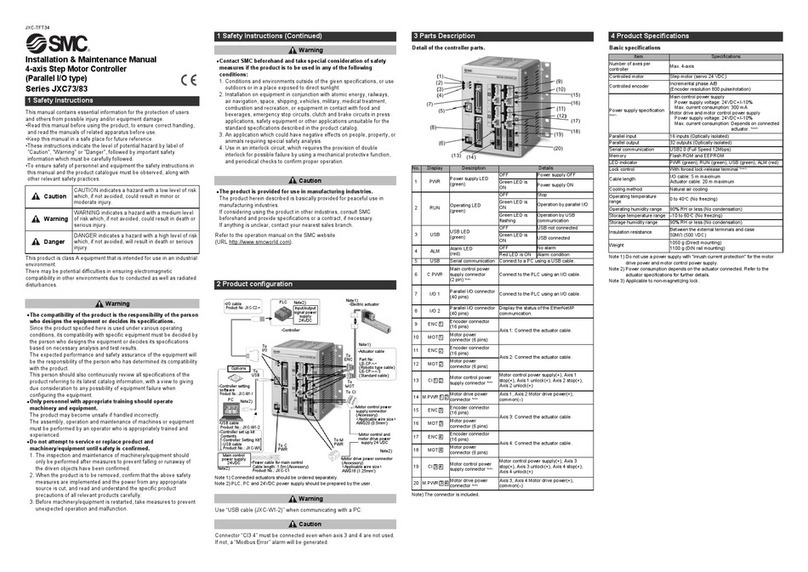
SMC Networks
SMC Networks JX73 Series Manual
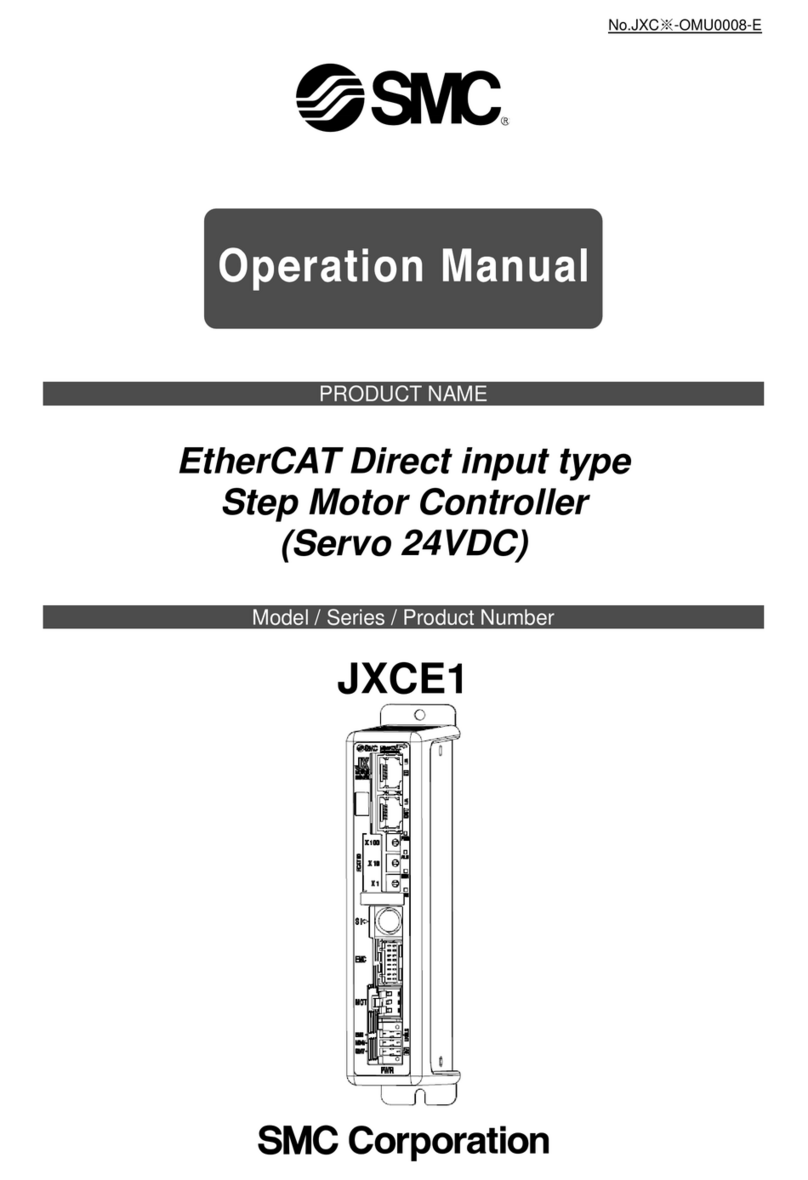
SMC Networks
SMC Networks JXCE1 Series User manual

SMC Networks
SMC Networks HEC002-A5 User manual
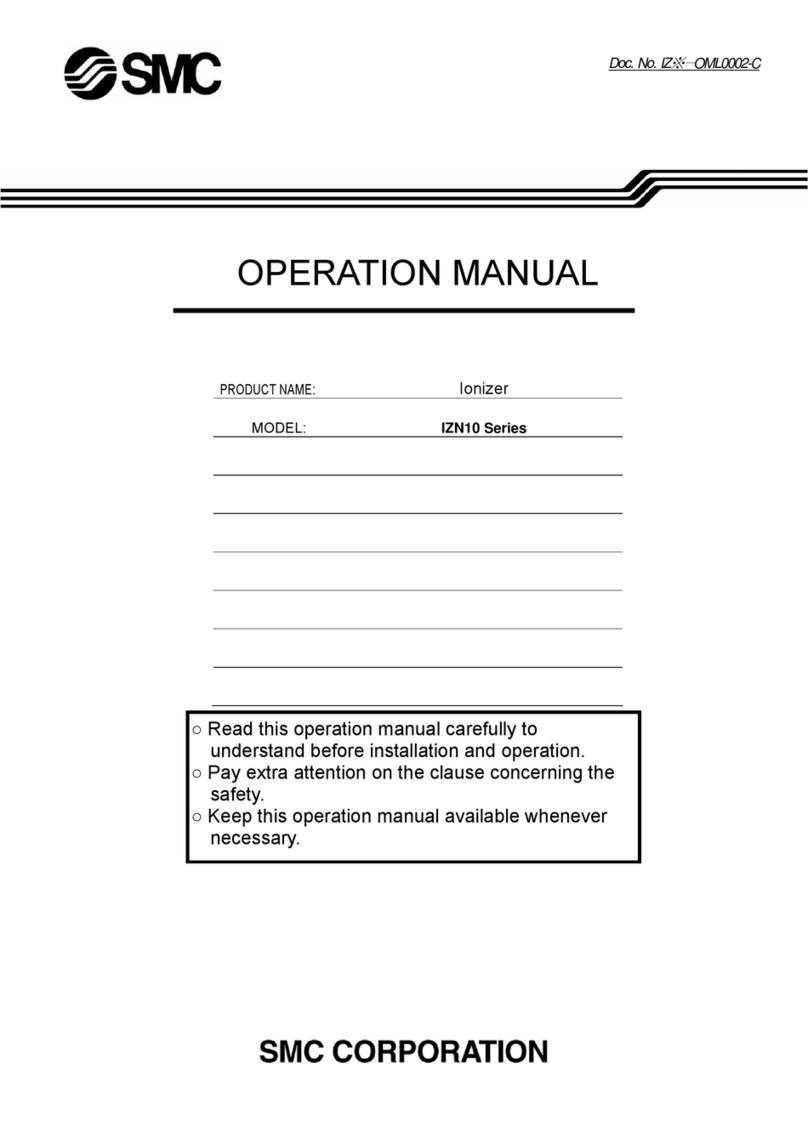
SMC Networks
SMC Networks IZN10 Series User manual
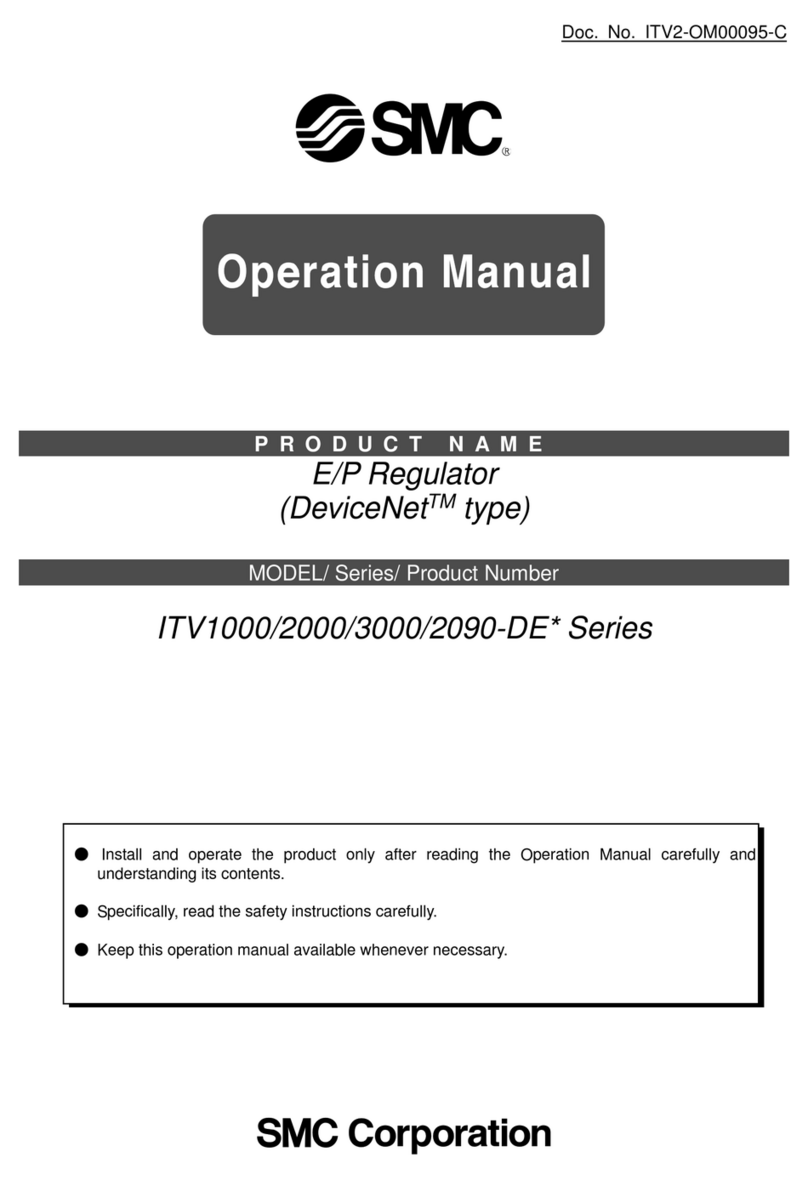
SMC Networks
SMC Networks ITV1000-DE Series User manual

SMC Networks
SMC Networks C M2 Z Series User manual

SMC Networks
SMC Networks ITV0000 Series User manual
Popular Controllers manuals by other brands

Digiplex
Digiplex DGP-848 Programming guide

YASKAWA
YASKAWA SGM series user manual

Sinope
Sinope Calypso RM3500ZB installation guide

Isimet
Isimet DLA Series Style 2 Installation, Operations, Start-up and Maintenance Instructions

LSIS
LSIS sv-ip5a user manual

Airflow
Airflow Uno hab Installation and operating instructions