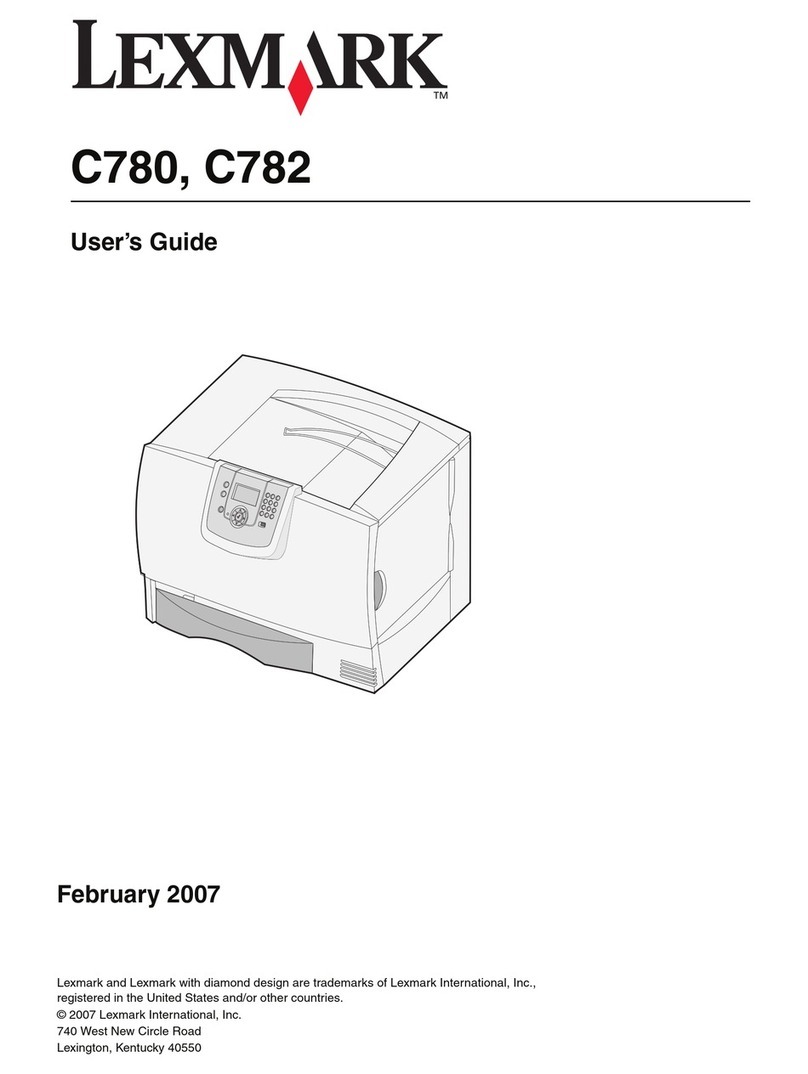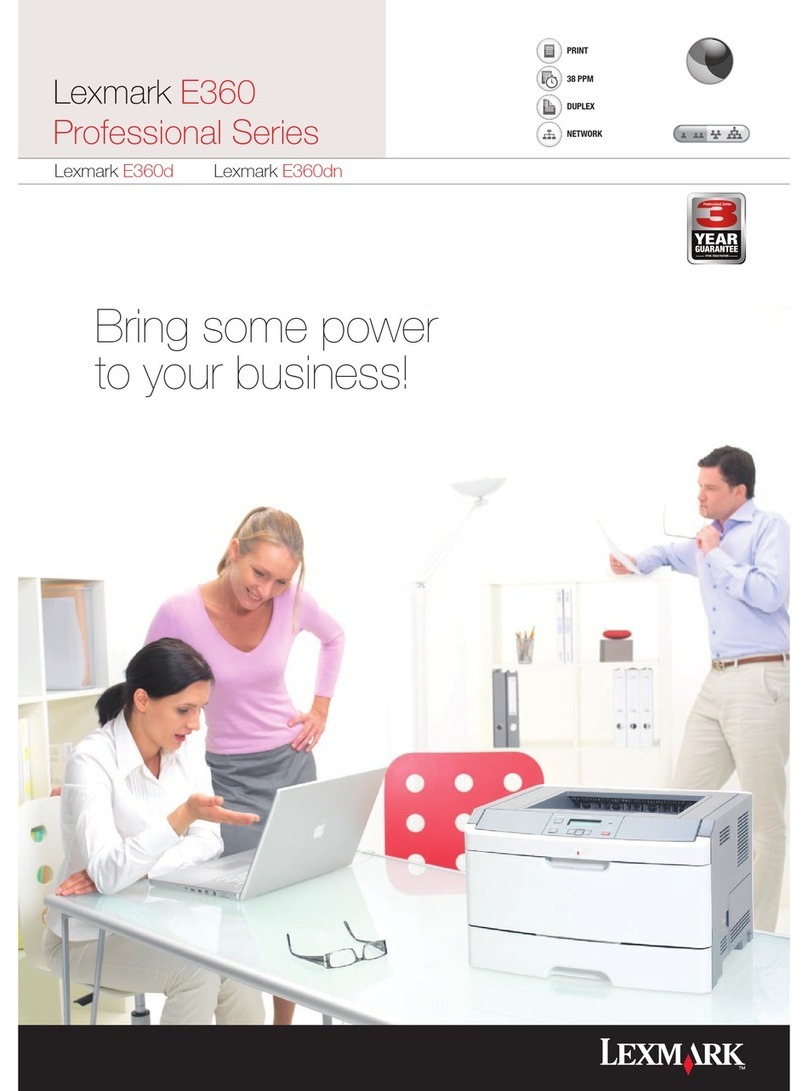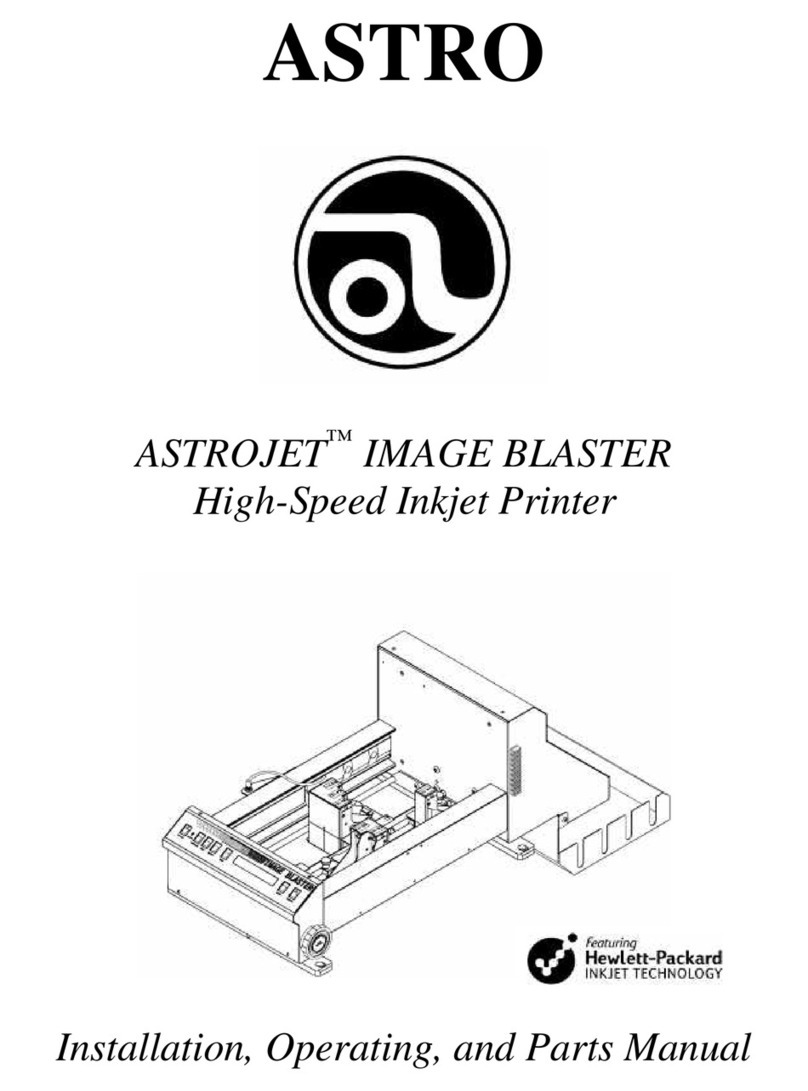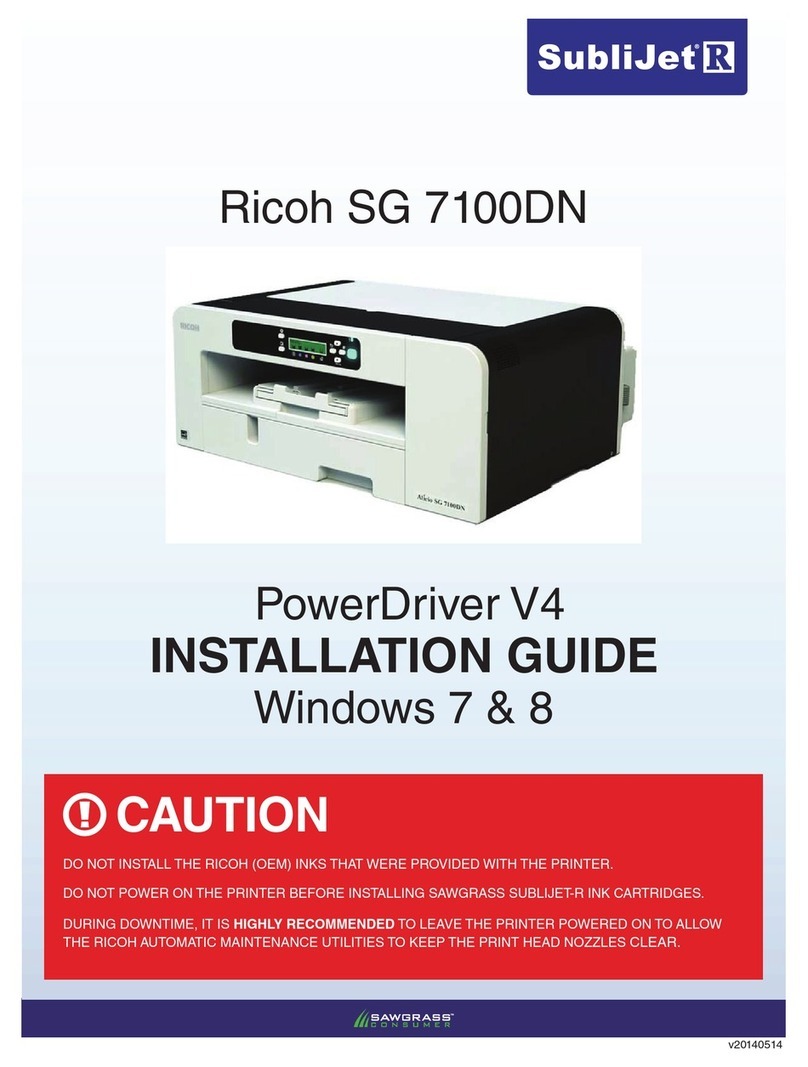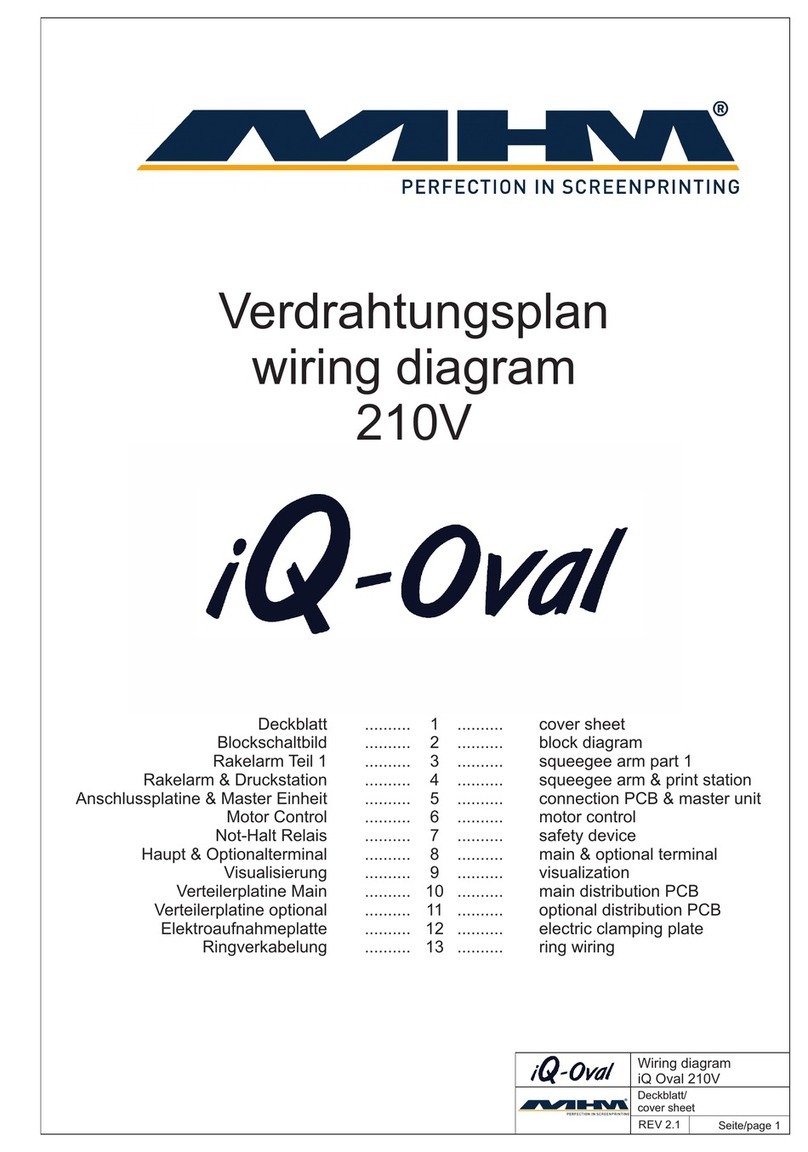SNBC BK-S216 User manual

SNBC
USER MANUAL
Embedded Printer
(BK-S216)
Shandong New Beiyang Info-Tech Co., Ltd.
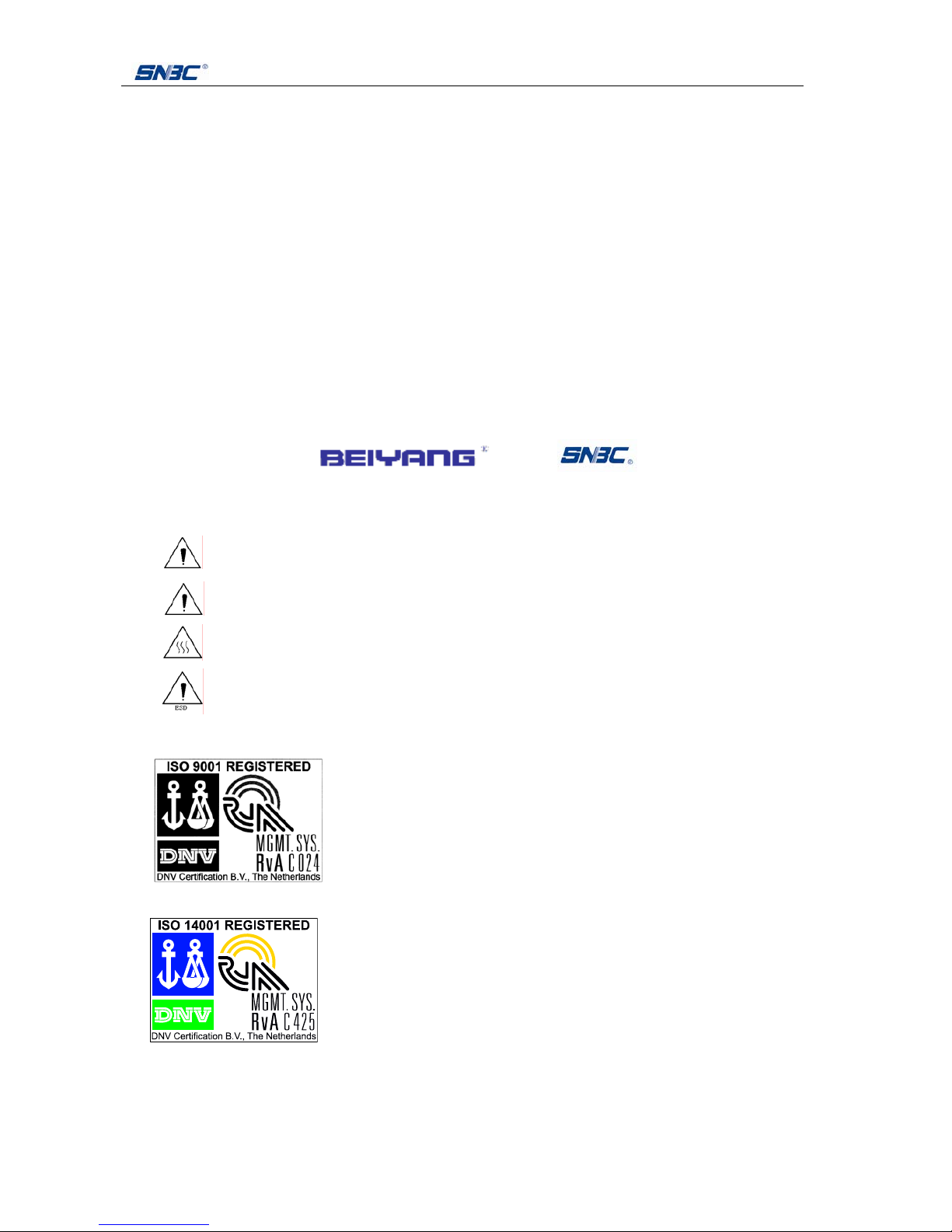
BK-S216 User Manual
- 2 -
Declaration
This manual is subject to change without Caution. SHANDONG NEW BEIYANG INFORMATION
TECHNOLOGY CO., LTD. (hereinafter referred to as “SNBC”) reserves the right to improve products as
new technology, components, software, and firmware become available. If users need further data about
these products, please feel free to contact SNBC or our local distributors.
No part of this document may be reproduced or transmitted in any form or by any means, electronic or
mechanical, for any purpose without the express written permission of SNBC.
Copyright
This manual was published in 2007 with copyright belonging to SNBC, China
Version: 1.0
Trademarks
Our registered trademark is and
Marks means
Warning: Items shall be strictly followed to avoid injury or damage to body and equipment.
Caution: Items with important information and prompts for operating the printer.
Heating: Calorific parts, please don’t touch.
Warning: Don’t touch and avoid damage due to static electricity.
The quality control system of SNBC has been approved by the following certification.
DNV ISO9001: 2000
The environmental management system of SNBC has been approved by the following certification:
DNVISO14001:2004
zWarning!
his is class A product. In domestic environment this may cause radio interference in which case the user
may be required to take adequate measures.

BK-S216 User Manual
- 3 -
Safety Instructions
Before installing and using the printer, please read the following items carefully.
zInstall the printer at a flat and stable place.
zReserve adequate space around the printer so that the operation and maintenance can be performed
conveniently.
zKeep the printer far away from water source.
zDo not use or store the printer in a place exposed to heat of fire, moisture and serious pollution and
do not expose the printer to direct sunlight, strong light and heater.
zDo not place the printer in a place exposed to vibration and impact.
zNo dew condensation is allowed to the printer. In case of such condensation, do not turn on the
power until it has completely gone away.
zConnect the DC adapter to an appropriate grounding outlet. Avoid sharing one electrical outlet with
large power motors and other devices that may cause the fluctuation of voltage.
zDisconnect the DC adapter when the printer is deemed to idle for a long time.
zDon’t spill water or other electric materials into the printer. In case this happens, turn off the power
immediately.
zDo not allow the printer to start printing when there is no paper installed, otherwise the print head and
platen roller will be damaged.
zTo ensure quality print and normal lifetime, use recommended paper or its equivalent.
zShut down the printer when connecting or disconnecting interfaces connectors to avoid damages to
control board.
zSet the print darkness to a lower grade as long as the print quality is acceptable. This will help to
keep the print head durable.
zDo not disassemble the printer without permission of a technician, even for repairing purpose.
zKeep this manual carefully in hand for usage and reference.

BK-S216 User Manual
- 4 -
CONTENT
1. General description........................................................................................................................... 7
1.1 Introduction....................................................................................................................................7
1.2 Main features.................................................................................................................................7
2. Specification...................................................................................................................................... 8
2.1 Technical Specification....................................................................................................................8
2.2 Paper Specifications .......................................................................................................................9
3. Structure and functions.................................................................................................................. 12
3.1 Appearance and modules .............................................................................................................12
3.2 External Dimension (without paper roll) ........................................................................................12
3.3 Printer mechanism........................................................................................................................13
3.4 Sensor ..........................................................................................................................................14
3.4.1 Sensors of print mechanism...................................................................................................14
3.4.2 Sensors of bundler .................................................................................................................15
3.5 Interface........................................................................................................................................16
4. Installation and suggestion............................................................................................................ 17
4.1 Unpacking.....................................................................................................................................17
4.2 Connecting the grounding wire .....................................................................................................17
4.3 Connecting the AC power adapter ................................................................................................17
4.4 Connecting interface cable ...........................................................................................................18
4.5 Loading paper roll .........................................................................................................................19
4.5.1Semi-automatic paper loading or manual paper loading.............................................................19
4.6 Installing the printer.......................................................................................................................21
4.6.1 Installation notes: ...................................................................................................................21
4.6.2 Paper holder design and installation ......................................................................................23
4.6.3 Caution for printer external outlet design................................................................................25
4.7 Installing printer driver...................................................................................................................26
4.7.1 Typical Installation ..................................................................................................................26
4.7.2 Advanced Installation .............................................................................................................28
4.7.3 USB port printer driver............................................................................................................28

BK-S216 User Manual
- 5 -
5. Routine maintenances.................................................................................................................... 32
5.1 Cleaning print head.......................................................................................................................32
5.2 Cleaning sensors ..........................................................................................................................32
5.2.1 Cleaning paper sensor ...........................................................................................................32
5.2.2 Cleaning paper load sensor....................................................................................................32
5.2.3 Cleaning Bundler paper inlet sensor ......................................................................................33
5.2.4 Cleaning Bundler position sensor...........................................................................................33
5.2.5 Cleaning Bundler paper out sensor ........................................................................................33
5.2.6 Cleaning Bundler paper retraction sensor ..............................................................................34
5.3 Cleaning printing platen roller .......................................................................................................34
5.4 Cutter manual-resetting ................................................................................................................34
5.5 Manual removal of the jammed paper (Bundler part)....................................................................35
5.6 Manual removal of the jammed paper (Printing part) ....................................................................35
6. Interface signal................................................................................................................................ 35
6.1 RS-232 Interface...........................................................................................................................35
6.1.1 Parameters.............................................................................................................................35
6.1.2 Interface signal assignment and function ...............................................................................36
6.2 IEEE1284 Parallel interface (optional) ..........................................................................................36
6.2.1 Parameters.............................................................................................................................36
6.2.2 The influence of printer status to parallel interface (/FAULT pin and PE pin)..........................36
6.2.3 Parallel interface signal ..........................................................................................................37
6.2.4 Time sequence of data receiving............................................................................................38
6.3 USB interface (optional)................................................................................................................38
6.4 Power interface.............................................................................................................................38
7. Troubleshooting and maintenance................................................................................................ 39
7.1 Frequency Problems.....................................................................................................................39
7.1.1 Problems during paper loading...............................................................................................39
7.1.2 Problems during printing ........................................................................................................39
7.1.3 Problems during Bundler paper out........................................................................................39
7.1.4 Other problems.......................................................................................................................40
Appendix.............................................................................................................................................. 41

BK-S216 User Manual
- 6 -
Appendix 1 Self-test page...................................................................................................................41
Appendix 2 Tools.................................................................................................................................43
Appendix 2.1 Demo program ..............................................................................................................43
Appendix 2.2 KIOSKUtility Tool...........................................................................................................43

BK-S216 User Manual
- 7 -
1. General description
1.1 Introduction
BK-S216 is a high performance thermal printer with cutter and presenter as optional and can
accept up to 203mm (Outer diameter) paper rolls. The maximum print width is 216mm. It can be
widely used in Kiosk applications like data communication terminal, test instrument terminal and
information consulting terminal etc.
1.2 Main features
zPrinting
¾High-speed
¾Thermal print with low noise
¾High reliability
zBUNDLER
¾Accommodation
¾Paper retraction
¾Holding paper
Note: BUNDLER is an accommodating organ which is at the front end of the printer. It’s Max.
accommodating amount is 10 pages;
zApplications
¾The command set is compatible with ESC/POS standard;
¾Characters handling: zoom 1 to 6 times horizontally or vertically, rotation print (0°, 90°, 180°,
270°), black/white reverse, underline, upside-down print;
¾Barcode print: print barcode by commands in horizon and vertical;
¾Character size (Font 0 or Font 1) can be set by commands;
zPrinter maintenance
¾Replace paper roll easily;
¾Clean the print head conveniently
¾Characteristics and parameters can be set by softwares;
¾Auto-cut paper;
¾Semi-auto paper load;
¾Mark identification and checkout;
¾Updating printer firmware on-line.
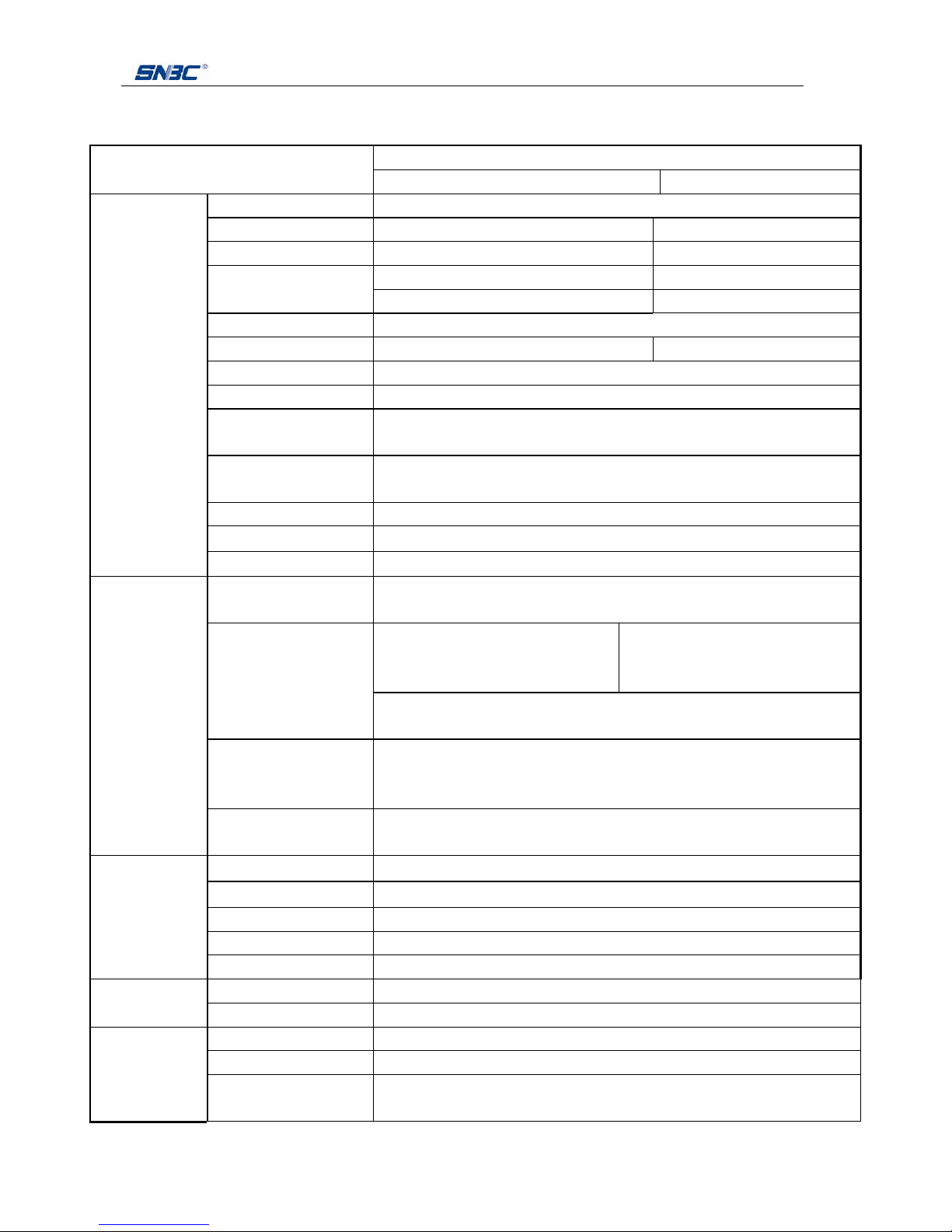
BK-S216 User Manual
- 8 -
2. Specification
2.1 Technical Specification
Parameter
Items
203DPI 300DPI
Print method Direct thermal line
Resolution 203DPI×203DPI 300DPI×305DPI
Paper Length 210mm-216mm 210mm-216mm
Max.216mm (8.5 ")Max.216mm (8.5 ")
Print Width
Max.1728 点Max.2560 点
Print breadth Max.305mm; Min.82.5mm
Print speed 100mm/s 75mm/s
RAM memory SDRAM: 8MB
Flash memory 1MB/2MB/4MB
Print head temperature
detecting Thermal resistor
Print head position
detecting Micro switch
Paper / mark detecting Optical sensor
Paper near end detecting Optical Sensor
Printing
Interface RS-232,Centronics(optional),USB(optional)
Barcode UPC-A, UPC-E, EAN 13 , EAN 8, CODE 39, CODE 93, ITF, CODABAR,
CODE128, PDF417
English font 0: 12×24
English font 1: 9×17
Asia character set: 24X24
English font 0: 18×34
English font 1: 13×24
Asia character set: 36 X36
Character set
For Asia character set, Simplified Chinese (GB2312), GB18030, Traditional
Chinese, Korean, Kanji or Japanese is optional
Fonts Process
All fonts can be enlarged 1 to 6 times vertically and horizontally
respectively ;Rotation Print(00, 900, 1800, 2700)
Bold, white/black reverse, Underline.
Barcodes
Fonts
Graphics
Graphics Support BMP bit Image download to RAM or FLASH
Support direct BMP Print
Paper type Continuous paper / marked paper / folded Paper
Paper roll OD Max.203mm
Paper roll ID 25.4mm or≥50mm
Thickness 0.06~0.1mm
Medium
Thermal surface Outer side
Input voltage AC 220V±5%, 50/60Hz
Power
Output voltage DC 24V, 2.5A
Paper out speed ≥200mm/s
Paper retracting speed ≥200mm/s
BUNDLER
Presenting amount each
time Max. 10 pieces

BK-S216 User Manual
- 9 -
Parameter
Items
203DPI 300DPI
Function modes Retraction/Ejection/Hold/Command control/close
Print head lifetime ≥100Km
Reliability
Cutter lifetime ≥500,000
Operation Environment +5~45℃, 20-90%RH (40 )℃
Environment
Storage Environment -40~60℃, 20 - 93% RH (40 )℃
Dimensions 350(W)×157(D)×295(H)mm
Physics
Character Weight About 10Kg
Table 2.1 .1 Technical specifications
Note:
zDPI: dots printed for each inch. (One inch is about 25.4mm)
zCharacter spaces can be adjusted by ESC SP;
zThe real print speed is related with data transmission speed, speed darkness, print duty, control
commands and input voltage, which may be lower than 100mm/s (203DPI) or 75mm/s (300DPI)..
2.2 Paper Specifications
zPaper type : Continuous paper /marked paper
zPaper supply Method : Paper roll/ Folded paper
zPaper width : 210mm –216mm
zPaper thickness : 60µm-100µm
zThermal layer : Outer side of the roll
zPaper roll specification
: 50mm (inner dimension of standard core)
: 25.4mm or ≥50mm (inner dimension of optional core)
:203mm (maximum paper outer dimension )
zRecommended paper:
¾Continuous paper specification
Paper type Manufacturer
TF50KS-E2C,TF50KS-E Nippon Paper Industries Co., Ltd
F70NA FUJI PHOTO FILM Co., Ltd
F240AC/F220-VP,FV230A1,PA220AG,HP220A Mitsubishi Paper Mill Co., Ltd.
PD150R,PD160R OJI Paper Co.,Ltd.
F5041,F5051,P5045,P5055 Mitsubishi HitTec Paper Flensburg GmbH
Table 2.2 Printer recommended paper
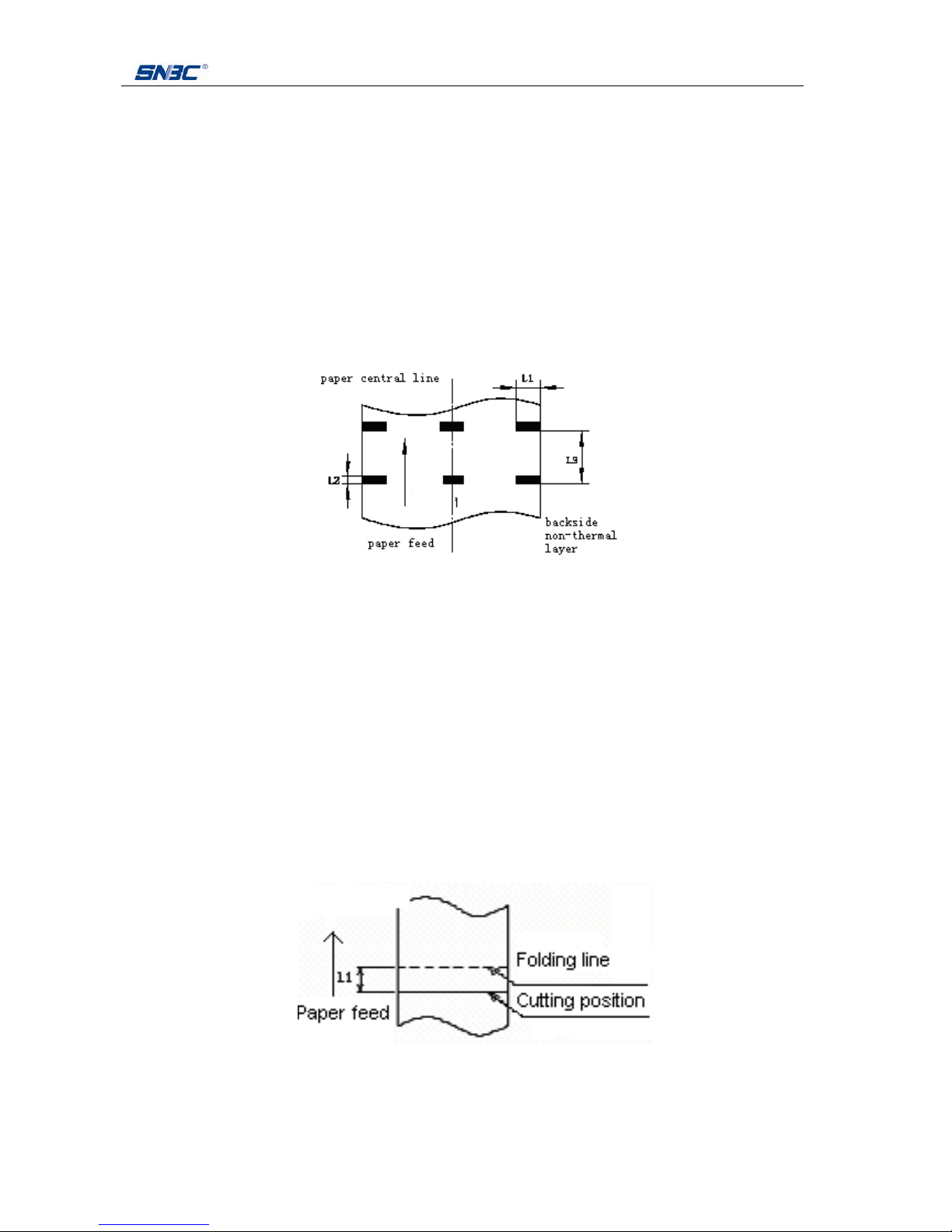
BK-S216 User Manual
- 10 -
¾Marked paper specification
In marked paper mode, the printer determines cut position by referencing black mark position. Detailed
paper should meet the following requirement besides that of standard paper:
Mark length L1: 20mm ≤L1
Mark height L2: 4mm ≤L2 ≤8 mm
Space between two near Marks L3: 99mm ≤L3 ≤305mm
Mark position on paper: Right, middle or left side on non-thermal sensitive surface of paper.
Reflectivity: The reflectivity of black mark which should be on non-sensitive side is less than 15%
while the paper itself reflectivity shall exceeds 85%. There shall be no any patterns or
add items on the area between black marks, such as advertisement, figure and so on.
Figure 2.1 Mark position sketch map
Notes:
zMark height can be set by adjusting printer configuration.
zThe paper path has three positions selectable for black mark sensor installation. Only one sensor is
mounted on the right side of the paper path(default) when the printer is delivered(Paper feeding
direction).
zWhen the printer is in motionless status, it does not detect any black marks. Therefore, if the paper is
pulled away from it compulsorily, the printer gives no alarm of paper end. This feature design assures
that the printer does not alarm paper end errors when a black mark stops on paper near end sensor
of the printer.
¾Folded paper specification
Figure 2.2 Relations between folding line position and cutting position
zWhen using folded paper, make sure to keep the folding line outside of the printing area to avoid
paper jammed.

BK-S216 User Manual
- 11 -
zIt is recommended to set the cutting position 0.5 to 2mm below the folding line (reverse to feeding
paper direction) to prevent paper jam.
zRefer to continuous and marked paper specification to decide the position relation between folding
line and black mark.
Caution:
zPlease use the recommended paper or its equivalents. Using other types of paper may affect print
quality and reduce the print head lifetime.
zDo not paste the paper to the shaft core.
zIf the paper comes in contact with chemical or oil, it may discolour or be less heat sensitive, which will
greatly affect the print quality.
zDo not rub the paper surface with a nail or hard metal. Otherwise it may discolour.
zWhen the temperature goes up to 70℃, paper will discolour. So please be careful to the effect of
temperature, humidity and sunlight in environment.

BK-S216 User Manual
- 12 -
3. Structure and functions
3.1 Appearance and modules
Fig.3.1.1 BK-S216 structure
1 —Paper feed label 2 —Cover opening latch 3 —Printing unit
4 —Cutter label 5 —Auto. cutter 6 —Hand wheel
7 —Warning label 8 —Bundler 9 —Printer pedestal
10—Cover open hook 11—Keypad 12—Product label
3.2 External Dimension (without paper roll)
Fig.3.2.1 Structure size(350*295*157mm)
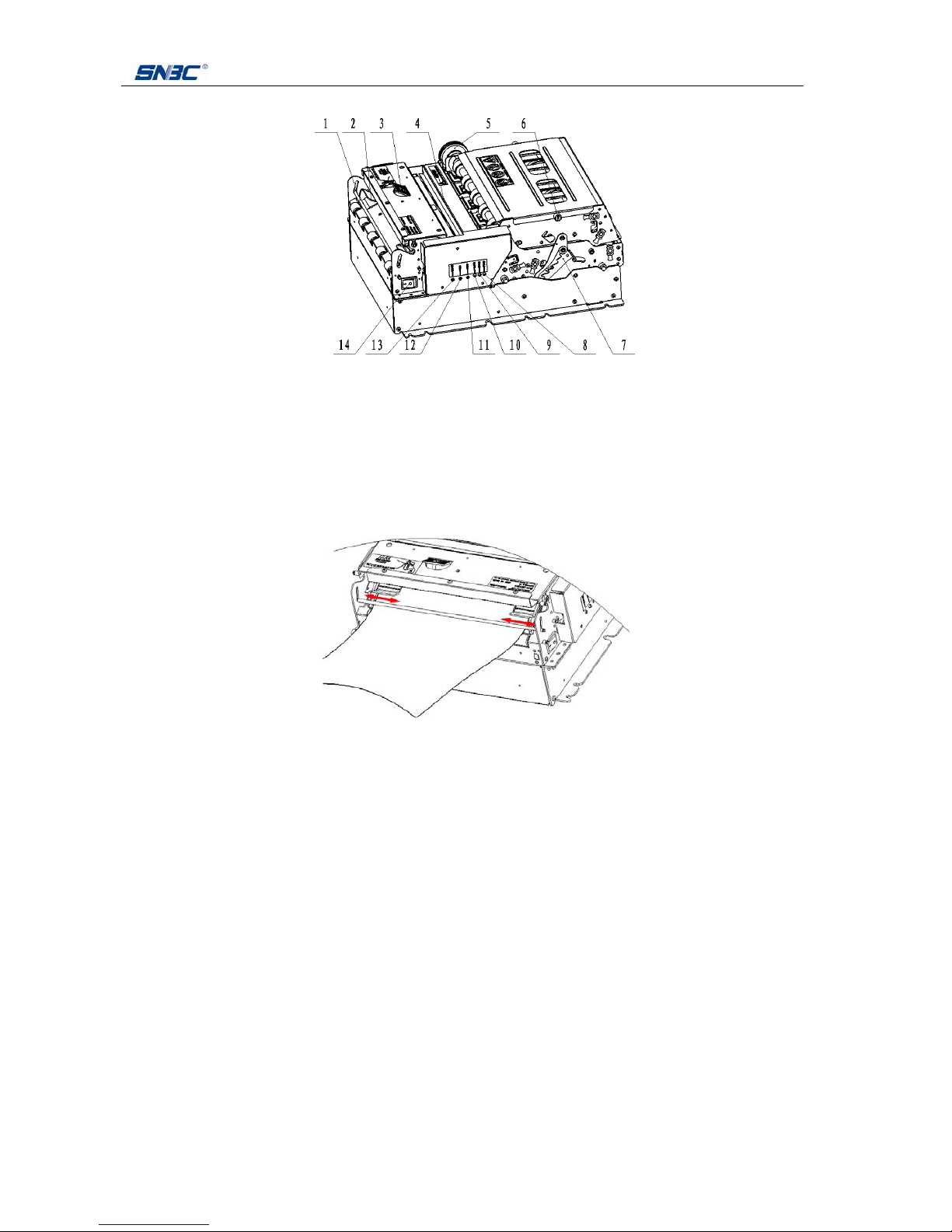
BK-S216 User Manual
- 13 -
3.3 Printer mechanism
Fig, 3.3.1 Printing unit parts
zBuffering shaft—Follow the direction shown on the paper feed label and feed paper. During the
print, this shaft can buffer papers action;
zPaper guide module –It is the paper forward path before the print shown as Fig.3.3.1 and
Fig.3.3.2. The module with two parts which move to right or left can center paper relative to the
print head for adapting different paper width from 210mm to 216mm.
Fig.3.3.2 Paper guide module
zCover open plate –When customers press it, the print head could lift up automatically;
zCutter –Execute Auto-cutter functions;
zHandwheel –When paper jam happens in Presenter, customers can turn this wheel to feed paper
out of paper outlet or retract paper after turning off the printer;
zLock screw –Through loosing two lock screws at right and left, top cover of Presenter could be
taken off so that paper jam can be removed on time;
zLock hook –Lift up two lock hooks at right and left with hands so that upper path of Presenter
could be separated;
zPower LED –Show power on/off and it shall light always when turning on the printer;
zAlarm LED –Indicate the printer status. Normally the alarm LED is off. When the printer has errors,
it shall flash;
zPaper end LED –When the printer has no paper, paper end LED flashes. If paper is available, this
LED shall be off;
zReset button –When pressing down this button, the printer shall reset automatically and the data

BK-S216 User Manual
- 14 -
in the printer shall be cleared;
zFeed button –When the printer doesn’t alarm, press this button to feed paper; If feeding paper for
a long distance, you can press down this button constantly;
After pressing down feed button for 1s while turning on the printer, the printer shall output a
self-test page of which the content could change with the printer configuration;
Note: Before printing a self-test page, you must affirm that paper is available and the print head
doesn’t lift up (Self-test page refers to Appendix 1 Printer self-test page);
zCut button –Press it to cut paper under any circumstances (even the printer has errors)
zPower switch –Press down “O” to turn off the power or press down “—” to turn on the power.
3.4 Sensor
3.4.1 Sensors of print mechanism
Fig.3.4.1 Sensors of print mechanism
Paper sensor: Shown as in Fig. 3.4.1 Sensors of print mechanism, it is a reflection optical sensor
used for detecting paper status and mark status. When finding paper end, the printer stop working
and warn. Paper sensor can be adjusted at left, middle and right where could be set when out of
factory according paper type.
Paper load sensor: It is a reflection optical sensor used to position paper when semi-loading paper
in the printer. This sensor can be set only in the middle shown as Fig. 3.4.1.
Print head lift-up sensor: It is a microswitch used to detect print head status. When finding the print
head lift up, the printer stops working and alarm shown as Fig. 3.4.1.

BK-S216 User Manual
- 15 -
3.4.2 Sensors of bundler
Fig.3.4.2 Bundler sensors 1
Bundler inlet sensor: The reflection optical sensor is used to confirm if paper is available at Bundler.
Four positions of Bundler are set shown as Fig.3.4.2 and also according to users’ requirement.
Fig.3.4.3 Bundler sensor 2
Bundler paper out sensor: The reflection optical sensor is used to confirm if users take away paper
at the outlet when paper fed out of Bundler as shown in Fig.3.4.3.
Fig.3.4.4 Bundler sensor 3
Bundler position sensor: The reflection optical sensor is used to detect paper position in Bundler
when Bundler presenting and holding paper. Four installation positions are set as shown in Fig.3.4.4
and also according to users’ requirement.
Fig.3.4.5 Bundler sensor 4

BK-S216 User Manual
- 16 -
Bundler open sensor: A microswitch is used to detect Bundler status. When detecting upper path of
Bundle lifting, the printer stops working and alarm as shown in Fig. 3.4.5.
Fig.3.4.6 Bundler sensor 5
Bundler retraction sensor: A reflection sensor is used to check if paper is retracted successfully and
paper is away from paper retraction outlet during Bundler retraction as shown in Fig.3.4.6.
Caution
Direct sunlight, strong light and hot source may cause sensor failure.
3.5 Interface
Fig.3.5.1 Parallel printer
Fig.3.5.2 USB printer
1.--- Centronics (parallel interface)
2.--- RS-232
3.--- Power socket
4.--- USB interface
Caution:
Only one kind of interface between parallel and USB can be configured in one printer.

BK-S216 User Manual
- 17 -
4. Installation and suggestion
4.1 Unpacking
Open the carton and all packing materials, and check whether all items in the packing list are short or
damaged. In case of damages or missing items, please contact local distributor or manufacturer for
assistance.
After unpacking,
4.2 Connecting the grounding wire
To ensure that the printer has a nice grounding status, please follow figures below to connect the
grounding wire.
Fig.4.2.1 Ground line connection
4.3 Connecting the AC power adapter
1) Make sure the printer is turned off.
2) With the flat side of cable pin of AC adapter facing downward, plug the cable pin into the power
interface on the bottom of the printer.
3) Connect the AC power cable to a nearby electrical outlet.
Fig.4.3.1 Connection with power adapter
Caution
Use recommended power adapter or the one with the same quality.
Connect power adapter connector at right angle between pin and socket.

BK-S216 User Manual
- 18 -
When connecting or disconnecting the cable connector of the AC adapter, always hold the
connector shell and don’t pull the cable forcibly.
Avoid dragging or pulling the cable of AC adapter, otherwise the cable may be damaged or broken
and a fire and electric shock may be caused accordingly.
Avoid placing the AC adapter near an overheating device; otherwise the cover of the cable may melt
and cause a fire or electric shock.
If leaving the printer idle for a long time, please disconnect the power of AC adapter of printer.
4.4 Connecting interface cable
1) Make sure that the printer has been shut down, that is, sign “O” in power switch is pressed down.
2) Connect one end of the interface cable into a relevant interface of the printer and fix them with
screws or latch springs as Fig.4.4.1, Fig.4.4.2 and Fig.4.4.3.
3) Connect the other end of the interface cable to the computer.
Fig.4.4.1 Serial interface layout
Fig.4.4.2 Parallel interface layout

BK-S216 User Manual
- 19 -
Fig.4.4.3 USB interface layout
Caution:
Make sure the interface cable is connected in correct direction.
When connecting serial interface cable, do not forget to tighten the fixing screws. For parallel
interface cable, make sure to close the clips.
When connect or disconnect the interface cable, make sure to hold the plug shell instead of the
dragging the cable forcibly.
4.5 Loading paper roll
Before starting to load the paper roll, confirm whether the paper specifications are in conformity with
printer requirements (refer to 2.2 paper specification)
4.5.1Semi-automatic paper loading or manual paper loading
1. Semi-automatic paper loading
1) Turn on the power. The buzzer will beep for paper end.
2) See Fig.4.5.1, inset the front end of the paper roll smoothly through the paper feeding path and
loose hands when platen roller starts running and holds the paper.
3) The printer starts to load paper. After paper loading is finished, paper head halts at normal
printing position, and then printing task can be performed.
Fig.4.5.1 Semi-Auto paper load

BK-S216 User Manual
- 20 -
2. Manual paper loading
1) Turn on the power and the buzzer will alarm paper end.
2) Press down the button on the print upper cover, and lift the print head.
3) Manually load paper as following figure, and make sure that the printing platen roller is fully covered
by paper.
4) Close the print head. The printer will automatically feed paper to right position.
Fig.4.5.2 Manual paper load
Caution
The paper head shall go through the horizontal positioning shaft (vertical structure doesn’t have this
shaft).
The paper shall go through between the up and down sliding plates of paper guide.
Fig.4.5.3 Paper load
1—positioning shaft (for horizontal structure only)
2—sliding plates
Before feeding the paper according to the instruction of Fig.4.5.4, cut the paper head trimly.
Fig.4.5.4 Paper head description
Adjust the paper guide according to paper roll width before feeding paper.
Put the side of paper guide on the digit in paper path that indicates the paper roll width.
Table of contents
Other SNBC Printer manuals

SNBC
SNBC BTP-M300 User manual

SNBC
SNBC BTP-R880NP Owner's manual

SNBC
SNBC BTP-R180II User manual

SNBC
SNBC BTP-R180II Owner's manual

SNBC
SNBC BTP-M300 Owner's manual
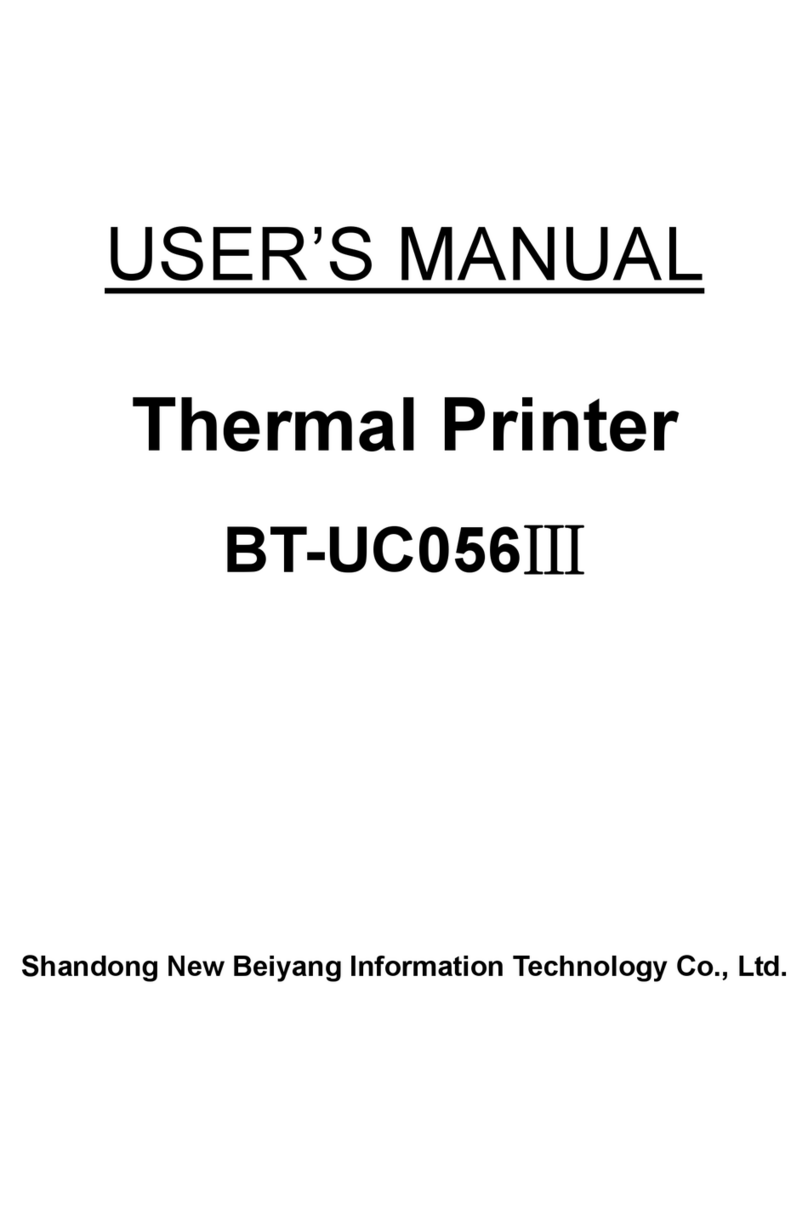
SNBC
SNBC BT-UC056III User manual

SNBC
SNBC BTP-R880NP User manual

SNBC
SNBC BTP-R681 User manual

SNBC
SNBC BT-UC156 User manual

SNBC
SNBC BTP-P36 User manual

SNBC
SNBC BK-T6112 User manual

SNBC
SNBC BT-T080 Owner's manual

SNBC
SNBC BTP-M280 User manual

SNBC
SNBC BT-T080R User manual

SNBC
SNBC BTP-R880NPI User manual

SNBC
SNBC BTP-R580II Owner's manual

SNBC
SNBC BTP-L580IIC User manual

SNBC
SNBC BTP-R990 User manual

SNBC
SNBC BTP-2002NP User manual

SNBC
SNBC BTP-P33 User manual