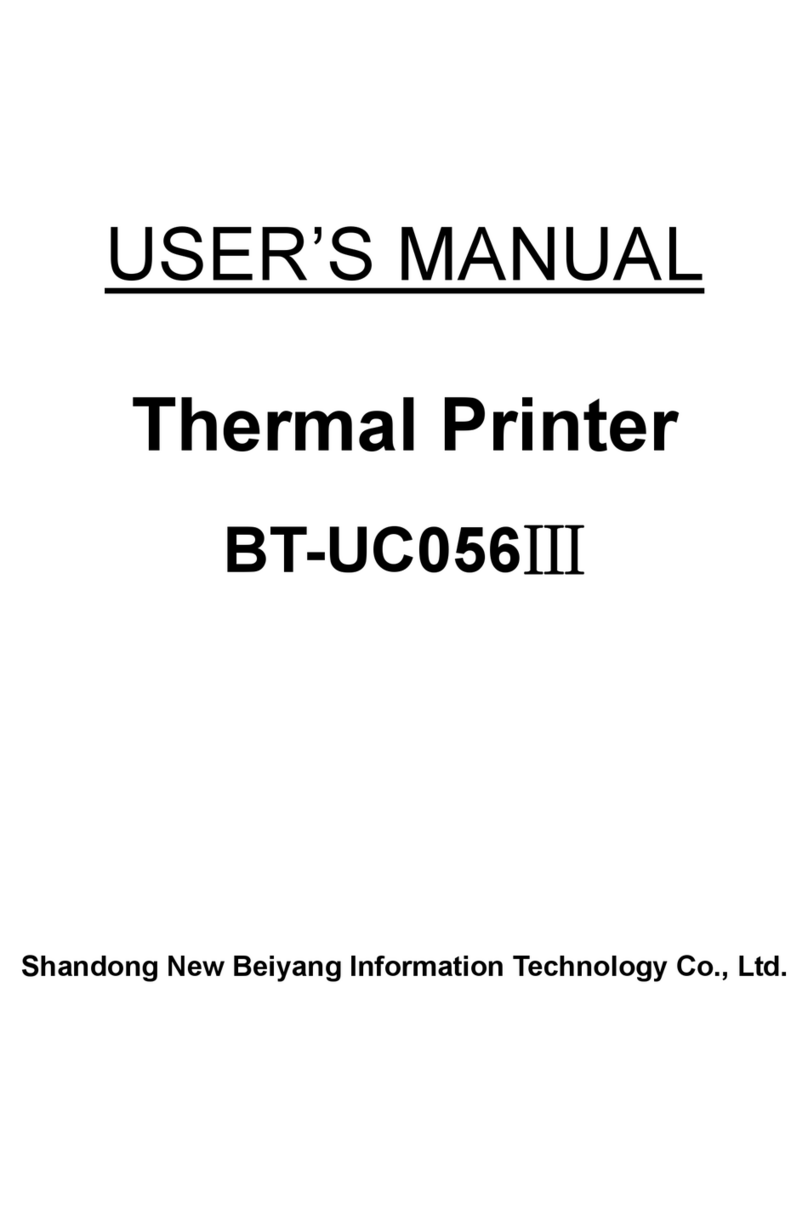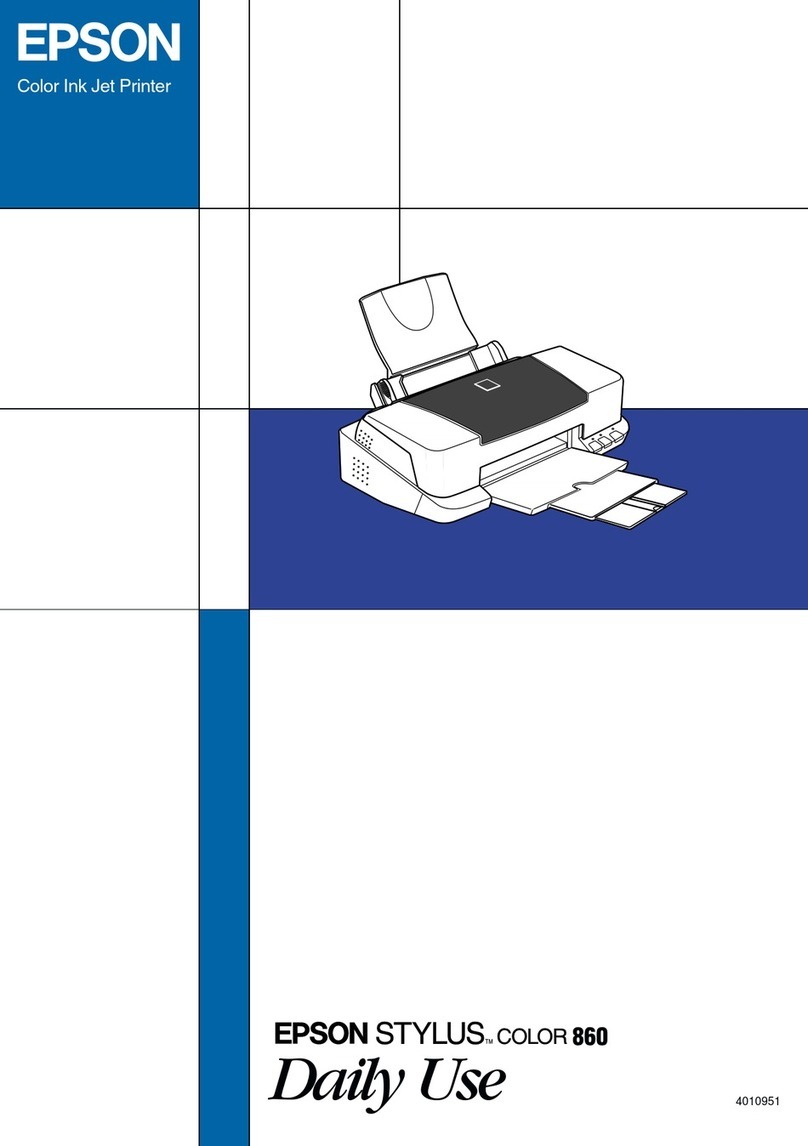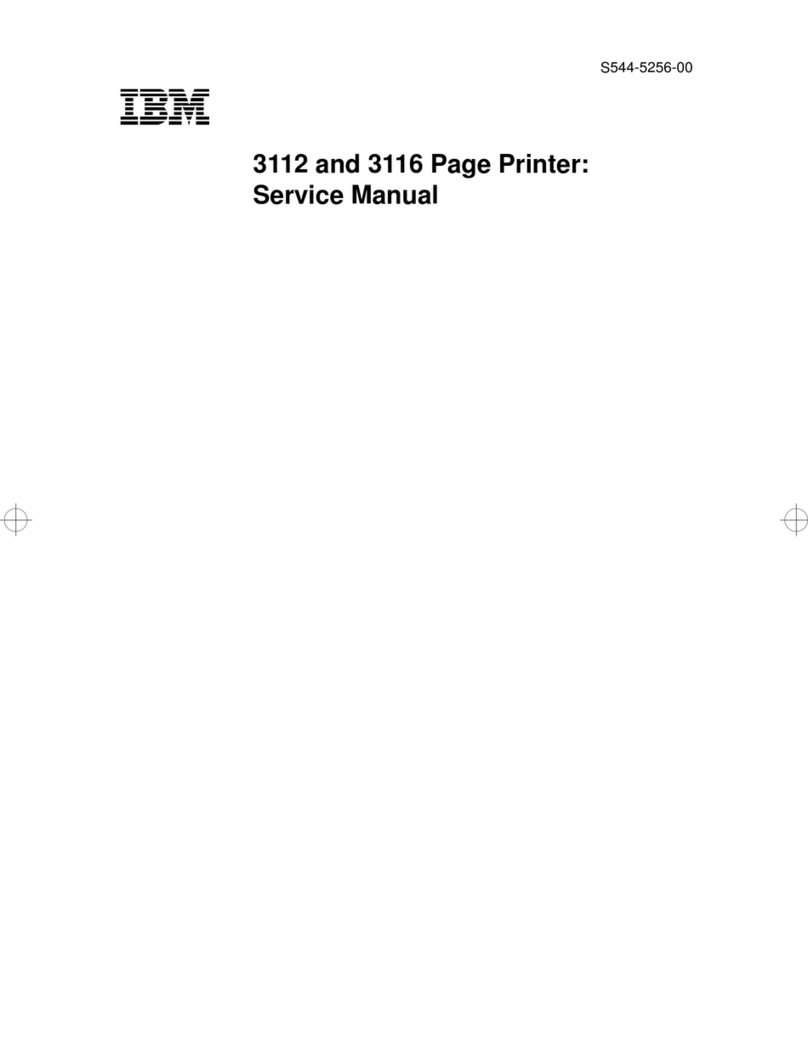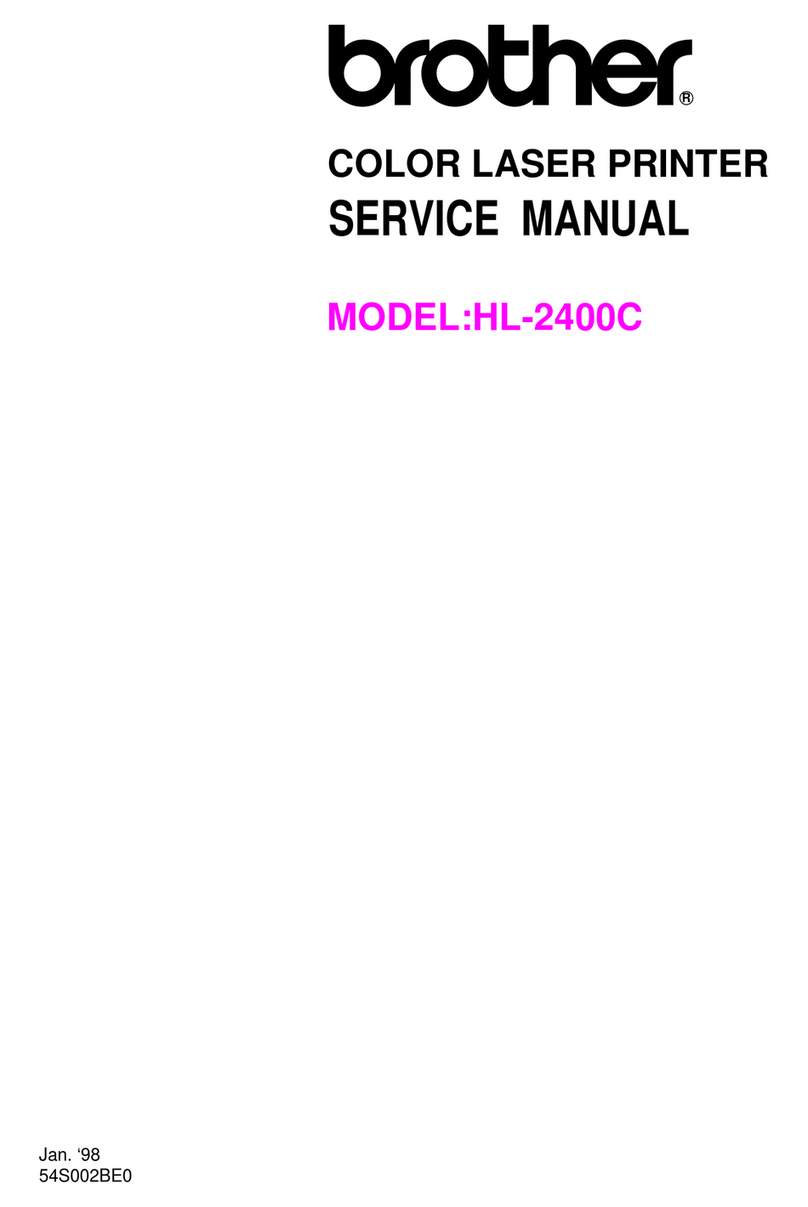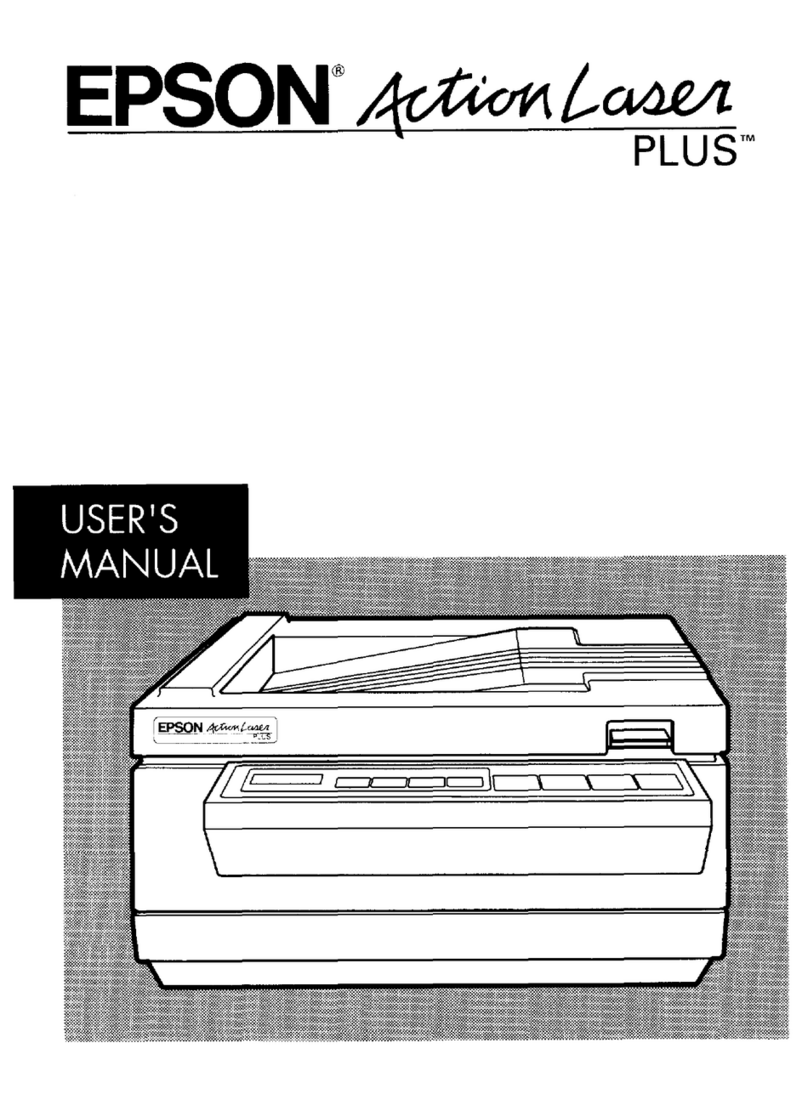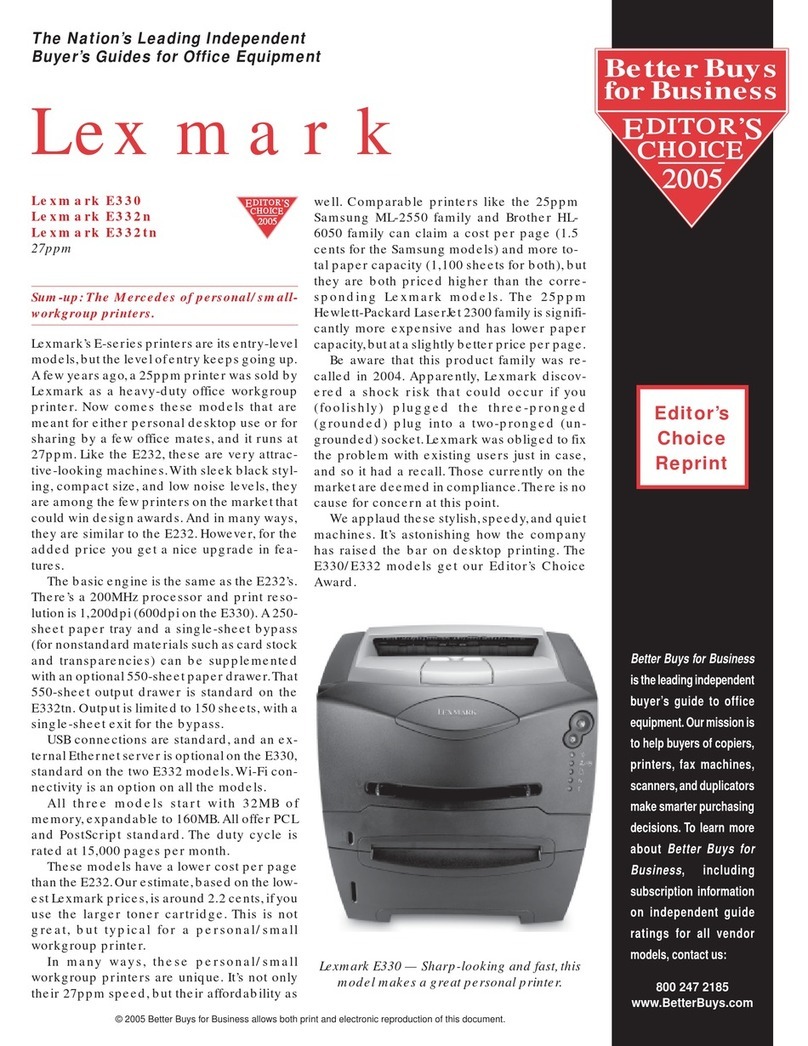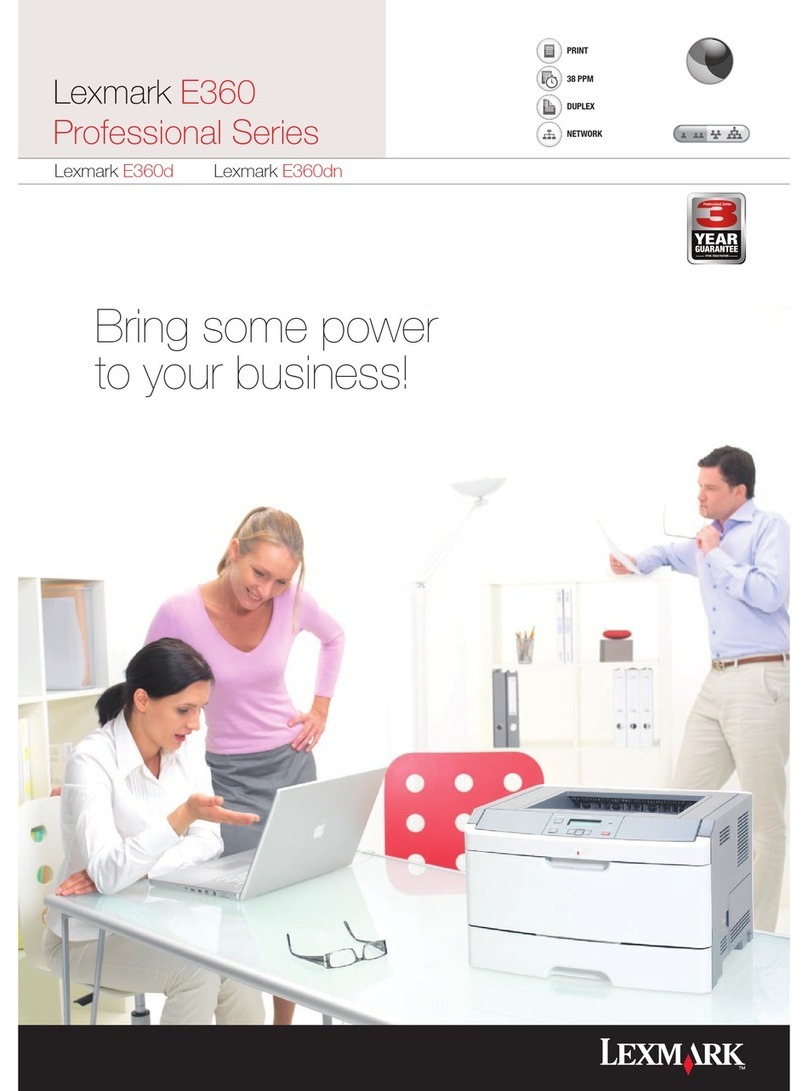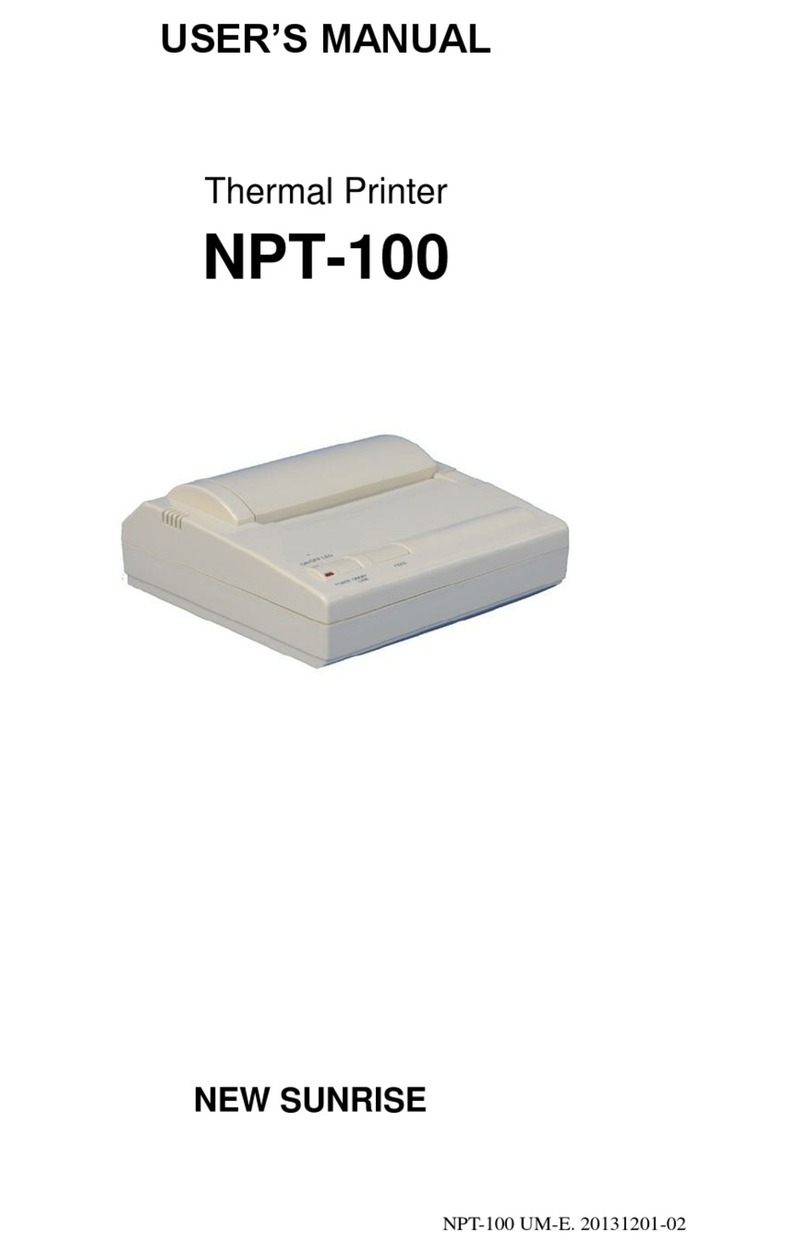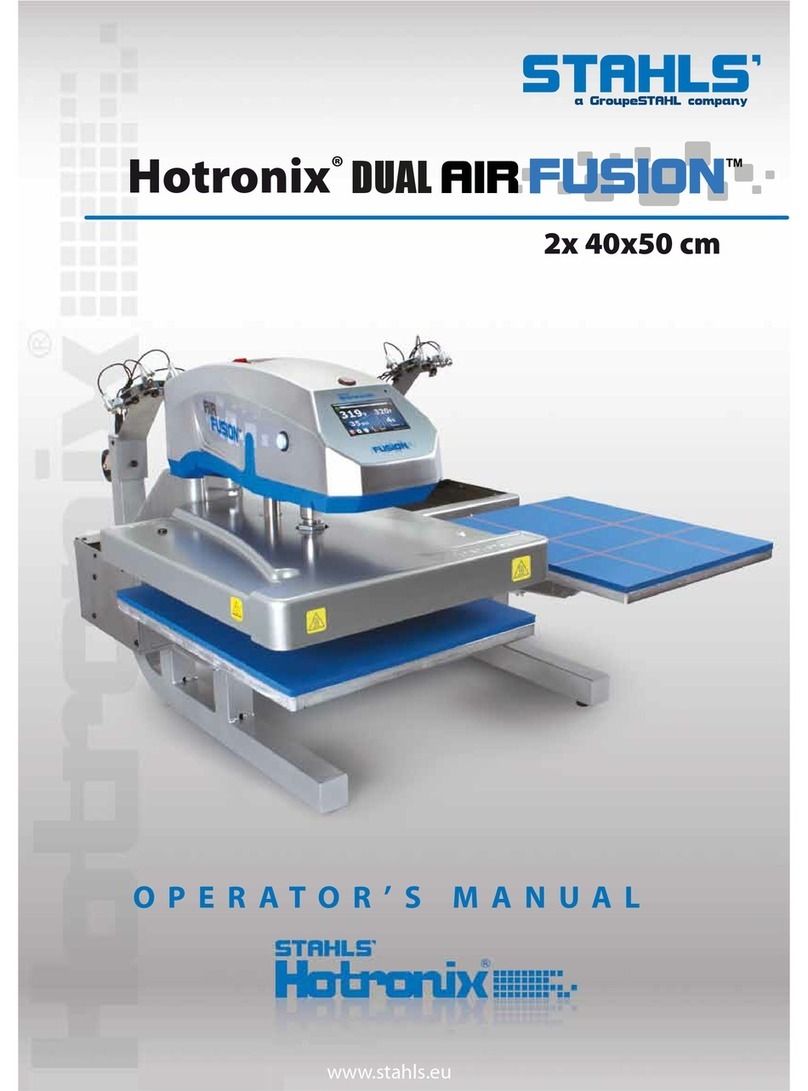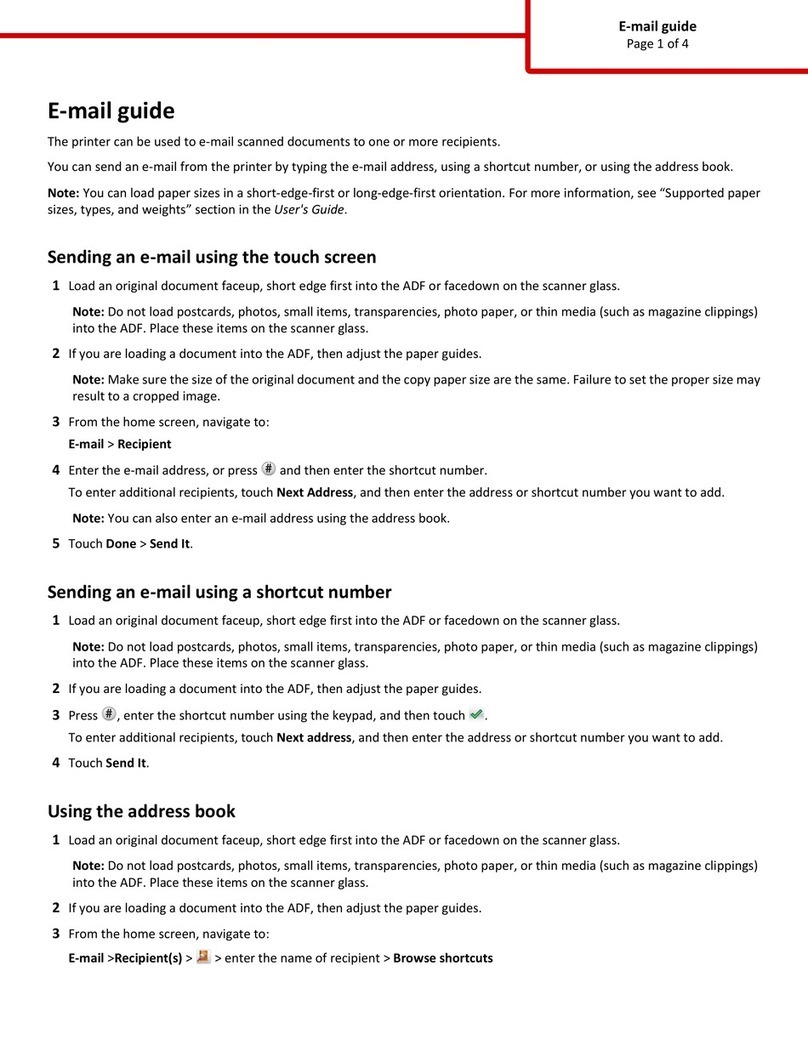SNBC BTP-L580IIC User manual

USER’S MANUAL
Label Printer
BTP- L580IIC
Shandong New Beiyang Information Technology Co., Ltd

BTP-L580IIC User’s Manual
- 1 -
Declaration
Information in this document is subject to change without notice. SHANDONG NEW BEIYANG
INFORMATION TECHNOLOGY CO., LTD. (hereinafter referred to as “SNBC”) reserves the
right to improve products as new technology, components, software, and hardware become
available. If users need further data about these products, please feel free to contact SNBC or
your local dealer.
No part of this document may be reproduced or transmitted in any form or by any means for
any purpose without the express written permission of SNBC.
Copyright
Copyright © 2011 by SNBC
Printed in China
Version 1.0
Trademark
Registered trademark of SNBC:
Warning and caution
Warning: Items shall be strictly followed to avoid injury or damage to body and equipment.
Caution: Items with important information and prompts for operating the printer.
SNBC has been approved by the following certifications:
ISO9001 Quality Control System
ISO14001 Environmental Management System
OHSAS18001 Occupational Health and Safety Management System
IECQ QC080000 Hazardous Substance Process Management System
BTP-L580IIC has been approved by the following certifications of
environmental protection:

BTP-L580IIC User’s Manual
- 2 -
Safety instructions
Before installing and using the printer, please read the following items carefully:
1.
Safety warning
Warning Do not touch the cutter of the printer.
Warning The print head is a thermal element and it is at a high temperature during
printing or just after operation, therefore do not touch it or its peripherals for
reasons of safety.
Warning The print head is an ESD-sensitive device. To avoid damage, do not touch
either its printing parts or connecting parts.
2.
Cautions
1) Install the printer on a flat and stable surface;
2) Reserve adequate space around the printer so that convenient operation and
maintenance can be performed;
3) Keep the printer far away from water source, and do not expose the printer to direct
sunlight, strong light and heat;
4) Do not use or store the printer in a place exposed to high temperature, high humidity or
serious pollution;
5) Do not place the printer in a place exposed to vibration or impact;
6) No condensation is allowed to the printer. In case of such condensation, do not turn on
the power until it has completely gone away;
7) Connect the printer power to an appropriate grounding outlet. Avoid sharing one electrical
outlet with large power motors or other devices that may cause the fluctuation of voltage;
8) Disconnect the power when the printer is deemed to idle for a long time;
9) Don’t spill water or other electric materials into the printer (e.g. metal). In case this
happens, turn off the power immediately;
10) Do not allow the printer to start printing when there is no recording paper installed;
otherwise the print head and platen roller will be damaged;
11) To ensure quality print and normal lifetime, use recommended paper or its equivalent;
12) Shut down the printer when connecting or disconnecting interfaces to avoid damages to
control board;
13) Set the print darkness to a lower grade as long as the print quality is acceptable. This will
help to keep the print head durable;
14) Do not disassemble the printer without permission of a technician, even for repairing
purpose;
15) Keep this manual safe and at hand for reference purpose.

BTP-L580IIC User’s Manual
- 3 -
Contents
1 Overview......................................................................................................................-1-
1.1 Introduction............................................................................................................ - 1 -
1.2 Main features......................................................................................................... - 1 -
2 Specifications............................................................................................................... - 2 -
2.1 Technical specifications.......................................................................................... - 2 -
2.2 Cutter specifications .............................................................................................. - 3 -
2.3 Paper specifications............................................................................................... - 3 -
2.3.1 Parameters of label paper................................................................................ - 3 -
2.3.2 Parameters of thermal continuous paper .......................................................... - 4 -
2.3.3 Parameters of marked paper............................................................................ - 4 -
2.4 Print and tear-off position ....................................................................................... - 5 -
2.4.1 Print position ................................................................................................... - 5 -
2.4.2 Tear-off position............................................................................................... - 5 -
3 Appearance and modules ............................................................................................. - 6 -
3.1 Appearance and modules....................................................................................... - 6 -
3.2 LED & buzzer......................................................................................................... - 7 -
4 Printer installation ........................................................................................................ - 8 -
4.1 Unpacking.............................................................................................................. - 8 -
4.2 Printer installation .................................................................................................. - 8 -
4.3 Power connection .................................................................................................. - 8 -
4.4 Connect interface cable ......................................................................................... - 9 -
4.5 Connect USB cable................................................................................................ - 9 -
4.6 Connect cash drawer cable .................................................................................... - 9 -
4.7 Install paper roll ................................................................................................... - 10 -
4.7.1 Confirm paper type ........................................................................................ - 10 -
4.7.2 Install/replace paper roll ................................................................................ - 10 -
4.8 Paper near end position adjustment ......................................................................- 11 -
4.9 Power-on and self-test ..........................................................................................- 11 -
4.9.1 Power on the printer .......................................................................................- 11 -

BTP-L580IIC User’s Manual
- 4 -
4.9.2 Print self-test page .........................................................................................- 11 -
4.10 Guide for hexadecimal dumping mode .................................................................. - 12 -
4.10.1 Hexadecimal dumping function ...................................................................... - 12 -
4.10.2 Running hexadecimal dumping ...................................................................... - 12 -
5 Routine maintenance.................................................................................................. - 13 -
5.1 Clean print head and platen roller......................................................................... - 13 -
5.2 Clean sensors...................................................................................................... - 13 -
5.3 Clear paper jam ................................................................................................... - 13 -
5.4 Guide for updating printer firmware via U-Disk...................................................... - 13 -
6 Interface signal .......................................................................................................... - 15 -
6.1 Parallel interface.................................................................................................. - 15 -
6.2 Serial interface .................................................................................................... - 16 -
6.3 USB interface ...................................................................................................... - 16 -
6.4 Ethernet interface ................................................................................................ - 16 -
6.5 WLAN interface.................................................................................................... - 17 -
6.6 Power interface definition..................................................................................... - 18 -
6.7 Signal definition of cash drawer interface ............................................................. - 18 -
7 Troubleshooting ......................................................................................................... - 19 -
7.1 Printer doesn’t work ............................................................................................. - 19 -
7.2 ERROR LED and buzzer alarm ............................................................................ - 19 -
7.3 Problems during printing ...................................................................................... - 19 -
8 Options ...................................................................................................................... - 20 -
8.1 Kitchen printing prompt device ............................................................................. - 20 -
9 Power management.................................................................................................... - 21 -
Appendix: Button configuration menu ................................................................................ - 22 -

BTP-L580IIC User’s Manual
- 1 -
1 Overview
1.1 Introduction
BTP-L580IIC is a high performance thermal printer, which can be widely used for real-time
printing applications, such as retail, warehousing, logistics, medicine, etc.
BTP-L580IIC can be connected with other devices via parallel, serial, USB, Ethernet or WLAN
interface, it can provide drivers and label software for operating systems such as WINDOWS
2000/XP/Server2003/VISTA/ Server2008/WIN7, Linux, and MAC.
1.2 Main features
¾Low noise, high print speed;
¾Easy paper loading;
¾Easy use and maintenance;
¾Thermal label paper, thermal marked paper and thermal continuous paper are available;
¾Compatible with various paper width between 54.5~82.5mm;
¾Cutting paper automatically;
¾Cash drawer control interface;
¾Communication interface optional;
¾ESC/POS compatible;
¾Function of saving paper;
¾Low power consumption design (Min. power consumption is about 1W): the default waiting
time of entering sleep mode is 5 minutes.

BTP-L580IIC User’s Manual
- 2 -
2 Specifications
2.1 Technical specifications
Item Parameter
Print method Direct thermal line
Print resolution 203×203DPI
Print speed 150mm/s for thermal label paper, 230mm/s for thermal continuous
paper
Print width Max. 80mm
Paper type Thermal label paper, thermal marked paper and thermal continuous
paper
Barcode type
One-dimensional barcode: UPC-A, UPC-E, EAN-8, EAN-13 , Codabar,
Code39, Code128, Code93, ITF
Two-dimensional barcode: PDF417, QR, Maxicode
GS1 barcode
Character
Font A: 12×24
Font B: 9×17
Kanji Font A: 24×24
Optional: Simplified Chinese, Korean, Traditional Chinese, Japanese,
English
Codepage: 57 kinds of codepages
International character sets: 14 kinds
Character enlargement All characters can be enlarged 1-6 times horizontally and vertically.
Character rotation Rotation printing in four directions (0°, 90°, 180°, 270°)
Paper near end detection Photoelectric sensor
Paper end detection Photoelectric sensor
Paper existence
detection Photoelectric sensor
Top cover position
detection Micro switch
Print head temperature
detection Thermal resistor
Bitmap download Direct bitmap printing
Image processing Download buffer size:
RAM: 128KB
FLASH: 512KB
Support bitmap print mode and realize
fast image printing.
Communication interface
USB interface(Fixed on board)
Standard parallel interface or RS232 serial interface, RS485 interface,
Ethernet interface, WLAN interface (optional)
Cash drawer interface Can control 2 cash drawers.
Memory RAM: 2MB
FLASH: 2 MB /4MB
Power supply 110-240VAC, 50/60Hz
Print head lifetime ≥1,000,000 labels (standard test sample with 12.5% duty ratio)
Operating temperature
and humidity 5~45℃, 20%~90% (40°C)
Storage temperature and
humidity -40~60℃, 20%~93% (40℃)
External dimensions 155.5 (W) ×205 (D) ×160 (H) mm

BTP-L580IIC User’s Manual
- 3 -
2.2 Cutter specifications
Item Parameter Remarks
Cutting mode Sliding blade
Cutting time 600ms The time that one cut takes
Cutting interval 2s 30 cuts/min (Max.)
Applicable
paper type 0.06~0.1mm Thermal paper or paper with the same thickness
Operating
voltage 24VDC
Max. operating
current 1.2A 24VDC
Cutter lifetime Only liner paper:
1,500,000 cuts
The cutter should cut only the liner and not cut the liner together with
the label paper, otherwise it will negatively affect the lifetime of the
cutter
2.3 Paper specifications
2.3.1 Parameters of label paper
¾Paper type: thermal label paper
¾Paper supply mode: paper roll
¾Thermal layer: outward
¾Paper reflectivity:
Label: reflectivity<18%; base paper: reflectivity>47%
¾Paper width: 54.5±0.5 mm~82.5±0.5 mm
¾Backing paper thickness: 0.041mm-0.071mm
¾Thermal paper (label) thickness: 0.070mm-0.092mm
¾Thermal paper (label) length: 35mm-300mm
¾Thermal paper (label) spacing: 3mm-10mm
¾Paper roll OD (Max): ф100 mm

BTP-L580IIC User’s Manual
- 4 -
2.3.2 Parameters of thermal continuous paper
¾Paper type: Thermal continuous paper
¾Paper supply method: Paper roll
¾Paper width: 54.5±0.5 mm~82.5±0.5 mm
¾Paper thickness: 0.06mm-0.1mm
¾Thermal layer: Outward
¾Paper roll specifications: OD(MAX): ф100 mm
¾Recommended paper:
Paper model Manufacturer
F240AC,F220-VP,FV230A1
PA220AG,HP220A Mitsubishi Paper Mill CO., LTD
FD210,PD150R,PD160R OJI Paper CO., LTD.
F70NA FUJI PHOTO FILM CO., LTD
2.3.3 Parameters of marked paper
BTP-L580IIC can support marked paper printing and set the cutting and initial printing position
accurately. Marked paper not only should meet the parameters of thermal paper roll, but also
should meet the following requirements:
L1 mark height: 3mm≤L1≤13mm
L2 mark length: L2≥12mm
L3 mark spacing: 20mm≤L3<500mm
Mark position: The mark can be set on the left, middle or right, and when it is on the left or
right, only 80mm paper is available.
Reflectivity: The reflectivity of the marked part must be no more than 15% while the reflectivity
of the rest part should be higher than 85%. There should be no patterns like advertisement or
poster between two marks.
Caution:
To ensure quality print and normal lifetime, use recommended paper or its equivalent;
Paper cannot be stuck on the paper roll core;
If the paper is contaminated by chemical substances or grease, the contaminated part
may fade or be printed unclearly;

BTP-L580IIC User’s Manual
- 5 -
To ensure print effect, do not let hard objects scratch the thermal layer;
When the temperature exceeds 70°C, the thermal layer will fade. Thus, do not use or
store the paper in a place exposed to high temperature, high humidity, strong light, etc.;
The mark is measured when printing or feeding paper. If the sensor detects the mark is
higher than the default setting (default setting is 13mm), the printer will enter paper end
error status.
2.4 Print and tear-off position
2.4.1 Print position
L1 paper cabinet width: 83.5+0/-0.5mm
L2 effective print width: 80mm
L3 distance from print head to left edge of paper cabinet (fixed width): 1.75±1mm
L4 distance from print head to right edge of paper cabinet (fixed width): 1.75±1mm
L5 left margin: The default value is 8mm.
L6 width of print area: Set by command (refer to Programming Manual), default value: 64mm
L7 right margin: The default value is 8mm.
2.4.2 Tear-off position
L1: about 30mm
L2: about 13mm

BTP-L580IIC User’s Manual
- 6 -
3 Appearance and modules
3.1 Appearance and modules
1—paper guide
2—paper near end sensor lever
3—mark sensor
4—platen roller
5—cutter
6—cutter cover board
7—tear-off bar
8—fixed blade
9—print head
10—guard board for print head
11—roller
12—cover open lever
13—top cover
14—middle cover
15—bottom cover
16—thumb wheel
17—power switch
18—power interface
19—communication interface
20—USB interface
21—cash drawer interface
22-POWER LED
23-ERROR LED
24-PAPER LED
25-FEED button
Functions of some modules:
a) Paper guide
Move the paper guide in paper cabinet continuously by turning the thumb wheel so as to
adapt to various paper width 54.5±0.5 mm~82.5±0.5 mm.
b) Power switch
Press down “O” to turn off the printer and press down “—” to turn on the printer.
c) FEED button
¾Power on the printer while the FEED button is pressed down, and then release the
button. The printer will print out a selection page.
1) If selecting “Print Self Test”, the printer will print out configuration information. After
the printing, the printer will print a character test sample if pressing down the FEED
button for a short time, and the printer will enter button configuration mode(Parameter
setting (configuring) by Feed button) if pressing down the FEED button for a long time.

BTP-L580IIC User’s Manual
- 7 -
Refer to Appendix Button Configuration Menu for the detailed function and operation
method of button configuration mode;
2) If selecting “Calibration”, the printer will do paper calibration;
3) Select “Select Print Mode” to change print mode (label paper printing, or continuous
paper printing).
¾In normal status, the printer locates one label when pressing down the FEED button for
a short time.
¾In error status, the printer has no action when pressing down the FEED button.
d) POWER LED
Indicate power status (ON/OFF).
e) ERROR LED
Indicate error status of printer: in normal status, ERROR LED is off; in error status (e.g.
print head lift-up, abnormal voltage, print head overheating, cutter error, mark location
failure), ERROR LED flashes.
f) PAPER LED
Indicate paper status: PAPER LED is off in normal status; PAPER LED is on when paper
status changes (paper end or paper near end).
g) Paper end sensor
Used to detect whether there is paper or not.
3.2 LED & buzzer
1)Functions of LED & buzzer
Name Status Explanation
Always on Printer is in power-on status.
POWER LED
(green) Off Printer is in power-off status.
Flash Printer is in error status.
ERROR LED
(red) Off Printer is in normal status (except for paper near end).
Always on Paper status is abnormal.
Flash Printer is executing macro definition or in waiting status.
PAPER LED
(red)
Off Printer is in normal status.
Buzzer Beep Printer is in error status.
2)Error type indicated by LED & buzzer
Error type ERROR LED PAPER LED Buzzer
Print head overheating Cycle flash 6 times Off Cycle beep 6 times
Input voltage abnormal Cycle flash 5 times Off Cycle beep 5 times
Cutter error Cycle flash 4 times Off Cycle beep 4 times
Print head lift-up Cycle flash 3 times Off Cycle beep 3 times
Paper end Cycle flash 2 times Always on Cycle beep 2 times
Label location failure or calibration error Cycle flash Off
Caution:
The temperature of the print head is detected by a thermal resistor. If the print head is
overheating, the protective circuit will shut off the power and force the printer to stop
printing; the temperature of print head when printing is stopped is 65 .℃

BTP-L580IIC User’s Manual
- 8 -
4 Printer installation
4.1 Unpacking
Check if all the articles listed in the packing list are here and in good condition. If any problem,
please contact SNBC or the dealer.
4.2 Printer installation
1) Printer should be installed on a flat and stable place; horizontal installation is recommended
and the inclination angle should not exceed ±10° in inclination installation (in paper feed
direction), no inclination in other directions;
2) Printer should be far away from water source;
3) Avoid putting the printer in a place exposed to vibration and impact;
4) Printer should be grounded securely;
5) To ensure the operation reliability and easy operation of printer, it is recommended to
reserve proper space during operation and maintenance.
4.3 Power connection
1) Ensure the printer is turned off;
2) Insert the power cord into the power socket on the back of printer;
3) Fit the power cord into the cable hook.

BTP-L580IIC User’s Manual
- 9 -
Caution:
When the printer is bound to idle for a long period of time, disconnect the power cord.
When the power is burned out or cannot be used for other reasons, replace it according to
the following steps:
1) Press the power cover board and take it off in the direction indicated by the arrow;
2) Pull the plug out of the printer and move the power in the direction indicated by the
arrow until it cannot be moved;
3) Take the power out;
4) Replace the power with a new one in reverse order.
4.4 Connect interface cable
1) Ensure the power switch is turned off;
2) Insert the interface cable ( in the figure) into theⅠ
suitable interface and fix the plug (screw or latch
spring);
3) Connect the other end of the interface cable to the host.
4.5 Connect USB cable
1) Ensure the power switch is turned off;
2) Insert the USB cable (Ⅱin the figure) into the USB
interface;
3) Connect the other end of the interface cable to the host.
4.6 Connect cash drawer cable
1) Ensure the printer power is turned off.
2) Insert the cash drawer cable ( in the figure) into the cash drawer interface on the back ofⅢ
the printer.
Caution:
Cash drawer interface can be connected only with a cash drawer device (cannot be
connected with a telephone line, etc.).

BTP-L580IIC User’s Manual
- 10 -
4.7 Install paper roll
4.7.1 Confirm paper type
Paper can be installed after the connection of power cable and interface cable. But before
starting printing, the paper type must be confirmed first.
4.7.2 Install/replace paper roll
1) Turn off the printer;
2) Press the cover open lever to lift up and open the top cover;
3) Place a paper roll into the paper cabinet;
4) Pull the paper head out, close top cover and tear off the surplus portion of the paper.
Caution:
Adjust the paper guide according to the paper specification as follows: adjust paper guide
to the maximum width and place paper roll into paper cabinet; move paper guide to the
proper position by turning thumb wheel according to paper width (1mm gap must be
reserved between paper guide and paper roll in case paper roll is jammed); the paper roll
should be rolled according to the requirements of the printer;
Ensure that the paper roll is rolled tightly; otherwise paper jam or other error may occur.
The paper roll should be placed in the paper cabinet stably without inclination; otherwise it
may affect the printing.

BTP-L580IIC User’s Manual
- 11 -
4.8 Paper near end position adjustment
Paper roll with different core can be used by adjusting paper near end sensor lever to the
corresponding level with the minimal remaining amount of paper at level 1.
Level Level
1
Level
2
Level
3
Level
4
Level
5
Level
6
Core diameter
A (mm) 15 18 21 24 27 30
A: core ID
B: core OD
C: paper roll OD
Caution:
The factory default position of paper near end sensor lever is at level 1. The requirement
for the core with big diameter can be met by adjusting paper near end sensor lever;
When using core with different diameter, the remaining amount of paper may be different at
the same level.
4.9 Power-on and self-test
4.9.1 Power on the printer
1) Ensure the printer is connected with power supply;
2) Turn on the power switch to power on the printer.
4.9.2 Print self-test page
1) Ensure that the printer is connected with power supply and that paper roll is installed;
2) Ensure the printer is turned off;
3) Press down the FEED button while turning on the printer, then release the button. The
printer will print out the configuration information and the prompt characters “Press and
Release FEED key to print characters” and “Press and Hold FEED key to config the printer”.
Then the printer enters waiting status while the PAPER LED is flashing.
4) Pressing down the FEED button for a short time, the printer will print a character test
sample to end self-test page printing.
5) To continue with step 3, pressing down the FEED button for a long time, the printer will
enter button configuration mode (Parameter setting (configuring) by Feed button). Refer to
Appendix Button Configuration Menu for detailed function and operation method of button
configuration mode.

BTP-L580IIC User’s Manual
- 12 -
4.10 Guide for hexadecimal dumping mode
4.10.1 Hexadecimal dumping function
This function prints the data transmitted from the host computer in hexadecimal numbers and
in their corresponding characters.
Print sample in Hexadecimal Dump mode:
4.10.2 Running hexadecimal dumping
1) Start hexadecimal dumping by executing either of the following:
a. Open the top cover, turn the power on while pressing the FEED button until the printer
alarms (LED flashes, buzzer beeps), and then close the top cover, then the printer will
enter hexadecimal dump mode. Please wait for the printer alarm after turning on the
power, otherwise the printer will not enter hexadecimal dump mode.
b. Execute the GS ( A command.
2) The printer first prints "Hexadecimal Dump To terminate …..", and then prints the received
print data in hexadecimal numbers and in their corresponding characters.
3) After printing has been finished, Hexadecimal dumping ends by executing any of the
following:
a. Turn the power off.
b. Press the FEED button three times.
Caution:
If no characters correspond to the data received, the printer prints "."
During hexadecimal dumping, any commands other than DLE EOT, DLE ENQ, or DLE DC4
do not function.
Insufficient print data to fill the last line can be printed by pressing down the FEED button.

BTP-L580IIC User’s Manual
- 13 -
5 Routine maintenance
Caution:
Before starting routine maintenance, ensure that the printer power is turned off;
Do not use solvents like gasoline or acetone;
When cleaning sensors, the printer should not be powered on until the pure alcohol has
completely evaporated.
It is recommended that the maintenance cycle should be no longer than one month.
5.1 Clean print head and platen roller
Follow the steps below to clean print head and platen roller:
1) Turn off the printer power and open the top cover;
2) If the printer has just finished printing, please wait until the print head has completely
cooled down;
3) Use alcohol cotton (wrung out) to wipe off the dust and stains on the surface of print head
and platen roller;
4) Wait until the alcohol has completely evaporated, then close the top cover.
5.2 Clean sensors
When the printer cannot identify the paper or mark effectively, the sensor should be cleaned,
with cleaning steps as follows:
1) Turn off the printer;
2) Press the cover open lever to open the top cover of the printer;
3) Use soft cotton cloth dipped with pure alcohol (wrung out) to wipe off the dust and stains on
the surface of the sensor;
4) Wait until the pure alcohol has completely evaporated, then close the top cover to end
sensor cleaning.
5.3 Clear paper jam
When any of the following cases occurs, clear paper jam:
¾Paper cannot be sent out normally;
¾Abnormal noise occurs when feeding paper.
Follow the steps below to clear paper jam:
1) Turn off the printer power;
2) Press the top cover open lever to open the top cover of printer;
3) Check the paper path. If paper is jammed in paper path, take the crinkled paper away and
trim the paper head;
4) Close top cover to end paper jam clearing.
5.4 Guide for updating printer firmware via U-Disk
1) Store the firmware update file at the root directory of U-Disk. If the file is a monitor program,
rename it to “BY_MAIN.jk”; if it is a font file, rename it to BY_ZK.zk; if it is an EEPROM file,
rename it to BY_EEP.eep;

BTP-L580IIC User’s Manual
- 14 -
2) Insert the U-Disk into the USB interface of printer;
3) After opening the top cover, press the FEED button while powering on the printer;
4) Release the button immediately when the error LED is on. The time of pressing the button
after powering on the printer should be controlled within two seconds; otherwise it will be
disabled;
5) When entering printer update mode via U-Disk with error LED flashing continuously, do not
operate or power off the printer;
6) Printer update via U-Disk is complete when error LED stops flashing.
7) Finally, remove the U-Disk from the printer.
8) If printer enters into the mode of update via U-Disk without inserting the U-Disk, it will wait
for U-Disk to be inserted and not respond to commands or button operation, and it will
update normally if insert the U-Disk at this time. To exit from the update mode, printer
needs to be restarted.

BTP-L580IIC User’s Manual
- 15 -
6 Interface signal
6.1 Parallel interface
Parallel interface can work in IEEE 1284 compatible mode or nibble mode. The interface is
36-pin socket.
The Interface is defined as below:
Pin # Signal
source Signal definition
1 H nStrobe
2 H Data 0 (Least Significant Bit)
3 H Data 1
4 H Data 2
5 H Data 3
6 H Data 4
7 H Data 5
8 H Data 6
9 H Data 7 (Most Significant Bit)
10 P nAck
11 P Busy
12 P Perror
13 P Select
14 H nAutoFd
15 Not defined
16 Logic Gnd
17 Chassis Gnd
18 P Peripheral Logic High
19 Signal Ground (nStrobe)
20 Signal Ground (Data 1)
21 Signal Ground (Data 2)
22 Signal Ground (Data 3)
23 Signal Ground (Data 4)
24 Signal Ground (Data 5)
25 Signal Ground (Data 6)
26 Signal Ground (Data 7)
27 Signal Ground (Data 8)
28 Signal Ground (PError, Select, and nAck)
29 Signal Ground (Busy and nFault)
30 Signal Ground (nAutoFd, nSelctIn, and nInit)
31 H nInit
32 P nFault
33 Not defined
34 Not defined
35 Not defined
36 H nSelectIn
Table of contents
Other SNBC Printer manuals

SNBC
SNBC BTP-M300 Owner's manual

SNBC
SNBC BK-T6112 User manual

SNBC
SNBC BTP-M300 User manual

SNBC
SNBC BTP-2002NP User manual

SNBC
SNBC BTP-R880NP User manual

SNBC
SNBC BTP-R880NP Owner's manual

SNBC
SNBC BTP-P36 User manual

SNBC
SNBC BT-UC156 User manual

SNBC
SNBC BTP-R180II User manual

SNBC
SNBC BTP-R180II Owner's manual