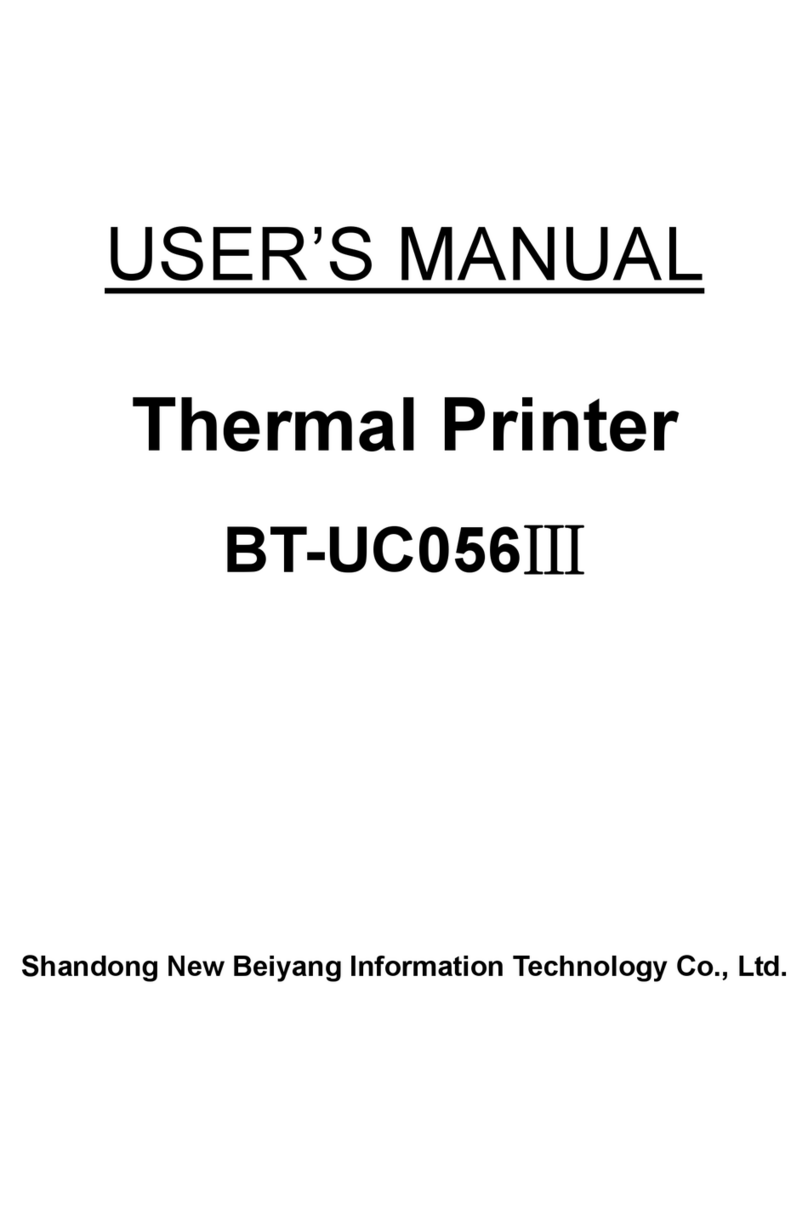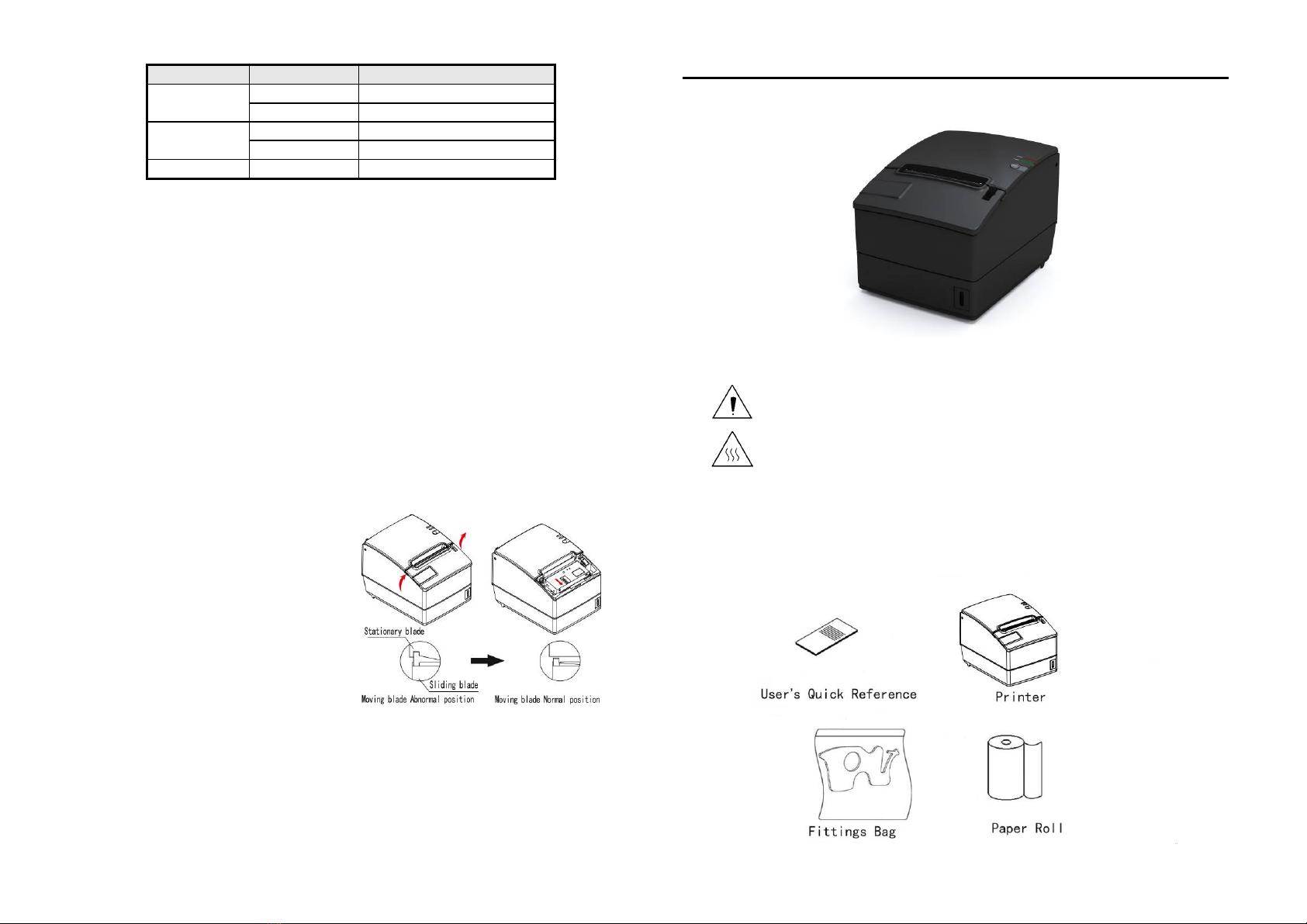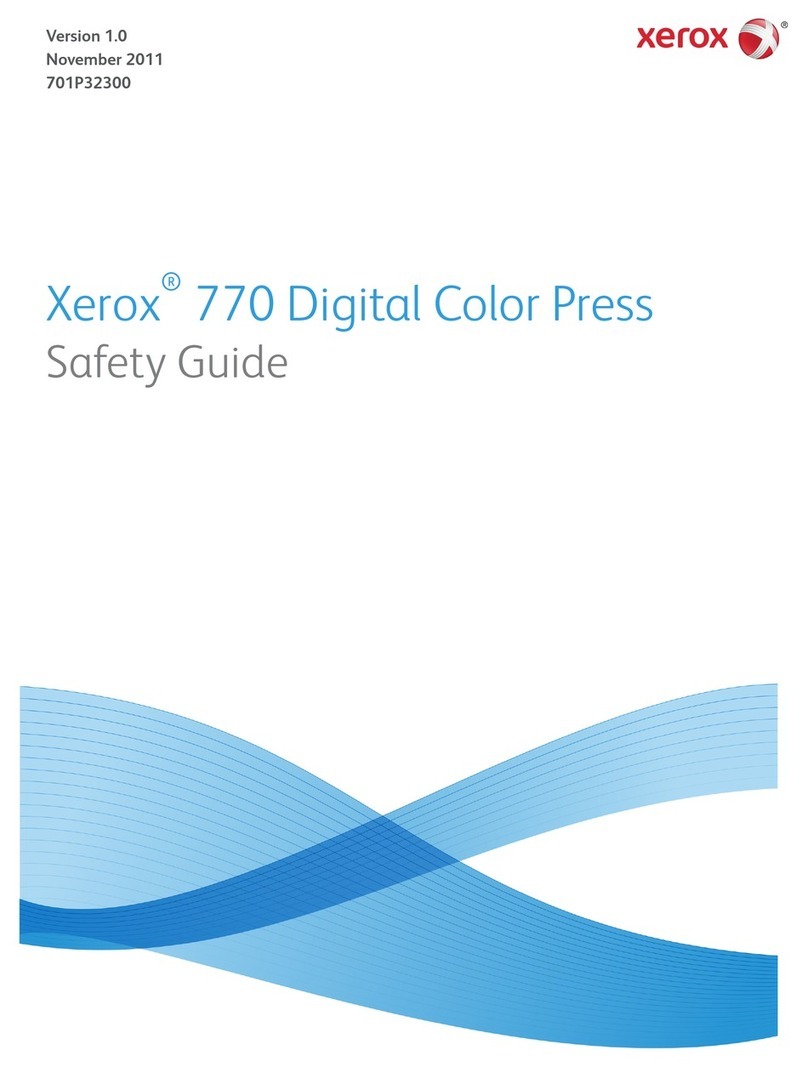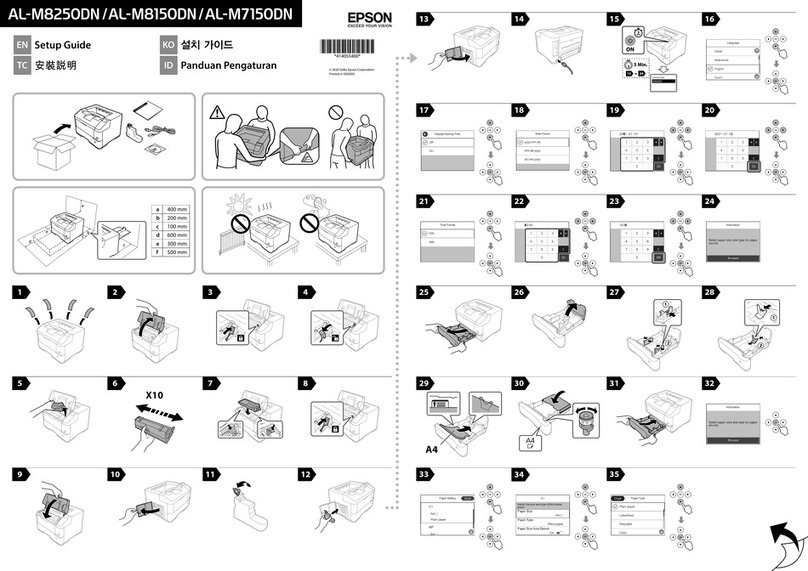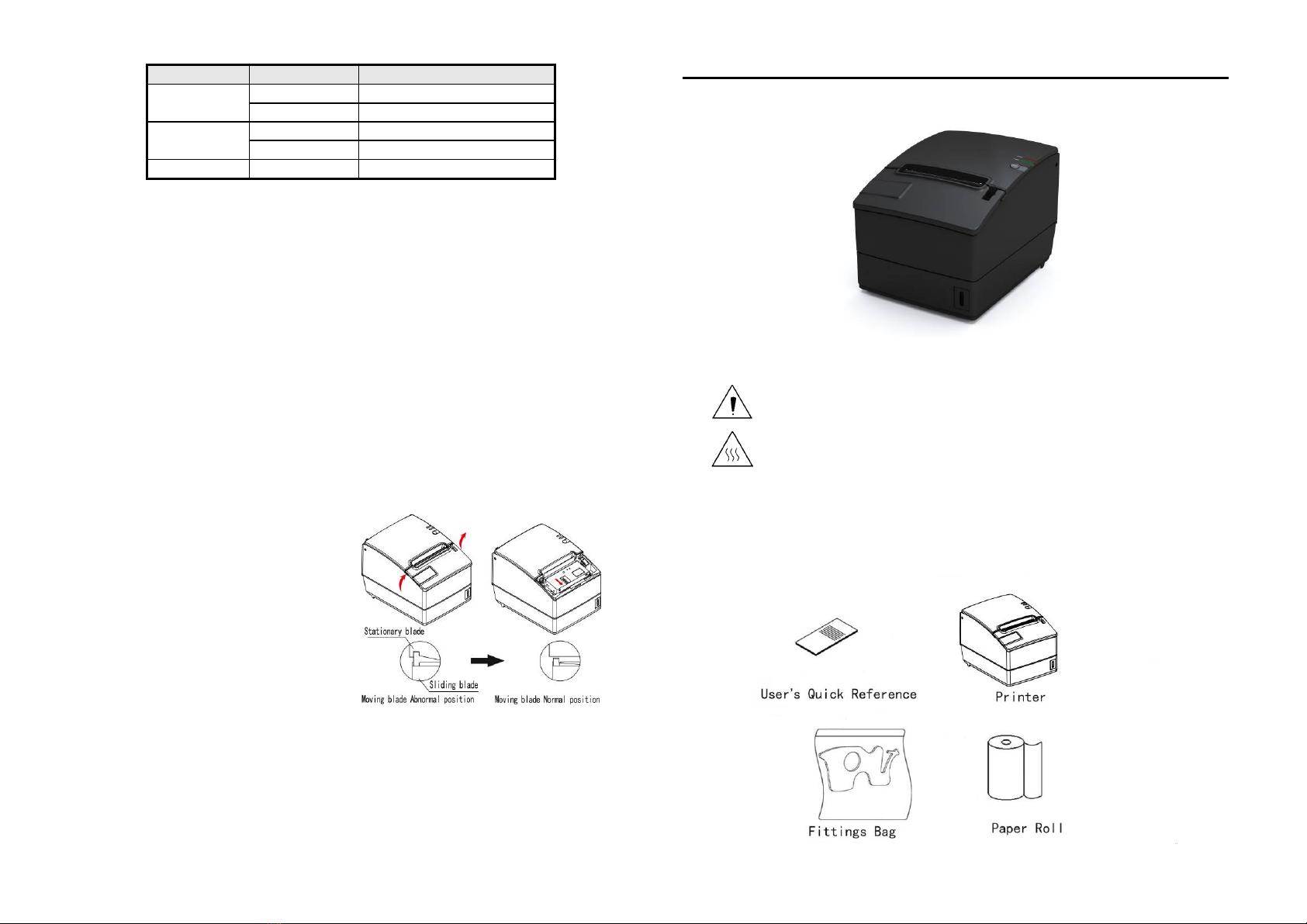
4 1
Functions of LEDs and buzzer
Name status Explanation
Power LED
(Green) Always on Printer is in standby status
Off Printer power is in off status.
Paper LED
(Red)Flash Printer is in error status
Off Printer is in normal status
Buzzer Beep Printer is in error status
Routine Maintenance
Print head and roller cleaning
1. Turn off the printer power and open the top cover;
2. If printing is just finished, please wait until the print head is completely cooled;
3. Use alcohol cotton (wringed out) to wipe away the dust on the surface of print head and
roller.
4. Wait until the alcohol is completely evaporated, then close the top cover.
Paper end sensor cleaning
1. Turn off the printer power, and open top cover;
2. Use alcohol cotton (wringed out) to wipe away the dust on the sensor surface;
3. Wait until the alcohol is completely evaporated, then close the top cover.
Caution: Do not use tools like forceps in case they scuff print head, rubber roller or sensor surface.
Clear paper jam
1. Turn off the printer power, and open
top cover;
2. Clear paper jam and close the top
cover;
3. If top cover cannot be opened with
paper jammed into the cutter, push
up the right and left sides of the top
cover with two hands according to
the arrows in the figure below, pull
out the front cover and expose the white thumb wheel on the cutter sliding blade
4. Revolve the white thumb wheel on the front end of the cutter; observe the action of
the cutter from the paper path. Wait until the cutter sliding blade completely deviates
from the stationary blade; open the top cover and clear paper jam.
Caution: 1.When revolving the thumb wheel, the cutter sliding blade acts slowly. Go on
revolving and observe carefully;
2. If the thumb wheel cannot be revolved, do not pull it by force, and revolve backward.
RECEIPT PRINTER User’s Quick Reference
Safety Warnings
Caution: Do not touch the cutter and tear-off bar of the printer
Heating, hands off.
Unpacking and checking the printer
Check if all the articles listed in the packing list are here and in good condition. If any problem,
please contact the dealer.
Note: Picture is only for reference, the packing list shall prevail.