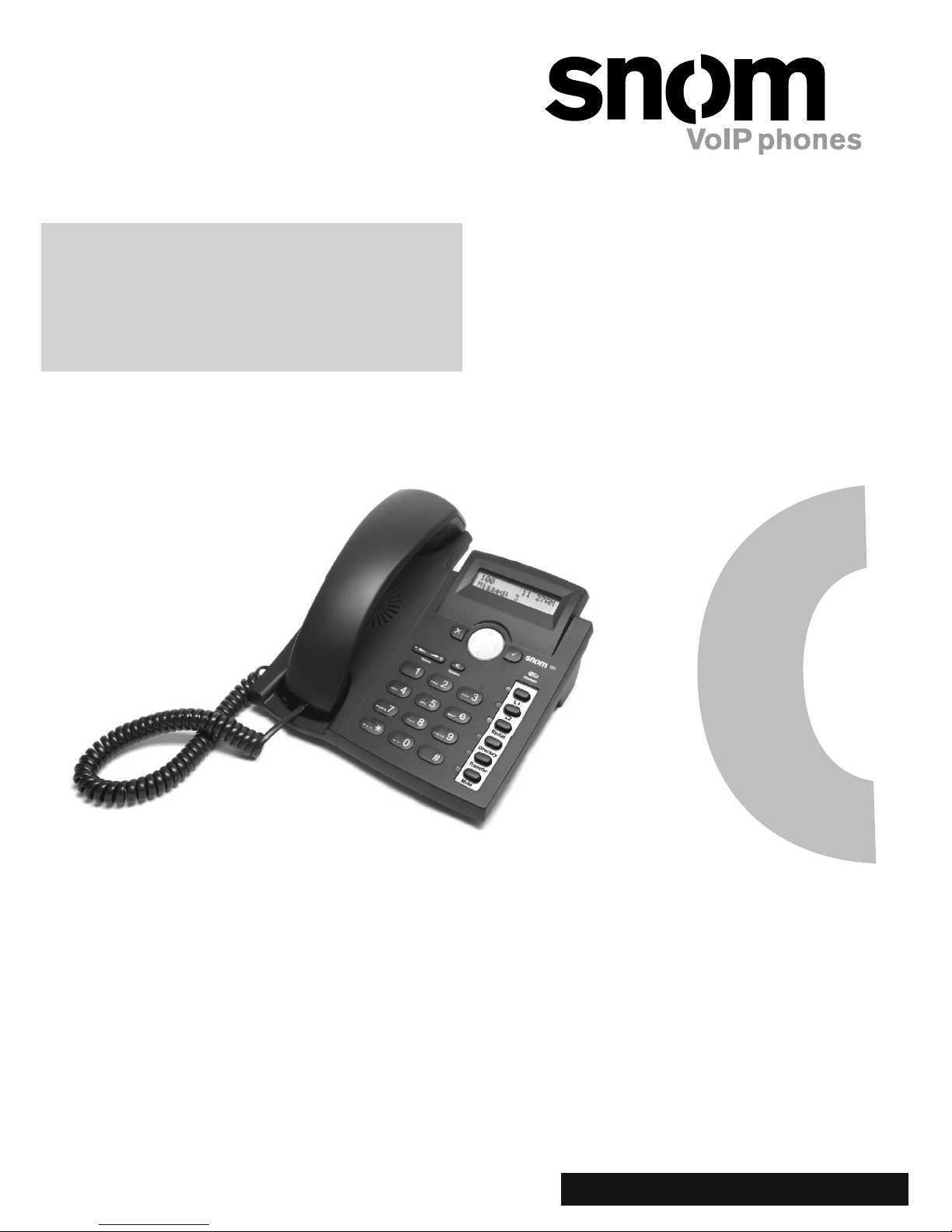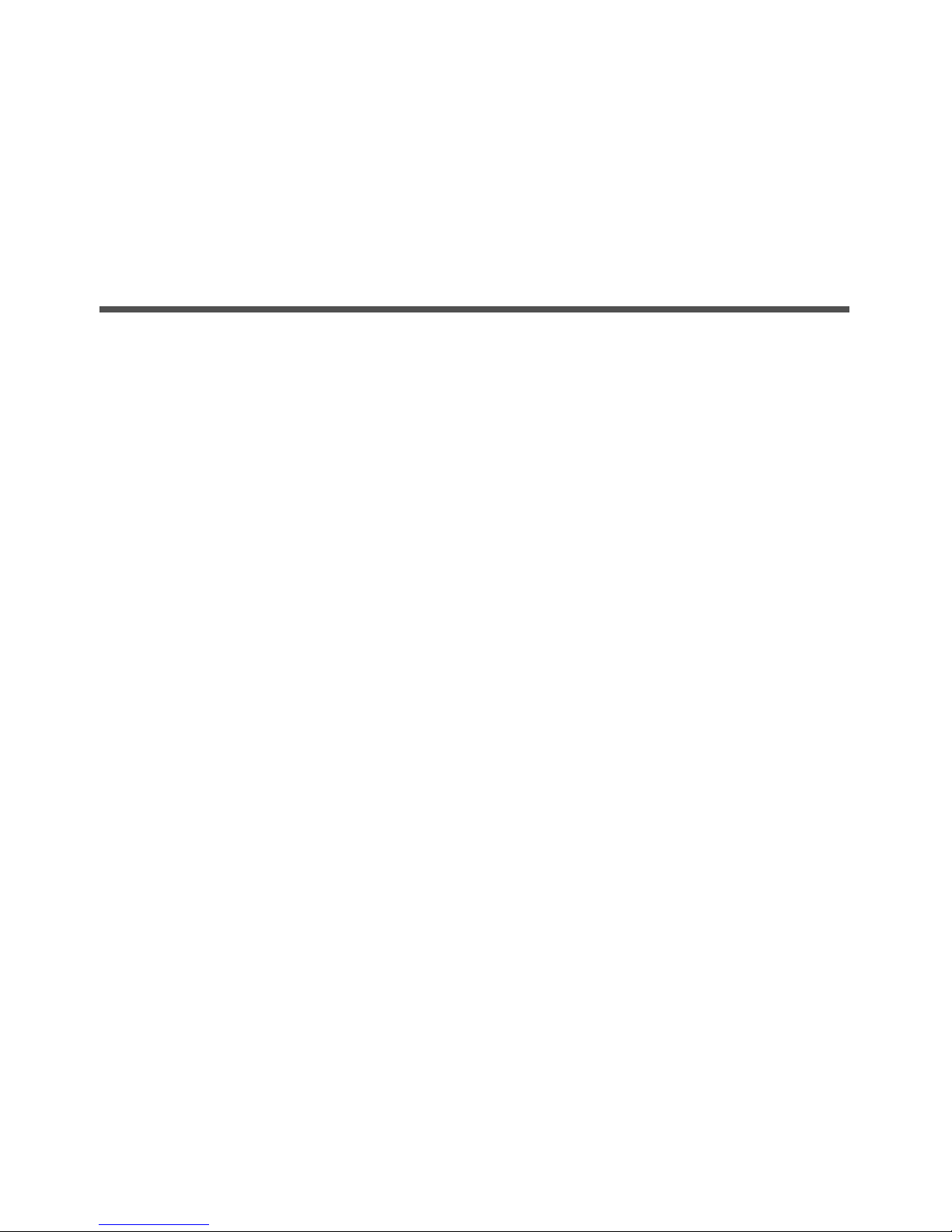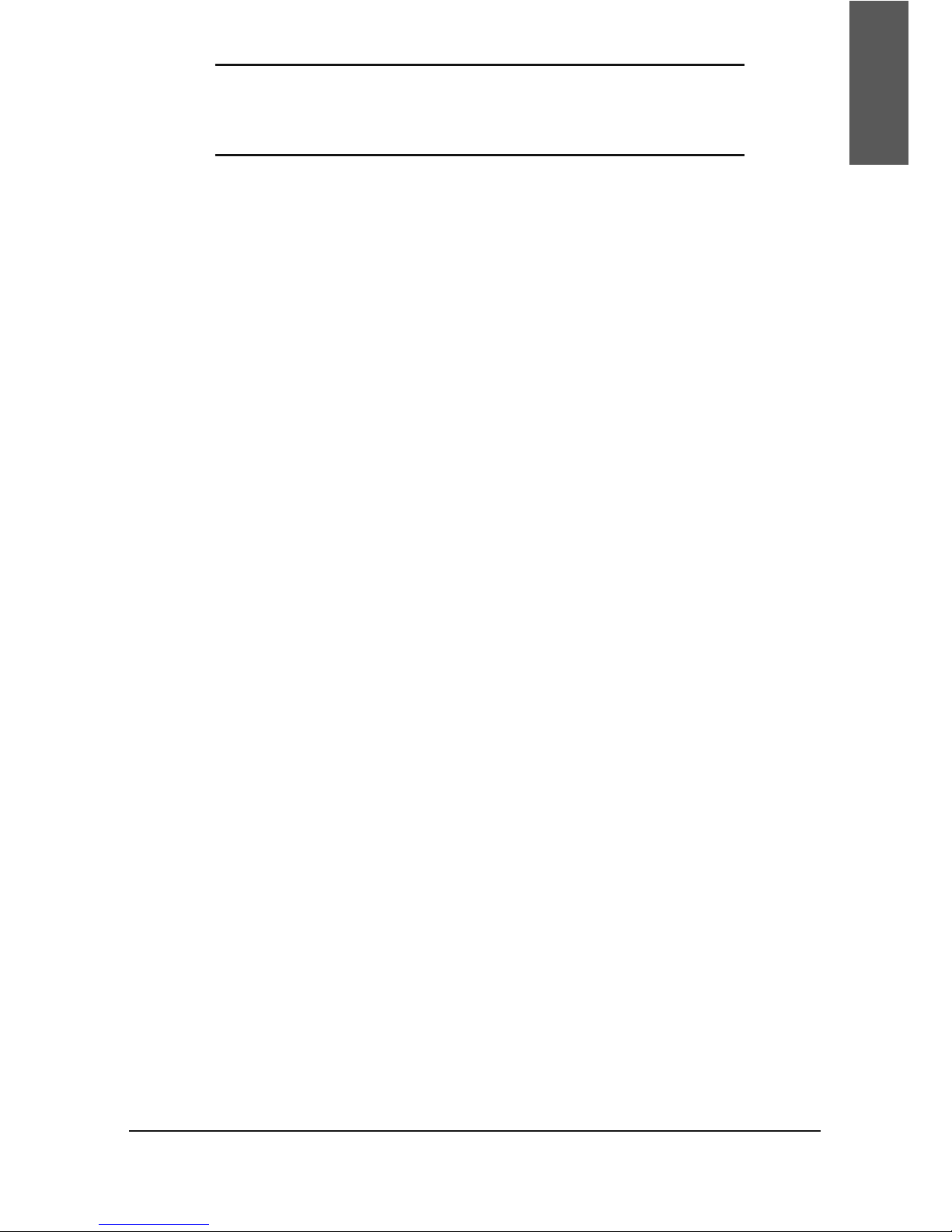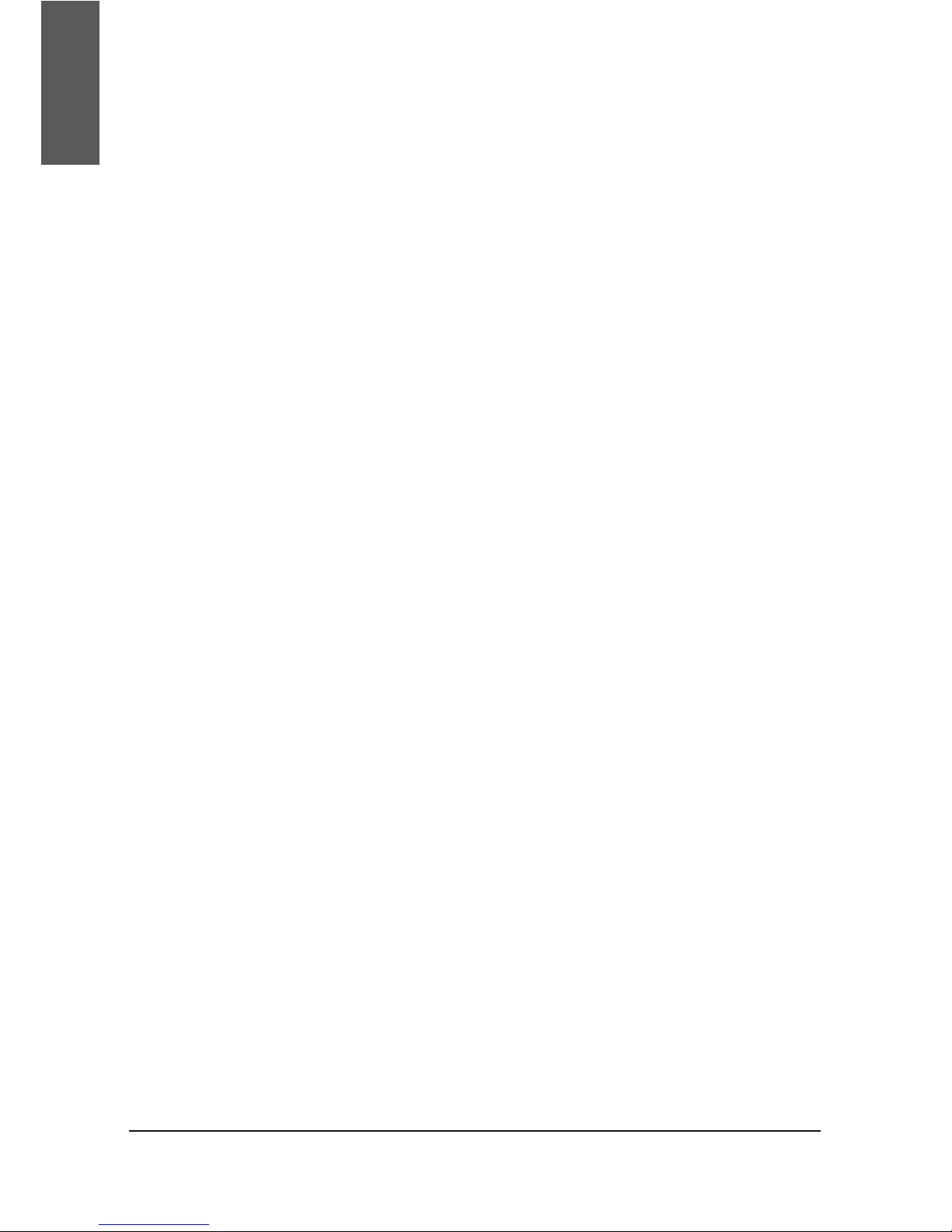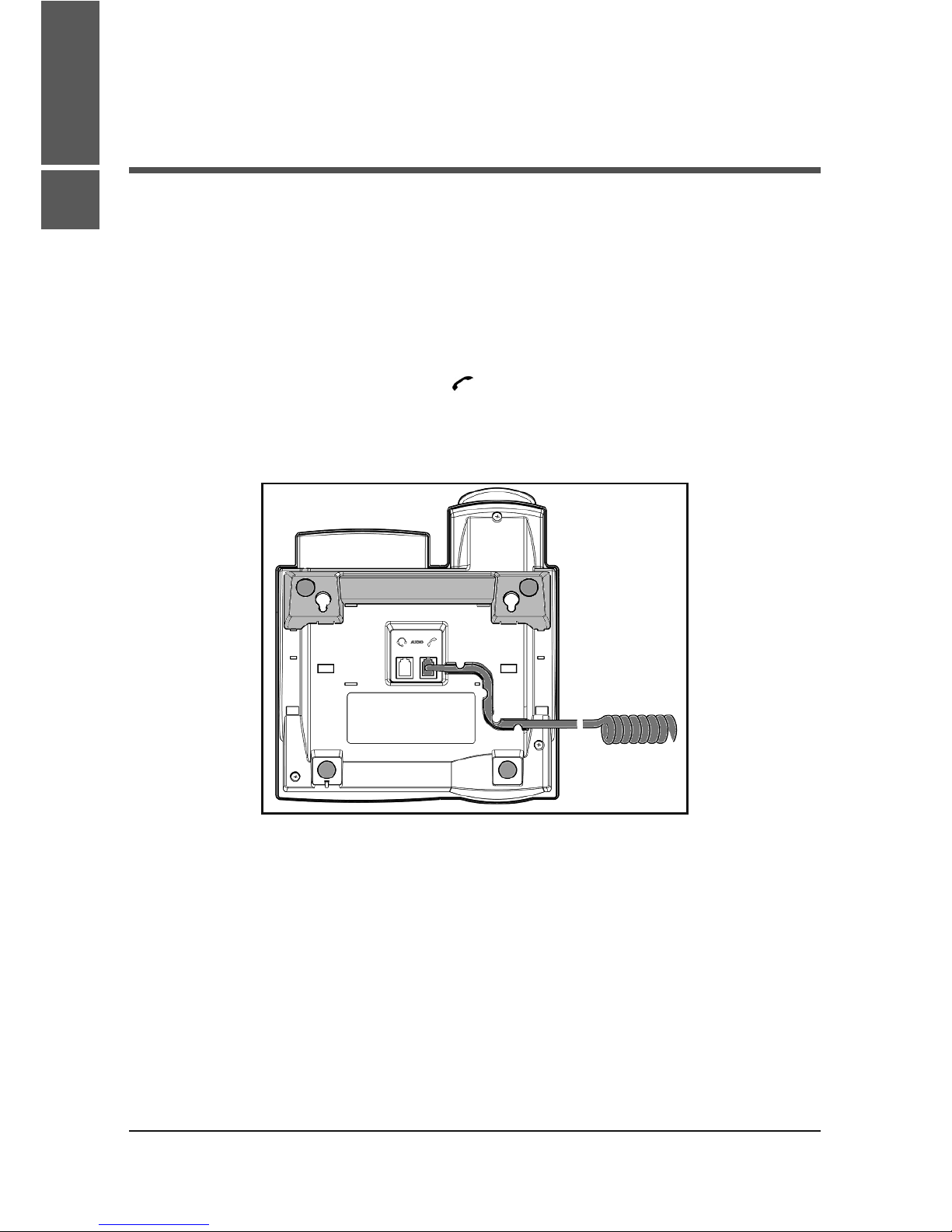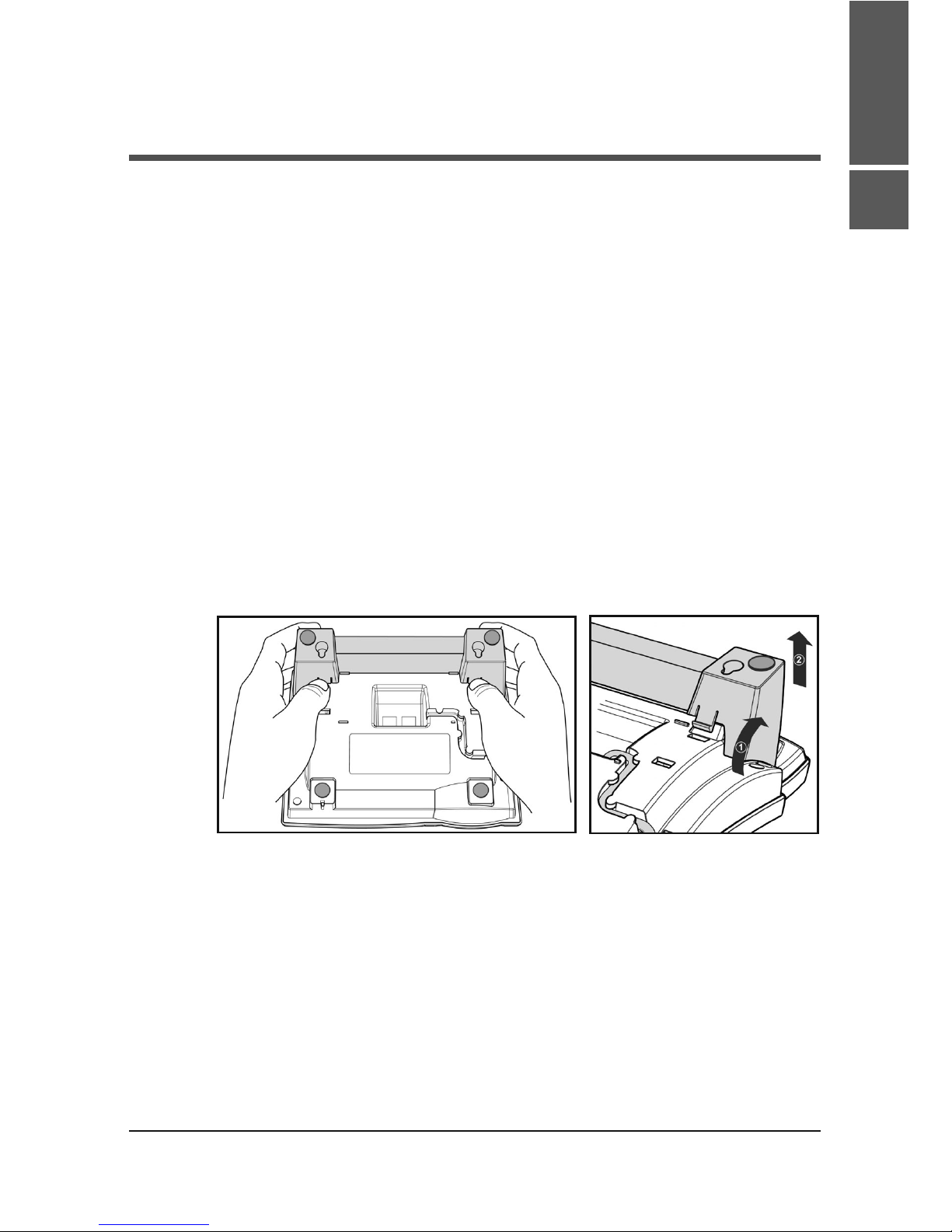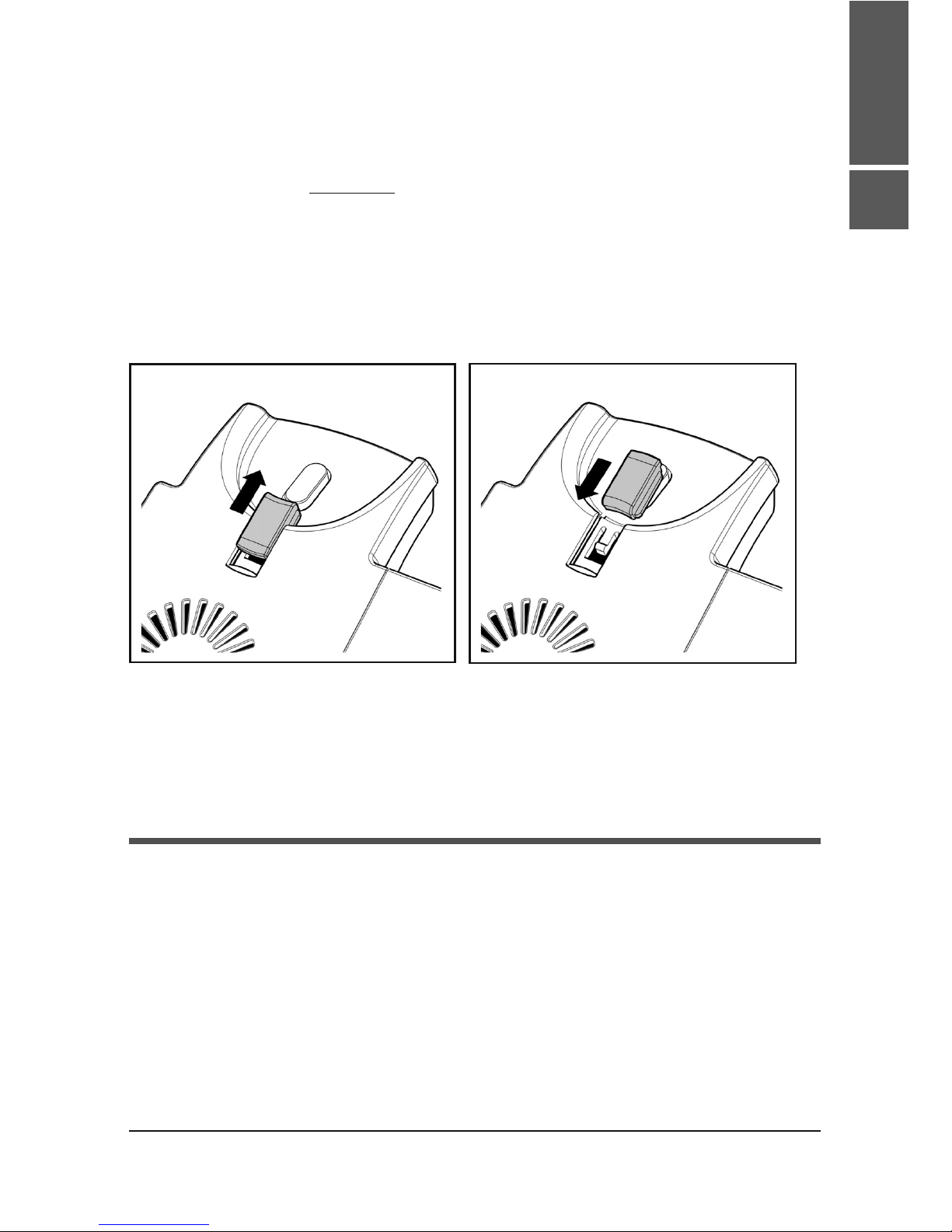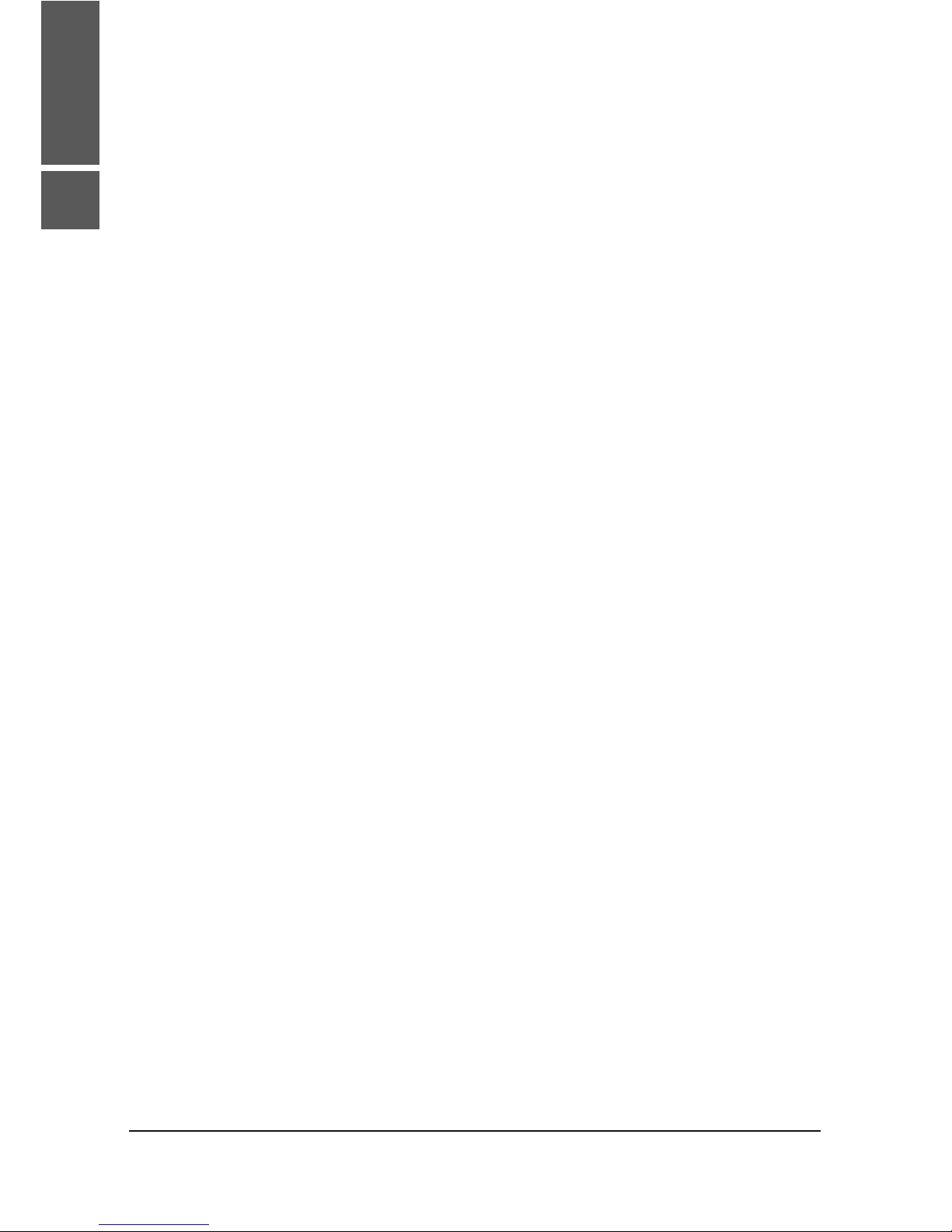snom technology AG • 3
Table of Content
Note to the reader ...................................................................... 2
Installation ................................................................5
Delivery Content ........................................................................ 5
Safety Information...................................................................... 5
Power supply ............................................................................. 5
Setting up the Phone................................................................... 6
Wall Mounting ........................................................................... 7
Cleaning .................................................................................... 9
Connecting the phone ..............................................11
Keypad .....................................................................13
Initialization.............................................................17
Booting ................................................................................... 17
Selecting the language ............................................................. 17
DHCP Configuration................................................................... 17
Setting the IP Address............................................................... 18
Setting the Netmask ................................................................. 18
Setting the IP Gateway.............................................................. 18
Setting the DNS Server ............................................................. 19
Selecting the Tone Scheme ........................................................ 19
Selecting the Timezone ............................................................. 19
Logging on the first account ....................................................... 20
Index .......................................................................23
English