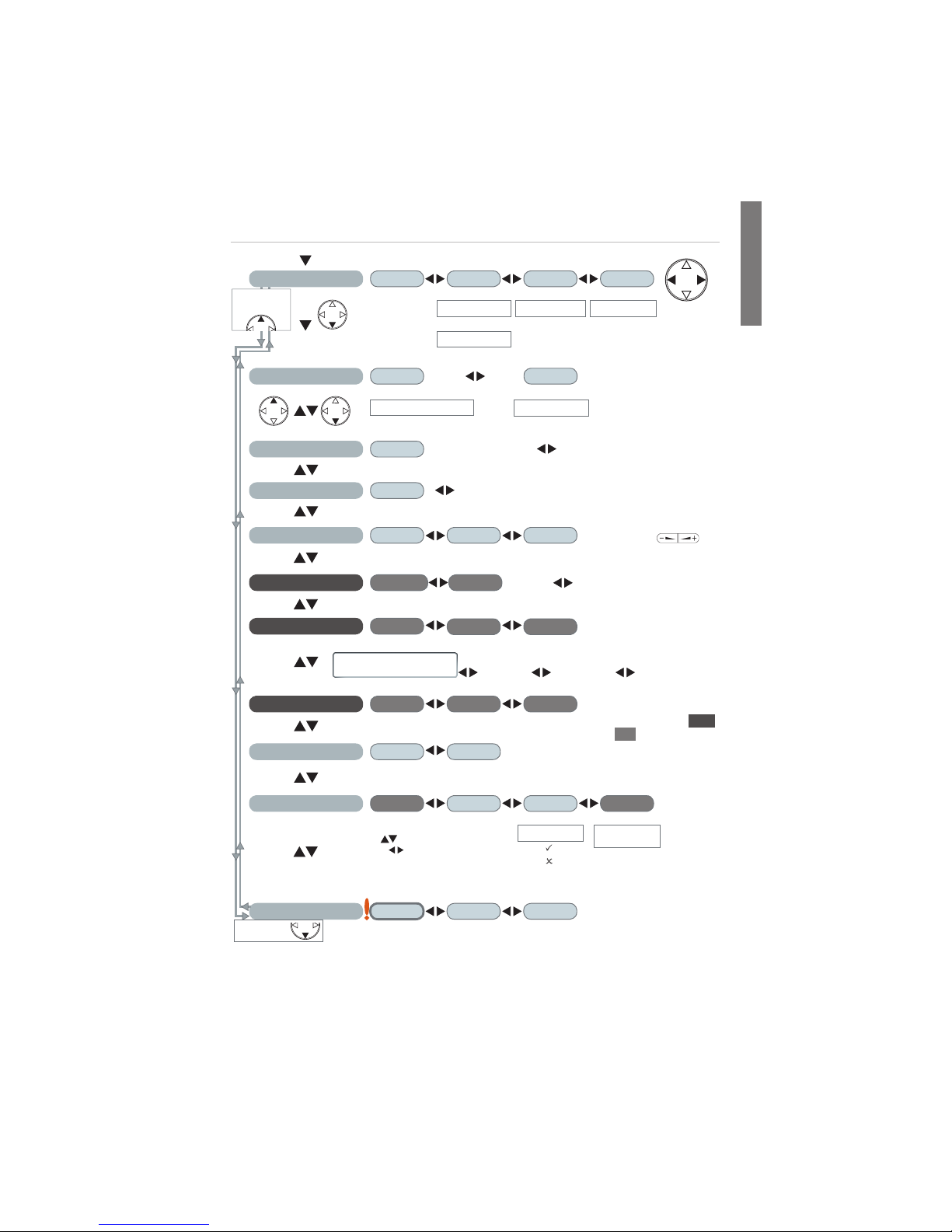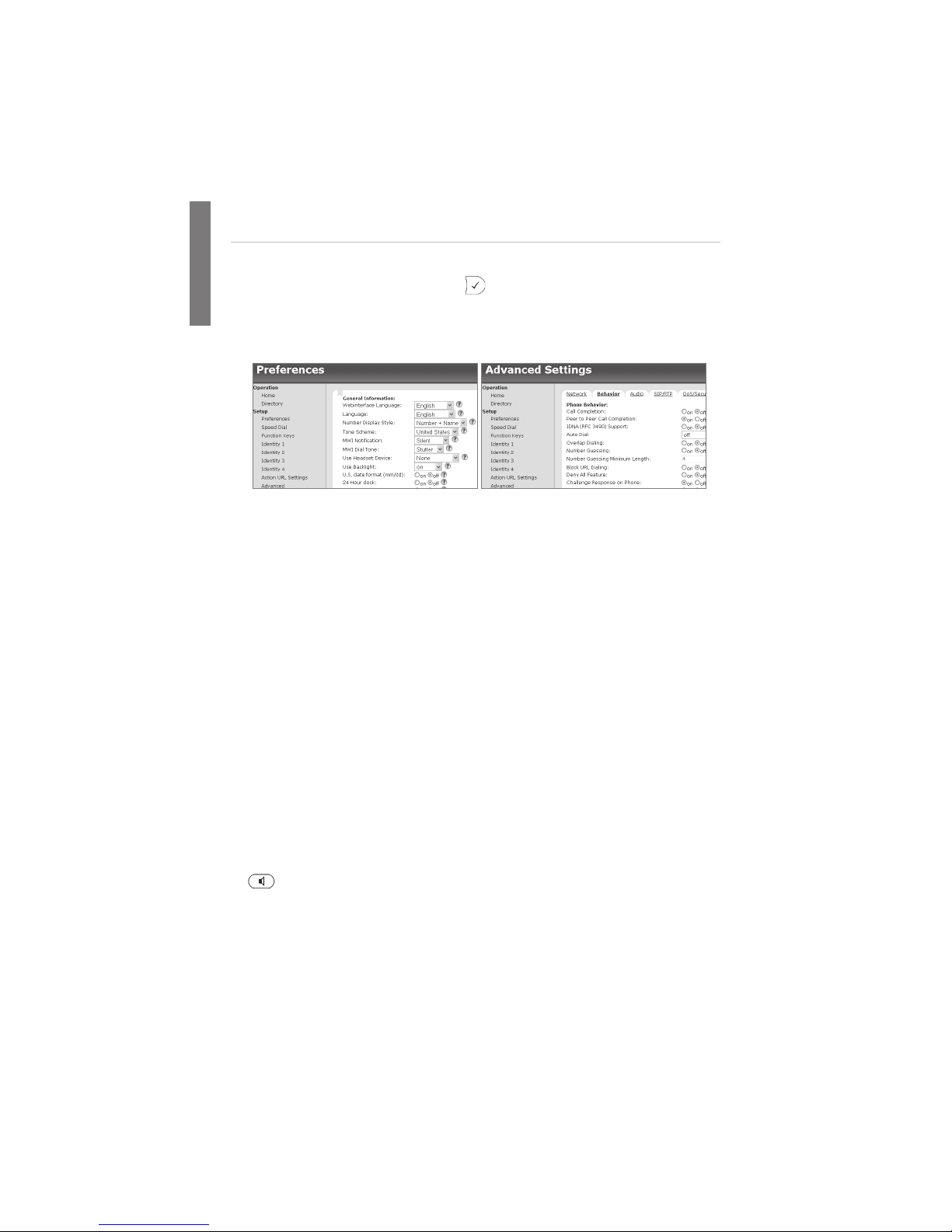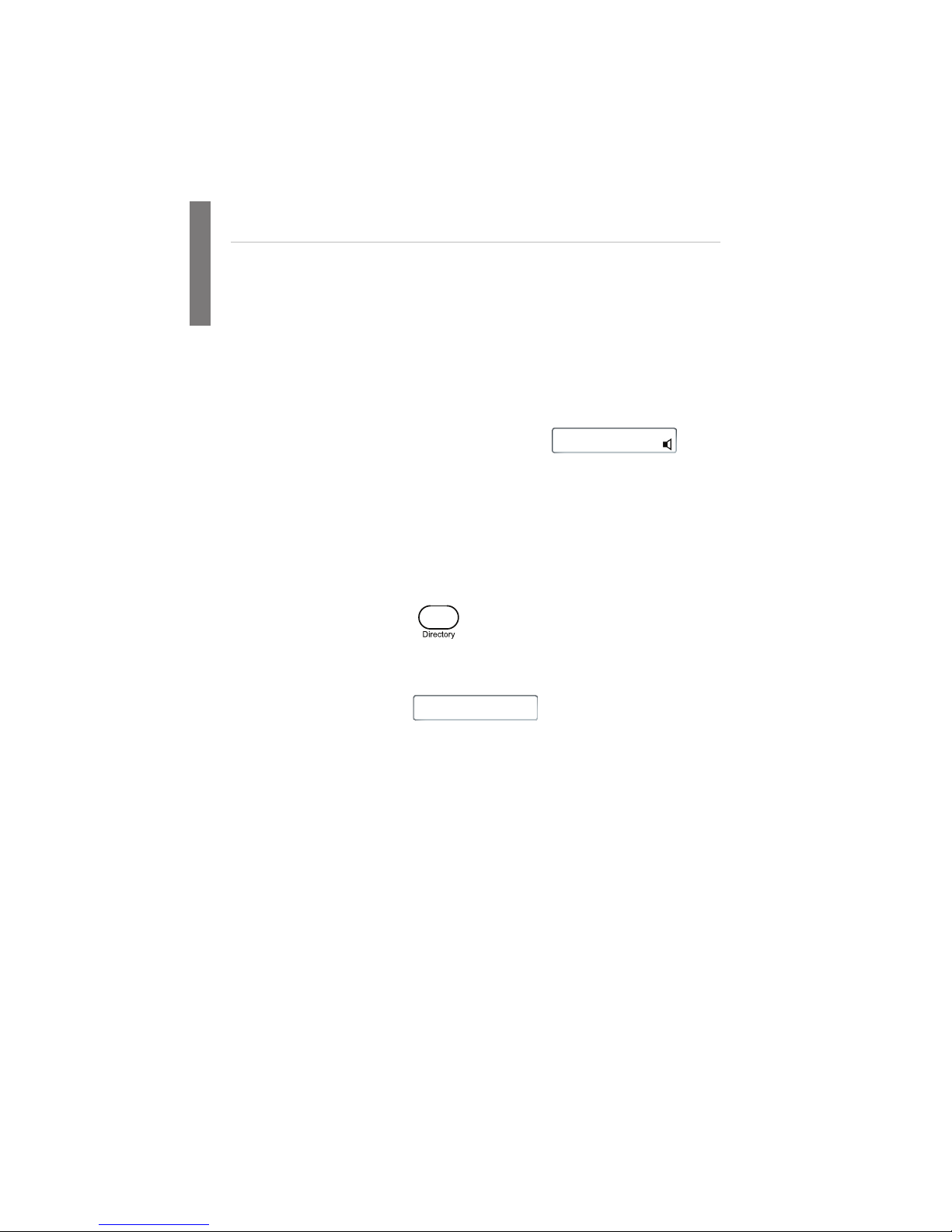. Example: 192.168.10.115.
2. Open a web browser on your PC. Enter http:// and the IP address in the address
bar and press ENTER. The "welcome" screen opens.
3. Click on an item in the menu on the left side of the screen to open that window.
4. If a window contains several pages, click on the tab at the top to open the page.
The font weight of the characters on the tab of the visible page is bold.
5. Any changes you make will not take effect until you click on "Save". Changes will be
lost if you open another page of the web interface without first clicking on "Save" .
Clock/time format
Web interface > Preferences > General Information > 24 Hour Clock:
On: 24-hour format, 00:01 to 24:00
Off: 12-hour AM/PM format, 0:01 AM to 12:00 PM
Configuring & modifying identities
Web interface > Identity 1-4 >
Using the phone
Select outgoing identity
From the idle screen, press W X to select one of the configured identities.
Making calls
• Enter the number on the alphanumeric keypad and pick up the handset or
• pick up the handset, enter the number, 3 or
• , enter the number, 3
Speed Dial
Settings: Web interface > Speed Dial. Type each phone number with any necessary
area code and/or country code etc. without spaces, hyphens, etc. into one of the
textboxes of the table. One phone number per text box. Do not add any names or
other data. Example: To enter (911) 555-1234, type 9115551234.