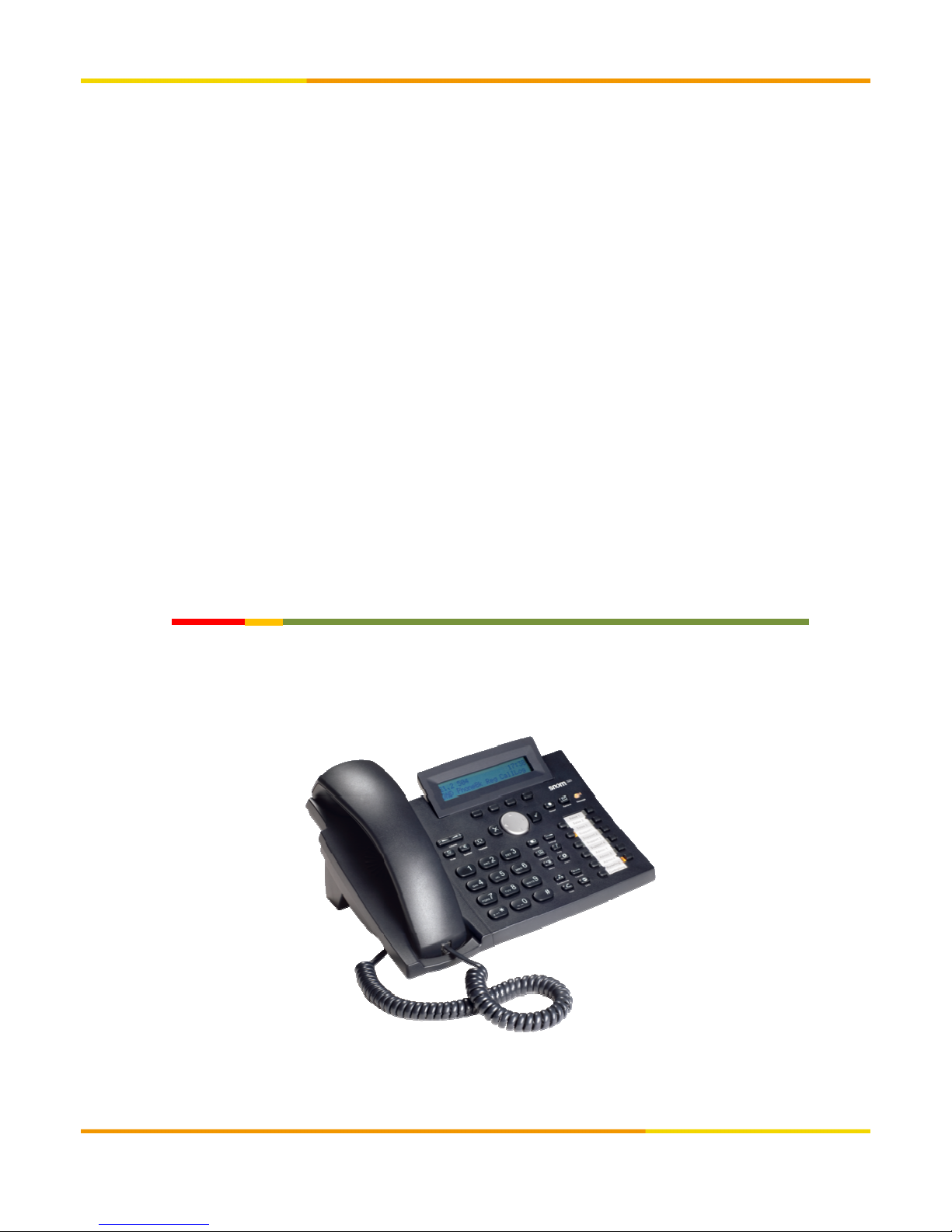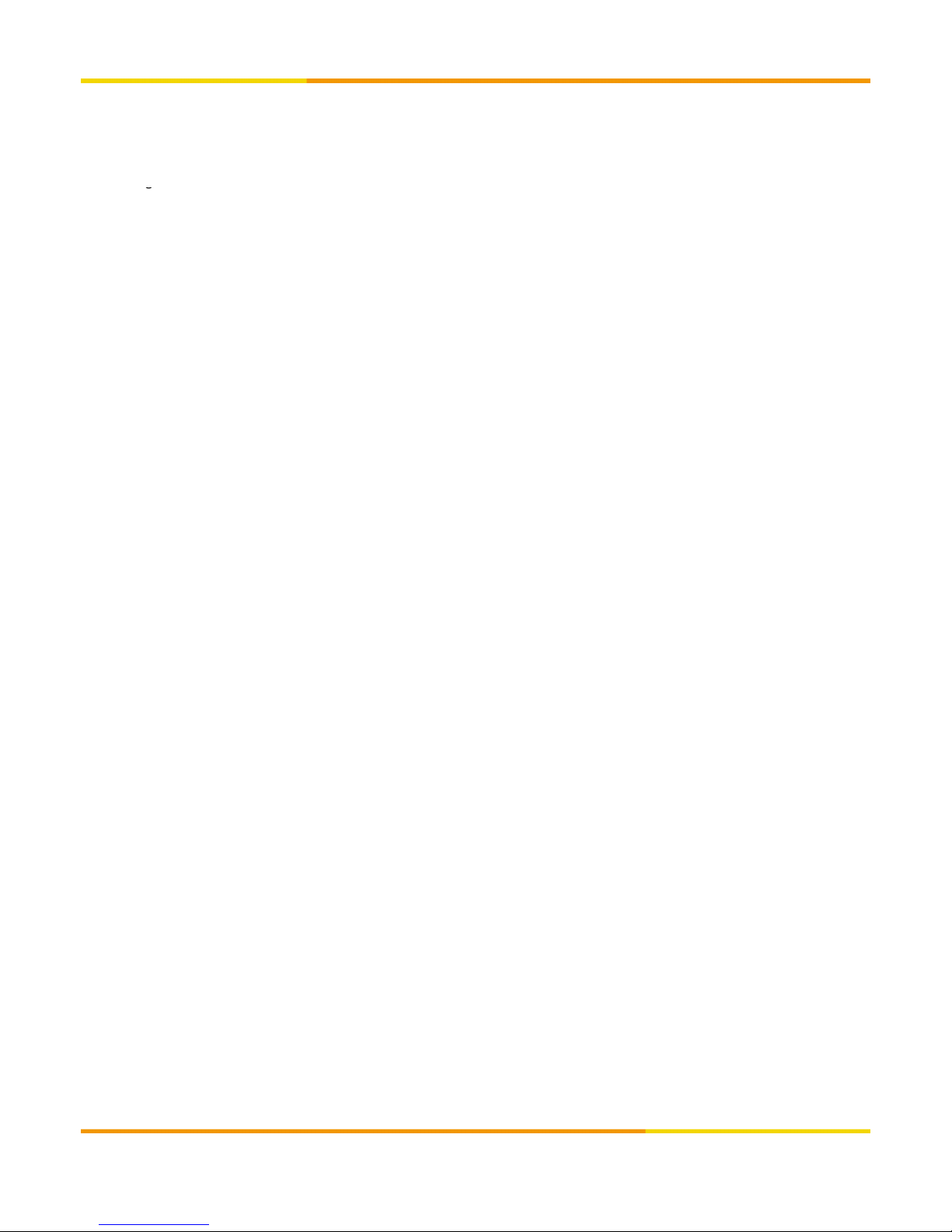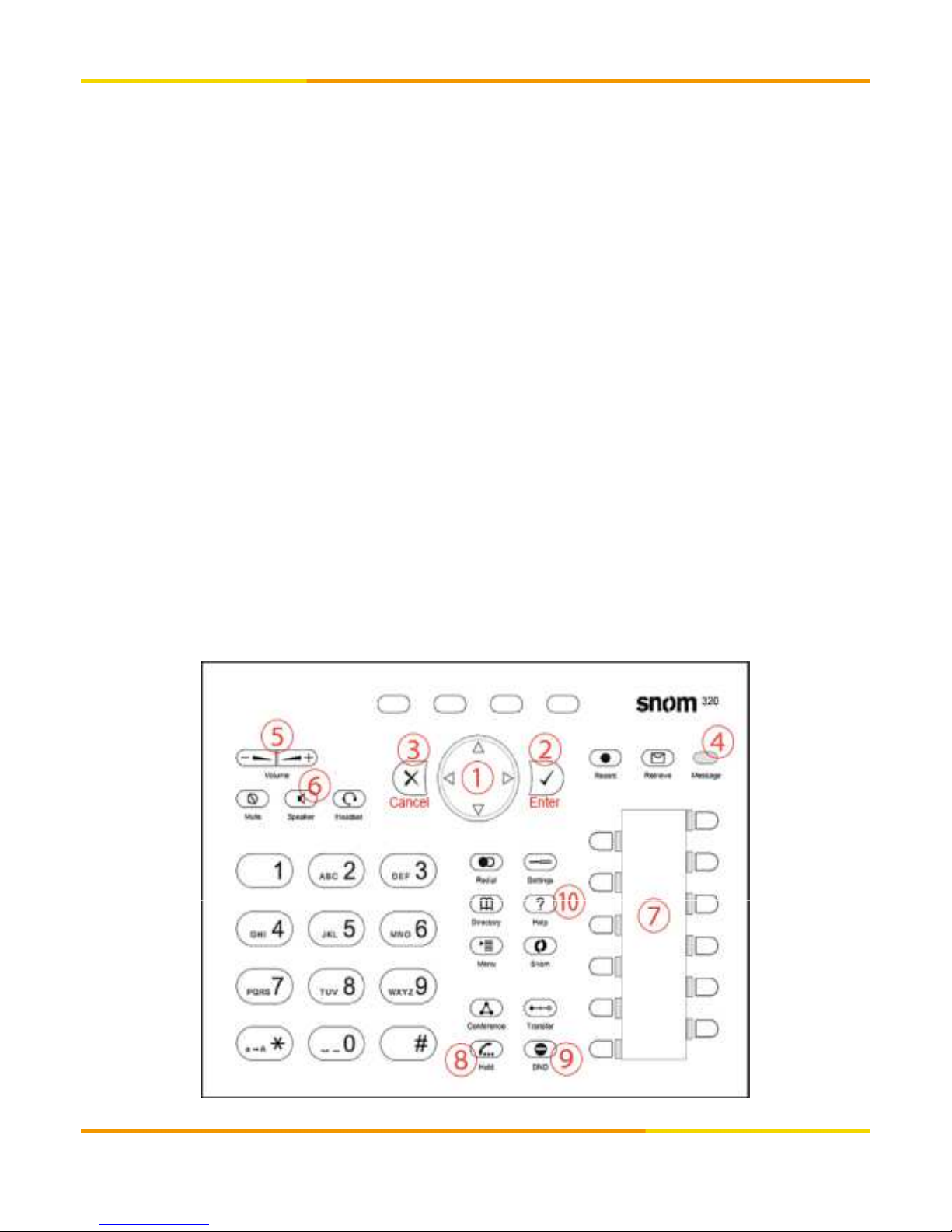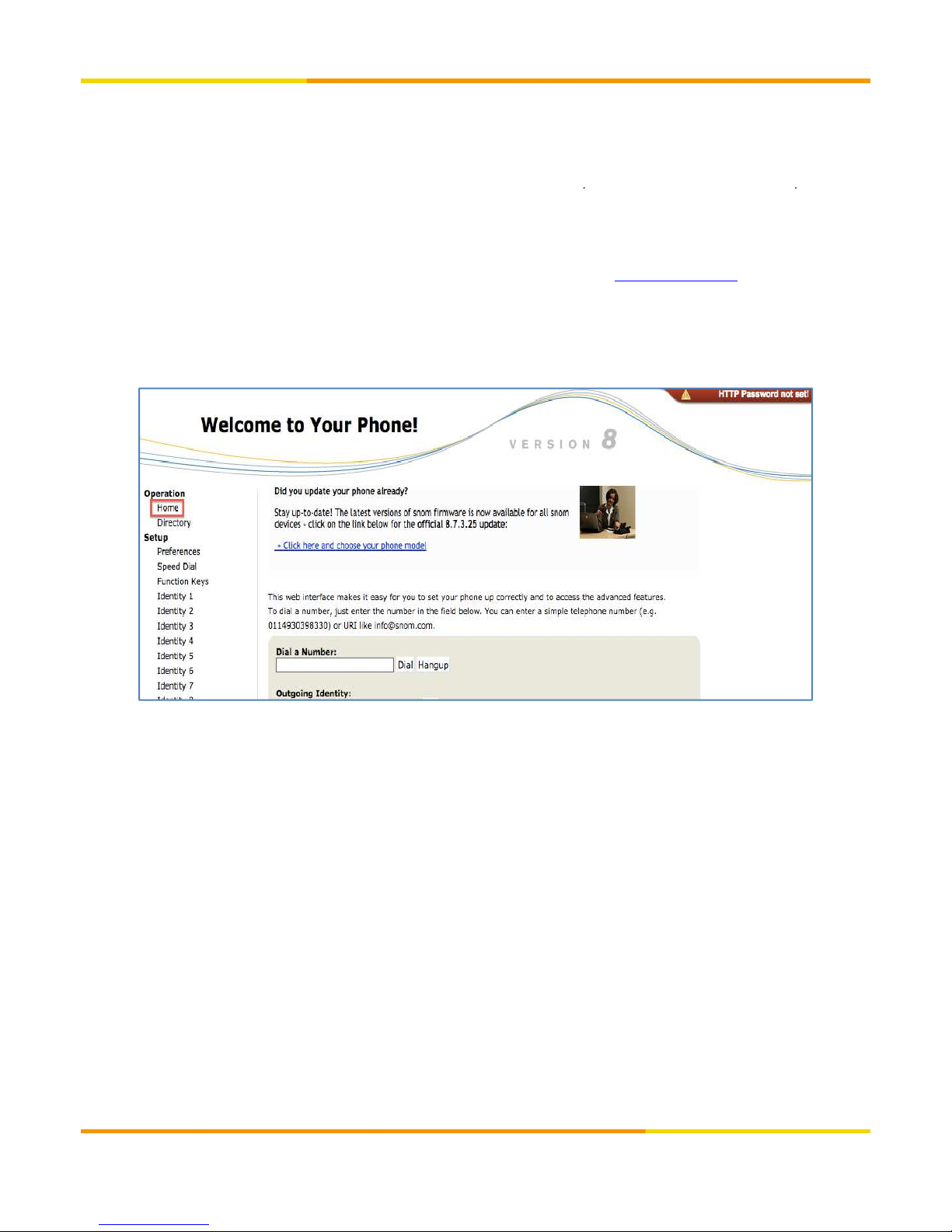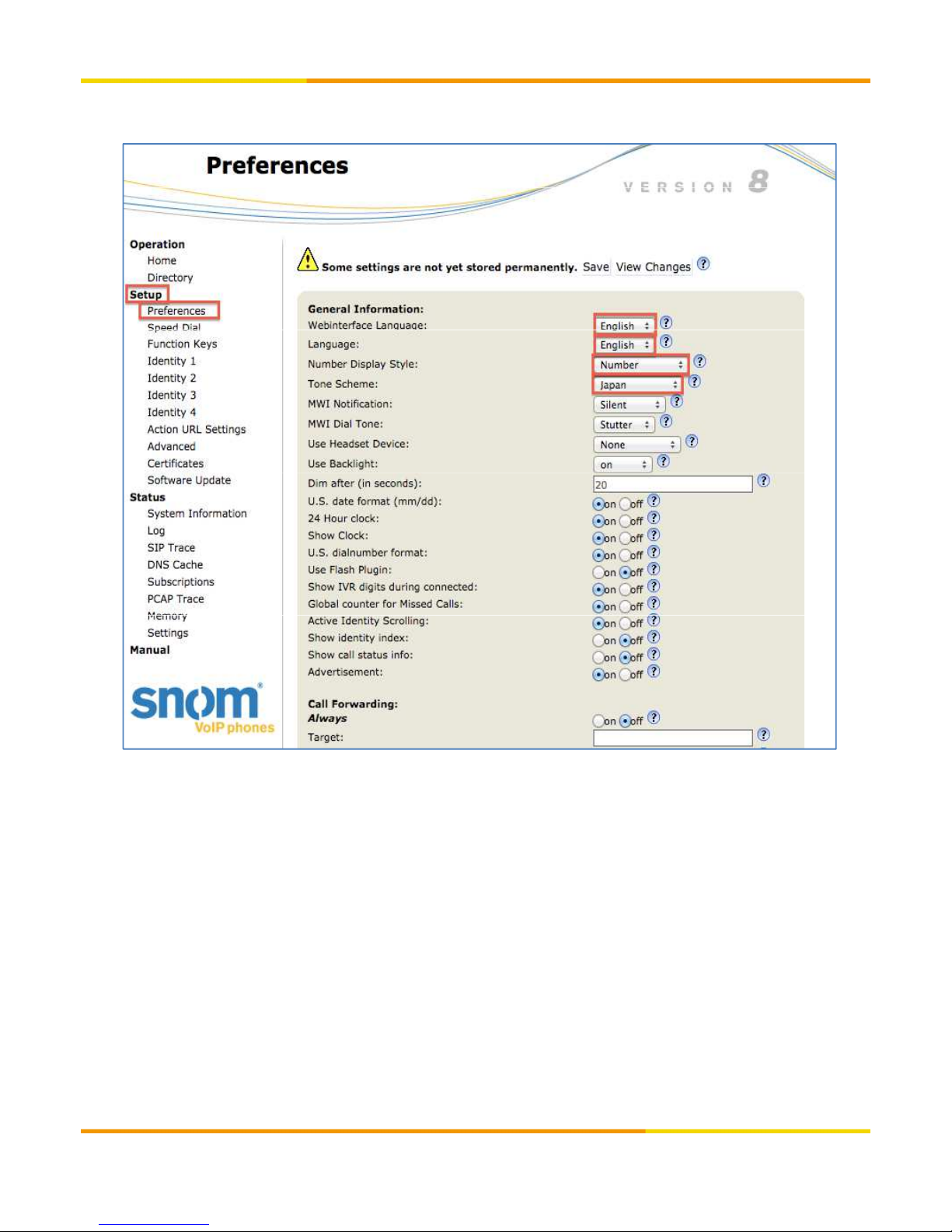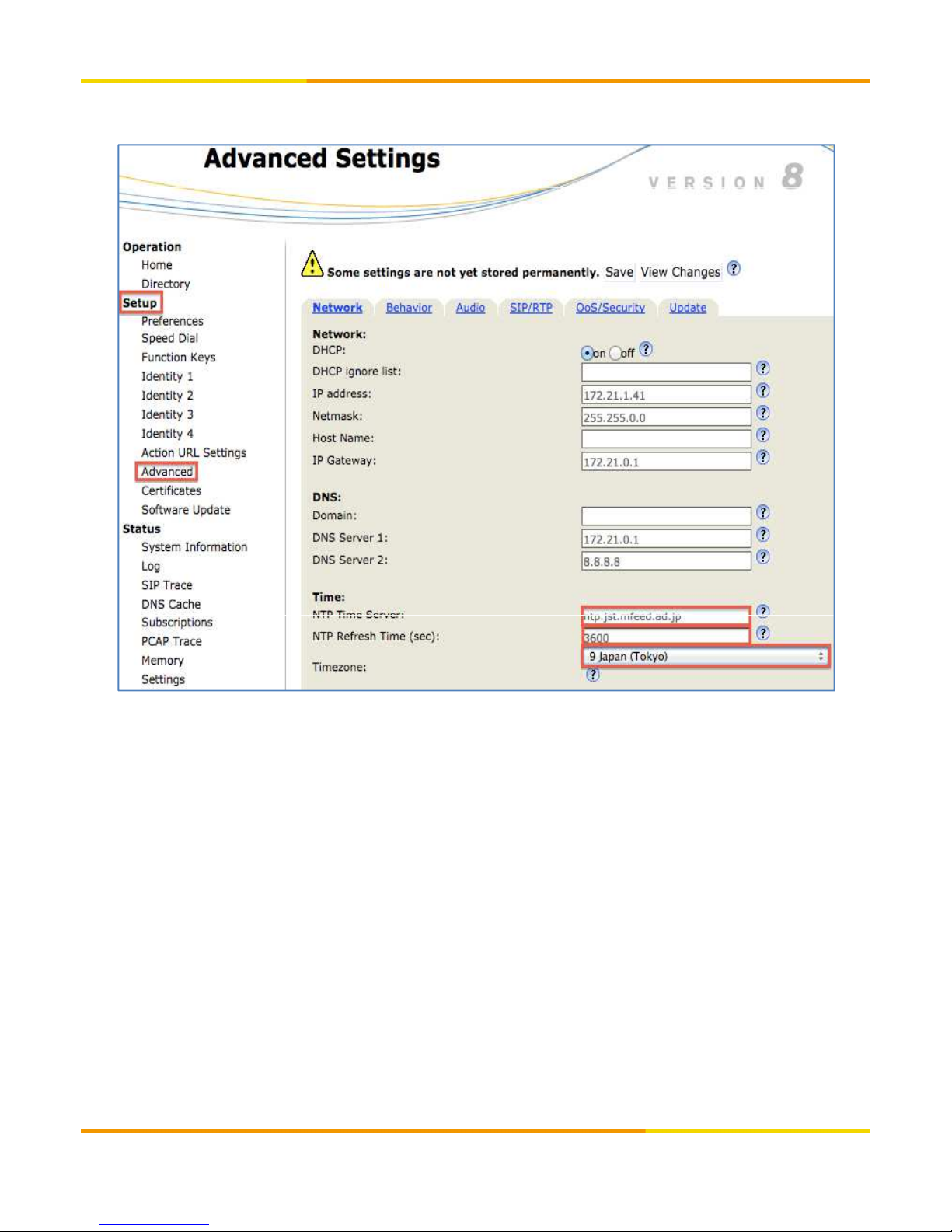Keypad Familiarization
1. Navigation key – or navigation within the display menu and the phone book.
2. Enter key – to con irm actions, selections and inputs.
*Always press the “ENTER Key” a ter inputting the numbers dialed
3. Cancel Key – to cancel actions or inputs.
4. LED or MWI - (Message Waiting Indicator)
5. Volume Key – key to adjust the volume to (lower/higher)
6. Speaker - turns the speaker on/o
7. The 12 keys on the right with LEDs next to them are the programmable unction keys onto which di erent
unctionalities can be mapped.
8. Hold Key – Key to Put call on hold/resume call
9. DND Key – Do not disturb key or call rejection key.