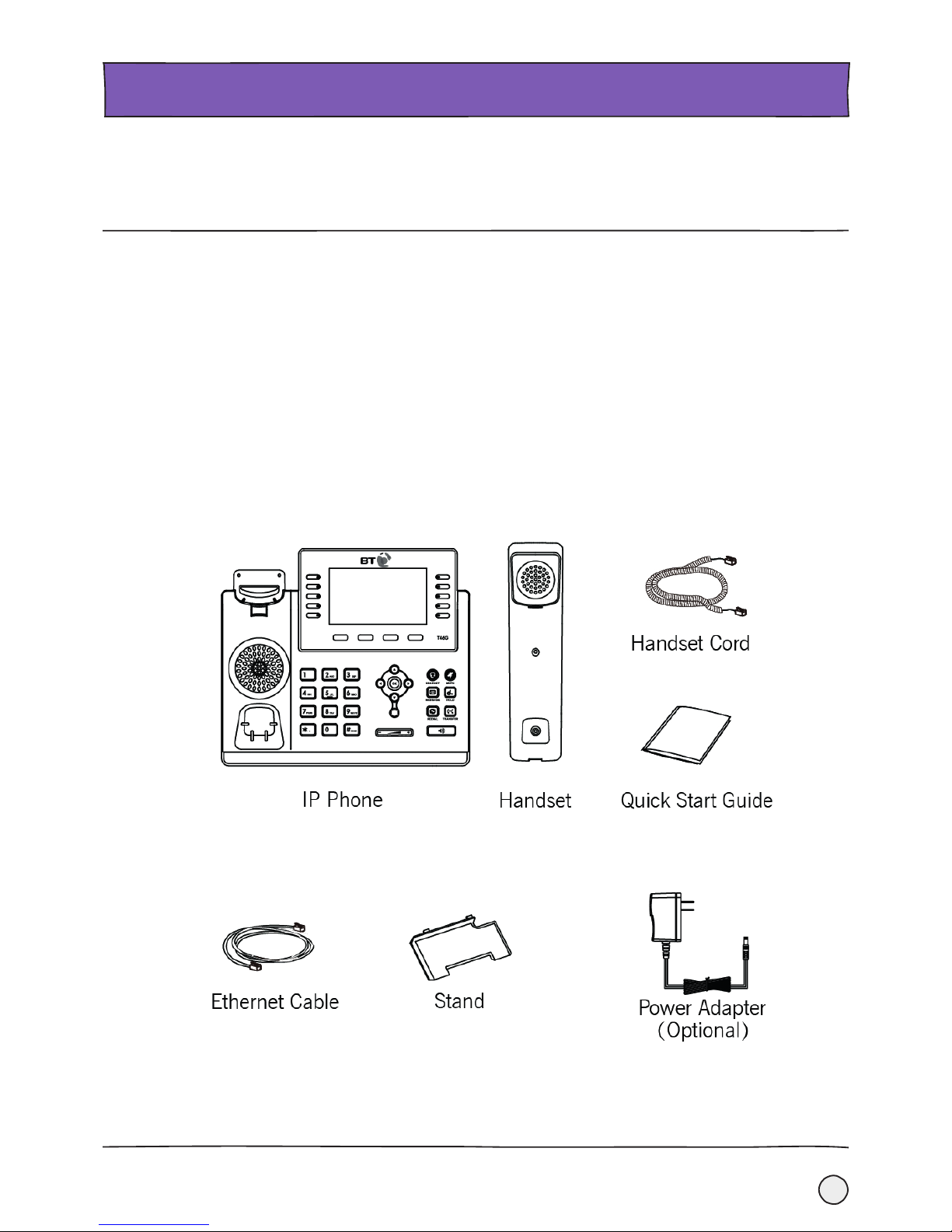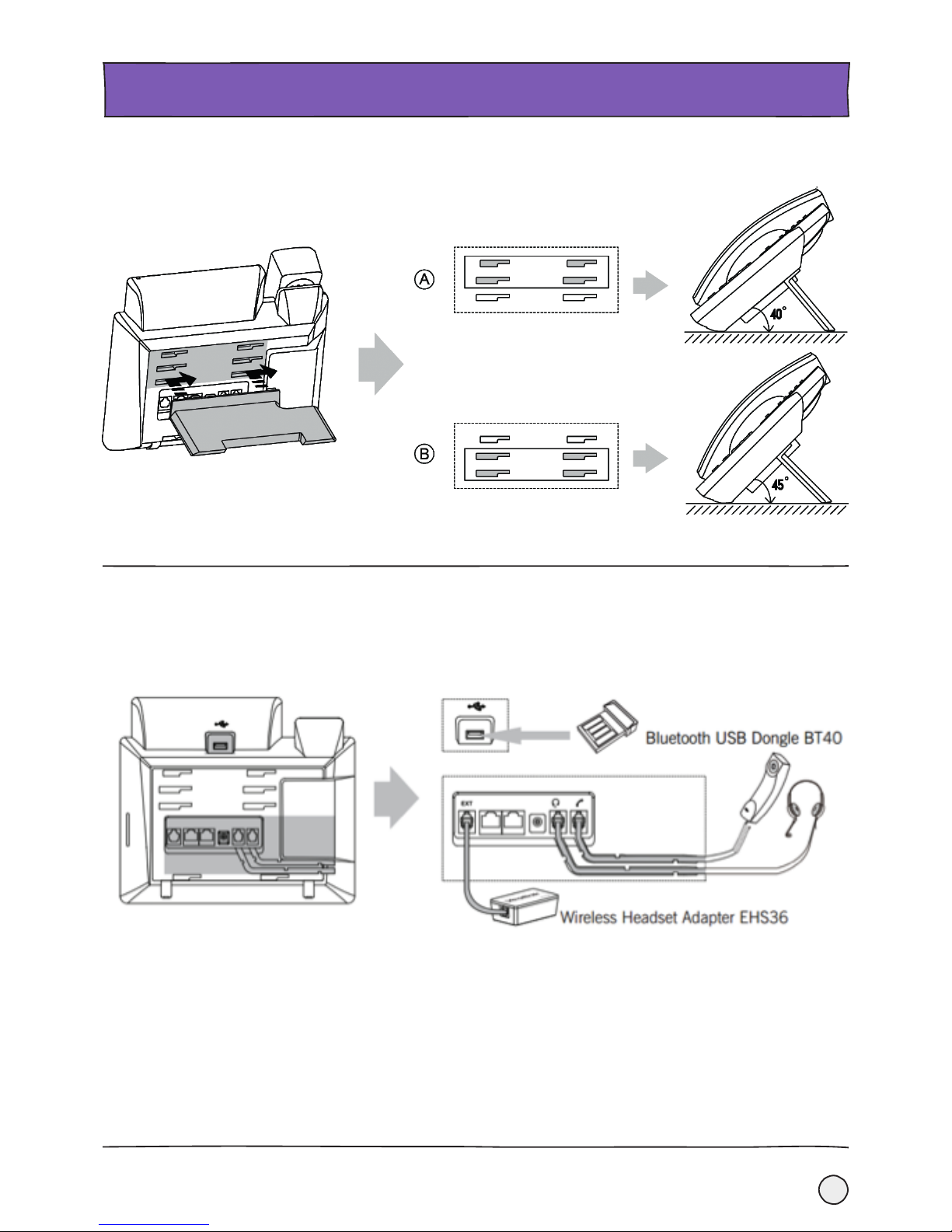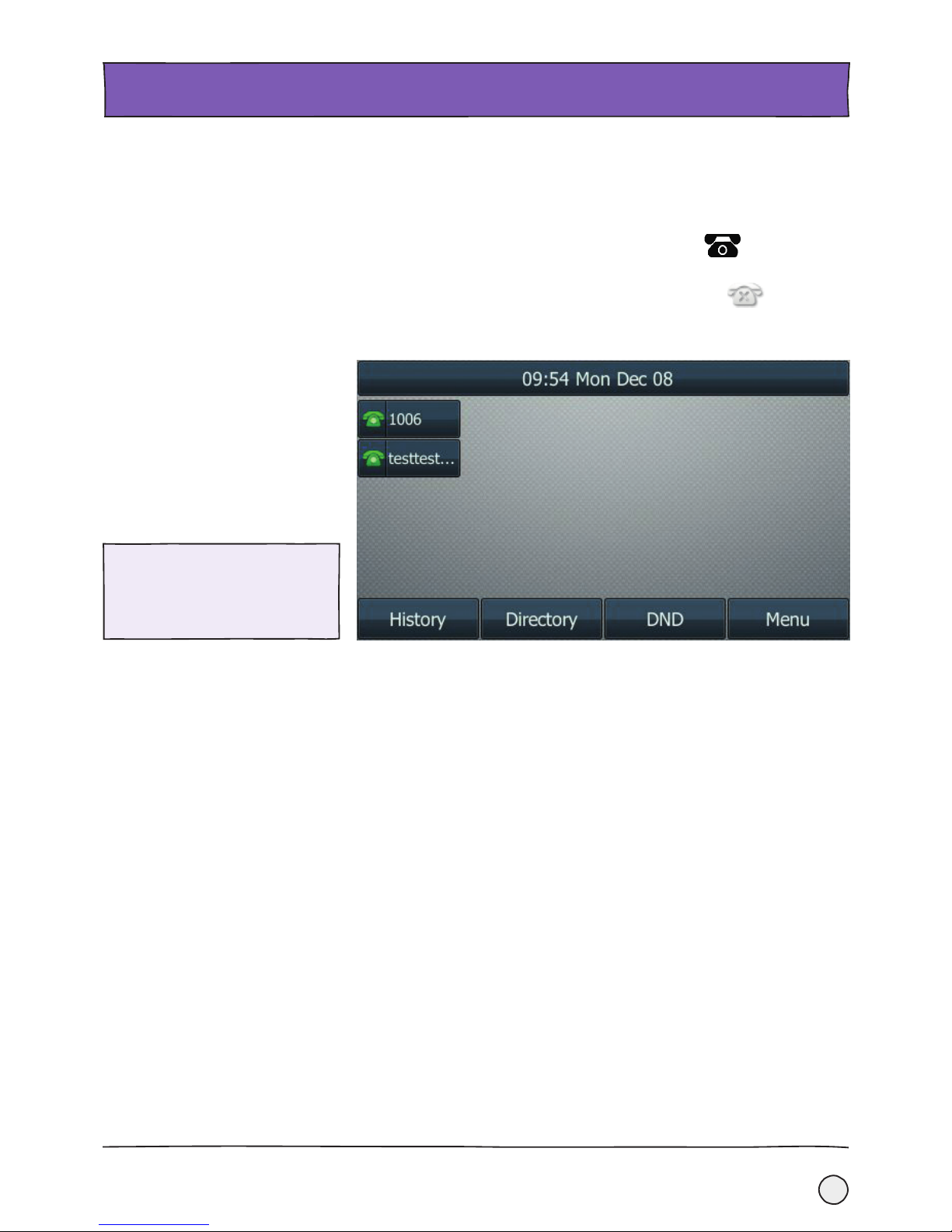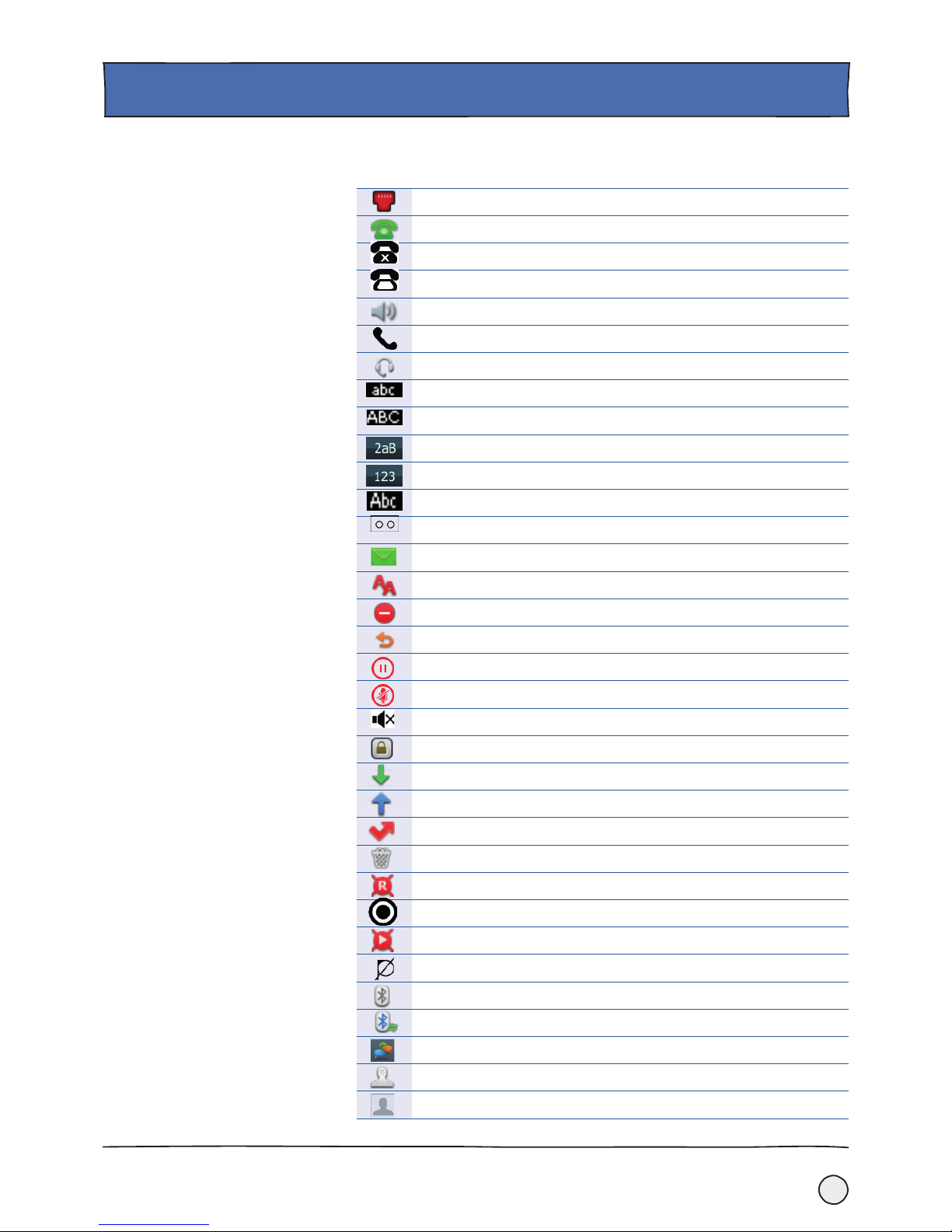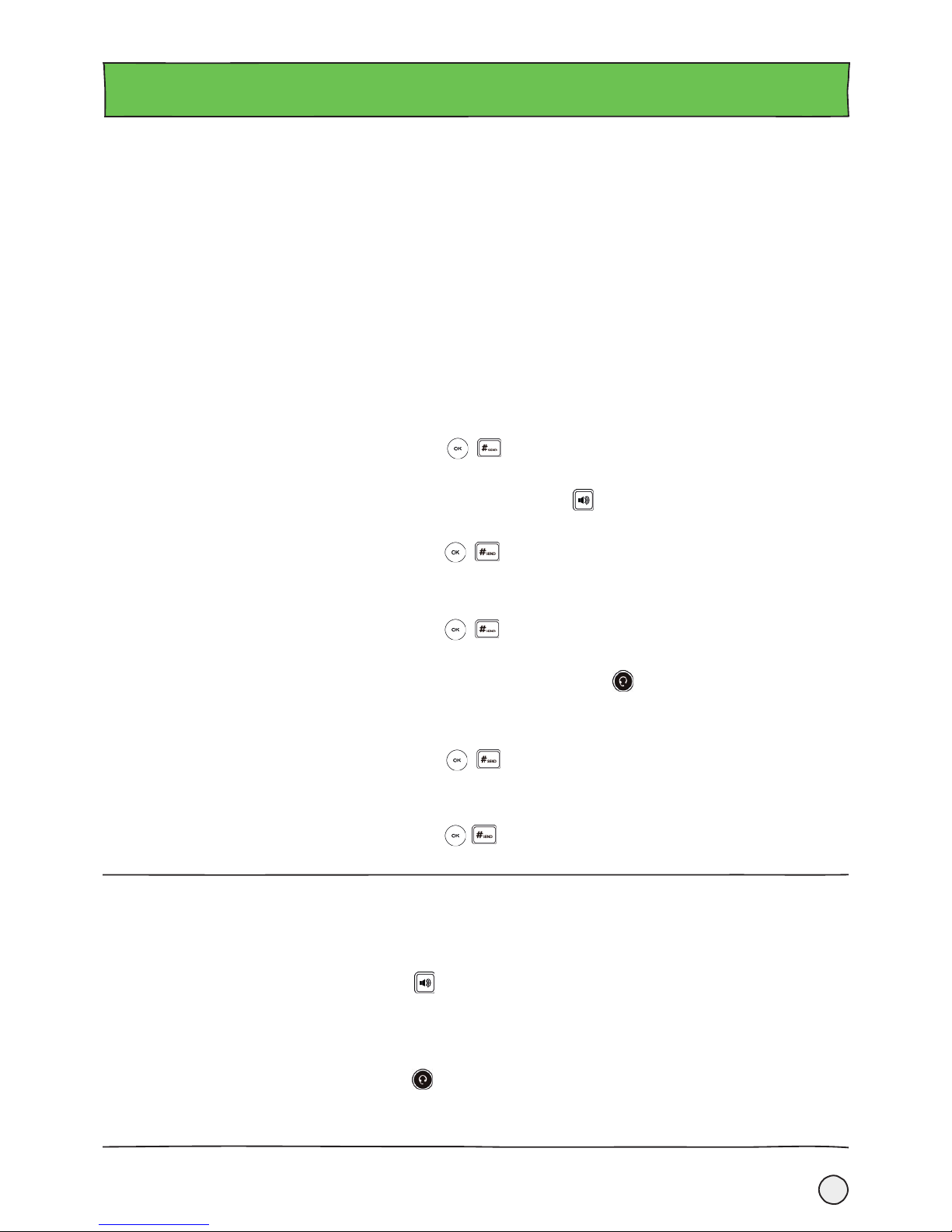10
BASIC CALL FEATURES.
There’re three ways to make a call using your BT T46G IP Phone:
• Using the handset.
• Using the speakerphone.
• Using the headset.
You can dial the number first, and then choose the way you want to speak to the
other party or, you can also search and dial a contact from the call history, local
directory or remote phone book.
While you are on a call, you can alternate between the Speakerphone, Headset, or Handset
mode by pressing the Speakerphone key, the Headset key, or picking up the handset.
To make a call using the handset:
1. Pick up the handset.
2. Enter the desired number using the keypad.
3. Then press , , or the Send soft key.
To make a call using the speakerphone
1. With the handset on-hook, press or the line key to get a dial tone.
2. Enter the number you want using the keypad.
3. Then press , or the Send soft key.
Or you can:
1. With the handset on-hook, enter the number you want using the keypad.
2. Then press , or the Send soft key.
To make a call using the headset:
With the optional headset connected, press to activate the headset mode.
1. Press the line key to get a dial tone.
2. Enter the number you want using the keypad.
3. Then press , , or the Send soft key.
Or you can:
1. Enter the number you want using the keypad.
2. Then press , , or the Send soft key.
Making calls.
Answering calls. To answer a call using the handset:
1. Pick up the handset.
To answer a call using the hands-free speakerphone mode:
1. Press .
2. With the handset on-hook and the headset mode deactivated, either press the
Answer soft key or the line key (the line key LED flashes green).
To answer a call using the headset:
1. Press .
2. With the headset mode activated, either press the Answer soft key or the line key
(the line key LED flashes green).