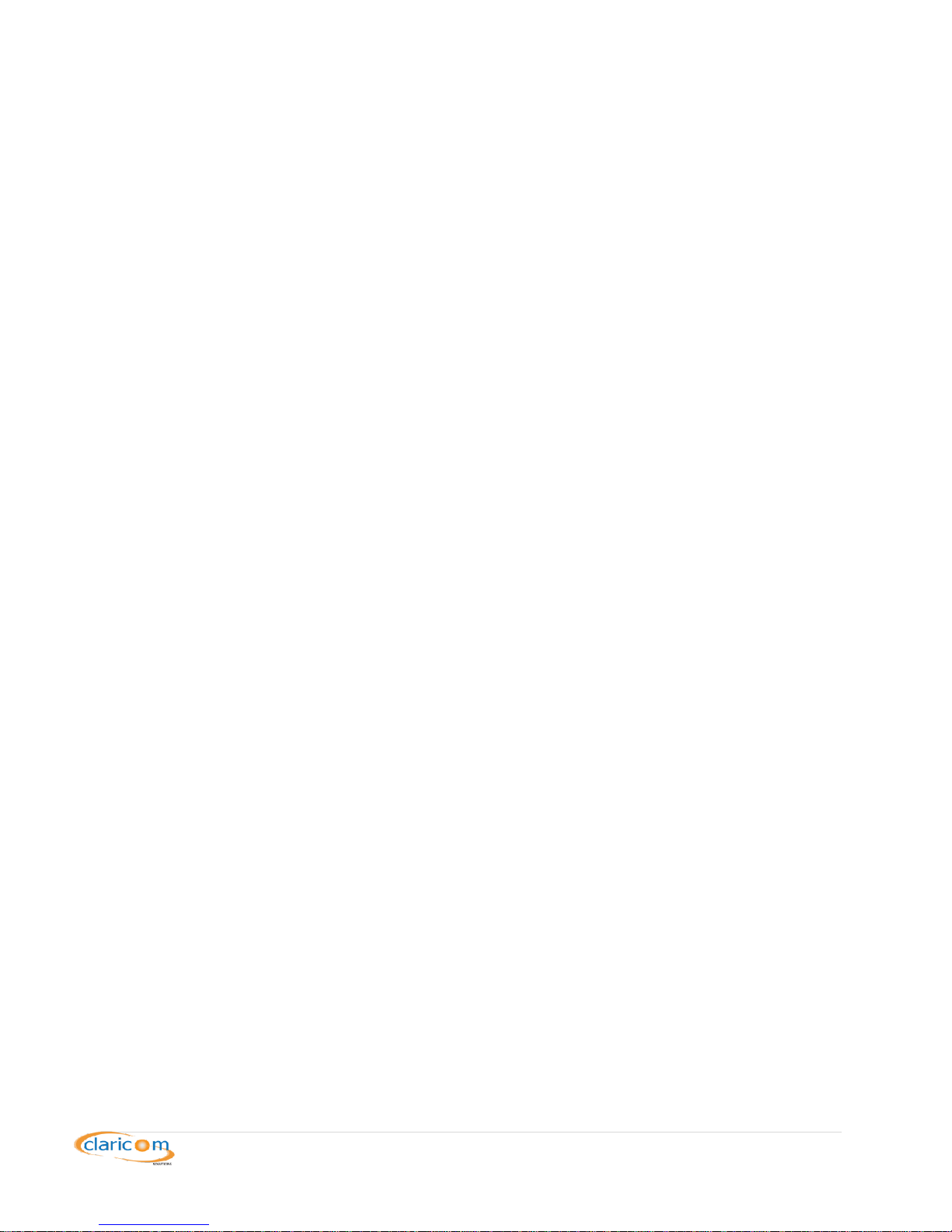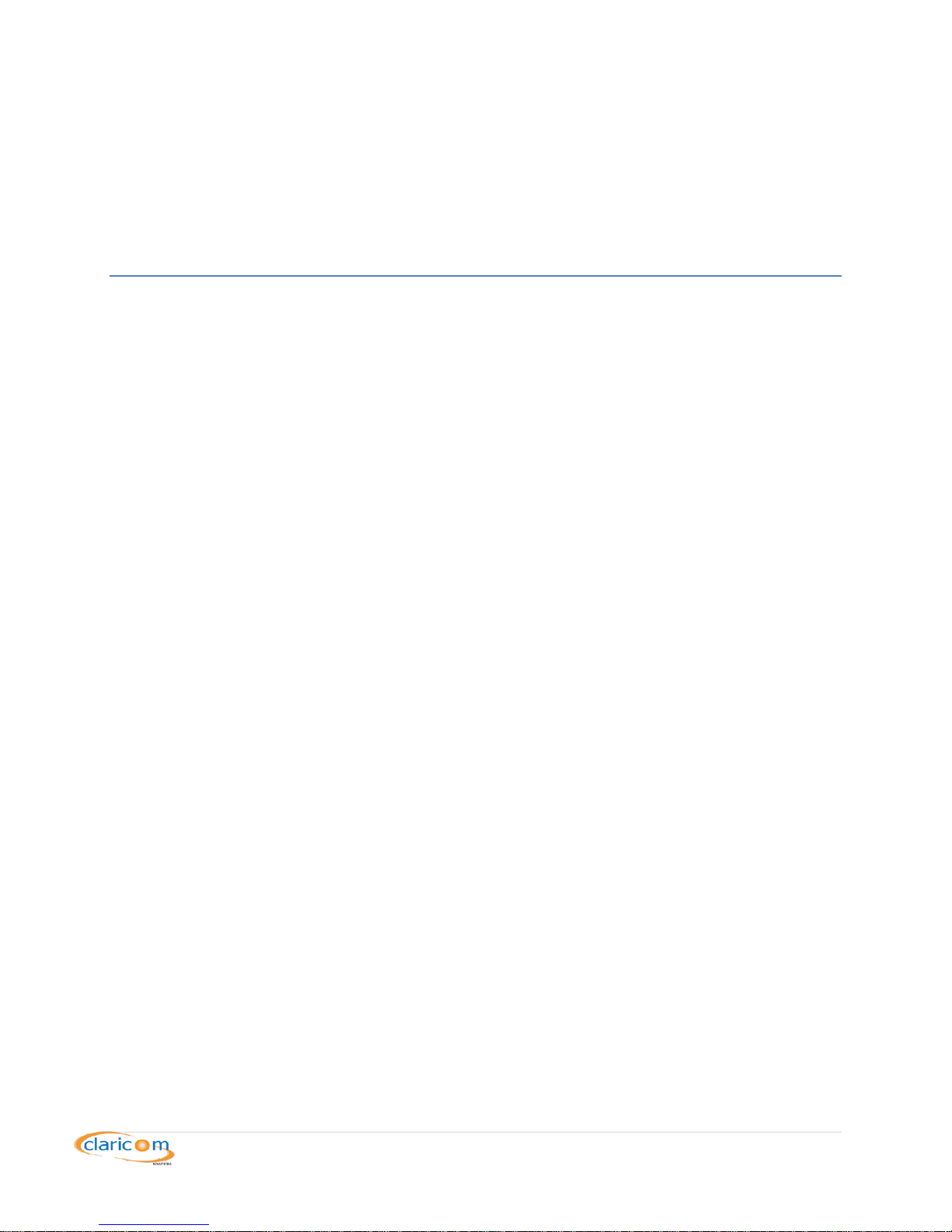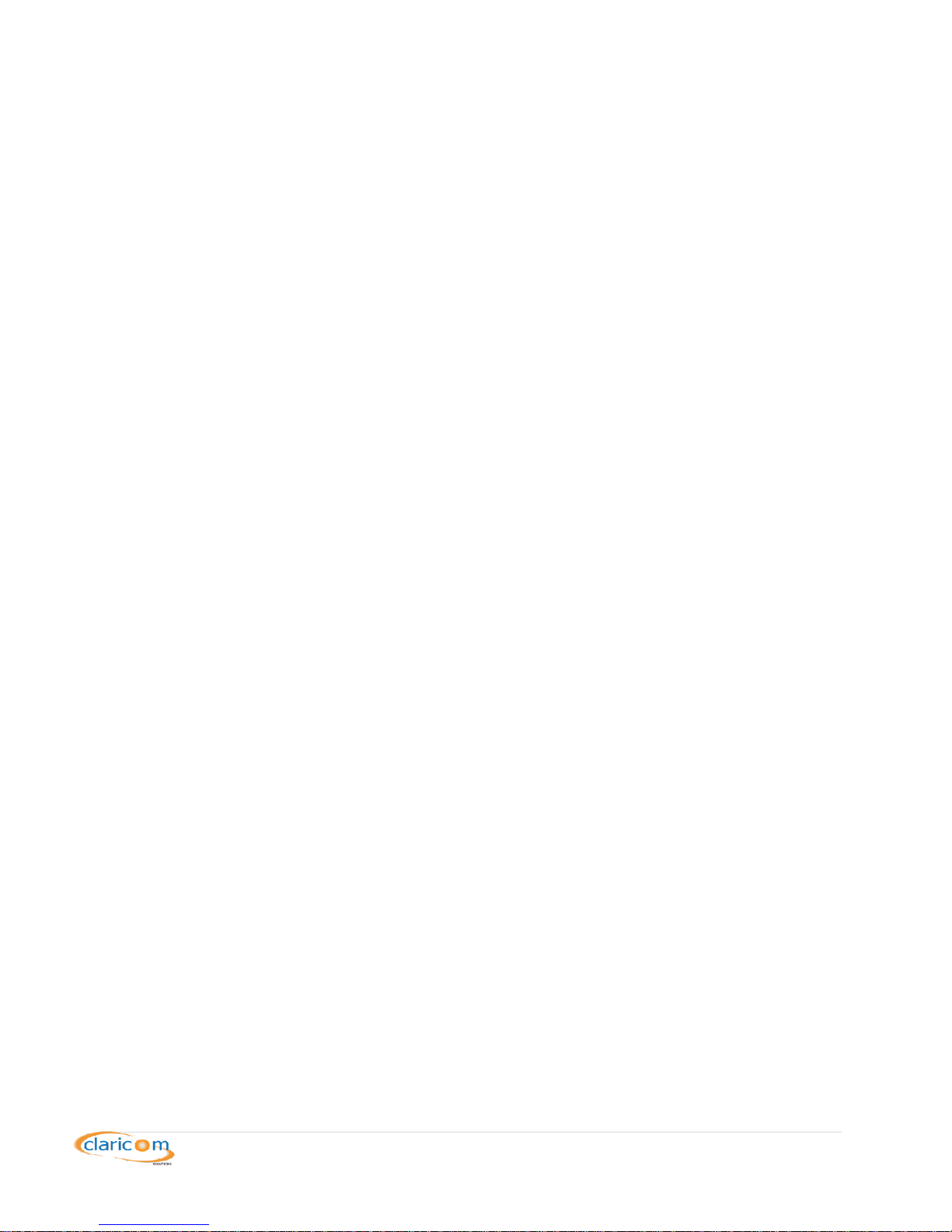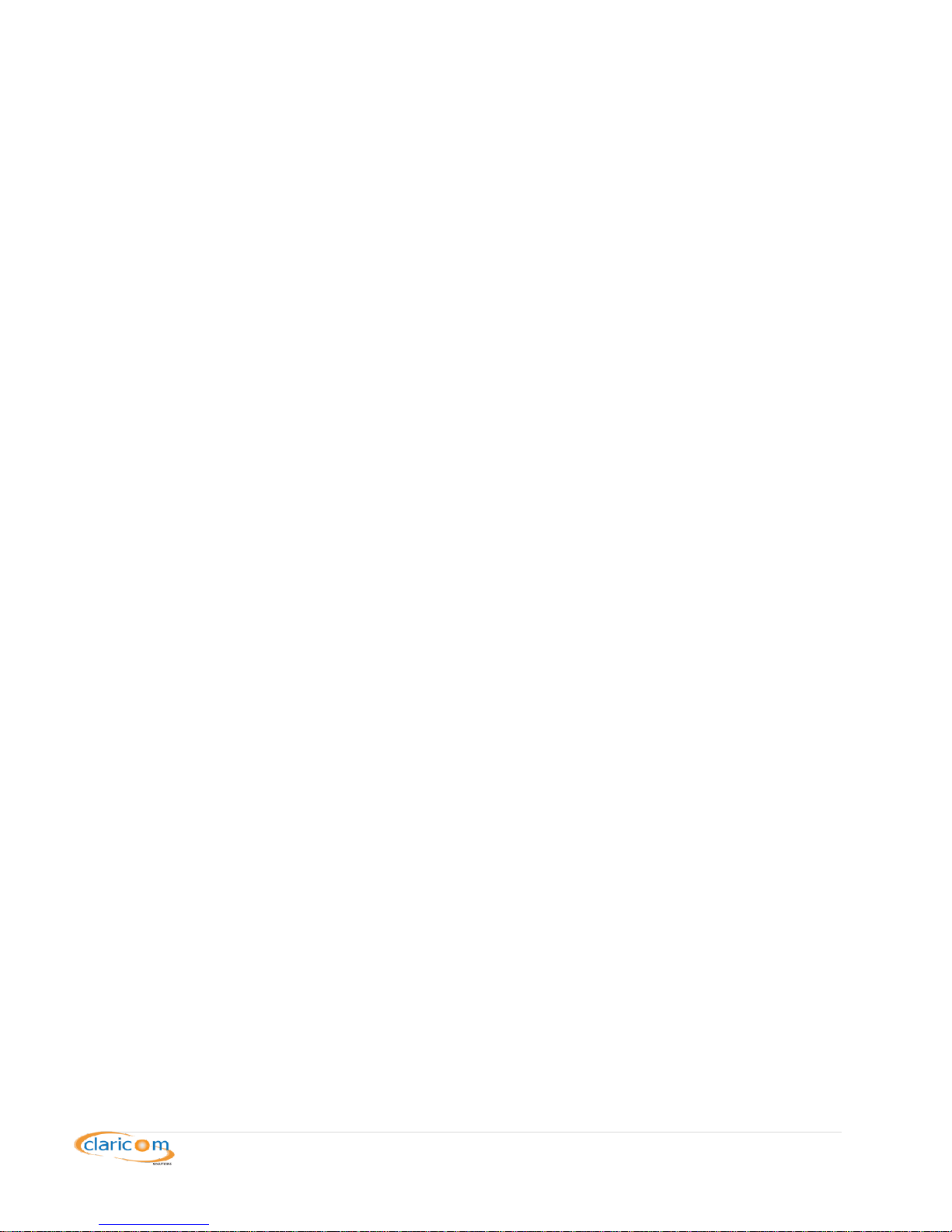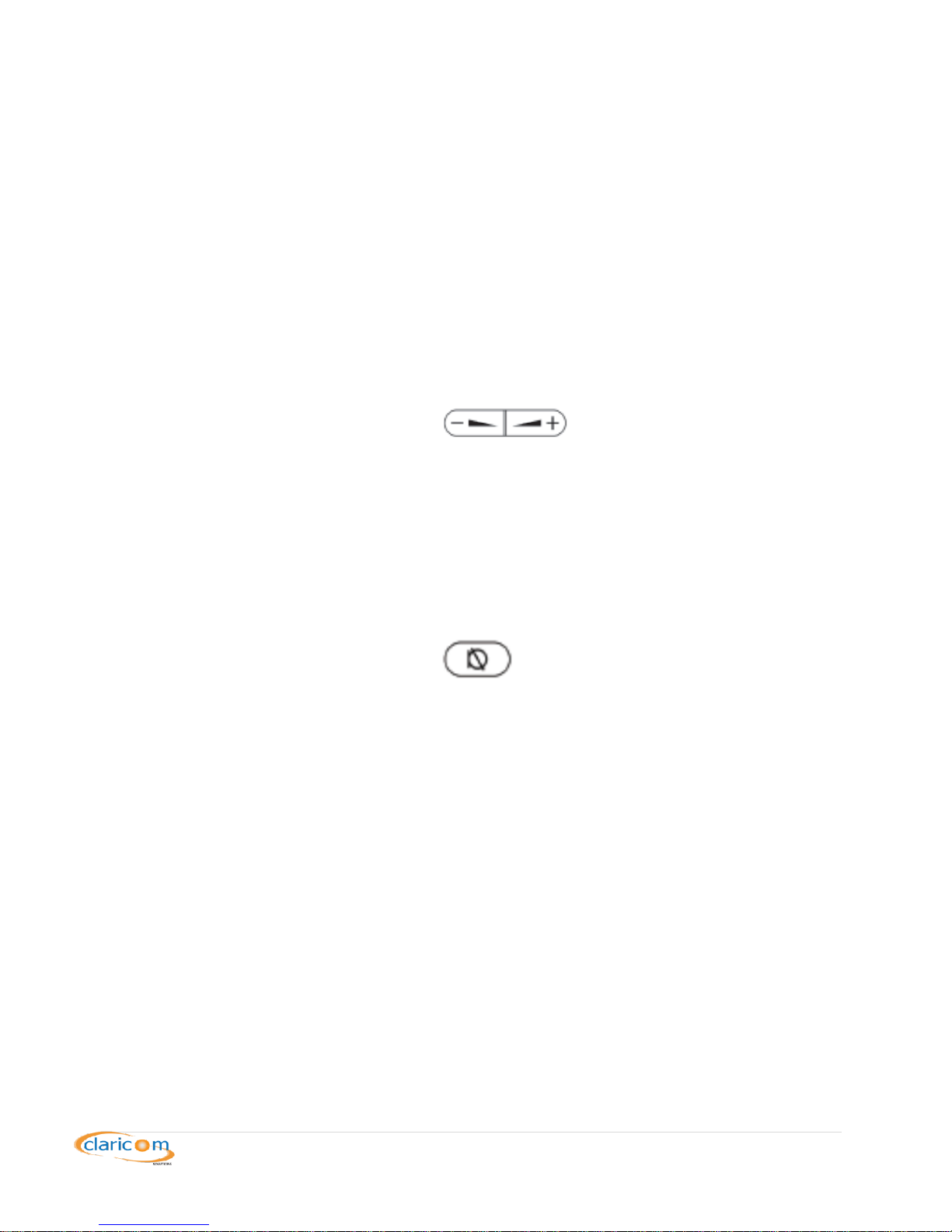3 | P a g e
Table of Contents
Contents
I’m stuck. Who can I call?............................................................................................................................. 4
Using your phone ......................................................................................................................................... 5
Usual Calling Methods .............................................................................................................................. 6
Other Calling Techniques .......................................................................................................................... 7
Receiving Calls........................................................................................................................................... 8
Audio Device Controls............................................................................................................................... 9
Call Pick Up/Park and Retrieve
.......................................................................................................................................... 13
Call Redirection ....................................................................................................................................... 14
Do Not Disturb ........................................................................................................................................ 15
Transfers ................................................................................................................................................. 16
Softphone ................................................................................................................................................... 17
Setting Up................................................................................................................................................ 18
................................................................................................................ 10
Auto Attendant ....................................................................................................................................... 10
Call Data Record...................................................................................................................................... 11
Notes ......................................................................................................................................... 12
Voice Mailbox