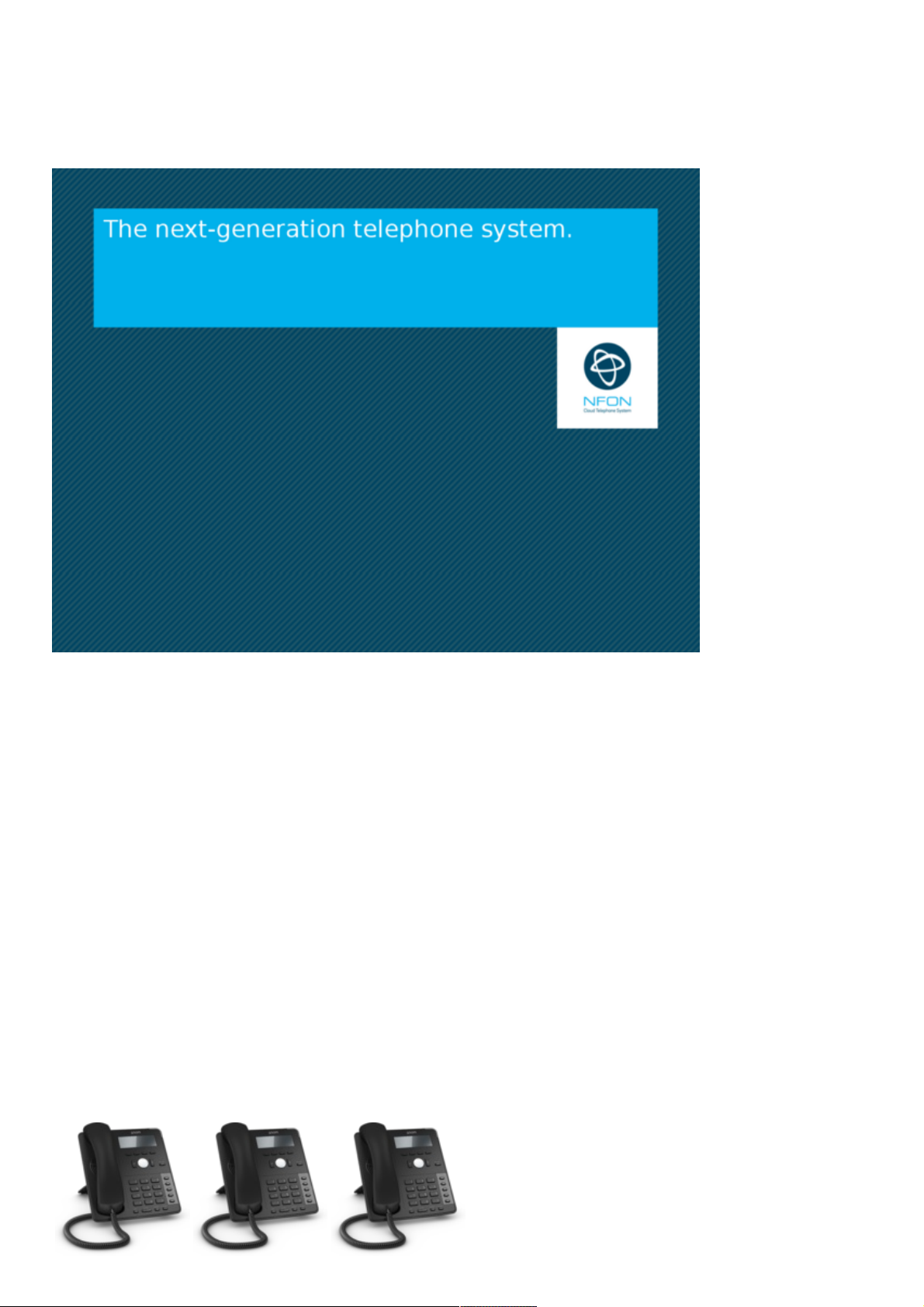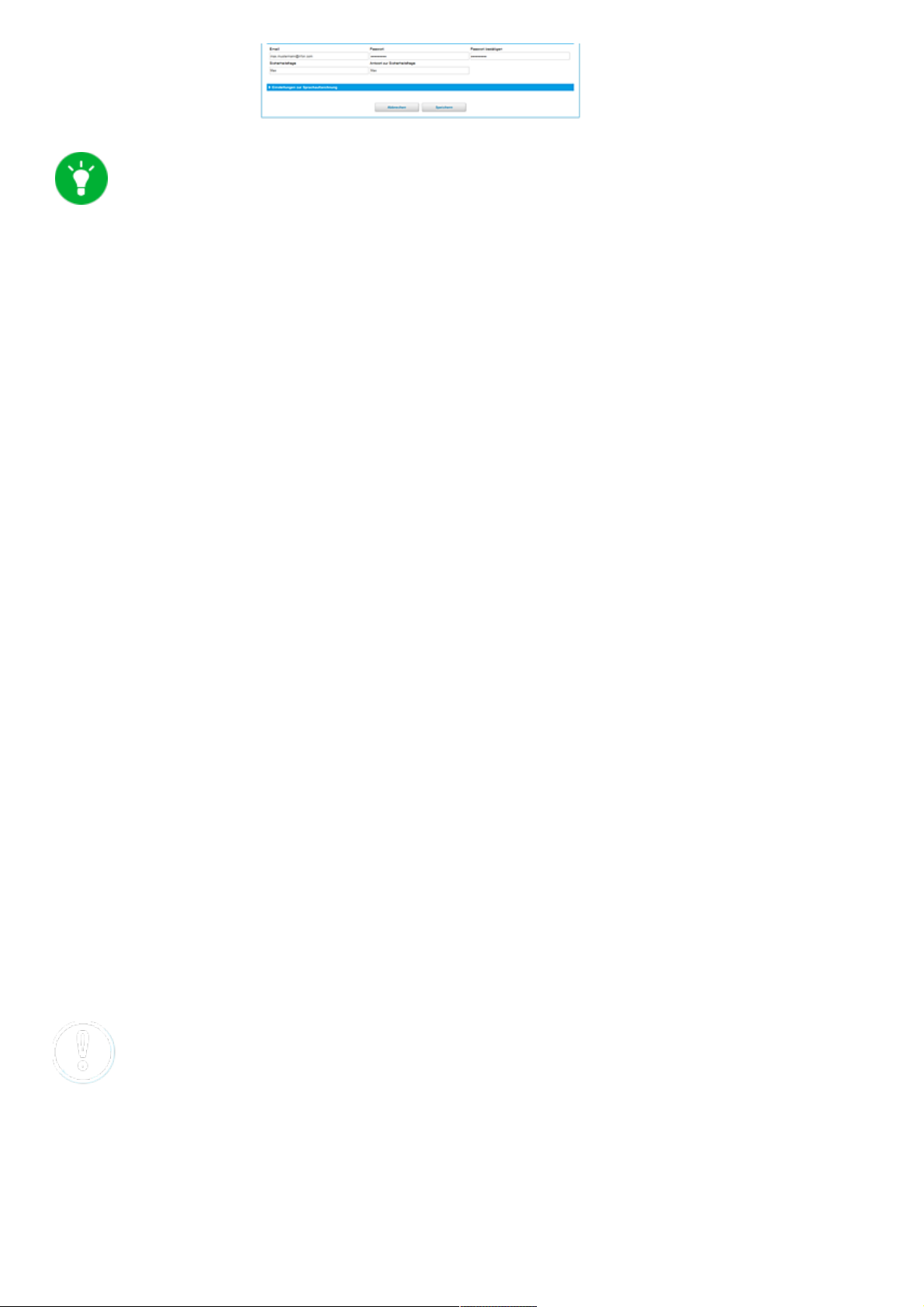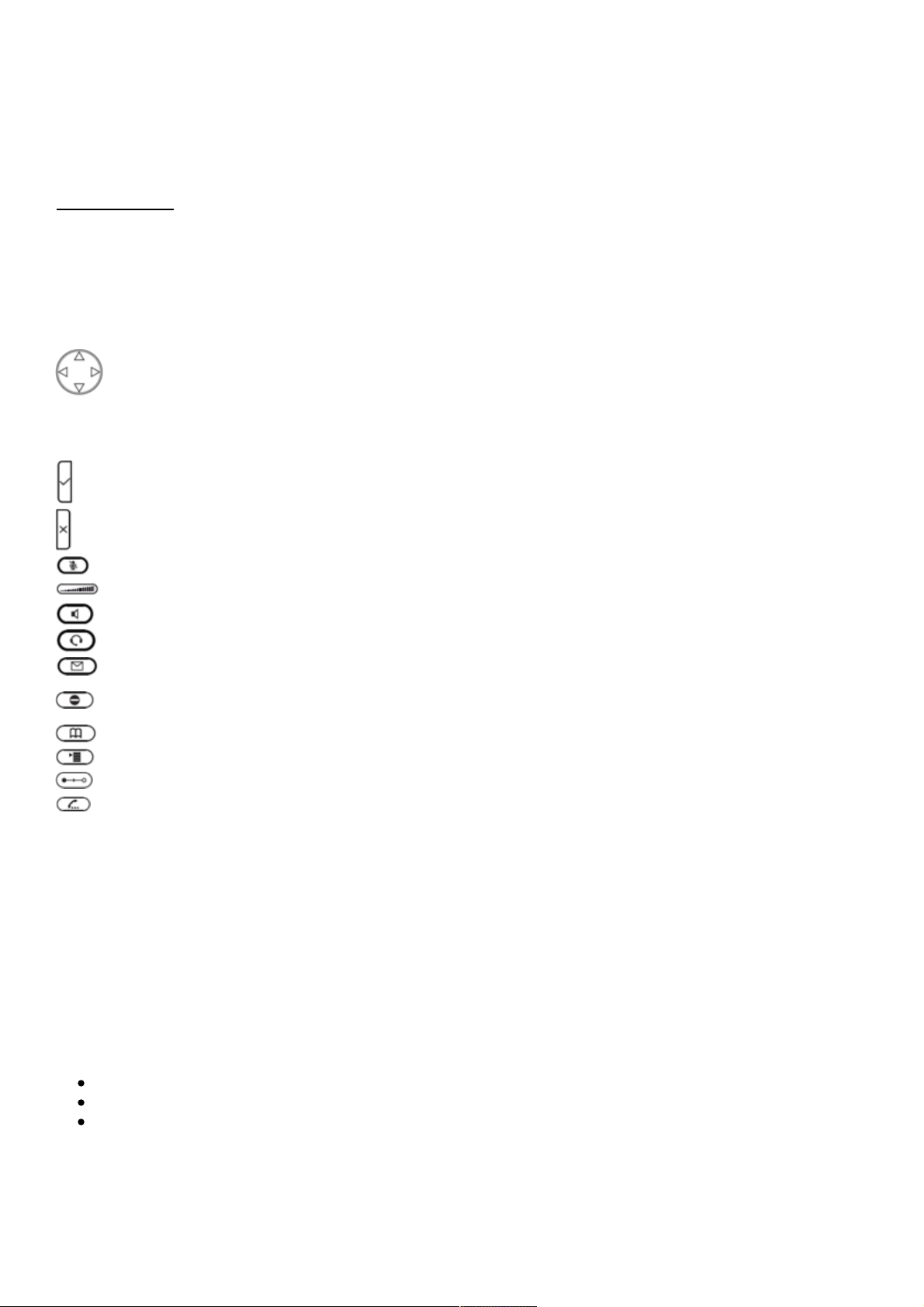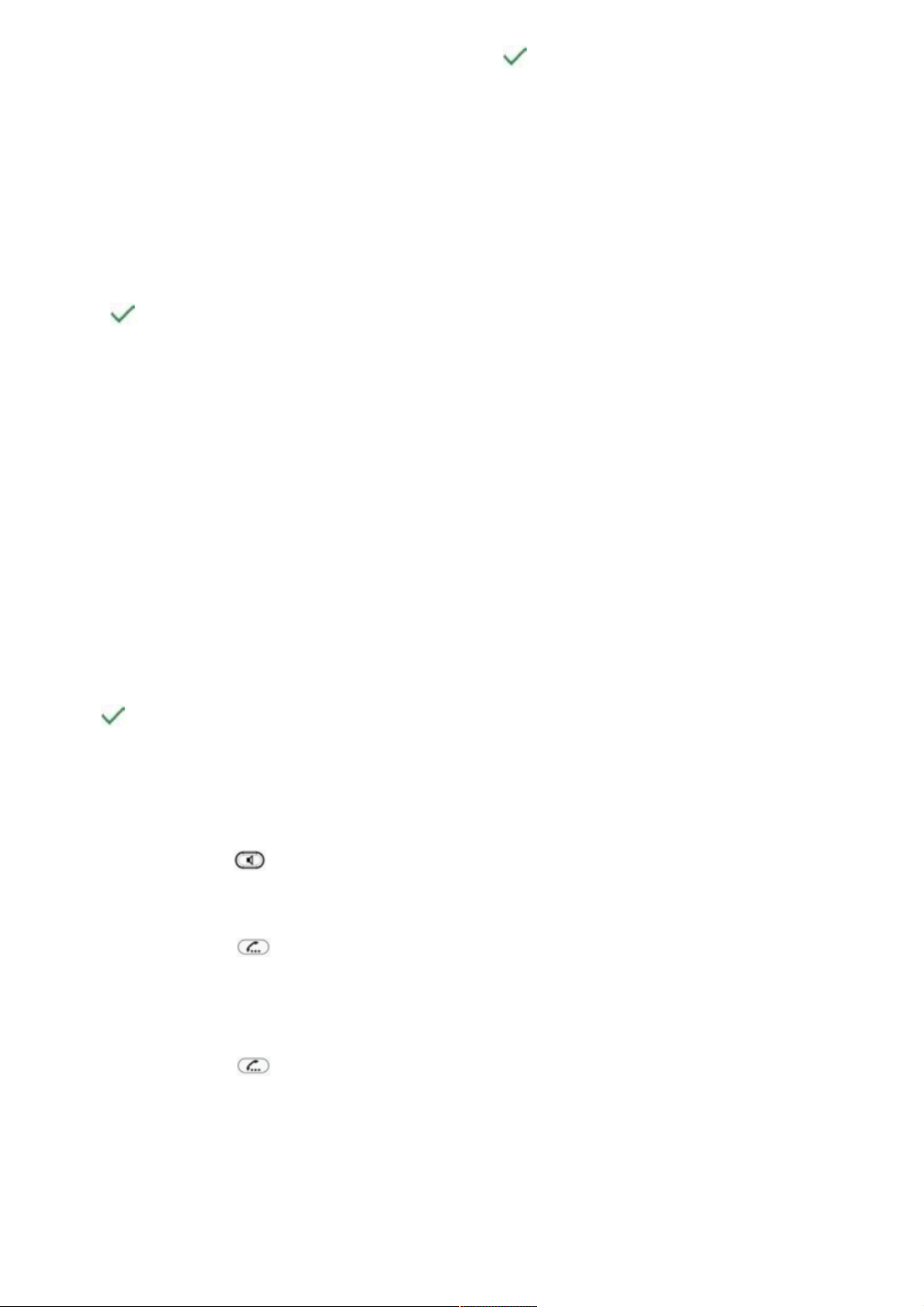You can activate the function Voice Traffic
encryption (SRTP) on the administration
portal under ADMINISTRATION / Profile.
- Activate the function on the administration portal.
- Restart all telephones. Restarting may take a few minutes. During a conversation a lock icon on
the telephone display indicates encryption is activated.
ÞThe active call is now encrypted.
3. “Hot desking”
The basic function of “Hot desking” allows cancelling the registration of existing users and
registering new users to your end device. This is useful when employees frequently change their
work station without taking along their end devices. After completing the registration process your
configuration is automatically transferred to the new telephone.
Cancelling the registration of the current extension
- Proceed as follows when in menu:
Menu -> Telephone settings -> Cancelling an extension -> Confirm
Þ The extension is now cancelled and the telephone is restarted. This may take some time.
Registering the new extension
- Proceed as follows when in menu:
Menu -> Enter the extension number -> Confirm -> Enter voice mail PIN -> Confirm
Þ The new extension is now registered. This may take some time.
On snom 710, the second function key is by default preconfigured as a menu key. Press this key to
enter the phone menu. Once you are in the menu, all Hot Desking settings are the same as on other
snom telephones.
D. Operation